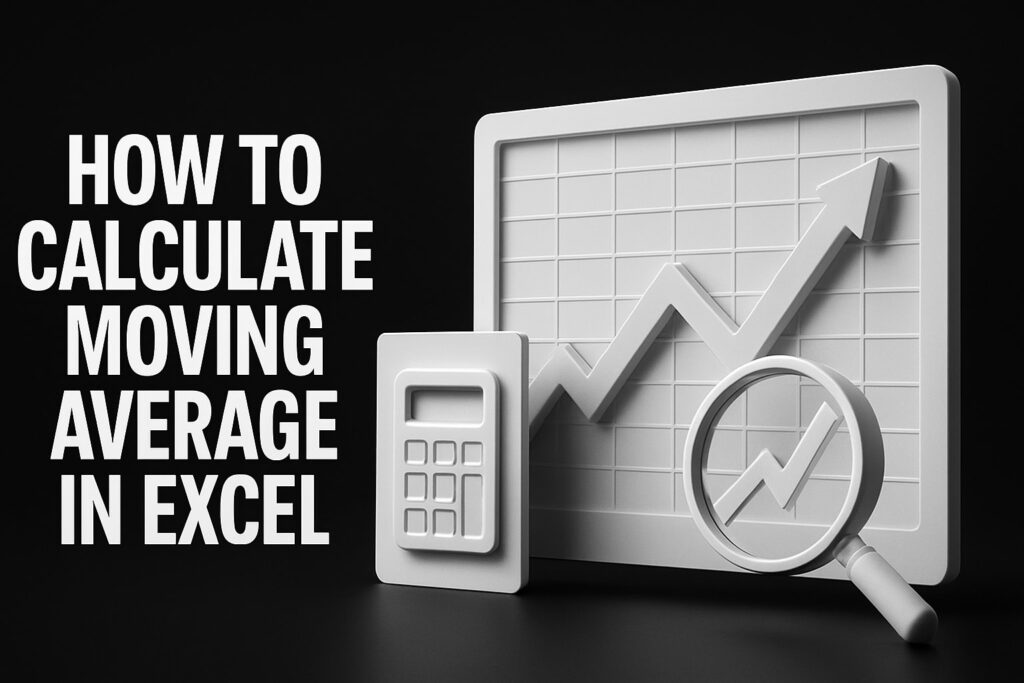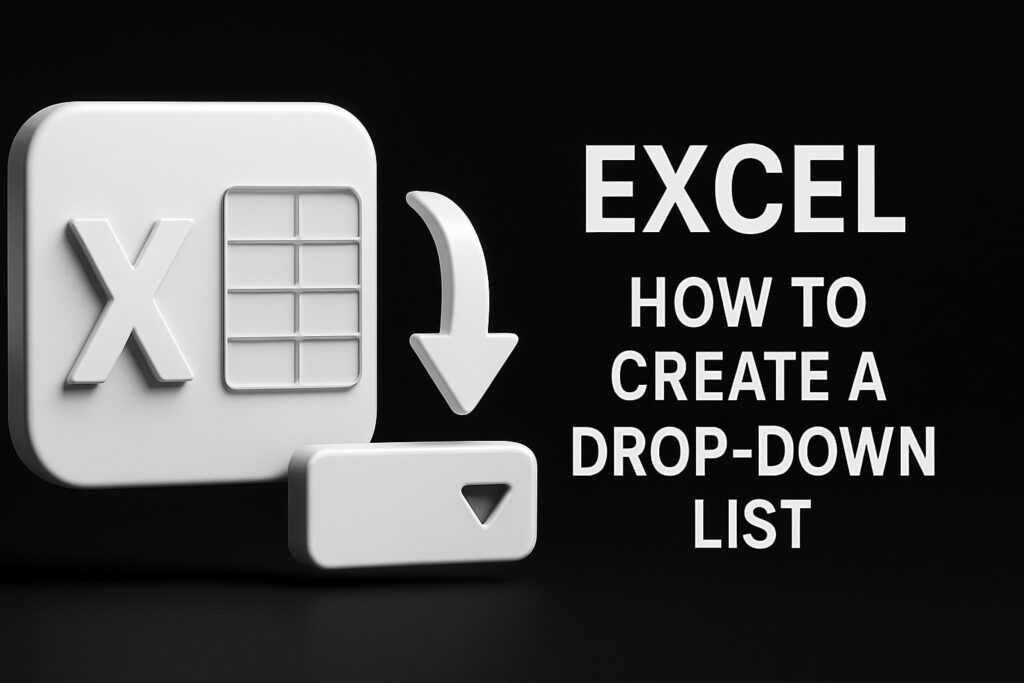VLOOKUP vs XLOOKUP vs HLOOKUP: Comprehensive Excel Lookup Functions Comparison and Usage Guide
When data-driven insights depend on retrieving the right cell, mastering Excel’s lookup functions is non-negotiable. This guide unpacks VLOOKUP, HLOOKUP, and XLOOKUP—defining their core concepts, comparing syntax and performance, revealing advantages and limitations, and walking through migrations, troubleshooting, and advanced applications. You’ll learn when each function shines, how they behave with large datasets, and how to convert legacy formulas into modern, dynamic lookups.
What Are VLOOKUP, XLOOKUP, and HLOOKUP? Definitions and Core Concepts
VLOOKUP, HLOOKUP, and XLOOKUP are Excel lookup functions designed to extract data from tables. VLOOKUP (vertical lookup) searches down a column, HLOOKUP (horizontal lookup) scans across a row, and XLOOKUP replaces both by supporting bi-directional search and multiple return values. Understanding these functions lays the foundation for efficient data analysis across vertical and horizontal datasets.
What is VLOOKUP and how does it work in Excel?
VLOOKUP searches for a lookup_value in the first column of a table_array and returns a corresponding value from a specified col_index_num. Its mechanism relies on vertical_search within a static range, making it ideal for column-oriented tables. For example:
retrieves the price in column 3 for “Product A.” This vertical directionality underpins many legacy spreadsheets and introduces the need for exact_match control.
What is HLOOKUP and when is it used?
HLOOKUP searches for a lookup_value in the first row of a table_array and returns a value from a specified row_index_num. It applies horizontal_search to row-based tables, such as quarterly revenue across months. For instance:
returns the value in row 5 under “Q2.” Its row-focused orientation complements vertical lookups but shares similar exact_match mechanisms and range_lookup constraints.
What makes XLOOKUP different from traditional lookup functions?
XLOOKUP overcomes directional constraints by accepting separate lookup_array and return_array ranges, enabling searches upward, downward, leftward, and rightward. It defaults to exact_match and integrates an if_not_found argument for built-in error handling. For example:
directly returns specified results without column index numbers, offering flexible_search and dynamic array support.
How Do the Syntax and Arguments of VLOOKUP, HLOOKUP, and XLOOKUP Compare?

Comparing syntax elements and parameters reveals how each lookup function orchestrates data retrieval across different table orientations.
What are the key syntax elements of VLOOKUP and their roles?
VLOOKUP’s four main arguments—lookup_value, table_array, col_index_num, and range_lookup—define its operation:
- lookup_value: the search term.
- table_array: the vertical range.
- col_index_num: the column number to return.
- range_lookup: exact (FALSE) or approximate (TRUE).
This structure enforces a left_to_right_limitation and requires adjusting col_index_num when inserting or deleting columns.
How is HLOOKUP syntax structured for horizontal lookups?
HLOOKUP mirrors VLOOKUP with these arguments:
- lookup_value: the top-row search key.
- table_array: the horizontal range.
- row_index_num: the row number to retrieve.
- range_lookup: exact or approximate.
By fixing row_index_num, HLOOKUP maintains row-centric retrieval but remains sensitive to row insertions, necessitating manual updates when table structures change.
What are the advanced syntax features of XLOOKUP, including match_mode and search_mode?
XLOOKUP extends basic lookup with two additional parameters:
- match_mode: controls exact, wildcard, or next smaller/greater matches.
- search_mode: defines search direction (first-to-last, last-to-first, binary).
Combined with lookup_array, return_array, and if_not_found, XLOOKUP constructs powerful lookup expressions that handle variable arrays, reverse order searches, and robust error defaults.
What Are the Advantages and Limitations of VLOOKUP, HLOOKUP, and XLOOKUP?
Each lookup function offers unique benefits and trade-offs that influence data retrieval strategies.
What are the main limitations of VLOOKUP and how do they affect data retrieval?
VLOOKUP’s reliance on a fixed col_index_num causes column_insertion_vulnerability and restricts left-to-right searches. Its default approximate_match (TRUE) may yield unexpected results without explicit FALSE, leading to data mismatches in sorted and unsorted tables.
What constraints does HLOOKUP have compared to other lookup functions?
HLOOKUP enforces top_to_bottom_limitation and horizontal_search only, making it unsuitable for dynamically oriented tables. Its row_index_num parameter can break when new header rows are added, driving maintenance overhead in evolving models.
How does XLOOKUP overcome the limitations of VLOOKUP and HLOOKUP?
XLOOKUP uses separate lookup_array and return_array, eliminating index-based vulnerabilities and supporting bi-directional_search, default_exact_match, and built_in_error_handling. These features streamline formula updates and reduce error rates across structural changes.
How does XLOOKUP’s bi-directional search improve lookup flexibility?
XLOOKUP’s search_mode argument allows reverse lookups and binary searches, so users can find the last occurrence of a value or perform high-speed approximate matches on sorted data. This flexibility resolves limitations inherent in VLOOKUP’s one-way search.
How does XLOOKUP’s built-in error handling simplify formula management?
By specifying an if_not_found return value, XLOOKUP prevents #N/A errors and reduces nested IFERROR wrappers. This built_in_error_handling improves readability and ensures graceful fallbacks when lookup keys are missing.
When Should You Use VLOOKUP, HLOOKUP, or XLOOKUP? Decision Guide and Use Cases
Choosing the right function depends on data layout, Excel version, and lookup complexity.
In which scenarios is VLOOKUP still the preferred function?
VLOOKUP remains effective for simple vertical tables in legacy Excel versions (pre-Office 365) where dynamic array support is absent. Its straightforward syntax appeals to quick column-based lookups without advanced match requirements.
When is HLOOKUP the best choice for horizontal data?
HLOOKUP excels when headers run horizontally across a worksheet and values reside in subsequent rows, such as month-over-month financial summaries. It provides a concise approach for row_index_num retrieval in static row structures.
What are the ideal situations to apply XLOOKUP for enhanced performance?
XLOOKUP shines in Microsoft 365 or Excel 2021+, especially when:
- You need default_exact_match lookups.
- Tables require bi-directional or reverse searches.
- You want built_in_error_handling without additional formulas.
- Dynamic arrays must spill results for multiple return values.
Its versatility fits evolving dashboards and robust reporting.
How to choose the right lookup function based on Excel version and data layout?
Select VLOOKUP or HLOOKUP in Excel 2019 and earlier for basic lookup needs. Adopt XLOOKUP in Excel 365 or 2021+ when you require flexible_search, dynamic array compatibility, and simplified error management.
How Do VLOOKUP, HLOOKUP, and XLOOKUP Perform on Large Datasets? Efficiency and Compatibility
Performance considerations vary with dataset size and function design.
What are the performance considerations for VLOOKUP and HLOOKUP?
VLOOKUP and HLOOKUP perform linear scans on each lookup_value, which can slow processing with thousands of rows or columns. Approximate matches on sorted data improve speed, but exact_match scans remain resource-intensive.
How does XLOOKUP handle large data and dynamic arrays?
XLOOKUP leverages optimized binary search when search_mode is set accordingly, significantly boosting lookup speed on sorted ranges. Its dynamic_array_support also enables spilling multiple matches without manual range definitions.
What Excel versions support each lookup function and why does it matter?
- VLOOKUP/HLOOKUP: Excel 2003 onwards.
- XLOOKUP: Microsoft 365 and Excel 2021+.
Version choice affects feature availability—early editions lack dynamic arrays and match_mode controls, while later versions unlock advanced search capabilities.
How Can You Migrate from VLOOKUP or HLOOKUP to XLOOKUP? Step-by-Step Conversion Guide
Updating formulas to XLOOKUP enhances resilience and readability.
What are the key differences to consider when converting formulas?
Migration shifts from col_index_num or row_index_num to explicit lookup_array and return_array ranges and adds if_not_found. Evaluate table orientation and desired match behavior before rewriting.
How to rewrite VLOOKUP formulas using XLOOKUP syntax?
Follow these steps:
- Identify lookup_value and table_array in VLOOKUP.
- Replace table_array and col_index_num with lookup_array and return_array ranges.
- Append if_not_found, match_mode, and search_mode arguments.
- Remove range_lookup and shift exact_match behavior automatically.
- Test results against original VLOOKUP outputs.
This ordered approach ensures formula integrity and error reduction.
How to update HLOOKUP formulas to XLOOKUP for horizontal lookups?
To convert:
- Extract lookup_value from HLOOKUP first parameter.
- Define lookup_array as the first row range.
- Specify return_array as the target row range.
- Integrate if_not_found for missing keys.
- Validate the horizontal search against HLOOKUP outputs.
This method aligns meronymic row components into separate arrays.
What common errors occur during migration and how to fix them?
Migrated formulas may yield #VALUE! if array dimensions mismatch or #N/A when ranges exclude lookup_value. Adjust range references to match sizes and confirm cell formats before testing again.
What Are Common Errors in VLOOKUP, HLOOKUP, and XLOOKUP and How Do You Troubleshoot Them?
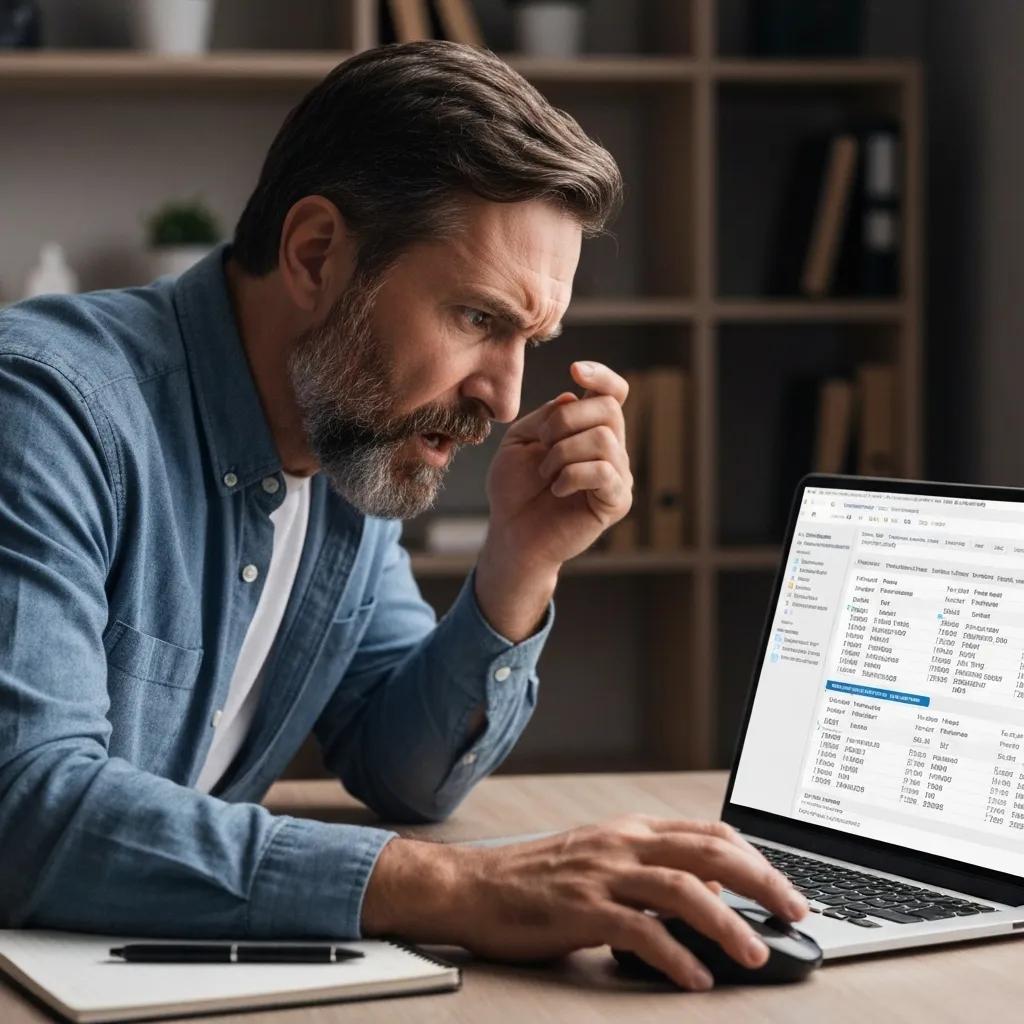
Lookup errors stem from mismatches, misalignments, or missing keys.
Why do #N/A, #REF!, and #VALUE! errors occur in VLOOKUP and HLOOKUP?
#N/A arises when lookup_value isn’t found in the search row or column. #REF! appears if col_index_num or row_index_num exceeds table bounds. #VALUE! may occur when arguments are invalid or ranges misaligned.
How does XLOOKUP’s if_not_found argument improve error handling?
XLOOKUP lets you define a default return value—such as “Not Found”—preventing #N/A errors. By specifying if_not_found up front, formulas remain concise and easier to audit, enhancing trust in data reliability.
What are best practices to avoid lookup errors across all functions?
- Ensure lookup_array/range has no leading or trailing spaces.
- Use exact_match for precise results.
- Lock ranges with absolute references.
- Supply default values for absent keys.
- Regularly audit table structures before applying lookups.
These practices promote consistent, error-resilient data retrieval.
About Dr. Kevin Kelly – The Analytics Doctor
Dr. Kevin Kelly, widely known as The Analytics Doctor, is a seasoned data scientist and authority in Excel, Excel modeling, and business automation, with over three decades of experience transforming data into business success. A master of turning raw information into strategic advantage, Dr. Kelly combines advanced analytics with deep expertise in Microsoft Excel to build high-performance models that drive decision-making and operational efficiency.
Throughout his career, he has empowered organizations across industries to streamline operations, automate complex workflows, and unlock new revenue opportunities. His Excel-based solutions are known for their precision, scalability, and clarity—whether it’s a dynamic financial model, an automated reporting dashboard, or an end-to-end business process automation.
As the founder of The Analytics Doctor, Dr. Kelly partners with clients to develop custom data solutions tailored to their unique needs. From advanced Excel modeling and VBA scripting to integrating Excel with modern BI tools, he brings a pragmatic approach that blends traditional tools with cutting-edge technologies. His work consistently delivers measurable outcomes and actionable insights that enable businesses to thrive in fast-changing markets.
Through his consulting firm, Dr. Kelly offers a full suite of services, including data strategy development, predictive analytics, Excel-based business automation, and comprehensive business intelligence solutions. Whether you’re a small startup or a global enterprise, his flexible and highly effective methodologies help you harness the full potential of your data—starting with the tools you already use.
Blogs:
Media:
| X |
| YouTube |
| TikTok |
VLOOKUP vs XLOOKUP vs HLOOKUP, VLOOKUP vs XLOOKUP vs HLOOKUP, VLOOKUP vs XLOOKUP vs HLOOKUP, VLOOKUP vs XLOOKUP vs HLOOKUP, VLOOKUP vs XLOOKUP vs HLOOKUP, VLOOKUP vs XLOOKUP vs HLOOKUP, VLOOKUP vs XLOOKUP vs HLOOKUP, VLOOKUP vs XLOOKUP vs HLOOKUP, VLOOKUP vs XLOOKUP vs HLOOKUP, VLOOKUP vs XLOOKUP vs HLOOKUP, VLOOKUP vs XLOOKUP vs HLOOKUP, VLOOKUP vs XLOOKUP vs HLOOKUP, VLOOKUP vs XLOOKUP vs HLOOKUP, VLOOKUP vs XLOOKUP vs HLOOKUP,
VLOOKUP vs XLOOKUP vs HLOOKUP, VLOOKUP vs XLOOKUP vs HLOOKUP, VLOOKUP vs XLOOKUP vs HLOOKUP, VLOOKUP vs XLOOKUP vs HLOOKUP, VLOOKUP vs XLOOKUP vs HLOOKUP, VLOOKUP vs XLOOKUP vs HLOOKUP, VLOOKUP vs XLOOKUP vs HLOOKUP, VLOOKUP vs XLOOKUP vs HLOOKUP, VLOOKUP vs XLOOKUP vs HLOOKUP, VLOOKUP vs XLOOKUP vs HLOOKUP, VLOOKUP vs XLOOKUP vs HLOOKUP,