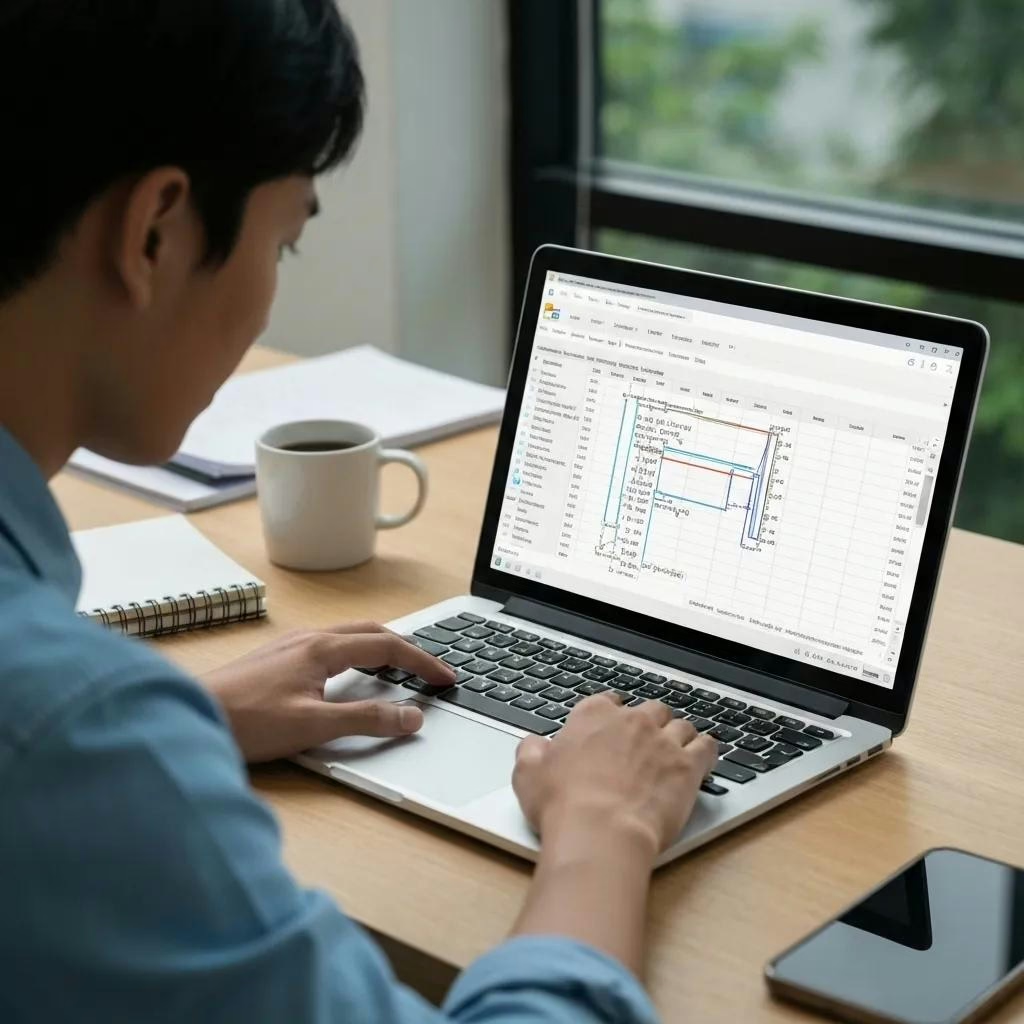Excel Financial Modeling: How to Build, Analyze, and Optimize Financial Models Using Excel
Did you know that 88 percent of Excel models contain critical errors, undermining key business decisions?
Albright, T. L., & Roth, H. P., “Managing the Risk of Spreadsheet Errors” (2006)
Excel Financial Modeling integrates raw financial data into structured worksheets, enabling forecasting, valuation, and scenario planning with precision. In this guide, you will learn how to define and construct core financial statements, perform valuation techniques like DCF and comparable analysis, apply advanced functions such as NPV, Goal Seek, and Solver, implement error-checking best practices, conduct scenario and sensitivity analyses, calculate breakeven points, and harness automation with VBA and Power Query. Follow these steps to transform your spreadsheets into reliable decision-making engines.
What Is Excel Financial Modeling and Why Is It Important?
Excel Financial Modeling is the structured creation of a spreadsheet-based representation of a company’s past, present, and projected financial performance that supports forecasting, valuation, and strategic decision-making in a single environment. By linking revenue drivers, cost structures, and financial statements, organizations gain clarity on cash flows and profitability—example: using a three-statement model to project earnings for a fundraising round. A robust model reduces risk, guides investment choices, and aligns stakeholders around quantifiable targets.
Koller, T., Goedhart, M., & Wessels, D., Valuation: Measuring and Managing the Value of Companies (2020)
What Defines a Financial Model in Excel?
A financial model in Excel comprises interlinked worksheets—Income Statement, Balance Sheet, and Cash Flow Statement—that calculate outputs based on assumptions, historical inputs, and formulas. This mathematical structure transforms raw data into actionable metrics like net present value and internal rate of return, enabling dynamic ‘what-if’ testing and scenario comparisons.
How Does Excel Support Financial Modeling?
Microsoft Excel provides a flexible grid interface, built-in financial functions (NPV, IRR, XNPV), lookup formulas (VLOOKUP, INDEX-MATCH), and analytical tools (Goal Seek, Solver, Data Tables) to automate calculations and visualize results. Its widespread adoption ensures compatibility across teams and easy integration with external data sources via Power Query.
Brigham, E. F., & Ehrhardt, M. C., Financial Management: Theory and Practice (2019)
What Are the Key Uses of Excel Financial Models?
Financial models serve three primary purposes:
- Forecasting – projecting revenues, expenses, and cash flows under different growth assumptions.
- Valuation – estimating company worth through Discounted Cash Flow (DCF), Comparable Company Analysis (CCA), or Leveraged Buyout (LBO) techniques.
- Decision-Making – evaluating investment options, capital structure, and strategic initiatives using scenario and sensitivity analyses to assess risk and reward.
By understanding these uses, modelers can tailor templates to industry-specific requirements and strategic objectives, laying the groundwork for detailed statement construction.
How Do You Build Core Financial Statements in Excel?
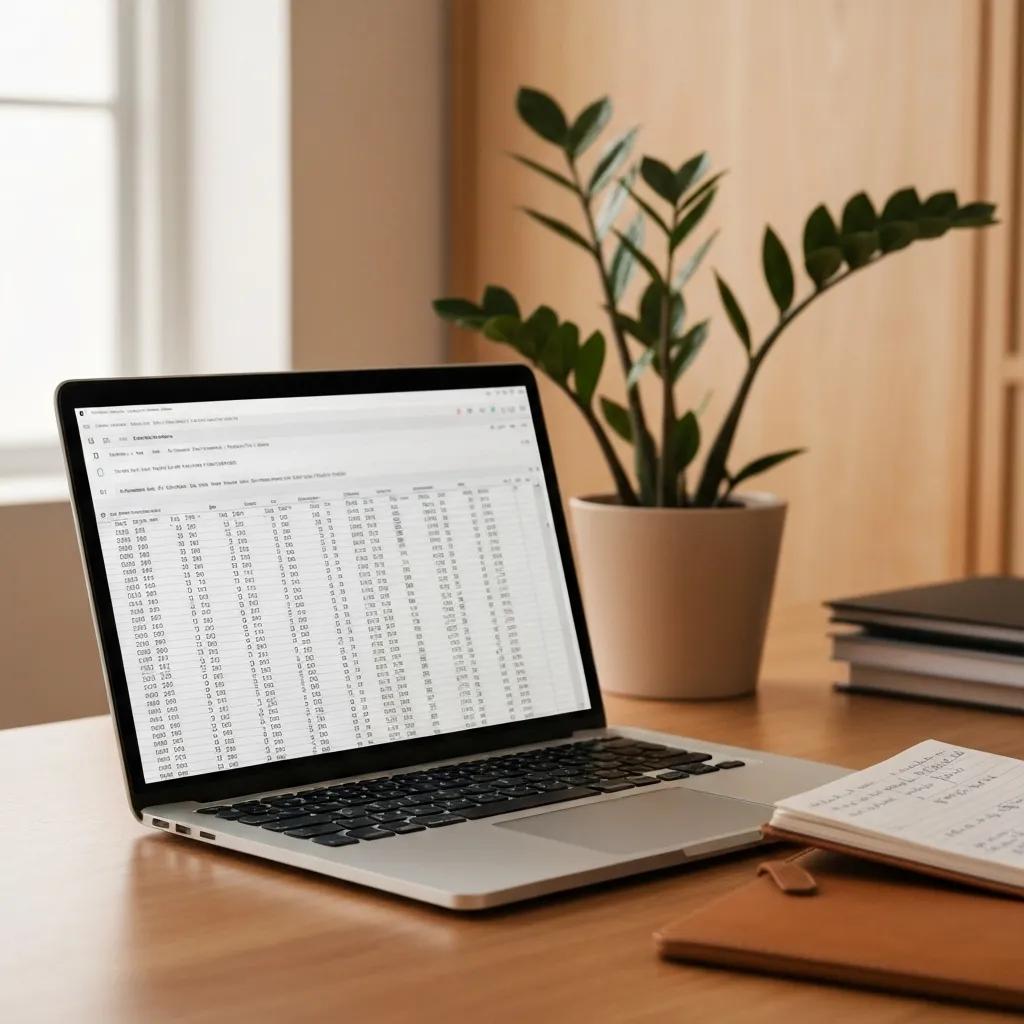
A core three-statement model links an Income Statement, Balance Sheet, and Cash Flow Statement through formulas and references, ensuring consistency and real-time updates when assumptions change. For example, increasing sales growth assumptions automatically adjusts working capital needs and cash balances.
How to Create an Income Statement Model in Excel?
Begin with a revenue schedule based on drivers (units × price), subtract cost of goods sold, operating expenses, and calculate EBITDA. Use formulas like for multi-period forecasts and for conditional expense modelling. Example steps:
- Forecast Revenue by linking historical growth rates to future periods.
- Calculate Gross Profit using =Revenue – COGS.
- Derive Operating Income by subtracting SG&A and depreciation from Gross Profit.
- Apply Tax Rate with =Operating Income × Tax Rate to compute Net Income.
Structured references maintain readability and facilitate error checks as the model expands.
What Are Best Practices for Balance Sheet Modeling in Excel?
Balance Sheet models should adhere to consistent formatting, color-coding inputs (blue) versus formulas (black), and use named ranges for key line items. Ensure assets equal liabilities plus equity by reconciling retained earnings to net income:
- Project Working Capital using turnover ratios or days outstanding.
- Forecast Fixed Assets via capex schedules and straight-line depreciation.
- Balance Debt and Equity accounts with clear formulas linking to financing activities.
Maintaining consistent row order and use of for dynamic line-item retrieval enhances model integrity.
How to Model Cash Flow Statements Effectively in Excel?
Cash Flow Statements convert accrual-based profits into cash flows using the direct or indirect method. The indirect method starts with Net Income, adjusts for non-cash items (depreciation, amortization) and changes in working capital. Use formulas like:
to maintain linkage with Income Statement and Balance Sheet line items.
How Are Financial Statements Interlinked in a 3-Statement Model?
In a three-statement model, Net Income feeds retained earnings on the Balance Sheet, depreciation links to fixed asset schedules, and working capital adjustments connect across statements. This closed-loop ensures any change in assumptions flows through revenue, expense, and cash flow projections, preserving consistency and enabling scenario comparisons.
Building these foundational blocks supports advanced valuation and sensitivity analyses, guiding more sophisticated forecasting techniques.
How Do You Perform Valuation Models in Excel?
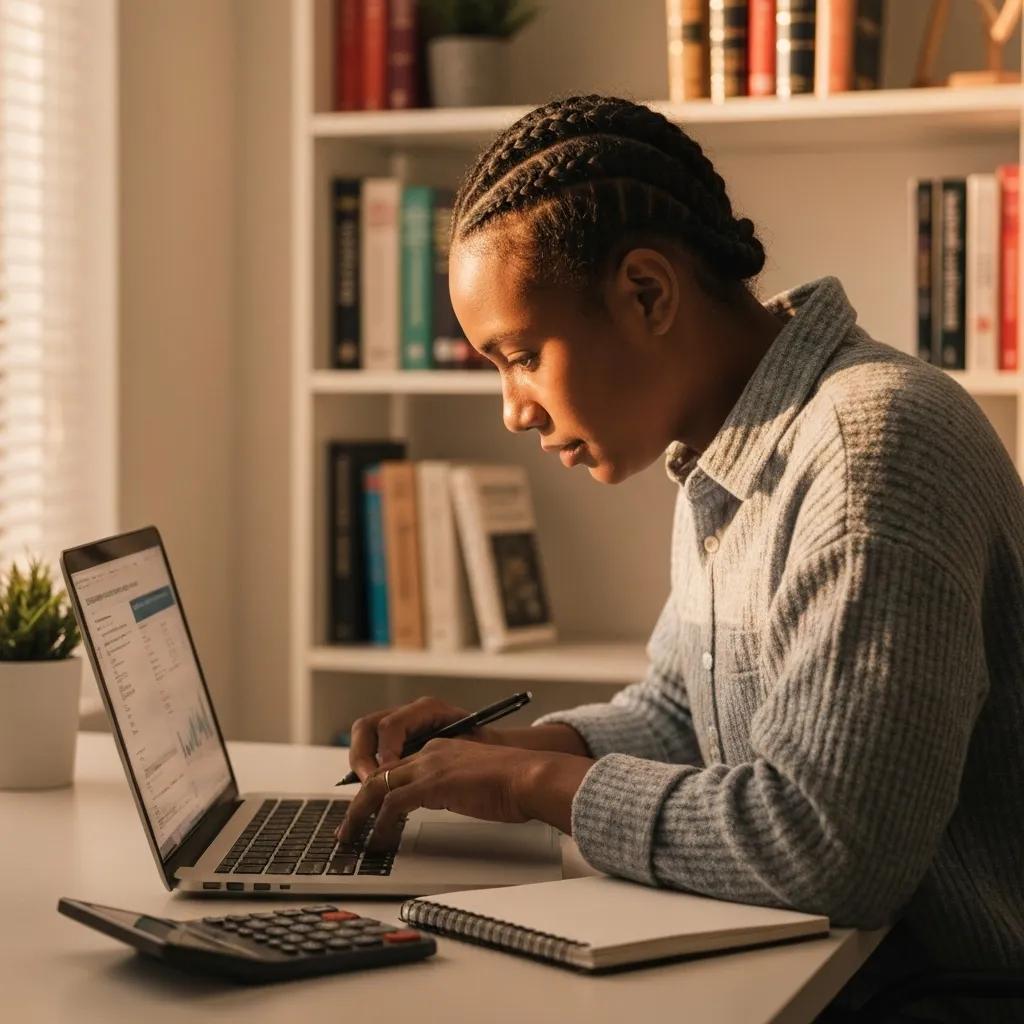
Valuation models quantify an asset’s or company’s worth by translating projected cash flows into present values or relative multiples. Excel’s financial functions and flexible grid simplify constructing DCF, CCA, LBO, and M&A analyses.
How to Build a Discounted Cash Flow (DCF) Model in Excel?
A DCF model discounts future Free Cash Flows (FCF) to present value using a discount rate that reflects opportunity cost. Key steps:
- Forecast FCF for 5–10 years by projecting revenue, operating margins, capex, and working capital changes.
- Determine Discount Rate (WACC) combining cost of equity and debt.
- Calculate Present Value of FCF using =NPV(rate, cash_flow_range).
- Estimate Terminal Value via perpetual growth or exit multiple method, then discount.
- Sum PV of FCF and Terminal Value to derive Enterprise Value, subtract net debt to get Equity Value.
Accurate linking of FCF line items ensures that adjustments cascade through valuation calculations seamlessly.
What Is Comparable Company Analysis (CCA) and How to Model It in Excel?
CCA benchmarks valuation multiples (EV/EBITDA, P/E) of peer companies to estimate target value. Build a table of peers with historical and projected metrics, calculate median multiples, then apply to the target’s forecasted metrics. Use to derive multiples and for implied valuation.
How to Construct Leveraged Buyout (LBO) Models in Excel?
An LBO model simulates acquisition financed by debt, projecting cash flows to service debt and achieve target IRR. Structure includes:
- Sources & Uses schedule for transaction funding.
- Debt Schedule detailing interest expense, mandatory repayments, and optional repayments.
- Returns Analysis computing IRR and cash-on-cash multiple.
Link debt balances to cash flow projections and exit assumptions for dynamic sensitivity testing.
How to Model Mergers and Acquisitions (M&A) in Excel?
M&A models evaluate deal accretion/dilution by combining pro forma Income Statements, estimating synergies, and computing EPS impact. Key components:
- Purchase Price Allocation for goodwill and intangible assets.
- Synergy Schedule forecasting cost savings or revenue enhancements.
- Pro Forma Ownership adjustments and accretion/dilution calculations comparing acquirer and combined EPS.
These valuation frameworks extend the foundational three-statement linkage into strategic deal analysis.
Which Advanced Excel Functions Are Essential for Financial Modeling?
Advanced functions automate calculations, streamline data retrieval, and enable sensitivity testing. Mastery of these tools accelerates model building and enhances analytical depth.
Below is a comparison of core Excel functions with their purposes and example uses:
| Function | Purpose | Example Use |
|---|---|---|
| NPV | Calculates the net present value of cash flows | Valuing FCF series in a DCF model using =NPV(rate, range) |
| IRR | Computes the internal rate of return | Determining project IRR from periodic cash flows |
| INDEX-MATCH | Performs flexible lookups | Retrieving historical revenue by year from a data table |
| XNPV | Discounts cash flows with irregular dates | Valuing uneven cash flows in project finance |
| XIRR | Calculates IRR for irregular cash flows | Estimating internal returns when timing varies |
| Goal Seek | Finds input value for a desired output | Calculating breakeven price by setting profit cell to zero |
| Solver | Optimizes multiple variables under constraints | Allocating budget across projects to maximize ROI |
| Data Tables | Performs one- or two-variable sensitivity analysis | Showing NPV changes based on discount rate and terminal growth |
| Scenario Manager | Manages multiple assumption sets | Comparing base, optimistic, and pessimistic revenue scenarios |
This function toolkit ensures that models remain dynamic, transparent, and capable of advanced risk and sensitivity assessments.
What Are the Best Practices and Error-Checking Techniques in Excel Financial Modeling?
Adhering to modeling standards enhances accuracy, reduces audit time, and prevents costly mistakes. Implementing systematic checks and documentation ensures reliability.
- Consistent Structure and Formatting – Use clear section headings, uniform font styles, and color conventions for inputs versus formulas.
- Audit Sheets and Check Totals – Build a dedicated Audit tab with automated checks: =BalanceSheetAssets – BalanceSheetLiabilities and =SUM(IncomeStatementNetIncome) – ΔEquity.
- Version Control and Documentation – Maintain change logs, comment critical formulas, and lock cells with Protect Sheet to prevent accidental edits.
- Avoid Hard-Coding – Reference assumptions via named ranges and input cells instead of embedding numbers in formulas to preserve model flexibility.
- Error Flags and Conditional Formatting – Use =IFERROR() and conditional rules to highlight anomalies like circular references or negative working capital.
By integrating these practices, modelers build trust in their spreadsheets and facilitate smoother reviews.
How Do You Conduct Scenario and Sensitivity Analysis in Excel Financial Models?
Scenario and sensitivity analyses quantify how outputs respond to changes in key inputs, guiding risk assessment and contingency planning.
How to Build Scenario Managers for What-If Analysis in Excel?
Use the Scenario Manager tool to define sets of assumptions (e.g., low, base, high growth) for input cells, then generate summary reports showing impacts on Net Income and NPV. This centralized control enables rapid comparison of strategic options.
How to Perform Sensitivity Analysis Using Data Tables in Excel?
One-variable and two-variable Data Tables allow you to project how changes in one or two drivers (discount rate, growth rate) affect a key metric. Set your model’s output cell as a reference, then create a Data Table grid that populates calculated values across input ranges.
What Is Monte Carlo Simulation and How to Use It for Risk Assessment in Excel?
Monte Carlo Simulation uses random sampling of input distributions (normal, uniform) to generate a probability distribution of outcomes. By integrating the or functions with VBA or third-party add-ins, you can simulate thousands of scenarios and analyze risk measures like value-at-risk (VaR).
These techniques deepen insight into model sensitivity and support robust decision-making under uncertainty.
How Can You Calculate Breakeven and Use Excel Goal Seek for Financial Modeling?
Breakeven analysis identifies the sales volume or price at which revenues cover total costs, guiding pricing and cost strategies.
What Is Breakeven Analysis and How to Calculate It in Excel?
Breakeven Point (units) = Fixed Costs ÷ (Selling Price per Unit – Variable Cost per Unit). For example, if fixed costs are $50,000, price is $100, and variable cost is $60, the breakeven volume is 1,250 units.
How to Use Excel Goal Seek to Find Breakeven Points?
To calculate breakeven revenue:
- Build a profit formula cell: =TotalRevenue – TotalCost.
- Select Goal Seek from the Data ribbon, set the profit cell value to 0 by changing the revenue assumption cell.
- Excel iteratively adjusts the assumption until the profit equals zero, revealing the breakeven input.
What Are Practical Examples of Goal Seek in Financial Modeling?
- Margin Targets: Finding the necessary price to achieve a target gross margin.
- Debt Service Coverage: Identifying minimum cash flow required to meet debt covenants.
- Operational Planning: Determining headcount levels to reach break-even payroll costs.
Goal Seek’s simplicity makes it ideal for single-variable optimization tasks in models.
How Is Automation and AI Integrated into Excel Financial Modeling?
Automation accelerates repetitive tasks and enhances data quality, while AI augments forecasting accuracy and insight generation.
How to Use VBA Macros to Automate Financial Models in Excel?
Visual Basic for Applications (VBA) enables custom functions and macros to import data, refresh calculations, and generate reports with a single click. For example, a VBA routine can loop through scenarios, recalculate the model, and export results to a summary worksheet.
How Does Power Query Enhance Financial Data Integration in Excel?
Power Query imports, cleans, and transforms data from various sources—ERP systems, CSV files, databases—into structured tables. Its query folding and M-language functions automate ETL processes, ensuring models always use up-to-date information.
What AI Tools Are Available for Financial Data Analysis in Excel?
Emerging AI-powered add-ins leverage machine learning to forecast trends, detect anomalies, and recommend adjustments. Tools like Azure Machine Learning integration and third-party forecasting extensions automatically generate predictive models, augmenting traditional forecasting methods.
By integrating automation and AI, finance teams reduce manual overhead, improve accuracy, and unlock advanced analytical capabilities.
Excel Financial Modeling consolidates financial planning, analysis, and decision support in a single platform. From building core statements to performing advanced valuation, sensitivity testing, breakeven calculations, and harnessing automation, these methodologies transform static spreadsheets into dynamic strategic tools. Implement these practices to enhance reliability, accelerate insight generation, and drive confident business decisions.
About Dr. Kevin Kelly – The Analytics Doctor
Dr. Kevin Kelly, also known as The Analytics Doctor, is a seasoned data scientist and expert in leveraging advanced analytics to drive business success. With over 3 decades of experience in data science, Dr. Kelly has helped organizations across various industries optimize their operations, make data-driven decisions, and unlock new revenue streams. As the founder of The Analytics Doctor, he works closely with businesses to build custom data solutions that simplify complex problems and deliver measurable outcomes. His extensive background in data analytics allows him to deliver actionable insights that empower clients to stay ahead in today’s fast-paced market.
Through his consulting firm, Dr. Kelly offers a range of services including data strategy development, predictive analytics, and business intelligence solutions. Whether you’re a small startup or a global enterprise, his approach is designed to cater to all business sizes, helping them harness the true potential of their data.
Blogs:
Media:
| X | YouTube | TikTok |
Excel Financial Modeling, Excel Financial Modeling, Excel Financial Modeling, Excel Financial Modeling, Excel Financial Modeling, Excel Financial Modeling, Excel Financial Modeling, Excel Financial Modeling, Excel Financial Modeling, Excel Financial Modeling, Excel Financial Modeling, Excel Financial Modeling, Excel Financial Modeling, Excel Financial Modeling, Excel Financial Modeling, Excel Financial Modeling, Excel Financial Modeling, Excel Financial Modeling, Excel Financial Modeling, Excel Financial Modeling, Excel Financial Modeling, Excel Financial Modeling, Excel Financial Modeling, Excel Financial Modeling,
Excel Financial Modeling, Excel Financial Modeling, Excel Financial Modeling, Excel Financial Modeling, Excel Financial Modeling, Excel Financial Modeling, Excel Financial Modeling, Excel Financial Modeling, Excel Financial Modeling, Excel Financial Modeling, Excel Financial Modeling, Excel Financial Modeling, Excel Financial Modeling, Excel Financial Modeling, Excel Financial Modeling, Excel Financial Modeling, Excel Financial Modeling, Excel Financial Modeling, Excel Financial Modeling, Excel Financial Modeling, Excel Financial Modeling, Excel Financial Modeling, Excel Financial Modeling,