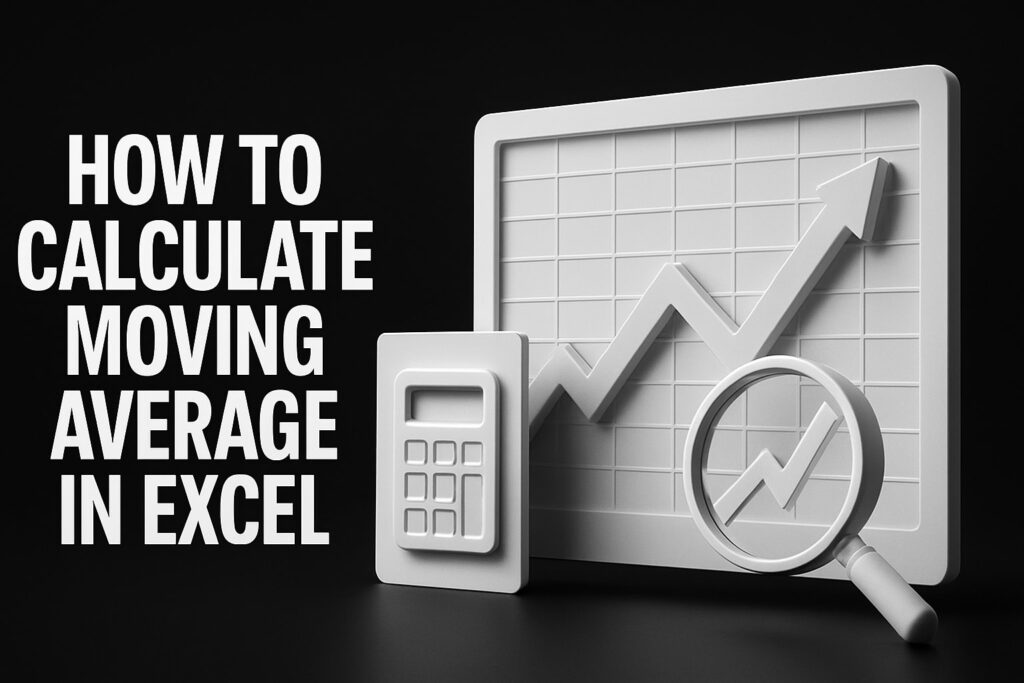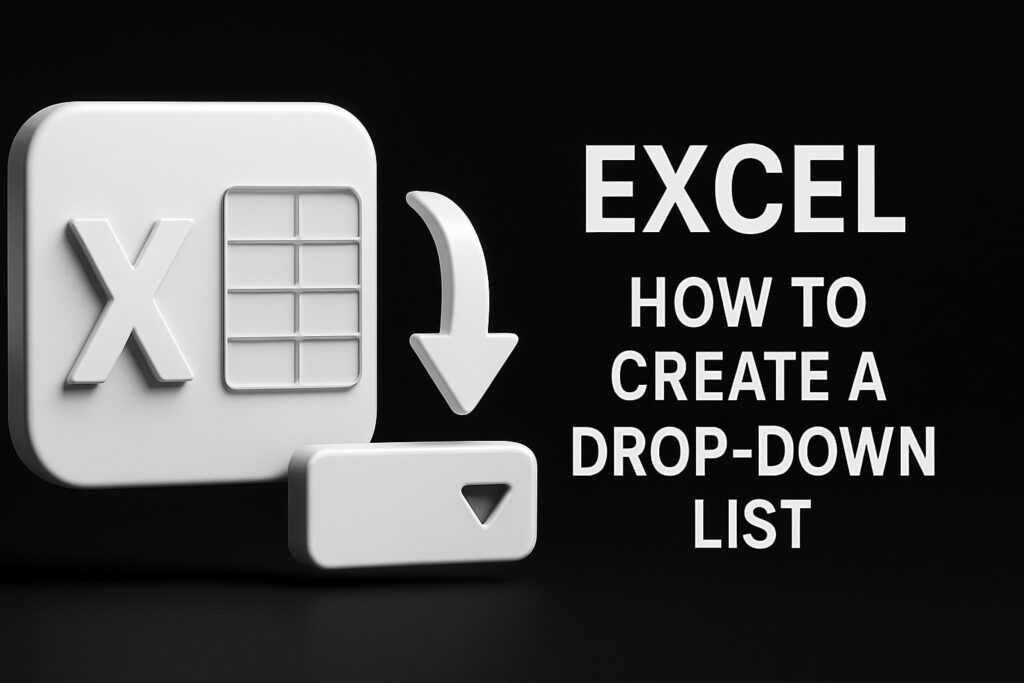It’s one of those moments every Excel user dreads: you’re just about to wrap up a report, but your SUM formula is broken. Nothing is more frustrating. In my experience, the vast majority of these headaches boil down to just two simple culprits: numbers that are accidentally formatted as text or a sneaky circular reference hiding somewhere in your worksheet. – Fix Excel Formula, Fix Excel Formula
Diagnosing Why Your Excel Sum Is Not Working
Before you start tearing your formulas apart, let’s take a step back. A quick diagnosis can save you a world of pain. When a SUM formula gives you a zero, an error, or just shows the formula text itself, it’s actually sending you a signal. You just need to know how to read it.
The trick is to look at the symptom first, because it almost always points directly to the problem. Are the numbers you’re trying to add up clinging to the left side of the cell? That’s a dead giveaway for text formatting. See a weird blue dot pop up when you select the formula cell? That’s Excel waving a flag, warning you about a circular reference.
Learning to spot these visual cues is a game-changer. It turns you from a formula guesser into a spreadsheet detective. These are the kinds of fundamental skills that, with a little practice, become second nature. For those just starting out, this is the exact type of foundational knowledge covered in quality Excel training for beginners.
Quick Diagnosis Checklist for SUM Function Errors
I’ve put together this little checklist to help you quickly match the symptom you’re seeing with its most likely cause. Think of it as a cheat sheet to jump straight to the right solution.
| Problem | Symptom | Quick Fix Hint |
|---|---|---|
| Numbers Formatted as Text | Formula returns 0, or numbers are left-aligned in their cells. | Use the “Text to Columns” feature to convert the whole column at once. |
| Circular Reference | Formula returns 0, and a blue dot or status bar warning appears. | Hunt down the cell reference that includes the formula’s own cell. |
| Errors in Range | Formula returns an error like #VALUE! or #N/A. |
Switch to the AGGREGATE function, which can sum while ignoring errors. |
| Formula Shown as Text | The literal text "=SUM(A1:A5)" appears in the cell. |
Check for a leading apostrophe (‘) or change the cell format to General. |
| Hidden Spaces/Characters | SUMIFS or SUMPRODUCT unexpectedly returns 0. |
Clean up your source data with the TRIM or CLEAN functions. |
Once you’ve got a likely suspect, you can move on to the specific fix. The goal is to spend less time troubleshooting and more time getting your work done.
Pro Tip: Your first and fastest check should always be the status bar at the bottom of the Excel window. Just highlight a range of numbers with your mouse. If you don’t see a “Sum” value pop up down there, it’s a near-certainty that at least one of those cells is formatted as text and messing up the calculation.
Fixing the Most Common Culprit: Text Formatting
When your SUM formula returns a baffling zero, the culprit is almost always numbers masquerading as text. I see this all the time, especially when data is copied from a website, exported from another system, or pulled from a CSV file. Excel tries its best, but it often misinterprets these digits as plain text, leaving your formulas dead in the water.
You can usually spot these impostors at a glance. They typically align to the left side of the cell, while true numbers naturally hug the right. This subtle visual cue is your first big hint that something’s off.
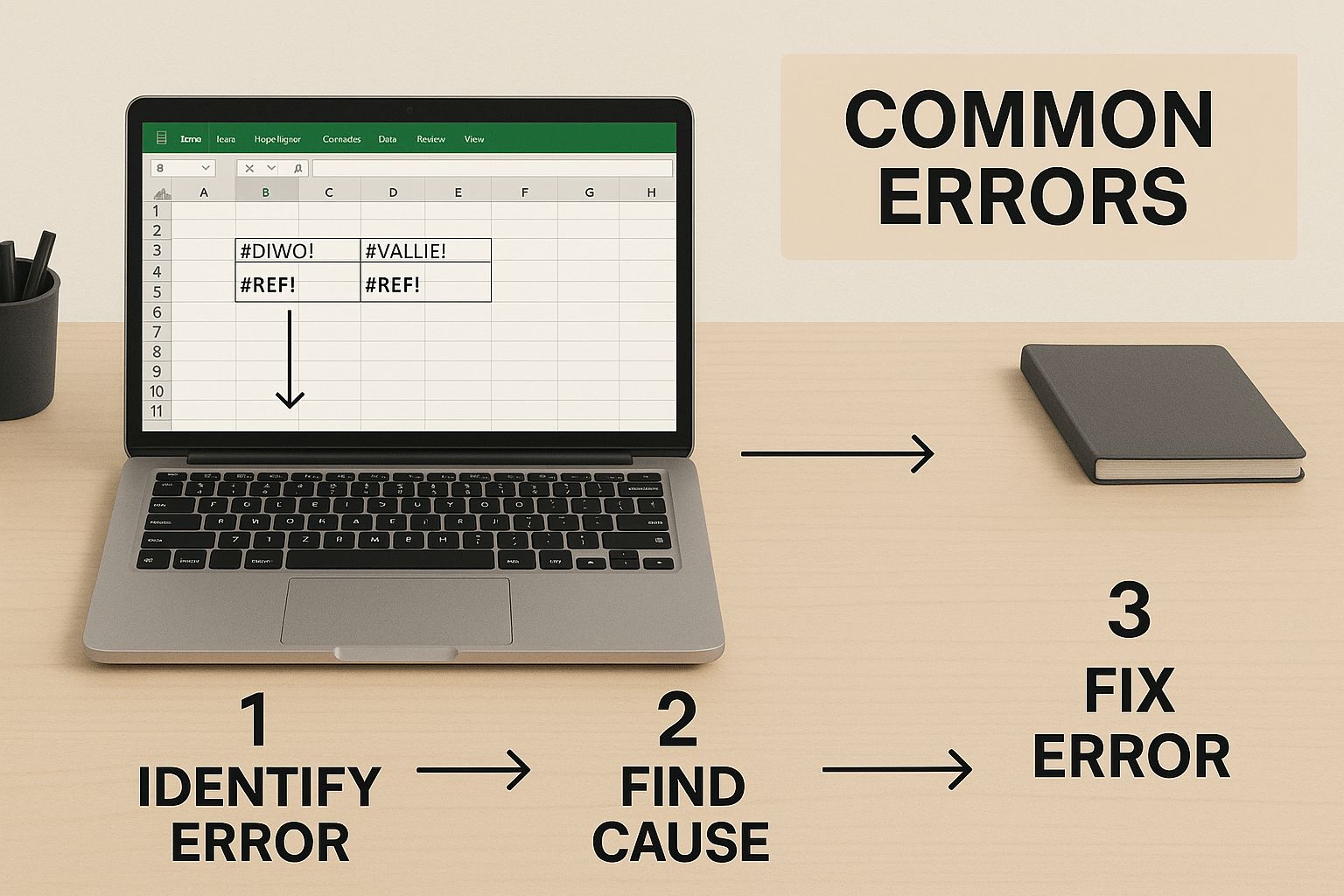
Thankfully, forcing these text-based numbers back into a format Excel understands is pretty straightforward. I’ve got a few powerful techniques I rely on to get the job done quickly.
Use Text to Columns for a Quick Bulk Conversion
One of the fastest ways to fix an entire column of text-formatted numbers is by using a feature that wasn’t even designed for this purpose: Text to Columns. It’s a surprisingly effective trick that forces Excel to re-evaluate the content of each cell, converting them to their proper format along the way.
Here’s how you do it:
- First, select the entire column of numbers that won’t add up.
- Head over to the Data tab on the ribbon and click Text to Columns.
- When the wizard pops up, you don’t need to change a single setting. Just click Finish.
That’s it. This simple action prompts Excel to parse the data again, and it almost always recognizes the digits as numbers. Your SUM formula should instantly spring to life with the correct total.
Key Insight: The Text to Columns method works so well because it resets the cell’s format on a much deeper level than just changing it from ‘Text’ to ‘General’ on the Home tab. It forces a complete re-interpretation of what’s in the cell.
Deploy the VALUE Function for Targeted Fixes
Sometimes you need a more controlled, formula-based approach, especially if you want to keep your original data untouched. The VALUE function is built for this exact scenario. It takes a text string that looks like a number and converts it into an actual number that you can use in calculations.
For instance, say your text-formatted numbers are in column A, from A2 to A10. You can set up a helper column (let’s use column B) and enter this formula in cell B2:=VALUE(A2)
Drag this formula down to B10, and column B will now hold the real numeric values. You can then sum this new column (=SUM(B2:B10)) to get the correct total. It’s a great method for building clean, auditable spreadsheets where you can trace your steps.
The Multiply by 1 Paste Special Trick
This one is a personal favorite for its sheer speed and simplicity. It’s an old-school Excel trick that uses a basic math operation to force a format conversion across a huge range of cells without needing any helper columns or extra formulas. It’s a real time-saver.
Here’s the process:
- Type the number 1 into any blank cell and copy it (Ctrl+C).
- Select the entire range of your text-formatted numbers.
- Right-click on the selection and choose Paste Special.
- In the dialog box that appears, find the “Operation” section and select Multiply.
- Click OK.
Excel multiplies each selected cell by 1, an action that can only be done on numbers. This simple operation coerces every text-formatted number in your selection into its true numeric format. Problem solved.
Even when formulas look perfect, hidden formatting issues can create chaos. This exact problem pops up frequently in forums, like in a Microsoft Tech Community discussion where users were stumped by a SUM returning 0.00—a classic symptom of this text-formatting conflict.
Building Formulas That Ignore Errors in Your Sum Range
Let’s be honest: real-world data is messy. You pull a report or stitch a few datasets together, and suddenly your nice, clean column of numbers is polluted with errors like #VALUE!, #N/A, or #DIV/0!. The moment that happens, your standard =SUM() formula throws up its hands and gives you an error, too.
It’s a frustratingly common problem. When you’re staring down a spreadsheet with thousands of rows, hunting down and fixing every single error cell is out of the question. A much better way to handle this is to build a smarter, more resilient formula that knows how to sidestep the errors and just sum the good stuff.
The Power of the AGGREGATE Function
If you’re using a modern version of Excel (anything from 2010 onward), the AGGREGATE function is your secret weapon. This function is an absolute powerhouse, designed specifically for situations like this. It gives you incredible control over how your calculations work.
To sum a range while skipping any errors, you’ll use AGGREGATE with two specific arguments. The first one tells it what to do (9 for SUM), and the second tells it what to ignore (6 for error values).
Imagine your numbers are in the range C2:C20, but a few cells are showing #N/A. Here’s the formula you’d use:
=AGGREGATE(9, 6, C2:C20)
Here’s what this formula is telling Excel, step-by-step:
- First, perform a SUM operation (that’s what the 9 means).
- Next, make sure to ignore any error values you find (that’s the 6).
- Finally, apply this logic to the range C2:C20.
The result? A perfect sum of just the valid numbers, completely ignoring the problem cells. This is a game-changer for dashboards and reports that pull from raw, unfiltered data.
Handling Errors in Older Excel Versions
Working with an older version of Excel, like 2007 or earlier? No problem. You won’t have the AGGREGATE function, but you can get the exact same result using an array formula. This approach combines the SUM and IFERROR functions to build a conditional sum.
An array formula is a bit different because it processes an entire range of cells at once, not just a single cell. For that same range, C2:C20, your formula would look like this:
=SUM(IFERROR(C2:C20, 0))
Here’s the critical part: after typing this formula, you can’t just hit Enter. You have to press Ctrl + Shift + Enter. This key combination tells Excel to treat it as an array formula. You’ll know you did it right when you see curly braces {} automatically appear around your formula in the formula bar.
Key Takeaway: A standard Excel SUM formula will break if it encounters errors like
#DIV/0!,#N/A, or#VALUE!. Instead of giving you a number, it returns an error. The solution is to use more advanced functions likeAGGREGATEor array formulas that can intelligently sum a range while ignoring those errors. You can discover more insights about handling data errors in Excel on cpaselfstudy.com.
Getting comfortable with functions like these is a huge step up for anyone who works with complex data. A solid grasp of AGGREGATE, SUMIF, and array formulas will make you far more efficient. For teams that want to build these skills across the board, it’s a great idea to learn Excel functions with group training so everyone is ready to tackle messy, real-world data without breaking a sweat.
How to Find and Fix Hidden Circular References
A circular reference is one of the sneakiest reasons why your Excel SUM function might be spitting out a zero. It’s a frustrating little error that happens when a formula, either directly or indirectly, refers back to its own cell. This creates an endless loop, and Excel, not knowing what else to do, just gives up and shows a zero.

The classic mistake is accidentally including the formula’s own cell inside the SUM range. Let’s say you’re in cell A10 and you type =SUM(A1:A10). You’ve just created a circular reference. The formula is trying to add its own result to the total, which is an impossible task.
Fortunately, Excel doesn’t leave you completely in the dark. It usually flashes a warning message the moment you create the loop. If you miss that, you might notice a blue dot next to the cell or a “Circular References” notification pop up in the status bar at the bottom-left of your window.
Pinpointing the Problem Cell
When you see that warning in the status bar, don’t ignore it. That’s your clue to finding the source of the problem. Excel’s built-in error-checking tools can take you right to the culprit without any guesswork.
Here’s how to hunt it down:
- Head over to the Formulas tab on the ribbon.
- Look for the Error Checking button.
- Click the small dropdown arrow right next to it.
- Hover over Circular References, and Excel will show you the exact cell address causing the loop.
Just click on that cell address, and Excel will jump you straight to the problematic formula so you can get a closer look.
Expert Tip: Once you’ve landed on the cell, the “Trace Precedents” tool (also on the Formulas tab) is your best friend. It draws blue arrows showing every cell the formula is referencing, making it visually obvious when a formula is pointing back at itself.
Correcting the Formula Reference
Once you’ve found the circular reference, the fix is usually quite simple. All you need to do is adjust the range in your SUM formula so it no longer includes its own cell.
Going back to our example of =SUM(A1:A10) sitting in cell A10, the fix is as simple as changing the formula to =SUM(A1:A9).
That small change breaks the infinite loop, allowing Excel to calculate the sum correctly. The main takeaway is to make sure your formula only references the cells with the data you want to add—never the cell that’s meant to hold the final result. A quick adjustment is all it takes to get your spreadsheet back in working order.
Advanced Solutions for Complex Sum Problems
Sometimes, the reason your SUM function is on the fritz goes deeper than a simple text formatting error or a circular reference. Once you start filtering data or wrestling with conditional formulas like SUMIFS, a whole new set of challenges can pop up.
One of the most common “advanced” headaches I see is when a standard SUM formula just sits there after a filter is applied. It stubbornly shows the grand total for everything, hidden rows and all. This isn’t a bug; the SUM function is designed to ignore filters completely. It’s doing its job perfectly, but it’s the wrong tool for this particular task.
Summing Only Visible Cells After Filtering
When you need a total that cleverly updates as you slice and dice your data with filters, you have to swap SUM for something smarter. Your two best friends here are SUBTOTAL and AGGREGATE.
The SUBTOTAL function is the classic go-to. It’s built specifically to run calculations on a range of data while respecting any filters you’ve put in place.
For instance, if you want to sum only the visible cells in the range D2:D100, you’d pop this formula in:=SUBTOTAL(9, D2:D100)
That number 9 is the key—it tells SUBTOTAL you want to perform a SUM. Now, when you filter your list, the formula will automatically adjust, showing the sum of only the cells you can see. This is an absolute must-know for anyone building interactive reports or dashboards.
Key Insight:
SUBTOTALis fantastic, but theAGGREGATEfunction is its more powerful cousin. It can sum filtered cells and ignore any errors in the range at the same time. This formula,=AGGREGATE(9, 7, D2:D100), sums the range while ignoring both hidden rows and any error values. It’s a real two-for-one solution.
Troubleshooting SUMIFS and SUMPRODUCT Formulas
Conditional sum formulas like SUMIFS and SUMPRODUCT are the workhorses of serious data analysis, but man, can they be picky. If your SUMIFS is giving you a big fat zero when you know there are matches, the culprit is often something you can’t even see.
The most frequent offender? Trailing or leading spaces in your criteria range. A cell that contains “**Sales **” (with sneaky spaces) is not the same as “Sales” to Excel. It sees them as totally different things, and your formula fails.
To fight this, you need to clean up your source data. Your weapons of choice are the TRIM and CLEAN functions.
- TRIM: This lifesaver zaps all extra spaces from text, leaving only single spaces between words. It’s perfect for fixing sloppy data entry.
- CLEAN: This one removes weird, non-printing characters that often get pasted in when you copy data from websites or other apps.
A great pro-tip is to create a “helper column” to sanitize your criteria range. If your messy data is in column A, you could use =TRIM(A2) in a new column and then point your SUMIFS to this squeaky-clean data.
Getting into the habit of this kind of data hygiene is fundamental for more advanced work, like building robust financial models. To dive deeper into that, you can check out our guide on Excel financial modeling. By making sure your data is clean and you’re using the right function for the job, you can conquer even the most stubborn sum problems.
Still Stumped? Common Questions About Fixing Excel Sums
Even when you know the usual suspects, some SUM function problems can be real head-scratchers. Let’s tackle a few of the most common follow-up questions I get from people who are still stuck. These are the quick-and-dirty answers to get you back on track.
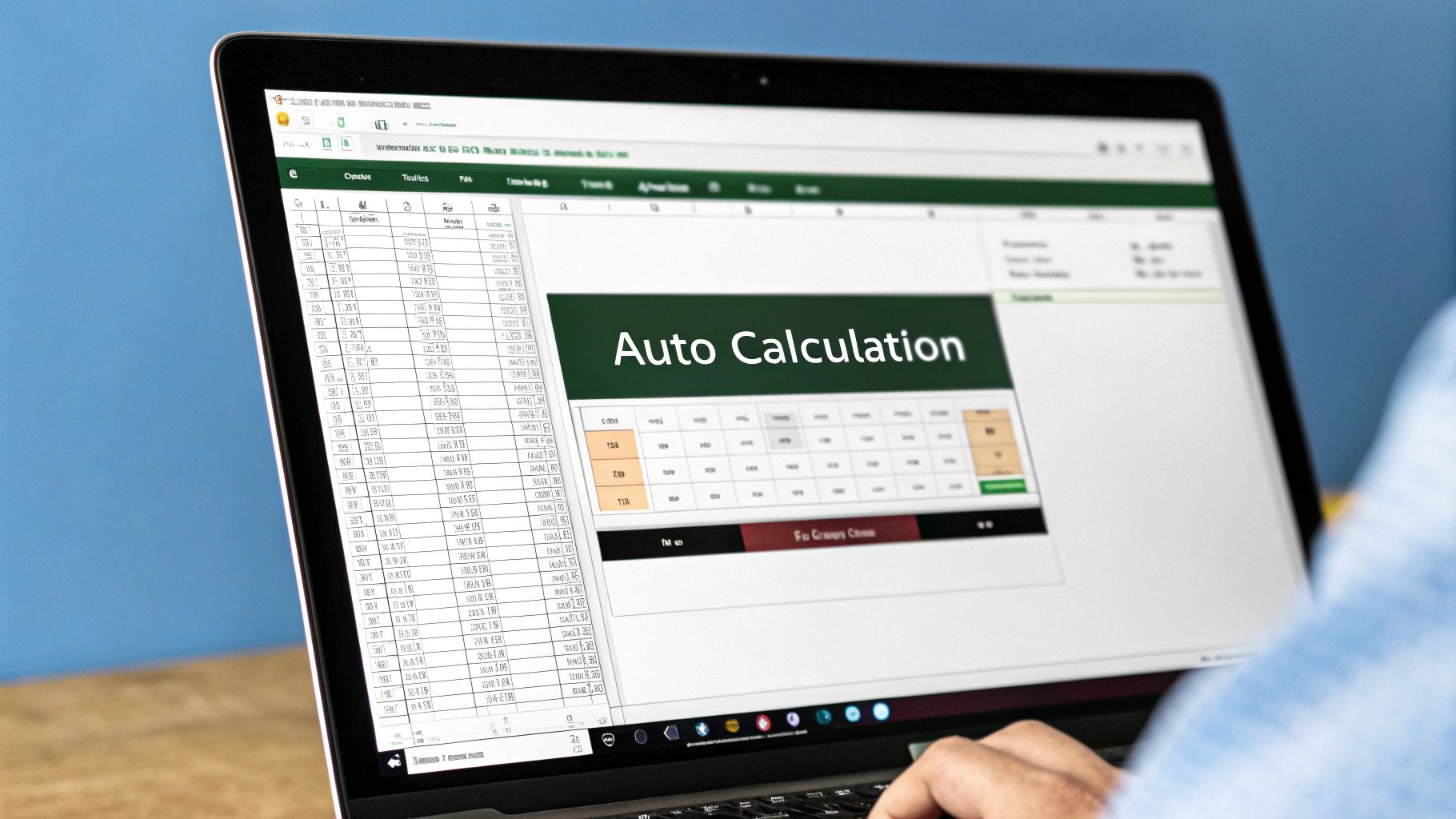
Why Does My Excel Sum Show Zero If The Cells Have Numbers In Them?
This is a classic. You’re looking right at a column of numbers, but your SUM formula returns a big fat zero. This almost always means Excel thinks your “numbers” are just plain text.
The dead giveaway? Look at the alignment. By default, real numbers snug up to the right side of a cell, while text hangs out on the left.
The fastest way I know to fix this is with the Text to Columns tool. Just select the column, head over to the Data tab, click Text to Columns, and without changing a single setting, immediately hit Finish. This little maneuver forces Excel to take a second look at the cells, and nine times out of ten, it correctly converts the text back into numbers your formula can actually use.
What’s The Quickest Way To Fix An Entire Column That Won’t Sum?
When you need to fix a whole column in a hurry, you can’t beat the ‘Multiply by 1’ trick. It’s my go-to move for converting an entire range of text-formatted numbers at once, no helper columns or extra formulas needed.
It’s brilliantly simple:
- Type the number 1 into any blank cell on your sheet.
- Copy that cell (Ctrl+C).
- Now, highlight the entire range of numbers that’s giving you trouble.
- Right-click on your selection, find Paste Special, and in the dialog box, choose Multiply under the Operation section. Click OK.
Boom. Every single cell in your selection is instantly forced into a numeric format.
Key Insight: Why does this work? Because multiplication is a purely mathematical operation. Excel can’t multiply text, so when you tell it to multiply the contents by 1, you force it to convert the cell’s underlying format from text to a number. The value doesn’t change, but the format does.
My Formula Is Just Showing Up As Text Instead Of Calculating. How Do I Fix It?
Ah, this one is maddening. You type in =SUM(A1:A10), hit Enter, and the cell just… displays =SUM(A1:A10). Super frustrating, but usually a simple fix.
Two things to check here. First, the cell format itself might be set to ‘Text’. Click on the cell, go to the Home tab, and in the Number format dropdown, change it from ‘Text’ back to ‘General’. Then, you have to “reactivate” the cell by double-clicking it and pressing Enter.
The other common culprit is a sneaky apostrophe (‘) hiding at the very beginning of your formula in the formula bar. That single quote is an old-school command that tells Excel “treat everything after this as text.” Just delete that apostrophe, hit Enter, and your formula should spring to life.
Why Won’t My Sum Update When I Change A Cell’s Value?
If your SUM total isn’t changing when you update the numbers in your range, it’s almost certain your Calculation Options have been switched to ‘Manual’. This is an easy one to solve.
Just go to the Formulas tab on the ribbon. Look for the Calculation Options button. Click that dropdown and change the setting from ‘Manual’ back to ‘Automatic’. This tells Excel to do what it does best: recalculate everything instantly the moment a value changes.
At The Analytics Doctor, we specialize in turning Excel frustration into confidence. Our targeted training and support help you and your team master the skills needed to build reliable, efficient spreadsheets. Learn more about how we can help your team.
Blogs:
Media:
| X | YouTube | TikTok |
Fix Excel Formula, Fix Excel Formula, Fix Excel Formula, Fix Excel Formula, Fix Excel Formula, Fix Excel Formula, Fix Excel Formula, Fix Excel Formula, Fix Excel Formula, Fix Excel Formula, Fix Excel Formula, Fix Excel Formula, Fix Excel Formula, Fix Excel Formula, Fix Excel Formula, Fix Excel Formula, Fix Excel Formula, Fix Excel Formula, Fix Excel Formula,
Fix Excel Formula, Fix Excel Formula, Fix Excel Formula, Fix Excel Formula, Fix Excel Formula, Fix Excel Formula, Fix Excel Formula, Fix Excel Formula, Fix Excel Formula, Fix Excel Formula, Fix Excel Formula, Fix Excel Formula, Fix Excel Formula, Fix Excel Formula, Fix Excel Formula, Fix Excel Formula, Fix Excel Formula, Fix Excel Formula, Fix Excel Formula, Fix Excel Formula, Fix Excel Formula, Fix Excel Formula, Fix Excel Formula, Fix Excel Formula, Fix Excel Formula, Fix Excel Formula,
Fix Excel Formula, Fix Excel Formula, Fix Excel Formula, Fix Excel Formula, Fix Excel Formula, Fix Excel Formula, Fix Excel Formula, Fix Excel Formula, Fix Excel Formula, Fix Excel Formula, Fix Excel Formula, Fix Excel Formula, Fix Excel Formula, Fix Excel Formula, Fix Excel Formula, Fix Excel Formula, Fix Excel Formula, Fix Excel Formula, Fix Excel Formula, Fix Excel Formula, Fix Excel Formula, Fix Excel Formula, Fix Excel Formula,