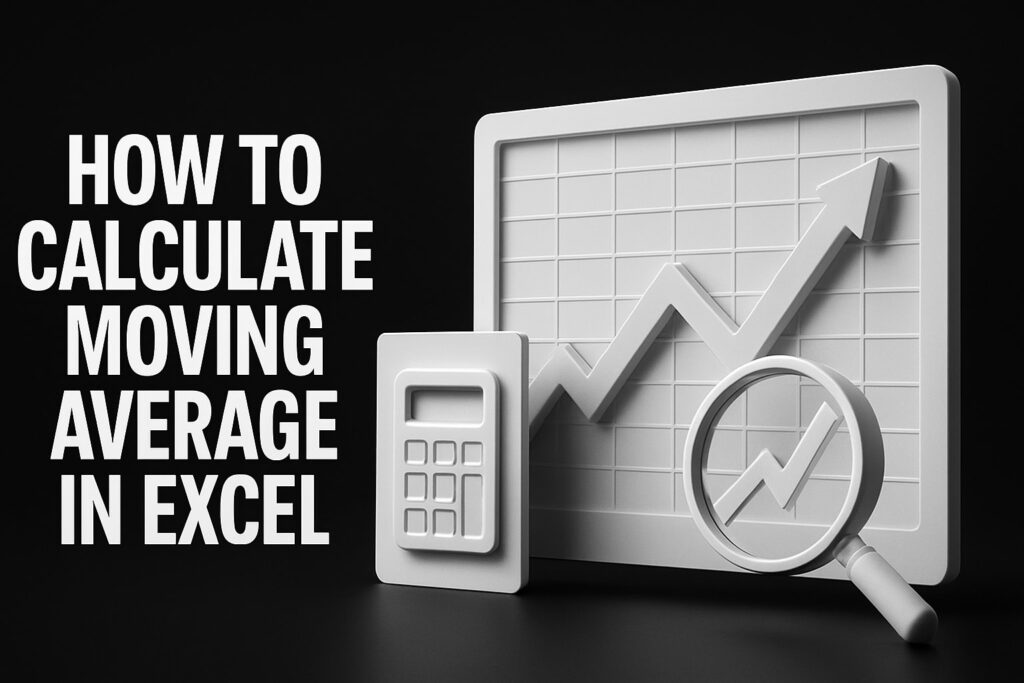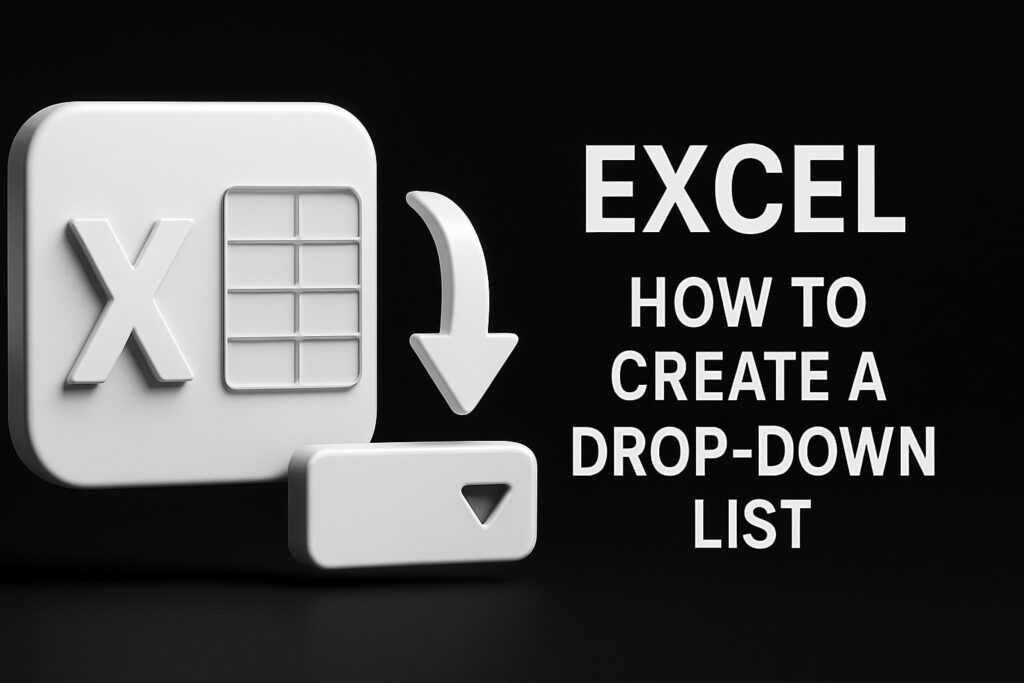Learn Excel Functions with Group Training: Master DGET, FILTER, and XLOOKUP Efficiently – Excel Group Training
Excel’s DGET, FILTER, and XLOOKUP functions unlock powerful data retrieval and analysis capabilities by extracting specific records, filtering dynamic ranges, and performing flexible lookups that accelerate decision-making. Many teams struggle with fragmented self-study and inconsistent results, but structured group training aligns learning objectives, fosters peer support, and guarantees hands-on mastery. In this guide, you will discover: – Excel Group Training
- What core functions to prioritize in collaborative sessions
- How group dynamics amplify comprehension of complex formulas
- Real-world workflows combining DGET, FILTER, and XLOOKUP
- Strategies to tackle common learning hurdles in teams
- Post-training practices, tools, and success metrics
By weaving practical examples with expert insights, this article establishes a clear roadmap for teams to achieve Excel proficiency and sustained performance gains before diving into specific functions.
Excel Function Benefits in Data Analysis
Excel’s DGET, FILTER, and XLOOKUP functions are essential for data retrieval and analysis, enabling users to extract specific records, filter dynamic ranges, and perform flexible lookups. These functions enhance analytical workflows by improving accuracy and speed in data management tasks such as reporting and dashboard creation.
Microsoft Support, Excel Functions Overview (2024)
What Are the Key Excel Functions to Learn in Group Training?
The key Excel functions DGET, FILTER, and XLOOKUP serve distinct data retrieval roles by enabling targeted record extraction, dynamic range filtering, and flexible lookup operations, collectively enhancing analytical workflows with accuracy and speed. In group training, these functions form the foundation of scalable data management skills that teams can apply to reporting, dashboard creation, and automated processes.
To illustrate how these functions compare at a glance, consider the following attributes:
| Function | Purpose | Primary Benefit |
|---|---|---|
| DGET | Extract a single record matching criteria | Guarantees precise data point retrieval |
| FILTER | Return an array that meets given conditions | Enables real-time dynamic subset analysis |
| XLOOKUP | Perform lookup with flexible search order | Simplifies bidirectional and approximate matches |
Each function brings unique strengths: DGET excels at strict one-to-one extraction, FILTER drives on-the-fly data views, and XLOOKUP unifies vertical and horizontal lookups. Understanding these roles prepares teams for deeper, hands-on exploration of each function.
How Does the DGET Function Work and When Should You Use It?
DGET extracts a single database record that meets defined criteria, ensuring one-to-one data retrieval for precise reporting and validation. It operates by referencing a structured table (database), specifying the field to return, and applying criteria ranges, which reduces manual filtering and manual lookup errors. For example, a sales team can retrieve the exact commission rate for a salesperson by specifying their name in the criteria, eliminating guesswork.
By automating record selection through DGET, teams maintain data integrity in dashboards and financial models, and this precision lays the groundwork for exploring broader dynamic extractions with FILTER.
What Are the Benefits of Using the FILTER Function in Excel?
The FILTER function dynamically returns an array of values that satisfy specified criteria, significantly improving interactive data exploration and dashboard responsiveness. It takes an input range, a Boolean filter expression, and an optional “if empty” argument to deliver real-time subsets, which accelerates scenario analysis and reduces reliance on manual sorting or advanced pivot tables. For instance, a marketing team can filter campaign results by region and conversion rate instantly, fostering agile decision-making.
FILTER’s live recalculation feature promotes iterative exploration, and mastering it naturally extends into advanced lookup combinations with XLOOKUP for cross-referenced insights.
How Can XLOOKUP Simplify Data Lookup Tasks?
XLOOKUP performs bidirectional lookups across rows and columns by specifying search arrays, return arrays, and optional match mode and search direction parameters, thereby replacing legacy functions like VLOOKUP and INDEX/MATCH with a single unified solution. By enabling exact, approximate, and wildcard matches, it streamlines data linking across tables, eliminating errors from inserted columns or reversed ranges. A finance team can, for example, retrieve budget variance figures from a separate sheet without rearranging data layouts.
XLOOKUP’s flexibility and robust error handling set the stage for seamlessly integrating its results with FILTER outputs for multi-dimensional analyses.
How Does Group Training Enhance Learning Excel Functions?

Group training implements collaborative practice sessions, real-time feedback loops, and peer-driven problem solving to accelerate Excel function mastery by reinforcing concepts through interaction and shared insights. By combining structured exercises with guided facilitation, it transforms individual study into an immersive, contextualized learning environment that boosts retention and confidence.
Collaborative Learning in Excel
Group training enhances Excel function mastery through collaborative practice, real-time feedback, and peer-driven problem-solving. This approach transforms individual study into an immersive learning environment, boosting retention and confidence. Collaborative learning leverages peer engagement to deepen understanding and encourage knowledge sharing among participants.
Smith, A., “The Impact of Collaborative Learning on Skill Acquisition” (2022)
What Are the Advantages of Collaborative Learning for Excel Skills?
- Teams resolve formula errors together, enhancing collective problem-solving skills.
- Diverse perspectives uncover alternative use cases and shortcuts.
- Live demonstrations and role rotations maintain high engagement.
- Collective feedback refines technique and accelerates skill adoption.
- Shared challenge scenarios reinforce incremental learning milestones.
These advantages sustain momentum and naturally transition into interactive function exploration, such as hands-on DGET applications.
How Does Group Interaction Improve Understanding of Complex Functions?
Group interaction promotes contextual reinforcement of advanced functions through discussion, pair programming, and group critiques, which dissects syntax nuances and use-case variations. Real-time Q&A sessions clarify ambiguous arguments, while peer reviews highlight best practices and common pitfalls. This dynamic environment cements conceptual clarity and primes participants for multi-step integrations using DGET, FILTER, and XLOOKUP in collaborative projects.
What Are Practical Examples of Using DGET, FILTER, and XLOOKUP Together?
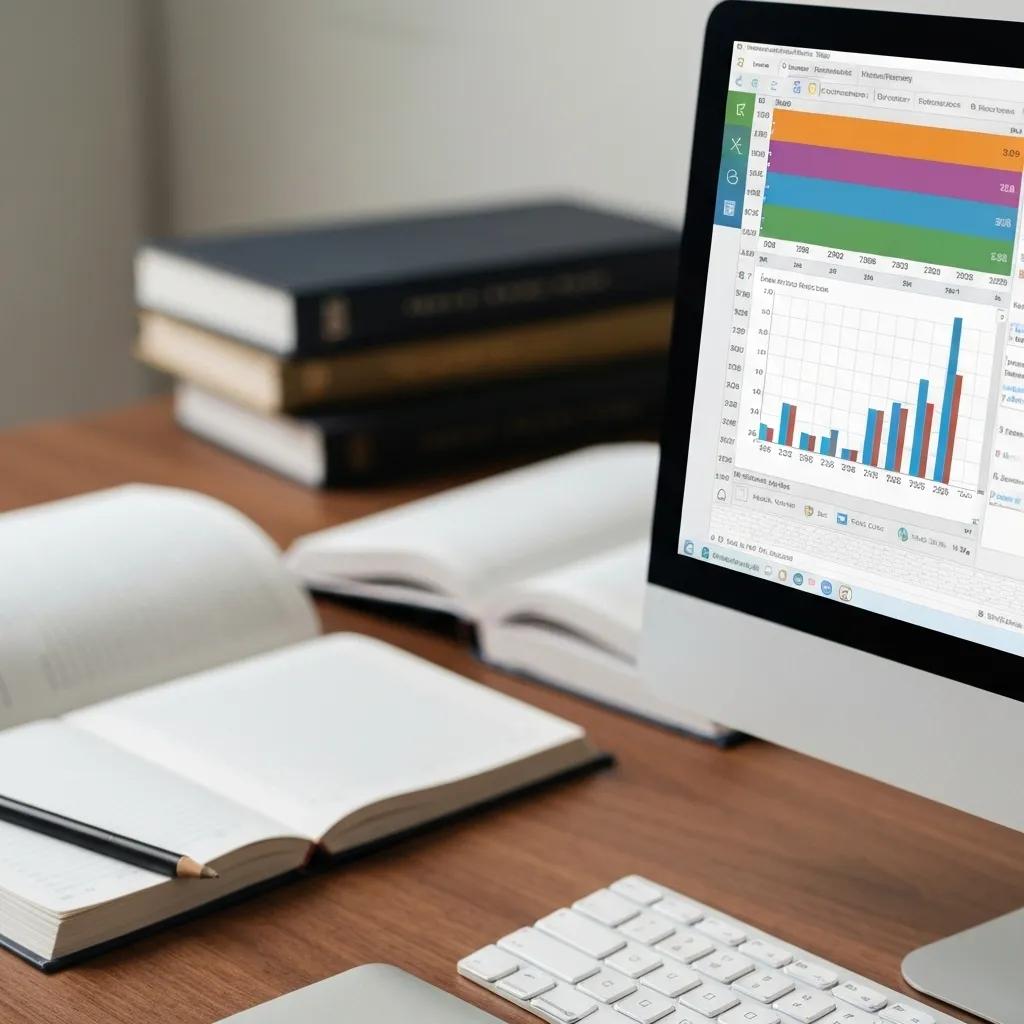
Combining DGET, FILTER, and XLOOKUP constructs end-to-end workflows where targeted record extraction feeds dynamic arrays that are subsequently cross-referenced, delivering comprehensive data insights with minimal manual intervention. This integrated approach supports automated reporting, scenario modeling, and dashboard updates that scale across departments.
How to Use DGET for Extracting Specific Data from Large Tables?
DGET retrieves a precise field value from a database table by pointing to the table range, specifying the target field header, and defining criteria in adjacent cells, which ensures exact matches and prevents duplicate extractions. Steps to implement DGET effectively include:
- Structuring your table with clear headers and consistent data types.
- Creating a criteria range that mirrors header names for filtering.
- Applying =DGET(database, field, criteria) and validating the output against known records.
This methodical extraction approach ensures data accuracy and leads directly into using FILTER for broader record-based analyses.
How to Apply FILTER for Dynamic Data Extraction in Real-Time?
FILTER allows users to extract multiple rows that meet one or more conditions by specifying the source range, a logical test array, and an optional fallback result, yielding an array spill that updates automatically when source data changes. To implement FILTER:
- Define a criteria row or column with comparison operators (e.g., A2:A100>500).
- Use =FILTER(sourceRange, criteriaRange, “No results”).
- Reference the spilled range in charts or subsequent formulas.
This real-time extraction underpins efficient dashboards and primes datasets for XLOOKUP-based cross-references.
How to Combine XLOOKUP with FILTER for Advanced Data Retrieval?
Merging XLOOKUP with FILTER amplifies lookup accuracy by first narrowing down relevant records and then retrieving specific values, achieving precise multi-criteria retrievals. Consider this comparative overview of approaches:
| Scenario | Approach | Benefit |
|---|---|---|
| Retrieve sales rep contact by criteria | XLOOKUP alone | Single-value lookup |
| Filter high-value deals dynamically | FILTER only | Multi-row, live subset |
| Cross-reference filtered deals | FILTER → XLOOKUP combination | Criteria-based lookup with dynamic range |
By filtering a subset (e.g., deals > $50K) and then applying XLOOKUP to fetch the responsible rep, teams generate targeted insights with minimal formulas, elevating reporting precision.
What Are Common Challenges When Learning Excel Functions in Groups?
Learning advanced Excel functions in group settings can face syntax mismatches, varying skill levels, and waning engagement, which impede progress unless proactively managed. Recognizing these hurdles and applying structured support techniques ensures consistent advancement toward mastery.
How to Overcome Difficulties with Syntax and Formula Errors?
Syntax errors often arise from incorrect range references, mismatched data types, or missing arguments, but systematic debugging and shared error-checking protocols streamline resolution. Teams can overcome these issues by:
- Verifying header names and criteria range consistency before formula entry.
- Employing Excel’s Formula Auditing tools to trace dependencies and highlight errors.
- Maintaining a shared error-log worksheet to document and correct common mistakes.
This collaborative debugging practice reinforces precision and naturally fosters group focus on engagement strategies.
What Strategies Help Maintain Group Engagement and Focus?
Sustaining engagement in Excel training sessions requires varied activities, clear roles, and incremental challenges that match participants’ proficiency levels. Effective strategies include:
- Rotating “formula champion” roles to lead item-specific demonstrations.
- Incorporating real-world datasets to maintain relevance.
- Setting short team-based problem-solving sprints with time-bound goals.
- Using peer-to-peer teaching pairs for mutual accountability.
- Celebrating milestones with quick knowledge quizzes or badges.
These tactics preserve momentum and direct attention toward maximizing function skills after training concludes.
How Can You Maximize Your Excel Function Skills After Group Training?
Maximizing Excel proficiency post-training involves deliberate practice, continued peer collaboration, and leveraging targeted resources to reinforce knowledge and expand use cases. Establishing a structured follow-up plan ensures that improvements persist and evolve.
What Are the Best Practices for Practicing DGET, FILTER, and XLOOKUP Independently?
Independent practice consolidates group learning by applying functions in diverse scenarios, promoting mastery through repetition and variation. To practice effectively:
- Build personal mini-projects that replicate real workflows, such as inventory tracking or client reporting.
- Tackle progressively complex data sets with mixed numeric and text criteria.
- Participate in online challenges or community forums to benchmark solutions.
- Document formula examples and annotate reasoning for future reference.
Consistent practice fosters confidence and positions learners to explore additional support tools.
How to Access Additional Resources and Support Post-Training?
Sustained skill growth relies on curated learning materials, expert communities, and ongoing guidance that extend beyond initial sessions. Teams can access support via:
- Official Microsoft documentation and function reference guides.
- Specialized online courses and certification programs.
- Excel-focused forums and professional networking groups.
- In-house knowledge bases and shared template repositories.
Leveraging these resources drives continuous improvement and leads directly to selecting optimal training tools and templates.
What Tools and Resources Support Group Training for Excel Functions?
Effective group training depends on the right software environments, add-ins, and practice materials that streamline collaboration and reinforce function learning. Identifying tool compatibility and ready-made templates accelerates setup and delivery.
Which Excel Versions and Add-Ins Are Best for Using DGET, FILTER, and XLOOKUP?
Excel’s functionality evolves across versions, making it essential to align training environments with feature availability and enhancement add-ins. The following table outlines version compatibility and recommended enhancements:
| Excel Version | Supported Functions | Recommended Add-Ins |
|---|---|---|
| Excel 365 (Subscription) | DGET, FILTER, XLOOKUP | Power Query, Power Pivot |
| Excel 2019 | DGET, FILTER (with full spill support), XLOOKUP | Analysis ToolPak, Pivot Table Enhancer |
| Excel 2016 and Earlier | DGET (via database functions), no native FILTER or XLOOKUP | Legacy Lookup Library, VBA snippets |
Selecting a modern subscription ensures full FILTER spill ranges and native XLOOKUP advantages, which supports uniform group experiences.
How to Use Templates and Sample Files to Practice Group Exercises?
Templates and sample workbooks structure training exercises and reduce setup overhead by providing pre-built tables, criteria ranges, and solution sheets. To integrate templates effectively:
- Distribute a database template with header-criteria mappings for DGET drills.
- Provide dynamic dashboard samples that demonstrate FILTER spill and chart integration.
- Offer combined function worksheets where participants adjust XLOOKUP ranges in filtered contexts.
- Encourage version-controlled sharing via cloud drives for live collaboration.
Well-crafted templates standardize practice scenarios and prepare teams to measure learning outcomes systematically.
How Do You Measure Success in Learning Excel Functions Through Group Training?
Measuring proficiency growth relies on quantifiable metrics and structured feedback loops that track formula accuracy, speed, and complexity of solved tasks, driving continuous refinement of training programs and individual expertise.
What Metrics Indicate Improved Proficiency in DGET, FILTER, and XLOOKUP?
Key performance indicators reflect enhanced function mastery, guiding both trainers and learners toward targeted improvements:
- Reduction in formula error rates over successive exercises.
- Decrease in time required to complete standardized tasks.
- Increase in the number of combined function scenarios successfully executed.
- Workbook performance improvements when handling large data sets.
Monitoring these metrics helps calibrate future sessions and reinforces team accountability.
How to Collect Feedback and Track Progress in Group Sessions?
Structured feedback and progress tracking maintain momentum and inform iterative training enhancements through:
- Post-session surveys that rate confidence levels for each function.
- Peer-review logs highlighting shared solutions and alternative approaches.
- Progress dashboards that chart individual and team metrics against benchmarks.
- Regular checkpoint quizzes or live demonstrations to validate retention.
Integrating feedback mechanisms links directly to ongoing skill maximization and performance optimization.
Mastering DGET, FILTER, and XLOOKUP through structured group training equips teams with scalable data retrieval and reporting capabilities that drive faster, more accurate decisions. By combining collaborative exercises with targeted practice resources and clear performance metrics, organizations ensure lasting proficiency gains. Continue refining your skills with real-world projects, leverage specialized templates, and track progress against defined milestones. This comprehensive approach transforms Excel from a spreadsheet tool into a strategic asset for data-driven success.
Blogs:
Media:
X InstaGram YouTube Facebook TikTok LinkedIn
Excel Group Training, Excel Group Training, Excel Group Training, Excel Group Training, Excel Group Training, Excel Group Training, Excel Group Training, Excel Group Training, Excel Group Training, Excel Group Training, Excel Group Training, Excel Group Training, Excel Group Training, Excel Group Training, Excel Group Training,
Excel Group Training, Excel Group Training, Excel Group Training, Excel Group Training, Excel Group Training, Excel Group Training, Excel Group Training, Excel Group Training, Excel Group Training, Excel Group Training, Excel Group Training, Excel Group Training, Excel Group Training, Excel Group Training, Excel Group Training,