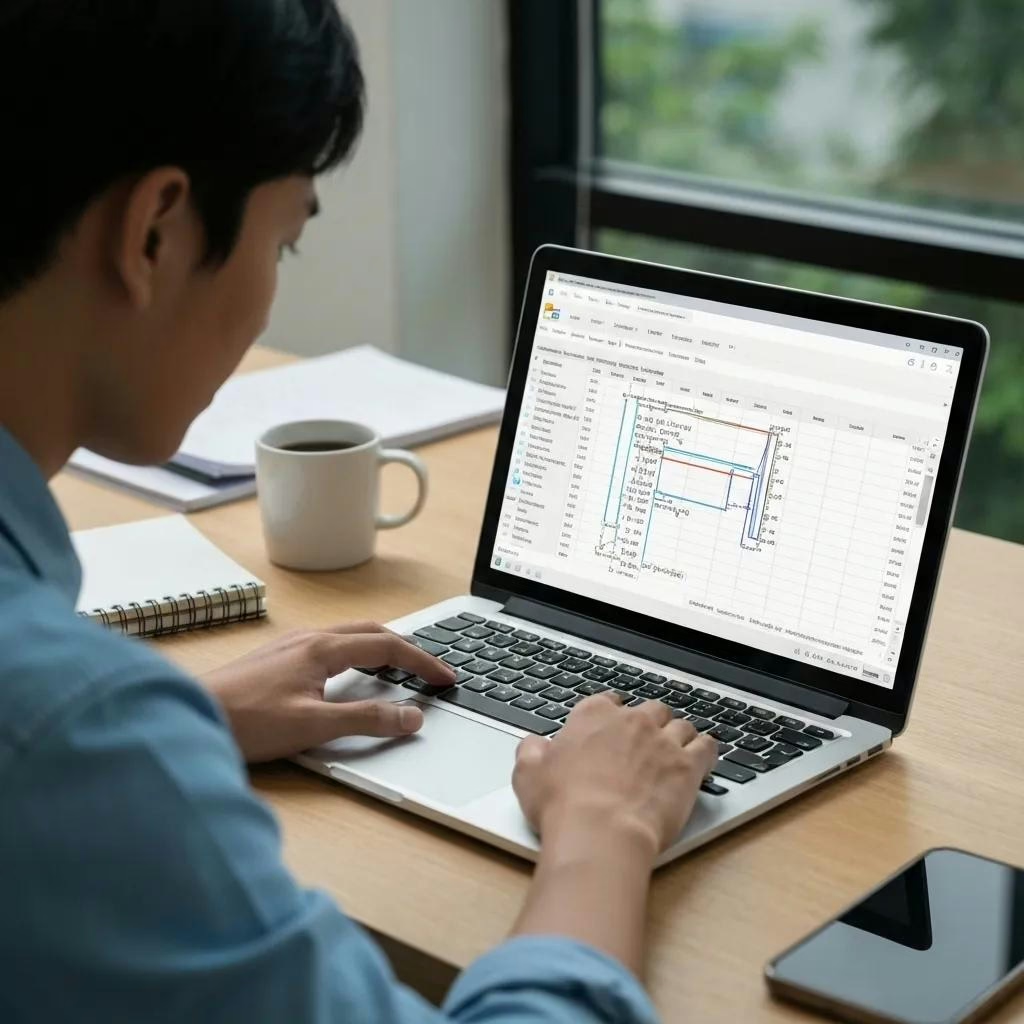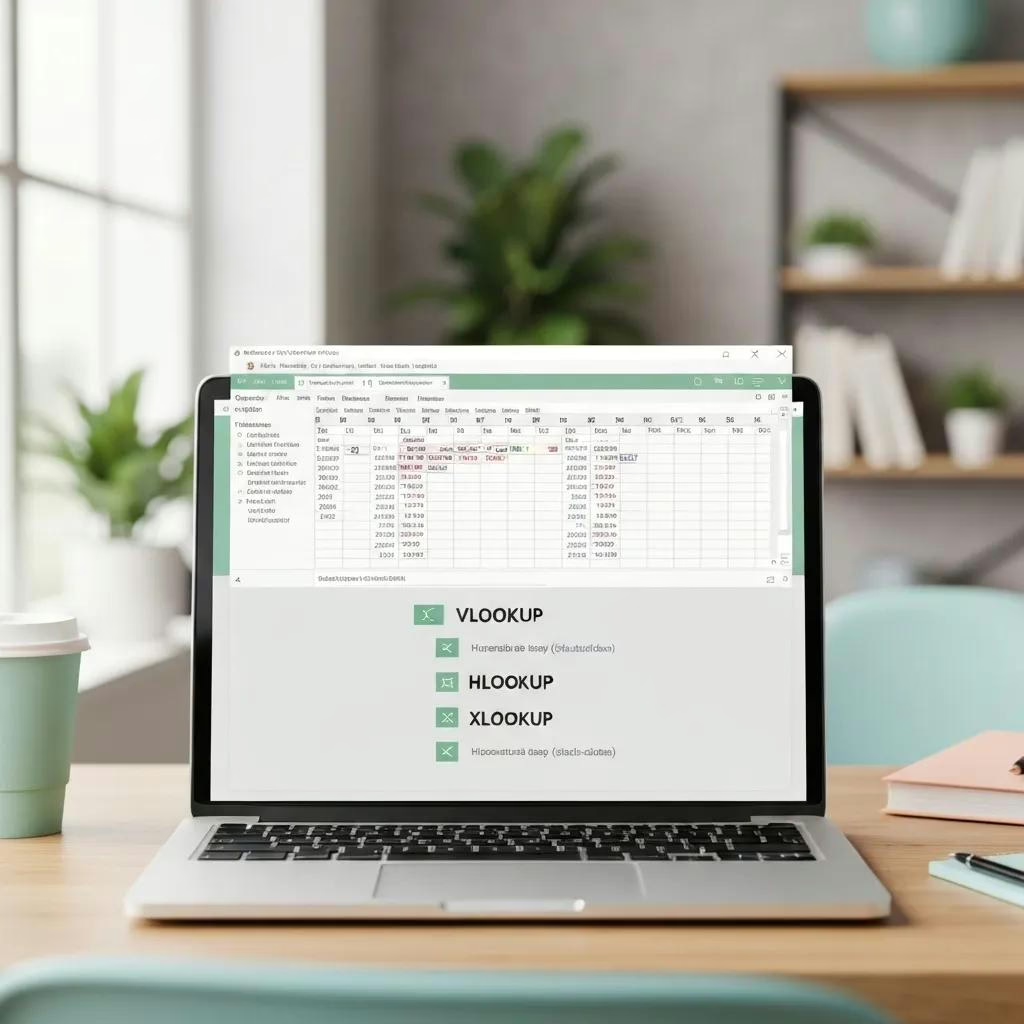Excel Automation Services for Business: Expert Help to Streamline Your Operations: Excel help for business automation
Did you know that Excel automation can reduce manual workloads by up to 70% while maintaining data accuracy across critical business processes? This guide delivers actionable insights into how expert advanced Excel consulting and automation services use macros, Power Query, dashboards, system integrations, and AI-driven tools to optimize workflows.
You will discover why automating business processes yields measurable ROI, how VBA development and Power Query drive data transformation, ways to streamline reporting and cross-system workflows, solutions tailored for small businesses, and the emerging AI features shaping the future of Excel automation. By the end, you will understand how bespoke consulting services transform manual spreadsheets into dynamic, error-proof engines of productivity. Let’s begin by exploring the core advantages of business process automation with Microsoft Excel.
Why Should You Automate Business Processes with Excel?
Excel automation is the practice of applying built-in features and custom code in Microsoft Excel to streamline repetitive tasks, enforce data integrity, and accelerate decision-making. By leveraging features such as VBA macros, Power Query transformations, and dynamic dashboards, businesses eliminate manual steps and unlock time savings. Automating these workflows boosts accuracy, consistency, and productivity while freeing teams to focus on strategic priorities rather than routine data entry.
What Are the Key Benefits of Excel Automation for Businesses? – Excel help for business automation
Excel automation delivers multiple value drivers that transform operations and support scalable growth:
- Enhanced Productivity: Automating routine calculations and data consolidation frees up hours each week.
- Superior Accuracy: Automated formula updates and validation rules eliminate human errors.
- Real-Time Insights: Live data connections and refreshable reports drive faster decision-making.
- Cost Efficiency: Reducing manual labor lowers operational expenses and overhead.
- Customization at Scale: Tailored solutions adapt to unique business rules and reporting needs.
These core benefits set the stage for deeper automation strategies that save time and reduce the margin for error.
How Does Excel Automation Save Time and Reduce Errors? – Excel help for business automation
Automating data workflows in Excel replaces manual copy-and-paste steps with programmed sequences, ensuring each action executes in seconds rather than minutes. Key automation mechanisms include:
- Recording or coding macros to perform complex calculations instantly.
- Defining data validation rules that prevent incorrect entries at the source.
- Implementing scheduled data refreshes to keep reports current without manual intervention.
Through these techniques, a two-hour reconciliation task can shrink to under five minutes, maintaining consistent accuracy and eliminating repetitive mistakes.
Which Business Tasks Can Be Automated Using Excel?
Excel supports automation across finance, operations, and administrative functions by combining macros, data connectors, and visualization tools. The table below highlights typical tasks, the primary automation tool, and the resulting outcome.
| Process | Automation Tool | Outcome |
|---|---|---|
| Invoice Generation | VBA Macro | Instant batch invoice creation |
| Inventory Tracking | Formulas & Conditional | Automated reorder alerts |
| Financial Reporting | Power Query & Pivot | Refreshable management reports |
| Sales Pipeline Analysis | Dynamic Dashboards & VBA | Interactive opportunity tracking |
How Does Excel VBA Development Enhance Business Automation?

Visual Basic for Applications (VBA) development extends Excel’s native functionality by enabling custom procedures, event-driven macros, and user interfaces. Through VBA, businesses implement tailored logic, automate intricate data processes, and create forms that guide users—unlocking advanced automation that standard features alone cannot deliver.
What Are VBA Macros and How Do They Automate Repetitive Tasks? – Excel help for business automation
VBA macros are scripted sequences of commands that run on demand to replicate manual operations instantly. Key characteristics include:
- Recordable or hand-coded procedures that capture user actions.
- Event handlers that trigger automation on workbook open, cell change, or button click.
- Modular code design for reusable routines across multiple workbooks.
These elements eliminate repetitive tasks, ensuring consistent execution and minimizing manual intervention.
How Can Custom VBA Solutions Improve Financial Modeling and Reporting?
Custom VBA modules adapt financial models to evolving assumptions, streamlining scenario analysis and report generation. The following table outlines common financial solutions built with VBA:
| Model Type | Feature | Benefit |
|---|---|---|
| Dynamic Forecasting | Automated What-If Scenarios | Accelerates strategic planning |
| Consolidated Ledger | Batch Data Imports | Ensures unified financial view |
| Variance Analysis | Custom Report Templates | Delivers on-demand insights |
What Are Custom User Forms and Interfaces in Excel VBA?
Custom user forms and interfaces built with VBA gather inputs, guide workflows, and display results in a controlled environment. Core components include:
- Text boxes, combo boxes, and option buttons that capture structured data.
- Validation routines that enforce business rules before data submission.
- Code-behind event procedures that process inputs and update worksheets automatically.
These user-friendly interfaces reduce training requirements and ensure each process step follows a defined path.
What Role Does Power Query Play in Data Automation with Excel?
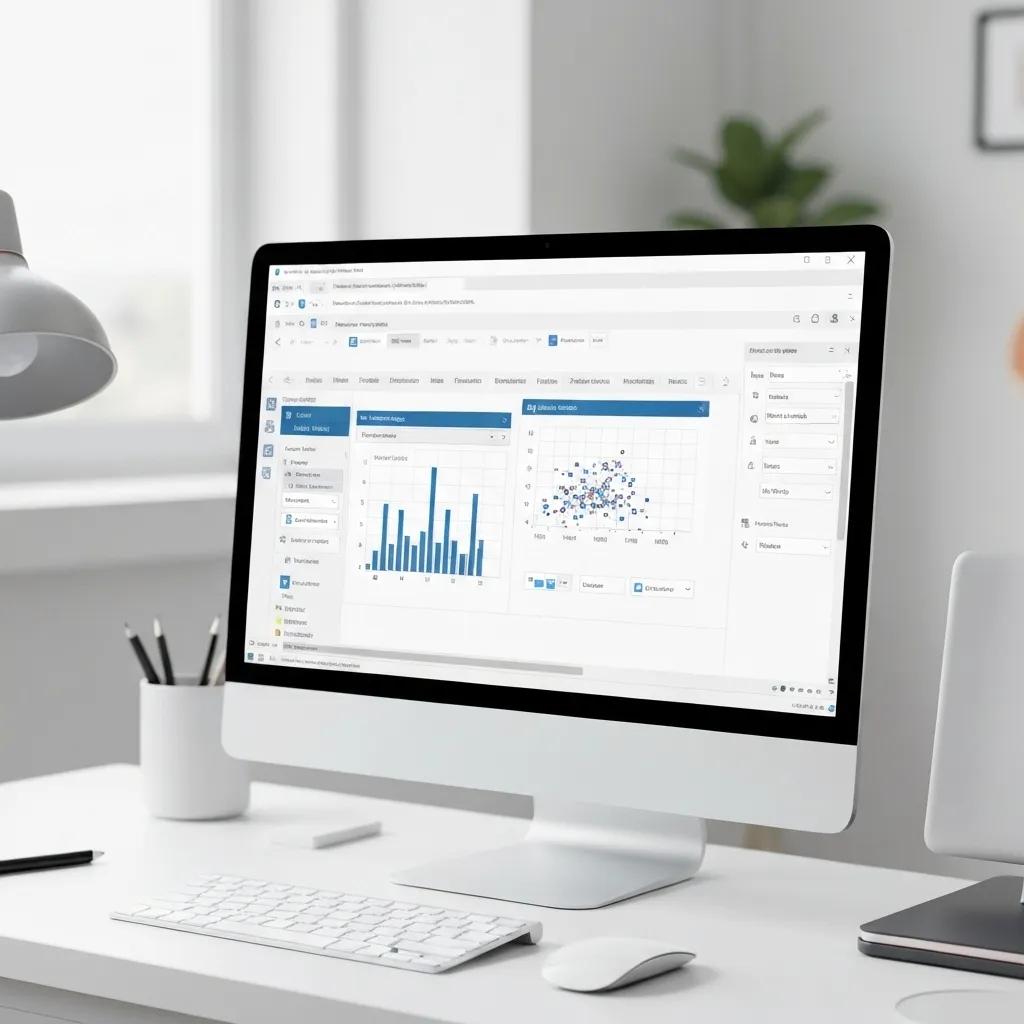
Power Query acts as Excel’s built-in ETL (Extract, Transform, Load) engine, enabling users to connect, cleanse, shape, and merge data from diverse sources. By recording transformation steps in the M language, Power Query maintains an auditable, refreshable workflow that guarantees consistent data quality and supports automated reporting.
How Can Power Query Cleanse and Transform Business Data Efficiently?
Power Query streamlines data preparation through a step-by-step editor that applies filters, pivots, merges, and calculated columns. Key transformation capabilities include:
- Removing duplicates and filtering error values automatically.
- Unpivoting columns to normalize tables for reporting.
- Applying conditional logic to categorize and standardize entries.
These functions eliminate manual inconsistencies and prepare datasets for reliable analysis.
How Do You Integrate External Data Sources Using Power Query?
Power Query offers native connectors to SQL databases, CSV files, SharePoint lists, and web APIs. Integration steps involve:
- Selecting the appropriate connector from the Data ribbon.
- Entering credentials or file paths to establish secure connections.
- Defining query parameters to limit data scope and optimize performance.
This connectivity enables live data updates and reduces the need for manual imports.
What Are Best Practices for Automating Data Imports from CSV and Databases?
Effective automation of data imports relies on consistent file schemas, parameterized queries, and scheduled refresh settings. Recommended approaches include:
- Organizing source files in a standardized folder structure.
- Using relative paths and named parameters to adapt to new file versions.
- Configuring workbook refresh schedules via Power Query or Power BI links.
Adhering to these practices ensures reliable data pipelines and minimizes manual oversight.
How Can Custom Dashboards and Reporting Automation Improve Business Insights?
Custom dashboards leverage Excel’s visualization and reporting tools to present key performance indicators in an interactive, refreshable format. By combining pivot tables, dynamic charts, and slicers, businesses gain real-time visibility into trends, anomalies, and opportunities for faster, data-driven decisions.
How to Build Dynamic Sales Dashboards in Excel?
A dynamic sales dashboard uses a structured data model, pivot tables, and slicers to filter metrics on demand. The core steps include:
- Importing and staging sales data in a hidden worksheet or data model.
- Creating pivot tables for revenue, product category, and region breakdowns.
- Adding slicers and timelines to allow instant filtering by date and segment.
- Applying conditional formatting and KPIs to highlight performance thresholds.
These components work together to deliver an intuitive, self-service reporting environment.
What Are the Benefits of Automated Budget Tracking and Financial Reports?
Automated budget tracking consolidates planned versus actual figures and highlights variances without manual consolidation. Key metrics, automation techniques, and results are shown below.
| Metric | Automation Technique | Result |
|---|---|---|
| Monthly Budget vs. Actual | Linked Pivot Reports | Immediate variance alerts |
| Expense Category Analysis | Macro-Driven Data Refresh | Up-to-date spend breakdown |
| Forecast Comparison | Dynamic Formulas | Real-time projection updates |
How Does Interactive Data Visualization Enhance Decision-Making?
Interactive charts, sparklines, and map visuals enable stakeholders to explore data patterns and outliers with minimal guidance. Visualization features include:
- Drill-down charts that expand categories on click.
- Interactive geographical maps linked to sales or operations data.
- Dynamic sparklines that reflect performance trends inline.
These visual tools uncover insights that static tables often obscure, paving the way for more informed decisions.
How Does Excel Integration and Workflow Automation Streamline Business Systems?
Integrating Excel with enterprise systems centralizes data and automates end-to-end processes. By combining connectors, APIs, and scheduled tasks, organizations replace fragmented manual transfers with seamless workflows that maintain a single source of truth.
How to Connect Excel with SQL Databases for Business Automation?
Excel’s built-in database connectors enable direct queries against SQL Server, MySQL, and other platforms. Integration steps involve:
- Choosing Data → Get Data → From Database.
- Configuring server, database, and authentication parameters.
- Writing native SQL queries or leveraging visual query builders.
- Setting refresh intervals for automatic data updates.
This direct link ensures reports and analyses always reflect current enterprise data.
What Are the Benefits of CRM-Excel Data Synchronization (e.g., Salesforce)?
Synchronizing CRM data with Excel ensures sales and marketing teams work from the same dataset, reducing discrepancies and accelerating pipeline management. Key advantages include:
- Consistent customer records and opportunity statuses.
- Automated lead score updates based on Excel-driven calculations.
- Seamless export of segmented lists for campaigns and outreach.
Unified data drives better collaboration and more accurate forecasting across departments.
How Can API Integration Enhance Excel Automation?
Calling RESTful APIs from VBA or Power Query extends Excel’s data universe by retrieving live stock quotes, social media metrics, or application data. Core steps consist of:
- Building HTTP request code or query definitions.
- Parsing JSON or XML responses into structured tables.
- Refreshing data on demand or via scheduled macros.
API integration transforms Excel into a real-time dashboard that aggregates internal and external intelligence.
What Excel Automation Solutions Are Best for Small Business Productivity?
Small businesses benefit from cost-effective Excel automation templates, macros, and add-ins that require minimal setup and technical expertise. These solutions drive immediate efficiency gains without the overhead of enterprise platforms.
How Can Small Businesses Automate Inventory Management with Excel?
Custom inventory templates track stock-on-hand, reorder thresholds, and supplier lead times. Core automation features include:
- Conditional alerts that highlight low stock levels.
- Reorder recommendation macros that generate purchase lists.
- Barcode input forms for rapid stock adjustments.
This simple setup reduces stockouts and manual reconciliation errors.
What Are Effective Ways to Automate Payroll and Accounting in Excel?
Payroll calculators and accounting registers built with protected workbooks and VBA ensure accuracy and compliance. Key elements include:
- Template-driven salary schedules with deduction formulas.
- Macro-enabled pay run generation and payslip export.
- Automated journal entry exports for accounting systems.
By centralizing calculations in Excel, small businesses maintain control over payroll costs and financial records.
What Excel Productivity Hacks Help Small Business Owners Save Time?
Beyond templates and macros, everyday productivity features accelerate spreadsheet tasks:
- Keyboard shortcuts for rapid formatting and navigation.
- Flash Fill and AutoComplete to populate repetitive data patterns.
- Custom Quick Access Toolbar buttons to launch favorite macros.
Implementing these hacks reduces time spent on routine operations and boosts overall output.
How Is AI Powering the Future of Excel Business Automation?
Artificial intelligence is embedding predictive analytics, natural language processing, and code generation directly into Excel, transforming it into a smart assistant for data preparation and analysis. AI features will unlock new levels of automation without traditional coding.
How Does Microsoft Copilot Enhance Excel for Business Analysis?
Microsoft Copilot leverages large language models to generate formulas, summarize data trends, and suggest visualizations based on plain-language prompts. Core capabilities include:
- Natural language formula creation, eliminating syntax errors.
- Automated narrative summaries of complex datasets.
- Intelligent chart recommendations tailored to data patterns.
This AI assistant reduces manual formula writing and accelerates insight generation.
What AI Tools Assist with Excel Formula Generation and Data Insights?
A growing ecosystem of AI add-ins and cloud-based assistants integrates with Excel to:
- Translate English queries into working formulas.
- Identify anomalies and trends using machine learning.
- Recommend data cleaning steps based on context.
These tools empower users without coding experience to build advanced spreadsheets.
How Can Predictive Analytics in Excel Improve Business Forecasting?
Built-in forecasting functions and AI-driven models enable time series projections and scenario simulations. Key features include:
- Exponential smoothing algorithms for trend forecasting.
- Seasonality detection and automatic adjustment.
- Confidence interval calculations to assess forecast accuracy.
Predictive analytics guides proactive decision-making by projecting future performance with quantifiable reliability.
Businesses that adopt these AI-powered capabilities will unlock a new era of self-service analytics and automation, laying the groundwork for continuous innovation and strategic agility.
Implementing Excel automation services transforms spreadsheets from static record-keeping tools into dynamic engines for growth. By leveraging VBA development, Power Query, interactive dashboards, system integrations, and AI enhancements, organizations of any size can achieve higher productivity, reduced errors, and deeper insights. Whether you lead a small team or oversee enterprise reporting, expert consulting and customized automation solutions ensure that your Excel workflows evolve with your business needs. Embrace these advanced practices today to streamline operations, unlock data-driven decisions, and stay ahead of tomorrow’s automation curve.
The Excel Authority – Dr Kevin P Kelly
Dr. Kevin Kelly, known as The Analytics Doctor, is a renowned Excel guru and specialist in advanced Excel design. Holding an MBA in Finance and a PhD in Instructional Design & Technology, he blends financial expertise with cutting-edge educational strategies to create intuitive, impactful Excel solutions. With deep experience in data analytics, modeling, and dashboard development, Dr. Kelly transforms complex information into clear, actionable insights. His unique combination of technical skill, instructional design, and strategic thinking makes him a trusted authority in the field, helping professionals and organizations unlock the full potential of their data.
Links:
Media
| X |
| YouTube |
| TikTok |
Excel help for business automation, Excel help for business automation, Excel help for business automation, Excel help for business automation, Excel help for business automation, Excel help for business automation, Excel help for business automation, Excel help for business automation, Excel help for business automation, Excel help for business automation, Excel help for business automation, Excel help for business automation, Excel help for business automation,
Excel help for business automation, Excel help for business automation, Excel help for business automation, Excel help for business automation, Excel help for business automation, Excel help for business automation, Excel help for business automation, Excel help for business automation, Excel help for business automation, Excel help for business automation, Excel help for business automation, Excel help for business automation, Excel help for business automation, Excel help for business automation, Excel help for business automation, Excel help for business automation, Excel help for business automation,
Excel help for business automation, Excel help for business automation, Excel help for business automation, Excel help for business automation, Excel help for business automation, Excel help for business automation, Excel help for business automation, Excel help for business automation, Excel help for business automation, Excel help for business automation, Excel help for business automation, Excel help for business automation, Excel help for business automation,