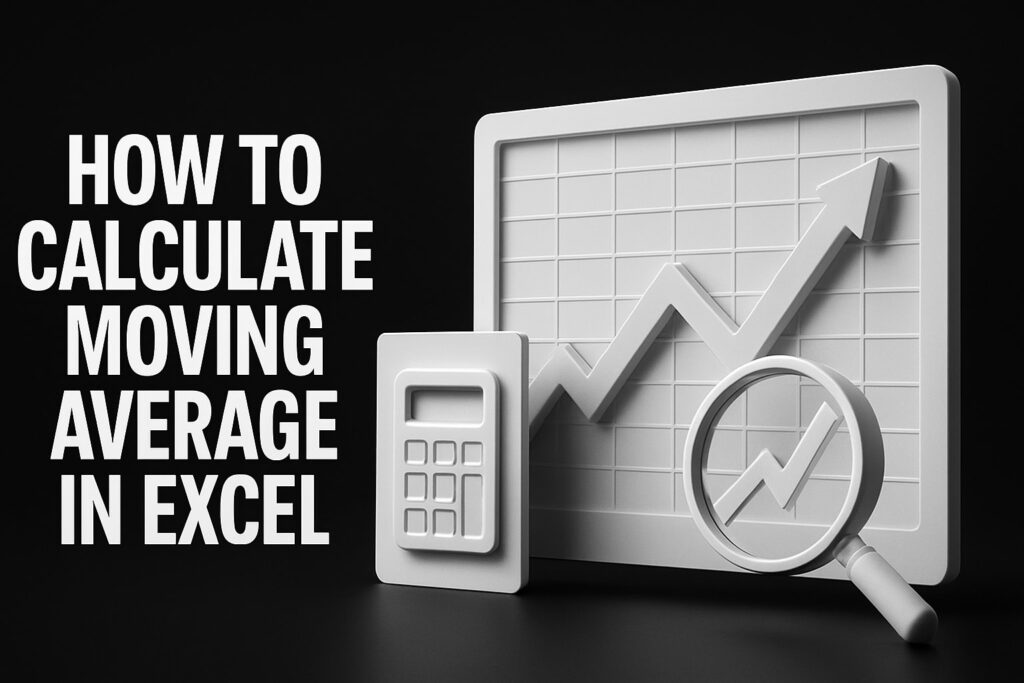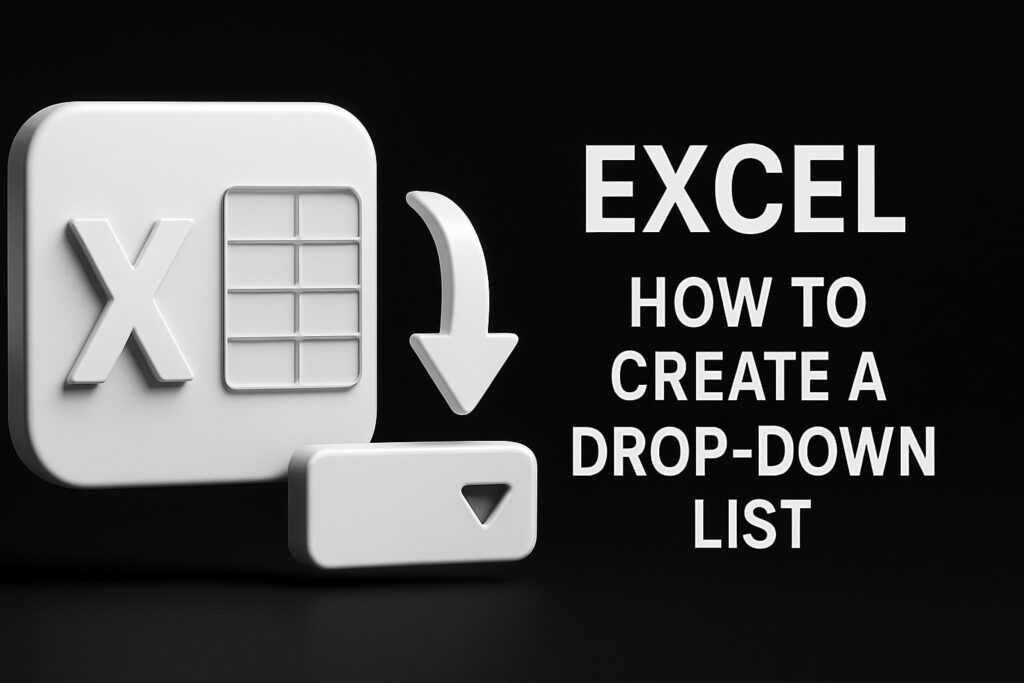How to Create Drop Down Lists: Step-by-Step Guide for Excel, Google Sheets, HTML, and Forms
Drop-down lists transform free-form entries into controlled pick lists that improve data accuracy, enforce consistency, and streamline user input across spreadsheets, web pages, and online forms. In this guide, you’ll learn how to build drop-down lists in Microsoft Excel, Google Sheets, HTML, Microsoft Forms, and Google Forms, apply UX best practices, troubleshoot common issues, and understand why pick lists enhance data integrity. We’ll cover core concepts like data validation, dynamic and dependent lists, multi-select options, styling for the web, and design principles that support accessibility and mobile responsiveness.
| Platform | Creation Method | Advanced Options |
|---|---|---|
| Microsoft Excel | Data Validation dialog box | Named ranges, tables, OFFSET |
| Google Sheets | Data validation rules panel | Dependent lists, multi-select |
| HTML/CSS/JS | <select> + <option> tags | CSS styling, searchable scripts |
| Online Forms | Built-in dropdown question | Conditional logic (Forms Pro) |
Each platform uses a built-in selection mechanism to limit entries to predefined values, preparing us to explore Excel’s Data Validation feature in detail.
How Do I Create Drop Down Lists in Microsoft Excel?
A drop-down list in Excel leverages the Data Validation feature to restrict cell inputs to preset values, ensuring consistency and preventing entry errors. By defining a source range or list of items, you convert ordinary cells into controlled pick lists—ideal for categories, statuses, or classifications. For example, turning a range of product names into a selectable menu keeps order forms error-free. Understanding Data Validation establishes the foundation for creating both basic and advanced lists in Excel.
What Is Data Validation and How Does It Enable Drop Down Lists in Excel?
Data Validation is an Excel feature that controls permissible entries in selected cells by applying rules—such as lists, dates, or numeric ranges. When you choose the “List” criterion in the Data Validation dialog box, Excel displays a drop-down arrow in the cell, sourcing values from a comma-separated list or a reference range. This mechanism prevents invalid entries and guides users toward approved options, laying the groundwork for structured data capture in spreadsheets.
How to Create Drop Down Lists Using Excel Data Validation?
Begin by selecting the target cell or range where you want the list.
- Click the Data tab and choose Data Validation.
- In the dialog, set Allow to List, then specify the Source: either type Option1,Option2,… or select a range.
- Ensure In-cell dropdown is checked and click OK.
This straightforward method instantly converts selected cells into pick lists. Next, we’ll extend this approach to dynamic lists using named ranges and tables.
How Can I Make Dynamic Drop Down Lists with Named Ranges and Tables in Excel?
Dynamic lists adjust automatically as you add or remove items from the source. First, convert your source range into an Excel Table (Insert → Table) or define a named range (Formulas → Name Manager). Then assign that Table or named range as the Data Validation source. As you append rows to the Table or update the named range, the pick list refreshes in real time, eliminating manual updates and maintaining list integrity for expanding data sets.
How Do I Create Dependent Drop Down Lists in Excel?
Dependent, or cascading, drop-down lists change available options based on a prior selection. Create separate named ranges for each parent category, then use the INDIRECT function in Data Validation:
- First list uses a general range.
- Second list’s Source formula: =INDIRECT(A2) (assuming A2 holds the first choice).
This formula links the second pick list to the named range matching the first selection, guiding users through contextual choices—such as selecting a country then a related state or province.
How Can I Edit and Update Existing Drop Down Lists in Excel?
To modify items in an existing list, update the source range or named range directly. If the pick list uses a comma-separated list, re-open Data Validation and edit the Source field. For tables or named ranges, adjust the Table rows or redefine the named range boundaries under Formulas → Name Manager. Changes propagate instantly to all linked cells, ensuring your dropdown values remain current.
What Are Common Issues When Creating Drop Down Lists in Excel and How Do I Troubleshoot Them?
Errors often occur when source ranges include blank cells, merged cells, or invalid references.
- Blank entries: Ensure “Ignore blank” is checked or remove empty rows.
- Invalid range: Verify the named range/address references a contiguous list.
- Merged cells: Unmerge cells before applying Data Validation.
Resolving these issues restores functionality. With lists working reliably, let’s explore how Google Sheets handles pick lists similarly.
How Do I Make a Drop Down List in Google Sheets?
In Google Sheets, drop-down lists are implemented through Data validation rules that enforce cell entry constraints. By selecting Data → Data validation, you choose criteria such as “List from a range” or “List of items,” specify values, and opt to show a drop-down arrow. This process transforms cells into pick lists for categories like status labels or priority levels, ensuring consistent data entry across collaborative spreadsheets.
What Are Data Validation Rules in Google Sheets for Drop Down Lists?
Data validation rules in Google Sheets define acceptable inputs by specifying a range of cells or a comma-separated list of items. You can enforce drop-down selection only or allow custom entries. Optional settings include “Show validation help text,” “Reject input,” or “Show warning.” These rules safeguard data quality and guide collaborators toward approved options without leaving the sheet interface.
How to Create Drop Down Lists Manually or From a Range in Google Sheets?
- Select the target cell(s) and choose Data → Data validation.
- For Criteria, pick List from a range and define the source, or select List of items and type entries separated by commas.
- Enable Show dropdown list in cell and click Save.
Cells now display an arrow for picking values. Next, we’ll extend this to dynamic and context-sensitive lists.
How Can I Create Dynamic and Dependent Drop Down Lists in Google Sheets?
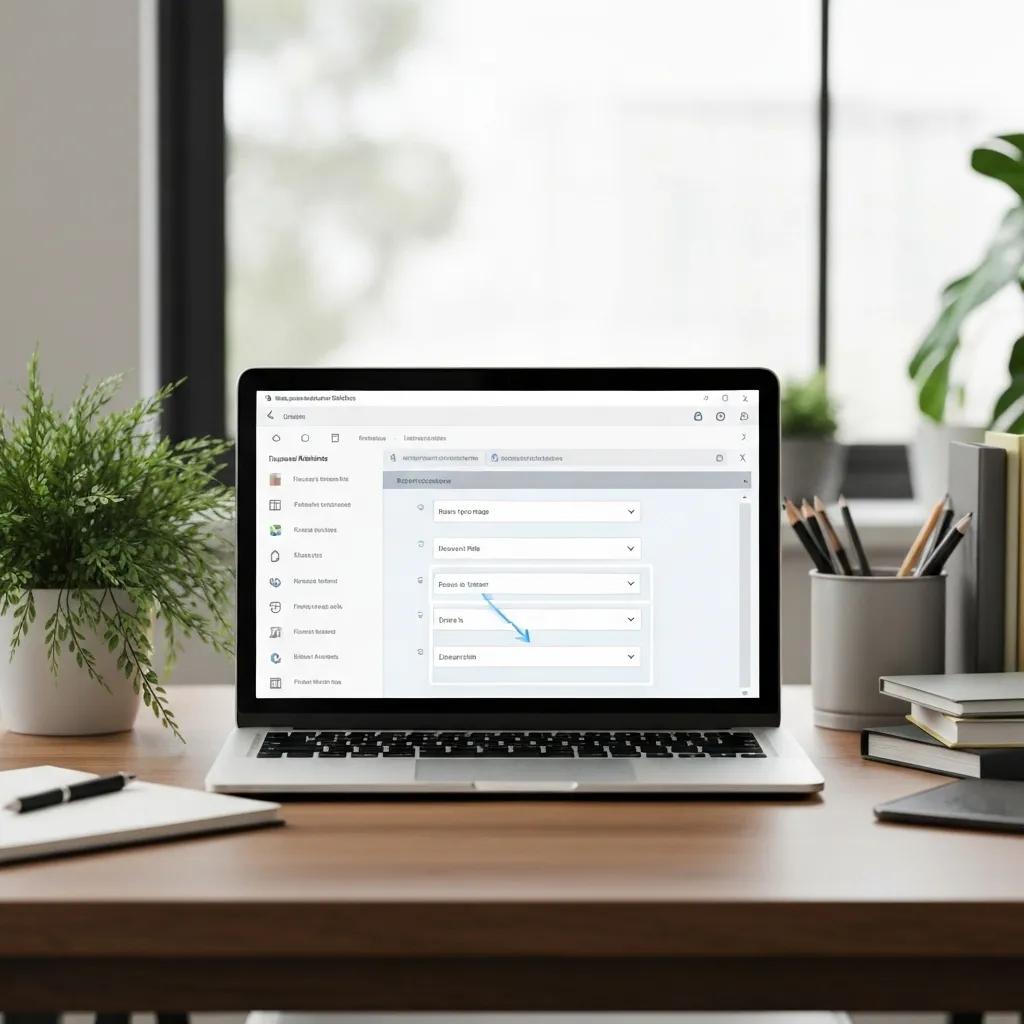
Dynamic lists in Sheets update as the source range changes. Use a named range (Data → Named ranges) as the validation source. For dependent lists, apply a formula in the Criteria field like:
This FILTER function generates a context-sensitive pick list based on the first selection, automating cascading lists without scripts.
How Do I Enable Multi-Selection Drop Down Lists in Google Sheets?
Google Sheets natively supports single selection only; multi-select requires an Apps Script or add-on such as Advanced Sheets. A simple script captures user selections and appends new entries separated by commas within the same cell. Installing these scripts unlocks multi-select pick lists—ideal for tagging or categorizing with multiple attributes.
How Can I Edit and Manage Drop Down Lists in Google Sheets?
To update a list, open Data → Data validation, adjust the named range or comma-separated values, and save. For named ranges, modify the range under Named ranges. To remove validation, select cells, open Data validation, and click Remove validation. These management steps keep your pick lists accurate and aligned with evolving data requirements.
How Do I Create an HTML Drop Down Menu Using the Select Tag?
An HTML drop-down menu uses the element combined with children to present users with a list of choices. Browsers render elements as pick lists by default, allowing visitors to select one option. Embedding this structure in a form captures selected values for processing, making it ideal for web-based data entry and search filters.
What Are the Basic HTML Elements for Drop Down Lists?
The core elements for an HTML drop-down are and .
Here, the attribute identifies the field for form submission, and each carries a and display text. This minimal markup produces a working pick list across browsers.
How Can I Style HTML Drop Down Menus with CSS for Better UX?
To enhance usability, apply CSS rules such as:
These styles improve focus states and visual consistency. You can also customize arrow icons, adjust width for responsiveness, and apply transitions for smooth hover effects, ensuring your drop-down blends seamlessly with site branding and mobile layouts.
How Do I Create Advanced Web Drop Down Menus with JavaScript?
JavaScript enables searchable, nested, and interactive menus beyond standard behavior. Libraries like Select2 or Choices.js transform basic pick lists into components that support filtering, tagging, and multi-select. Custom scripts can dynamically populate options from APIs, handle change events, and apply conditional logic—turning a static list into a powerful UI control.
What Are Best Practices for Accessibility and Mobile Responsiveness in HTML Drop Down Menus?
Accessible drop-down menus require proper labeling (), keyboard navigation (focus and ARIA roles), and sufficient color contrast. Use for grouping related options and add for instructions. On mobile, ensure touch targets are at least 44×44 pixels, use native where possible for OS support, and test across devices to verify usability and screen-reader compatibility.
How Do I Add Drop Down Lists in Online Forms Like Microsoft Forms and Google Forms?
Online form builders offer built-in dropdown questions that mimic pick lists without coding. These interfaces let you define question text and answer options, then present a drop-down control to respondents. This approach simplifies survey creation and ensures collected data aligns with expected categories.
How to Insert Drop Down Questions in Microsoft Forms?
In Microsoft Forms, click Add new → Choice, then toggle Dropdown. Enter your question and list each option on its own line. You can mark required questions, add branching logic, and shuffle options. The resulting dropdown question collects single-select responses for surveys, quizzes, and polls with a clean, mobile-friendly UI.
How to Create Drop Down Lists Option in Google Forms?
Within Google Forms, choose the Dropdown question type from the question menu. Input your prompt, then add each choice. Use the Duplicate icon to replicate questions quickly, or enable Go to section based on answer for conditional navigation. Google Forms ensures your pick list scales across devices and aggregates responses in linked Sheets.
What Are Best Practices for Designing Pick Lists in Online Forms?
Design pick lists by ordering options alphabetically or by frequency, using descriptive labels, and limiting choices to 5–10 items to avoid overwhelming respondents. Group related answers with headings or section breaks, and include a default “Select…” placeholder to prompt action. These practices guide users smoothly through forms and minimize drop-off.
What Are UX Best Practices for Designing Effective Drop Down Lists?
Effective drop-down lists balance usability with data control by matching list length, context, and interaction patterns. Overly long lists impede selection, while too few options limit flexibility. By following UX guidelines—like considering when to use radio buttons, ensuring touch-friendly targets, and adding search for large lists—you deliver intuitive controls that respect user intent and device constraints.
When Should I Use Drop Down Lists Versus Other Input Controls?
Use drop-down lists when you have more than two but fewer than 15 options and want to conserve screen space. Choose radio buttons for 2–4 mutually exclusive options that benefit from immediate visibility. Opt for autocomplete or searchable pick lists when options exceed 15, ensuring users can filter choices quickly without scrolling through long menus.
How Do Accessibility Guidelines Affect Drop Down List Design?
Accessibility standards mandate proper labels, focus order, and ARIA attributes for drop-down controls. Ensure each has an associated , keyboard focus is logical, and instructions are available via . Avoid trapping focus and test with screen readers to confirm that all users can navigate and select options independently.
How Can I Make Drop Down Lists Mobile-Friendly and Responsive?
On mobile, native drop-down controls leverage the device’s picker UI for consistency. Apply CSS media queries to adjust width and font size, and ensure touch targets are at least 44×44 pixels. Limit lists to essential choices to reduce scrolling, and consider using segmented controls or native pickers for the best mobile experience.
What Are the Benefits of Searchable Drop Down Lists for Large Data Sets?
Searchable pick lists combine free-text filtering with predefined options, reducing selection time and preventing typographical errors. Users type a few characters to narrow choices, which is invaluable for datasets of 20+ items—such as country selectors or product catalogs. This hybrid approach maintains data integrity while offering efficient navigation.
How Do Visual Cues and Feedback Improve Drop Down List Interaction?
Highlight focused and hovered options with contrasting background colors or borders to signal interactivity. Use subtle animations for opening and closing the list to guide user attention. Display error messages or helper text beneath the control when invalid entries occur. These cues reassure users and reinforce correct usage of pick lists.
How Can I Troubleshoot and Solve Common Drop Down List Issues Across Platforms?
Pick lists may malfunction due to range errors, script conflicts, or performance bottlenecks. Identifying root causes—such as invalid references in spreadsheets, missing tags in HTML, or unsupported add-on scripts—lets you apply targeted fixes. Proactive maintenance and optimization ensure pick lists remain reliable, fast, and accurate across tools.
What Are Typical Errors When Creating Drop Down Lists in Excel and Google Sheets?
Common errors include blank source cells, mismatched named ranges, and references to deleted sheets. In Sheets, data validation may fail if the named range is out of scope or the FILTER formula returns empty arrays. Addressing these errors restores pick lists to working order by verifying source integrity and re-linking references.
How Do I Fix Data Validation Conflicts and Source Range Problems?
Resolve conflicts by ensuring source lists contain no duplicates or blanks, adjusting named range boundaries, and removing merged cells. In HTML, confirm each has a valid . For scripts controlling multi-select lists, debug console errors and update functions to match the current DOM structure. Consistent source definitions eliminate most validation issues.
How Can I Optimize Drop Down List Performance in Large Spreadsheets or Forms?
Large lists can slow rendering and scrolling. In Excel and Sheets, use Tables or named ranges to leverage built-in indexing. Limit conditional formatting and avoid volatile formulas in validation rules. For web forms, implement virtualized lists or lazy loading for thousands of options, and use searchable pick lists to reduce the initial option load.
How Do I Ensure Data Integrity When Using Drop Down Lists?
Maintain data integrity by locking validation rules (protected sheets), restricting edits on source lists, and auditing changes via version history. In forms, export responses regularly to backup storage. Consistent governance and access control safeguard pick-list definitions and prevent unauthorized modifications.
How Do Drop Down Lists Improve Data Accuracy and Consistency?
Drop-down lists prevent typos, standardize entries, and enforce business rules by restricting inputs to known values. This control reduces downstream cleanup, enhances reporting reliability, and supports automated workflows. For instance, standardized status labels in a project tracker enable accurate filtering, aggregation, and analysis without manual correction.
Why Are Drop Down Lists Essential for Reducing Data Entry Errors?
By offering only valid choices, pick lists eliminate spelling variations, numeric misentries, and inconsistent phrasing. Users select from the menu instead of typing, ensuring each entry matches predefined criteria. This precision is critical in financial models, survey data, and inventory management, where even minor typos can lead to miscalculations or misclassifications.
How Do Drop Down Lists Support Better User Interface and Experience?
Pick lists guide users through data entry by presenting clear, concise options and reducing cognitive load. They free designers from cluttered text fields, conserve screen real estate, and provide immediate feedback when users select an invalid choice. This focused interaction speeds form completion and increases user confidence in the system.
What Are Industry Trends and Statistics on Drop Down List Usage?
Recent studies show that structured entry controls like drop-down lists can cut data cleaning time by up to 70% and improve data accuracy by 30%. In web forms, searchable pick lists boost completion rates by 25% for long option sets. Adoption of dynamic and dependent lists continues to rise in enterprise spreadsheets, reflecting demand for context-aware data capture.
Drop-down lists deliver controlled, consistent data entry across platforms by restricting inputs to approved values, improving both user experience and analytical reliability. As you implement these pick lists in Excel, Google Sheets, HTML, and forms, you’ll reduce errors, speed data capture, and enforce business rules without sacrificing usability.
Excel Guru: Dr Kevin Kelly – Specialist in Excel Design
Dr. Kevin Kelly, known as The Analytics Doctor, is a renowned Excel guru and specialist in advanced Excel design. With deep expertise in data analytics, modeling, and dashboard creation, he transforms complex data into clear, actionable insights. Dr. Kelly combines technical precision with strategic thinking to deliver powerful, user-friendly Excel solutions tailored to business needs. His innovative approach and mastery of Excel have made him a trusted authority in the field, empowering professionals and organizations to harness the full potential of their data.
create drop down lists, create drop down lists, create drop down lists, create drop down lists, create drop down lists, create drop down lists, create drop down lists, create drop down lists, create drop down lists, create drop down lists, create drop down lists, create drop down lists, create drop down lists, create drop down lists, create drop down lists, create drop down lists, create drop down lists, create drop down lists,
create drop down lists, create drop down lists, create drop down lists, create drop down lists, create drop down lists, create drop down lists, create drop down lists, create drop down lists, create drop down lists, create drop down lists, create drop down lists, create drop down lists, create drop down lists, create drop down lists, create drop down lists, create drop down lists, create drop down lists, create drop down lists, create drop down lists, create drop down lists, create drop down lists, create drop down lists, create drop down lists, create drop down lists, create drop down lists, create drop down lists, create drop down lists, create drop down lists, create drop down lists, create drop down lists,