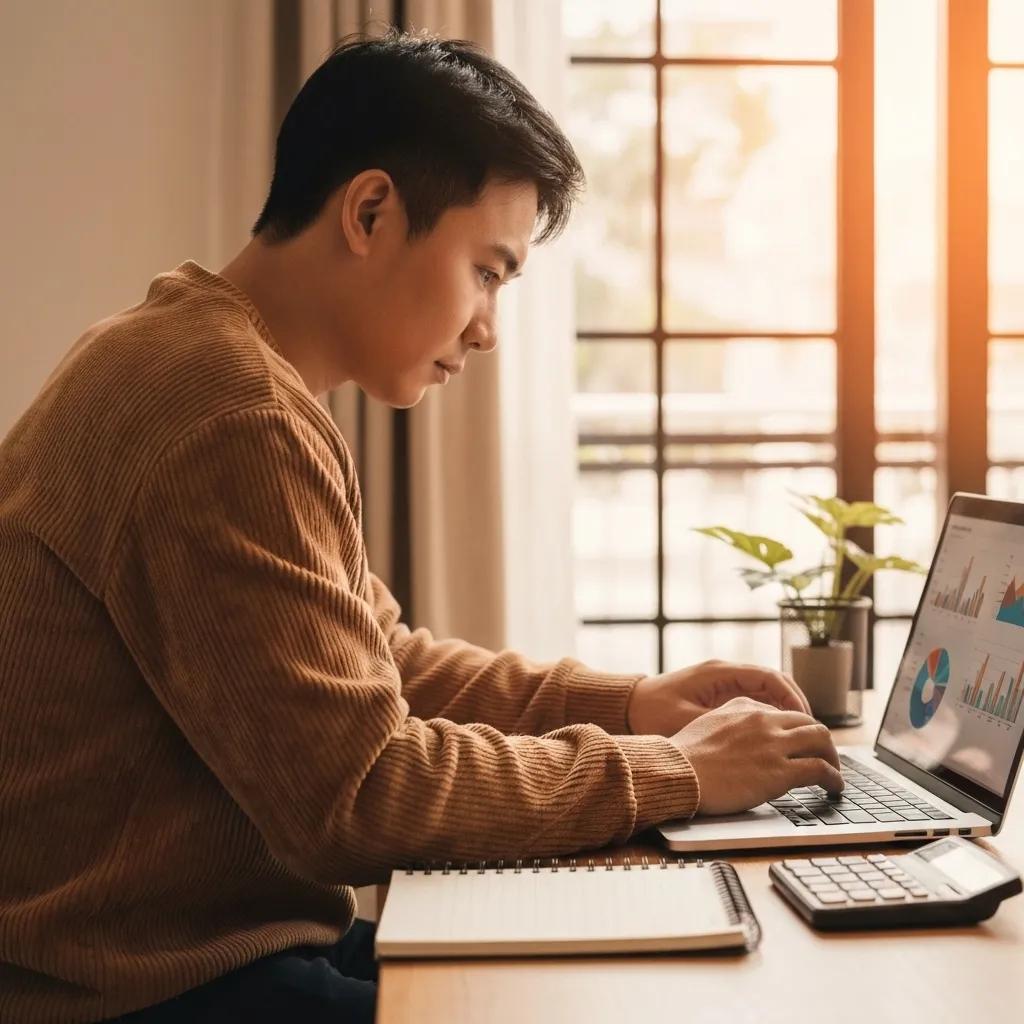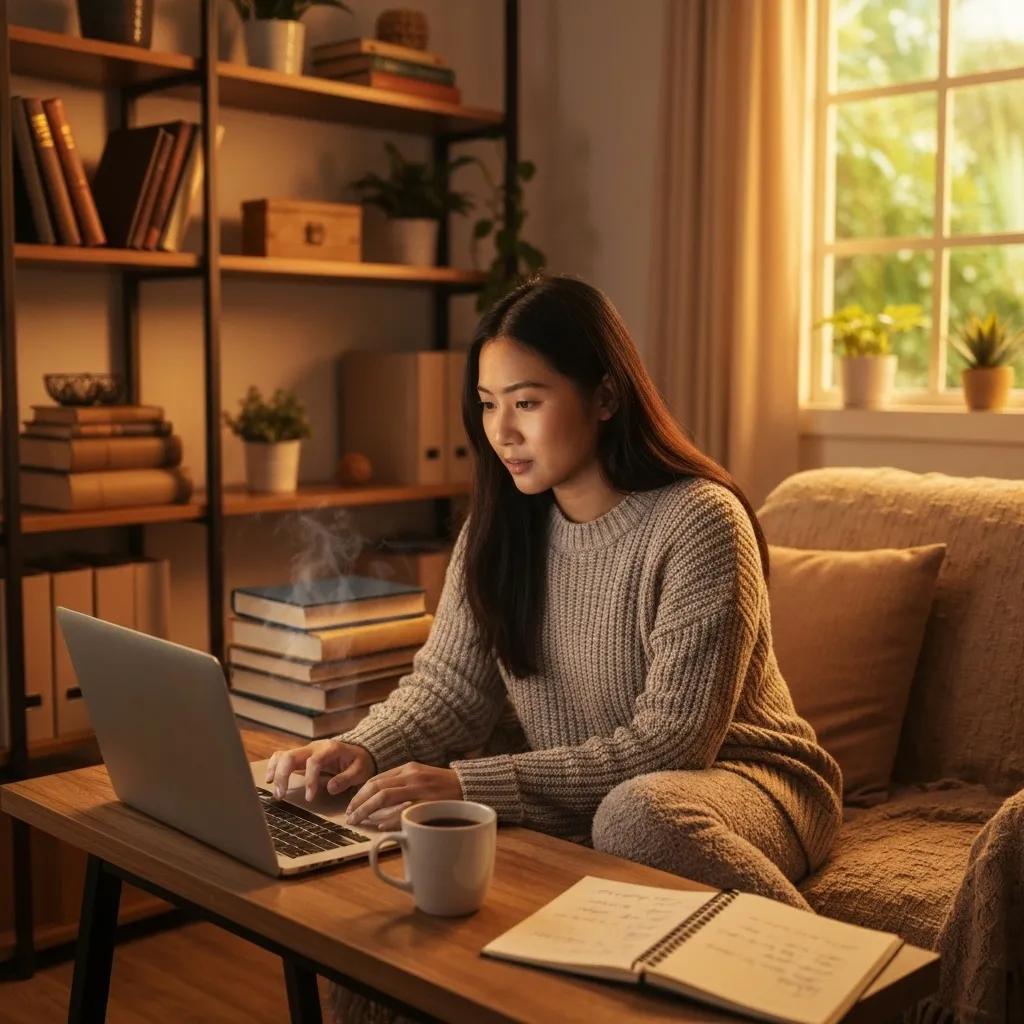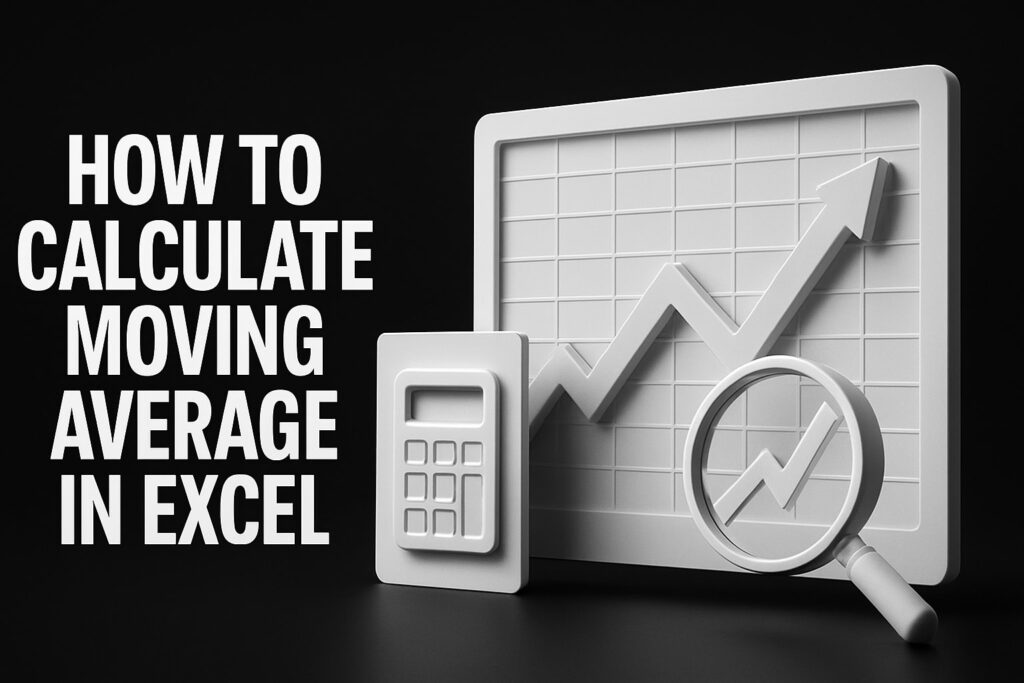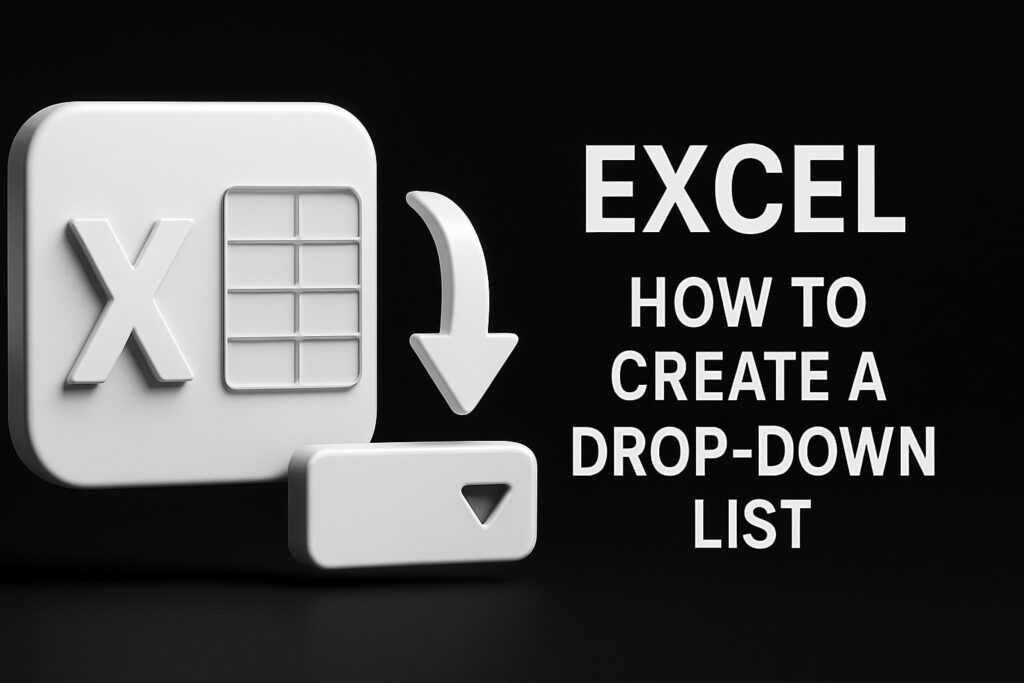Excel Specialist: Mastering Data Analysis, Finance, and Accounting for Business Success –
Microsoft Excel underpins modern business workflows by enabling comprehensive data analysis, accurate financial modeling, and streamlined accounting processes. In this guide, you’ll discover how to harness Excel’s advanced functions—from PivotTables and XLOOKUP to IRR and VBA—to transform raw data into actionable insights, drive budget forecasts, and automate reporting. We begin with essential data-analysis skills, move into financial modeling techniques, explore accounting best practices, and finish with emerging specialties and integration strategies. By mastering these Excel specialties, professionals across industries will boost productivity, improve decision-making, and secure competitive advantage.
What Are the Essential Excel Data Analysis Skills for Professionals?
Excel data analysis refers to the techniques of inspecting, cleansing, transforming, and modeling data to inform business decisions. It relies on functions like VLOOKUP, INDEX-MATCH, PivotTables, and SUMIFS to extract insights from large datasets. For example, using SUMIFS to segment sales by region improves revenue forecasting and operational planning.
Excel’s Role in Data Analysis
Excel is a powerful tool for data analysis, offering functions like VLOOKUP, INDEX-MATCH, and SUMIFS to extract insights from large datasets. These functions enable professionals to transform raw data into actionable insights, improving decision-making and driving business success.
Microsoft, “Excel Functions and Formulas” (2023)
This resource from Microsoft supports the article’s claims about the importance and functionality of Excel in data analysis.
Which Advanced Excel Functions Enhance Data Analysis?
Advanced Excel functions accelerate lookup, aggregation, and conditional analysis.
- VLOOKUP & XLOOKUP – Retrieve matching values from tables by key.
- INDEX-MATCH – Offer flexible, two-way lookup with exact or approximate matches.
- SUMIFS & COUNTIFS – Sum or count values based on multiple criteria.
Mastering these functions reduces manual filtering, enabling faster, error-free data exploration and reporting.
How Do Pivot Tables and Pivot Charts Summarize Large Datasets?
PivotTables automatically aggregate rows into summarized tables, while PivotCharts visualize those summaries. By dragging fields into “Rows,” “Columns,” and “Values,” analysts can compare categories, time periods, and metrics in seconds. For instance, a sales PivotTable grouped by region and product line reveals top-performing segments and trends without manual formulas.
What Are Best Practices for Data Cleaning and Preparation in Excel?
Data cleaning ensures accuracy and uniformity before analysis. Professionals should:
- Remove duplicates with the Remove Duplicates tool.
- Standardize formats using Text-to-Columns and VALUE functions.
- Validate entries via Data Validation rules.
Consistent cleaning prevents formula errors and supports reliable trend analysis.
How Can Trend Analysis and Forecasting Be Performed Using Excel?
Excel’s TREND and FORECAST.ETS functions project future values based on historical data. Applying a linear TREND model to monthly sales figures uncovers growth trajectories, while FORECAST.ETS handles seasonality automatically. Charting these projections alongside actuals guides inventory planning and resource allocation.
What Data Visualization Techniques Improve Business Intelligence in Excel?
Effective visualization clarifies insights and highlights outliers. Excel specialties include:
- Charts: Column, line, and scatter plots for trend and correlation analysis.
- Dashboards: Combined charts and tables on a single sheet for real-time monitoring.
- Sparklines: Mini-charts in cells that indicate direction and magnitude.
| Chart Type | Use Case | Benefit |
|---|---|---|
| Line Chart | Trend over time | Highlights upward or downward patterns |
| Bar/Column Chart | Category comparisons | Shows volume differences at a glance |
| Scatter Plot | Correlation analysis | Reveals relationships between variables |
| Dashboard | KPI monitoring | Consolidates metrics for quick decision |
Visual dashboards integrate these elements to support data-driven strategies and stakeholder presentations.
How Do Power Query and Power Pivot Enhance Excel’s Business Intelligence Capabilities?
Power Query automates data import, transformation, and merging from multiple sources, while Power Pivot builds robust data models with relationships and DAX measures. Together, they enable self-service BI inside Excel—allowing analysts to load millions of rows, define calculated fields, and refresh reports with a single click for consistent, scalable intelligence.
How Is Excel Used for Financial Modeling and Analysis in Business?
Financial modeling in Excel produces dynamic representations of company performance by linking assumptions, calculations, and outputs. It underpins valuation analyses, budgeting, and scenario planning to guide strategic decisions and investor communications.
Financial Modeling in Excel
Financial modeling in Excel is crucial for creating dynamic representations of company performance. It involves integrating income statements, balance sheets, and cash flow statements to guide strategic decisions and investor communications. Advanced functions like NPV, IRR, and PMT automate complex calculations, speeding up scenario analysis and investment appraisal.
Brigham, E. F., & Ehrhardt, M. C., “Financial Management: Theory and Practice” (2021)
This textbook provides a foundation for understanding the key components and advanced functions used in financial modeling, as discussed in the article.
What Are the Key Components of Financial Modeling in Excel?
A standard three-statement model integrates:
- Income Statement – Revenues, expenses, and net profit.
- Balance Sheet – Assets, liabilities, and equity balances.
- Cash Flow Statement – Operating, investing, and financing cash flows.
Linking these ensures changes in one statement flow through the entire financial picture and maintain accounting integrity.
Which Advanced Financial Functions Should You Master?
Advanced functions automate complex valuation and time-value calculations:
- NPV & XNPV – Discounted cash flows for irregular periods.
- IRR & XIRR – Internal rate of return on periodic or non-periodic payments.
- PMT – Loan payment schedules based on interest rates.
Leveraging these functions speeds up scenario analysis and investment appraisal.
How Can Excel Templates Streamline Budgeting and Forecasting?
Prebuilt Excel templates for budgeting include input sheets, driver-based forecasts, and variance reports. Users simply enter revenue assumptions and cost drivers; formulas auto-populate departmental budgets. Downloadable templates accelerate rollout and enforce consistent methodology across business units.
What Role Does Excel Play in Investment and Scenario Analysis?
What-if tools like Data Tables, Goal Seek, and Scenario Manager allow analysts to test different assumptions—such as price changes, cost fluctuations, or capital expenditures—and measure impacts on key metrics like EBITDA and ROI. Embedding these analyses in a model improves risk assessment and strategic planning.
How Does Excel Support Financial Reporting and Decision Making?
Excel links dynamic models to formatted dashboards and reports that update with new data. By driving charts and tables in presentation-ready formats, finance teams deliver timely insights into profitability, liquidity, and performance ratios—empowering executives to make informed decisions.
What Are the Best Excel Practices for Accounting and Financial Reporting?
Excel for accounting encompasses structured ledgers, reconciliations, and report generation to comply with regulatory standards and internal controls.
How Do You Use Excel Spreadsheets for Accounting Tasks?
Accountants design spreadsheets to mirror the Chart of Accounts:
- General Ledger sheets record debits and credits.
- Trial balance reports ensure debits equal credits.
- Account reconciliation templates match bank statements to ledger entries.
This structure provides visibility into every transaction and supports audit readiness.
What Are Effective Methods for Tracking Income and Expenses in Excel?
Income–expense trackers use categorized tables with dynamic SUMIFS formulas to consolidate monthly transactions. PivotTables on these tables generate period-over-period comparisons and highlight budget variances, enabling precise cash flow management and expense control.
How Can Excel Automate Accounting Processes with Macros and VBA?
VBA macros automate repetitive tasks—such as importing bank statements, updating ledgers, and formatting reports. For example, a macro can loop through files, extract balances, and produce a consolidated financial report in seconds, freeing accounting staff for analysis rather than data entry.
What Are the Steps to Create Financial Statements Using Excel?
To generate statements:
- Prepare trial balance with all GL accounts.
- Map accounts to statement categories (revenue, COGS, SG&A).
- Populate templates for Income Statement, Balance Sheet, and Cash Flow.
- Link outputs so net income feeds retained earnings and cash flow.
This process ensures transparency and traceability from entries to final reports.
How Is Excel Used for Auditing and Reconciliation Tasks?
Audit tasks leverage conditional formatting to flag anomalies and PivotTables to summarize large volumes of transactions. VLOOKUP and MATCH identify unmatched entries between ledgers and bank files, while workbook protection and password encryption secure sensitive data and maintain compliance.
What Are the Most Valuable Excel Functions and Tools Employers Seek in 2025?
Employers prioritize Excel competencies that drive efficiency, analytical rigor, and automation in a data-driven workplace.
Which Excel Skills Increase Productivity and Salary Potential?
Proficiency in:
- PivotTables & Power Query for rapid data manipulation.
- Complex formulas (nested IFs, array functions, XLOOKUP).
- VBA macros for custom automation.
These skills streamline workflows and command salary premiums as organizations seek to optimize resources and insights.
How Do Employers Value Data Analysis and Financial Modeling Expertise?
Industry demand favors candidates who can translate raw data into forecasts, dashboards, and strategic recommendations. Demonstrating end-to-end model development—from data import to visualization—signals readiness to support high-impact decisions.
What Are Emerging Excel Specialties in Different Industries?
| Industry | Specialty | Application |
|---|---|---|
| Supply Chain | Demand Forecasting | Inventory optimization |
| Real Estate | Valuation Models | ROI and cap rate analysis |
| Marketing | Campaign Analytics | ROI tracking and A/B test evaluation |
| HR | Workforce Planning | Headcount forecasting and budget impact |
These niche applications show how industry-specific models deliver targeted insights and efficiency gains.
How Does Excel Remain Relevant Amid New Data Analysis Tools?
Excel’s low barrier to entry, universal adoption, and interoperability with Power BI, Python (via xlwings), and SQL maintain its relevance. It serves as a rapid prototyping environment before scaling models into dedicated BI platforms.
How Can You Integrate Excel with Other Business Intelligence Tools?
Combining Excel with enterprise BI tools extends analysis capabilities and centralizes data governance.
What Are the Benefits of Combining Excel with Power BI and SQL?
Linking Excel to Power BI datasets provides interactive dashboards and row-level security, while SQL connections via Power Query ensure live data refreshes. This integration reduces data silos and fosters a single source of truth across reporting environments.
How Does Power Query Facilitate Data Import and Transformation?
Power Query’s graphical interface lets users extract data from databases, web APIs, and flat files, apply transformation steps (filter, merge, pivot) and load cleansed tables into Excel or the data model. Automating these ETL processes eliminates manual copy-paste and preserves data integrity.
What Are Practical Use Cases for Excel and BI Tool Integration?
- Monthly Sales Reporting: Pulling data from an SQL warehouse into Excel for ad-hoc analysis before publishing to Power BI.
- Financial Consolidation: Merging trial balances from multiple subsidiaries into a single Power Pivot model.
- Customer Analytics: Combining CRM exports with marketing spend data for ROI dashboards.
How Can Interactive Dashboards Improve Business Insights?
Interactive dashboards leverage slicers, drill-throughs, and dynamic visuals to let stakeholders explore KPIs on demand. Embedding these dashboards in SharePoint or Teams keeps teams aligned on performance metrics and accelerates strategic responses.
What Are Common Challenges and Best Practices When Using Excel Specialties?
Even experts encounter complexity, performance issues, and security risks when applying advanced Excel techniques.
How Do You Avoid Errors in Complex Excel Formulas and Models?
Implement:
- Error checks with IFERROR and data validation.
- Named ranges for transparent cell references.
- Version control with clear naming conventions (e.g., Model_v1.0).
Regular formula audits and peer reviews catch mistakes before they affect decision-making.
What Are Tips for Efficient Excel Workbook Management?
Organize workbooks by:
- Separate data, calculations, and output sheets.
- Use consistent naming for sheets and ranges.
- Archive old versions in a “History” folder.
This structure simplifies navigation and reduces the risk of accidental overwrites.
How Can You Optimize Excel Performance for Large Datasets?
- Switch to manual calculation mode when updating formulas.
- Limit volatile functions like INDIRECT and OFFSET.
- Use Power Pivot to handle millions of rows outside the grid.
These techniques ensure models remain responsive as data volumes grow.
What Are Recommended Security Practices for Sensitive Excel Data?
Protect sensitive data by:
- Encrypting workbooks with passwords.
- Restricting access using sheet-level protection.
- Removing personal metadata before distribution.
Implementing these controls maintains confidentiality and supports compliance requirements.
Where Can You Find Expert Excel Templates, Tutorials, and Case Studies?
Supplement your learning with curated resources that accelerate skill development and showcase real-world applications.
Which Downloadable Excel Templates Support Finance and Accounting?
Free and premium templates include:
- Budget planners with dynamic dashboards.
- Three-statement models preconfigured for rapid valuation.
- Income–expense trackers with automated categorization.
Utilizing proven templates saves setup time and enforces best practices.
What Are the Best Online Courses and Tutorials for Excel Specialties?
Leading platforms such as Udemy, Microsoft Learn, and specialized Excel blogs offer structured courses on data analysis, financial modeling, and VBA. Look for courses that include hands-on projects, downloadable workbooks, and community support to reinforce learning.
How Have Companies Successfully Used Excel Specialties to Improve Business?
Case studies illustrate how teams cut reporting cycles by 50% with PivotTable automation, improved forecast accuracy by 20% through driver-based models, and reduced reconciliation errors to near zero using VBA-driven processes. These success stories demonstrate Excel’s transformational impact on operations and strategy.
What Resources Provide Ongoing Updates on Excel Features and Trends?
Stay current by following Microsoft’s official Excel Blog, industry publications like Accounting Today, and active forums such as Reddit’s r/excel. Subscribing to these feeds ensures you learn about new functions, Power Platform enhancements, and emerging best practices.
Excel’s versatility and ubiquity make it an indispensable tool for professionals in data analysis, finance, and accounting. By mastering advanced functions, automation techniques, and integration strategies, you can transform raw data into strategic insights, streamline financial workflows, and fortify reporting accuracy. Continuous learning—through templates, courses, and case studies—ensures you stay ahead as Excel evolves alongside new BI and data science tools. Embrace these Excel specialties to boost efficiency, support data-driven decisions, and achieve business success in 2025 and beyond.
Blogs:
Media:
X InstaGram YouTube Facebook TikTok LinkedIn
Excel Specialist, Excel Specialist, Excel Specialist, Excel Specialist, Excel Specialist, Excel Specialist, Excel Specialist, Excel Specialist, Excel Specialist, Excel Specialist, Excel Specialist, Excel Specialist, Excel Specialist,
Excel Specialist, Excel Specialist, Excel Specialist, Excel Specialist, Excel Specialist, Excel Specialist, Excel Specialist, Excel Specialist, Excel Specialist, Excel Specialist, Excel Specialist, Excel Specialist, Excel Specialist, Excel Specialist, Excel Specialist, Excel Specialist, Excel Specialist,
Excel Specialist, Excel Specialist, Excel Specialist, Excel Specialist, Excel Specialist, Excel Specialist, Excel Specialist, Excel Specialist, Excel Specialist, Excel Specialist, Excel Specialist, Excel Specialist, Excel Specialist, Excel Specialist, Excel Specialist, Excel Specialist, Excel Specialist, Excel Specialist, Excel Specialist,