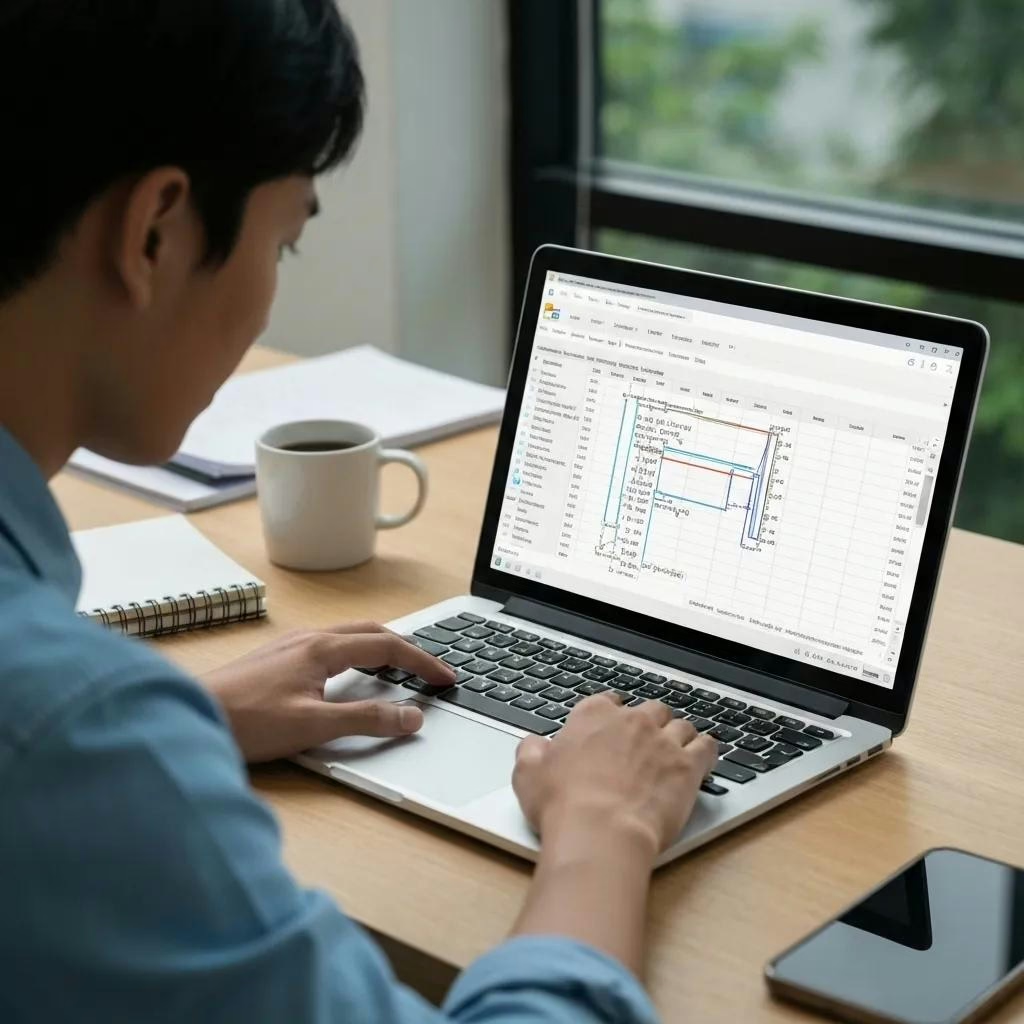How to Create a PivotTables in Excel: Step-by-Step Tutorial for Data Analysis
PivotTables transform complex datasets into clear summaries in seconds, empowering you to draw meaningful insights without intricate formulas. By learning how to create a PivotTable in Excel, you eliminate manual calculations, speed up report generation, and focus on decision-making. This guide covers: – How to create PivotTables
- What a PivotTable is and why it matters for data analysis
- Preparing and structuring source data correctly
- Inserting and configuring a basic PivotTable with field arrangements
- Adding PivotCharts and interactive slicers for dynamic reporting
- Advanced customizations: calculated fields, grouping, and conditional formatting
- Troubleshooting common issues and optimizing performance
- Real-world applications in finance, sales, and business intelligence
Each section delivers concise definitions, step-by-step instructions, and practical examples to ensure you can implement PivotTables confidently and efficiently.
What Is a PivotTable and Why Use It for Data Analysis?
A PivotTable is an interactive Excel feature that summarizes large datasets by rearranging rows, columns, values, and filters to highlight patterns, trends, and comparisons. By pivoting data, you can aggregate sales totals by region, count transactions by category, or average scores by quarter without writing complex formulas. For example, a retail manager can quickly compare monthly revenues across multiple stores by dragging the “Month” field to Columns and “Revenue” to Values.
What Is a PivotTable in Excel?
A PivotTable in Excel is a report tool that transforms flat tables into customized summaries by grouping and aggregating records. It uses the underlying table or range as its data source, enabling you to slice and dice information interactively.
How Does a PivotTable Simplify Data Analysis?
PivotTables simplify analysis by automating aggregation (sum, count, average), filtering, and sorting across dimensions like dates, categories, or geographic regions. This automation slashes hours of manual work and highlights insights such as best-selling products or peak performance periods.
What Are the Key Components of a PivotTable?
Before you build a PivotTable, it’s essential to understand the four core areas of the Fields pane:
| Fields Pane Area | Purpose | Example Usage |
|---|---|---|
| Rows Area | Defines row groupings | Drag “Region” to list each region vertically |
| Columns Area | Defines column groupings | Drag “Quarter” to display time periods across the top |
| Values Area | Calculates metrics | Drag “Sales” here to compute totals per row/column |
| Filters Area | Applies global filters | Drag “Product Category” to filter the entire report |
How Do You Prepare Your Data for Creating a PivotTable?
Properly structured data prevents errors and ensures your PivotTable stays dynamic as source records change. Clean, tabular data with consistent types and no blank rows or columns lays the foundation for accurate pivots.
What Data Format Is Required for PivotTables?
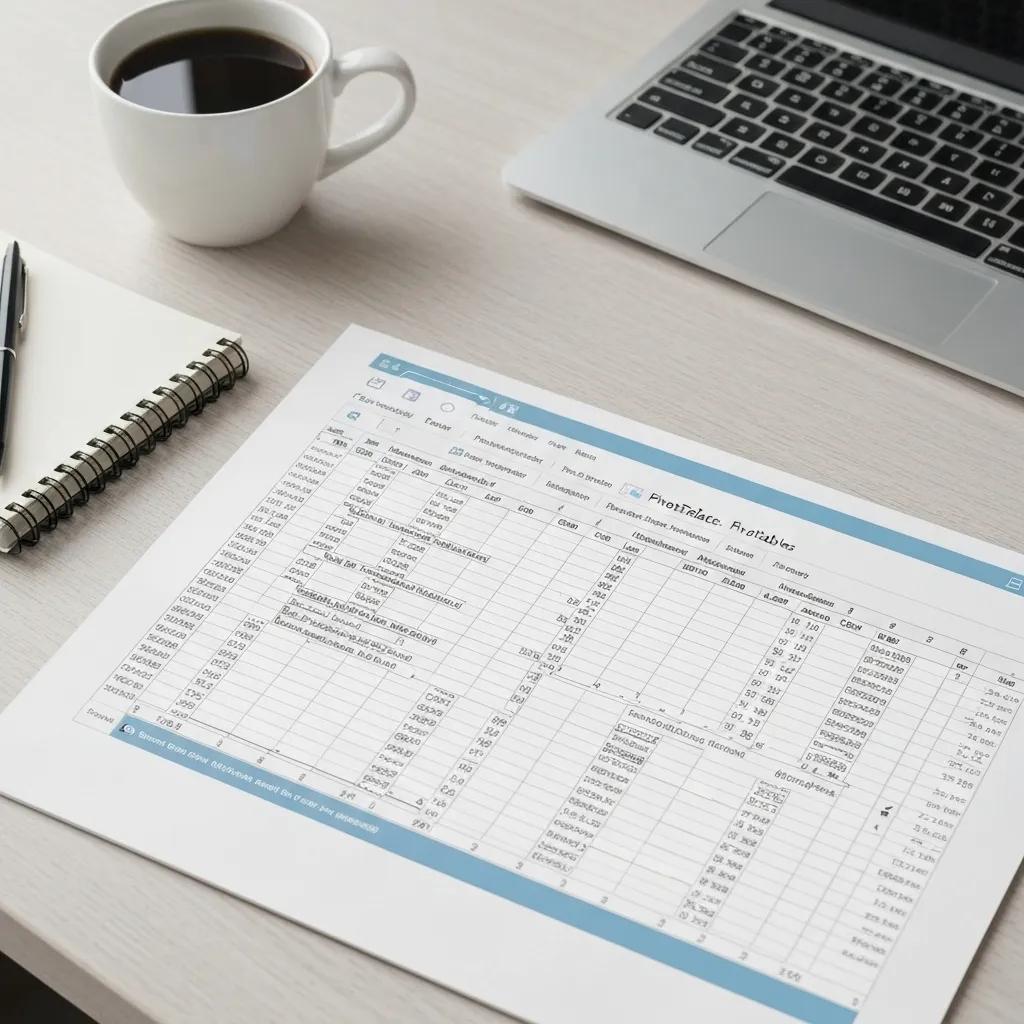
PivotTables require a contiguous table or range of data where each column has a header and each row represents a record. Avoid blank rows or merged cells, and ensure uniform data types in each column—for instance, all dates in a “Date” column and all numbers in a “Quantity” column.
Microsoft Support, “Prepare your data for a PivotTable” (2024)
[The Importance of Data Preparation for PivotTables]
Properly formatted data is crucial for creating effective PivotTables in Excel. Data should be structured with clear headers, no blank rows or columns, and consistent data types within each column to ensure accurate analysis and prevent errors when creating PivotTables.
Why Should You Convert Source Data to an Excel Table?
Converting your range to an Excel Table (via Ctrl + T) links the PivotTable dynamically to that table. When you add, remove, or update records, refreshing the PivotTable automatically includes the changes without manually resetting the range.
How to Select the Right Data Range for Your PivotTable?
To guarantee complete coverage, click any cell within your table and choose Insert → PivotTable, and Excel will detect the entire table by name. For ranges, select all columns and rows (including headers) before inserting. Consistent formatting and named ranges both improve accuracy and clarity.
What Are the Step-by-Step Instructions to Create a Basic PivotTable in Excel?
Follow these steps to generate your first PivotTable summary from raw data in a new worksheet.
How Do You Insert a PivotTable in Excel?
- Select any cell within your dataset or Excel Table.
- Go to the Insert tab on the Ribbon and click PivotTable.
- In the Create PivotTable dialog, confirm the Table/Range and choose New Worksheet.
- Click OK to insert the blank PivotTable anchor.
This sequence immediately lays out the PivotTable Fields pane for customization.
How Do You Use the PivotTable Fields Pane to Arrange Data?
After insertion, the PivotTable Fields pane appears:
- Drag a field name from the list into Rows to list items vertically.
- Drag another field into Columns for horizontal grouping.
- Place numerical fields into Values to compute sums or counts.
- Use Filters to apply global constraints on the report.
Arranging fields in these four areas instantly reshapes the pivot summary.
How Do You Customize Value Field Settings?
By default, numeric fields use Sum aggregation. To change that:
- Click the dropdown beside the field in the Values area.
- Select Value Field Settings, choose Count, Average, or Max, and click OK.
- Optionally add custom number formats under Number Format for consistency.
This adjustment tailors the calculation to your precise analytical need.
How Do You Refresh PivotTable Data After Source Updates?
When new records are added to the source table:
- Right-click anywhere in the PivotTable and choose Refresh, or
- Go to the PivotTable Analyze tab and click Refresh All.
Refreshing ensures that the PivotTable reflects the latest data and preserves dynamic responsiveness.
How Can You Enhance PivotTables with PivotCharts and Slicers?

PivotCharts and slicers turn static summaries into interactive visual reports that update instantly with user selections.
Exceljet, “Create a PivotChart from a PivotTable” (2024)
[Benefits of Using PivotCharts and Slicers]
PivotCharts and slicers enhance the interactivity of PivotTables by providing visual representations and filtering options. These features allow users to quickly analyze data and gain insights by dynamically updating the charts based on user selections.
How Do You Create a PivotChart from a PivotTable?
- Click inside the PivotTable.
- In the PivotTable Analyze tab, select PivotChart.
- Choose a chart type (e.g., column, line, pie) and click OK.
The linked PivotChart updates as you rearrange fields, providing a visual layer to your analysis.
What Are Slicers and How Do They Improve Interactivity?
A slicer is a visual filter control that displays buttons for each unique item in a field. By clicking slicer buttons, you instantly filter the PivotTable and any connected charts without using dropdown menus.
How Do You Add and Connect Slicers to Multiple PivotTables?
- Select the PivotTable and choose Insert → Slicer, then check the field(s) to filter by.
- Position the slicer on the worksheet for easy access.
- To connect it to multiple PivotTables, right-click the slicer, choose Report Connections, and tick the PivotTables to link.
Connected slicers synchronize filters across reports, creating unified dashboards.
What Advanced Techniques Can You Use to Customize PivotTables?
Experienced users harness calculated fields, data grouping, and conditional formatting to deepen insights and highlight critical trends.
How Do You Create and Use Calculated Fields in PivotTables?
- On the PivotTable Analyze tab, click Fields, Items & Sets → Calculated Field.
- Enter a name (e.g., “Profit Margin”) and define a formula using existing fields like =Profit/Sales.
- Click Add and OK to insert the new field into the Values area.
This empowers on-the-fly metrics without altering source data.
How Do You Group Data Within a PivotTable?
You can group dates, numbers, or text items:
- Dates: Right-click a date cell, choose Group, then select by years, quarters, or months.
- Numbers: Right-click a numeric cell, choose Group, set a range interval (e.g., every 10 units).
- Text: Hold Ctrl and click multiple items, right-click, and select Group to treat them as a single category.
Grouping condenses granular details into meaningful clusters.
How Can Conditional Formatting Be Applied to PivotTables?
Visual cues highlight outliers or trends:
- Select the value cells in your PivotTable.
- On the Home tab, choose Conditional Formatting and pick a rule type (color scales, data bars).
- Adjust rule parameters and apply.
Highlighting large sales figures or below-target performance makes patterns stand out.
| Feature | Mechanism | Benefit |
|---|---|---|
| Calculated Field | Custom formula using field names | Enables bespoke metrics instantly |
| Grouping | Consolidates items by range or period | Simplifies detailed data into clusters |
| Conditional Format | Applies visual rules to value cells | Highlights key trends and outliers |
Advanced customizations extend your PivotTable from a static table into a dynamic analytical tool.
What Are Common PivotTable Issues and How Do You Troubleshoot Them?
Even well-designed PivotTables can encounter errors or performance slowdowns. Recognizing the symptoms speeds up resolution.
Why Is My PivotTable Not Updating and How Can I Fix It?
If new data doesn’t appear, ensure you refreshed the pivot (right-click → Refresh) or that your source is an Excel Table. For multiple PivotTables, use Refresh All on the Ribbon. Verifying the correct data range in Change Data Source also resolves missing records.
How Do You Resolve Blank or Missing Data in PivotTables?
Blank cells often indicate mismatched data types or accidental blanks in the source. Check that each column has consistent data types, remove blank rows, and replace empty cells with zero or “Unknown” before refreshing.
What Are Best Practices to Maintain PivotTable Performance?
- Limit the number of unique items in rows/columns to reduce processing load.
- Use Excel Tables as sources for dynamic range management.
- Avoid entire-sheet references; specify precise ranges.
- Remove unused fields from the PivotTable Fields pane.
Pruning unnecessary details accelerates pivot calculation and enhances responsiveness.
How Are PivotTables Used in Real-World Data Analysis Scenarios?
PivotTables serve as the backbone of many industry reporting tasks, from financial statements to interactive sales dashboards.
How Do PivotTables Support Financial Reporting?
In finance, PivotTables consolidate transactional ledgers, summarize budgets versus actuals by department, and forecast expense trends. Grouping by quarter and applying conditional formatting quickly flags overruns and variances.
How Can PivotTables Help Analyze Sales Data?
Sales managers use PivotTables to break down revenue by product line, region, or salesperson. Adding slicers for time periods or customer segments yields interactive sales reports that update with a single click.
What Are the Benefits of Using PivotTables for Interactive Business Intelligence?
PivotTables integrate seamlessly with Power BI and other BI tools, serving as an entry point to advanced analytics. Their combination with PivotCharts and slicers forms lightweight dashboards that respond in real time, promoting data-driven decisions across teams.
PivotTables offer unmatched flexibility for summarizing, visualizing, and exploring data, making them an indispensable feature for anyone working with Excel.
In mastering PivotTables, you unlock the ability to transform raw records into actionable business insights. The step-by-step methods, interactive enhancements, and advanced techniques outlined here equip you to build dynamic reports, troubleshoot common pitfalls, and apply pivots across diverse real-world scenarios. By integrating these practices into your workflow, you ensure faster analyses, clearer presentations, and more informed decisions every time you work with data.
Blogs:
Media:
| X |
| YouTube |
| TikTok |
How to create PivotTables?, How to create PivotTables?, How to create PivotTables?, How to create PivotTables?, How to create PivotTables?, How to create PivotTables?, How to create PivotTables?, How to create PivotTables?, How to create PivotTables?, How to create PivotTables?, How to create PivotTables?, How to create PivotTables?, How to create PivotTables?, How to create PivotTables?, How to create PivotTables?, How to create PivotTables?,
How to create PivotTables?, How to create PivotTables?, How to create PivotTables?, How to create PivotTables?, How to create PivotTables?, How to create PivotTables?, How to create PivotTables?, How to create PivotTables?, How to create PivotTables?, How to create PivotTables?, How to create PivotTables?, How to create PivotTables?, How to create PivotTables?, How to create PivotTables?, How to create PivotTables?, How to create PivotTables?, How to create PivotTables?, How to create PivotTables?, How to create PivotTables?, How to create PivotTables?, How to create PivotTables?,