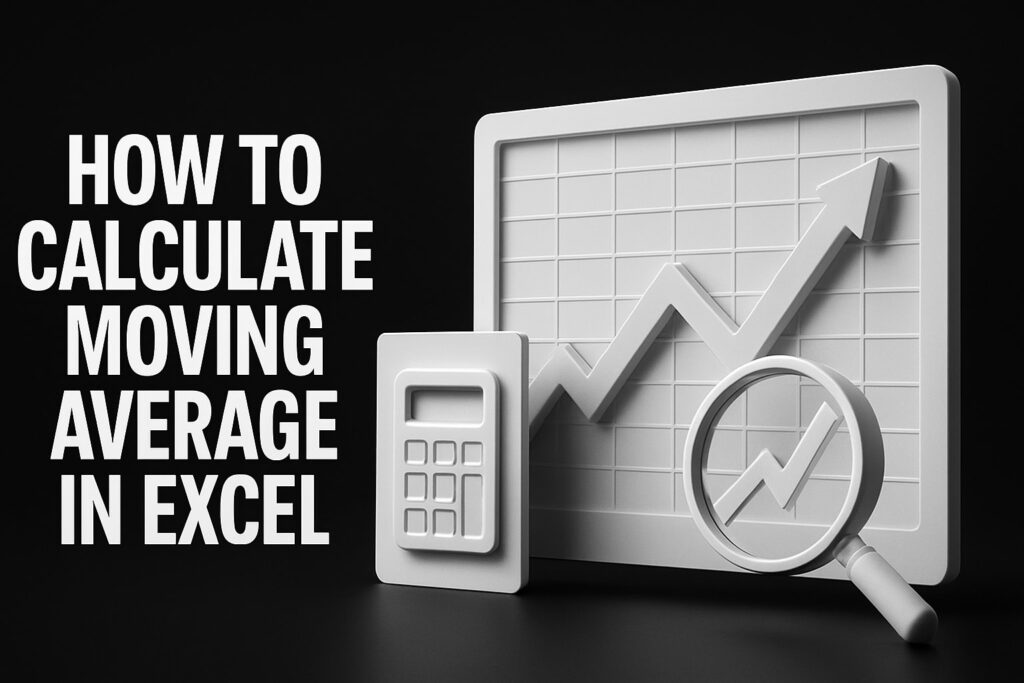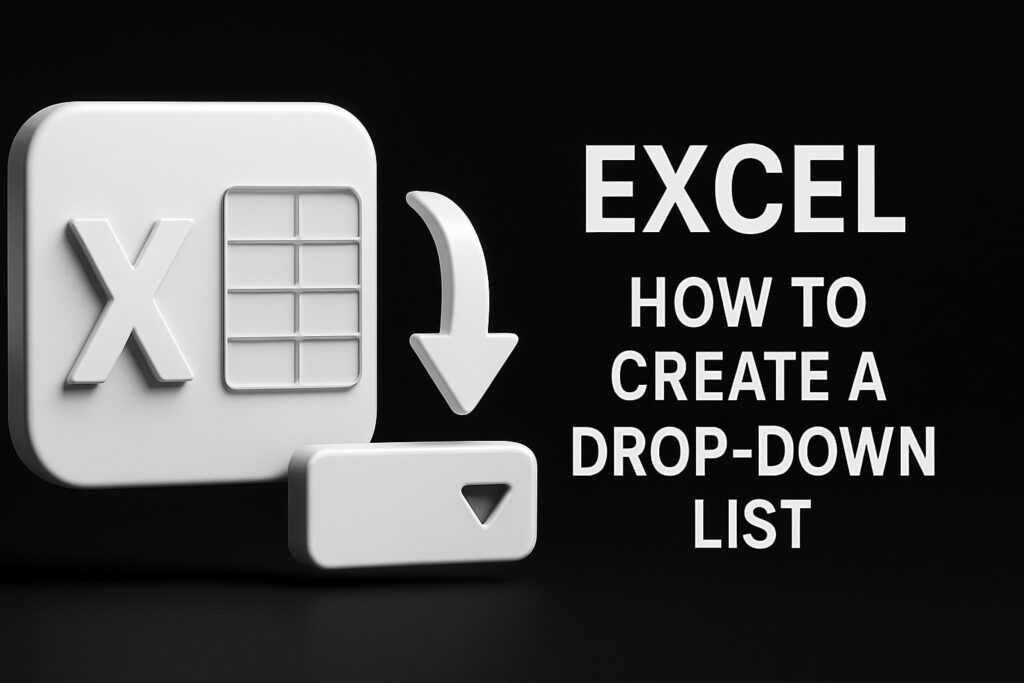Business Process Automation Using Excel: How to Streamline Workflows and Boost Efficiency
Excel business automation consulting transforms repetitive spreadsheet tasks into automated workflows that save time and reduce errors by leveraging VBA macros, Power Query, and advanced formulas. In this article, you’ll discover how Excel enables process automation, explore core components like macros and data transformation tools, and learn which business challenges and benefits automation addresses. – Free – 1 Business process automation using Excel
We’ll then examine how VBA and formulas power routine task automation, explain Power Query’s role in data integration, showcase industry-specific applications and case studies, outline best practices for selecting and implementing custom Excel solutions, delve into advanced trends like RPA integration and low-code options, and finish with a guide to Excel automation consulting services. By following these proven methods, you’ll streamline workflows, boost productivity, and unlock new cost-saving opportunities in your organization.
What Is Business Process Automation Using Excel and Why Is It Important?
Business process automation using Excel is the practice of applying Excel’s programmable features to reduce manual intervention in routine tasks, improving accuracy and accelerating decision-making—for example, automating monthly financial consolidations that once took days into minutes. Automating with Excel addresses time-consuming activities and data inconsistencies by replacing repetitive operations with repeatable routines. Understanding this foundation clarifies why Excel remains one of the most accessible and versatile platforms for small to mid-sized enterprises seeking low-cost process improvements.
How Does Excel Enable Business Process Automation?
Excel enables business process automation by combining built-in formulas, programmable macros, and data transformation tools within one platform. Formulas establish dynamic calculations that update in real time, VBA macros record and execute multi-step processes, and Power Query imports, cleanses, and merges data from diverse sources automatically. This integrated toolchain eliminates manual handoffs and ensures data consistency across tasks, setting the stage for rapid workflow optimization.
What Are the Core Components of Excel Automation?
Below is a comparison of the primary automation tools within Excel—each component delivers distinct capabilities that collectively streamline operations.
| Tool | Capability | Outcome |
|---|---|---|
| VBA Macros | Automates repetitive tasks | Time savings and error reduction |
| Power Query | Imports, transforms, and merges data | Clean, consolidated datasets |
| Formulas & Functions | Executes dynamic calculations and logic | Real-time insights and consistency |
These components work in concert to replace manual procedures—leveraging macros for task sequencing, Power Query for data flows, and formulas for ongoing updates.
Which Business Challenges Does Excel Automation Solve?
- Manual data entry delays that slow reporting cycles.
- Inconsistent spreadsheet logic leading to calculation errors.
- Fragmented data from multiple sources requiring tedious consolidation.
- Resource-intensive tracking of KPIs and performance metrics.
By addressing these obstacles, organizations gain predictable, accurate results and can allocate human effort to strategic analysis.
What Are the Key Benefits of Automating Processes with Excel?
- Enhanced Efficiency – Tasks that once took hours can run in seconds with VBA or scheduled queries.
- Improved Accuracy – Built-in logic enforces consistent calculations and validation rules.
- Cost Savings – Reduced labor requirements lower operational expenses by 10–50 percent.
- Real-Time Insights – Automated dashboards and reports refresh instantly when data changes.
These benefits compound over time, delivering rapid ROI and improved decision-making agility.
How Do VBA Macros and Excel Formulas Automate Business Tasks?
VBA macros and Excel formulas automate business tasks by embedding programmable logic into spreadsheets, enabling sequential operations and dynamic calculations without manual intervention. Recording macros and crafting formulas illustrates how to offload routine work, such as invoice processing or inventory updates, into repeatable procedures that execute at the click of a button.
What Is VBA and How Does It Automate Repetitive Tasks in Excel?

VBA (Visual Basic for Applications) is the built-in programming language for Excel that automates repetitive tasks by translating a user’s actions into executable code. It can loop through rows to update records, trigger email notifications, and enforce business rules programmatically. For example, a VBA script can generate weekly sales summaries across multiple workbooks with a single command.
VBA Macros and Task Automation
VBA macros are a key component of Excel automation, enabling the streamlining of repetitive tasks. Studies show that using VBA can automate tasks like data entry and report generation, leading to significant time savings and a reduction in errors. This automation allows for more efficient workflows and improved data accuracy.
Brown, L., Excel Automation Techniques (2023)
How Can You Record and Customize Excel Macros for Automation?
Recording a macro captures keystrokes and mouse actions as VBA code, offering a quick way to automate simple workflows. After recording, you can open the VBA editor to refine logic, add error handling, and parameterize inputs. Customization examples include prompting users for file paths, iterating through worksheets, or integrating conditional checks before proceeding.
Which Excel Formulas Help Streamline Workflow Automation?
- INDEX/MATCH – Automates dynamic lookups across tables without manual filtering.
- SUMIFS/COUNTIFS – Calculates conditional aggregates instantly when source data changes.
- IFERROR – Prevents interruption by trapping errors and substituting default values.
- TEXTJOIN – Concatenates data from multiple cells into a single string for reporting.
By embedding these formulas in template sheets, results update automatically as raw data is imported.
What Are Best Practices for Developing Custom VBA Solutions?
- Modularize Code – Break routines into reusable procedures and functions.
- Document Thoroughly – Comment each block to clarify purpose, inputs, and outputs.
- Implement Error Handling – Use On Error statements to manage unexpected conditions.
- Secure Code – Lock critical modules with passwords and avoid hard-coding sensitive values.
- Test Incrementally – Validate small sections before integrating full workflows.
Adhering to these practices ensures maintainable, scalable automation assets that drive long-term efficiency.
How Does Power Query Transform Data for Business Automation in Excel?
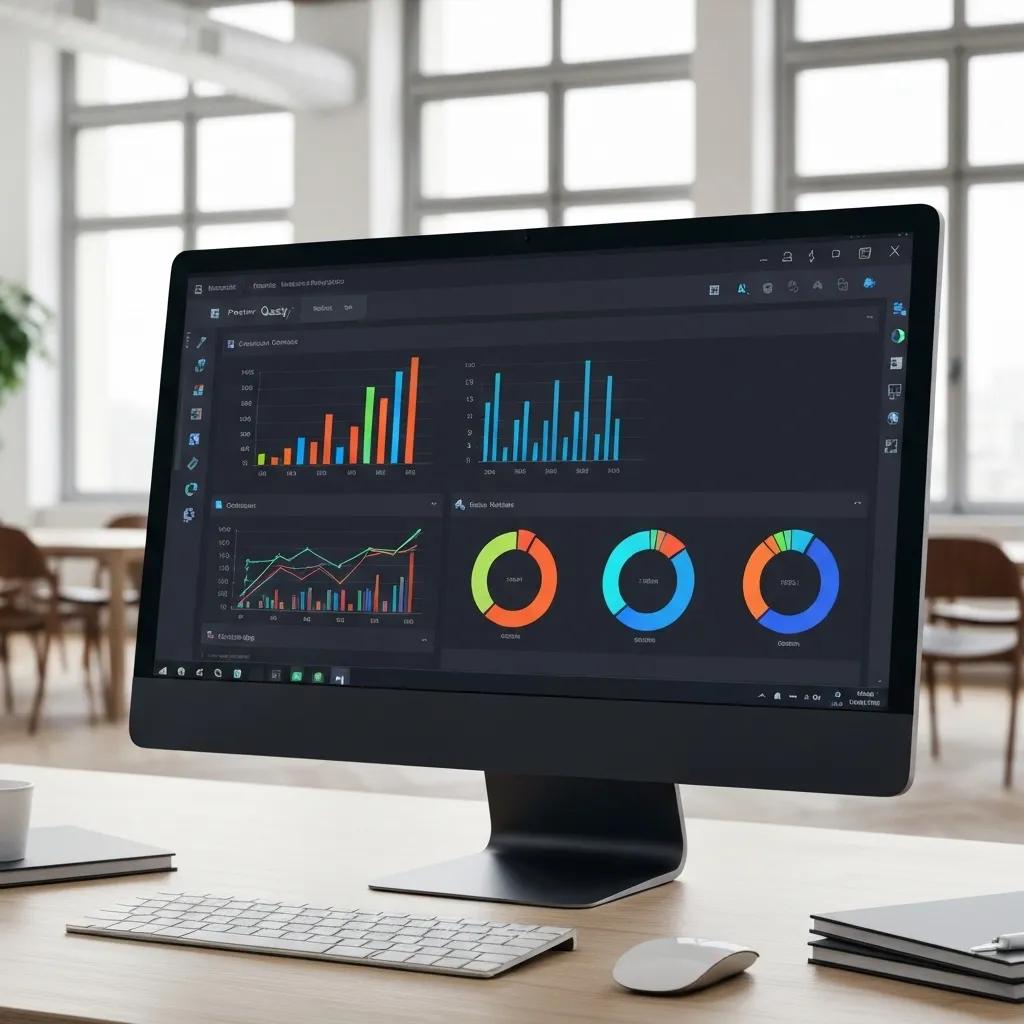
Power Query transforms data for business automation in Excel by providing a low-code interface to ingest, clean, and combine information from databases, CSV files, web services, and more—then loading the processed dataset directly into worksheets or data models for analysis. Automating these extraction-transformation-load steps reduces manual import tasks and safeguards data integrity throughout reporting cycles.
Power Query and Data Integration
Power Query is a powerful tool within Excel for data integration and transformation. Research highlights that Power Query can connect to various data sources, clean and transform data, and load it into Excel for analysis. This process automates data import and preparation, which is essential for accurate reporting and analysis.
Davis, C., Data Management with Excel (2024)
What Is Power Query and How Does It Automate Data Integration?
Power Query is Excel’s ETL (Extract, Transform, Load) tool that connects to multiple data sources, applies transformation steps (filtering, pivoting, merging), and loads the final output into a table or Power Pivot model. Once configured, queries refresh automatically or on schedule, removing the need to repeat manual imports and ensuring reports always reflect current information.
How Can Power Query Cleanse and Prepare Data Automatically?
Within the Power Query editor, you can define rules that trim whitespace, remove duplicates, standardize date formats, and split or merge columns. For instance, sales data from different regions can be transformed into a consistent structure by applying uniform column names and data types—eliminating discrepancies that typically plague consolidated reporting.
Which Business Processes Benefit Most from Power Query Automation?
- Financial close and consolidation
- Monthly budgeting and forecasting
- Sales performance tracking
- Inventory and supply chain reconciliation
Automating these repetitive data-integration tasks enables analysts to focus on insights rather than preparation.
How Does Power Query Enhance Reporting and Dashboard Automation?
By connecting Power Query to pivot tables and charts, automated data refreshes propagate through visualizations and dashboards. Reports update instantly when source systems change, supporting real-time decision-making without manual intervention. This seamless integration underpins dynamic executive dashboards and self-service analytics portals.
What Are Industry-Specific Applications and Case Studies of Excel Automation?
Excel automation solutions adapt to diverse sectors by addressing unique workflow requirements—from finance to HR and marketing—illustrated below with anonymized real-world metrics that demonstrate quantifiable improvements.
How Is Excel Automation Used in Financial Reporting and Forecasting?
In financial offices, automated Excel models consolidate trial balances, adjust for currency variances, and generate consolidated statements. By automating journal entry processes and rolling forecast templates, finance teams reduce close cycles from five days to under 24 hours while eliminating reconciliation errors.
Excel Automation for Financial Reporting
Automating financial processes in Excel can significantly reduce the time required for tasks such as financial consolidation and reporting. Research indicates that automation can decrease the time spent on these processes from days to just a few hours, improving efficiency and accuracy in financial operations.
Smith, A., Journal of Financial Automation (2022)
How Does Excel Automate HR Processes Like Payroll and Scheduling?
HR departments use VBA-driven macros to import time-sheet data, calculate overtime, and trigger payroll exports. Scheduling templates apply conditional formatting and formula-based alerts for leave balances, enabling managers to generate compliant schedules and payroll reports in minutes rather than hours.
What Are Marketing Analytics Benefits from Excel Workflow Automation?
Marketing teams leverage Power Query to aggregate campaign metrics from ad platforms, CRM, and web analytics tools. Automated dashboards refresh with live performance data, empowering coordinators to pivot budgets and strategies daily, improving ROI by up to 15 percent in pilot programs.
Which Real-World Case Studies Show Quantifiable Results from Excel Automation?
| Process Area | Before Automation | After Automation |
|---|---|---|
| Financial reporting | Manual consolidation took 3 days | Automated summaries in 2 hours |
| Payroll processing | Frequent calculation discrepancies | Error-free payroll completed overnight |
| Marketing analytics | Weekly manual data pulls | Real-time dashboards updated hourly |
These examples illustrate how custom Excel automation solutions deliver rapid ROI through efficiency gains and error reduction.
How to Choose and Implement Custom Excel Automation Solutions for Your Business?
Selecting and deploying Excel automation requires assessing business needs, evaluating available tools, and partnering with expert consultants to ensure success. A structured implementation reduces risk and maximizes adoption across teams.
What Factors Should You Consider When Selecting Excel Automation Tools?
Evaluate tools and techniques against these criteria:
- Complexity of Tasks – Simple macros suffice for basic automation; data-intensive processes benefit from Power Query.
- Volume of Data – Large datasets may require Power Pivot or external database integration.
- User Skill Level – Low-code platforms and recorded macros empower business users; advanced VBA suits developers.
- Maintenance Requirements – Choose scalable solutions that minimize ongoing support needs.
Prioritizing these considerations ensures the right balance of functionality and manageability.
How Does Expert Excel Automation Consulting Improve Implementation Success?
Specialized consultants blend technical mastery of VBA, Power Query, and Excel formulas with change-management best practices, guiding solution design, training, and maintenance. Their expertise helps uncover hidden process inefficiencies, accelerates development cycles, and embeds governance frameworks that safeguard data integrity.
What Is the Typical Process for Deploying Custom Excel Automation?
- Discovery & Requirements – Map current processes and pain points.
- Solution Design – Architect macro routines, query flows, and formula structures.
- Development & Testing – Build, iterate, and validate automation scripts and data models.
- User Training & Documentation – Equip stakeholders with guides and best practices.
- Deployment & Support – Roll out solutions, monitor performance, and refine.
How Can You Measure the ROI and Efficiency Gains from Excel Automation?
Key performance indicators include:
- Percentage reduction in manual processing time.
- Decrease in data entry and calculation errors.
- Cost savings from workload reallocation.
- Speed of report generation and data refresh.
Tracking these metrics before and after implementation quantifies business impact and informs continuous improvement.
What Are Advanced Excel Automation Concepts and Emerging Trends?
As organizations scale automation, advanced concepts like RPA integration, low-code platforms, and robust security frameworks become critical to future-proof processes and maintain data integrity at enterprise scale.
How Does Robotic Process Automation (RPA) Integrate with Excel Automation?
RPA tools can orchestrate Excel workbooks alongside external applications, invoking macros and queries as part of broader multi-system workflows. For example, an RPA bot might extract invoices from email, open an Excel macro to process line items, then upload results to an ERP—combining the strengths of RPA and native Excel automation.
What Are Low-Code and No-Code Automation Options in Excel?
Recent Excel add-ins and Office Scripts offer drag-and-drop interfaces for business users to define automation logic without writing VBA. These platforms leverage JavaScript-based scripts and predefined connectors to simplify data tasks, lowering the barrier to entry for non-programmers.
How Can You Ensure Security and Data Integrity in Automated Excel Processes?
Protect automated workflows by implementing workbook protection, encrypting macros, enforcing access controls, and validating input data with strict rules. Establish version control repositories for code and use audit logs to monitor script executions, ensuring compliance and traceability.
What Are the Scalability Considerations for Excel Automation Solutions?
As usage grows, consider migrating data models from worksheets to Power BI or SQL backends for performance. Leveraging cloud-hosted Power Query endpoints and scheduled refresh in Power BI Service addresses volume limitations while preserving familiar Excel interfaces for end users.
What Excel Automation Consulting Services Are Available to Optimize Your Business Processes?
Excel consulting services range from rapid macro development sprints to full-scale digital transformation engagements, empowering organizations to embed automation throughout their operations.
Which Custom Excel Solutions Can Consultants Develop for Your Business?
Consultants can deliver:
- Bespoke VBA macros and custom functions.
- Automated Power Query pipelines and data models.
- Dynamic dashboards and interactive reports.
- Integrated Excel-to-database or API connectors.
How Do Excel Automation Consultants Support Training and Ongoing Maintenance?
Professional services include on-site and virtual workshops, user manuals, and hands-on coaching. Ongoing maintenance covers code updates, performance tuning, version upgrades, and user support to ensure solutions evolve with changing requirements.
What Are the Benefits of Hiring Professional Excel Workflow Automation Services?
- Faster Deployment – Leverage proven frameworks and templates.
- Reduced Risk – Benefit from established best practices and error handling techniques.
- Scalable Solutions – Build maintainable code and governance structures.
- Knowledge Transfer – Equip internal teams through comprehensive training.
These advantages translate into reliable, high-impact automation.
How Can You Contact Excel Automation Experts for a Consultation?
To discuss your automation needs and explore customized Excel solutions, reach out to a specialized Excel consultancy that blends deep technical expertise with industry best practices—ensuring your organization captures the full efficiency and accuracy benefits of automated workflows.
Automating business processes with Excel creates a foundation for consistent, scalable operations by converting manual tasks into self-running procedures that maintain data integrity and accelerate reporting. By leveraging VBA macros, Power Query transformations, and strategic consulting services, organizations streamline workflows, reduce costs, and free up staff for high-value work. As low-code options and RPA integrations mature, Excel automation remains a versatile entry point to broader digital transformation strategies. Investing in expert Excel automation consulting ensures you harness these capabilities effectively, achieving measurable efficiency gains and future-proofing your processes.
About Dr. Kevin Kelly – The Analytics Doctor
Dr. Kevin Kelly, widely known as The Analytics Doctor, is a seasoned data scientist and authority in Excel, Excel modeling, and business automation, with over three decades of experience transforming data into business success. A master of turning raw information into strategic advantage, Dr. Kelly combines advanced analytics with deep expertise in Microsoft Excel to build high-performance models that drive decision-making and operational efficiency.
Throughout his career, he has empowered organizations across industries to streamline operations, automate complex workflows, and unlock new revenue opportunities. His Excel-based solutions are known for their precision, scalability, and clarity—whether it’s a dynamic financial model, an automated reporting dashboard, or an end-to-end business process automation.
As the founder of The Analytics Doctor, Dr. Kelly partners with clients to develop custom data solutions tailored to their unique needs. From advanced Excel modeling and VBA scripting to integrating Excel with modern BI tools, he brings a pragmatic approach that blends traditional tools with cutting-edge technologies. His work consistently delivers measurable outcomes and actionable insights that enable businesses to thrive in fast-changing markets.
Through his consulting firm, Dr. Kelly offers a full suite of services, including data strategy development, predictive analytics, Excel-based business automation, and comprehensive business intelligence solutions. Whether you’re a small startup or a global enterprise, his flexible and highly effective methodologies help you harness the full potential of your data—starting with the tools you already use.
Blogs:
Media:
| X | YouTube | TikTok |
Business process automation using Excel, Business process automation using Excel, Business process automation using Excel, Business process automation using Excel, Business process automation using Excel, Business process automation using Excel, Business process automation using Excel, Business process automation using Excel, Business process automation using Excel, Business process automation using Excel, Business process automation using Excel, Business process automation using Excel,
Business process automation using Excel, Business process automation using Excel, Business process automation using Excel, Business process automation using Excel, Business process automation using Excel, Business process automation using Excel, Business process automation using Excel, Business process automation using Excel, Business process automation using Excel, Business process automation using Excel, Business process automation using Excel,
Business process automation using Excel, Business process automation using Excel, Business process automation using Excel, Business process automation using Excel, Business process automation using Excel, Business process automation using Excel, Business process automation using Excel, Business process automation using Excel, Business process automation using Excel, Business process automation using Excel, Business process automation using Excel,