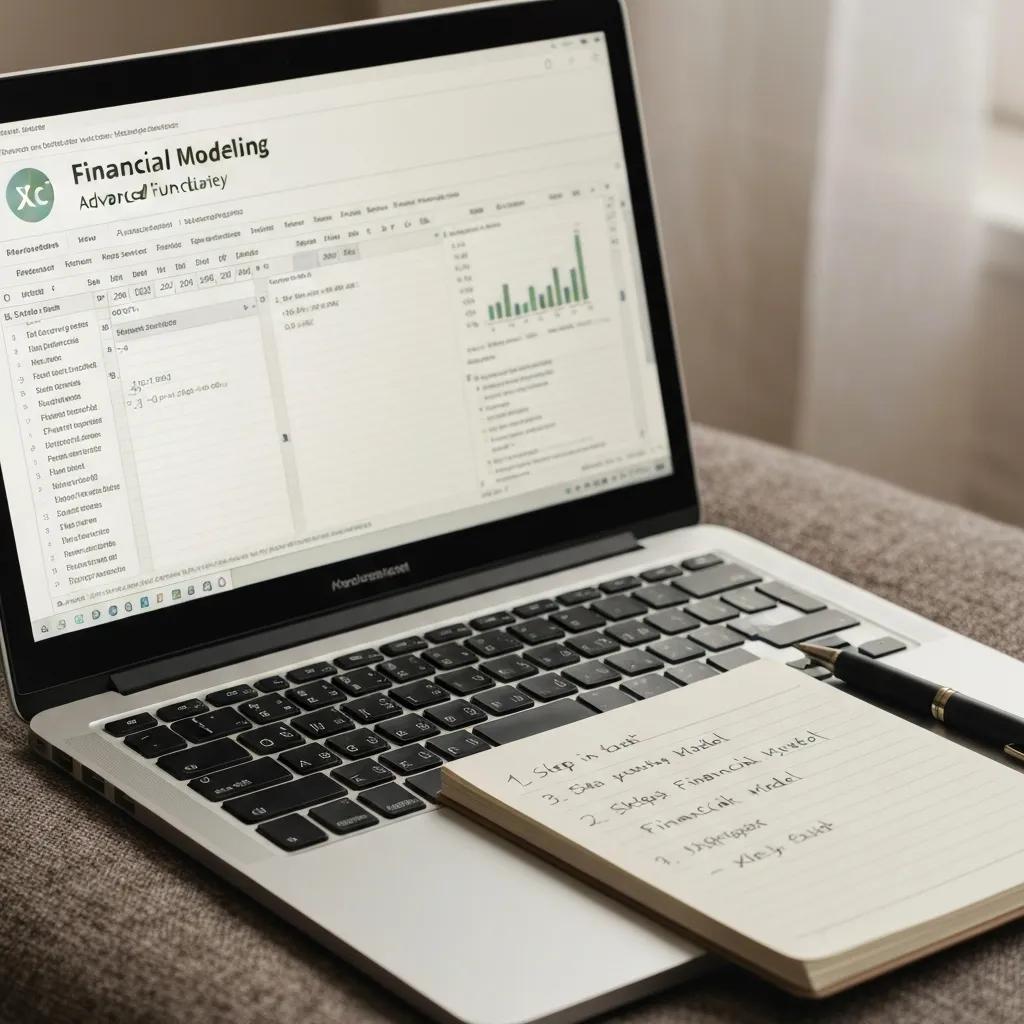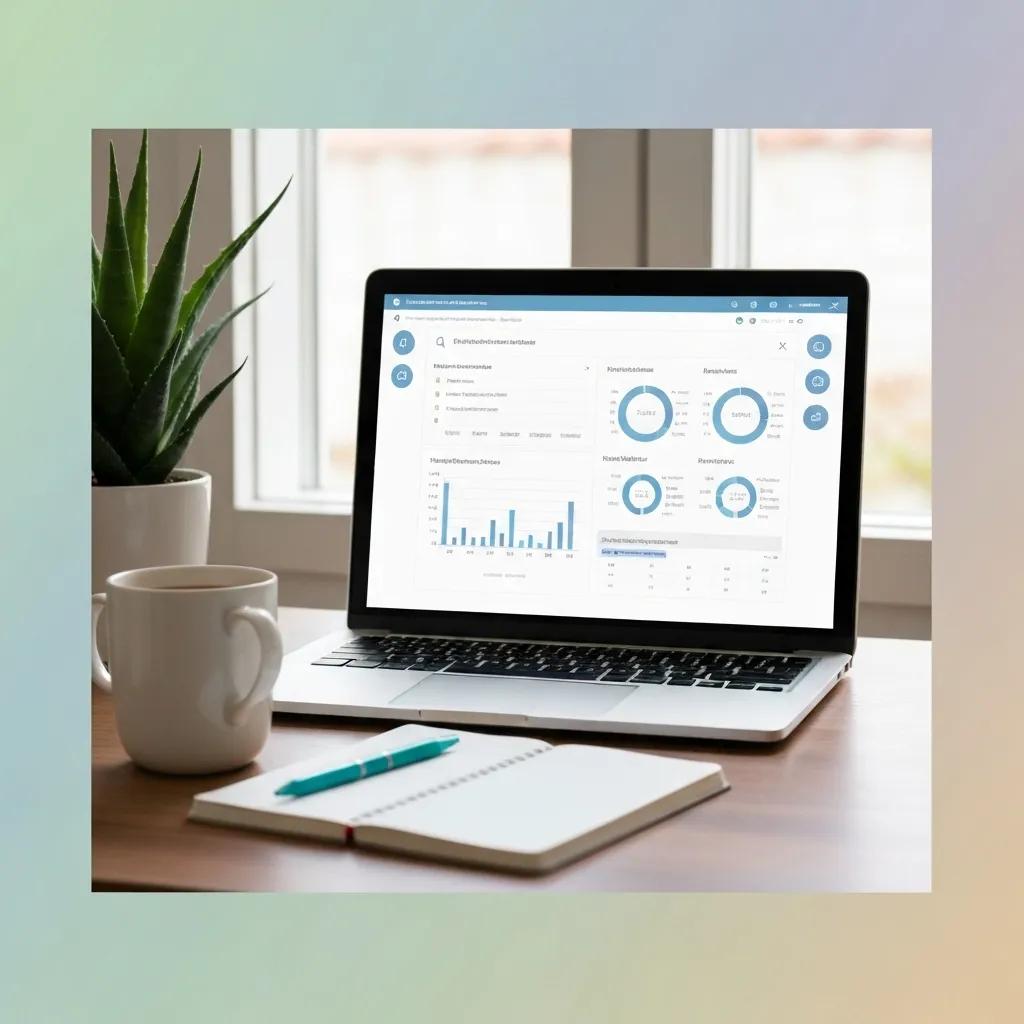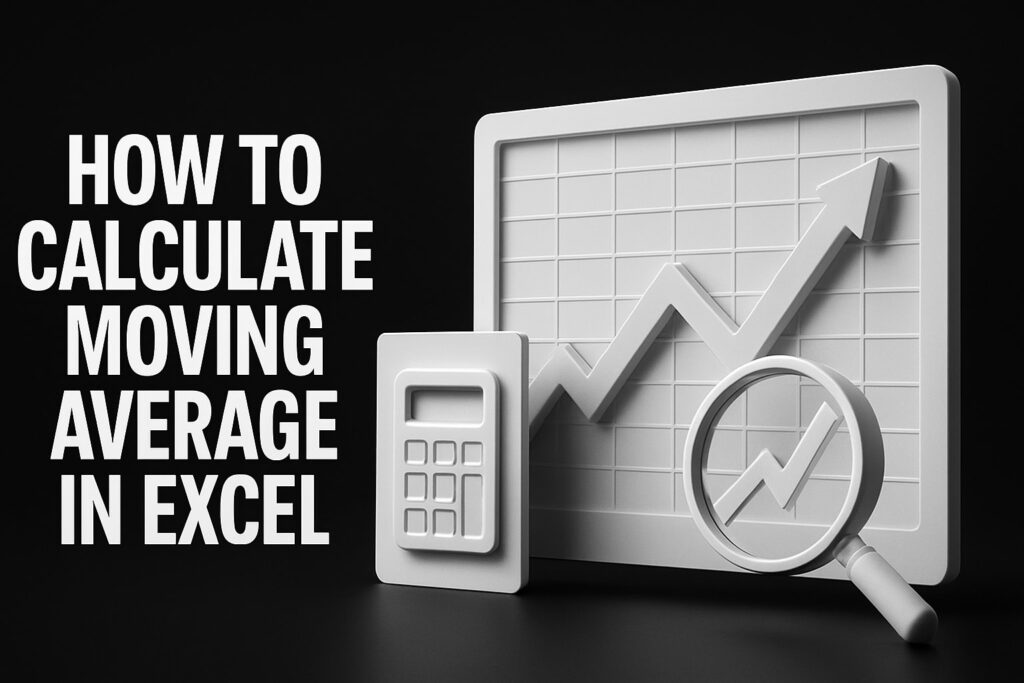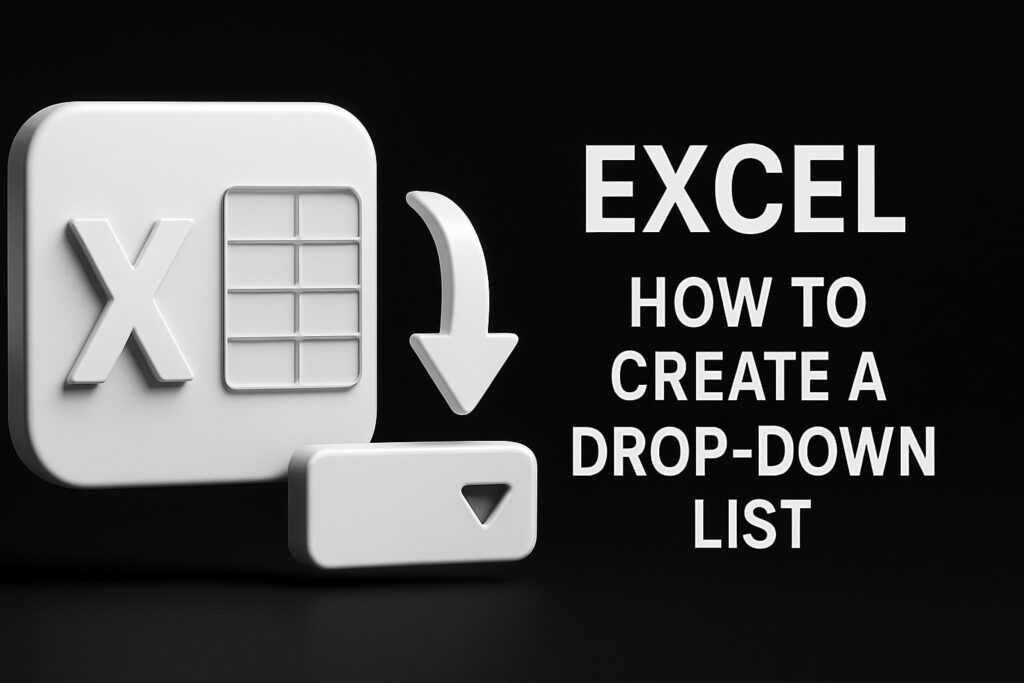Advanced Financial Modeling, Budgeting, and Dashboards with Excel: Comprehensive Guide for Finance Professionals
Financial professionals rely on Excel for over 90 percent of financial modeling, strategic budgeting, and interactive dashboard creation—yet many models still fall short on accuracy, agility, and visual insight. In this guide, you will discover how to build robust, forward-looking forecasts, implement dynamic budgets, and design interactive dashboards that drive timely decision-making. We begin with advanced modeling fundamentals, proceed through strategic budgeting techniques, explore dashboard best practices, then cover essential Excel functions, Power BI integration, industry-specific examples, and common pitfalls—equipping you with a unified roadmap for mastering Excel’s full potential.
What Is Advanced Financial Modeling in Excel and Why Is It Essential?
Advanced financial modeling in Excel involves constructing integrated projections of income statements, balance sheets, and cash flows—often coupled with valuation methods and scenario analyses—to support strategic decisions and risk management. It blends rigorous assumption frameworks with dynamic formulas to simulate future performance, enabling finance teams to anticipate opportunities and mitigate threats. By leveraging advanced models, organizations achieve deeper insight into capital requirements, valuation drivers, and profitability levers, laying the foundation for effective budgeting and dashboarding.
Excel’s Role in Financial Modeling
Financial modeling in Excel is a cornerstone for finance professionals, used extensively for forecasting, budgeting, and creating dashboards. These models integrate financial statements, valuation methods, and scenario analyses to support strategic decisions and risk management, providing insights into capital requirements and profitability.
Kolb, R. W., & Rodriguez, R. (2019). Financial modeling and valuation: A practical guide to investment banking and private equity. John Wiley & Sons.
This research supports the article’s emphasis on Excel’s importance in financial modeling and its role in strategic decision-making.
How Does Financial Modeling Forecast Business Performance?
Financial modeling forecasts business performance by projecting key financial statements based on historical data, driver assumptions, and external factors, which empowers stakeholders to evaluate revenue growth, expense trends, and cash-flow generation.
- Define Revenue Drivers such as units sold or price per unit.
- Estimate Operating Expenses using trend analysis and cost-behavior assumptions.
- Project Capital Expenditures and Working Capital to determine free cash flow.
- Integrate projections into Income Statement, Balance Sheet, and Cash-Flow schedules.
- Validate outputs through Ratio Analysis and historical reconciliation.
Building reliable forecasts hinges on transparent assumptions, robust formula structures, and iterative sensitivity checks that ensure model credibility and align projections with strategic objectives.
What Are the Core Types of Financial Models in Excel?
| Model Type | Purpose | Key Components |
|---|---|---|
| Three-Statement Model | Integrates core financial statements | Income Statement, Balance Sheet, Cash-Flow Schedule |
| Discounted Cash Flow | Values company based on projected cash flows | Free Cash Flow, Discount Rate (WACC), Terminal Value |
| Leveraged Buyout (LBO) | Assesses acquisition financed by debt | Debt Schedules, Equity Returns, IRR Calculation |
| M&A Merger Model | Evaluates post-acquisition financial impact | Purchase Price Allocation, Accretion/Dilution Analysis |
Each model type serves distinct analytical needs—from daily forecasting to deep valuation—and mastering these builds a versatile toolkit for corporate finance, investment banking, and private equity applications.
Which Advanced Excel Functions Enhance Financial Modeling Accuracy?
Excel’s advanced functions streamline complex calculations, reduce manual errors, and support dynamic updates:
- XNPV & XIRR deliver precise net present value and internal rate of return for irregular cash-flow timing.
- INDEX/MATCH with multiple criteria outperforms VLOOKUP by enabling bi-directional lookups and flexible range selection.
- SUMIFS aggregates transactions across multiple conditions, ideal for segmented revenue and expense analyses.
- Array Formulas (e.g., dynamic range calculations) allow bulk computations without helper columns.
- LET & LAMBDA encapsulate reusable logic, enhancing readability and maintainability.
How Do Scenario and Sensitivity Analyses Improve Model Reliability?
Scenario and sensitivity analyses stress-test models by varying key inputs and assumptions, revealing potential outcomes under best-case, base-case, and worst-case conditions.
- Scenario Analysis switches entire assumption sets (e.g., high growth vs. recession scenario) to compare financial statement impacts.
- Sensitivity Analysis adjusts one input at a time (e.g., discount rate ±1 percentage point) to quantify output volatility such as NPV or EPS.
- Data Tables automate sensitivity runs, while Scenario Manager orchestrates scenario toggles.
How Can You Build Strategic Budgets and Forecasts Using Excel?
Strategic budgeting in Excel aligns resource allocation with corporate objectives by translating operational plans into detailed financial blueprints. It combines driver-based forecasting, variance tracking, and predictive analytics to adapt plans in real time. Clear budget frameworks support accountability, optimize capital deployment, and ensure agility when business conditions shift.
What Is Zero-Based Budgeting and How Is It Implemented in Excel?
Zero-based budgeting requires justifying every expense from a zero base, fostering cost discipline and optimized resource allocation. In Excel, implement ZBB through these steps:
- List all Activities and categorize them by function.
- Assign Cost Drivers and Unit Costs for each activity.
- Calculate Total Requested Budget by multiplying driver volumes by unit costs.
- Include Supporting Rationale and link each line item to strategic goals.
- Automate approval workflows with Data Validation and Conditional Formatting to flag deviations.
Zero-based budgeting creates transparent cost structures and drives continual review of spending priorities, ensuring that each dollar spent delivers measurable value.
How Do Rolling Forecasts and Variance Analysis Support Financial Planning?
Rolling forecasts maintain a forward-looking horizon by updating budget periods as actuals materialize, while variance analysis highlights deviations between planned and actual performance:
- Update forecast periods monthly or quarterly to preserve a consistent 12- to 18-month outlook.
- Use Variance Analysis to calculate Actual vs. Budget differences and identify root causes.
- Leverage PivotTables and Slicers to drill into expense categories and revenue segments.
This dynamic approach ensures continuous alignment with evolving market conditions and enables finance teams to course-correct before performance gaps widen.
Which Advanced Budgeting Techniques Optimize Resource Allocation?
To refine budget precision and support strategic investment decisions, deploy:
- Activity-Based Budgeting allocates costs based on underlying business activities and cost drivers.
- Capital Budgeting Models employ techniques such as NPV, IRR, and Payback Period to evaluate long-term project viability.
- Driver-Based Budgets link operational metrics (e.g., headcount, production volumes) to financial line items.
How Do You Integrate Actuals for Effective Budget vs. Actual Reporting?
Integrating actual financial results with planned budgets provides real-time insight into performance gaps and cost overruns.
- Import GL Transactions into Excel via Power Query or manual CSV load.
- Map actual entries to budget line items using Lookup Tables.
- Compute Variance and Variance % for each category.
- Highlight material variances with Conditional Formatting and comment on root causes.
- Refresh data connections and charts monthly to keep reports current.
This reconciliation process ensures that budget tracking remains accurate, actionable, and audit-ready.
What Role Does Predictive Analytics Play in Excel-Based Forecasting?
Predictive analytics applies statistical techniques and machine-learning algorithms to historical data for more accurate forecasting. In Excel, this involves:
- Using Regression Analysis and Forecast Sheet (built-in) for trend projections.
- Implementing Moving Averages, Exponential Smoothing, and Seasonality Adjustments with formulas.
- Integrating external R or Python scripts via Power Query for advanced models.
Enhancing forecasts with predictive analytics uncovers hidden patterns, reduces bias, and equips decision-makers with data-driven projections.
What Are the Best Practices for Designing Interactive Financial Dashboards in Excel?
Dashboard Design and Data Visualization
Effective financial dashboards consolidate key metrics for performance monitoring and decision-making. The use of Excel charts, PivotTables, and Slicers enables the visualization of data, facilitating trend analysis and interactive exploration. Automation through Power Query and VBA further enhances efficiency and accuracy.
Few, S. (2013). Information dashboard design: Displaying data for at-a-glance monitoring. Analytics Press.
This citation supports the article’s discussion on the design and functionality of interactive financial dashboards in Excel.
Which KPIs Should Be Included in a Financial Dashboard?
A well-rounded financial dashboard tracks core indicators that reflect organizational health:
- Revenue Growth Rate to gauge sales momentum.
- Gross Margin to monitor production efficiency.
- Operating Cash Flow to assess liquidity.
- EBITDA for profitability benchmarking.
- Working Capital Turnover to measure asset efficiency.
Presenting these KPIs together creates a holistic performance snapshot and informs strategic priorities.
How Do You Use Excel Charts, PivotTables, and Slicers to Visualize Data?
Effective visualization turns raw data into insight by combining these elements:
- PivotTables summarize large datasets into aggregated views.
- PivotCharts represent summary tables graphically, enabling trend analysis.
- Slicers and Timelines provide on-sheet filters for interactive exploration.
- Conditional Formatting highlights threshold breaches and anomalies.
- Dynamic Named Ranges drive chart sources that auto-expand with new data.
By uniting these features, dashboards become both informative and user-driven, facilitating deeper analysis without manual rework.
How Can Power Query and VBA Automate Financial Dashboards?
Automation reduces manual maintenance and ensures dashboards remain current:
- Power Query extracts, transforms, and loads (ETL) data from multiple sources on refresh.
- VBA Macros automate repetitive tasks such as formatting, updating chart series, and exporting reports.
- Scheduled Refreshes via Power Query maintain real-time data feeds when linked to cloud or database sources.
Automating data ingestion and presentation increases efficiency, minimizes errors, and boosts user confidence in dashboard outputs.
What Are the Differences Between Excel and Power BI for Financial Dashboards?
| Aspect | Excel | Power BI |
|---|---|---|
| Data Volume | Suitable for moderate datasets (<1 million rows) | Handles very large datasets with in-memory engine |
| Visualization Options | Standard charts and conditional formatting | Advanced visuals, custom visuals marketplace |
| Interactivity | PivotTable slicers, basic filtering | Cross-filtering, drill-through, bookmarks |
| Collaboration | Email, shared network drives | Cloud publishing, real-time sharing |
| Automation | VBA, Power Query | Power BI Service scheduled refreshes, APIs |
Choosing between the two depends on dataset size, sharing requirements, and visualization complexity, though many finance teams leverage both tools in tandem for optimal results.
Which Advanced Excel Functions and Tools Are Essential for Finance Professionals?
Beyond modeling and budgeting, finance professionals benefit from advanced features that streamline data management, automation, and auditability.
How Do XNPV, XIRR, SUMIFS, and Array Formulas Enhance Financial Analysis?
- XNPV & XIRR calculate time-adjusted returns for non-periodic cash flows, improving IRR accuracy.
- SUMIFS aggregates transactions across multiple criteria, enabling segmented analysis by region, product line, or period.
- Array Formulas perform batch calculations (e.g., multi-scenario NPV runs) without helper columns.
- TEXTJOIN & CONCAT streamline concatenation of map keys and labels in data-management tasks.
These functions reduce manual work, enhance formula clarity, and boost analytical efficiency.
What Are the Best Methods for Data Management and Cleaning in Excel?
- Power Query to clean, transform, and unify disparate sources.
- Data Validation rules to enforce input consistency.
- Remove Duplicates and Text-to-Columns to standardize records.
- Named Ranges for structured references that simplify formula maintenance.
Robust data hygiene underpins reliable modeling, budgeting, and reporting outcomes.
How Can VBA and Macros Automate Repetitive Financial Tasks?
VBA scripting empowers finance teams to:
- Import and Consolidate monthly files automatically.
- Refresh and Format PivotTables and charts with a single click.
- Generate Reports in PDF or email attachments.
- Implement Custom Functions for niche calculations not built-in to Excel.
This level of automation slashes processing time, mitigates human error, and frees analysts for strategic work.
What Are Effective Techniques for Error Checking and Auditing Excel Models?
- Formula Auditing tools to trace precedents and dependents.
- Circular Reference Checks and Error Alerts for inconsistent inputs.
- Version Control via separate audit copies and change logs.
- Cell Comments and Documentation Sheets to record assumptions and sources.
Consistent audit practices solidify trust in model outputs and simplify peer reviews.
How Do You Integrate Excel with Modern Tools Like Power BI for Enhanced Financial Reporting?
Integrating Excel with Power BI combines Excel’s familiarity and Power BI’s scalability, yielding richer visualizations and improved collaboration. Effective workflows harness each platform’s strengths to elevate reporting.
What Are the Benefits of Combining Excel with Power BI for Data Visualization?
- Familiar Interface lets finance teams build models in Excel and publish to Power BI without retraining.
- Large Data Handling through Power BI’s VertiPaq engine supports complex analyses.
- Advanced Visuals (e.g., decomposition trees, AI insights) complement Excel charts.
- Real-Time Dashboards update instantly when data sources refresh in Power BI Service.
This synergy accelerates insight delivery while leveraging existing Excel investments.
How Do Data Connectors and Workflows Enable Seamless Integration?
Power BI’s Dataflow and Power Query connectors link to Excel workbooks stored in OneDrive or SharePoint. Refresh schedules and incremental loads keep data synchronized. Published Excel files become datasets in Power BI, enabling report authors to layer advanced visuals atop structured workbooks without manual exports.
How Does Integration Improve Handling of Large Datasets and Real-Time Reporting?
By offloading heavy queries to Power BI’s in-memory engine, finance teams can analyze millions of rows with sub-second response times. Combined with live connections and incremental refresh policies, integrated solutions deliver up-to-date dashboards that scale alongside growing data volumes.
What Are Industry-Specific Financial Modeling and Budgeting Examples in Excel?
Tailoring models and budgets to sector-specific dynamics unlocks deeper insights and improves relevance. The examples below demonstrate common templates and best practices.
How to Build Financial Models for SaaS Startups Using Excel?
SaaS models focus on recurring revenue metrics and unit economics:
- Define Monthly Recurring Revenue (MRR) and Customer Churn rates.
- Project Customer Acquisition Cost (CAC) and Lifetime Value (LTV).
- Build Cohort Analysis tables to monitor retention.
- Incorporate Subscription Billing Schedules and Deferred Revenue recognition.
This structure highlights subscription scalability drivers and informs fundraising discussions.
What Are Best Practices for Budgeting in Manufacturing with Excel?
Manufacturing budgets emphasize production efficiency and overhead control:
- Use Bill of Materials (BOM) tables to calculate direct material costs.
- Forecast Machine Utilization and Labor Hours based on capacity plans.
- Allocate Overhead via activity drivers (e.g., machine hours).
- Integrate Yield Variances and Waste Rates into cost projections.
Comprehensive budgeting frameworks align operational throughput with financial targets.
How to Design Real Estate Financial Dashboards in Excel?
Real estate dashboards track property-level performance and portfolio returns:
- Monitor Rental Income, Occupancy Rates, and Lease Expirations.
- Calculate Net Operating Income (NOI) and Cap Rate.
- Visualize Cash-on-Cash Return and Debt Service Coverage Ratio (DSCR).
- Incorporate Geographic Heat Maps for location analysis.
Sector-tailored dashboards deliver clarity on asset performance and portfolio risk.
What Are Common Challenges and Best Practices in Advanced Financial Modeling, Budgeting, and Dashboards?
Complex Excel solutions can become brittle, error-prone, and hard to maintain without disciplined design and governance.
What Are the Most Frequent Pitfalls in Excel Financial Models?
- Hard-coded Assumptions that break when scenarios change.
- Circular References leading to inconsistent outputs.
- Inconsistent Versioning causing misaligned review cycles.
- Overly Complex Formulas that obscure logic and hinder troubleshooting.
Awareness of these pitfalls drives adoption of best practices such as named ranges, modular structure, and comprehensive documentation.
How to Ensure Model Auditability and Transparency?
- Break models into Input, Calculation, and Output sheets to segregate concerns.
- Use Color-Coding (e.g., blue for inputs, black for formulas) for visual guidance.
- Embed Assumption Tables with description fields for each driver.
- Implement Change Logs that record key revisions and reviewer comments.
Structured design and clear annotation foster trust and streamline audits.
What Ethical Considerations Arise with AI and Automation in Financial Modeling?
- Bias Mitigation to prevent skewed predictions based on flawed historical data.
- Data Privacy when handling sensitive financial information.
- Algorithm Transparency so stakeholders understand model logic.
- Responsibility Assignment for decisions influenced by AI outputs.
Addressing these considerations ensures responsible and accountable model use.
How to Keep Financial Models Updated with Real-Time Data and ESG Factors?
- Integrate API Feeds or Data Streams (e.g., stock prices, commodity rates) via Power Query for real-time inputs.
- Embed ESG Metrics such as carbon intensity or diversity ratios into driver tables.
- Automate Data Refresh schedules to incorporate new releases and regulatory updates.
- Monitor KPI Dashboards for ESG performance alongside financial results.
Maintaining up-to-date models with broader impact metrics future-proofs analysis and aligns with evolving stakeholder expectations.
Excel remains the universal engine for financial analysis when leveraged with advanced functions, disciplined design, and seamless integration with modern tools. By mastering modeling techniques, strategic budgeting frameworks, and interactive dashboards, finance professionals deliver actionable insights that drive sustainable performance and competitive advantage. Explore these methodologies in your next project to transform raw data into strategic decisions and robust financial narratives.
Blogs:
Media:
X InstaGram YouTube Facebook TikTok LinkedIn
Advanced Financial Modeling, Advanced Financial Modeling, Advanced Financial Modeling, Advanced Financial Modeling, Advanced Financial Modeling, Advanced Financial Modeling, Advanced Financial Modeling, Advanced Financial Modeling, Advanced Financial Modeling, Advanced Financial Modeling, Advanced Financial Modeling,
Advanced Financial Modeling, Advanced Financial Modeling, Advanced Financial Modeling, Advanced Financial Modeling, Advanced Financial Modeling, Advanced Financial Modeling, Advanced Financial Modeling, Advanced Financial Modeling, Advanced Financial Modeling,
Advanced Financial Modeling, Advanced Financial Modeling, Advanced Financial Modeling, Advanced Financial Modeling, Advanced Financial Modeling, Advanced Financial Modeling, Advanced Financial Modeling, Advanced Financial Modeling, Advanced Financial Modeling, Advanced Financial Modeling,
Advanced Financial Modeling, Advanced Financial Modeling, Advanced Financial Modeling, Advanced Financial Modeling, Advanced Financial Modeling, Advanced Financial Modeling, Advanced Financial Modeling, Advanced Financial Modeling, Advanced Financial Modeling, Advanced Financial Modeling, Advanced Financial Modeling