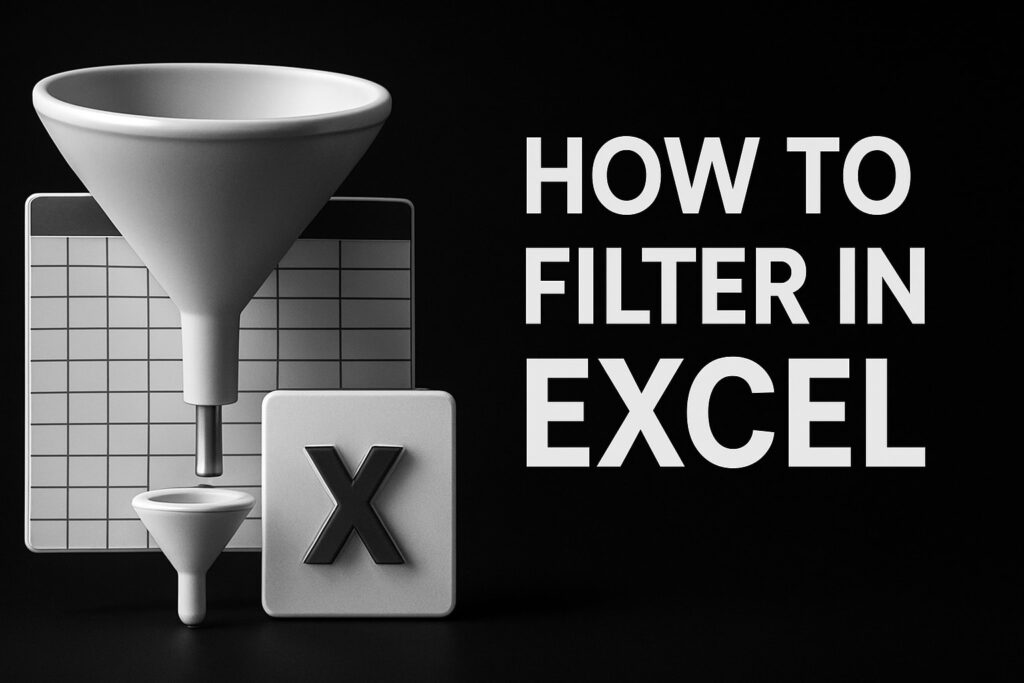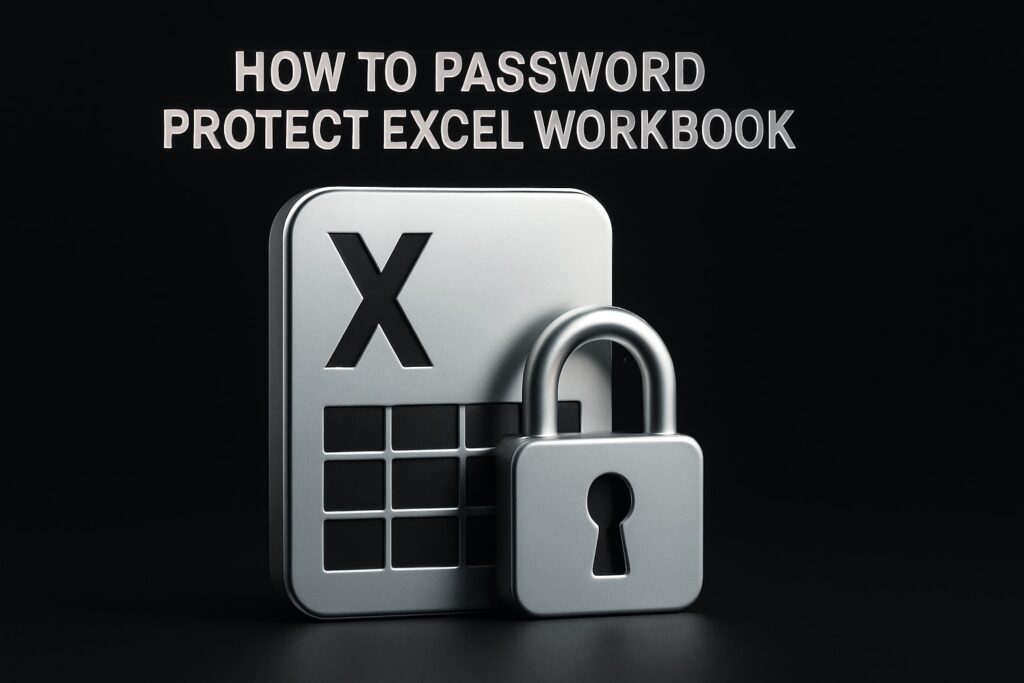To build an interactive Excel dashboard, start by defining the questions it must answer, tidy the source data, create helper calculations, sketch a clean layout, add charts tied to slicers or drop-downs, automate a refresh routine, and keep iterating based on feedback. Follow these steps and your numbers speak instantly.
An interactive dashboard pulls key metrics into one sheet and lets users filter, drill, and slice without touching a formula. Instead of emailing static reports, managers can spot a regional slump, check margin trends, or compare forecasts in seconds, saving hours of manual re-sorting and copy-pasting.
All you need is Excel 2016 or newer—ideally Microsoft 365 so Power Query, Power Pivot, slicers, and timelines are ready to go—and a tidy folder for your data files. This guide walks through eight practical stages: set goals, collect and clean data, build calculations, design the canvas, add visuals, wire interactivity, automate upkeep, and refine.
Step 1: Clarify Your Dashboard’s Objective and Audience
Before you touch a cell, decide what the dashboard must do and for whom. A crisp goal acts like guardrails—preventing the “everything-but-the-kitchen-sink” effect that bloats workbooks and confuses viewers. Document the purpose in one sentence (“Give the sales team a daily snapshot of revenue, margin, and pipeline by region”) and keep it visible while you build; it will guide every layout, data, and formula choice you make when learning how to create an Excel dashboard that people actually use.
Identify stakeholders and business questions
Spend 15 minutes interviewing the end users—sales managers, finance leads, the VP who signs the budget. Ask what slows them down today and what answers they need at a glance. Typical questions:
- Which region is under-performing this quarter?
- Are margins improving week over week?
- Which product line drives the most support tickets?
- How many new customers did we win versus last month?
- What’s the forecasted revenue at current conversion rates?
Well-framed questions dictate data granularity (daily vs monthly) and refresh cadence (hourly, daily, or monthly). Capture them in a shared document before opening Excel.
Define core metrics and KPIs
Not every metric is a KPI. KPIs are the handful tied directly to strategic goals, while metrics supply context. Lay them out early:
| Name | Formula | Target |
|---|---|---|
| Revenue Growth % | (Current Revenue-Prior Period)/Prior |
≥ 10 % QoQ |
| Gross Margin % | Gross Profit/Revenue |
≥ 40 % |
| Customer Churn % | Lost Customers/Start Customers |
≤ 3 %/mo |
Agreeing on formulas avoids “whose number is right?” debates later.
Sketch a storyboard of insights
Grab paper, PowerPoint, or an iPad and rough out a one-page storyboard. Arrange tiles in a Z-pattern (top-left to bottom-right), leaving generous white space so eyes can rest. Mark zones for filters, headline KPIs, and deeper-dive charts. Saving this sketch—screenshots work fine—gives you a north star when you move to Step 4’s layout work and keeps scope creep at bay.
Step 2: Collect, Clean, and Structure Your Data
A dashboard is only as trustworthy as the data behind it. Before you start chart-building, funnel every source—CSV exports, CRM reports, Google Sheets, SQL tables—into a tidy, repeatable pipeline. Think of this step as plumbing: if the pipes leak, the kitchen floods no matter how nice the faucet looks. In Excel that plumbing is a mix of Power Query, Tables, and a disciplined file structure that keeps refresh painless.
Import data from diverse sources
- In a blank sheet choose Data ➜ Get Data ➜ From File / Database / Web.
- Browse to the file or enter the connection string, then click Transform Data (not Load) so Power Query opens.
- Store every source file in a dedicated
\Datafolder next to your workbook. Relocating files later causes dreaded “Cannot find path” errors—especially on shared drives. - For cloud storage, use a SharePoint or OneDrive link; Power Query preserves credentials and lets teammates refresh even when you’re offline.
Typical sources you can blend:
- Weekly
sales.csvexports - ERP SQL views
- Web API endpoints that return JSON
- Manual Excel trackers from different departments
Clean and transform with Power Query
Power Query is your scrubber. Common chores take seconds:
- Remove extra headers: Home ➜ Remove Top Rows ➜ 1
- Delete blank columns: Select columns ➜ Remove Columns
- Fix data types: Select a column ➜ Data Type ➜ Date/Decimal
- Split
"Product – Region"into two columns: Split Column ➜ By Delimiter - Append monthly files: Home ➜ Append Queries
- Merge lookups (e.g., Sales with Region table): Home ➜ Merge Queries on
CustomerID
Each step is recorded in M code, so next month’s file will auto-clean with one click. Aim to land on a star-schema layout—fact table plus dimension tables—if you’ll use Power Pivot later.
Convert raw ranges into Excel Tables
After loading to the workbook, press Ctrl + T to wrap the data in a Table. Rename it in the Table Design tab to something readable like tblSales or dimDate. Benefits include:
- Auto-expanding ranges when new rows arrive
- Structured references (
=SUMIFS(tblSales[Revenue], …)) that survive column inserts - Seamless feeding of PivotTables, charts, and dynamic arrays
- Built-in filters for quick ad-hoc checks
Pro tip: color-code Tables lightly so you can spot them, but strip the color before final delivery for a clean look.
Set up a refresh routine
Interactivity dies if numbers go stale. Bake refresh into your workbook now:
- Manual: Data ➜ Refresh All
- VBA one-click:
Sub RefreshAll() ThisWorkbook.RefreshAll End SubAssign the macro to a button labeled “Refresh”.
- Scheduled: Use Power Automate or Windows Task Scheduler to open the file and run the macro nightly.
Finish by toggling Data ➜ Queries & Connections ➜ Properties ➜ Refresh data when opening file so the first viewer each morning sees up-to-date figures without lifting a finger.
Effort spent here prevents “but my numbers don’t match” emails later and lays the foundation for everything that follows.
Step 3: Build the Underlying Calculations Layer
Raw data rarely answers business questions on its own. Between the cleaned tables you created in Step 2 and the polished visuals you’ll assemble later sits a “brains” layer—calculations, aggregations, and lookup helpers that drive every chart, KPI card, and drill-down. By isolating this logic on its own sheets you avoid circular references, speed up troubleshooting, and make future edits painless.

Choose the right engine: PivotTables vs formulas
Pick the calculation tool that best matches the job rather than defaulting to one approach. The quick matrix below can save you hours of refactoring:
| Need | Use PivotTable | Use Formulas (e.g., SUMIFS, dynamic arrays) |
|---|---|---|
| Quick aggregations across many fields | ✔ Fast drag-and-drop | — |
| Custom layouts that ignore Pivot formatting | — | ✔ Full control |
| Millions of rows with Power Pivot | ✔ Handles big data | — (may crawl) |
| Cell-by-cell what-if inputs | — | ✔ Easy to reference |
| Frequent ad-hoc slicing | ✔ Built-in slicers | — |
Rule of thumb: start with PivotTables for speed; switch to formulas when the audience complains about blank rows, “Grand Total” labels, or rigid row/column orders.
Create calculated columns and measures
For repeatable math—think Profit, Margin %, or Average Deal Size—use explicit measures in Power Pivot instead of typing the same formula 15 times. In the Power Pivot window:
- Click New Measure and enter
Margin % := DIVIDE([Profit],[Revenue]) - Format as Percentage with one decimal.
Calculated columns (Unit Price * Qty) evaluate row-by-row; measures aggregate on the fly. Stick to measures when possible—they’re lighter and reusable across multiple visuals.
Organize helper sheets and named ranges
Chaos creeps in when formulas scatter across random tabs. Create a convention such as:
DATA_tabs (raw tables)PIVOT_tabs (aggregations)CALC_tabs (helper formulas)
Color each group’s tab with a different hue so newcomers see the workbook’s flow at a glance. For formula-driven dashboards, define dynamic named ranges like:
rngMonths := OFFSET(tblSales[[#Headers],[Date]],0,0,COUNTA(tblSales[Date]))
Structured names keep later chart series short and self-explanatory.
Build dashboards without PivotTables
Some readers asked how to create a dashboard in Excel without a PivotTable. The trick is to pair drop-downs with dynamic array functions:
- Add a validation list linked to
=UNIQUE(tblSales[Region])in cellB2(namedselRegion). - In a helper sheet, spill the filtered table:
=FILTER(tblSales, tblSales[Region]=selRegion) - Point charts or KPIs at the resulting range; they refresh instantly when the user picks a new region.
INDEX/XMATCH combinations work in older Excel versions if dynamic arrays aren’t available. Keep an eye on performance—filtering entire fact tables every click can slow large workbooks. When that happens, switch to a PivotTable with slicers or graduate to Power BI.
Step 4: Design the Dashboard Canvas for Clarity
The heavy lifting is done—your data is clean and the math is humming. Now you need a canvas that turns those numbers into a story users can read in 10 seconds. Good design isn’t decoration; it’s information architecture. The layout, spacing, and color choices you make here decide whether senior leadership trusts the dashboard or clicks away confused. Invest a few minutes up front and you’ll avoid endless “Can you make the font bigger?” requests later.
Establish the grid layout and sizing
Treat Excel like a wire-framing tool:
- Set a base unit: select all columns, right-click, Column Width → 2.14 (≈20 px). This creates a tight grid you can snap shapes to.
- Turn on View → Page Layout → Gridlines while aligning objects; hide them before release.
- Use the Align → Snap to Shape commands on the Drawing toolbar so charts line up perfectly.
- Keep each visual in its own merged-cell block (e.g., A2:G14) so future resizing doesn’t nudge neighbors.
- Leave a 10–15 px gutter between visuals; white space is a design element, not wasted real estate.
Apply data-visualization best practices
A slick canvas still fails if the charts mislead:
- Limit the color palette to 3–4 hues plus neutral grays; use a darker shade to highlight exceptions.
- Replace pie charts with bars when slices exceed five.
- Add direct labels (
Data Labels) instead of axis+legend combos—less eye travel. - Sort categories by value, not alphabetically, to emphasize magnitude.
- Check accessibility: a 4.5:1 contrast ratio ensures numbers pop on projectors.
Insert static elements: titles, subtitles, legends
Static text frames the story:
- Create a bold H1 title in cell A1 and merge across the page.
- Add a subtitle beneath describing period covered (e.g., “Q3 FY25 Performance”).
- Link a small footer cell to
=TEXT(TODAY(),"mmmm d, yyyy")and label it Last updated. - Tuck data definitions or disclaimers in 8-pt gray text below the fold so they’re available but not distracting.
Reserve space for filters and interactive controls
Interactive widgets need real estate, so block it out now:
- Top ribbon approach: dedicate rows 2–4 for slicers, timeline, or drop-downs. Users expect filters above the visuals they affect.
- Sidebar approach: freeze Column A at 220 px and place controls there; the rest of the page scrolls independently.
- Drop placeholder rectangles labeled “Region Slicer”, “Date Range”, etc., so when you build Step 6 you won’t be forced to squeeze controls into odd corners.
- Keep at least one empty column between controls and charts to prevent accidental overlap when slicers expand.
With a clean grid, disciplined visuals, and designated control zones, your canvas is ready for the dynamic charts you’ll build next. Clarity now means fewer revisions and a smoother path to a standout interactive Excel dashboard.

Step 5: Insert Dynamic Charts and KPI Visuals
With the data engine humming and a polished canvas waiting, it’s time to turn raw numbers into visuals that answer those stakeholder questions in a single glance. Excel’s chart gallery is huge, but the trick is pairing each business question with the simplest visual that tells the truth fast—then wiring that visual to ranges that grow and shrink automatically.
Match chart types to questions
| Business Question | Best Visual | Why It Works |
|---|---|---|
| How have sales trended month-to-month? | Line (or Area) chart | Emphasizes direction and inflection points |
| Which region is outperforming the rest? | Clustered bar chart | Straightforward side-by-side comparison |
| Are we on target for gross margin? | Bullet chart | Combines progress bar with target marker in one line |
| How does product mix break down this week? | Stacked column chart | Shows part-to-whole changes over time |
| What’s the YoY growth for each KPI? | Column + line combo | Two scales, one frame—growth line over absolute bars |
Rule of thumb: if viewers must tilt their heads to read labels or decode colors, choose a plainer chart.
Build charts driven by dynamic named ranges
Static series break the first time a new month posts. Instead:
- Create a spill range for dates:
rngDate := SORT(UNIQUE(tblSales[Date])) - Create a parallel range for revenue using
XLOOKUP:rngRev := XLOOKUP(rngDate, tblSales[Date], tblSales[Revenue]) - Insert a blank line chart, then set Select Data → Edit Series → Series Values to
=Dashboard!rngRevand Series X Values to=Dashboard!rngDate.
As rows are added to tblSales, the chart stretches automatically—no manual range edits, ever.
Add sparklines and conditional formatting indicators
Mini visuals keep headline KPIs compact:
- Select the last 12 months of revenue, Insert ➜ Sparklines ➜ Line, drop them in a cell next to the Revenue KPI card. Check Show Markers so peaks and valleys pop.
- For status lights, highlight the Margin % column, Home ➜ Conditional Formatting ➜ Icon Sets ➜ 3 Symbols (Unrimmed). Then tweak Manage Rules so ≥40 % is green, 30–39 % yellow, below 30 % red.
These micro-visuals reinforce trends without eating dashboard real estate.
Create advanced visuals: gauge and bullet charts
Slicers and bar charts answer most needs, but sometimes execs want a speedometer-style display.
Bullet chart (recommended over gauge for space):
- Build a stacked bar: Underperform (light gray), On Track (medium gray), Above Target (dark gray).
- Overlay a thin bar for actual performance (accent color).
- Add a data label that references the explicit measure (
[Margin %]).
Gauge (if you must):
- Insert a doughnut chart covering 180° by setting the third series to zero.
- Add a second doughnut as the needle: two slices (needle 1%, transparent 99%). Link the small slice angle to the KPI % via
=(1- KPI)/2. - Remove borders and legends; group both charts so they move as one.
Caveats: gauges swallow space and convey only one metric; bullets pack more information per pixel.
By aligning chart choice with business questions, binding them to dynamic ranges, and sprinkling in micro-visuals, you give stakeholders a dashboard that updates itself and tells the story at a glance—no extra clicks, no data detective work.
Step 6: Add Interactive Controls That Empower Users
Charts are great, but real magic happens when users can slice, dice, and run what-ifs without touching a single formula. Excel offers several no-code widgets—slicers, timelines, drop-downs, and form controls—that turn a static report into a conversational tool. Combine them thoughtfully and your interactive Excel dashboard feels more like a lightweight app than a spreadsheet.
Insert slicers and timeline filters
Slicers are button grids that filter PivotTables (and PivotCharts) by a single field.
- Click inside any PivotTable ➜ PivotTable Analyze ➜ Insert Slicer.
- Tick the fields you want—Region, Sales Rep, Product.
- Style it: Slicer ➜ Options ➜ Columns to set how many buttons per row; change colors in Slicer Styles so filters pop against the canvas.
- Multi-select with
Ctrlor toggle the funnel icon for exclusive mode. - To control several pivots at once, right-click the slicer ➜ Report Connections ➜ check each target PivotTable. This keeps numbers consistent across every chart.
Need a date slider? Choose Insert Timeline instead, then set the level (days, months, quarters, years) from the dropdown in the top-right corner.
Build drop-down lists with Data Validation
Great for filtering non-Pivot reports or capturing scenario inputs.
- Select the input cell (say
B2) ➜ Data ➜ Data Validation ➜ List. - Source can be a static range
=$F$2:$F$10or, better, a dynamic list:=UNIQUE(tblSales[Region])(Microsoft 365). - Add a friendly label like “Pick Region:” above the cell and format with a light border so it reads as a control.
Older Excel? Wrap the UNIQUE range in a named range first, then reference the name in Data Validation.
Use form controls for what-if analysis
Form controls sit under Developer ➜ Insert. Popular choices:
- Scroll Bar: Link it to a cell (
C5) that stores discount %, then point revenue formulas atC5/100. Scroll up or down to test margins instantly. - Option Buttons / Check Boxes: Perfect for scenario toggles—e.g., include or exclude promotional orders. Group related buttons inside a rectangle so they move as one.
After inserting, right-click ➜ Format Control to set min, max, and linked-cell addresses.

Connect multiple visuals to a single control
A unified experience beats a control per chart. Use:
- Report Connections (slicers/timelines) to bind every PivotTable, PivotChart, and cube function in the workbook.
- For form controls, have all dependent formulas reference the same linked cell; charts update in lockstep.
Link controls to formulas in non-Pivot dashboards
No Pivot? No problem.
=FILTER(tblSales, tblSales[Region]=selRegion)
Here selRegion is the named cell behind your drop-down. Feed the spilled result into dynamic charts or KPI cells. For large datasets, wrap the filter in LET() to avoid duplicate calculations or cache the result on a hidden sheet.
Used judiciously, these interactive elements transform your workbook from a static scorecard into a decision cockpit—exactly what stakeholders expect when they google how to create Excel dashboards that feel modern and responsive.
Step 7: Automate Refresh, Optimize Performance, and Distribute
A dashboard that needs manual babysitting will be ignored after the first wow-moment. Automation keeps data fresh, performance tweaks prevent the dreaded spinning beachball, and smart distribution guarantees everyone sees the same “single source of truth.” Lock these three pillars in before rolling the workbook out company-wide.
One-click refresh using Power Query and VBA
Power Query already stores every cleanse step; you just need a trigger.
- Record a tiny macro:
Sub RefreshAll() ThisWorkbook.RefreshAll End Sub - Draw a shape, label it Refresh, right-click ➜ Assign Macro ➜
RefreshAll. - Optional: tick Data ➜ Query Properties ➜ Refresh data when opening file so overnight numbers populate automatically.
- For hands-off scheduling, create a Windows Task that launches the workbook at 6 a.m.; the macro fires on
Workbook_Open, saves, and closes.
Users now press one button—or none at all—and trust the data.
Reduce file size and calculation time
Big workbooks crawl, especially on shared drives. Trim the fat:
- Delete blank rows/columns past your last record; Excel still stores them.
- Convert one-off helper columns to values in an archived copy.
- Turn off “Save source data with file” in each PivotTable ➜ this can cut megabytes.
- Replace volatile functions (
OFFSET,INDIRECT) with static table references orINDEX. - For monster datasets, load to the data model; VertiPaq compression routinely slashes file size by 70 %+.
Protect sheets and hide back-end areas
Keep users from nuking formulas while still allowing interaction:
- Select all slicers ➜ Format Slicer ➜ Properties ➜ Disable resizing/moving.
- Review ➜ Protect Sheet; allow “Use PivotTable & PivotChart” and “Edit objects” so slicers still work.
- Group and collapse helper rows; hide
DATA_andCALC_tabs or move them to a separate, password-protected workbook.
Share and publish your dashboard
Choose a channel that balances ease and version control:
- Email XLSX: quickest, but version chaos.
- PDF: locked snapshot for execs who only read.
- Teams or OneDrive link: single live file, auto-refresh works if data sources are cloud-accessible.
- SharePoint page: embed the workbook in a web part; permissions follow Active Directory.
Add a short README in the email or post explaining the refresh button and any required credentials.
When to graduate to BI tools or AI helpers
If row counts top a million, many users need simultaneous access, or you crave natural-language visuals, Excel may hit its ceiling. Tools like Power BI, Tableau (often crowned “best AI tool to create Excel dashboards” in PAA results), or the new Microsoft Fabric Copilot can:
- Handle billions of rows
- Offer row-level security
- Push updates to web and mobile automatically
Use these criteria as the tipping point—not shiny-object syndrome—to decide when to move beyond the spreadsheet.
Step 8: Test, Iterate, and Evolve with Feedback
Your dashboard may look finished, but it isn’t proven until real users hammer on it. A short validation loop catches broken filters, off-by-one subtotals, and sluggish refreshes before the CEO’s Monday meeting. Build testing and feedback into your workflow the same way you scheduled data refresh—because learning how to create Excel dashboards that last means treating them as products, not one-off files.
Functional testing checklist
Run through this quick list every release:
- Press Refresh—no errors, no credential prompts.
- Toggle every slicer; charts and KPIs respond instantly.
- Open the file on a vanilla laptop; load time stays under 5 seconds.
- Save, close, reopen; any hidden sheets stay hidden and protection persists.
Validate numbers against source systems
Spot-check totals against the raw database or CSV exports:
- Create a “Reconciliation” PivotTable that sums key fields.
- Compare its grand total to the same query in SQL / the ERP report; variances > 0.5 % deserve investigation.
Gather user feedback early
Ship a pilot version to a handful of power users:
- Ask them to complete three routine tasks while you observe.
- Capture pain points—extra clicks, confusing labels, slow slices.
- Prioritize fixes that block decision-making; cosmetics can wait.
Maintain versions and documentation
Avoid “Which file is latest?” chaos:
- Name files
SalesDash_v1.2_2025-08-23.xlsx. - Keep a hidden sheet
_ReadMewith purpose, data sources, and a running change log. - Archive retired versions in a dated folder so you can roll back if a formula misbehaves.
By testing methodically, listening to users, and documenting changes, you’ll keep the dashboard relevant long after launch. Continuous improvement is the secret ingredient that separates a disposable spreadsheet from a trusted decision engine.
Bring Your Dashboard to Life
Your interactive dashboard is only eight deliberate moves away. First, set a razor-sharp goal and audience profile. Second, corral and clean the data so every refresh is painless. Third, park the heavy calculations on their own layer. Fourth, sketch a tidy canvas that guides the eye.
Fifth, translate numbers into dynamic charts and KPI cards. Sixth, bolt on slicers, drop-downs, and form controls so users can explore. Seventh, automate refresh, lock down performance, and publish in the channel that fits. Finally, test, tweak, and evolve based on real feedback. Follow that cycle and every new business question becomes a 10-minute upgrade, not a weekend rebuild. Need a jump-start or want your whole team building dashboards like pros? Reach out to The Analytics Doctor for custom automation or in-house Excel training, and turn spreadsheet headaches into data superpowers.
Blogs:
Media:
X InstaGram YouTube Facebook TikTok LinkedIn
Excel Dashboard, Excel Dashboard, Excel Dashboard, Excel Dashboard, Excel Dashboard, Excel Dashboard, Excel Dashboard, Excel Dashboard, Excel Dashboard, Excel Dashboard, Excel Dashboard, Excel Dashboard, Excel Dashboard,
Excel Dashboard, Excel Dashboard, Excel Dashboard, Excel Dashboard, Excel Dashboard, Excel Dashboard, Excel Dashboard, Excel Dashboard, Excel Dashboard, Excel Dashboard, Excel Dashboard,
Excel Dashboard, Excel Dashboard, Excel Dashboard, Excel Dashboard, Excel Dashboard, Excel Dashboard, Excel Dashboard, Excel Dashboard, Excel Dashboard, Excel Dashboard, Excel Dashboard,
Excel Dashboard, Excel Dashboard, Excel Dashboard, Excel Dashboard, Excel Dashboard, Excel Dashboard, Excel Dashboard, Excel Dashboard, Excel Dashboard, Excel Dashboard, Excel Dashboard, Excel Dashboard, Excel Dashboard, Excel Dashboard,