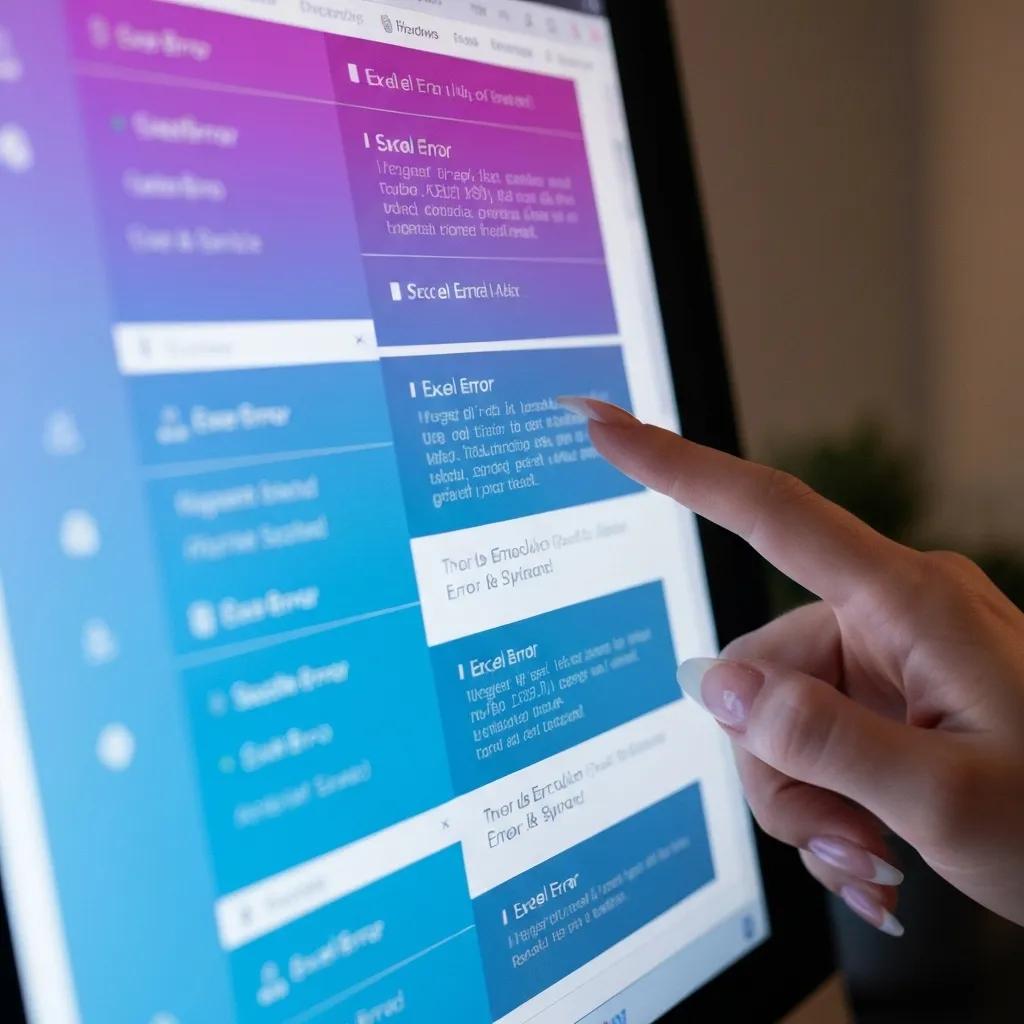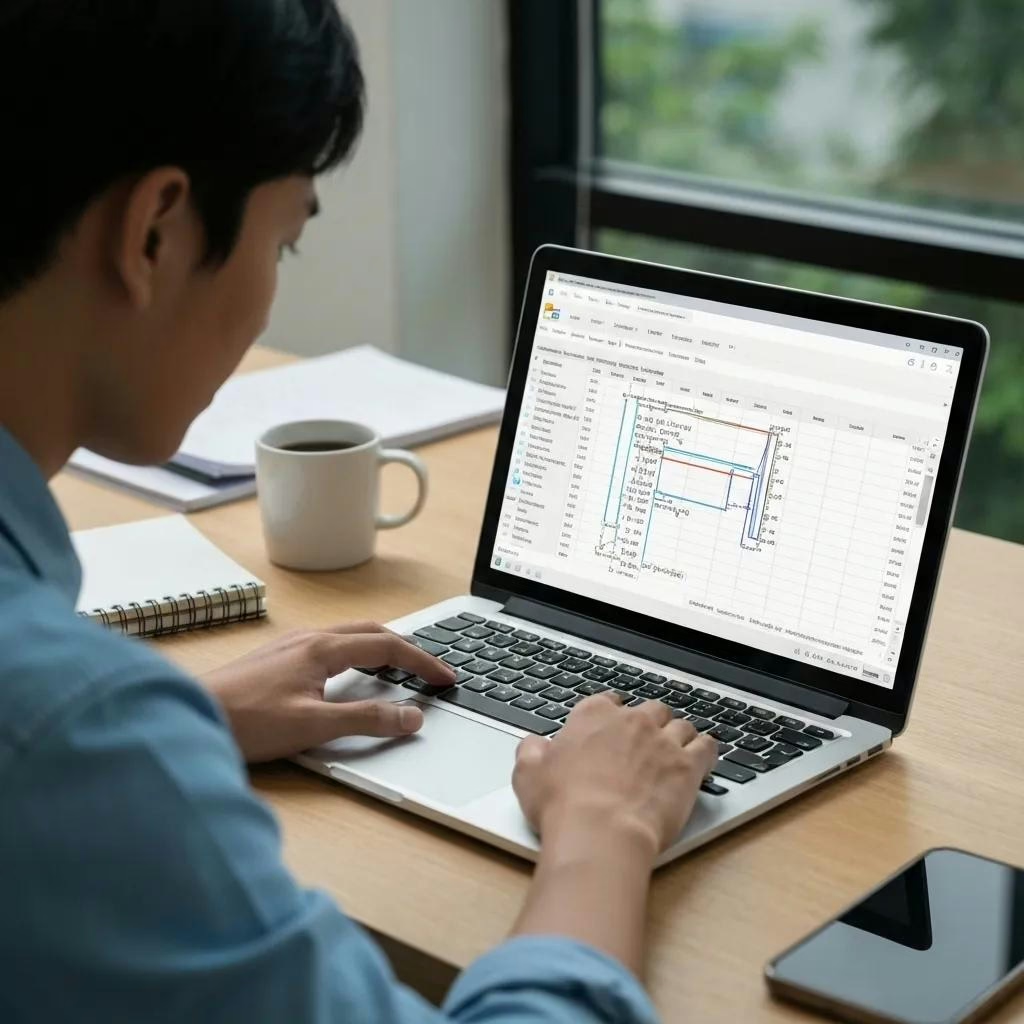How to Fix Errors in Excel: A Complete Guide to Troubleshooting and Resolving Formula Issues
Excel error messages provide clear indicators when formulas or data references fail, enabling you to diagnose broken formulas, #N/A errors, and #VALUE! errors efficiently. This guide empowers you to resolve the most frequent formula issues, leverage built-in auditing tools, adopt proactive prevention techniques, and stay current with emerging Excel features.
You will learn:
- What each common error code means and how to fix it.
- How to use Evaluate Formula, Trace Precedents, Go To Special, F9, and Conditional Formatting.
- The best functions and techniques—IFERROR, data validation, absolute references, circular reference avoidance, and VBA hooks.
- Lookup- and array-specific troubleshooting for VLOOKUP, XLOOKUP, dynamic arrays, financial models, and external data links.
- Design principles for error-resistant spreadsheets using named ranges, Power Query, Pivot Tables, and regular auditing.
- Top learning resources, multimedia tutorials, and community channels.
- Strategies for monitoring new error types, AI-powered debugging, alert setups, and content refresh cycles.
What Are the Most Common Excel Error Codes and What Do They Mean?
Common Excel error codes signal specific formula or data issues and guide corrective action. Understanding their definitions, root causes, and practical fixes accelerates error resolution and maintains spreadsheet integrity.
| Error Code | Meaning | Quick Fix |
|---|---|---|
| #DIV/0! | Division by zero | Ensure divisor ≠ 0 or wrap with IFERROR |
| #N/A | Value not available in lookup | Verify lookup range, use IFNA or correct keys |
| #VALUE! | Wrong data type or operand | Convert text to number, remove stray characters |
| #REF! | Invalid cell reference | Restore or update deleted/moved references |
| #NAME? | Unrecognized function/name | Correct spelling or add missing quotation marks |
| #NUM! | Invalid numeric value/overflow | Adjust input values or function arguments |
| #NULL! | Incorrect range intersection | Use comma (,) or colon (:) to define ranges |
| #CALC! | Calculation not completed | Simplify formula or recalculate volatile functions |
| #SPILL! | Dynamic array output blocked | Clear obstructing cells or adjust array spill |
| ###### | Cell too narrow for data | Widen column or change cell format |
This summary sets the stage for detailed solutions under each error type, beginning with division errors and progressing through lookup, data-type, reference, naming, numeric, intersection, dynamic array, and display errors.
What Causes the #DIV/0! Error and How Can You Fix It?
The #DIV/0! error occurs when a formula attempts to divide by zero or an empty cell, halting calculation flow and signaling broken formulas. To prevent disruption, wrap the division in an error-handling function:
- Use IFERROR to catch zero or blank divisors:
=IFERROR(A2/B2, “Check divisor”) - Validate input ranges with Data Validation to block zero entries.
- Convert blank cells to a default non-zero via =IF(B2=0,1,B2).
By ensuring every divisor is non-zero or handled, you maintain continuous calculation and avoid #DIV/0! interruptions.
How to Resolve the #N/A Error in Lookup Formulas Like VLOOKUP and XLOOKUP
The #N/A error indicates that VLOOKUP or XLOOKUP cannot find the lookup value in the specified range, reflecting mismatched Keys or range definitions. Common resolutions include:
- Verify that lookup_value exists in the first column (VLOOKUP) or proper array (XLOOKUP).
- Remove extra spaces and ensure consistent data types using TRIM and VALUE.
- Implement =IFNA(VLOOKUP(…), “Not found”) or =IFERROR(XLOOKUP(…), “Missing”).
Cleaning the source data and applying error-handling functions transforms #N/A into controlled messages, improving readability.
Why Does Excel Show the #VALUE! Error and How Do You Correct It?
A #VALUE! error means a formula argument is the wrong data type—text instead of a number, a date string in arithmetic, or hidden characters in numeric fields. Correction steps:
- Convert text numbers using VALUE or Paste Special → Multiply by 1.
- Remove non-printable characters with CLEAN.
- Check function requirements (e.g., SUM expects numbers).
By aligning each operand with the expected data type, you eliminate #VALUE! interruptions and ensure accurate results.
How to Prevent and Fix the #REF! Error from Broken Cell References
A #REF! error arises when a referenced cell or range has been deleted or shifted, breaking the dependency chain. To fix:
- Undo deletions or restore original ranges.
- Use structured Table references (e.g., Table1[Column]) to maintain resilience.
- Employ named ranges, which update automatically when rows or columns move.
Implementing tables and names safeguards formulas from structural changes that lead to #REF! errors.
What Triggers the #NAME? Error and How Can You Correct Formula Names?
The #NAME? error signals unrecognized text in a formula, often due to misspelled functions, undefined named ranges, or missing quotation marks around text strings. Remediation involves:
- Correcting function names (e.g., VLOOOKUP → VLOOKUP).
- Defining named ranges via Formulas → Name Manager.
- Enclosing text arguments in quotes: =”Sample”.
Accurate naming and quoting uphold formula validity and prevent #NAME? disruptions.
How to Understand and Fix the #NUM! Error in Excel Calculations
#NUM! appears when a function receives an invalid numeric argument—an impossible calculation like SQRT(-1) or overflow beyond Excel’s numeric limits. Solutions include:
- Use ABS, ROUND, or INT to adjust values within acceptable ranges.
- Validate inputs via Data Validation (e.g., restrict to positive numbers).
- Trap errors with IF and ISNUMBER: =IF(ISNUMBER(A2), SQRT(A2), “Invalid”).
By enforcing valid numeric domains and capturing exceptions, you avoid #NUM! faults.
What Are the Causes and Fixes for #NULL!, #CALC!, and #SPILL! Errors in Dynamic Arrays?
Dynamic array errors reflect modern calculation behaviors:
- #NULL! arises from improper range intersection syntax—use comma (,) for union or colon (:) for range.
- #CALC! indicates a complex formula couldn’t complete—simplify nested functions or recalculate (F9).
- #SPILL! occurs when the spill area is obstructed—clear adjacent cells or wrap =@ to force single-cell return.
Understanding array semantics and managing spill ranges ensures robust dynamic formulas.
How to Fix the ###### Error: Display and Formatting Issues in Excel
The ###### “hash” error isn’t a formula failure but a display issue when cell content overflows column width or a negative date/time appears. The remedy is:
- Widen the column or apply Wrap Text/Reduce Decimal.
- Correct invalid date serials by checking cell formats.
- Use alignment settings to accommodate content.
Adjusting formatting restores visibility, transforming ###### into legible data.
How Can You Use Excel’s Formula Auditing Tools to Identify and Fix Errors?
Excel’s auditing tools reveal formula dependencies, intermediate results, and error sources, accelerating debugging and reducing broken formulas.
| Tool | Purpose | Benefit |
|---|---|---|
| Evaluate Formula | Steps through calculation logic | Pinpoints the exact operation causing error |
| Trace Precedents | Shows which cells feed into selected formula | Visualizes data flow |
| Trace Dependents | Highlights cells that rely on the formula result | Maps impact of formula changes |
| Go To Special → Errors | Selects all error cells in the sheet | Quickly locates issues |
| F9 Key | Calculates selected part of a formula inline | Tests sub-formulas before final evaluation |
| Conditional Formatting | Marks error-returning cells with custom styles | Creates visual cues for error detection |
How Does the Evaluate Formula Tool Help Debug Complex Formulas?
Evaluate Formula allows you to step through nested calculations one operation at a time, exposing intermediate values and revealing which segment triggers an error. By isolating the problematic sub-expression, you can adjust arguments or functions precisely.
How to Use Trace Precedents and Trace Dependents to Find Error Sources
Trace Precedents draws arrows from source cells feeding into a formula, while Trace Dependents shows where a cell’s value appears elsewhere. These visual links clarify broken references () and unexpected data flows, guiding corrective adjustments.
What Is the Go To Special Feature and How Does It Help Locate Errors?
Go To Special → Errors selects every cell currently displaying an error code, aggregating , , , and others. This bulk selection allows batch review or formatting to highlight issues without manual scanning.
How Can the F9 Key Assist in Debugging Excel Formulas Step-by-Step?
When editing a formula, selecting a sub-expression and pressing F9 replaces it temporarily with its calculated result. This inline evaluation isolates faulty segments, enabling you to test alternative functions or data conversions before committing changes.
How to Use Conditional Formatting to Highlight Errors in Your Spreadsheet
By defining a rule with “Format only cells that contain → Errors,” you apply visual styles (e.g., red fill) to any cell with an error code. This persistent highlighting draws immediate attention to broken formulas as you navigate large worksheets.
What Are the Best Excel Functions and Techniques to Handle and Prevent Errors?
Proactive error handling functions and spreadsheet design techniques reduce the occurrence of broken formulas and streamline maintenance.
- IFERROR and IFNA Functions Use DRE: Excel’s IFERROR function captures any error and returns a fallback value, while IFNA targets only #N/A errors, preserving other error codes. For example, =IFERROR(A2/B2, 0) ensures division errors yield zero.
- Effective Data Validation Rules Implement lists, whole-number constraints, or custom formulas (e.g., =ISNUMBER(A2)) to block invalid entries. Consistent input validation prevents #VALUE! and #NUM! disruptions.
- Absolute and Relative References Understanding $A$1 vs. A1 anchors cells during copy operations, ensuring lookup ranges and reference patterns remain accurate and error-free.
- Circular Reference Avoidance and Resolution Excel flags circular references where a formula refers, directly or indirectly, to its own cell. Resolve by rewriting logic or enabling iterative calculation with controlled maximum iterations.
- VBA for Advanced Error Handling Leverage VBA event handlers (Worksheet_Change) to validate data, wrap error-prone operations in On Error Resume Next, and log exceptions. This automation layer prevents user-induced formula faults.
How Do You Troubleshoot Errors Specific to Lookup and Array Formulas in Excel?
Why Does VLOOKUP or XLOOKUP Return #N/A and How Can You Fix It?
- Mismatched data types between lookup_value and lookup_array.
- Exclusion of the lookup column in VLOOKUP’s leftmost position.
- Hidden leading/trailing spaces.
Resolution combines , , and corrected range definitions alongside IFNA wrappers to deliver user-friendly results.
How to Debug Array Formula Errors and Handle #SPILL! Issues in Dynamic Arrays
Array formulas return multiple results; #SPILL! appears when the target range is blocked—clear neighboring cells or adjust the formula to a single-cell context using the @ operator. Evaluate the formula with F9 to confirm expected array size.
What Are Common Causes of Errors in Financial Models and How to Resolve Them?
Financial models often use nested LOOKUP, INDEX/MATCH, and iterative scenarios. Errors arise from:
- Hard-coded cell shifts breaking links.
- Unvalidated scenario inputs causing #DIV/0! or #NUM! overflows.
- Structural changes invalidating named ranges.
Mitigation includes structured Tables, robust data validation, and scenario-wise error trapping via IFERROR.
How to Fix Errors Arising from Data Import and External Connections in Excel?
External data connections can yield #REF! or #VALUE! when source columns change or data types shift. Fix by:
- Refreshing connections via Data → Refresh All.
- Re-mapping query columns in Power Query.
- Enforcing consistent source schemas with defined column names.
Maintaining synchronized query definitions prevents broken references and data-type conflicts.
What Are Proactive Strategies to Design Error-Resistant Excel Spreadsheets?
- Implement Robust Spreadsheet Design Define clear input, calculation, and output areas. Use consistent color codes and locked cells to separate user entry from formula zones.
- Best Practices for Naming Ranges and Organizing Data Named ranges and Tables enhance readability, auto-adjust when rows are added, and prevent #REF! breaks. Structure data into logical tables with headers.
- Use Power Query and Pivot Tables to Reduce Manual Formula Errors Import, transform, and aggregate data in Power Query, then summarize with Pivot Tables instead of complex formulas. This reduces reliance on error-prone chain formulas.
- Regular Formula Auditing and Testing Schedule periodic audits using Evaluate Formula, trace tools, and error-highlighting rules. Document test cases and maintain version control to catch new broken references early.
What Are the Most Effective Ways to Learn and Apply Excel Error Fixing Skills?
- Online Resources and Tutorials Comprehensive blogs, dedicated Excel tutorial sites, and interactive platforms offer deep dives into broken formulas, #N/A errors, and #VALUE! fixes.
- Video Tutorials and Interactive Tools Screen-recorded walkthroughs on platforms like YouTube demonstrate real-time debugging with Evaluate Formula and F9 key, reinforcing hands-on learning.
- Common FAQs About Fixing Excel Errors Seek concise guides addressing “Why am I getting #REF!?” or “How do I use IFERROR?”, focusing on practical examples rather than abstract theory.
- Microsoft Support and Community Forums Microsoft’s documentation, Stack Overflow threads, and Excel user groups provide authoritative solutions and peer insights for advanced error scenarios.
How to Monitor and Update Your Excel Error Knowledge with New Features and Trends?
- Handle New Error Types (#CALC! and #SPILL!) Dynamic arrays introduce these errors; track official release notes and adapt formulas to new behaviors.
- Leverage AI and Automation in Error Detection Emerging tools like Ideas in Excel and Python integration highlight anomalies and suggest formula corrections automatically.
- Set Up Alerts and Use Monitoring Tools Use Power Automate or custom VBA to notify you when errors appear in critical workbooks.
- Refresh Error Troubleshooting Content Review and update your error-resolution guides annually or when major Excel versions introduce new functions, ensuring strategies remain relevant.
Continuous monitoring and adaptation keep your formula debugging toolkit aligned with the latest Excel enhancements.
Regular application of these strategies, tools, and learning resources will transform broken formulas, #N/A errors, and #VALUE! errors from frustrating roadblocks into manageable maintenance tasks. By mastering error codes, leveraging auditing tools, adopting preventive design principles, and staying updated on new Excel features, you ensure reliable, accurate spreadsheets that support confident decision-making.
About Dr. Kevin Kelly – The Analytics Doctor
Dr. Kevin Kelly, widely known as The Analytics Doctor, is a seasoned data scientist and authority in Excel, Excel modeling, and business automation, with over three decades of experience transforming data into business success. A master of turning raw information into strategic advantage, Dr. Kelly combines advanced analytics with deep expertise in Microsoft Excel to build high-performance models that drive decision-making and operational efficiency.
Throughout his career, he has empowered organizations across industries to streamline operations, automate complex workflows, and unlock new revenue opportunities. His Excel-based solutions are known for their precision, scalability, and clarity—whether it’s a dynamic financial model, an automated reporting dashboard, or an end-to-end business process automation.
As the founder of The Analytics Doctor, Dr. Kelly partners with clients to develop custom data solutions tailored to their unique needs. From advanced Excel modeling and VBA scripting to integrating Excel with modern BI tools, he brings a pragmatic approach that blends traditional tools with cutting-edge technologies. His work consistently delivers measurable outcomes and actionable insights that enable businesses to thrive in fast-changing markets.
Through his consulting firm, Dr. Kelly offers a full suite of services, including data strategy development, predictive analytics, Excel-based business automation, and comprehensive business intelligence solutions. Whether you’re a small startup or a global enterprise, his flexible and highly effective methodologies help you harness the full potential of your data—starting with the tools you already use.
Blogs:
Media:
| X | YouTube | TikTok |
How to fix Errors in Excel, How to fix Errors in Excel, How to fix Errors in Excel, How to fix Errors in Excel, How to fix Errors in Excel, How to fix Errors in Excel, How to fix Errors in Excel, How to fix Errors in Excel, How to fix Errors in Excel, How to fix Errors in Excel, How to fix Errors in Excel, How to fix Errors in Excel, How to fix Errors in Excel, How to fix Errors in Excel, How to fix Errors in Excel, How to fix Errors in Excel, How to fix Errors in Excel,
How to fix Errors in Excel, How to fix Errors in Excel, How to fix Errors in Excel, How to fix Errors in Excel, How to fix Errors in Excel, How to fix Errors in Excel, How to fix Errors in Excel, How to fix Errors in Excel, How to fix Errors in Excel, How to fix Errors in Excel, How to fix Errors in Excel, How to fix Errors in Excel, How to fix Errors in Excel,
How to fix Errors in Excel, How to fix Errors in Excel, How to fix Errors in Excel, How to fix Errors in Excel,
How to fix Errors in Excel, How to fix Errors in Excel, How to fix Errors in Excel, How to fix Errors in Excel, How to fix Errors in Excel, How to fix Errors in Excel, How to fix Errors in Excel, How to fix Errors in Excel, How to fix Errors in Excel, How to fix Errors in Excel, How to fix Errors in Excel, How to fix Errors in Excel, How to fix Errors in Excel, How to fix Errors in Excel, How to fix Errors in Excel,