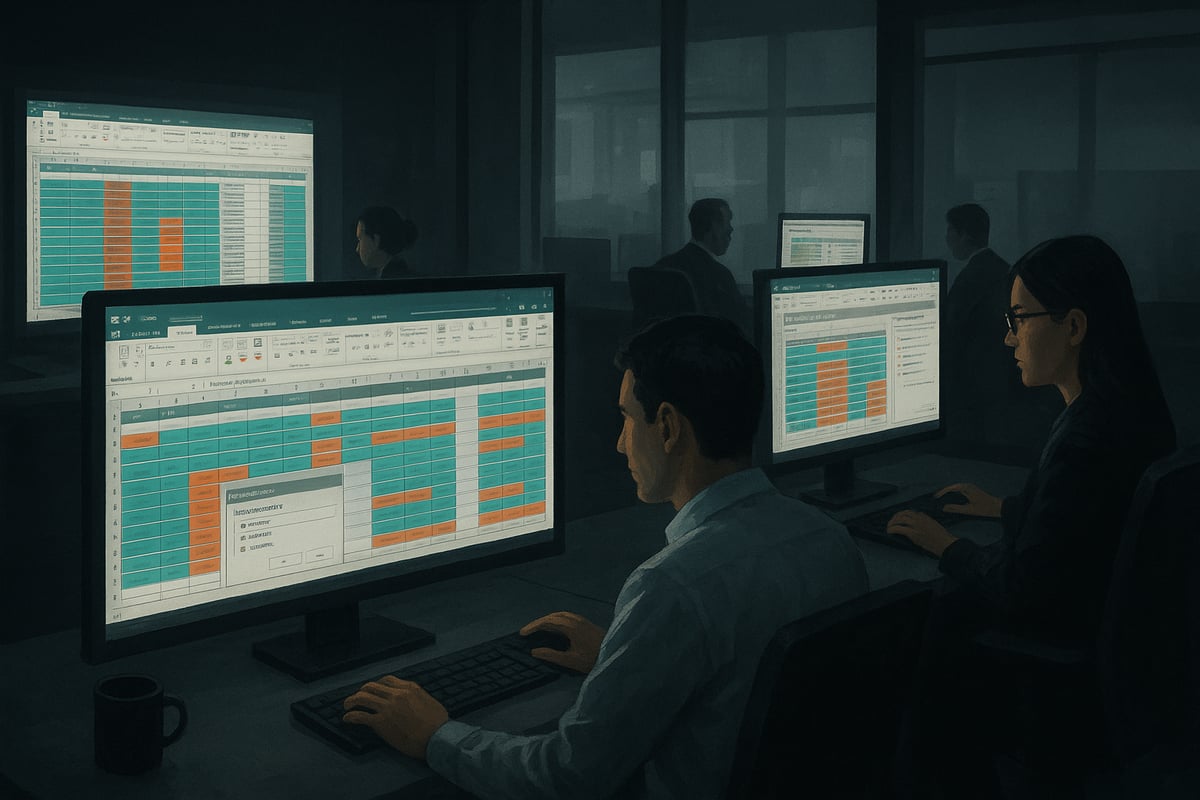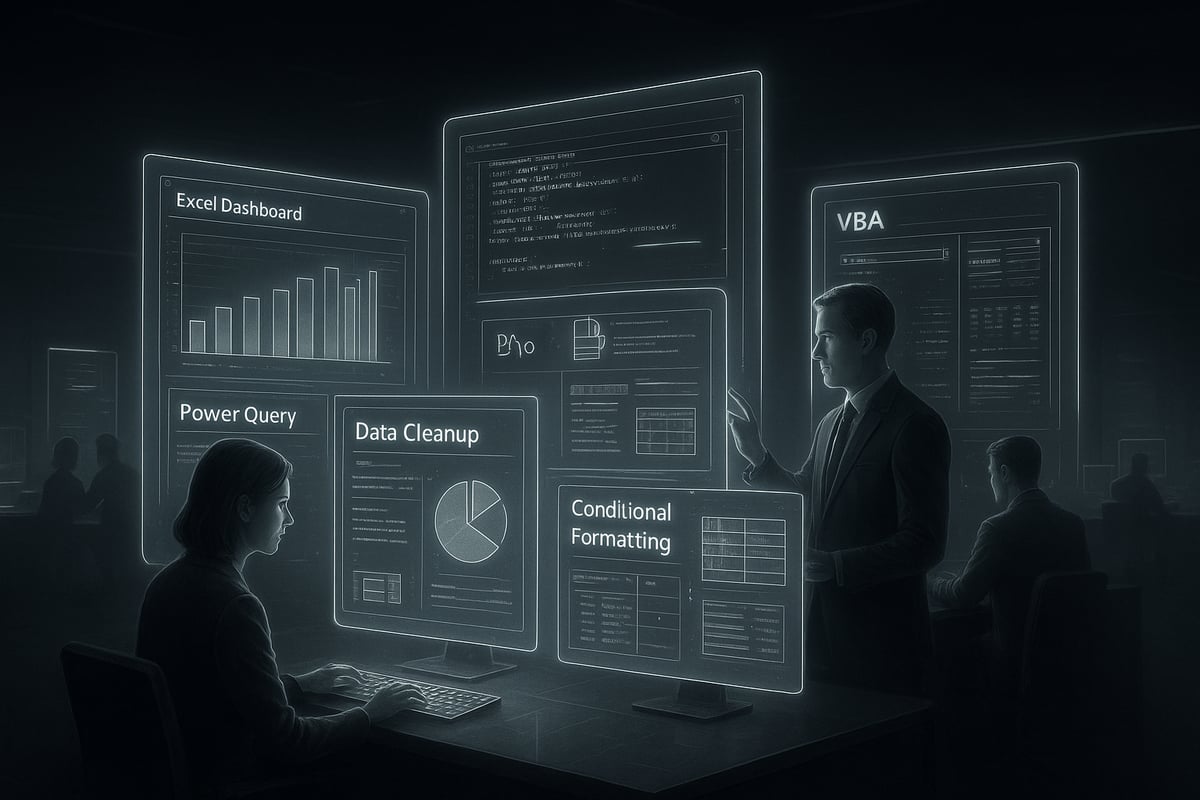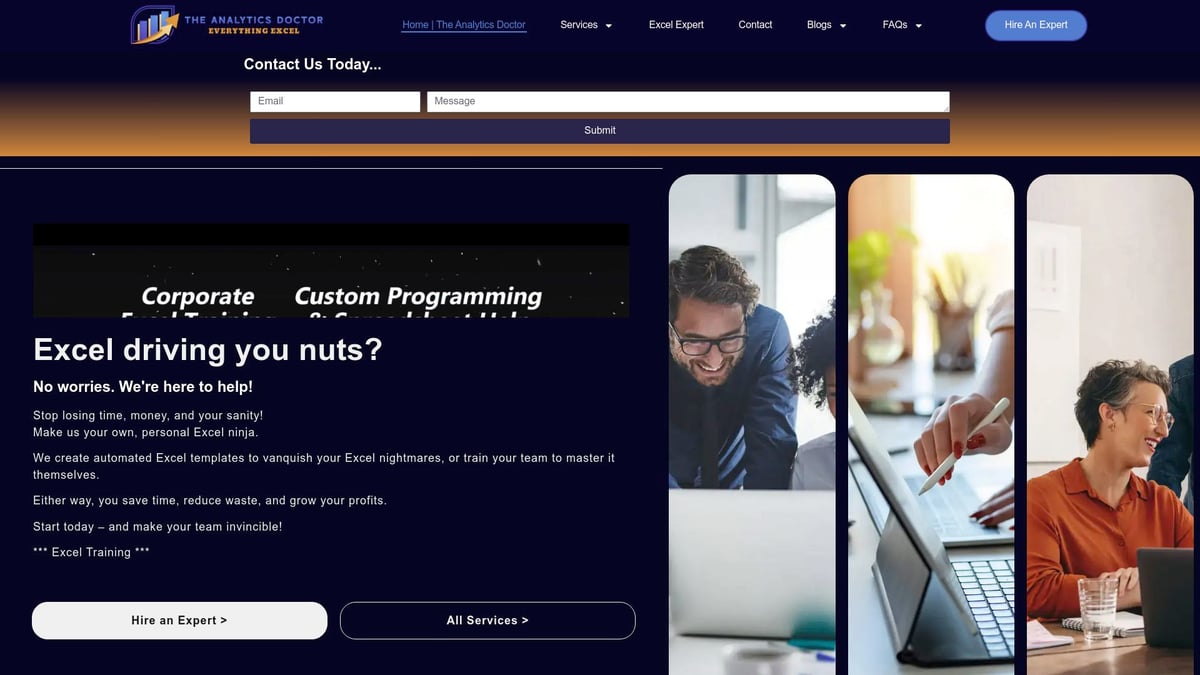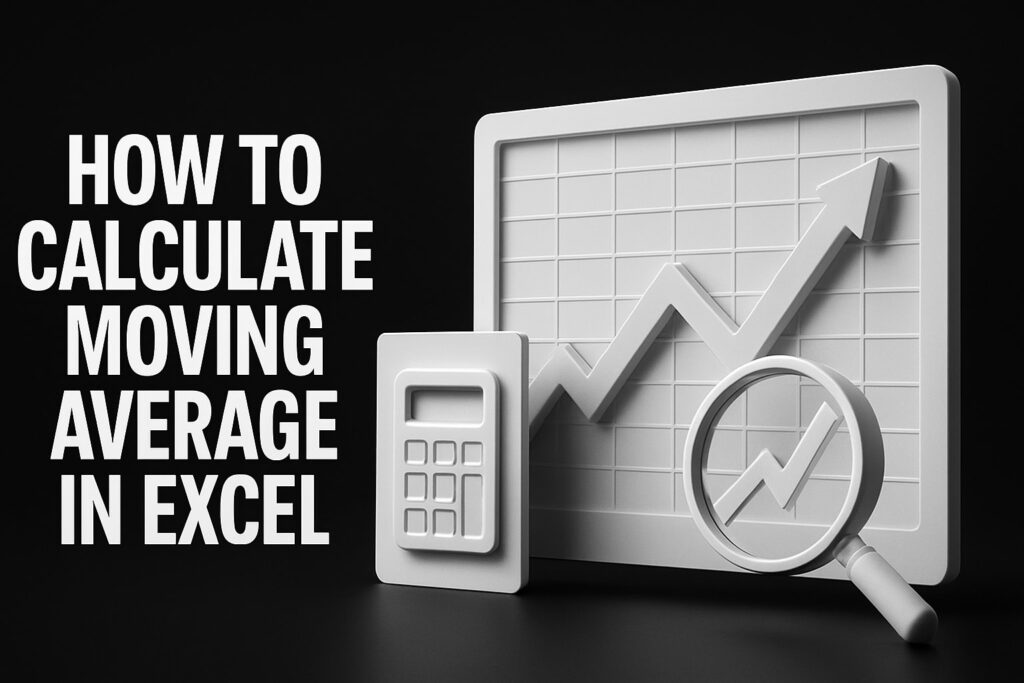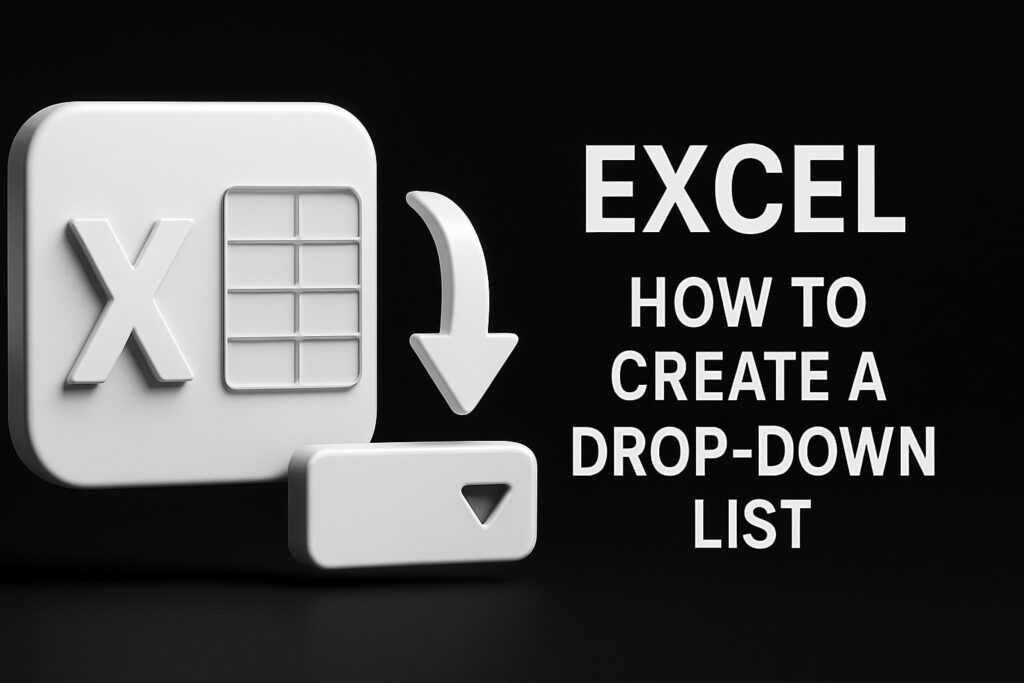Are you tired of wrestling with cluttered spreadsheets and unreliable results in Excel? You are not alone. Duplicate data can sabotage even the most carefully managed files, leading to wasted time and flawed analysis.
This guide is your roadmap to mastering the duplicate finder excel tools in 2025. You will discover step-by-step methods and expert strategies to find and remove duplicates, ensuring your data is clean, accurate, and ready for business insights.
Get ready to transform your workflow. From understanding why duplicates matter to leveraging advanced Excel features, you will gain practical solutions for every level. Let’s unlock the full power of your spreadsheets together.
Why Duplicate Data is a Critical Problem in Excel
The Hidden Costs of Duplicate Data
Duplicate records in Excel are more than just a nuisance. They can quietly drain company resources and productivity. According to IBM, employees spend up to 30 percent of their time cleaning data, which often involves searching for and fixing duplicates. The financial impact is enormous, with Harvard Business Review estimating that bad data costs U.S. businesses over 3 trillion dollars annually.
| Impact Area | Statistic |
|---|---|
| Lost Productivity | 30% of time spent on cleanup |
| Financial Loss | $3T annual cost (U.S. businesses) |
| Example | Sales teams misreporting leads |
A reliable duplicate finder excel tool is essential to reduce these hidden costs and keep your organization competitive.
Data Integrity and Analysis Challenges
When duplicate data slips through, it undermines the accuracy of reporting and analytics. Inaccurate sales forecasts, inflated customer counts, and skewed dashboards become inevitable. For example, duplicate customer records can make it appear as if sales are higher than they actually are, leading to misguided business decisions.
Understanding the risks and causes of duplicate data is vital. Resources like Understanding Duplicates in Excel emphasize why maintaining clean data is so important for integrity. A dependable duplicate finder excel approach helps ensure your analysis is always based on truth.
Compliance and Legal Risks
Data regulations such as GDPR and CCPA demand accurate, up-to-date records. Duplicate entries can trigger compliance violations, resulting in substantial fines and legal scrutiny. For instance, healthcare providers have faced penalties due to duplicate patient records that compromise data privacy.
Relying on a robust duplicate finder excel strategy not only protects your organization from legal risks but also builds trust with stakeholders and clients.
User Frustration and Workflow Disruption
Duplicate data leads to daily frustrations for Excel users. Manual searching, correcting, and reconciling entries wastes valuable time and increases the likelihood of human error. Project managers may even miss deadlines when conflicting information from duplicates disrupts workflows.
A systematic duplicate finder excel process saves time and ensures users can focus on higher-value tasks, not repetitive cleanup.
Common Sources of Duplicates in Excel
Duplicates often originate from manual data entry errors, copy-paste mistakes, or importing data from multiple sources. When marketing lists from different campaigns are merged, unintentional duplicates can slip in. Other sources include:
- Copying and pasting without validation
- Aggregating data from various departments
- Importing CSVs with inconsistent formatting
Recognizing these sources is the first step toward effective prevention.
The Importance of Regular Data Cleanup
Preventative data management is more efficient than reactive fixes. Regular audits, such as monthly reviews in finance departments, help catch duplicates before they become a problem. Best practices include:
- Scheduling periodic data audits
- Standardizing data formats
- Implementing ongoing training
By adopting a disciplined approach, you can maintain clean, reliable Excel files for every project.
Understanding Excel’s Built-In Duplicate Finder Tools
Excel’s built-in tools make it easier than ever to identify and remove duplicate data, saving time and boosting accuracy. The duplicate finder excel features are designed for both beginners and advanced users. Let’s explore the most effective methods, from basic to advanced, that are available in Excel 2025.
The “Remove Duplicates” Feature: Step-by-Step
The “Remove Duplicates” tool is a core part of the duplicate finder excel toolkit. To use it, select your data range, then go to the Data tab and click the Remove Duplicates button. Excel will prompt you to choose which columns to check for duplicate values. This is especially helpful for lists like contacts or transactions.
After confirming your selections, Excel removes duplicate rows, keeping only the first occurrence. Be aware, this action cannot be undone, so it’s wise to back up your data first. For a detailed walkthrough, see Excel's Remove Duplicates Tool.
This feature is ideal for quick cleanups, but always double-check your results to ensure no unique data was lost.
Conditional Formatting for Visual Detection
Conditional Formatting is another powerful duplicate finder excel method. Navigate to the Home tab, select Conditional Formatting, then Highlight Cells Rules, and choose Duplicate Values. Excel instantly highlights repeated entries, making it easy to spot duplicates at a glance.
You can customize highlight colors and rules, helping you prioritize which duplicates need attention. This approach is excellent for visually reviewing data, like spotting duplicate invoice numbers or repeated names.
However, Conditional Formatting only highlights duplicates — it does not remove them. Use this method for initial reviews before applying more permanent solutions.
Using Excel Formulas for Duplicate Identification
For those working with large or complex datasets, formulas provide a flexible duplicate finder excel solution. Functions like COUNTIF, COUNTIFS, and UNIQUE allow you to flag or extract duplicates dynamically.
For example, use =COUNTIF(A:A, A2)>1 to check if a value in column A appears more than once. The UNIQUE function, available in recent versions, helps extract only distinct values from a list.
These formulas are ideal when you need more control over duplicate identification or want to build dashboards that update automatically as data changes.
Comparing Excel Versions: What’s New in 2025
Excel 2025 introduces enhancements to the duplicate finder excel capabilities. The Remove Duplicates tool now offers improved performance for larger files, and the UNIQUE and FILTER functions have expanded options for dynamic data retrieval.
New features make it easier to combine criteria for duplicate checks and handle complex scenarios. For example, you can now filter unique records based on multiple columns in a single formula, streamlining data cleanup.
These updates reflect Microsoft’s commitment to making Excel more powerful and efficient for data management tasks.
Limitations and Pitfalls of Built-In Tools
While the duplicate finder excel tools are robust, they do have limitations. The Remove Duplicates feature is irreversible, so accidental deletions are possible. Conditional Formatting helps visualize but does not remove duplicates, and complex data structures like nested tables or merged cells can cause issues.
Hidden or filtered rows may be overlooked during cleanup, leading to incomplete results. Advanced scenarios may require Power Query or third-party add-ins for full accuracy.
Understanding these pitfalls helps you make informed decisions and avoid common mistakes during data cleanup.
Advanced Strategies for Mastering Data Cleanup
Mastering data cleanup in Excel requires a toolkit that goes beyond the basics. Advanced users need robust solutions to tackle messy datasets, automate repetitive tasks, and ensure accuracy at scale. Here, we explore expert strategies that turn the duplicate finder excel process into a streamlined, repeatable workflow.
Leveraging Power Query for Large Datasets
When your spreadsheet contains tens of thousands of rows, traditional methods can slow to a crawl. Power Query is a game-changer for the duplicate finder excel process in high-volume environments.
- Import your data via the Data tab, then select "From Table/Range" to launch Power Query Editor.
- Within Power Query, use the "Remove Duplicates" button to instantly clean entire columns or tables.
- Preview results before applying changes, ensuring accuracy.
Power Query not only speeds up the process but also allows you to refresh and reapply steps automatically, saving hours with every update.
Automating Duplicate Detection with Macros/VBA
Routine duplicate checks can eat up valuable time. By harnessing macros or VBA scripts, you can automate the duplicate finder excel tasks and minimize manual effort.
- Record a macro for straightforward duplicate removal on recurring datasets.
- For more complex scenarios, write VBA scripts to check for duplicates based on custom rules or schedules.
- Example code to flag duplicates:
Sub HighlightDuplicates()
Dim rng As Range
Set rng = Range("A1:A1000")
rng.FormatConditions.AddUniqueValues
rng.FormatConditions(rng.FormatConditions.Count).SetFirstPriority
rng.FormatConditions(1).DupeUnique = xlDuplicate
rng.FormatConditions(1).Interior.Color = 65535
End Sub
Automated routines boost consistency and accuracy across large or dynamic data sources.
Combining Multiple Criteria for Accurate Results
Duplicates are not always defined by a single column. The duplicate finder excel approach often requires checking multiple fields, like name and email, to ensure true uniqueness.
- Use the "Remove Duplicates" tool and select multiple columns for more precise cleanup.
- Advanced filters can help isolate records matching specific combinations.
- Build formulas such as
=COUNTIFS(A:A, A2, B:B, B2)>1to flag entries repeated across multiple fields.
Combining criteria minimizes false positives and preserves essential records.
Handling Fuzzy Duplicates and Near-Matches
Exact matches are easy to spot, but what about typos or slight variations? The duplicate finder excel process can handle these using fuzzy matching tools.
- Power Query offers fuzzy matching, which identifies close but not identical entries.
- The Fuzzy Lookup add-in expands your options for pinpointing near-duplicates.
- Example: "Jon Smith" and "John Smith" may refer to the same person but are entered differently.
Tuning similarity thresholds helps you find and resolve inconsistencies without overcorrecting your data.
Preventing Duplicates with Data Validation
Prevention is the best cure. Setting up rules in the duplicate finder excel workflow can block duplicate entries at the source.
- Use Data Validation to restrict input: select your range, then set a custom formula like
=COUNTIF($A$2:$A$100, A2)=1. - Users will receive an error message if they attempt to enter a duplicate value.
- This technique is ideal for fields like employee IDs, invoice numbers, or product SKUs.
Proactive validation reduces cleanup needs and ensures long-term data integrity.
Integrating Excel with Third-Party Tools
Sometimes, native features are not enough for the most demanding tasks. Enhance your duplicate finder excel capabilities by integrating third-party add-ins and automation tools.
- Popular options include Ablebits and Kutools, which offer bulk duplicate removal, advanced matching, and reporting features.
- These tools often come with customizable workflows and one-click automation.
- For a deeper dive into sophisticated approaches, review Advanced Excel projects and data cleaning for expert insights on integrating advanced methods.
Choosing the right add-in can save time, reduce errors, and unlock new levels of efficiency.
Step-by-Step Guide: Cleaning Up Duplicates in Excel (2025 Edition)
Cleaning up duplicate data is essential for reliable analysis and reporting. This step-by-step guide shows you exactly how to use duplicate finder excel features for a thorough, efficient cleanup in 2025.
Preparing Your Data for Cleanup
Before using duplicate finder excel tools, always create a backup of your files. This protects you from accidental data loss during cleanup.
Standardize your data formats. Make sure numbers, dates, and text are consistent across columns. Remove extra spaces and invisible characters using Excel's TRIM and CLEAN functions, or use Find and Replace for bulk corrections.
If you’re importing data from CSVs or external systems, watch for formatting inconsistencies. Verify column headers and align data types. A clean starting point ensures duplicate finder excel methods work accurately.
Identifying Duplicates: Multiple Techniques
There are several ways to spot duplicates using duplicate finder excel features. Start with the Remove Duplicates tool for a quick scan. Next, apply Conditional Formatting to highlight duplicate values visually.
Use formulas like =COUNTIF(A:A, A2)>1 to flag repeated entries in large lists. For more advanced needs, try the UNIQUE or FILTER functions available in Excel 2025.
Combine these techniques for a comprehensive approach. Comparing results from different methods ensures you catch every duplicate. Multiple checks prevent overlooked issues and give you confidence in your cleanup process.
Removing Duplicates Safely and Efficiently
With duplicate finder excel, you can remove duplicates directly or choose which entries to keep. The Remove Duplicates tool lets you select specific columns for scanning. Decide whether to keep the first occurrence, the most recent record, or another criterion.
Deleting duplicates is irreversible, so review selections carefully. If you prefer, archive duplicates in a separate sheet before removal. This provides a fallback if you need to restore deleted records.
For large datasets, consider breaking the removal process into manageable steps. Always double-check your results before finalizing changes.
Validating and Auditing Cleaned Data
After running duplicate finder excel tools, validate your results. Spot-check random samples to ensure no unique data was lost. Use Excel's auditing features, such as Trace Dependents and Trace Precedents, to follow data connections.
Check for hidden or filtered rows that might have been excluded during removal. Reapply your duplicate detection formulas to confirm that all issues are resolved.
If you encounter unexpected errors or missing data, consult resources like Excel troubleshooting and error fixes for guided solutions. Regular audits maintain trust in your data.
Automating Routine Data Cleanup Tasks
Duplicate finder excel processes can be automated for efficiency. Record macros to repeat common cleanup steps with a single click. For complex routines, build VBA scripts to schedule duplicate checks in daily or weekly reports.
Power Query is another powerful tool for automation. Set up queries to import, transform, and clean data automatically. Schedule these tasks to run at regular intervals, reducing manual work and errors.
Automation ensures ongoing data hygiene and frees up time for analysis and decision-making.
Documenting Your Cleanup Process
Keep detailed records of your duplicate finder excel procedures. Document each step, from data backup to removal and validation. This creates an audit trail and helps team members understand your workflow.
Create reusable templates or checklists for future cleanups. Standard operating procedures improve consistency and reduce mistakes. Share documentation with colleagues to ensure everyone follows best practices.
Well-documented processes support compliance and make training easier for new team members.
Common Mistakes to Avoid During Cleanup
When using duplicate finder excel, avoid deleting unique records by mistake. Review your selection criteria and use filters to display all relevant rows. Be cautious with hidden or grouped data, as these can be missed during removal.
Overlooking invisible characters or formatting issues can result in incomplete cleanup. Recheck your data with formulas and visual tools after each step.
If you notice persistent errors, refer to troubleshooting guides or consult an expert. Careful attention prevents costly data loss and maintains database integrity.
Expert Excel Help from The Analytics Doctor
Sometimes, duplicate finder excel challenges require professional assistance. Complex datasets, regulatory compliance, or large-scale cleanup projects benefit from expert support.
The Analytics Doctor offers customized Excel consulting, training, and automation services. They help diagnose spreadsheet issues, streamline data cleaning, and empower users with advanced skills.
A finance team in Texas reduced manual cleanup by 70 percent after working with The Analytics Doctor. Consider reaching out for tailored solutions to your toughest Excel problems.
Real-World Scenarios and Case Studies: Duplicate Cleanup Success Stories
Cleaning up Excel data is not just a technical task—it is a real business necessity. Across industries, organizations rely on duplicate finder excel solutions to streamline operations, improve decision-making, and reduce costly errors.
Sales and Marketing: Cleaning Customer Databases
Sales and marketing teams are frequent users of duplicate finder excel tools. Duplicate leads can inflate campaign numbers and waste resources. By applying advanced techniques like Conditional Formatting and Remove Duplicates, a SaaS company eliminated thousands of redundant records from its CRM. This process led to clearer analytics, more targeted outreach, and a measurable boost in campaign ROI.
Teams also use Advanced Techniques for Finding Duplicates to tackle tricky cases, such as near-matches in customer names or emails.
Finance: Reconciling Transactions and Preventing Fraud
In the finance sector, duplicate finder excel methods are critical for accuracy. Duplicate invoices or payments can lead to significant financial discrepancies and even open the door for fraud. A regional accounting firm used Power Query to process thousands of monthly transactions, removing duplicate entries and ensuring only valid payments were approved. This reduced manual workload and cut the risk of financial errors.
Finance teams also benefit from automated cleanup routines, using macros to run scheduled duplicate checks on daily transaction logs.
Healthcare: Ensuring Accurate Patient Records
Healthcare providers depend on duplicate finder excel solutions to maintain accurate patient records. Duplicate entries can jeopardize patient safety and compliance with regulations. At a busy clinic, merging records from multiple EMR systems revealed hundreds of duplicate patients. After cleanup, the clinic improved patient care coordination and reduced the risk of misdiagnosis or treatment delays.
Routine audits and proper data merging protocols are now a standard part of their workflow, supporting better compliance and reporting.
Education: Streamlining Student Enrollment Data
Educational institutions face challenges with duplicate student records across semesters and departments. By leveraging duplicate finder excel tools, one university identified and removed overlapping entries in enrollment lists, reducing administrative confusion and improving resource allocation.
Staff now use Excel database creation and management workflows to organize student data, making ongoing maintenance and duplicate prevention more manageable.
E-commerce: Managing Inventory and Orders
E-commerce businesses rely on duplicate finder excel processes to keep inventory and order data clean. Duplicate product listings or order entries can cause fulfillment mistakes and stock inaccuracies. An online retailer used advanced filters and formulas to identify and merge duplicate SKUs, improving inventory control and reducing shipping errors. This resulted in faster order processing and higher customer satisfaction.
The retailer also set up data validation to block duplicate entries at the source, preventing future issues.
Lessons Learned and Best Practices from Case Studies
These case studies highlight the importance of regular audits, automation, and adapting duplicate finder excel strategies to industry needs. Organizations that invest in ongoing training and leverage both built-in and advanced tools see measurable improvements in data quality and efficiency.
Best practices include setting up routine checks, documenting cleanup processes, and integrating external resources such as Advanced Techniques for Finding Duplicates for continuous learning. Quarterly reviews and clear protocols empower teams to maintain high data standards over time.
Troubleshooting and Expert Tips for Ongoing Data Hygiene
Maintaining reliable data in Excel is an ongoing process, especially when using a duplicate finder excel workflow. Even with the best tools, persistent issues can creep in. By applying expert troubleshooting strategies and staying proactive, you can keep your spreadsheets clean, efficient, and ready for analysis.
Diagnosing Persistent Duplicate Issues
When duplicate records keep appearing despite cleanup, the root cause is often upstream. Start by auditing your data sources and integration points. Use the duplicate finder excel tools to trace when and where duplicates enter your workflow.
Common causes include:
- Faulty import scripts or data connectors
- Incomplete data mapping during merges
- Human errors in manual entry
Utilize Excel’s auditing features like Trace Dependents and Trace Precedents to follow the flow of data. If duplicates return after each import, investigate if your source files or API feeds are generating the problem. Document findings to prevent recurrence.
Handling Complex Data Structures
Cleaning duplicates in merged cells, pivot tables, or linked sheets presents unique challenges. The duplicate finder excel approach may require breaking down complex structures into manageable components.
Best practices include:
- Unmerging cells before running duplicate detection
- Flattening pivot tables into raw data
- Reviewing linked sheets for hidden duplicates
For scenarios like merging similar product lists, consider Combining Duplicates Using Consolidate Function, which explains step-by-step how to consolidate and summarize entries. Address formatting inconsistencies before cleanup for best results.
Advanced Formula Techniques for Power Users
Power users can leverage the full potential of duplicate finder excel methods through advanced formulas. Dynamic arrays, the LET function, and XLOOKUP offer new ways to flag and resolve duplicates.
Example formula for real-time duplicate alerts:
=IF(COUNTIF(A:A, A2)>1, "Duplicate", "Unique")
Build custom dashboards to visualize duplicate trends or automate notifications. Use conditional formatting with formulas for instant visual feedback. Experiment with dynamic arrays to process large datasets efficiently while maintaining accuracy.
Keeping Data Clean Over Time
Establishing routines ensures that duplicate finder excel cleanup is not a one-time event. Set up automated alerts and recurring tasks to maintain data hygiene.
Recommended steps:
- Schedule monthly or quarterly audits using Power Query
- Implement data validation rules to block duplicates during entry
- Train team members on best practices for ongoing maintenance
Consider maintaining a change log to track modifications over time. Regular check-ins help catch issues early, making cleanup less daunting and more effective for everyone.
Resources for Continuous Learning and Support
Excel evolves rapidly, so continuous learning is vital for mastering duplicate finder excel techniques. Tap into community forums, blogs, and webinars for the latest tips.
Some valuable resources:
- Microsoft Excel Community
- Online courses and books specializing in data cleanup
- Free templates for duplicate detection
For hands-on workflows and expert strategies, explore Practical Excel skills for professionals, which complements this guide with actionable insights. Staying updated empowers you to tackle new challenges with confidence.
When to Seek Professional Help
Sometimes, duplicate finder excel solutions require specialized expertise. Persistent problems, complex migrations, or regulatory compliance projects may benefit from consulting an Excel professional.
Signs you need expert help:
- Duplicate issues affecting critical business decisions
- Data cleanup delays impacting productivity
- Compliance risks due to inaccurate records
Professional consultants can offer custom automation, training, and advanced troubleshooting. Investing in expert support can safeguard your data integrity and empower your organization for the long term.