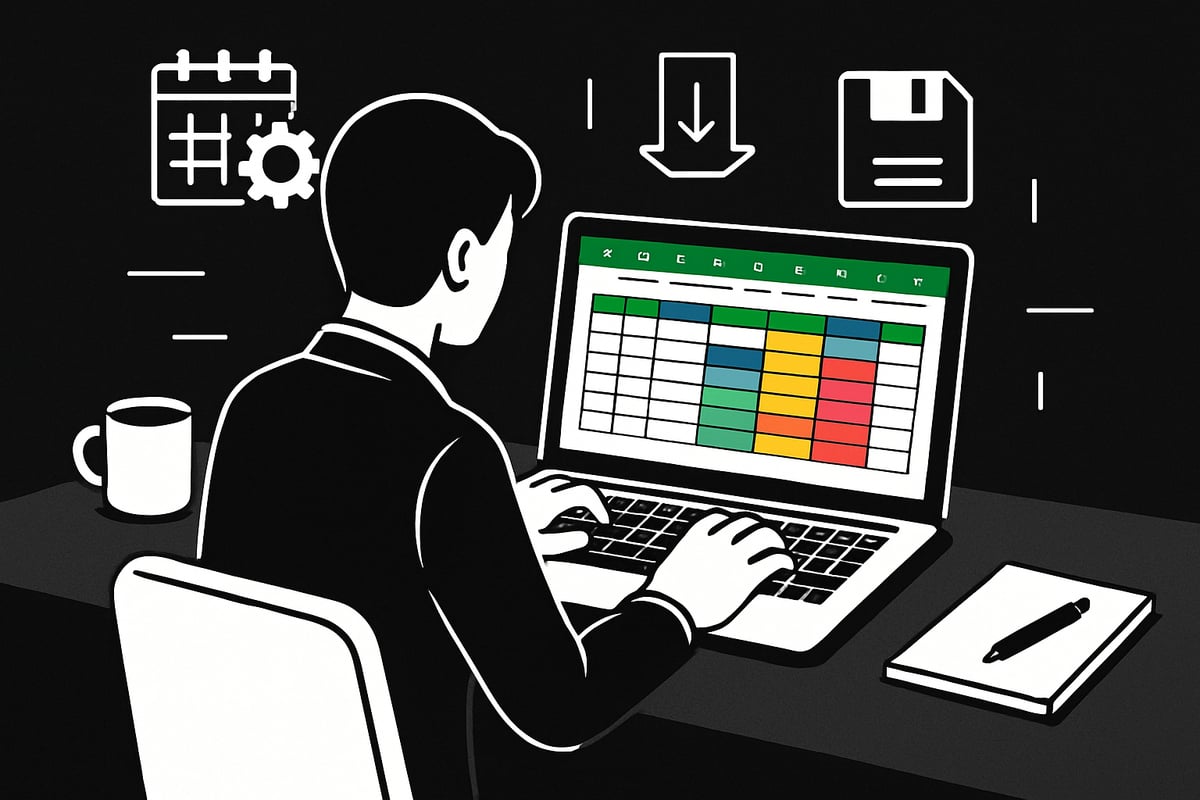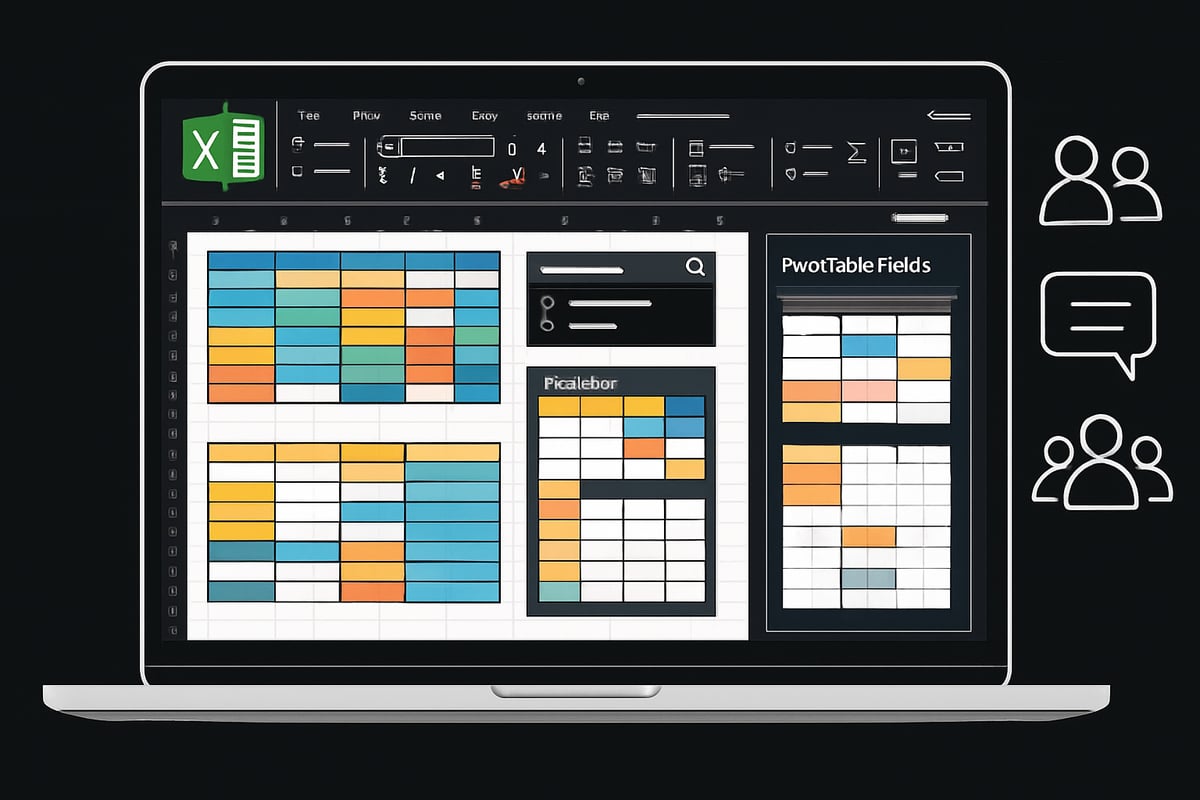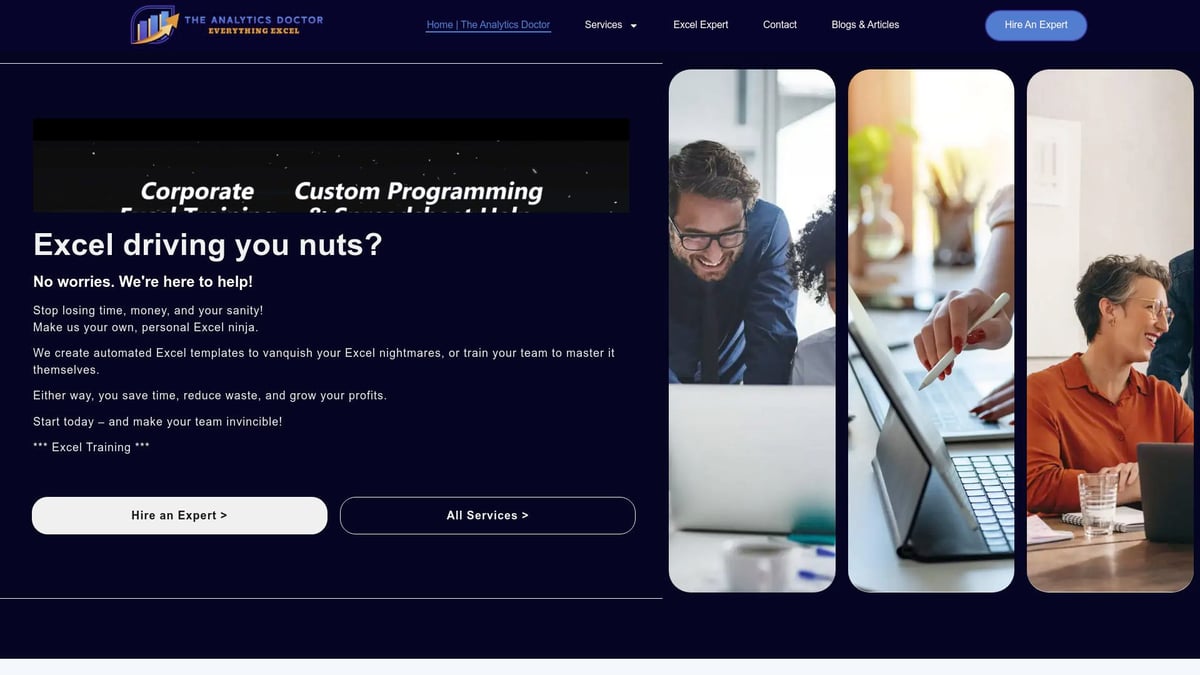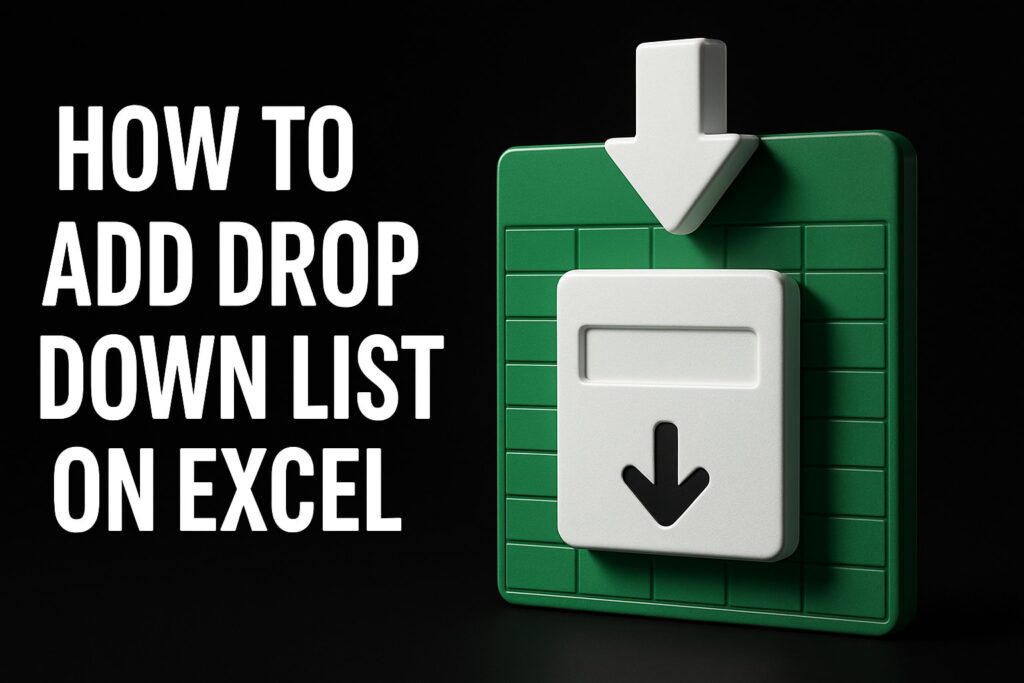Unlock the true power of your data in 2025. Excel isn’t just a spreadsheet anymore, it’s your most versatile database tool.
In this guide, you’ll learn how to build, manage, and optimize an excel database for modern business needs. We’ll walk you through step-by-step database setup, smart storage, advanced search, relational modeling, and performance optimization.
Excel’s database capabilities have evolved rapidly. Are you keeping up? Discover how to transform raw data into reliable insights, learn proven techniques for speed and collaboration, and start building a smarter, more powerful excel database today.
Understanding Excel as a Database in 2025
Excel has become much more than a simple spreadsheet. In 2025, it stands as a powerful data hub for businesses of all sizes. The modern excel database lets you store, organize, and analyze information with ease, making it a go-to solution for many teams seeking flexibility and control.

What Makes Excel a Database Powerhouse?
Over the years, Excel has evolved from a basic grid for numbers into a dynamic excel database platform. At its core, a database is a structured way to store, search, and retrieve data. Excel now offers tools like tables, sorting, filtering, and formulas that transform static rows and columns into interactive databases.
Some standout features include:
- Tables: Instantly organize data for quick searching and filtering.
- Data Validation: Prevents entry errors by controlling what users can input.
- Formulas: Automate calculations and generate real-time insights.
- Cloud Integration: Collaborate through OneDrive or SharePoint for multi-user access.
For example, a small business can use an excel database to track inventory, manage client lists, or monitor sales leads. These databases are easy to set up, highly customizable, and familiar to most users. Even teams without deep technical knowledge can create robust solutions quickly.
However, there are limits. Excel struggles with massive datasets or too many people editing at once. Advanced queries and automation, while possible, may require extra tools or skills. Still, for many small and midsize needs, an excel database delivers speed and value.
Comparing Excel to Traditional Databases
How does Excel stack up against dedicated database systems like Access, SQL Server, or cloud platforms? The answer depends on your data needs.
Excel is ideal for quick project tracking, inventory management, or as a basic sales CRM. When you need fast setup, flexibility, and cost-effectiveness, an excel database is hard to beat. Many businesses choose Excel for these very reasons, especially when time or resources are tight.
Let’s break down the differences:
| Feature | Excel Database | Traditional Database |
|---|---|---|
| Setup Speed | Instant | Requires configuration |
| User-Friendliness | High | Moderate to Low |
| Collaboration | Good (via cloud) | Excellent (multi-user) |
| Data Capacity | Moderate | Very High |
| Advanced Queries | Limited | Powerful (SQL) |
| Cost | Low | Varies |
While Excel shines for small projects, it is not designed for extremely large or highly concurrent data environments. If your business grows beyond tens of thousands of records, or you need secure, multi-user editing with complex relationships, a traditional database might be required.
For a deeper look at how Excel compares to dedicated database systems, check out this Database vs Spreadsheet Comparison for more insights.
In summary, the excel database remains a top choice for small to midsize data challenges. It bridges the gap between spreadsheets and full-scale databases, making it a versatile tool for modern business needs.
Step-by-Step: Building an Excel Database
Creating a robust excel database is easier than you might think. Whether you want to track clients, manage inventory, or centralize project data, following a clear, structured approach is key. Let’s break down the entire process into five actionable steps—each designed to set you up for success.
Step 1: Planning Your Database Structure
Every successful excel database starts with a clear plan. Before opening Excel, define the core purpose of your database. Are you tracking customer interactions, managing a sales pipeline, or monitoring inventory levels?
Next, brainstorm and list the essential data fields you’ll need. For a client management excel database, you might include:
- Client Name
- Email Address
- Engagement Level
- Support Status
- Onboarding Date
Organize these fields as column headers for clarity and future filtering. Using concise, descriptive headers sets the foundation for a searchable and scalable excel database.
For more guidance on designing a solid foundation, check out Creating an Excel Database, which walks you through the critical planning and setup decisions.
A sample table of fields might look like this:
| Field Name | Example Value |
|---|---|
| Client Name | Acme Corp |
| Email Address | jane@acme.com |
| Engagement | Active |
| Support Level | Gold |
| Onboarding Date | 2025-01-15 |
Start simple—more fields can be added as your excel database grows.
Step 2: Setting Up the Spreadsheet Framework
Open a new Excel workbook to launch your excel database. In cell A1, enter a descriptive title like “Client Management Database.” For a polished look, merge and center the title across your header columns.
Directly beneath, input your planned headers in row 2. For example: Client Name, Email Address, Health Level, and Support Level. Each field gets its own column.
Arrange your columns logically so related information is grouped together. Leave the first row reserved for headers to make sorting and filtering easy.
For visual clarity, consider:
- Using bold font for headers
- Adding light background shading to header cells
- Adjusting column width for readability
This initial structure forms the backbone of your excel database, keeping data organized and accessible.
Step 3: Entering and Importing Data
Now it’s time to populate your excel database. You can enter data manually, which works well for smaller datasets or initial setup. For larger data loads, import from external sources like CSV files, databases, or online forms.
To standardize entries and minimize mistakes, use Excel’s Data Validation feature. For example, create a dropdown list for the Support Level column with options like Gold, Silver, and Bronze. This ensures consistent, error-free data entry.
Tips for efficient data entry:
- Import data in batches to avoid overwhelming the system
- Double-check imported values for formatting issues
- Use copy-paste or fill handle for repetitive entries
By keeping your excel database clean from the start, you’ll save time on corrections later.
Step 4: Converting Data to a Table
With your data in place, transform your excel database into a structured table. Highlight your data range, excluding the main title. Go to Insert > Table, and ensure “My table has headers” is checked.
Tables in Excel bring several benefits:
- Enable structured referencing for formulas
- Make sorting and filtering effortless
- Support consistent formatting
After creating the table, give it a meaningful name like ClientTable or Inventory2025. This makes referencing your excel database in formulas much simpler.
Here’s a quick code example for converting a range to a table in VBA:
ListObjects.Add(xlSrcRange, Range("A2:D101"), , xlYes).Name = "ClientTable"
Tables are the secret ingredient that unlocks advanced excel database features.
Step 5: Formatting and Saving
A well-formatted excel database is easier to use and less prone to errors. Apply table styles for visual separation—choose a color scheme that stands out on both large screens and laptops. Freeze the header row for easy navigation as your data grows.
When saving, use the .xlsx format to preserve features. If you plan to reuse the structure, save a template version. Protect your work with regular backups, using cloud storage like OneDrive or SharePoint for added security.
Backup strategies include:
- Enabling automatic cloud sync
- Saving incremental versions (v1, v2, etc.)
- Scheduling weekly manual backups
Following these steps ensures your excel database remains reliable, professional, and scalable for your business needs.
Managing and Searching Your Excel Database
Unlocking the full potential of your excel database starts with smart management strategies. Whether you are handling inventory, tracking clients, or analyzing sales, organizing and searching your data can make the difference between chaos and clarity.
Data Organization and Storage Best Practices
Organizing your excel database begins with structured tables. Always convert your raw data into formal tables using Excel’s Insert > Table feature. This ensures consistent formatting and makes sorting and filtering effortless.
Utilize clear headers for every column and avoid merging cells within your tables. For data analysis, PivotTables are invaluable. They allow you to summarize, group, and visualize data on demand. If you are new to this feature, check out How to Create PivotTables for a step-by-step guide.
Queries, accessible via the Get & Transform tools on the Data tab, enable you to extract and reshape data from your excel database. For example, storing inventory details in a table lets you track stock changes in real time.
Here is a quick table summarizing best practices:
| Best Practice | Why It Matters |
|---|---|
| Use structured tables | Easier sorting and filtering |
| Apply clear headers | Enhances searchability |
| Leverage PivotTables | Fast reporting and analysis |
| Validate data entries | Prevents errors |
A well-organized excel database ensures your data is always ready for fast access and reliable insights.
Sorting, Filtering, and Searching Data
Excel’s built-in “Sort & Filter” tools are the backbone of any excel database search strategy. Begin by selecting your table and exploring options on the Data tab. You can sort by any column, filter for specific values, or use custom filters like Contains, Equals, Begins With, or Ends With.
For dynamic searching, add drop-down lists to your headers. This makes it easy to find exactly what you need, like all clients marked with “At Churn Risk” in the health column. Here’s a handy tip: apply conditional formatting to highlight critical statuses, making them stand out instantly.
To refine your search, try the following formula in a new column to flag key records:
=IF([@Health_Level]="At Churn Risk","Review","")
Filtering and searching are the most-used features in any excel database. Mastering these tools saves time and helps you spot trends or issues before they become problems.
Collaboration and Multi-User Editing
Modern excel database workflows often require teamwork. Sharing your workbook via OneDrive or SharePoint allows multiple users to edit data in real time. You can see who is making changes, review version history, and restore previous versions if needed.
Set permissions to protect sensitive fields or sheets, ensuring only authorized users can modify critical data. For example, a sales team can update customer statuses at the same time, reducing bottlenecks and boosting productivity.
When collaborating on an excel database, always communicate changes and keep backups. This approach minimizes accidental overwrites and ensures everyone works from the latest version.
Efficient collaboration keeps your excel database accurate, up-to-date, and ready for business decisions.
Advanced: Relational Databases and Data Integrity in Excel
Unlocking the full potential of your excel database means going beyond flat tables. Relational modeling lets you connect information across sheets, reducing errors and boosting insights. Let’s dive into how you can build these relationships and keep your data rock-solid.
Creating Relational Structures
A true excel database is more than just a list—it’s a network of related data. Relational structure means connecting tables using unique keys, such as a CustomerID, so you can manage complex information without duplicating it.
Start by creating separate tables for each data type. For example, one table might hold customer info, while another tracks orders. Assign each customer a unique CustomerID. In the orders table, include a CustomerID column to link each order to its customer.
To set up a relationship:
- Insert your tables and name them clearly (e.g., Customers, Orders).
- Identify a primary key in each table, like CustomerID.
- In Excel, go to the Data tab and select Relationships.
- Add a new relationship, linking the foreign key (CustomerID in Orders) to the primary key in Customers.
This setup means your excel database can provide a 360° view of your business. For example, you can see all orders for a single client, or quickly pull up customer details from any transaction. Building relationships like this scales your excel database, making it more reliable and easier to update.
Lookup and Reference Functions
Once your tables are linked, you need to pull related data across them. That’s where lookup functions come in. VLOOKUP, XLOOKUP, and INDEX/MATCH are essential tools for querying your excel database and returning information from other tables.
Here’s how they compare:
| Function | Best Use Case | Pros | Cons |
|---|---|---|---|
| VLOOKUP | Simple vertical lookups | Easy to use | Can break if columns move |
| XLOOKUP | Modern, flexible lookups | Handles both directions | Only in newer Excel versions |
| INDEX/MATCH | Advanced, flexible | Works with large datasets | More complex to set up |
If you’re unsure which function fits your scenario, check out this VLOOKUP vs XLOOKUP vs HLOOKUP guide for a practical breakdown.
Use these functions to pull a customer’s name into your orders table using CustomerID, or to check product details from an inventory sheet. Always set up data validation to prevent mismatches. Common pitfalls in an excel database include duplicate keys and mismatched data types, so double-check your setup before relying on lookups for business decisions.
Maintaining Data Accuracy and Consistency
Data integrity is the backbone of any excel database. Start by using data validation rules—dropdowns for standard fields, unique constraints for IDs, and error alerts for invalid entries. This keeps your data clean and consistent.
Regular audits are vital. Schedule time each month to check for duplicates, missing links, or outdated information. Use conditional formatting to highlight errors, and run formulas to spot inconsistencies. For example, ensure every order in your database links back to a valid customer record.
Many users struggle with data integrity as their excel database grows. Automation helps—set up rules to flag duplicates or automate checks for missing relationships. Competitor research shows that businesses with automated validation spend less time fixing errors and more time analyzing reliable data.
A well-maintained excel database not only supports daily operations but also creates a foundation for advanced analytics and confident decision-making.
Optimizing Performance and Automating Your Database
As your excel database grows, performance and automation become mission-critical. Without the right strategies, even the best-organized database can slow to a crawl or become a headache to maintain. Let’s break down the best ways to keep your excel database fast, efficient, and future-ready.
Speed and Efficiency Techniques
Optimizing the speed of your excel database is essential for smooth daily operations. Large datasets or complex formulas can quickly bog down performance.
Start by limiting volatile formulas like NOW(), RAND(), or INDIRECT(), as these recalculate every time any change is made. Excessive conditional formatting can also slow things down, so use it sparingly. If your data is massive, consider splitting your excel database across several sheets, so each remains manageable.
Use named ranges and structured references to keep formulas clean and reduce calculation errors. Freezing panes and applying simple table styles can make navigation easier without adding processing overhead.
Tips for a faster excel database:
- Use fewer array formulas and avoid unnecessary calculations.
- Keep your tables lean; archive old data regularly.
- Turn off “Automatic Calculation” and recalculate only when needed.
A well-structured excel database not only runs faster but is also easier to troubleshoot and scale.
Automating Repetitive Tasks
No one enjoys manual data entry or repetitive report generation. Automation is the secret weapon for any excel database. Macros, written in VBA, let you record and replay complex sequences—think importing data, cleaning up formats, or updating reports in seconds.
For more advanced needs, Power Query is a powerful tool found on the Data tab. With it, you can schedule data imports, merge tables, and transform raw data automatically. Imagine a macro that updates your inventory levels from a supplier’s feed every morning, saving hours of manual work.
Some automation ideas for your excel database:
- Batch import data from CSV files.
- Clean up duplicates or reformat columns.
- Generate and email reports on a schedule.
- Refresh PivotTables with a single click.
The more you automate, the more time you free up for analysis and strategy instead of busywork.
Enhancing Search and Reporting
A truly optimized excel database makes searching and reporting effortless. Use advanced filters, slicers, and timelines to sift through thousands of records in seconds. PivotTables and dynamic charts let you visualize trends, spot anomalies, and make data-driven decisions quickly.
Building dashboards is easier than ever. Combine charts, tables, and slicers to create interactive views for your team. If you want to jumpstart your reporting, consider using Excel Templates for Reports to streamline dashboard creation and ensure consistency.
Quick search and reporting enhancements:
- Add searchable drop-downs to headers.
- Use conditional formatting to highlight key metrics.
- Link charts to live data for real-time updates.
These features transform your excel database into a powerful business intelligence tool, even without advanced software.
Security and Backup Best Practices
Protecting your excel database is just as important as optimizing it. Sensitive data must be shielded from unauthorized access. Use strong passwords for important sheets, and restrict editing rights where possible.
Regular automated backups are non-negotiable. Save copies to the cloud (OneDrive or SharePoint) and keep a version history to roll back if something goes wrong. Schedule periodic exports to an external drive for extra peace of mind.
Security checklist for your excel database:
- Password-protect confidential sheets.
- Set file-level permissions for teams.
- Enable auto-save and version history.
- Audit user access and changes regularly.
Following these best practices keeps your excel database secure, reliable, and ready for whatever your business throws at it.
Excel Database Templates, Resources, and Limitations
Unlocking the full potential of your excel database starts with the right foundation. Excel templates can save time, reduce errors, and help you scale your data processes quickly. Whether you manage inventory, contacts, or projects, choosing the right template can make your excel database more efficient and easier to update as your needs evolve.
Recommended Excel Database Templates for 2025
Excel offers a range of powerful templates designed for database management. These templates come pre-built with structured tables, formulas, and dropdowns that allow users to jumpstart their data workflows.
Popular options for an excel database include:
- Inventory Management: Track stock levels, reorder points, and supplier details.
- Contact List/CRM: Organize customer information, interactions, and follow-ups.
- Project Tracking: Manage tasks, deadlines, and team assignments.
- Expense and Budget Tracking: Monitor transactions and categorize spend.
You can find these templates directly within Excel by searching the template gallery or exploring Microsoft’s official repository. Trusted third-party sites also offer specialized templates tailored for different industries.
For example, using a pre-built inventory management template helps small businesses centralize product data, automate restocking alerts, and analyze trends in real time. These templates provide structure and save hours compared to building from scratch, making any excel database more robust from day one.
Key Limitations of Excel Databases
Despite its versatility, the excel database approach does come with clear boundaries. As your dataset grows, you may encounter performance bottlenecks or find certain features lacking.
Here’s a quick overview of the main limitations:
| Limitation | Impact |
|---|---|
| Row/column limits | Max 1,048,576 rows, 16,384 columns |
| Performance | Slows with large data or complex formulas |
| Multi-user support | Limited compared to true databases |
| Query capabilities | No advanced SQL-like language |
Many teams use Excel for quick, cost-effective solutions. However, as your data scales, you might hit these walls faster than expected. According to competitor insights, users often migrate to more robust platforms once their excel database starts lagging or experiencing frequent errors.
To better understand the strengths and weaknesses of spreadsheets versus databases, the Databases vs Spreadsheets Guide offers a comprehensive comparison.
When to Upgrade from Excel to a Dedicated Database Solution
How do you know when your excel database has reached its limits? There are a few tell-tale signs:
- Frequent crashes or slow performance during routine tasks
- Struggles with complex relationships between tables
- Data integrity issues, such as accidental overwrites or duplicate entries
When these issues arise, it’s time to consider alternatives like Microsoft Access, SQL Server, or cloud-based platforms such as ClickUp or Airtable. These solutions offer better scalability, stronger query tools, and advanced collaboration features.
For example, an ecommerce business might start with an excel database for tracking products. As sales grow, migrating to a cloud database can provide real-time updates, improved reporting, and seamless multi-user access. If you want to compare your options for data analysis, the SQL vs Excel for Data Analysis article highlights the differences between these tools.
Choosing the right moment to upgrade ensures your business data remains accurate, accessible, and ready for growth.
Troubleshooting and Expert Support for Excel Databases
Running an excel database for your business is powerful, but it comes with its share of challenges. Even experienced users face broken formulas, data loss, or confusing errors. Knowing how to troubleshoot these issues and when to call in expert support can save you hours and safeguard your data.
Common Issues and Solutions
Every excel database eventually runs into problems. The most frequent issues include:
| Problem | Cause | Solution |
|---|---|---|
| Broken formulas | Deleted columns, wrong cell refs | Check references, use auditing |
| Data loss | Accidental overwrite, unsaved changes | Use version history, backups |
| Import/export errors | Format mismatches, missing headers | Standardize formats, validate |
| Data corruption | File crashes, improper shutdown | Recover from backup |
| Circular references | Formulas referencing each other | Use Excel’s error tools |
If your excel database formulas break after changing column order, use auditing tools to trace errors. For example, a broken VLOOKUP can be fixed by updating the column index:
=VLOOKUP(A2, Customers!A:D, 3, FALSE)
If you move the “Email” column, adjust the “3” to the new position. Always double-check your table structure after edits.
To prevent data loss, enable AutoSave and store your excel database in OneDrive or SharePoint. Regularly use “Save As” to create backup versions. For import issues, ensure your CSV or external data matches your table headers. Use Data Validation to avoid accidental entry errors.
When your excel database grows in complexity, circular references and calculation errors may appear. Use Excel’s “Error Checking” under the Formulas tab to identify and resolve these quickly. Regular audits with built-in tools will help catch duplicates or inconsistencies.
Expert Help and Training for Excel Database Users
Sometimes troubleshooting an excel database goes beyond basic fixes. If you manage a mission-critical system or your team cannot resolve persistent issues, expert support is invaluable.
The Analytics Doctor specializes in diagnosing and repairing complex excel database problems. Services include:
- Personalized Excel training for teams and individuals
- Troubleshooting broken formulas, data integrity issues, and automation errors
- Custom template creation for unique business workflows
- Automation of repetitive tasks like report generation
Imagine a sales team manually updating reports every week. With expert help, you can automate these processes, reducing errors and saving time. Many businesses find that tailored solutions not only fix immediate excel database problems but also improve efficiency and data reliability long-term.
Support is available both in-person and virtually, making it accessible worldwide. Whether you need a quick fix or a full workflow overhaul, expert assistance ensures your excel database remains robust and future-proof.
If troubleshooting exposes the limits of Excel for your needs, you might consider advanced platforms. For a deeper comparison of Excel’s capabilities versus other analytics tools, see Excel vs Power BI Analysis.
No matter your level of expertise, remember that maintaining a healthy excel database is an ongoing process. Expert support and training can make all the difference when challenges arise.