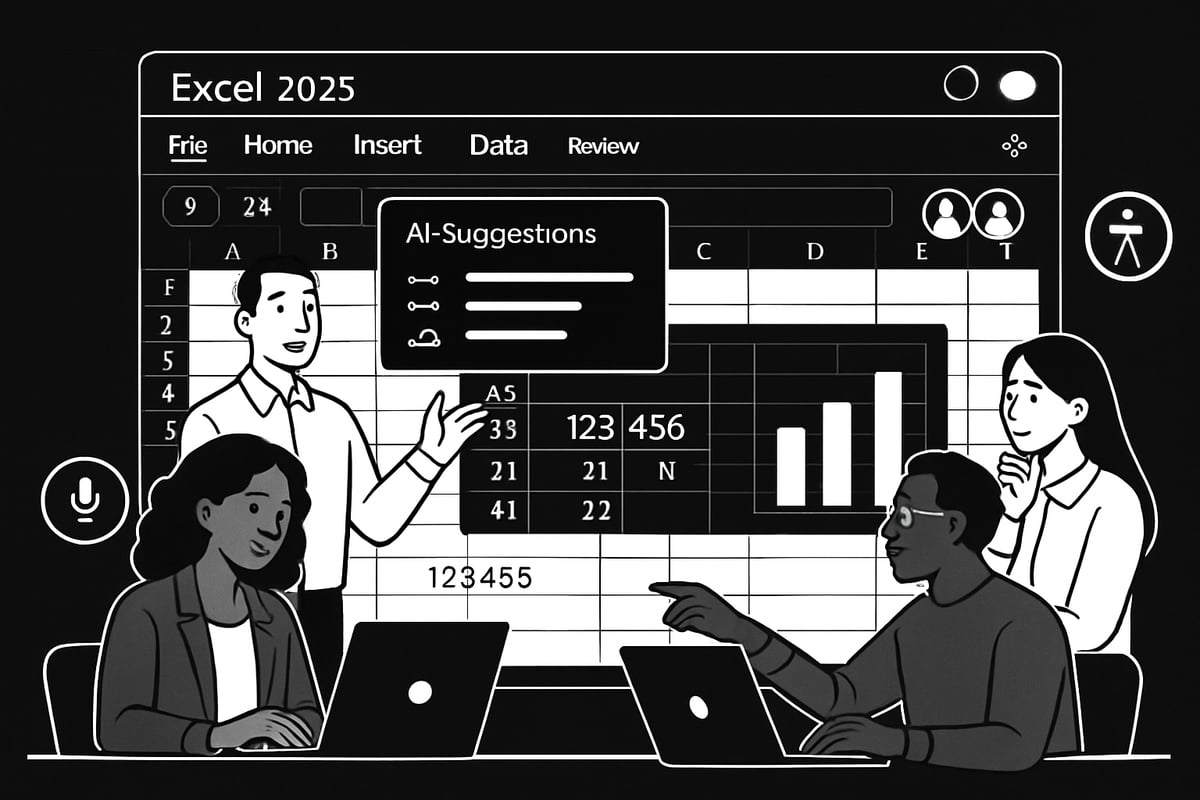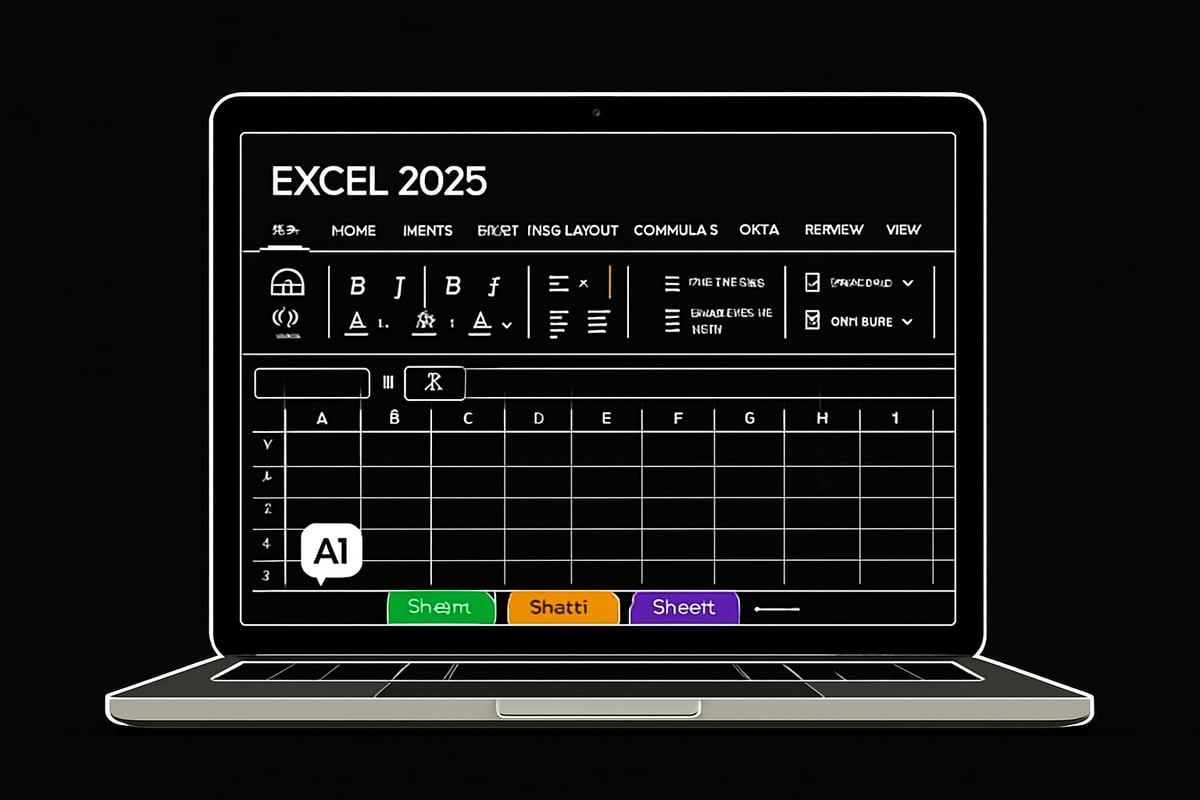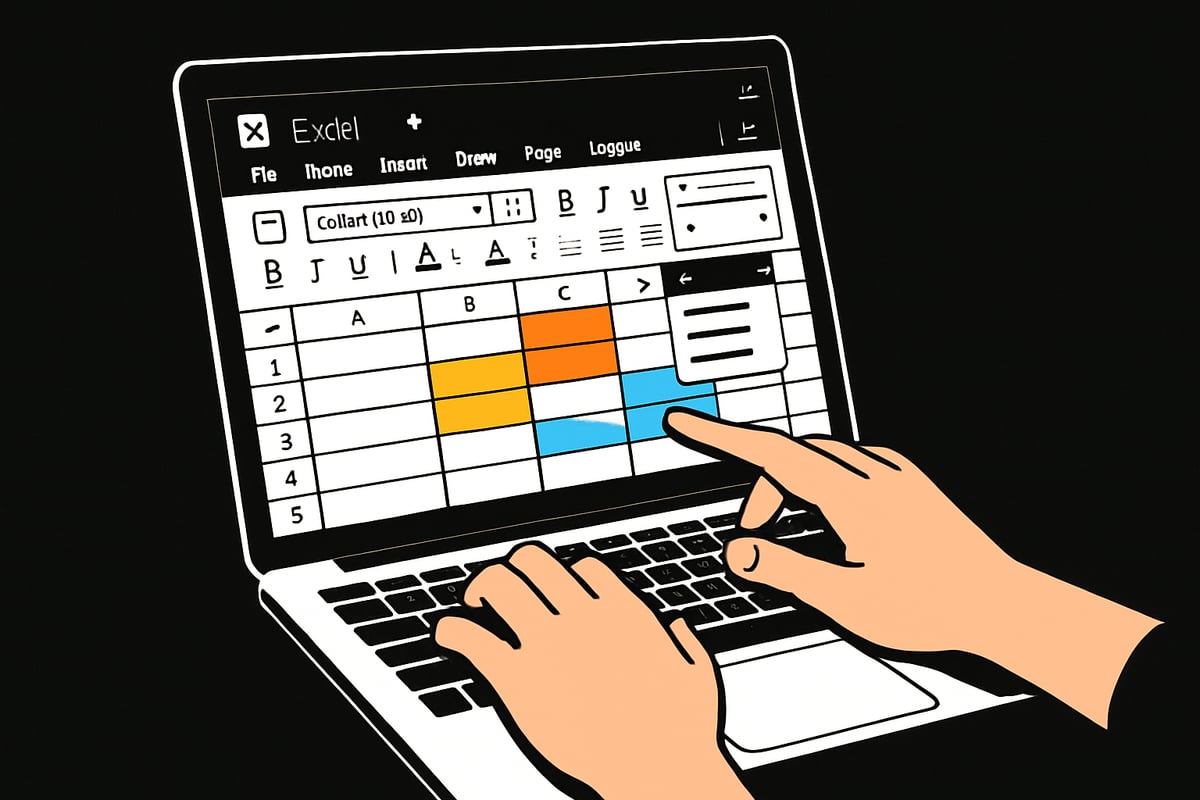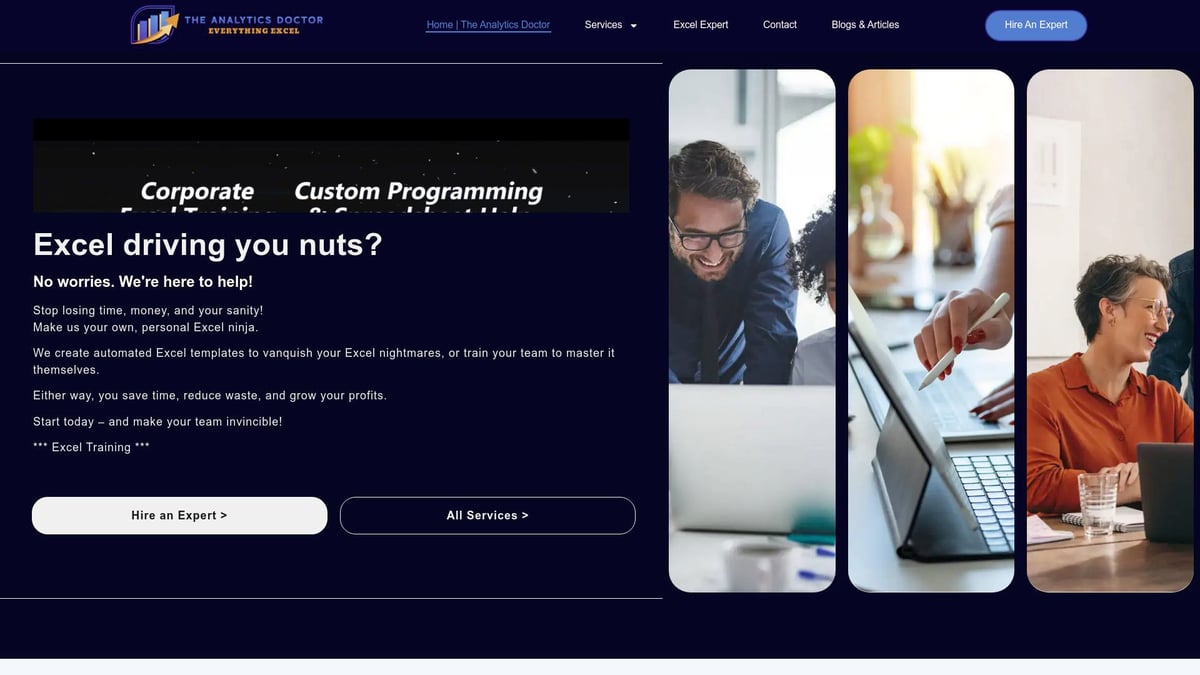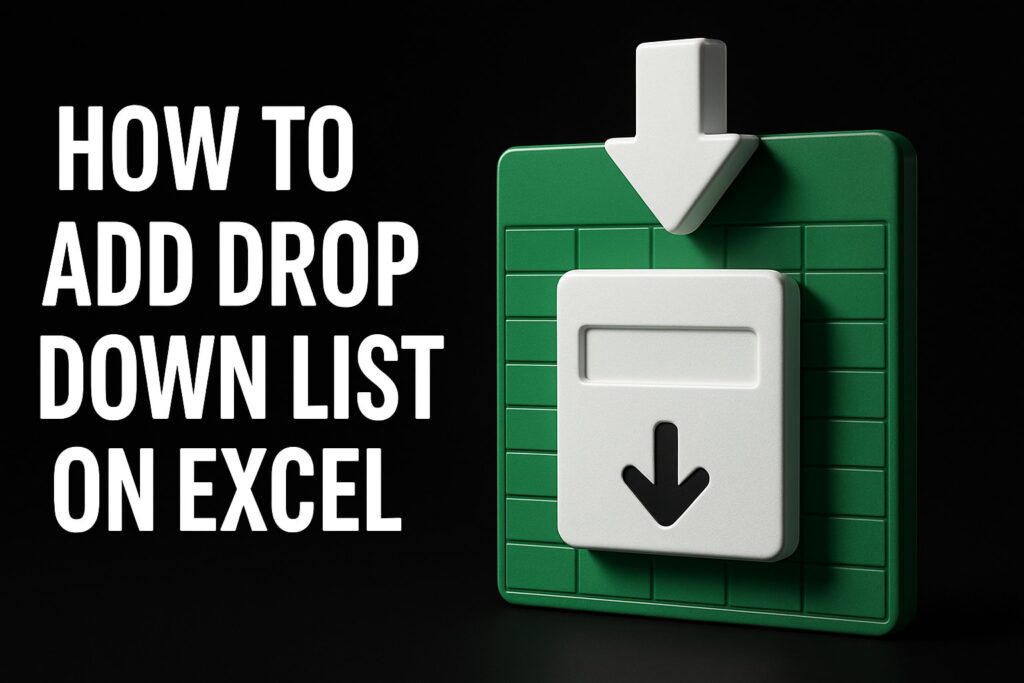Excel remains the spreadsheet tool of choice for millions, and in 2025, its latest features make it more essential than ever. If you are new to creating excel workbooks, this guide will help you get started with clarity and confidence.
You will learn how to navigate Excel’s refreshed interface, build your first workbook, enter and format data, and harness formulas for smarter calculations. We will also share tips for working efficiently and solving common problems.
Ready to unlock Excel’s full potential? Start your journey here and discover how mastering these skills can open new doors for personal, academic, or business success.
Understanding Excel in 2025: What’s New and Why It Matters
Excel has stood the test of time, remaining the go-to tool for data analysis, budgeting, and reporting. In 2025, the landscape for creating excel workbooks looks more dynamic than ever. With over 1.2 billion people using Office apps monthly and a 15% year-over-year increase in Excel usage, it is no wonder that both seasoned pros and newcomers are eager to master the latest features.
The interface in Excel 2025 has evolved significantly. The streamlined ribbon now puts your most-used commands front and center, while an improved search bar and AI-powered suggestions accelerate your workflow. These enhancements mean that creating excel sheets is faster and more intuitive, reducing the time spent hunting for the right tool. For a complete breakdown of the newest features, check out What's New in Excel (May 2025).
Collaboration is at the heart of modern Excel. Real-time co-authoring lets multiple users edit a workbook simultaneously, whether you are in the same office or halfway across the globe. Cloud integration with OneDrive and SharePoint ensures your work is always accessible and backed up. Version history allows you to track changes and restore previous versions, making creating excel documents with a team safer and more efficient.
Accessibility has also seen major improvements. Voice dictation lets you input data hands-free, while dark mode reduces eye strain during long sessions of creating excel spreadsheets. Enhanced keyboard shortcuts and the new Accessibility Assistant empower users of all abilities to work confidently and efficiently.
Security and privacy are front and center in Excel 2025. Improved encryption, data loss prevention, and compliance tools protect sensitive information. Whether you are creating excel files for personal budgeting or managing business finances, you can trust that your data is secure.
Businesses are already leveraging these new features to boost productivity. For example, a small retail company can now use AI suggestions to quickly analyze sales trends, collaborate with remote teams, and ensure data security—all within Excel. The result is faster decision-making and fewer errors when creating excel reports.
Staying up to date with Excel’s latest updates is not just about convenience. It is about maintaining your edge in an increasingly competitive world. By embracing the newest tools for creating excel workbooks, you ensure greater efficiency, accuracy, and the ability to adapt to any data challenge that comes your way.
Getting Started: Setting Up Your First Excel Workbook
Ready to begin your journey with Excel in 2025? Mastering the basics of creating excel workbooks is the first step toward harnessing its power for personal and professional growth. Let’s walk through the essentials, from installation to understanding your first spreadsheet.
Downloading and Installing Excel 2025
Starting with creating excel workbooks means first getting Excel 2025 on your device. You have three main options: Microsoft 365 subscription, standalone purchase, or using the web version. Each option supports Windows, Mac, and most mobile devices, but some features may vary.
For example, the desktop app offers full functionality, while the web version is streamlined for quick access. If you need foundational support on setup, Excel training for beginners provides helpful resources tailored to new users.
Check system compatibility before installing, and ensure you have a stable internet connection for updates and cloud features.
Navigating the Excel Interface
Once you’ve installed Excel, creating excel files becomes easier when you know your way around. The ribbon sits at the top, organizing commands into tabs like Home, Insert, and Data. The quick access toolbar lets you save, undo, or redo with a single click.
Customize your workspace by pinning favorite tools. New in 2025, the “Tell Me” feature and built-in AI assistant help you find commands or automate tasks quickly. Explore these tools to streamline your workflow and boost your confidence as you start creating excel spreadsheets.
Creating a New Workbook
With Excel open, creating excel workbooks is straightforward. Click “New” to start a blank workbook or choose from hundreds of templates. Templates are great for beginners, offering pre-built layouts for budgets, calendars, or invoices.
Save your work early. Use descriptive file names like “2025_Budget” to stay organized. For example, using a budget template saves time, while starting from scratch lets you customize every detail. Whichever you choose, creating excel workbooks is about making the tool your own.
Understanding Worksheets and Workbooks
Grasping the difference between workbooks and worksheets is key to creating excel efficiently. A workbook is your entire Excel file, while worksheets are the individual tabs inside it. You can add, rename, delete, or rearrange sheets as your project grows.
For a small business, you might organize a workbook with separate sheets for sales, expenses, and inventory. Right-click tabs to rename them or drag to reorder. Structuring your workbook well makes creating excel files more manageable and keeps data organized.
Basic Excel Terminology for Beginners
Understanding the language of Excel is essential for creating excel with confidence. Cells are the basic units where you enter data, and a range is a group of cells. Columns run vertically (labeled A, B, C), and rows run horizontally (1, 2, 3).
Cell references, like A1 or B2, pinpoint data locations. Data types include text, numbers, dates, and formulas. For example, entering “=A1+B1” in C1 adds values from two cells. Knowing these basics makes creating excel sheets intuitive and less intimidating.
Saving and Backing Up Your Work
Protecting your work is a vital part of creating excel documents. Excel 2025 integrates with OneDrive and other cloud platforms, enabling autosave and easy backup. You can also save manually by pressing Ctrl+S often.
Take advantage of version history to recover previous versions if you make mistakes. For critical files, keep local and cloud copies. By following these practices, you reduce the risk of losing data and ensure your creating excel efforts are never wasted.
Entering and Formatting Data: Building Your First Spreadsheet
Starting your journey with creating excel begins by understanding how to work with data. Whether you are building a personal budget, a school project, or a business tracker, your first spreadsheet is all about entering information and making it easy to read. Let’s walk through each essential step, from inputting data to sharing your finished work.
Inputting Data Efficiently
When creating excel spreadsheets, start by entering your core data: text, numbers, and dates. Click on a cell and type directly, then press Enter to move down or Tab to move right.
To save time, use Autofill. Select a cell with a value, drag the fill handle (small square at the cell corner), and watch Excel automatically continue the sequence. Flash Fill detects patterns, like splitting first and last names, and completes the rest for you.
For example, if you’re tracking monthly sales, type “January” in A1, drag down, and Excel fills in the remaining months. This speeds up creating excel sheets for any project.
Formatting Cells for Clarity
Clarity is key when creating excel files. Use formatting tools to highlight what matters. Change fonts, colors, and borders from the Home tab for better readability.
Conditional formatting adds visual cues. Select your data, choose “Conditional Formatting,” and set rules. For example, highlight overdue tasks in red with a simple rule.
Quick formatting boosts understanding:
- Bold headers
- Shaded totals row
- Color-coded status columns
These steps ensure your data pops, making creating excel documents easier to interpret and share.
Organizing Data with Tables
Tables are a game-changer when creating excel spreadsheets. Converting your data range into a table lets you manage information more efficiently.
Select your range and press Ctrl + T to create a table. Now, you can sort and filter columns with a single click. The “Total Row” feature instantly calculates sums, averages, or counts at the bottom.
For example, organizing an inventory list as a table means you can easily sort by quantity or filter by category. Table design tools make creating excel lists manageable and visually appealing, helping you stay organized as your data grows.
Adjusting Rows and Columns
As you’re creating excel files, you’ll often need to adjust the layout for clarity. Resize columns or rows by dragging their borders, or double-click for auto-fit. Insert or delete rows and columns from the right-click menu.
Hiding and unhiding lets you present only what’s necessary. For instance, if your table expands with more data, add new columns and rows without disrupting your layout.
These adjustments keep your spreadsheet tidy and flexible, essential for creating excel projects that adapt to your needs, whether for home budgets or business reports.
Data Validation and Drop-Down Lists
Maintaining data accuracy is crucial when creating excel workbooks. Data validation rules help prevent mistakes, like entering text where only numbers belong.
Create drop-down lists to ensure consistent entries. For example, limit a column to “Yes/No” values or select from a list of categories. Setting up drop-down lists is simple and streamlines data entry. For a detailed guide, check out Creating drop-down lists in Excel.
These features are vital for creating excel sheets that stay accurate and easy to use, especially as your data grows.
Printing and Sharing Your Spreadsheet
After creating excel documents, you’ll often need to print or share your work. Select your print area, use Page Layout to set margins and orientation, and preview before printing.
Exporting as a PDF ensures everyone sees your data as intended. Share your spreadsheet via email or generate a cloud link for real-time collaboration.
For example, preparing a monthly report for a team meeting is simple with these tools. Printing and sharing options make creating excel files not just about data, but about clear communication with others.
Harnessing Formulas and Functions: Automating Your Calculations
Unlocking the power of formulas and functions is the heart of creating excel spreadsheets that do more than just store data. When you understand how to automate calculations, you save time and reduce mistakes. Let’s break down the essentials, so even absolute beginners can confidently take control of their numbers.
Introduction to Formulas
Formulas are the building blocks of creating excel sheets that work for you. Every formula starts with an = sign, followed by your calculation. For example, type =A1+B1 to add two cells. Excel follows the math order of operations, so it handles parentheses first, then multiplication or division, then addition or subtraction. Try simple calculations like =10-5 or =A2*B2 to get started. Mastering formulas makes creating excel spreadsheets much more dynamic and interactive.
Using Basic Functions
Functions are like pre-built formulas that help you perform common tasks in creating excel files. Some essentials include:
=SUM(A1:A5)to add up a column of numbers=AVERAGE(B1:B5)for finding the mean=COUNT(C1:C10)to count numbers=MIN(D1:D5)and=MAX(D1:D5)for the smallest and largest values
Insert functions using the formula bar or the function menu. For example, creating excel sheets that summarize sales is easy with =SUM to get totals or =AVERAGE for expenses.
Relative vs. Absolute References
When creating excel formulas, it’s important to know the difference between relative and absolute references. A relative reference like A1 changes when you copy the formula to another cell. An absolute reference like $A$1 always points to the same cell, even when copied. Use relative references for repeating calculations and absolute references when you want to lock a value, such as a tax rate. For example, use $B$2 when calculating tax on multiple rows, so creating excel calculations remains accurate.
| Reference Type | Example | Behavior |
|---|---|---|
| Relative | A1 | Changes when copied |
| Absolute | $A$1 | Stays fixed when copied |
Common Formula Errors and How to Fix Them
Mistakes happen when creating excel formulas, but they’re easy to catch and fix. Look out for:
#VALUE!(wrong data type)#DIV/0!(division by zero)#REF!(invalid cell reference)
Use Excel’s Error Checking tool or hover over the warning icon for tips. If you get stuck, the How to fix errors in Excel guide offers practical solutions for all common issues. Troubleshooting keeps your creating excel process smooth and stress-free.
Leveraging Excel’s AI-Powered Functions
Excel 2025 introduces AI-powered functions to supercharge creating excel workbooks. Features like Predictive Fill suggest patterns as you type, while the AI assistant offers instant data analysis tips. For instance, AI can auto-complete lists or recommend the best function for your goal. Beginners benefit from quick insights, reducing manual steps. With these AI tools, creating excel spreadsheets is faster and smarter, helping you uncover trends and make informed decisions with ease.
Tips for Building Reliable Formulas
Consistency is key when creating excel formulas that you can trust. Try these best practices:
- Name your ranges for clarity, like
=SUM(Sales2025) - Use parentheses to control calculation order:
=(A1+B1)*C1 - Use the PMT function for financial tasks, like calculating a loan payment:
=PMT(rate, nper, pv)
By following these tips, you’ll keep your creating excel workflow organized and error-free, even as your projects grow in complexity.
Visualizing and Analyzing Data: Charts, PivotTables, and Insights
Data comes alive when you transform it into visuals. Whether you are just starting with creating excel workbooks or want to level up your analysis, mastering charts, PivotTables, and insights will make your data more actionable. Let’s explore how to visualize and analyze your data in Excel 2025.
Creating Charts and Graphs
Charts are foundational when creating excel dashboards or reports. Excel 2025 offers a variety of chart types—column, line, pie, bar, and more. Each chart suits different data stories. For example, line charts show trends over time, while pie charts visualize parts of a whole.
To start, select your data, click the “Insert” tab, and choose a recommended chart. Use the new AI-powered chart suggestions to quickly match your data with the best visualization. Recent updates, like those described in Here are all the new features Microsoft added to Excel in July 2025, include smarter chart formatting and enhanced Power Query integration for seamless data prep.
Quick Chart Types Table
| Chart Type | Best For | Example Use |
|---|---|---|
| Column | Comparisons | Sales by region |
| Line | Trends over time | Monthly revenue |
| Pie | Parts of a whole | Market share |
| Bar | Ranking items | Survey responses |
Experiment with different chart styles to make your data pop.
Introduction to PivotTables
PivotTables are a game-changer for anyone creating excel reports, letting you summarize large datasets with just a few clicks. They help you spot patterns, totals, and trends effortlessly.
To create a PivotTable, select your data, go to “Insert,” then “PivotTable.” Excel will recommend layouts based on your data. You can drag fields into rows, columns, and values to customize your summary. For a step-by-step guide, check out How to create PivotTables, which covers all the essentials.
Example: Imagine you have a table of expenses. A PivotTable can instantly show totals by category, month, or project. This helps you find where your money goes and identify savings.
Using Conditional Formatting for Analysis
Conditional formatting is a powerful way to highlight key insights when creating excel spreadsheets. It allows you to automatically change cell colors, add data bars, or show icons based on cell values—helping you spot trends and outliers at a glance.
For instance, you might use color scales to show which sales reps are top performers, or data bars to visualize progress toward a goal. Set rules by selecting your range, clicking “Conditional Formatting” on the Home tab, and choosing a style.
Popular Conditional Formatting Options:
- Color scales for high/low values
- Data bars for progress visualization
- Icon sets for quick status checks
Try using conditional formatting to bring instant clarity to your data.
Exploring Excel’s “Ideas” and Data Analysis Tools
Excel’s “Ideas” feature, introduced in recent versions, takes creating excel insights to the next level. By highlighting your data and clicking “Ideas,” you get instant recommendations—charts, PivotTables, and key findings—powered by AI.
Quick analysis tools also let you apply totals, averages, or charts with just a right-click. These features save time and help beginners discover trends they might miss otherwise.
Example: Select a sales table, click “Ideas,” and Excel may suggest a chart showing top products or a PivotTable summarizing regions. These AI-powered insights are especially valuable with the July 2025 updates, which further streamline data analysis.
Exporting and Sharing Visualizations
Once you have crafted visuals, sharing them is easy when creating excel workbooks. You can save charts as images, export dashboards as PDFs, or embed visuals directly into PowerPoint or email.
To export, right-click your chart and select “Save as Picture,” or use the “File > Export” menu for PDFs. For real-time collaboration, share your workbook via OneDrive or a cloud link, making it accessible to your team anywhere.
Example: Before a team meeting, export your updated dashboard as a PDF and email it to stakeholders. This ensures everyone reviews the latest insights and decisions are data-driven.
Essential Tips, Shortcuts, and Troubleshooting for Beginners
Mastering the basics is only the start—creating excel confidently means knowing the tips, tricks, and solutions that keep your workflow smooth. This section introduces essential shortcuts, security tips, and troubleshooting advice every beginner needs to succeed with creating excel in 2025.
Keyboard Shortcuts to Boost Productivity
Learning keyboard shortcuts is one of the fastest ways to speed up creating excel spreadsheets. Shortcuts like Ctrl+C (copy), Ctrl+V (paste), and Ctrl+Z (undo) keep your hands on the keyboard and your workflow uninterrupted. For quick navigation, try Ctrl+Arrow to jump to the end of a data range or F2 to edit a cell instantly.
| Action | Shortcut |
|---|---|
| Copy | Ctrl+C |
| Paste | Ctrl+V |
| Undo | Ctrl+Z |
| Edit Cell | F2 |
| Save | Ctrl+S |
You can even customize shortcuts in Excel 2025, tailoring them to your most-used commands. This empowers anyone creating excel workbooks to move between tasks efficiently and reduce repetitive clicks.
Protecting and Securing Your Workbooks
Security is crucial when creating excel documents containing sensitive data. Start by adding a password to your workbook via File > Info > Protect Workbook. This prevents unauthorized editing or viewing. For shared files, set permissions so only selected users can make changes.
If you’re collaborating, use the "Restrict Editing" feature to lock certain cells or sheets. This is especially useful when creating excel reports for finance or HR, where data integrity matters. Always remember to store passwords securely and update them regularly for best protection.
Common Beginner Mistakes and How to Avoid Them
When creating excel files, beginners often make mistakes like overwriting data, forgetting to save, or misusing formulas. To avoid these pitfalls:
- Save work frequently, or enable autosave with OneDrive.
- Use version history to recover earlier file versions.
- Double-check formulas for correct references.
If you do make a mistake, Ctrl+Z quickly undoes your last action. Using clear sheet names and regular backups can also prevent confusion and data loss. These habits help make creating excel spreadsheets less stressful and more reliable.
Getting Help and Learning More
Everyone gets stuck while creating excel, especially with complex formulas or new features. Excel 2025 provides built-in help—just click the “Help” tab or use the “Tell Me” box to find step-by-step guides. Access interactive tutorials and tips tailored to your current task.
For deeper support, join online forums or watch YouTube channels dedicated to Excel. Microsoft’s own support site is a goldmine for troubleshooting and learning about creating excel efficiently. If you’re ever unsure, these resources are just a click away.
Excel Help and Personalized Training from The Analytics Doctor
Sometimes, you need expert guidance for creating excel solutions tailored to your needs. The Analytics Doctor offers personalized Excel coaching, from beginner basics to advanced automation. Their support covers troubleshooting, workflow optimization, and even custom spreadsheet builds.
Clients—including global organizations—report faster workflows and fewer errors after training. Services are available for individuals and teams, with flexible delivery options like in-person or virtual sessions. This ensures that everyone creating excel documents can access practical, real-world learning.
Regularly Updating Your Excel Skills
Excel evolves rapidly, and staying current is key for creating excel files that take advantage of the latest features. Microsoft releases monthly updates with new tools, functions, and security improvements. Resources like community blogs and official documentation help you stay ahead.
To discover what’s new, check out guides such as 5 New Microsoft Excel Features to Try in July 2025, which explore recent innovations like improved Copilot capabilities and smarter templates. Keeping your skills up to date ensures you get the most from creating excel spreadsheets.
Troubleshooting Common Excel Problems
Even experts face issues when creating excel workbooks. Common problems include slow performance, crashes, or corrupted files. Start by clearing cache, updating Excel, and disabling unnecessary add-ins. These simple steps often resolve most issues.
If you lose a file, use Excel’s autosave and recovery tools to restore your work. Regularly check for software updates to minimize bugs. Staying proactive helps keep creating excel projects on track and stress-free.