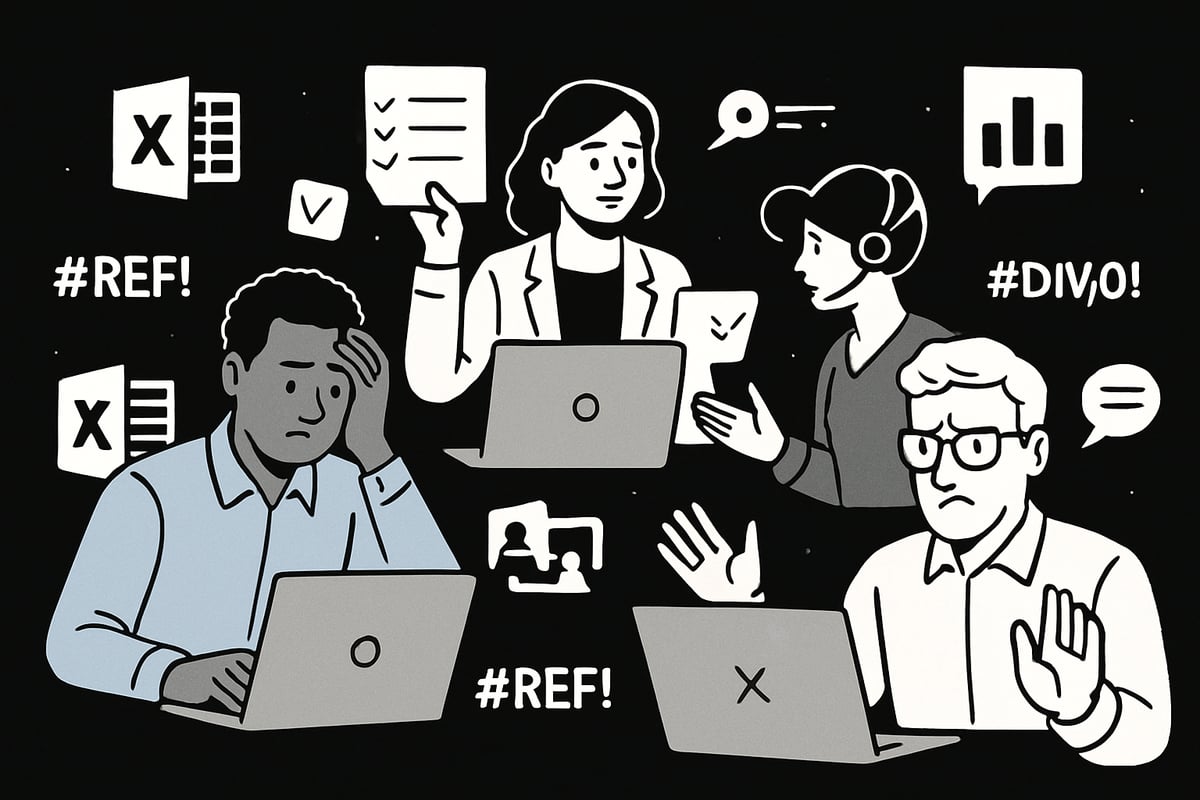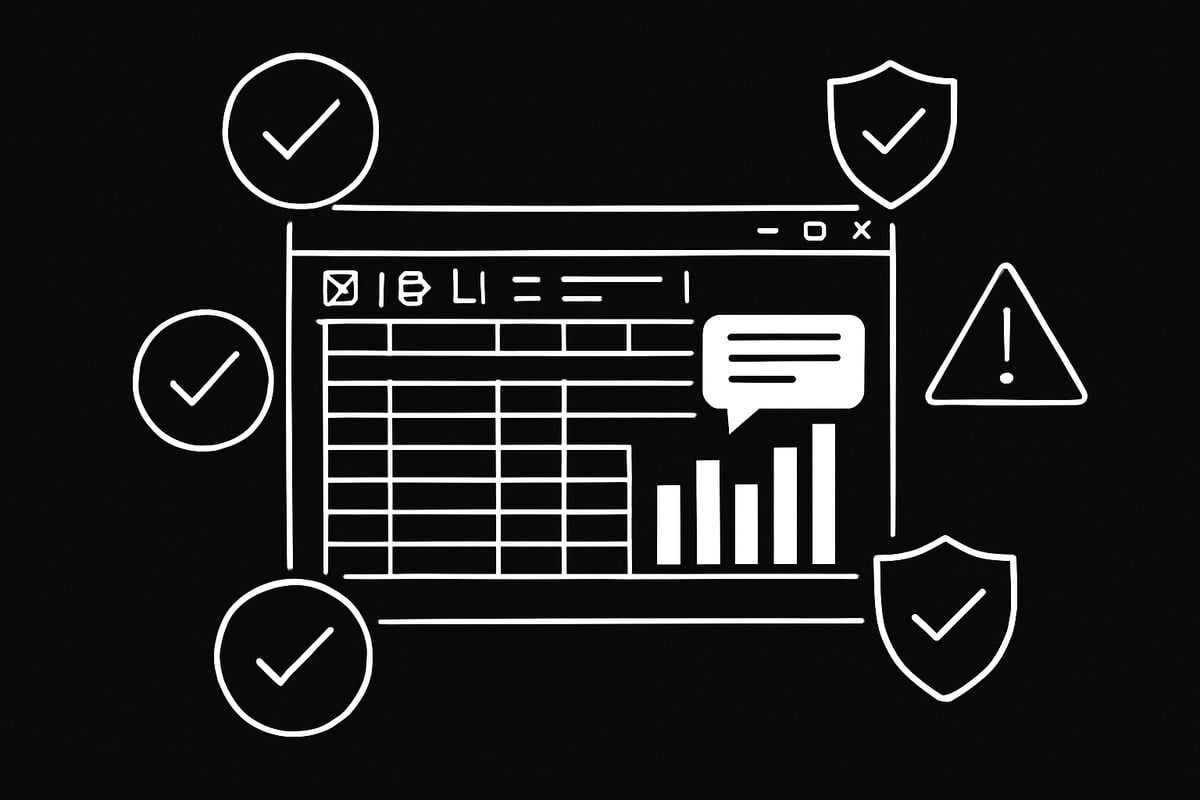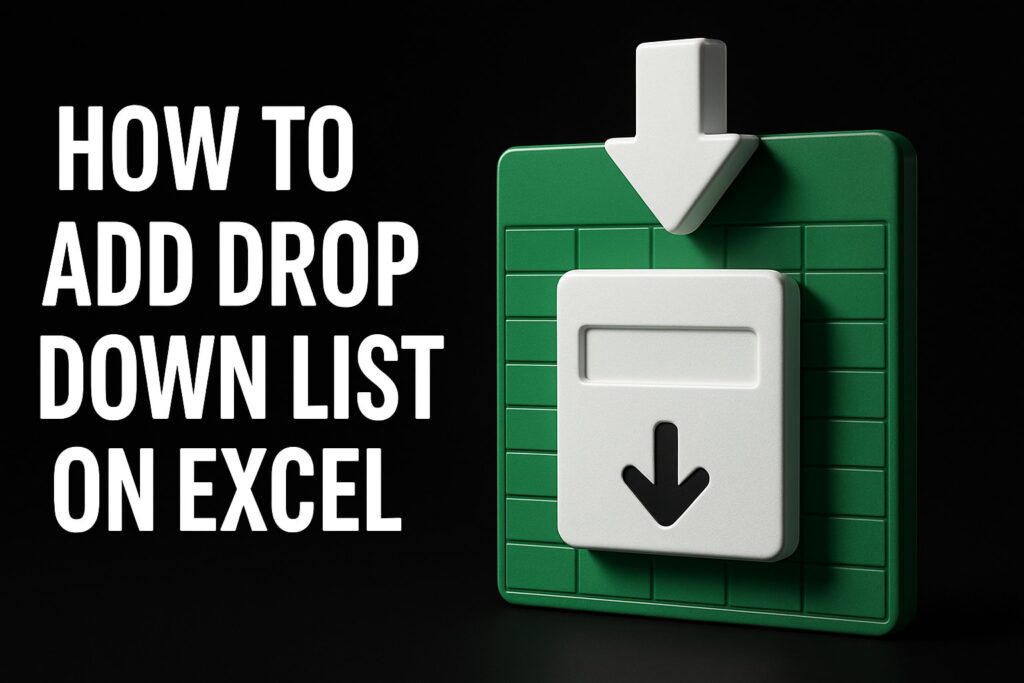Unexpected Excel errors can turn a smooth day into a frustrating struggle, especially with all the new features arriving in 2025. Even seasoned professionals find themselves halted by mysterious formula mishaps or puzzling formatting glitches that eat into productivity and deadlines.
No matter your experience level, running into Excel issues is inevitable. The good news? With the right excel troubleshooting approach, you can quickly overcome both simple and complex problems, saving time and reducing stress.
In this guide, you'll discover nine essential troubleshooting steps designed for the latest version of Excel. Follow along for practical solutions that will streamline your workflow and set you up for Excel success in 2025.
Understanding Excel Troubleshooting in 2025
Excel troubleshooting in 2025 is more complex than ever before. With every update, users gain powerful new tools, but also face fresh challenges. Whether you are a beginner or a seasoned pro, knowing how to spot and resolve issues quickly is vital for productivity.
The Evolving Landscape of Excel Errors
As Excel evolves, so do its error sources. The latest features, like dynamic arrays, new data types, and real-time collaboration tools, offer immense power. However, they also introduce new pitfalls. Common error types in 2025 include formula mistakes (#DIV/0!, #REF!, #VALUE!), compatibility issues between versions, data connection failures, and new chart or map glitches.
Did you know that industry studies estimate over 90% of spreadsheets contain some kind of error? These errors can cost businesses thousands in lost productivity each year. With cloud-based Excel and integrations becoming the norm, conflicts and confusion can arise more easily.
A typical scenario: a financial analyst, racing to meet a deadline, is blocked by a stubborn #N/A error. In this landscape, a systematic excel troubleshooting approach is essential. Instead of guessing, you need clear steps and reliable resources. For a deeper dive on resolving errors, you might find the How to Fix Errors in Excel guide helpful.
Mastering excel troubleshooting as Excel changes will save you time and stress, keeping your workflow smooth.
Why Troubleshooting Skills Matter for Excel Users
Excel troubleshooting is no longer just for IT or finance teams. Professionals in operations, marketing, HR, and beyond rely on Excel for critical decisions. Competitor articles emphasize that troubleshooting is about more than quick fixes—it helps you understand root causes, so you can prevent future issues.
Consider this: a single typo in a formula can cascade through reports, causing major business mistakes. Strong excel troubleshooting skills protect your data integrity, and help build trust in your dashboards and reports.
When you master excel troubleshooting, you save time, reduce stress, and gain confidence to use advanced features without fear.
Common Triggers for Excel Issues in 2025
What sparks the most Excel headaches in 2025? Common triggers include software updates, integrating external data, copying and pasting from other sources, experimenting with new functions, and collaborative editing.
New error types—like #SPILL and #CALC!—can be confusing. Map and chart rendering problems often stem from inconsistent region names or missing headers. Imagine a co-author deletes a referenced cell, breaking your formulas instantly.
Competitor insights highlight that many excel troubleshooting problems are actually preventable. Stay aware of Excel’s evolving features, and you’ll avoid many of the most frustrating errors.
9 Essential Excel Troubleshooting Steps for 2025 Success
Solving Excel errors in 2025 takes more than guesswork. With new features, cloud integrations, and real-time collaboration, issues can pop up from unexpected places. Use these nine essential Excel troubleshooting steps to diagnose, fix, and prevent the most common and complex problems. Each step is packed with practical advice so you can get back to productive work fast.
1. Verify Your Data Sources and Connections
A broken data link can bring your entire Excel workflow to a halt. Start your excel troubleshooting by checking if all external data sources—databases, APIs, online services—are accessible and up to date.
- Use the Data tab to inspect connections.
- Refresh all sources to ensure you’re seeing current data.
- Confirm internet connectivity for cloud features, especially map charts and live dashboards.
A common scenario is a map chart that refuses to load because of a weak internet signal or a broken link to an external database. In many cases, collaborative files are especially prone to outdated or missing data, leading to errors that are tough to trace.
Competitor articles emphasize that reliable data connections are the backbone of advanced Excel features. Microsoft 365’s cloud-powered tools demand stable online access—missing connections can cause silent failures or blank outputs. Make this step a habit in your excel troubleshooting routine.
2. Inspect for Formula and Reference Errors
Formula errors are the most frequent cause of headaches for Excel users. As part of your excel troubleshooting, always review formulas for common error codes like #REF!, #VALUE!, #DIV/0!, or #NAME?.
- Use Excel’s Error Checking tool: Formulas > Error Checking.
- Scan for references to deleted cells, rows, or sheets.
- Pay attention to new formula types, such as dynamic arrays, LET, or LAMBDA, which have their own quirks.
For example, if a formula references a deleted sheet, you’ll instantly get a #REF! error. With dynamic arrays, a spill error can appear when the output range is blocked.
Competitor insights reveal over 80% of users face formula errors at least monthly. Want a deeper dive? Check out this Excel Formula Fix Guide for step-by-step help. Always use Trace Precedents and Dependents to map out formula relationships—an essential part of excel troubleshooting.
3. Check for Data Formatting and Consistency Issues
Mismatched data formats can break formulas, lookups, and charts. Your excel troubleshooting process should include a review of all data types.
- Ensure numbers are numbers, dates are dates, and text is text.
- Look for leading/trailing spaces, special characters, or inconsistent names.
- Use Text to Columns, TRIM, and CLEAN to clean up imported or pasted data.
For example, a VLOOKUP can fail silently if there’s an extra space in a region name or a date is stored as text. Map charts are especially sensitive to these issues.
Competitor articles highlight formatting errors as a leading cause of lookup and mapping failures. Remember: even a single misplaced character can derail an entire analysis, making this a vital focus in excel troubleshooting.
4. Review Table Structures and Headers
Excel tables provide structure and prevent many common errors. In your excel troubleshooting, convert data ranges to official tables (Ctrl+T) and verify all headers.
- Ensure headers are present, clearly labeled, and match expected field names.
- Use table features for easy sorting, filtering, and referencing.
- Check that headers align with chart and map requirements.
If a map chart expects a “Region” column and your header says “Country,” the chart may not render. Structured tables also automatically adjust references, reducing #REF! and #VALUE! errors.
According to competitor tips, tables improve compatibility with pivot tables and charts. Making this part of your excel troubleshooting helps future-proof your workbooks.
5. Test for Compatibility and Version Issues
Excel troubleshooting often uncovers issues caused by version mismatches. New features like dynamic arrays may not work in older versions, leading to broken formulas or missing charts.
- Confirm everyone is using a compatible Excel version, especially with shared files.
- Use File > Info > Check for Issues > Inspect Document to spot compatibility problems.
- Watch for deprecated features or unsupported chart types.
For example, map charts and certain formulas won’t function in Excel 2016 or earlier. Many errors arise when files move between users with different setups.
Competitor articles warn that improper version management can trigger data discrepancies. Always include compatibility checks in your excel troubleshooting workflow.
6. Audit for Hidden Spaces, Special Characters, and Spelling Errors
Invisible characters can sabotage lookups, mappings, and dashboards. Effective excel troubleshooting means searching for extra spaces, tabs, or non-breaking spaces.
- Use Find & Replace to eliminate hidden characters.
- Apply the TRIM function to clean up data.
- Double-check spelling for all region, country, or field names.
A map may fail to plot “Eswatini” due to a hidden space or typo. Competitor advice stresses validating imported data for these silent troublemakers.
Fact: Over 60% of lookup errors stem from hidden formatting problems. Add this auditing step to your excel troubleshooting checklist for smoother results.
7. Utilize Excel’s Built-In Error Checking and Help Tools
Excel’s built-in tools can save hours of manual checking. Make these tools a core part of your excel troubleshooting strategy.
- Use Error Checking, Evaluate Formula, and Show Formulas to pinpoint issues.
- Trace Error paths to see exactly where problems start.
- Reference Excel’s help documentation or community forums for specific codes.
For example, Evaluate Formula lets you step through complex calculations, revealing precisely where things go wrong. Competitor insights highlight that these tools resolve most formula and reference errors efficiently.
Tip: Use IFERROR to handle expected errors gracefully, making your excel troubleshooting even more robust.
8. Resolve Collaboration and Sharing Conflicts
Real-time collaboration is powerful, but it brings new challenges. Excel troubleshooting in 2025 must address sharing conflicts, accidental overwrites, and version confusion.
- Check for conflicting changes in shared or cloud-based files.
- Review version history to track when errors started.
- Use Review > Show Changes to see who edited what and when.
For instance, two users editing the same cell at once can cause a formula conflict or overwrite. Collaboration is now a major source of Excel issues, so tracking changes is vital.
Fact: Real-time editing increases the risk of accidental deletions. Including collaboration checks in your excel troubleshooting will prevent many headaches.
9. Back Up and Repair Corrupted Files
File corruption is rare but can be catastrophic. Prioritize file safety in your excel troubleshooting by creating regular backups.
- Save backup copies of important workbooks.
- Use File > Open > Open and Repair to recover corrupted files.
- Employ version control or cloud backups for extra security.
If a workbook refuses to open after a crash, the Open and Repair feature often restores most data. Competitor advice is clear: prevention is key, as over 70% of users who lose work to corruption lacked recent backups.
Adding backup and repair steps to your excel troubleshooting ensures your hard work is never lost.
Pro Tips for Preventing Future Excel Errors
No matter your skill level, a proactive approach to excel troubleshooting can save you from hours of frustration. Prevention is always easier than recovery. By building error-proof workbooks and staying current with evolving features, you can minimize the risk of unexpected issues in your spreadsheets.
Building Error-Proof Workbooks
A well-structured workbook is your best defense against future errors. Start by always using structured tables with clear, descriptive headers. This habit helps Excel recognize fields correctly, reducing the risk of formula or mapping mistakes. Consistent naming for sheets, tables, and ranges also improves readability and troubleshooting.
Documentation is essential. Embed comments directly in cells to explain complex formulas or flag areas that need review. Use color coding and clear sectioning to separate raw data, calculations, and outputs. Regularly audit your formulas, especially after making changes or importing new data sources.
Leverage error-handling functions like IFERROR and ISERROR to catch common problems before they escalate. Creating templates based on best practices can further standardize your workflow. For a comprehensive guide on workbook best practices, check out Excel's best practices 2025-2026.
Remember, proactive excel troubleshooting is not just about fixing what's broken. It's about building systems that minimize the chance for mistakes to occur in the first place.
Staying Updated with Excel Features and Training
Excel is constantly evolving, with new features, functions, and integrations rolling out every year. Staying current is key to effective excel troubleshooting. Subscribe to trusted Excel blogs or Microsoft's official documentation, and set aside time each month to explore new releases or attend webinars.
Participating in online communities, forums, or LinkedIn groups can connect you with other professionals and keep you informed about recent updates or common pitfalls. Investing in training pays off quickly. Industry surveys show users who prioritize learning resolve errors 50% faster.
Explore free resources and expert advice to expand your skill set. The Excel Specialist Free Tips page offers actionable strategies you can apply right away. Embrace continuous learning as a long-term strategy for excel troubleshooting.
By combining ongoing education with good habits, you’ll be ready to tackle new challenges and keep your workbooks running smoothly for years to come.
Expert Excel Help and Training from The Analytics Doctor
If excel troubleshooting still feels overwhelming or you are stuck with persistent errors, you do not have to solve it alone. The Analytics Doctor provides expert support designed to help you resolve even the most complex spreadsheet challenges.
Get hands-on help with formula errors, automation, data management, and advanced analytics. Whether you need one-on-one troubleshooting, custom spreadsheet development, or team training, their services are tailored to your needs.
For issues with data connections and integrations, explore their dedicated Data and Excel Integration Issues resource. You will also find free templates, guides, and ongoing support to keep your skills sharp.
Corporate teams, finance professionals, and anyone aiming for flawless Excel performance can benefit from The Analytics Doctor’s experience. Ready to work smarter and boost your confidence? Reach out for personalized solutions that make Excel work for you.