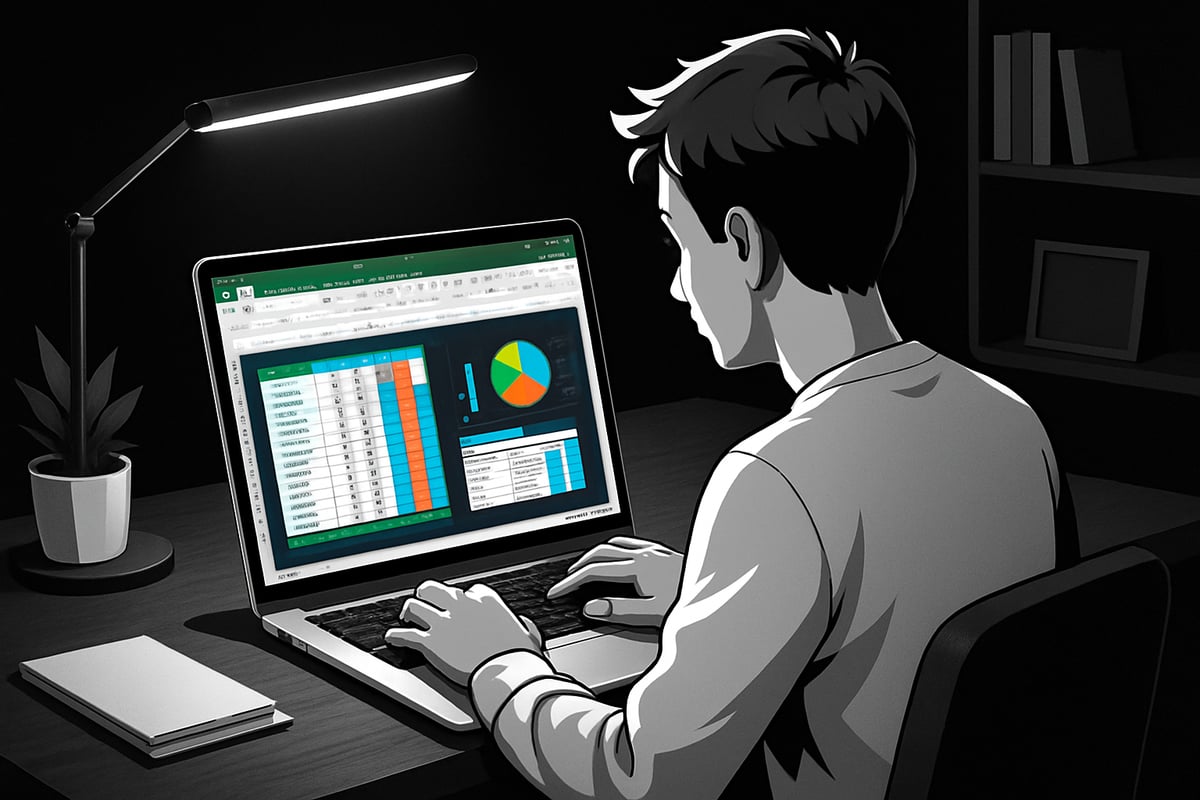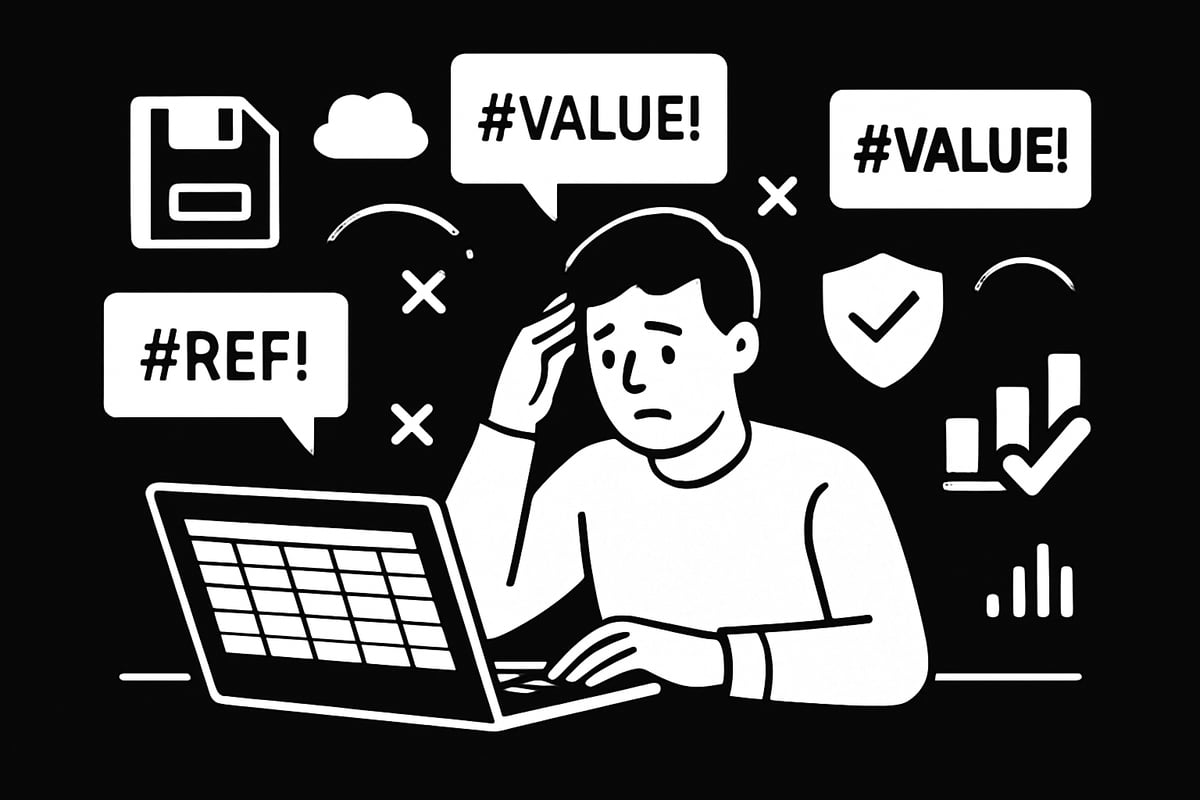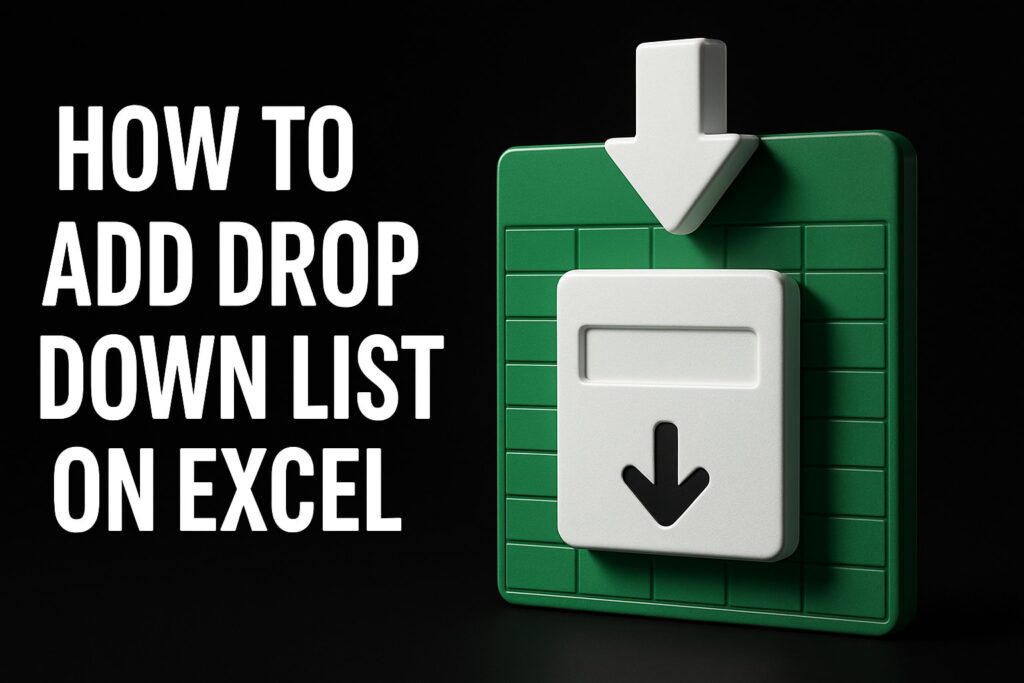The demand for data and excel skills is skyrocketing in 2025, transforming every industry and job role. Yet for beginners, figuring out where to start—and what truly matters—can feel overwhelming.
Mastering the basics opens doors: you’ll boost your career prospects, become more productive, and make smarter decisions every day. But how do you build a solid foundation without getting lost in jargon or complexity?
This guide is here to demystify the essentials. It’s your step-by-step roadmap to understanding key data concepts and mastering Excel skills for 2025.
Inside, you’ll find clear explanations, practical examples, and hands-on tips. We’ll cover data basics, Excel fundamentals, real-world applications, troubleshooting, and resources to keep you learning.
Understanding Data: Core Concepts for Beginners
Data and excel skills are foundational in today’s digital world. But what exactly is data, and why does it matter so much? Let’s break down the essentials every beginner needs to know to get started on the right track.
What is Data? Types and Importance
At its core, data refers to facts, figures, and information we collect for analysis. Every click, sale, or survey response generates new data. In the context of data and excel, understanding the types of data you’ll encounter is crucial.
There are two main types of data:
| Type | Description | Example |
|---|---|---|
| Qualitative | Descriptive, non-numeric | Customer feedback, comments |
| Quantitative | Numeric, measurable | Sales numbers, website visits |
Another way to classify data is by its structure:
- Structured data: Organized in tables or spreadsheets (like Excel files)
- Unstructured data: Free-form, like emails or social media posts
Why is data literacy such a hot topic for 2025? According to LinkedIn’s 2024 Workforce Report, employers across industries now rank data and excel abilities among the top three must-have skills. With 90% of the world’s data generated in just the last two years (IBM, 2024), being able to analyze and interpret data is more important than ever.
Want to see how these skills come to life? Think about sales data helping businesses predict trends, survey results guiding product improvements, or website analytics optimizing marketing. Mastering data and excel basics opens doors to smarter decision-making and career growth.
If you’re just beginning, Excel training for beginners can help you confidently tackle your first data project.
Key Data Terminology Every Beginner Should Know
Jumping into data and excel can feel overwhelming with all the jargon. Here are some must-know terms:
- Dataset: A collection of related data (like a spreadsheet).
- Variable: A specific attribute or column (e.g., “Age”).
- Observation: A single row or entry in your dataset.
- Metadata: Data about your data (such as when it was collected).
- Data cleaning: The process of fixing or removing incorrect or inconsistent data.
Accuracy, consistency, and completeness are essential for any data and excel project. For example, imagine a “cell” in Excel—it’s a single box where you enter data. In a database, a similar concept is called a “field.”
Here’s how these concepts come together:
- Double-checking that numbers add up (accuracy)
- Using the same format for dates (consistency)
- Making sure no important data is missing (completeness)
Understanding these terms helps you build a solid foundation for all your data and excel work.
Data Ethics and Security Basics
With so much data and excel activity happening every day, privacy and ethics are critical. Always handle data responsibly and follow best practices.
Key points to keep in mind:
- Only collect the data you really need.
- Keep personal and sensitive information secure.
- Respect privacy laws, like GDPR, which set rules for data protection.
For beginners, good habits start early. Use passwords to protect files, share data only with trusted contacts, and never ignore security prompts in Excel. Ethical data handling builds trust and keeps your data and excel projects safe for everyone.
Mastering Excel Fundamentals: The 2025 Skillset
Excel remains the backbone of data and excel work in 2025. Whether you’re tracking expenses, analyzing trends, or managing projects, mastering the essentials will empower you to work smarter and faster. Let’s break down each core area so you can confidently navigate, calculate, and present your data and excel tasks.
Getting Started with Excel: Interface and Navigation
When you first open Excel 2025, you’ll notice the clean layout: ribbons at the top organize your tools into tabs like Home, Insert, and Data. The quick access toolbar lets you pin your most-used commands, streamlining your data and excel workflow.
Creating a new workbook is as simple as clicking “New,” while worksheets are managed via tabs at the bottom. Save your work regularly using Ctrl + S. To move quickly, try shortcuts like Ctrl + Arrow Keys for navigating large data and excel tables. These navigation basics set the stage for efficient data and excel management.
Essential Excel Functions Every Beginner Must Know
Excel’s power comes from its built-in functions, allowing you to analyze data and excel information with ease. Start with SUM to total values, AVERAGE to find means, and COUNT for counting entries. MIN and MAX reveal the smallest and largest values.
Use Autofill to quickly extend sequences, and Flash Fill to recognize patterns in your data and excel entries. Understanding cell referencing is key: relative references change as you copy formulas, while absolute references (with $) stay fixed. Mastering these basics unlocks the full potential of data and excel analysis.
Data Entry, Formatting, and Cleaning in Excel
Accurate data entry is essential. Click into a cell and type, pressing Enter to move down or Tab to move right. Formatting your data and excel content improves clarity—switch number formats, add currency symbols, or apply date styles from the Home tab.
Conditional formatting highlights important trends, like sales above a target. For cleaning, remove duplicates, handle blanks, and use “Text to Columns” to split combined data and excel fields. Regular cleaning ensures your data and excel sheets stay reliable and easy to analyze.
Visualizing Data: Charts and Graphs for Beginners
Turning raw numbers into visuals makes patterns pop. Select your data and excel range, then use the Insert tab to add bar charts, line graphs, or pie charts. For example, visualize monthly expenses or survey results for quick insights.
Choose the right chart for your data and excel type: bar charts for comparisons, line graphs for trends, and pie charts for parts of a whole. Keep visuals clear—avoid clutter, label axes, and use contrasting colors for readability. Effective charts make your data and excel findings stand out.
Saving, Sharing, and Protecting Your Work
Excel supports multiple file formats like .xlsx for full features and .csv for simple data and excel sharing. Use version control by saving new copies as your work evolves. Cloud storage options like OneDrive or Google Drive allow real-time collaboration on data and excel files.
Share your work with colleagues directly from Excel, and protect sensitive data and excel sheets with password encryption. Regularly back up your files to prevent data loss. Security and sharing best practices keep your data and excel work safe and accessible.
Expert Excel Help from The Analytics Doctor
If you’re facing tricky data and excel challenges or want to boost your skills, The Analytics Doctor offers tailored solutions for all users. Get expert troubleshooting for complex spreadsheet issues, custom template creation, and hands-on training—trusted by organizations worldwide.
Choose in-person or virtual delivery to fit your schedule. Whether automating tasks or mastering advanced data and excel functions, personalized support can accelerate your learning. Contact The Analytics Doctor to unlock the full power of your data and excel workflows.
Practical Excel Applications: Real-World Use Cases for Beginners
Unlocking the full potential of data and excel starts with hands-on practice. By applying what you learn to real tasks, you’ll quickly gain confidence and see tangible results. Let’s walk through practical ways beginners can use data and excel in everyday scenarios, from simple budgets to powerful data analysis.
Building Your First Spreadsheet: Step-by-Step
Starting with data and excel can feel overwhelming, but creating your first spreadsheet is easier than you think. Begin by planning your goal—let’s say you want to track monthly expenses.
Open a new Excel workbook. Label columns for Date, Description, Category, and Amount. Enter a few sample rows. Use the “Table” feature for easy sorting and formatting.
- Plan: Define what to track (e.g., expenses).
- Structure: Add columns for each detail.
- Populate: Enter data row by row.
With this foundation, you’re already using data and excel to organize your life.
Basic Calculations and Formulas in Action
The real magic of data and excel is in automating calculations. For your expense tracker, use =SUM(Amount) to total your spending. To find your average expense, try =AVERAGE(Amount).
Formulas not only save time but also reduce errors. Imagine manually adding numbers every month—now, Excel does it instantly.
- Automate monthly totals.
- Calculate averages and differences.
- Use formulas to track budget goals.
Data and excel make everyday math effortless and accurate.
Sorting, Filtering, and Organizing Data
Once your data and excel spreadsheet grows, finding information quickly is key. Sorting helps you organize by date or amount. To do this, select your table, then use the Sort buttons to arrange expenses from highest to lowest.
Filtering lets you focus. Click the filter arrow on the Category column to view only “Groceries” or “Utilities.” This is especially useful for analyzing spending patterns.
- Sort by date, amount, or category.
- Filter to see specific types of expenses.
- Organize large lists with ease.
With data and excel, staying organized is simple and intuitive.
Introduction to Pivot Tables for Beginners
Pivot tables are a powerful feature in data and excel that summarize large datasets in seconds. If you want to see how much you spend in each category, select your table and insert a Pivot Table.
Choose Category for rows and Amount for values. Instantly, you’ll see totals by category, without manual calculations. Pivot tables help you spot trends or outliers fast.
Want a step-by-step guide? Check out How to create PivotTables for a practical walkthrough tailored for beginners.
Pivot tables turn raw data and excel sheets into clear insights.
Using Templates and Pre-Built Solutions
You don’t have to start from scratch with data and excel. Excel offers templates for budgets, invoices, calendars, and more. To use one, open Excel, go to “File” > “New,” and browse the template gallery.
Popular sites like Microsoft and Vertex42 provide free, reliable templates. Just input your data, and the formulas and formatting are ready to go.
- Save time with professional designs.
- Avoid common setup mistakes.
- Focus on your actual data and excel tasks.
Templates make it easier to get started and look professional.
Real-World Scenarios: From Work to Personal Life
Data and excel are everywhere—from managing projects at work to planning your next vacation. Create a project timeline, track tasks, or monitor fitness goals. In business, use Excel for sales reports, inventory, or customer lists.
Did you know over 750 million people use data and excel worldwide? That’s because these tools adapt to countless needs, big and small.
With a bit of practice, you’ll find new ways to make data and excel work for you every day.
Troubleshooting and Avoiding Common Mistakes in Excel
Even experienced users run into challenges with data and excel. Knowing how to troubleshoot problems and avoid common mistakes will save you time and frustration. Let’s explore practical steps to keep your spreadsheets accurate and your workflow smooth.
Common Errors and How to Fix Them
When working with data and excel, error messages like #VALUE!, #REF!, and #DIV/0! can appear suddenly. Each error has a specific meaning:
| Error | What It Means |
|---|---|
| #VALUE! | Wrong data type in a formula |
| #REF! | Invalid cell reference |
| #DIV/0! | Division by zero |
If you encounter these, don’t panic. For example, #VALUE! often means you’re adding text instead of numbers. #REF! appears if you delete cells used in a formula. #DIV/0! pops up when dividing by zero.
For step-by-step solutions, check out this How to fix errors in Excel guide, which walks you through resolving each issue with screenshots and examples.
Preventing Data Loss and Corruption
Protecting your data and excel files is crucial. Always save your work frequently and use cloud storage options like OneDrive or Google Drive for automatic backups. Excel’s AutoRecover feature can help you restore files if your computer crashes.
To prevent corruption, avoid using outdated plugins and keep your software updated. Make it a habit to create versioned copies before making major changes to your spreadsheets.
Regularly backup your data and excel files to a secure location, and consider using password protection for sensitive information.
Best Practices for Data Accuracy and Integrity
Maintaining accuracy in data and excel projects starts with double-checking your formulas. Use data validation tools to limit entries to acceptable values. For example, set up drop-down lists for categories to prevent typing mistakes.
- Always verify formulas before finalizing reports.
- Use conditional formatting to highlight unusual values.
- Lock important cells to prevent accidental edits.
These habits help ensure your data and excel work is reliable and consistent, reducing the risk of costly errors.
Tips for Efficient Workflow and Productivity
Mastering shortcuts is a game-changer for data and excel users. Keyboard shortcuts like Ctrl+C for copy and Ctrl+Z for undo speed up tasks. Customize the ribbon to keep your favorite tools handy.
Named ranges make formulas easier to read and manage. According to TechRepublic, using shortcuts can cut your task time by up to 30%. Staying organized and using templates also streamlines your workflow, letting you focus on analysis instead of busywork.
A productive data and excel routine means less stress and more time for insights.
When to Seek Expert Help
Sometimes, data and excel challenges go beyond basic troubleshooting. If you’re dealing with complex formulas, automation, or analyzing large datasets, it might be time to consult a professional.
Signs you need help include persistent errors, slow performance with big files, or trouble creating advanced reports. Don’t hesitate to reach out for expert support if you feel stuck—getting guidance can save hours and help you unlock the full potential of data and excel.
Resources and Next Steps for Excel Beginners in 2025
If you’re ready to take your data and excel journey further, the right resources and next steps can make all the difference. Whether you want to master the basics or explore advanced features, here’s how to keep learning and growing in 2025.
Top Online Learning Platforms and Courses
Learning data and excel skills is easier than ever with a variety of online platforms. Top choices include Microsoft Learn, Coursera, LinkedIn Learning, and Udemy. These sites offer beginner-friendly courses covering everything from basic formulas to data visualization.
Free options are available on Microsoft Learn and YouTube, while premium courses often feature hands-on projects and certificates. Look for courses with high ratings and recent updates to ensure you’re learning the latest features in data and excel.
- Microsoft Learn: Free, official tutorials and modules
- Coursera: University-led courses, some free, others paid
- LinkedIn Learning: Video-based learning with skill badges
- Udemy: Affordable, self-paced courses with user reviews
No matter your budget or schedule, there’s a course to fit your data and excel needs.
Recommended Books, Blogs, and Communities
Books, blogs, and online communities are invaluable for expanding your data and excel knowledge. Popular books like Excel for Dummies provide step-by-step guidance for absolute beginners. Blogs such as ExcelJet and MrExcel break down complex topics with practical examples.
Joining forums like Reddit’s r/excel or Stack Overflow connects you with a global community ready to answer questions and share tips. These resources offer real-time support and keep you updated on the latest data and excel trends.
- Books: “Excel for Dummies,” “Excel Bible”
- Blogs: ExcelJet, MrExcel
- Communities: Reddit, Stack Overflow
Regularly engaging with these communities boosts your confidence and problem-solving skills.
Staying Updated: New Features in Excel 2025
The world of data and excel is evolving quickly, especially with Excel 2025 introducing powerful new tools. Stay ahead by exploring the latest features, like AI-powered data cleaning, which can automate tedious tasks and improve accuracy. For an in-depth look, check out Excel's AI-Powered Data Cleaning Feature to see how artificial intelligence is changing the way you manage data.
Always review Microsoft’s release notes and feature guides to keep your skills current. Embracing these updates ensures you make the most of everything Excel 2025 has to offer.
Practice Projects and Challenges
Hands-on practice is the fastest way to master data and excel. Start with small projects, like tracking your expenses or analyzing a sample sales dataset. Platforms like Kaggle and Data.gov provide real-world datasets for you to experiment with.
Try daily or weekly challenges to build your confidence. For example, set a goal to create one new formula or chart each week. These small wins add up, making your data and excel skills stronger over time.
- Personal budget tracker
- Sales data analysis
- Survey result visualization
Consistent practice turns knowledge into lasting expertise.
Building a Personal Learning Plan
A learning plan keeps your data and excel progress on track. First, set clear, achievable goals—maybe mastering pivot tables or automating reports. Break these goals into smaller tasks and set deadlines to stay motivated.
Track your progress using a spreadsheet or journal. Celebrate milestones, no matter how small. Use reminders or accountability partners to keep moving forward on your data and excel journey.
Adjust your plan as needed. Remember, learning is a marathon, not a sprint.
Career Paths and Certifications
Mastering data and excel opens doors in fields like finance, marketing, operations, and analytics. Earning certifications, such as Microsoft Office Specialist or Data Analyst Associate, demonstrates your skills to employers. Explore Excel certifications and workshops to find programs that match your career goals and learning style.
Many organizations value certified professionals for their ability to turn raw data into actionable insights. Whether you’re seeking a promotion or a new role, these credentials give you a competitive edge in the job market.
Leveraging Excel Skills Beyond the Basics
Once you’re comfortable with data and excel fundamentals, consider exploring advanced features. Tools like VBA, Power Query, and Power BI allow you to automate workflows and analyze larger datasets. Learning these skills can transform you from a basic user into a data and excel power user.
Advanced knowledge opens up opportunities to handle complex projects and drive business decisions. Challenge yourself with new tools and stretch your abilities—your future self will thank you.