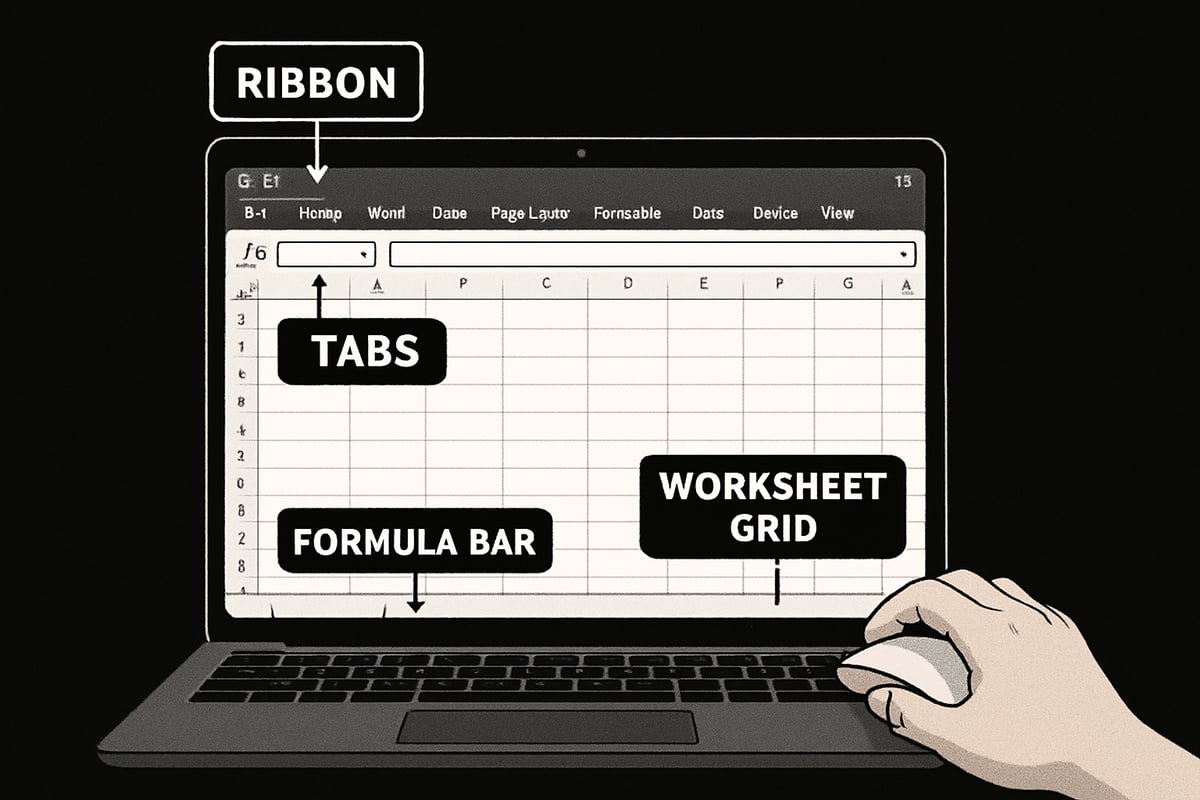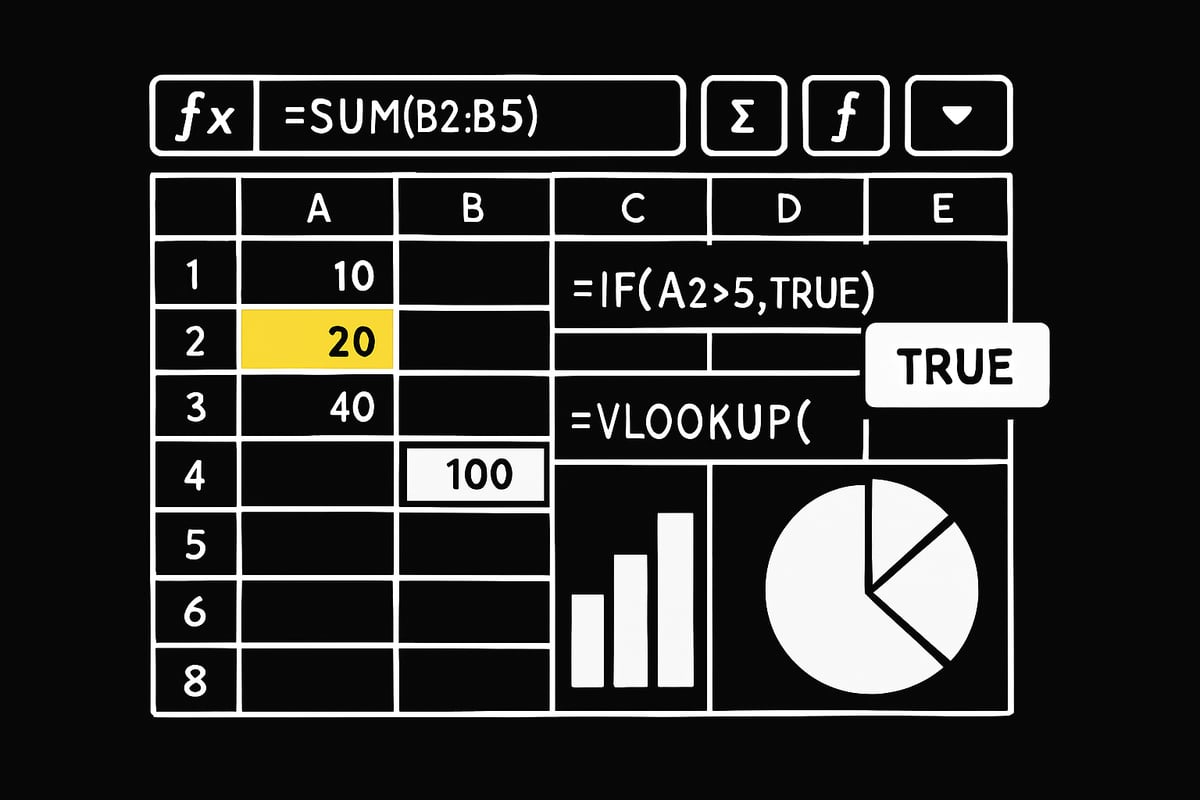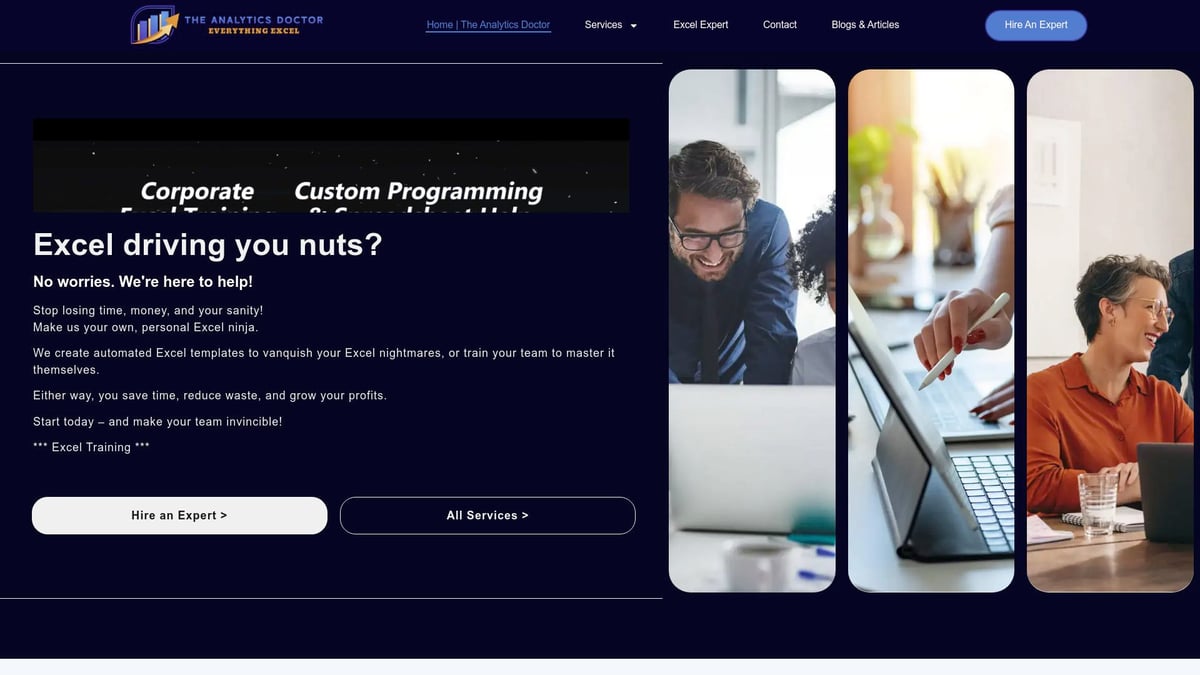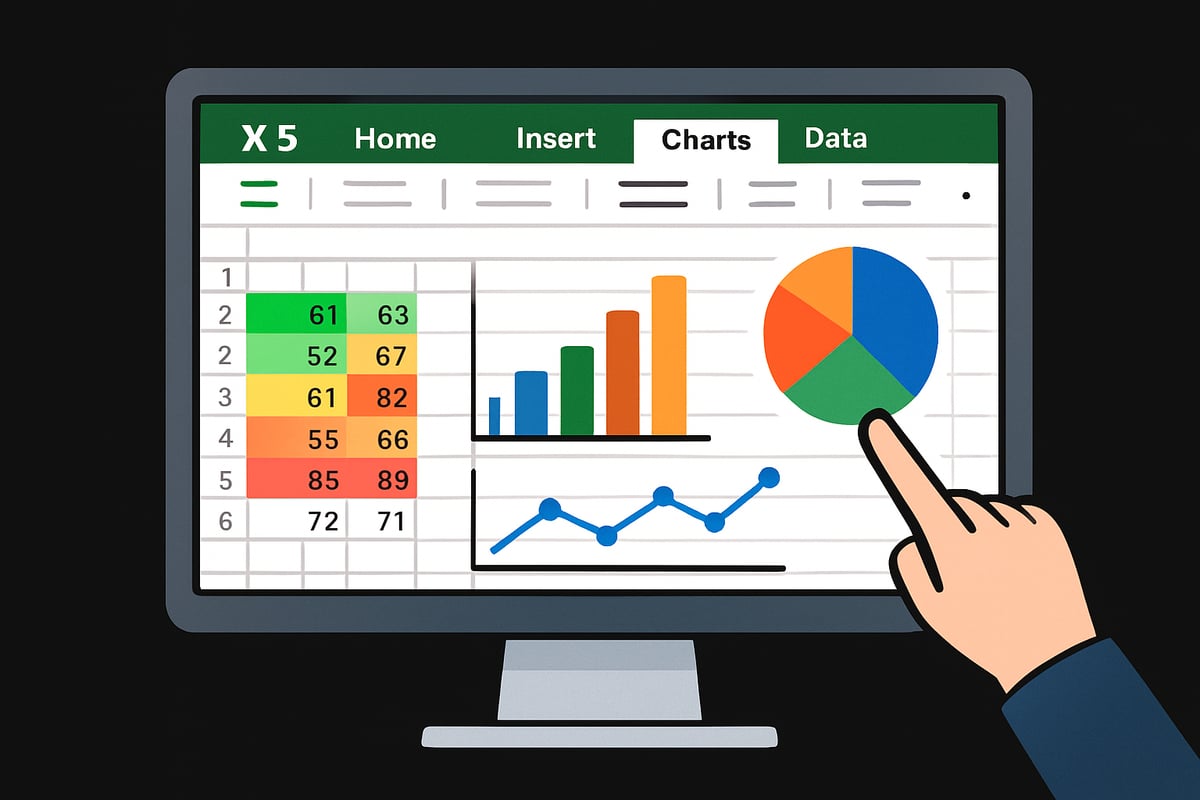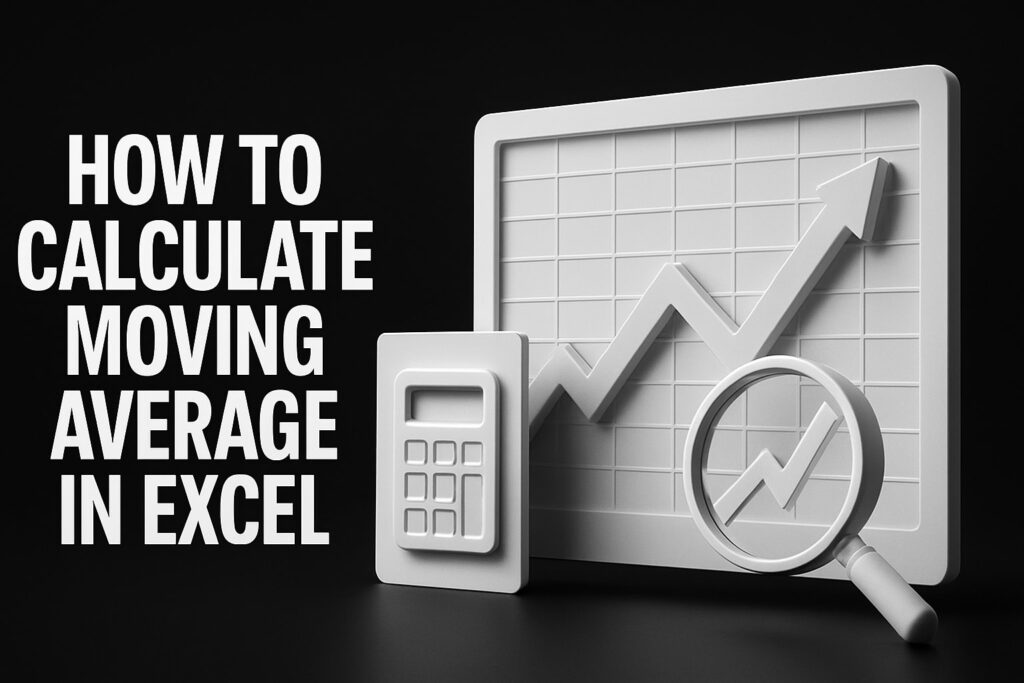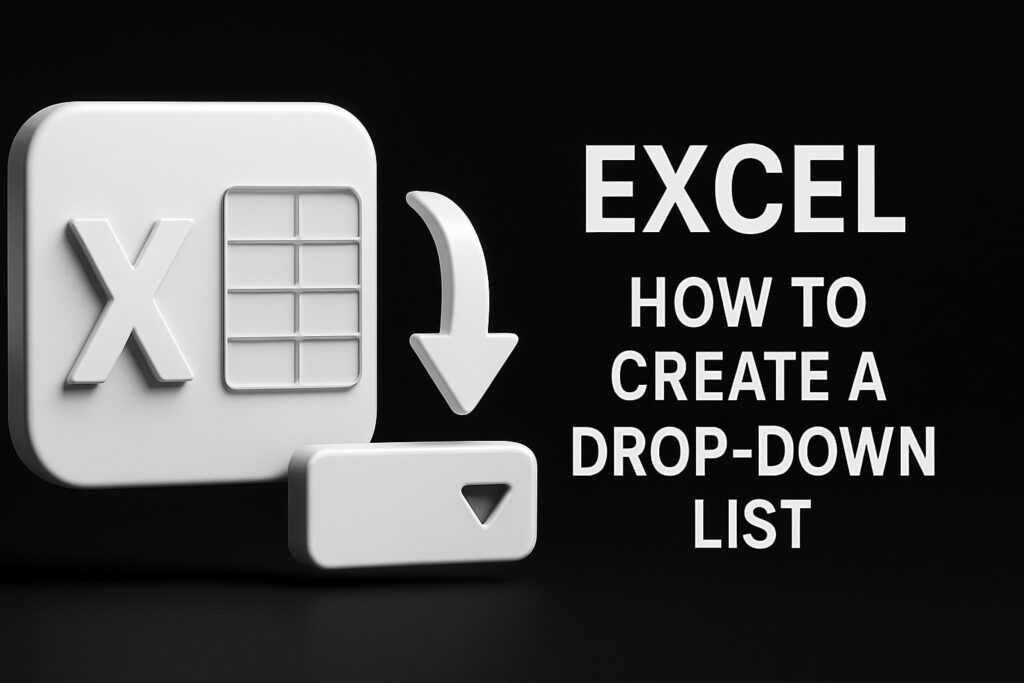Unlock the power of Excel in 2025, even if you have never opened a spreadsheet before. In today’s fast-paced world, mastering Excel is a skill that can transform how you work, study, and manage daily life.
This guide is designed to make practical excel skills accessible for everyone. Whether you want to organize your finances, analyze data for school, or boost productivity at work, you will find clear, step-by-step instructions here.
You will learn everything from the basics of navigating Excel to advanced tips for automation and troubleshooting. With real-life examples and expert advice, spreadsheets will start to feel less intimidating and far more useful.
Ready to become confident with Excel? Start here, and turn your data into actionable insights with practical excel knowledge.
Getting Started with Excel: The Basics
Unlocking the world of practical excel starts with mastering the basics. Whether you are using Excel for school, work, or personal projects, building a strong foundation will make everything else easier. Let’s break down the essentials so you can start using spreadsheets confidently.
Understanding the Excel Interface
When you open Excel, the first thing you’ll notice is the Ribbon at the top, packed with tabs like Home, Insert, and Data. Each tab groups similar commands, making tasks easier to find. Right above the grid is the Quick Access Toolbar for shortcuts, and the Formula Bar, where you enter or edit data.
Below, you'll see worksheet tabs to switch between sheets, and the main grid made of rows (numbered) and columns (lettered). Each intersection is a cell, your workspace for entering information. For example, the “Home” tab lets you format text, adjust cell styles, and manage clipboard actions.
If you want a deeper dive into these features, check out the Excel User Interface Guide for visuals and more details.
Did you know? According to Microsoft user surveys, 80% of new users struggle most with navigating the interface. Getting comfortable here sets the stage for practical excel success.
Creating and Saving Your First Workbook
Ready to start your first project? Open Excel and select “Blank Workbook.” You can now enter data and experiment without worry. To save, click File > Save As, pick a location, and choose a format:
| Format | Use Case |
|---|---|
| .xlsx | Standard, most features |
| .xls | Older Excel versions |
| .csv | Data exchange, simple text |
For a practical excel scenario, try saving a simple budget as .xlsx for full functionality. Remember to save often to avoid data loss.
Entering and Formatting Data
Data entry is at the heart of practical excel. Click any cell to start typing text, numbers, or dates. To make your spreadsheet clear, use formatting tools on the Home tab: change fonts, cell color, and alignment, or apply Number formats for currency or percentages.
For example, to make a sales list readable, bold the headers, use color to highlight totals, and align numbers to the right. Little touches like these make your worksheets easier to understand and share.
Basic Navigation and Shortcuts
Navigating efficiently is a key practical excel skill. Move between cells using arrow keys, or jump to different sheets with the worksheet tabs at the bottom. To switch between open workbooks, use Ctrl+Tab.
Speed things up with keyboard shortcuts:
- Ctrl+C / Ctrl+V: Copy and paste data
- Ctrl+Z: Undo changes
- F2: Edit the selected cell
- Shift+Arrow keys: Select ranges quickly
Imagine needing to select a large column of data—hold Shift and use the arrow keys for a fast selection.
Understanding Excel’s Core Functions
Excel does much more than store numbers. Its core functions include calculations, list management, chart creation, and even automation. Practical excel uses span many industries, from finance tracking to education and project management.
For example, try this simple addition formula:
=A1+B1
Type it into a cell to sum two values. Once you get the hang of formulas, you’ll unlock the real power of practical excel.
Common Mistakes Beginners Make
Starting out, it’s easy to:
- Overwrite important data by typing in the wrong cell
- Forget to save and lose work
- Misunderstand how auto-save and version history work
Tip: Always double-check where you’re typing, save regularly, and get familiar with Excel’s version history to recover past edits. Avoiding these errors makes your practical excel journey much smoother.
Essential Formulas and Functions for Everyday Use
Jumping into formulas and functions is where practical excel truly shines. With just a few keystrokes, you can automate calculations, analyze huge datasets, and transform raw information into actionable results. If you’re new to practical excel, mastering these essentials will unlock speed and confidence in your daily workflow.
Introduction to Formulas and Functions
In practical excel, formulas and functions are the backbone of any powerful spreadsheet. A formula is an equation you create, while a function is a built-in command that performs a specific calculation.
For example, to add two numbers, you might enter:
=A1+B1
This is a formula. If you want to add up a whole column, you’d use the SUM function, like =SUM(A1:A10). Always start with an equal sign, followed by your formula or function.
Getting comfortable with these basics is your first step toward practical excel mastery.
Must-Know Basic Functions
Some functions are so useful that every practical excel user should know them by heart. Here are the essentials:
- SUM: Adds up values in a range.
- AVERAGE: Calculates the mean.
- COUNT: Tallies the number of cells with numbers.
- MIN/MAX: Finds the smallest or largest value.
Suppose you’re tracking monthly expenses. Use =SUM(B2:B13) to total your spending for the year. These functions are the foundation of practical excel, helping you analyze data quickly and accurately.
Logical Functions: IF, AND, OR
Logical functions add decision-making power to your spreadsheets. With the IF function, you can tell practical excel to do one thing if a condition is true, and something else if it’s false.
Example:
=IF(C2>100, "Over Budget", "Within Budget")
This formula checks if a value is over 100 and labels it accordingly.
Combine AND or OR with IF for more complex logic, like flagging overdue payments only if both the date is past due and the amount is unpaid. Logical functions make practical excel smarter and your analysis more dynamic.
Date and Time Functions
Tracking deadlines and schedules is simple with practical excel’s date and time functions. Use =TODAY() to insert the current date, or =NOW() for date and time.
For project management, =DATEDIF(A1,B1,"d") calculates the days between two dates, helping you monitor progress or overdue tasks.
These functions are vital for reporting, scheduling, and any scenario where time matters in practical excel.
Text Functions for Data Cleaning
Data cleanup is a common task in practical excel, especially when importing information from different sources. Text functions help you standardize and fix messy entries.
Some useful ones:
- LEFT/RIGHT/MID: Extract parts of text.
- CONCAT: Combine text from multiple cells.
- TRIM: Remove extra spaces.
- UPPER/LOWER: Change text case.
For instance, use =TRIM(A2) to clean up customer names. Since 60% of data errors in practical excel come from inconsistent text, these tools are lifesavers.
Lookup and Reference Functions
When you need to find specific data, lookup functions are essential in practical excel. The most common are VLOOKUP, HLOOKUP, XLOOKUP, and INDEX/MATCH. Each has its strengths:
| Function | Search Direction | Flexible? | Use Case |
|---|---|---|---|
| VLOOKUP | Vertical | No | Product prices in a list |
| HLOOKUP | Horizontal | No | Grades across subjects |
| XLOOKUP | Both | Yes | Modern, flexible lookups |
| INDEX/MATCH | Both | Yes | Advanced, complex lookups |
For a deeper dive into these tools, check out this VLOOKUP vs XLOOKUP vs HLOOKUP guide. With lookup functions, practical excel lets you search, match, and cross-reference your data with ease.
Troubleshooting Formula Errors
Everyone encounters formula errors in practical excel. Common ones include:
#VALUE!#REF!#DIV/0!#N/A
Use the “Evaluate Formula” tool under the Formulas tab to step through calculations and spot mistakes. If a formula is not working, double-check cell references, ranges, and function syntax.
With practice, you’ll catch and fix errors faster, making your practical excel experience smoother and more productive.
Organizing and Managing Data Effectively
Keeping your data organized is the foundation of practical excel skills. Well-managed spreadsheets make your work faster, more accurate, and far less stressful. Let’s walk through the essential methods and tools to keep your data clean, structured, and ready for analysis.
Structuring Your Data for Success
A well-structured spreadsheet is the backbone of practical excel use. Always think of columns as variables and rows as records. For example, when creating a customer contact list, each column might represent Name, Email, and Phone, while each row holds a unique contact.
Here’s a simple table structure:
| Name | Phone | |
|---|---|---|
| John Smith | john@email.com | 555-1234 |
| Jane Doe | jane@email.com | 555-5678 |
When your data is tidy like this, finding information or running calculations becomes much easier. Studies show well-structured data can speed up analysis by 40%. Make structuring a habit in your practical excel journey.
Sorting and Filtering Data
Sorting and filtering are core practical excel skills. Sorting helps you quickly organize data by value, alphabetical order, or even custom lists. For instance, you might sort sales data from highest to lowest.
Filtering is just as important. Using AutoFilter, you can instantly focus on specific regions, products, or any other category. To filter, select your data, click the Filter button, and choose your criteria.
Here are quick filtering tips:
- Use filters to see only what matters.
- Combine filters and sorts for powerful data views.
- Remove filters when done to avoid confusion.
Mastering these basics will keep your practical excel workflow efficient.
Using Tables for Dynamic Data Management
Turning your data into a table unlocks many practical excel advantages. Excel Tables automatically expand when you add new data and help you use structured references in formulas. Formatting becomes simpler, too.
For example, if you convert sales data into a table, you can quickly sum or average sales for any month. Tables also make it easier to apply filters and sort data without affecting the rest of your sheet.
To create a table:
- Select your data.
- Press
Ctrl + T. - Choose your preferred style.
Using tables keeps your practical excel files dynamic and easy to update.
Data Validation and Drop-Down Lists
Data validation is key for maintaining accuracy in practical excel sheets. Restrict input in your cells to avoid typos or invalid entries. You can create drop-down lists for things like categories or status options.
Steps to add a drop-down:
- Select your cell(s).
- Go to Data > Data Validation.
- Choose List, then enter your options.
This ensures only valid entries, reducing errors and saving cleanup time later. Data validation is a must for anyone serious about practical excel.
Removing Duplicates and Cleaning Data
Duplicate entries can throw off your entire data analysis in practical excel. Use the “Remove Duplicates” tool under the Data tab to quickly clean your lists. If you have messy text, “Text to Columns” can split info, while “Find & Replace” helps fix common errors.
Sample cleaning code:
=TRIM(A2)
This formula removes extra spaces from text. Clean data looks better and works better for analysis. Make this a routine part of your practical excel workflow.
Freezing Panes and Splitting Windows
When working with large datasets, keeping headers visible is vital for practical excel users. Freezing panes lets you lock rows or columns, so headers stay put as you scroll. Click View > Freeze Panes and select the row below your headers.
Splitting windows is helpful for comparing two parts of your sheet side by side. Just go to View > Split, and you can scroll different sections independently.
These features keep your practical excel navigation smooth and error-free.
Expert Help from The Analytics Doctor
If you’re facing persistent data organization or formula challenges, expert help can make all the difference. Excel Training for Beginners offers hands-on support, custom training, and troubleshooting tailored to your practical excel needs.
With expert guidance, you can automate repetitive tasks, create robust data structures, and ensure your spreadsheets are both accurate and efficient. Don’t hesitate to seek out professional help for those tricky practical excel problems.
Visualizing Data: Charts, Graphs, and Conditional Formatting
Turning raw numbers into clear visuals is a game-changer for anyone using practical excel. When you visualize data, you make trends, patterns, and outliers stand out, helping both beginners and experts make informed decisions quickly.
Excel offers a rich toolkit for visualization, including charts, sparklines, and conditional formatting. These tools help transform everyday spreadsheets into compelling stories, making your practical excel projects more impactful and easier to understand.
Introduction to Data Visualization in Excel
Why does visualization matter so much in practical excel? Because seeing your data visually helps you spot trends that numbers alone can hide. Excel’s visual tools, like charts and sparklines, let you quickly summarize thousands of rows into a single, easy-to-read graphic.
Conditional formatting is another powerful option. It automatically highlights important information—think overdue tasks or high sales—so you can focus on what matters most. No matter your goal, practical excel visualization makes your data clearer and more actionable.
Creating Basic Charts Step-by-Step
Building your first chart in practical excel is simple. Here’s a basic workflow:
- Select your data range, including labels.
- Click the “Insert” tab in the Ribbon.
- Choose a chart type—bar, column, line, or pie.
- Excel creates a default chart, which you can move or resize.
- Add titles, labels, and customize colors for clarity.
For example, visualize monthly sales by selecting your sales column and dates, then inserting a line chart. This practical excel approach lets you spot seasonal peaks or dips instantly, turning your numbers into a story anyone can follow.
Advanced Chart Types and Customization
Once you’re comfortable with basics, practical excel lets you explore advanced chart types. Combo charts, scatter plots, and histograms help you compare multiple data sets or analyze distributions. Customizing axes, changing labels, and adjusting legends ensures your visuals are both accurate and easy to interpret.
If you want to go even further, resources like Advanced Skills in Excel can guide you through more powerful visualization techniques, unlocking new ways to present your data.
Experimenting with these options in practical excel means you can tailor every chart to your audience, making complex information digestible and engaging.
Using Conditional Formatting for Insights
Conditional formatting is a favorite tool in practical excel for highlighting key data points. You can apply color scales to show high and low values, use data bars for quick comparisons, or set icon sets to flag important trends.
For instance, flag overdue invoices by setting a rule that fills late payment cells with red. This draws attention to issues instantly, saving time and reducing mistakes. Practical excel users rely on conditional formatting to bring hidden insights to the surface with minimal effort.
Best Practices for Clear Visual Communication
Great visuals can make or break your practical excel reports. Keep these tips in mind:
- Choose the chart type that fits your data (bar for categories, line for trends).
- Avoid clutter by limiting gridlines, colors, and extra decorations.
- Always label axes, titles, and data points for clarity.
- Use consistent color schemes to aid comparison.
According to Datawrapper, 65% of users misinterpret data due to poor chart design. Following these best practices in practical excel ensures your audience draws the right conclusions every time.
Troubleshooting Visualization Issues
Even in practical excel, you may face chart problems. Common issues include broken charts, missing data, or formatting errors. Blank chart areas often result from hidden rows or columns—check your data range and make sure nothing is filtered out.
If a chart looks off, try reselecting your data and reinserting the chart. Double-check labels and legends for accuracy. With a little patience, practical excel troubleshooting can resolve most visualization hiccups and keep your insights crystal clear.
Automating Tasks and Boosting Productivity
Unlocking automation in practical excel can dramatically shift your workflow from repetitive to rewarding. By letting Excel handle the tedious tasks, you free up time for analysis, creativity, and decision-making. Whether you are a new user or looking to level up, Excel’s automation features are designed to boost productivity and help you get more done with less effort.
Introduction to Automation in Excel
Automation is at the heart of practical excel usage for anyone aiming to maximize efficiency. Automating tasks means letting Excel perform actions for you—like filling in data, calculating results, or generating reports—without constant manual input.
With automation, you can:
- Speed up repetitive tasks
- Minimize human error
- Standardize processes across projects
If you are new to practical excel, start small by automating simple calculations or formatting. As you grow comfortable, explore more advanced tools to further streamline your workflow.
Using Autofill and Flash Fill
Autofill is one of the simplest yet most powerful automation tools in practical excel. Drag the small square at a cell’s bottom-right corner to quickly copy formulas, fill series (like dates or numbers), or repeat patterns. For instance, you can generate a full list of months with just a few clicks.
Flash Fill takes automation up a notch. If you start typing a pattern—such as splitting first and last names into separate columns—Excel can recognize it and fill the rest for you. This feature is a game changer for cleaning up messy data and saving time.
Practical excel users benefit from these tools when managing long lists, creating invoices, or reformatting imported data.
Introduction to Macros and the Developer Tab
Macros are the backbone of advanced automation in practical excel. A macro is a recorded set of actions that Excel can replay at the push of a button. This is perfect for tasks you repeat often, like formatting reports or compiling data.
To start, you’ll need to enable the Developer tab:
- Go to File > Options > Customize Ribbon.
- Check “Developer” and click OK.
Recording a macro is easy:
Sub AutoReport()
Range("A1:D10").Copy
Sheets("Summary").PasteSpecial
End Sub
With macros, even complex multi-step processes become one-click operations, making practical excel work smoother and faster.
Leveraging Built-In Templates and Tools
Practical excel is packed with built-in templates for budgets, calendars, and trackers. These templates provide a ready-made foundation, so you don’t have to start from scratch. Just open Excel, search for a template, and customize it for your needs.
Excel also includes analytical tools like “What-If Analysis” and scenario planning. These features allow you to test different outcomes or projections easily. Using templates and built-in tools not only saves time but also ensures your files are structured for efficiency.
Time-Saving Tips and Productivity Shortcuts
Boosting productivity in practical excel often comes down to mastering shortcuts and customizing your workspace. Keyboard shortcuts like Ctrl+C (copy), Ctrl+V (paste), and F4 (repeat last action) can cut hours off your workload over time.
You can also personalize the Quick Access Toolbar and Ribbon to keep your most-used commands within easy reach. For a step-by-step walkthrough, check out this Excel Ribbon Quick Guide to set up your workspace for peak efficiency.
Named ranges and formula shortcuts help you move quickly between data, making practical excel navigation smooth and intuitive.
Common Pitfalls in Automation
While automation in practical excel is a productivity powerhouse, it’s not without its risks. Over-automation can lead to confusion or even data loss if you aren’t careful. For example, a macro gone wrong could overwrite important information before you notice.
Always back up your files before running new macros or automated processes. Be cautious with macro security settings and only enable macros from trusted sources. Remember, even seasoned practical excel users can run into automation snags, so review your steps and test on sample data first.
Troubleshooting and Getting Help: Becoming an Excel Pro
Even with the best practical excel skills, you’ll eventually face challenges—slow workbooks, mysterious errors, or lost files. Knowing how to troubleshoot can save hours and help you become truly confident with practical excel in any setting.
Diagnosing and Fixing Common Excel Issues
When practical excel workbooks start running slowly or crash unexpectedly, it's time to act. Begin by closing unnecessary programs, since low memory can cause sluggish performance. Check for large images or excessive formatting, as these often bloat file size and slow things down.
If Excel freezes or crashes, use the AutoRecover feature. Open Excel, go to File > Info, and look for the "Recover Unsaved Workbooks" option. This helps retrieve lost work, especially after sudden shutdowns or power outages.
Common file corruption signs include error messages when opening a workbook or missing data. Try opening the file in Safe Mode or using Excel’s built-in repair tool under File > Open > Browse, then select "Open and Repair." Regular backups are essential for anyone using practical excel daily.
Understanding and Resolving Error Messages
Excel’s error messages may seem cryptic, but each points to a specific problem. Errors like #VALUE!, #REF!, and #NAME? are the most frequent. For example, #REF! means a formula is referencing a cell that no longer exists, while #DIV/0! pops up when dividing by zero.
To resolve these, use the “Trace Error” button (the small yellow warning sign) to see where the formula is breaking. Excel’s “Help” feature provides explanations and solutions, guiding you through the fix. For step-by-step troubleshooting, the How to Fix Errors in Excel guide offers practical excel solutions for every error type.
When in doubt, break complex formulas into smaller parts to isolate the problem. This approach makes practical excel troubleshooting less overwhelming.
Using Excel’s Built-In Help and Community Resources
If you’re stuck on a practical excel problem, Excel’s built-in “Tell Me” feature is a great starting point. Just type your question or task, and Excel will suggest actions or direct you to tutorials.
For more detailed help, Microsoft Support and Excel forums are full of expert answers and troubleshooting tips. Searching for issues like “pivot table not updating” will often reveal step-by-step fixes from real users.
Online communities, such as Reddit’s r/excel or Stack Overflow, are invaluable. Post your question with a clear description and sample data, and you’ll often get a practical excel solution within hours.
When to Seek Expert Assistance
Sometimes, practical excel issues go beyond quick fixes. If you face persistent formula errors, automation problems, or need to streamline complex reports, consider professional help. An Excel expert can provide tailored training, troubleshoot advanced errors, and automate repetitive tasks—saving you time and frustration.
For businesses, expert support ensures data accuracy and efficiency. Investing in professional guidance can turn practical excel challenges into opportunities for growth.
Staying Up-to-Date with Excel in 2025
Excel evolves every year, introducing new features and tools. In 2025, AI-powered suggestions, smarter data types, and enhanced visualization options make practical excel even more powerful. To stay ahead, join webinars, take online courses, and engage in user communities.
Experiment with new features as they launch. Adapting to updates ensures your practical excel skills remain sharp and future-proof, no matter how the software changes.