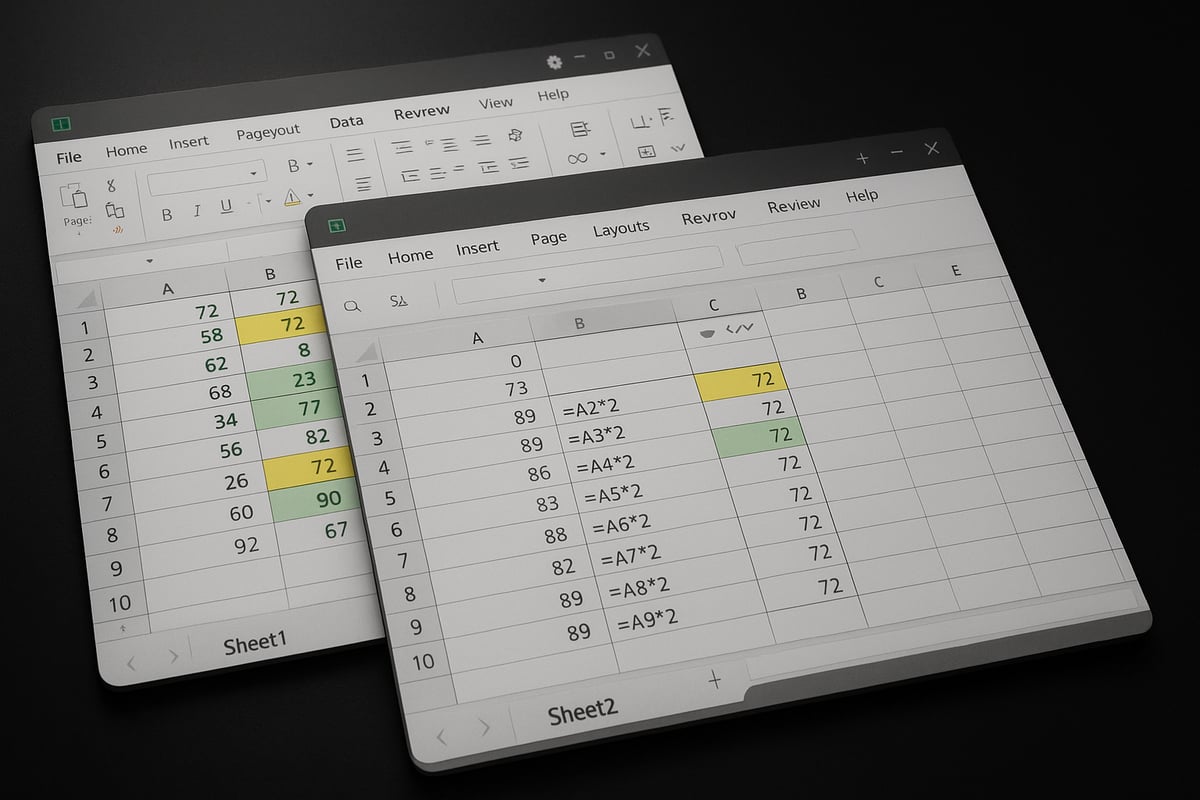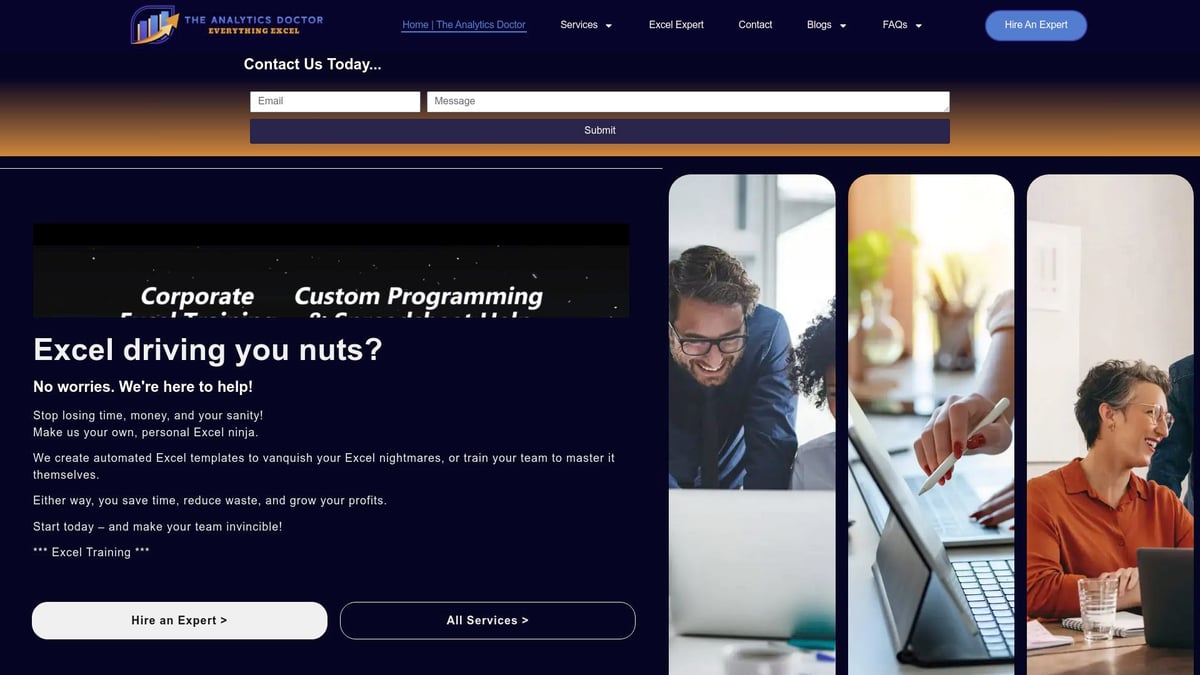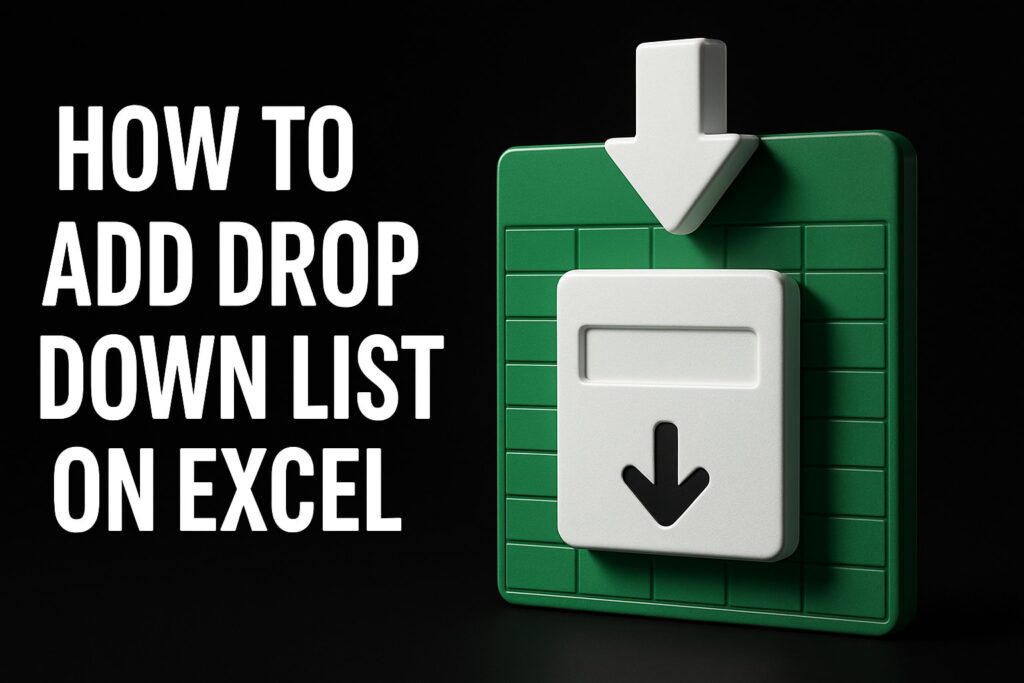In 2025, the ability to compare Excel spreadsheet data accurately is more crucial than ever for businesses and individuals. With growing data volumes, frequent collaboration, and the risk of human error, traditional methods fall short for version control and precise analysis.
Mastering how to compare Excel spreadsheet files empowers you to make informed decisions, streamline workflows, and minimize costly mistakes. This essential guide will show you, step by step, how to compare Excel spreadsheet files using the latest manual methods, built-in Excel features, third-party solutions, automation, and troubleshooting tips. Get ready to boost your confidence and productivity in every comparison task.
Understanding Spreadsheet Comparison: Why It Matters in 2025
Spreadsheets are central to how organizations and individuals handle data, decisions, and analysis. As we move into 2025, the need to compare excel spreadsheet files accurately becomes even more critical. Growing data complexity and collaborative work environments demand reliable methods for spotting differences and maintaining data integrity.
The Evolving Role of Spreadsheets in Business and Analysis
Spreadsheets have always been the backbone of business analytics, finance, and operational processes. In 2025, their role is expanding further as datasets grow larger and collaboration becomes the norm. The ability to compare excel spreadsheet data accurately is vital for maintaining trust in business intelligence. Research shows that 88% of spreadsheets contain errors, making effective comparison methods essential for success.
Common Scenarios Requiring Spreadsheet Comparison
Many everyday business situations require you to compare excel spreadsheet files to ensure consistency and accuracy. These include:
- Managing version control in collaborative projects
- Auditing financial statements and budgets
- Overseeing data migration and system upgrades
- Meeting regulatory compliance and reporting requirements
Each scenario carries its own risks if differences go undetected, highlighting why comparison skills are now essential for data professionals.
Risks of Manual Comparison and Human Error
Manual methods to compare excel spreadsheet data often result in high error rates. The sheer volume of data, combined with repetitive tasks, can lead to missed discrepancies. Common risks include:
- Overlooking critical changes
- Wasting valuable time and resources
- Suffering costly consequences from undetected mistakes
Organizations are increasingly recognizing the need to reduce human error by moving toward automated comparison tools.
Benefits of Accurate and Automated Comparison
Accurate methods to compare excel spreadsheet files provide a range of benefits. Automated tools improve data integrity and speed up workflows. They also help decision-makers act with confidence, knowing data is reliable. Real-world cases show that using automated comparison can cut reconciliation time by 50 percent, freeing up teams for higher-value work and reducing risk.
Key Features to Look for in Comparison Solutions
When selecting a tool to compare excel spreadsheet data, prioritize features that address modern needs:
- Support for large datasets and complex formulas
- Clear visualizations of differences
- Integration with cloud and collaboration platforms
- Strong security and compliance measures
Robust solutions help teams scale their comparison processes without sacrificing accuracy or control.
2025 Trends: AI, Automation, and Cloud Collaboration
Looking ahead, the landscape for those who compare excel spreadsheet files is evolving rapidly. Key trends shaping 2025 include:
- Increased adoption of AI-powered comparison tools
- Widespread use of cloud-based Excel and Microsoft 365 integration
- Growing automation in data validation and reporting
Staying current with these trends ensures your organization remains competitive and avoids costly errors when handling critical data.
Manual Methods: How to Compare Excel Spreadsheets Without Tools
Comparing Excel spreadsheets manually remains a fundamental skill, especially when automation or add-ins are unavailable. As data complexity grows in 2025, knowing how to compare excel spreadsheet data by hand is still essential for quick checks or small projects. This section explores how to perform these comparisons effectively, minimizing errors and maximizing clarity.
Step-by-Step Guide to Manual Comparison in Excel
To compare excel spreadsheet files manually, begin by opening both workbooks side by side. Align the data by ensuring rows and columns match up. Visually check for structural similarities, such as headers and formatting.
Next, use formulas to highlight differences. Common approaches include:
=A1=B1to check if values match in corresponding cells.=IF(A1<>B1, "Mismatch", "")to flag discrepancies.=EXACT(A1,B1)for case-sensitive comparison.
Conditional formatting can make mismatches stand out. Apply rules that change cell color if values differ. This visual cue helps when reviewing large datasets.
For more advanced needs, consider lookup functions. If you want a detailed comparison of data across sheets, check out this VLOOKUP vs XLOOKUP vs HLOOKUP comparison to understand which function best suits your scenario.
Example code:
=IF(Sheet1!A2<>Sheet2!A2, "Different", "Same")
By following these steps, you can compare excel spreadsheet data efficiently, even without dedicated tools.
Pros and Cons of Manual Comparison
Manual methods to compare excel spreadsheet files offer some notable benefits. You do not need extra software, and you have full control over each step. This approach is ideal for those who value transparency and want to verify data personally.
However, manual comparison is time-consuming. It is easy to overlook subtle differences, especially in large datasets. As the number of rows and columns increases, the likelihood of human error grows. Manual review is not scalable for ongoing or collaborative projects.
Despite these drawbacks, manual methods provide a foundation for understanding how to compare excel spreadsheet data and can be adapted for various needs.
When Manual Comparison Is Sufficient
Manual methods are best when you need to compare excel spreadsheet files with small datasets or for quick spot checks. If you are dealing with a one-off project, or if the risk level is low, manual comparison is often the most practical solution.
For example, reconciling a short list of expenses or verifying a handful of entries requires minimal setup. In these cases, manual review is both efficient and effective.
Relying on manual methods to compare excel spreadsheet information makes sense when automation would be overkill or unavailable.
Tips to Minimize Errors
Accuracy is key when you compare excel spreadsheet data manually. Here are some strategies to reduce mistakes:
- Double-check formula ranges and references before copying them across sheets.
- Use Excel’s Freeze Panes and Split features to keep headers visible as you scroll.
- Maintain clean, well-structured data sets for easier alignment and review.
By applying these tips, you ensure your compare excel spreadsheet process is thorough and less prone to oversight.
Limitations in 2025 Context
Manual methods struggle to keep pace with the demands of 2025. When you compare excel spreadsheet files containing thousands of rows or dynamic data, manual review quickly becomes impractical.
Remote and hybrid work arrangements add another layer of complexity. Versioning issues and real-time collaboration are difficult to manage without automation. For instance, manually comparing two sales reports with over 10,000 rows can take hours and still risk missing errors.
For these reasons, many organizations are moving beyond manual methods to compare excel spreadsheet data, especially for critical or large-scale projects.
Real-World Example
Consider a sales manager tasked with reconciling two monthly reports. She opens both spreadsheets, aligns columns, and uses formulas to flag differences. Filters and conditional formatting help her focus on mismatches.
After an hour of careful work, she identifies a handful of discrepancies. The process is accurate for small datasets, but would not scale for larger or ongoing reporting needs. In this scenario, the manual approach to compare excel spreadsheet data proves effective, but only within its limitations.
Built-in Excel Features for Comparing Spreadsheets
Excel offers a robust suite of built-in features to help users compare excel spreadsheet data quickly and accurately. Whether you are working alone or part of a team, mastering these tools can make the comparison process smoother and more reliable.
Using Excel’s “Compare and Merge Workbooks”
To compare excel spreadsheet files with the “Compare and Merge Workbooks” feature, begin by saving copies of each version you want to compare. Enable the feature from Excel’s ribbon by customizing the Quick Access Toolbar. Open your primary workbook, then select “Compare and Merge Workbooks” and choose the files to merge.
This tool is most effective when multiple users make changes to separate copies. It consolidates edits and highlights differences for review. However, it is only available in certain desktop versions of Excel and does not support Excel for Mac or the web. For example, finance teams often use this to combine monthly updates from team members, streamlining the review process.
“Inquire” Add-In: Advanced Comparison in Excel
The Inquire add-in provides a powerful way to compare excel spreadsheet files cell by cell. To activate it, go to File > Options > Add-ins, select “COM Add-ins,” and check “Inquire.” Once enabled, you’ll find the Inquire tab on the ribbon.
With Inquire, you can generate detailed comparison reports that map formulas, highlight structural changes, and even visualize differences between workbooks. This is invaluable for tasks like auditing financial models or verifying data integrity after major updates. For example, auditors can quickly pinpoint changes in complex spreadsheets, reducing manual review time.
Track Changes and Comments for Collaborative Comparison
For collaborative environments, Excel’s Track Changes feature helps teams compare excel spreadsheet edits over time. Enable it from the Review tab, then monitor who made changes and when. Each edit is logged, and you can accept or reject modifications individually.
Adding comments further clarifies the context behind each change. Teams often use this combination during budget reviews, ensuring all updates are tracked and discussed. This transparency improves accountability and makes it easier to trace back decisions during audits or project retrospectives.
Highlighting Differences with Conditional Formatting
Conditional formatting is a visual way to compare excel spreadsheet data and spot discrepancies instantly. Set up rules to flag cells that differ between sheets. For example, use a formula like =A1<>B1 to highlight mismatches.
Pair this with Excel’s filter tools to focus on only the changed data. HR departments frequently use this technique to catch data entry errors in payroll or personnel records. The immediate color cues make review fast and intuitive, reducing the risk of missing critical differences.
Using Formulas for Automated Comparison
Advanced formulas can help automate the process to compare excel spreadsheet contents. Functions like VLOOKUP, MATCH, and INDEX allow you to cross-reference rows and columns between sheets. For example, create a summary sheet that lists all differences using formulas such as =IF(Sheet1!A2<>Sheet2!A2,"Mismatch","").
This method is especially useful for comparing inventory lists or transaction logs. While manual, it offers flexibility and transparency, letting you tailor the logic to your data’s structure. It also scales well for mid-sized datasets.
Limitations and Workarounds
While built-in features are versatile, they have notable limitations when you compare excel spreadsheet files:
- Some tools are unavailable in Excel for Mac or web versions.
- Large or complex data sets may cause performance issues.
- Collaboration features can be limited in real-time scenarios.
- Advanced comparison needs may require more customization.
For troubleshooting common issues like missing features or formula errors, see these Excel troubleshooting tips. Integrating Excel with Power Query can also extend your comparison capabilities, especially for data transformation and merging tasks.
When to Use Built-in vs. External Tools
Deciding when to use built-in options or third-party solutions depends on your project’s scope. Built-in features are best for small to mid-sized datasets and straightforward comparisons. They excel when you need quick results or have limited access to external software.
For enterprise-level needs, larger datasets, or advanced collaboration, specialized tools may be preferable. Always evaluate data size, complexity, and security requirements before choosing your approach. Built-in features remain a strong foundation for anyone looking to compare excel spreadsheet files effectively.
Third-Party Tools: Expanding Your Comparison Capabilities
Third-party solutions have transformed the way organizations compare Excel spreadsheet data in 2025. These tools are engineered for speed, accuracy, and scalability, making them indispensable for modern data teams. As data volumes and collaboration demands rise, relying solely on manual checks or built-in features can leave gaps in efficiency and risk management. Dedicated comparison tools provide advanced capabilities, helping users spot differences, streamline workflows, and maintain data integrity at scale.
Overview of Leading Comparison Tools for Excel in 2025
The marketplace offers a wide range of specialized software to compare Excel spreadsheet data. Leading tools such as Synkronizer, Spreadsheet Compare, DiffEngineX, and Ablebits have become staples for professionals tasked with data reconciliation, audit, and collaboration.
Each tool brings unique features. Synkronizer excels at visual difference mapping for large datasets. Spreadsheet Compare provides detailed cell-by-cell reports. DiffEngineX offers robust formula comparison, while Ablebits integrates seamlessly with Microsoft 365.
These tools empower users to spot inconsistencies quickly, whether reconciling financials or tracking project updates. By adopting third-party software, users can compare Excel spreadsheet files with greater confidence, reducing manual labor and risk.
How to Choose the Right Tool
Selecting the best solution to compare Excel spreadsheet files depends on your business needs, technical environment, and user preferences. Consider these key criteria:
| Tool | Compatibility | Key Features | Cloud Integration | Pricing |
|---|---|---|---|---|
| Synkronizer | Windows, Excel | Visual diff, batch compare | OneDrive, SharePoint | $$ |
| Ablebits | Windows/Mac, Excel | Merge, duplicate finder | OneDrive, Google Drive | $$$ |
| DiffEngineX | Windows, Excel | Formula diff, reports | SharePoint | $ |
| Spreadsheet Compare | Windows, Excel | Cell-by-cell, summary reports | Limited | Free |
Evaluate compatibility with your Excel version, support for cloud storage, security features, and available support. Compare Excel spreadsheet tools based on ease of use, report customization, and budget constraints. User reviews and trial versions can help you make an informed decision.
Setup and Workflow: Typical Steps for Automated Comparison
Implementing a third-party tool to compare Excel spreadsheet files is typically straightforward. Begin by installing your chosen solution and connecting it to your Excel environment. Import the files you wish to compare, then configure the comparison parameters, such as which sheets and columns to analyze.
Most tools offer side-by-side views and detailed difference reports. After the comparison, export results for review or audit purposes. For businesses seeking efficiency, automation is key. Many solutions allow you to schedule recurring comparisons or integrate with business process automation. For more on streamlining these workflows, see Excel help for business automation.
Pros and Cons of Third-Party Solutions
When you compare Excel spreadsheet tools, consider both benefits and trade-offs.
Pros:
- Handle large, complex datasets with speed
- Advanced analytics and visualizations
- Cloud and multi-user collaboration support
- Automated reporting and audit trails
Cons:
- Initial learning curve and setup time
- Additional licensing or subscription costs
- Potential data privacy considerations
According to Gartner, 65% of enterprises now use third-party add-ins for critical spreadsheet comparison tasks.
Integration with Cloud and Collaboration Platforms
Modern tools to compare Excel spreadsheet files are built for seamless integration. Many support cloud storage platforms such as OneDrive, SharePoint, and Google Drive, enabling teams to access and compare files from anywhere.
Multi-user workflows allow real-time collaboration, with audit logs tracking every change. This is essential for organizations with distributed teams or strict compliance needs. For example, project managers can compare Excel spreadsheet versions and ensure every stakeholder’s edits are accounted for.
Security and Compliance Considerations
Security is a top priority when you compare Excel spreadsheet data across systems. Look for solutions that offer robust encryption, granular access controls, and comprehensive audit logs. Compliance with regulations like GDPR and HIPAA is non-negotiable for sensitive financial or healthcare data.
Before deploying a new tool, verify vendor certifications and review their data handling practices. Secure workflows help protect confidential information during every comparison.
Real-World Use Cases
Third-party solutions are used across industries to compare Excel spreadsheet data in high-stakes environments. Financial auditors rely on these tools for regulatory reporting and reconciliation. Healthcare organizations use them to match patient records across systems, ensuring accuracy and compliance.
In mergers and acquisitions, teams can quickly compare Excel spreadsheet files to identify discrepancies in financials or contracts. These tools help reduce manual effort and minimize costly errors, underscoring their value in today’s data-driven world.
Automating Spreadsheet Comparison: Power Query, Macros, and AI
Automating the way you compare excel spreadsheet tasks is transforming how businesses and individuals handle data in 2025. Manual checks are no longer viable for large or frequently changing datasets. Automation tools not only save time but also reduce error, improve consistency, and empower teams to focus on insights rather than repetitive checking.
Using Power Query for Dynamic Data Comparison
Power Query is a powerful tool for anyone needing to compare excel spreadsheet data efficiently. With Power Query, you can import multiple spreadsheets, transform data, and merge tables to highlight changes or discrepancies.
To get started, load both spreadsheets in Excel, then use Power Query's "Merge Queries" feature. This approach lets you join tables based on common fields, revealing mismatches in real time. For recurring tasks, refresh queries automatically to keep comparisons up to date.
Power Query supports large datasets and complex transformations, making it ideal for monthly reconciliations or ongoing audits.
Building Comparison Macros for Repetitive Tasks
Macros are a classic yet effective way to automate how you compare excel spreadsheet information, especially when tasks must be repeated often. By recording or scripting a macro, you can automate cell-by-cell comparisons, apply conditional formatting, and generate summary reports in a single click.
For example, you might record a macro that compares two columns using the =A1=B1 formula, flags discrepancies, and moves the results to a new sheet. Assigning this macro to a button enables quick execution, saving hours for HR, finance, or operations teams.
Macros are especially useful for structured data and standardized comparison processes.
AI-Powered Comparison Tools: What’s New in 2025
AI is rapidly changing how organizations compare excel spreadsheet files. Modern AI-powered tools now detect subtle differences, flag outliers, and even recognize data patterns that manual checks might miss.
AI can automatically identify anomalies in vast datasets, suggest corrections, and streamline decision-making. For a deeper dive into the latest advancements, see this comprehensive guide on AI-powered Excel tools in 2025.
These innovations not only enhance accuracy but also enable proactive data management and smarter audits.
Integrating with Microsoft 365 and Cloud Workflows
Seamless integration with Microsoft 365, SharePoint, Teams, and OneDrive is essential when you compare excel spreadsheet files in collaborative or remote environments. Automated workflows can trigger real-time alerts, notify users of changes, and synchronize data across devices.
Cloud-based automation ensures everyone works from the latest version, minimizing the risk of version conflicts. Teams can track deliverable updates, manage permissions, and maintain audit trails, supporting compliance and transparency.
This approach is especially valuable for distributed teams and complex projects.
Best Practices for Automation
When you automate how you compare excel spreadsheet data, it is crucial to test and validate all workflows. Schedule recurring comparisons, monitor results, and always keep backup copies of original files.
Document processes and use clear naming conventions for queries, macros, and reports. Regularly review automated outputs for false positives or missed differences. For troubleshooting formula-related issues, consult resources like Fixing errors in Excel formulas.
Incorporating these practices will help maintain accuracy and build trust in your automation processes.
Limitations and Considerations
Although automation significantly improves how you compare excel spreadsheet data, it is not foolproof. Automated tools can misinterpret complex data or generate false positives. User oversight remains essential to catch exceptions and validate results.
Security is another key consideration. Always follow your organization’s data protection policies, encrypt sensitive files, and control access to automated workflows. Compliance with industry regulations is a must, especially in finance and healthcare.
By balancing automation with vigilance, you can maximize efficiency without sacrificing data integrity.
Best Practices, Troubleshooting, and Expert Support
Effectively managing the process to compare excel spreadsheet data is critical for accuracy, compliance, and efficiency in 2025. By following proven best practices, troubleshooting common issues, and leveraging expert support, you can minimize errors and gain reliable insights from your data. This section covers the essential strategies, solutions, and resources you need for success.
Common Issues When Comparing Excel Spreadsheets
When you compare excel spreadsheet files, a range of issues can disrupt accuracy. Formatting inconsistencies are a primary culprit, especially when dates, text, or numbers are not standardized. Hidden rows or columns, merged cells, and inconsistent use of formulas may introduce subtle errors.
Version mismatches are another frequent challenge, particularly in collaborative environments. A simple oversight, such as missing a custom number format or failing to spot a hidden column, can result in missed differences or faulty analysis.
- Inconsistent data types (dates, currency, text)
- Hidden or filtered data
- Mismatched Excel versions or settings
Recognizing these pitfalls early helps prevent costly mistakes and ensures a smoother comparison process.
Strategies for Accurate and Efficient Comparison
To accurately compare excel spreadsheet information, start by standardizing data formats throughout your files. Apply consistent number, date, and text formatting before beginning the comparison. Document each change and maintain a version history for transparency.
Using templates and checklists streamlines repetitive tasks and reduces the risk of oversight. Create a checklist for each comparison session, including steps like un-hiding all rows and columns, removing duplicates, and verifying formula consistency.
| Best Practice | Benefit |
|---|---|
| Standardize formatting | Reduces errors |
| Use comparison checklists | Ensures thoroughness |
| Document changes | Maintains audit trail |
By embedding these habits into your workflow, you boost accuracy and efficiency across projects.
Troubleshooting: Fixing Comparison Errors
Even experienced users encounter errors when they compare excel spreadsheet data. Formula mistakes, broken links, and circular references can derail your analysis. Large files may cause performance bottlenecks, making it harder to track down differences.
To resolve these issues, start by reviewing formula ranges and references. Use Excel’s built-in error checking tools to quickly highlight problems. For a comprehensive approach, explore Excel error checking techniques to identify and fix common mistakes.
If you’re working with massive datasets, consider splitting files or using filters to isolate problem areas. Always double-check for hidden or merged cells, as these can obscure discrepancies.
Data Security and Confidentiality Best Practices
Protecting sensitive information is essential whenever you compare excel spreadsheet files, especially in regulated industries. Secure your files with strong passwords and restrict access to authorized users only.
Enable audit logs and version control to track changes and prevent unauthorized modifications. When collaborating, use encrypted file-sharing platforms to safeguard your data.
- Encrypt files before sharing
- Limit editing permissions
- Regularly back up comparison files
Implementing these security measures reduces the risk of data breaches and ensures compliance with industry standards.
Expert Support and Training Resources
Continuous learning is vital as Excel features evolve. Invest in training to master advanced comparison techniques and stay updated on best practices. Many organizations benefit from expert-led workshops or online courses tailored to their specific needs.
Engage with Excel communities and forums to share experiences and troubleshoot unique challenges. When high-stakes or complex projects arise, do not hesitate to seek specialized consulting or support.
Excel Training and Troubleshooting Support from The Analytics Doctor
For those who regularly compare excel spreadsheet files, professional support can make a measurable difference. The Analytics Doctor provides tailored Excel training, troubleshooting, and optimization services for individuals and teams.
From custom training sessions to spreadsheet automation and error reduction, their expertise streamlines even the most complex comparison projects. Many businesses report significant time savings and improved accuracy after working with seasoned Excel consultants.
Access free resources, templates, and introductory sessions to build your proficiency and confidence in Excel comparison.
Staying Up-to-Date with Excel Comparison Tools and Techniques
The tools and methods to compare excel spreadsheet data are evolving rapidly. Monitor updates in Excel and third-party add-ins to leverage the latest features. Participate in webinars and user groups to exchange tips and stay informed about new developments.
Preparing for future trends ensures your comparison processes remain efficient and effective, keeping your organization ahead in the data-driven landscape.