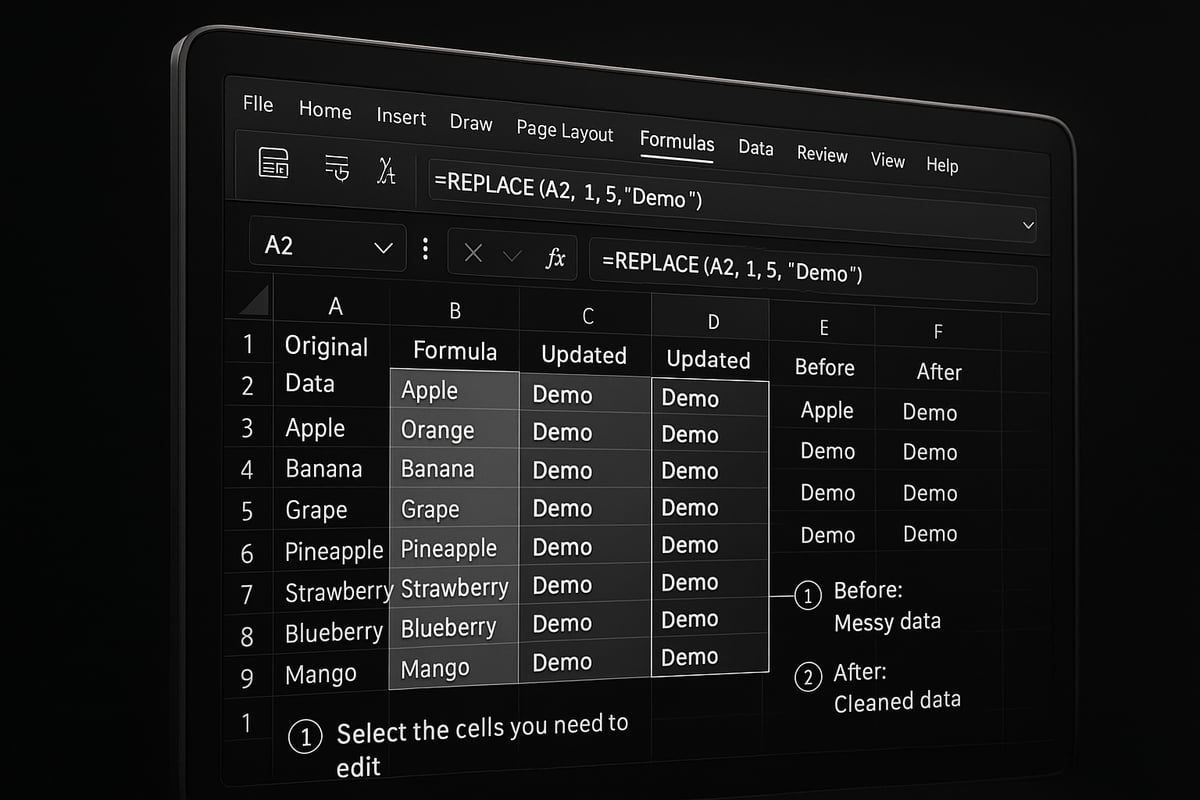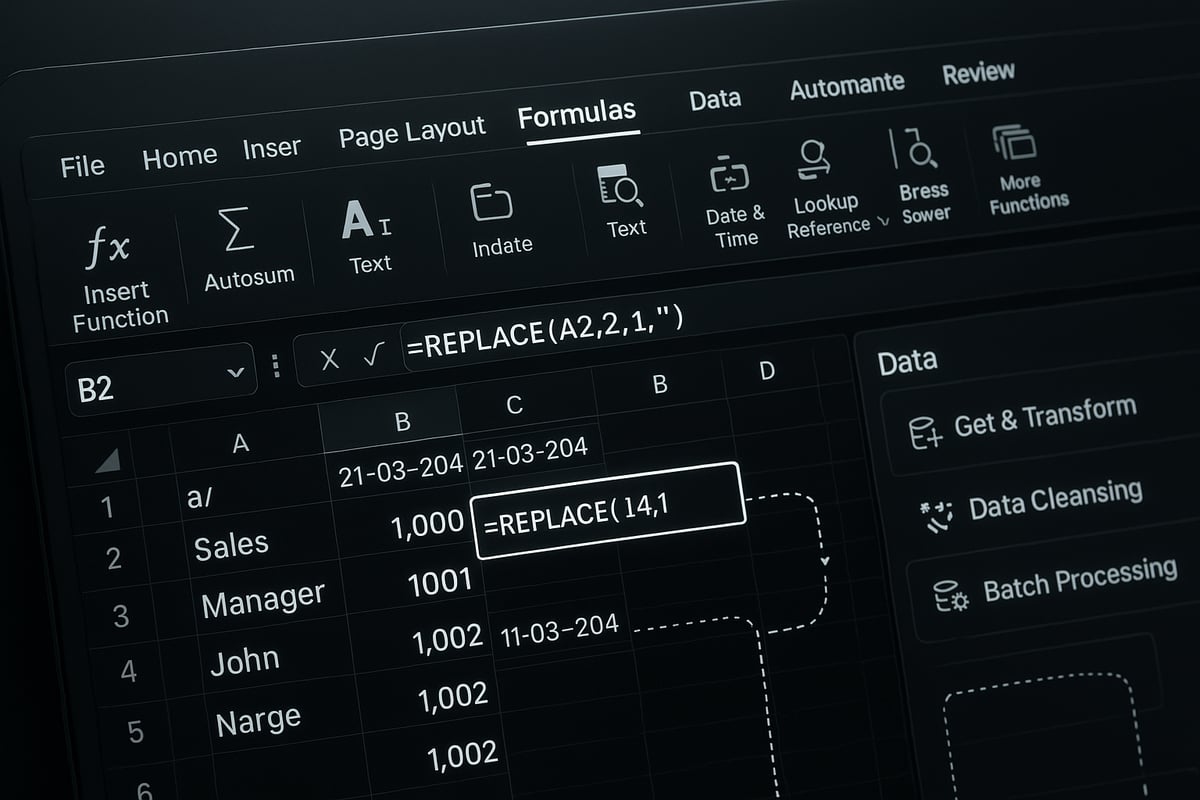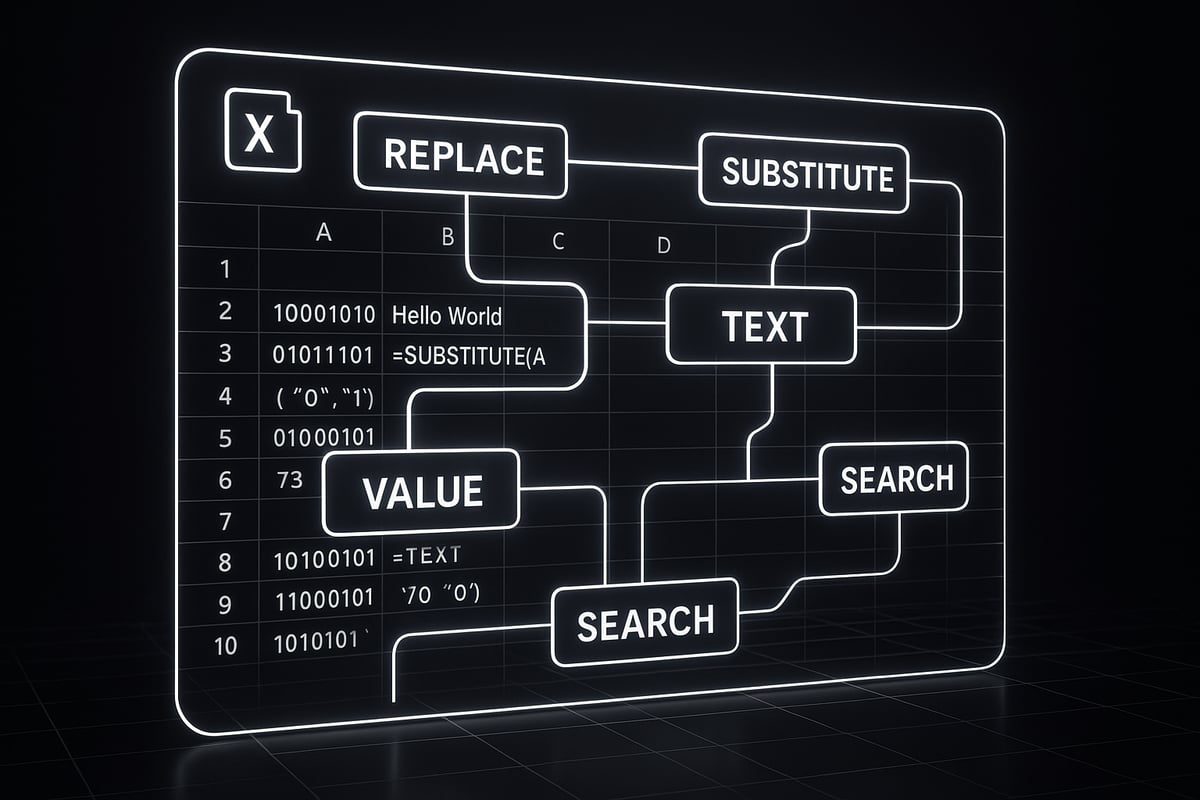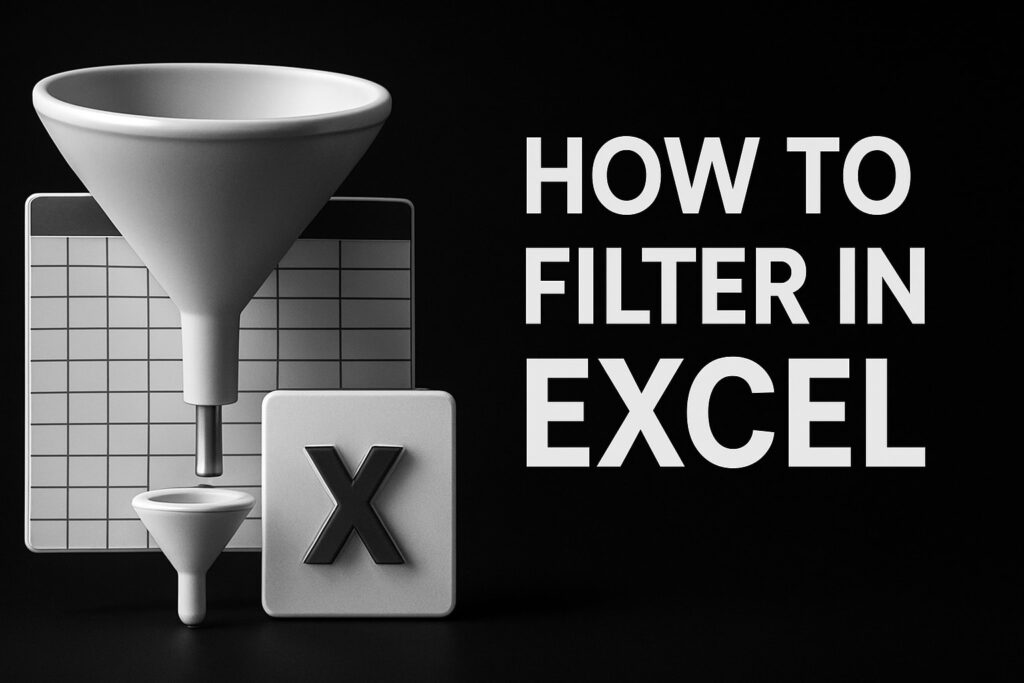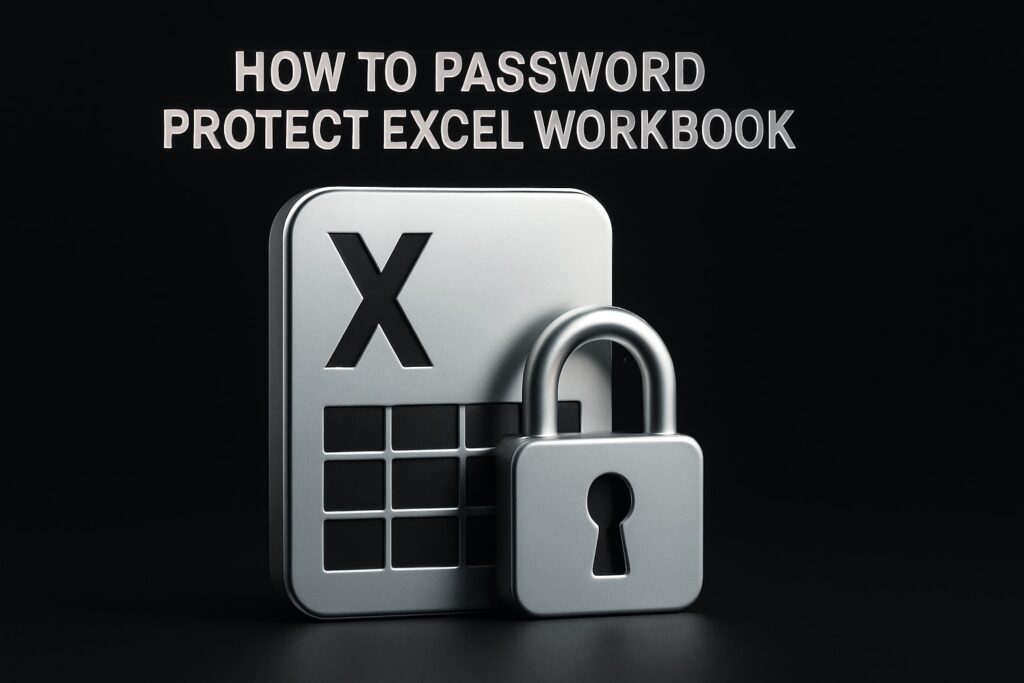Managing and cleaning data in Excel can be overwhelming, especially as datasets grow larger and more complex. Many professionals spend hours on repetitive text edits, risking errors and inconsistencies.
One often overlooked tool is the Excel REPLACE function. This feature makes editing and transforming text fast, accurate, and scalable. Knowing how to use excel replace function is becoming a must-have skill as automation and data complexity increase in 2025.
This article is your step-by-step guide to mastering REPLACE. You will learn its syntax, see real-world examples, discover advanced techniques, and get troubleshooting tips.
We will cover everything from basic usage to integrating REPLACE with other functions, so you can clean and transform your data with confidence.
Understanding the Excel REPLACE Function
Effectively managing text data in Excel often depends on the right tools and techniques. Among these, understanding how to use excel replace function can dramatically improve the speed and accuracy of your work. The REPLACE function is a core feature for anyone dealing with large or complex datasets, especially when manual editing is impractical.
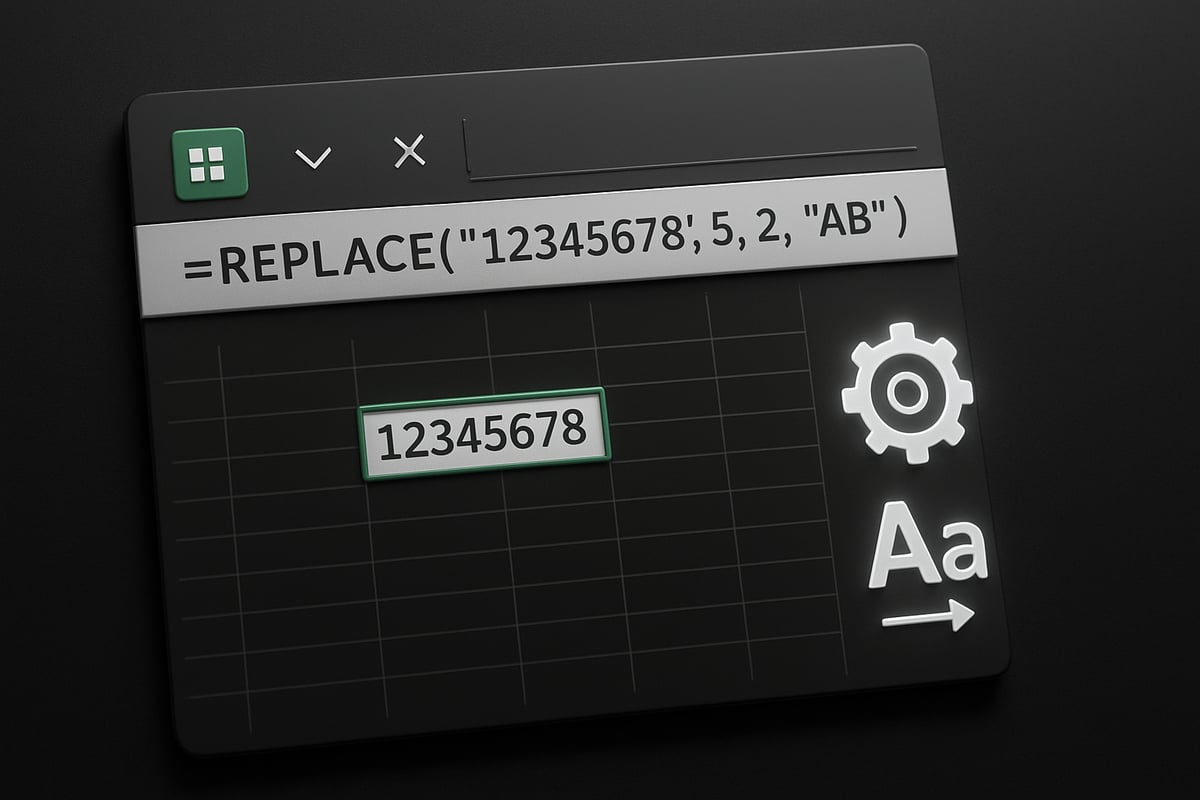
What is the REPLACE Function in Excel?
The REPLACE function in Excel is designed to substitute part of a text string with new content. This function is foundational for anyone learning how to use excel replace function, as it allows you to edit, clean, or transform data without the need for repetitive manual changes.
You might use REPLACE to update area codes in a list of phone numbers, fix product codes, or standardize text across a dataset. Unlike manual editing, which is slow and error-prone, REPLACE works instantly across hundreds or thousands of cells, boosting both efficiency and accuracy.
REPLACE is available in all recent versions of Excel, including the latest updates for 2025. It works on text or numbers stored as text, but cannot modify numeric values directly. For those looking for a more detailed breakdown of its capabilities and practical examples, the Excel REPLACE function guide offers a comprehensive overview.
Keep in mind, this function is widely used in business for data management and automation tasks, making it essential knowledge for professionals who want to master how to use excel replace function.
Syntax and Arguments Explained
To fully grasp how to use excel replace function, you need to understand its syntax:
=REPLACE(old_text, start_num, num_chars, new_text)
- old_text: The original string or cell containing text you want to modify.
- start_num: The character position in old_text where replacement begins.
- num_chars: The number of characters to replace, starting from start_num.
- new_text: The text you want to insert in place of the removed characters.
You can use cell references, hard-coded text in double quotes, or numbers formatted as text for these arguments. For example, if you use =REPLACE("123-456-7890", 5, 3, "999"), Excel will replace the middle three digits with "999".
Accurate arguments are crucial. Entering an incorrect start_num or num_chars can lead to unexpected results or errors. Always use double quotes for explicit text values. This attention to detail is key when applying how to use excel replace function in real-world scenarios.
Key Remarks and Behavior
When you use REPLACE, Excel creates a new text string and leaves the original cell unchanged. This behavior is important for data integrity, especially when testing or previewing changes.
No matter the input, REPLACE always outputs text, even if the result looks like a number. Also, num_chars cannot be negative—if it is, Excel returns an error. These limitations are common stumbling blocks for users learning how to use excel replace function effectively.
Dynamic editing is possible by referencing cells directly. For example, =REPLACE(A1, 1, 2, "TX") updates the first two characters in each value of a column. This flexibility is why Excel text functions consistently rank among the top 10 most-used functions in business settings, supporting automation and bulk data editing for organizations of all sizes.
Step-by-Step Guide: How to Use the REPLACE Function in Excel
Mastering how to use excel replace function can transform the way you manage, clean, and update data. This step-by-step guide walks you through each phase, from identifying the text to troubleshooting errors, ensuring you achieve accurate and efficient results every time.
Step 1: Identifying the Text to Replace
The first step in how to use excel replace function is pinpointing the exact text or substring that needs to be changed. This could be a prefix, suffix, or any segment within a larger text string. Start by reviewing your data for patterns and consistencies.
For example, suppose you have a column of product codes like ABC123, ABC456, and ABC789. If you need to update the prefix ABC to XYZ, you must clearly identify it as the target substring.
Tips for effective identification:
- Use filters or conditional formatting to highlight recurring patterns.
- If working with large datasets, consider creating a helper column to flag cells containing the target text.
- Always double-check for variations in spacing, case, or formatting.
Using cell references instead of hard-coded values ensures scalability, especially when applying the formula across many rows. This approach is fundamental when learning how to use excel replace function efficiently.
Step 2: Setting the Start Position and Number of Characters
Once you know what to replace, the next step in how to use excel replace function is determining where the replacement should start and how many characters to modify. The start_num and num_chars arguments in the REPLACE formula control this.
To find the start position:
- Count manually for simple cases.
- Use the
SEARCHorFINDfunction for dynamic positioning, especially when the substring may appear in different places.
For instance, to replace the three letters at the beginning of ABC123, use:
=REPLACE(A2, 1, 3, "XYZ")
If the location varies, combine with SEARCH:
=REPLACE(A2, SEARCH("-", A2) + 1, 3, "XYZ")
Tips for accuracy:
- Double-check that your position counts match the pattern.
- Use the
LENfunction to work with variable-length data. - Always test on a sample before applying to the full dataset.
Properly setting these arguments is critical in how to use excel replace function without introducing errors or inconsistencies.
Step 3: Entering the New Text
Now, focus on what you want to insert as the replacement. In how to use excel replace function, the new_text argument can be a static value, a number, or a reference to another cell.
Examples:
- Replace a date code:
=REPLACE(A2, 5, 2, "25")changesPRD2023toPRD2523. - Insert a value from another cell:
=REPLACE(A2, 1, 3, B2)where B2 contains the new prefix.
Remember:
- Numeric values entered as
new_textare treated as text by default. - Enclose explicit text values in double quotes, e.g.,
"XYZ". - If you need the result as a number, wrap the formula with
VALUE().
Testing several scenarios ensures you understand how to use excel replace function for various data types and structures.
Step 4: Applying the Formula and Reviewing Results
After setting up your REPLACE formula, it is time to apply it across your data. In how to use excel replace function for bulk editing, enter the formula in the first target cell, then drag the fill handle down to apply it to additional rows.
Steps to follow:
- Enter the formula using cell references.
- Use the fill handle to extend the formula down the column.
- Review the results in the new column for accuracy.
Check for:
- Correct replacements.
- Formatting issues, such as numbers converting to text.
- Consistency across all rows.
If you notice formatting changes, use the TEXT function to restore desired formats, for example:
=TEXT(REPLACE(A2, 1, 3, "XYZ"), "000000")
This review phase is essential in how to use excel replace function to ensure data integrity and avoid unintended consequences.
Step 5: Troubleshooting Common Issues
Even when you know how to use excel replace function, errors can occur. Common issues include #VALUE! errors, unexpected results, or output stored as text instead of numbers.
Troubleshooting tips:
#VALUE!error: Check thatstart_numandnum_charsare valid and not negative.- Incorrect output: Verify your count of positions and characters.
- Text vs. number: Use the
VALUE()function to convert text results back to numbers if needed.
If persistent errors arise, consult a detailed How to fix errors in Excel guide for step-by-step solutions.
By addressing these common pitfalls, you can confidently apply how to use excel replace function to diverse scenarios.
Practical Example Walkthrough
Let us bring together the steps of how to use excel replace function with a real-world example. Suppose you have a column of serial numbers: SN202301, SN202302, SN202303, and you need to update the year code from 2023 to 2025.
Step-by-step process:
- Identify old text: The year code, starting at position 3.
- Set positions: Use
start_num = 3,num_chars = 4(for the year). - Define new text:
"2025". - Apply formula:
=REPLACE(A2, 3, 4, "2025")
- Drag to fill: Apply down the column.
- Review: Check that all serial numbers now read
SN202501,SN202502, etc.
Before-and-after:
| Original | Updated |
|---|---|
| SN202301 | SN202501 |
| SN202302 | SN202502 |
| SN202303 | SN202503 |
This walkthrough demonstrates how to use excel replace function for efficient bulk updates, ensuring your data remains accurate and up to date.
Advanced Uses and Techniques for REPLACE in 2025
Unlocking the full potential of the REPLACE function in Excel means understanding its advanced techniques. Whether you are working with numbers, dates, or large datasets, knowing how to use excel replace function in creative ways can save hours and boost data accuracy. Let’s dive into the most effective strategies for 2025.
Using REPLACE with Numeric Values and Dates
When learning how to use excel replace function with numbers or dates, remember that REPLACE always outputs text. For example, if you need to mask sensitive digits in an account number, you could use:
=REPLACE("123456789", 4, 4, "****")
This masks the middle four digits, improving privacy. If you need the result as a number, wrap the formula with VALUE().
For dates, combine REPLACE with TEXT to manipulate components. For example, to update the year in a date string:
=REPLACE(TEXT(A1,"dd-mm-yyyy"), 7, 4, "2025")
Stay current with the latest improvements to Excel text functions, which have enhanced REPLACE’s compatibility with Unicode characters and expanded its flexibility in Excel 2025. Mastering how to use excel replace function in these scenarios is crucial for modern data cleaning.
Inserting and Removing Characters
A powerful way to use how to use excel replace function is for inserting or deleting characters in bulk. To insert text, set the num_chars argument to 0. For example, to add a prefix:
=REPLACE(A1, 1, 0, "TX-")
To remove characters, simply replace them with an empty string:
=REPLACE(A2, 2, 3, "")
These techniques help standardize formats, clean imported data, and prepare information for reporting. Implementing how to use excel replace function for these tasks ensures consistency across all your records.
- Insert prefixes or suffixes systematically
- Delete unwanted or erroneous characters
- Clean up data from external sources
Dynamic Replacement with SEARCH and FIND
Dynamic replacements are essential for handling variable data. By combining REPLACE with SEARCH or FIND, you can locate substrings and update them, even when positions change. For instance, to mask the @ symbol in email addresses:
=REPLACE(A3, SEARCH("@",A3), 1, "#")
SEARCH is case-insensitive, while FIND is case-sensitive, so choose based on your needs. This method is invaluable when figuring out how to use excel replace function for large datasets where text positions differ.
Use cases include:
- Masking sensitive information dynamically
- Updating only the first or last occurrence of a substring
- Automating corrections in inconsistent data
Error Handling and Formula Nesting
Reliable data processes rely on error-proof formulas. When using how to use excel replace function, wrap your formulas with IFERROR to prevent error messages if a substring is missing:
=IFERROR(REPLACE(A2, SEARCH("abc",A2), 3, "XYZ"), A2)
Nesting REPLACE with other functions like VALUE or LEN allows for robust, flexible solutions. Always validate positions and arguments to avoid #VALUE! errors.
Practical tips:
- Use IFERROR for graceful fallbacks
- Combine with LEN for position calculations
- Document formula logic for team clarity
Batch Processing and Automation
Scaling up your workflow is simple once you know how to use excel replace function for batch operations. Apply REPLACE across entire columns using array formulas or dynamic arrays in Excel 365. For example, you can replace codes in thousands of rows at once, drastically reducing manual work.
Integrate REPLACE formulas into macros or Power Query for automated, repeatable processes. This approach is vital for businesses managing high-volume data and aiming for seamless automation.
- Bulk update product codes or identifiers
- Automate data cleaning routines
- Integrate with other automation tools for end-to-end solutions
Mastering these advanced uses of how to use excel replace function will ensure your Excel skills remain sharp and future-ready in 2025.
Integrating REPLACE with Other Excel Functions
Mastering how to use excel replace function means understanding its synergy with other Excel tools. By combining REPLACE with functions like SUBSTITUTE, TEXT, VALUE, LEN, SEARCH, FIND, and even automation features, you can solve complex data transformation challenges and streamline your workflow.
REPLACE vs. SUBSTITUTE: When to Use Each
When deciding how to use excel replace function for text manipulation, it's vital to know the difference between REPLACE and SUBSTITUTE. Both edit text, but their approaches differ.
| Function | Method | Best For | Example |
|---|---|---|---|
| REPLACE | Position-based | Structured codes, fixed formats | =REPLACE("AB123", 3, 2, "99") |
| SUBSTITUTE | Text-based | Multiple or unknown occurrences | =SUBSTITUTE("AB123AB", "AB", "XY") |
REPLACE works best when you know the exact character position. SUBSTITUTE excels when you need to swap all or specific occurrences of a substring. For example, use REPLACE to update a product code's year portion, and SUBSTITUTE to change every instance of a word in a paragraph.
Combining REPLACE with TEXT, VALUE, and LEN
To fully leverage how to use excel replace function, integrate it with other core functions. Use TEXT to format numbers or dates before replacement. For instance:
=REPLACE(TEXT(A1,"00000"), 2, 2, "99")
LEN helps you calculate dynamic positions, making your formulas robust. For example, to update the last four digits in a code:
=REPLACE(A1, LEN(A1)-3, 4, "2025")
After replacement, VALUE converts the result back to a number if calculations are needed:
=VALUE(REPLACE(A1, 2, 2, "45"))
Working with SEARCH and FIND for Dynamic Replacement
Many users wonder how to use excel replace function when text positions vary. Combine REPLACE with SEARCH or FIND to locate substrings on the fly. For instance, to replace the domain in an email:
=REPLACE(A2, SEARCH("@",A2)+1, LEN(A2), "company.com")
SEARCH is case-insensitive, while FIND is case-sensitive. This flexibility is invaluable when cleaning large datasets with inconsistent patterns or mixed cases.
Using REPLACE in Data Validation and Cleaning
You can use how to use excel replace function in data validation and cleaning scenarios. For instance, standardize imported product codes or eliminate extra spaces:
- Remove unwanted characters:
=REPLACE(A1, 4, 2, "") - Normalize codes:
=REPLACE(A2, 1, 2, "PR")
Integrate these formulas into validation rules or helper columns to automate cleanup, ensuring consistent, reliable data for analysis and reporting.
Automating with Macros and Power Query
As automation grows, knowing how to use excel replace function with macros or Power Query becomes essential. In VBA, replicate REPLACE logic for batch processing:
Cells(i, 1).Value = Application.WorksheetFunction.Replace(Cells(i, 1).Value, 2, 3, "XYZ")
Power Query offers advanced text transformation steps, letting you replace or remove text across thousands of records quickly. These approaches boost efficiency and minimize manual intervention in repetitive tasks.
To further strengthen your expertise, consider assessing your proficiency with resources like the Excel skills and proficiency levels guide, ensuring you’re prepared to master integrated Excel workflows.
Practical Applications and Real-World Examples
Managing business data in Excel demands flexible, reliable tools. Mastering how to use excel replace function unlocks new efficiency for data professionals. This section explores real-world scenarios, showing exactly how the REPLACE function drives accuracy, consistency, and automation in 2025.
Cleaning and Standardizing Data
Inconsistent data can disrupt analysis and reporting. Learning how to use excel replace function allows you to quickly standardize item codes, dates, or customer identifiers.
Suppose your product catalog contains codes like ABC_123, ABC-123, and abc123. With REPLACE and helper formulas, you can align these formats efficiently. For example:
=REPLACE(A2, 4, 1, "-")
This changes ABC_123 to ABC-123 in a single step.
For a deeper dive into related techniques, explore this Excel Find and Replace guide.
Standardizing data with REPLACE ensures downstream reports are accurate and dependable.
Masking Sensitive Information
Data privacy regulations require protecting personal details. Knowing how to use excel replace function helps you mask sensitive data in seconds.
Imagine a list of phone numbers. To hide the first six digits for privacy, use:
=REPLACE(A1, 1, 6, "******")
Now, 1234567890 becomes ******7890.
You can also anonymize emails or social security numbers using similar logic. This technique is vital for compliance and safe data sharing.
Updating Product Codes and Identifiers
Businesses often update product codes to reflect new models or regulatory changes. Understanding how to use excel replace function streamlines bulk updates across large lists.
Suppose you need to update all codes from PRD123 to PRX123. Use:
=REPLACE(A2, 3, 1, "X")
This formula changes the third character in each code.
Bulk updates like this save hours compared to manual editing and reduce the risk of errors in inventory or ERP systems.
Integrating REPLACE into Financial Models
Financial models rely heavily on consistent references. When fiscal years change, how to use excel replace function makes updates fast and reliable.
For example, to update REV2024 to REV2025 throughout your revenue projections:
=REPLACE(A1, 7, 4, "2025")
This approach ensures all relevant data points are current, without manual cell edits.
Integrating REPLACE in models helps maintain accuracy and adaptability as business needs evolve.
Automating Reports and Dashboards
Automation is crucial for high-volume reporting. If you know how to use excel replace function, you can prepare data for dashboards efficiently.
Cleaning up imported sales data, for instance, might require standardizing region codes:
=REPLACE(B2, 1, 2, "US")
This formula updates the prefix for every entry in seconds.
For advanced automation strategies, review this resource on Excel help for business automation.
Automated REPLACE formulas keep dashboards accurate and ready for analysis.
Common Pitfalls and How to Avoid Them
Even experts encounter errors. When learning how to use excel replace function, watch for these common issues:
- Incorrect start positions causing wrong replacements
- Negative or zero num_chars generating #VALUE! errors
- Output stored as text, not numbers
To prevent mistakes:
- Use helper columns for testing
- Check formula logic before applying to all data
- Convert text results to numbers with
=VALUE()if needed
A little vigilance ensures you get the results you expect.
Advanced Scenario: Combining Multiple Functions
Complex data cleaning often requires more than one function. Combining how to use excel replace function with SEARCH, IFERROR, or VALUE enables robust solutions.
Suppose you want to update only a specific part of a customer record, handling missing data gracefully:
=IFERROR(REPLACE(A2, SEARCH("2024",A2), 4, "2025"), A2)
This formula searches for 2024 and replaces it with 2025, but leaves the cell unchanged if the year is not found.
By mastering these combinations, you save hours and reduce manual work in business processes.
Tips, Best Practices, and Future Outlook for REPLACE in Excel 2025
Mastering how to use excel replace function can transform your approach to data management. As you refine your skills, rely on proven strategies and remain proactive about new Excel developments. These tips and best practices will keep your data cleaning efficient, accurate, and ready for the challenges of 2025.
Expert Tips for Reliable Results
Before making large-scale edits, always back up your original data. Even experts can make mistakes, so a safety net is essential.
Use helper columns to test how to use excel replace function before applying changes to your main data. This helps catch errors and ensures your formulas work as intended.
Document your formulas and logic within your workbook. Add comments or a separate sheet to explain your approach, making collaboration and future updates easier.
Validate results by sampling outputs after using the function. Consider using Excel’s built-in data validation or conditional formatting to spot anomalies.
Best Practices for Large Datasets
When working with thousands of rows, dynamic references are your friend. Avoid hardcoding values so you can quickly adapt formulas to different scenarios.
Leverage Excel’s array formulas or dynamic arrays for scalable replacements. This approach lets you apply how to use excel replace function to entire columns or tables, boosting efficiency.
Optimize for speed by minimizing volatile functions and keeping formulas as simple as possible. Split complex operations into steps to make troubleshooting and updates easier.
A table summarizing best practices:
| Tip | Benefit |
|---|---|
| Use dynamic references | Scalability |
| Array formulas | Bulk processing |
| Simplify formulas | Faster calculations |
Troubleshooting and Error Prevention
Common errors like #VALUE! often stem from incorrect positions or negative values in your formula. Always check that your start and character count arguments are valid.
Use IFERROR to handle unexpected results gracefully. For instance:
=IFERROR(REPLACE(A1, 2, 3, "XYZ"), "Check Input")
For more detailed solutions to common issues with how to use excel replace function, consult the Excel troubleshooting guide.
Data validation tools and helper columns can flag unexpected outputs early, preventing costly mistakes in your workflow.
Staying Up-to-Date with Excel 2025 Features
Excel 2025 brings ongoing improvements to text manipulation and formula performance. Stay alert for updates that enhance how to use excel replace function, such as AI-powered suggestions or smarter error detection.
Watch for new integrations with automation tools and expanded support for dynamic arrays. These features further streamline large-scale replacements and boost productivity.
Subscribe to official Microsoft channels or Excel blogs to catch announcements about new text functions or enhancements.
If you use Excel with Power BI or other reporting tools, keep an eye out for improved compatibility that makes data transformation even smoother.
Leveraging Training and Support Resources
Ongoing education is key to mastering how to use excel replace function in a changing landscape. Microsoft’s official documentation, online forums, and user communities are rich sources of tips and troubleshooting advice.
Professional development, such as workshops or tailored training, can accelerate your learning curve. For a deep dive into essential Excel functions, the 50 Excel functions for data analysts guide is a valuable reference.
Explore free resources, webinars, and peer groups to stay sharp and exchange best practices with other professionals.
Real-World Impact: Saving Time and Reducing Errors
Mastering how to use excel replace function can save hours each week for data professionals. Automation reduces manual effort, letting you focus on analysis instead of repetitive edits.
Improved accuracy means fewer errors make it into reports or dashboards. Teams benefit from cleaner data, streamlined workflows, and more reliable business insights.
Consider this: a single, well-constructed REPLACE formula can update thousands of records in seconds, preventing costly manual mistakes and delays.
Adopting these practices helps your organization scale, adapt, and compete in a data-driven world.
Preparing for Evolving Data Needs
Practice using how to use excel replace function in different scenarios to build confidence and versatility. As workplace data grows in complexity, advanced Excel skills are becoming a must-have.
Look ahead to future enhancements by experimenting with new features as they are released. Stay curious and open to integrating REPLACE with automation tools, macros, or Power Query.
By investing in your skills now, you’ll be prepared for any data challenge 2025 brings. Continuous learning ensures you remain an invaluable asset to your team and organization.