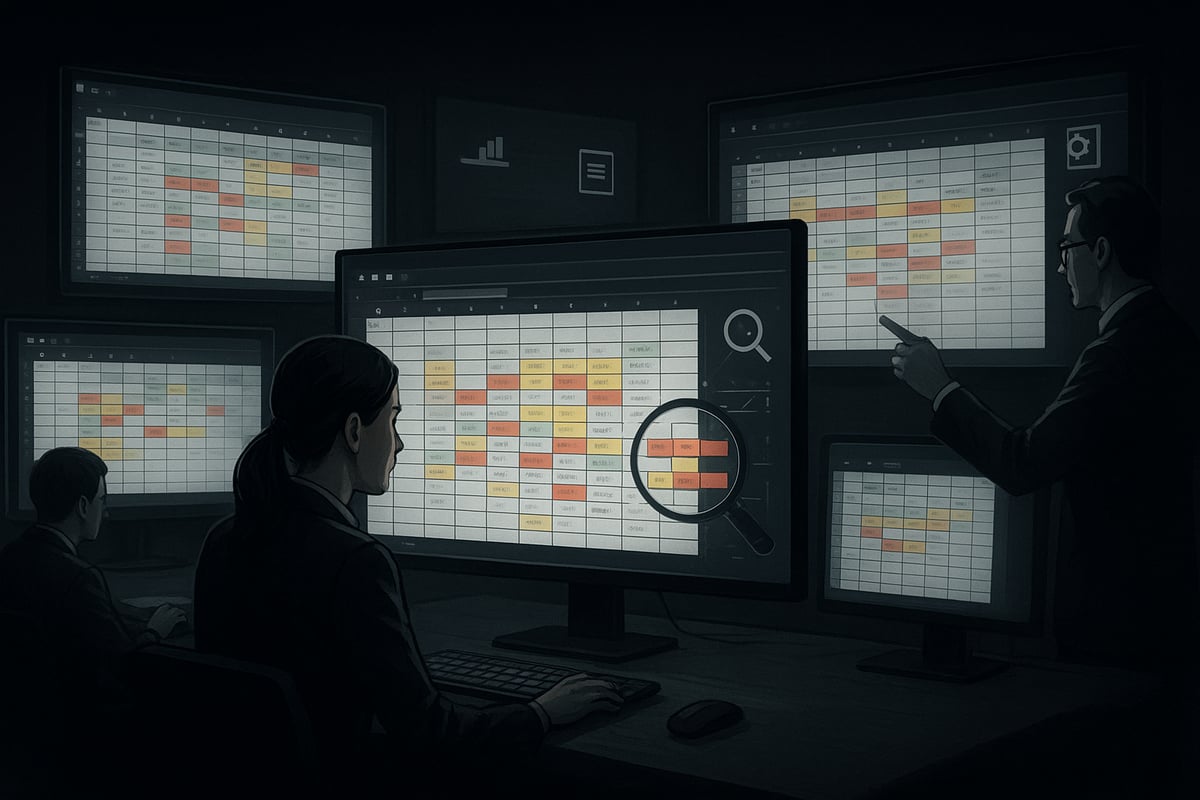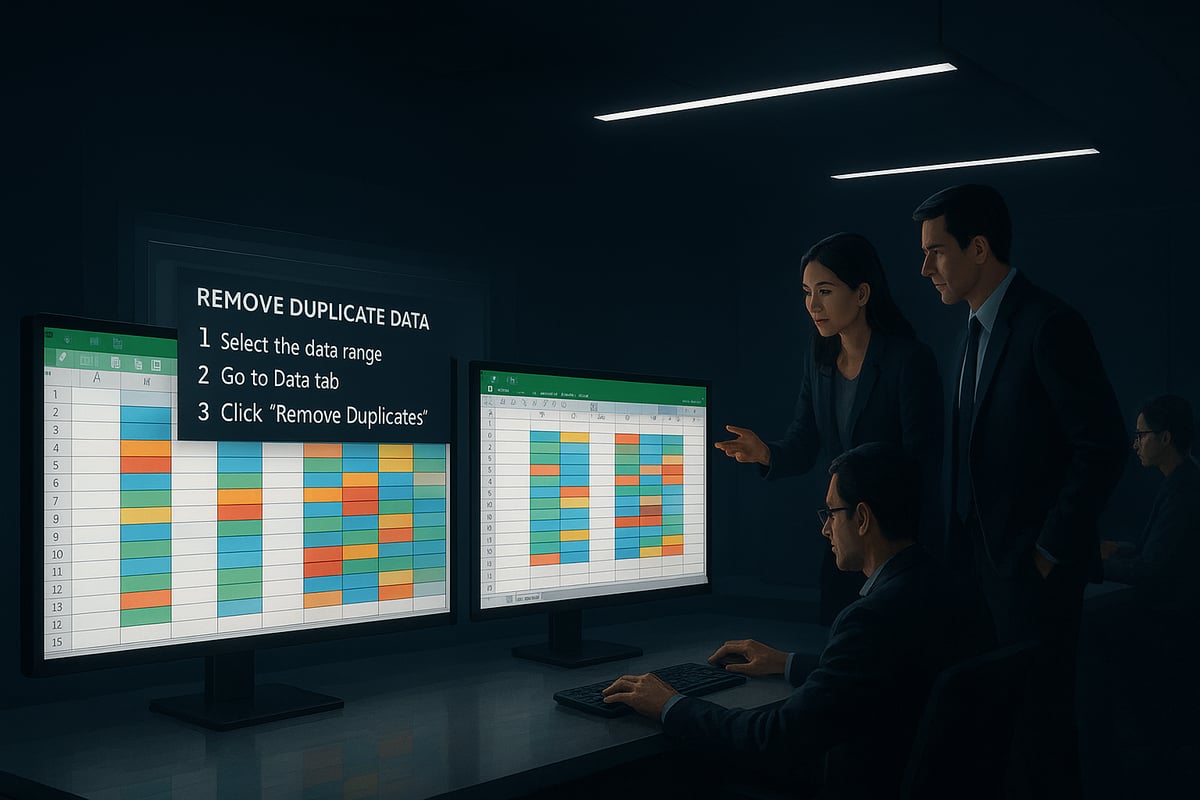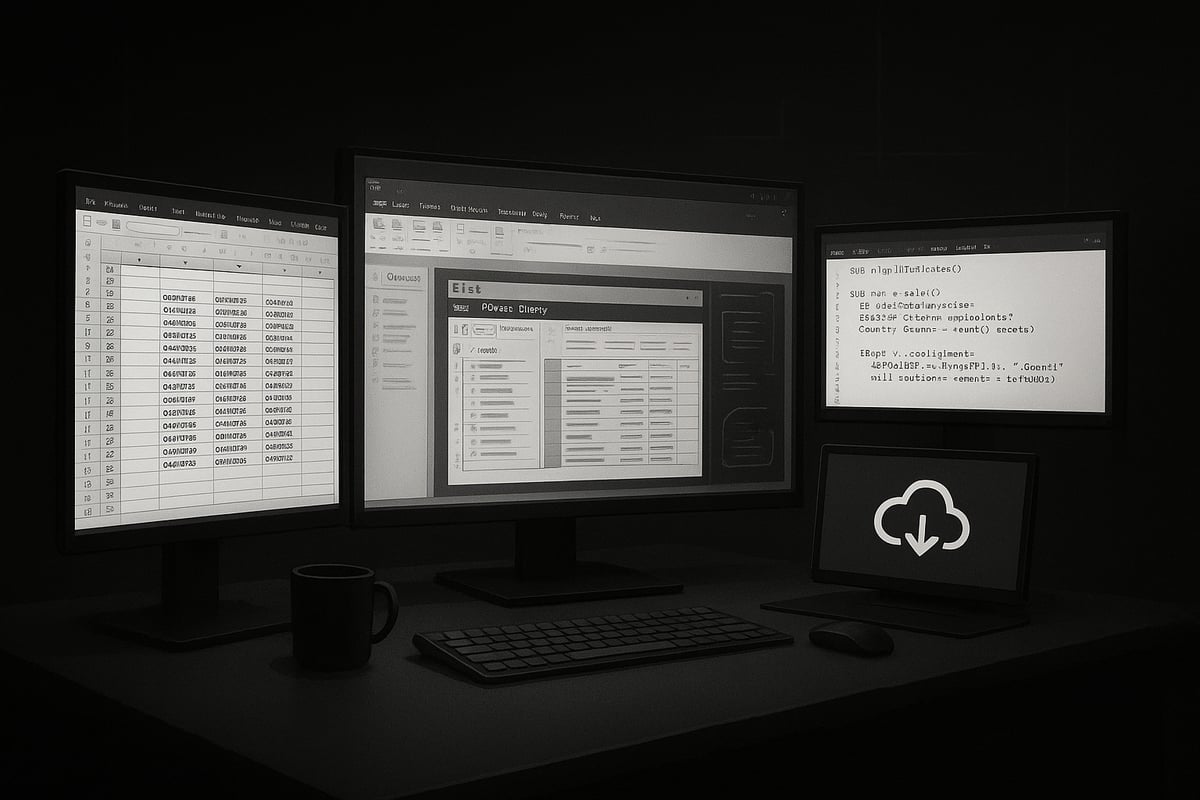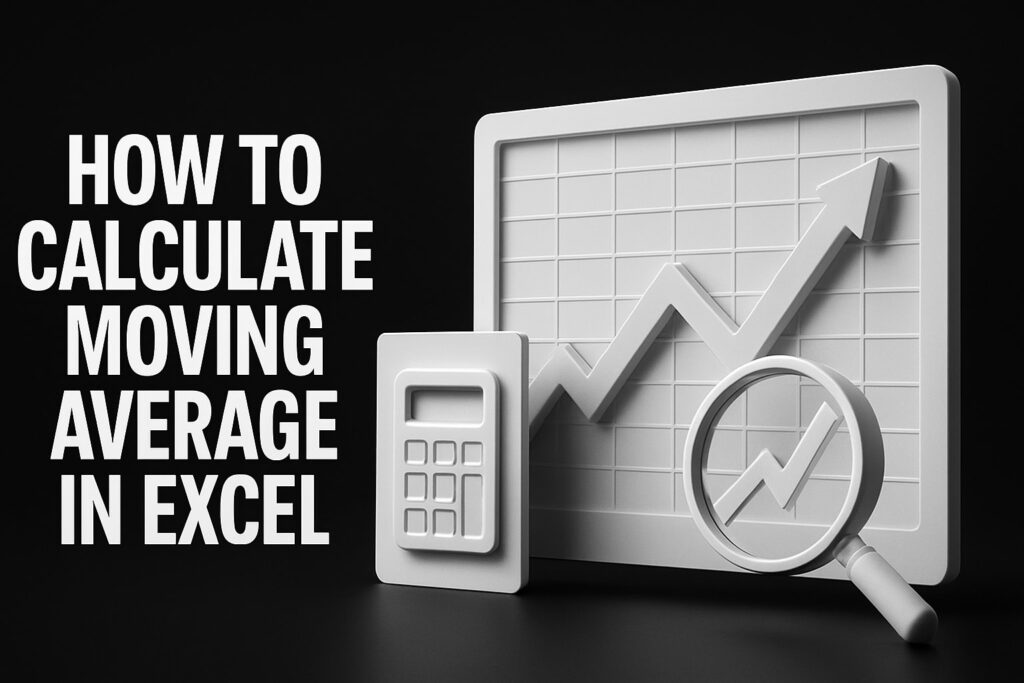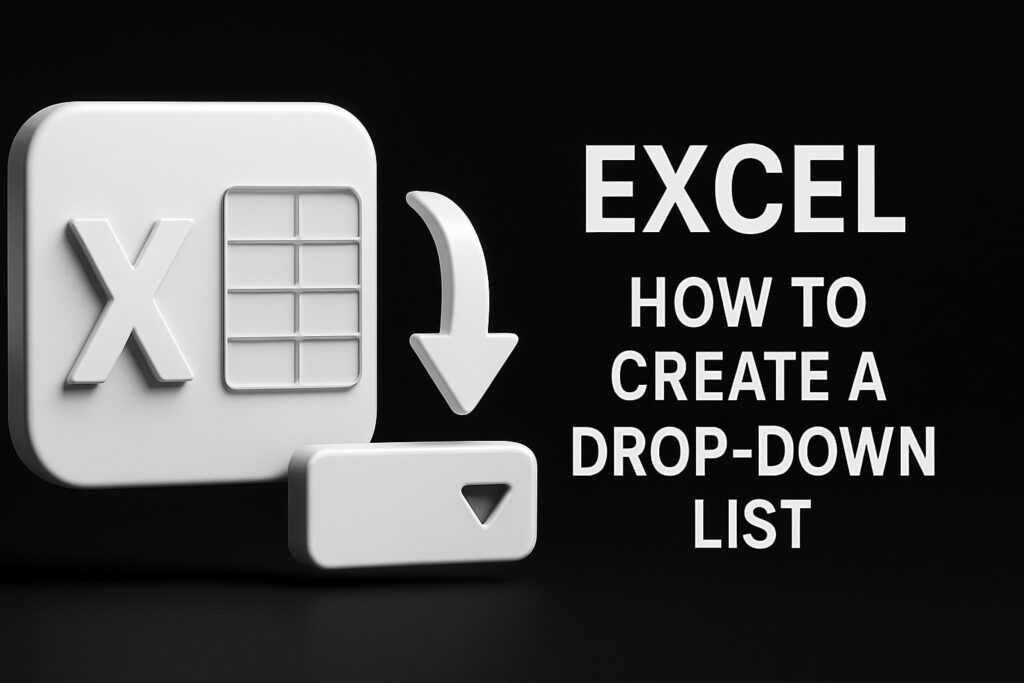Are you tired of spending hours cleaning up messy Excel files, only to find duplicate entries still slipping through? You are not alone. Duplicate data can lead to misleading reports, wasted time, and costly business mistakes.
In 2025, data accuracy is more important than ever. Whether you manage sales pipelines or track inventory, even a single error can disrupt decisions and impact outcomes.
This essential guide will show you how to check duplicate in excel using the latest tools and techniques. From built-in features to advanced automation, you will learn practical steps for every skill level.
Ready to transform your workflow? Follow along and discover how to keep your Excel data clean, reliable, and ready for action.
Why Checking for Duplicates in Excel Matters in 2025
Messy spreadsheets are more than just an inconvenience. The need to check duplicate in excel has never been more critical for business success in 2025. Duplicates can quietly undermine the accuracy of your reports, leading to unexpected financial losses and poor decision-making. For example, double-counted sales or duplicate inventory items can distort analytics and cause organizations to lose revenue. According to Gartner's Cost of Poor Data Quality, poor data quality costs companies an average of $12.9 million each year.

The Consequences of Duplicate Data
When you forget to check duplicate in excel, the risks go beyond just errors in numbers. Duplicate entries can skew your business forecasts and lead to flawed analytics. Imagine a sales report where the same transaction is counted multiple times—this can severely impact revenue projections and create confusion during audits. Real-world examples abound, such as businesses discovering costly mistakes only after reports have been finalized.
Data Growth and Complexity in 2025
In 2025, the sheer volume and complexity of data have grown exponentially. Hybrid workplaces and cloud-based integrations mean that Excel is used more than ever as a backbone for business intelligence. With data flowing in from APIs, third-party tools, and collaborative platforms, the potential for accidental duplication rises. This makes it essential to regularly check duplicate in excel to maintain data integrity as your datasets expand.
Compliance, Auditing, and Data Integrity
Regulatory requirements are stricter than ever. Failing to check duplicate in excel can lead to compliance violations, especially under frameworks like GDPR, SOX, and HIPAA. Accurate, traceable data is essential for passing audits and ensuring accountability. Clean data supports transparency, while duplicates can create gaps in audit trails and put organizations at risk of penalties.
User Experience and Productivity
Duplicate data affects more than just numbers. When teams neglect to check duplicate in excel, user experience suffers. Staff waste valuable time hunting down errors, manually cleaning up spreadsheets, and reconciling conflicting information. In collaborative environments, duplicate entries can cause confusion and slow down projects, undermining overall productivity.
The Evolving Excel Ecosystem
Excel is evolving to address data quality issues in 2025. New features are being introduced to help users identify and manage duplicates more efficiently. Integration with Power Query, Microsoft 365, and AI-driven tools offers enhanced duplicate detection, making it easier for organizations to maintain clean, actionable data across platforms.
Key Arguments & Insights
Ultimately, clean data is the foundation of business success, risk management, and operational efficiency. Proactively checking for duplicates is not just a reactive fix, but a vital step in maintaining trustworthy data. As Excel continues to evolve, mastering data hygiene practices ensures your organization stays ahead in an increasingly data-driven world.
Understanding Duplicates in Excel: Types and Causes
Managing data integrity requires a solid grasp of what constitutes a duplicate in Excel. Before you check duplicate in excel, it’s essential to understand the different forms duplicates can take and why they occur so frequently.
What Counts as a Duplicate?
When you check duplicate in excel, it’s important to distinguish between exact and near-duplicates. Exact duplicates are entries that match perfectly, including spelling, capitalization, and formatting. Near-duplicates, such as “John Smith” and “Jon Smith,” differ slightly due to typos or inconsistent data entry.
Duplicates might occur within a single column or span across multiple columns. For example:
| Type | Example 1 | Example 2 |
|---|---|---|
| Exact (Single) | 12345 | 12345 |
| Exact (Multi-column) | John Smith, NY | John Smith, NY |
| Near-duplicate | Jon Smith, NY | John Smith, NY |
Case sensitivity and formatting inconsistencies can turn what appears to be unique data into hidden duplicates. Recognizing these subtleties is essential when you check duplicate in excel.
Common Causes of Duplicates
There are several reasons why you may need to check duplicate in excel. Manual data entry errors, such as mistyping or accidentally copying and pasting entries, are frequent culprits. Importing data from different sources or merging spreadsheets can also introduce duplicates, especially when formats or naming conventions differ.
Automated processes, including formulas and scripts, might unintentionally replicate data. For ongoing challenges with duplicate-related errors, Excel troubleshooting and error fixes can help resolve recurring problems and optimize your workflow.
Examples & Scenarios
Let’s consider some real-world situations where you might need to check duplicate in excel. Imagine a sales lead list that repeatedly includes the same customer names, causing confusion for your team. In another scenario, an inventory spreadsheet might have duplicate SKU numbers, often due to inconsistent formatting or case mismatches.
These situations can lead to inaccurate reporting and wasted effort. Regularly reviewing your data helps ensure you only act on accurate information when you check duplicate in excel.
How Duplicates Slip Through
Even diligent professionals can overlook duplicates if they’re hidden by Excel features. For instance, filtered or hidden cells may mask duplicate entries, making them difficult to spot. Merged cells can also obscure duplicates, especially in large datasets.
A lack of standardized data input procedures allows inconsistencies to creep in, making it harder to check duplicate in excel effectively. Adopting best practices for data entry and review can help prevent these issues.
Key Arguments & Insights
Not all duplicates are immediately visible. Some require nuanced detection, like looking for partial matches or considering formatting discrepancies. Prevention is just as critical as detection in successful data management.
By understanding the types and causes of duplicates, you build a foundation for cleaner, more accurate spreadsheets. Developing a proactive approach to data quality ensures your Excel work remains reliable and actionable.
Step-by-Step Guide: How to Check for Duplicates Using Excel’s Built-In Tools
Struggling to keep your data clean? Excel’s built-in tools make it easier than ever to check duplicate in excel. Whether you manage small lists or large datasets, mastering these methods ensures your information remains accurate and actionable. Let’s explore each tool in detail with clear, practical steps.
Using Conditional Formatting to Highlight Duplicates
Conditional Formatting offers a fast, visual way to check duplicate in excel without altering your data. Here’s how to use it:
- Select the data range you want to review (e.g., a column of invoice numbers).
- Go to the Home tab, click Conditional Formatting, then choose Highlight Cells Rules and select Duplicate Values.
- In the dialog box, pick your highlight color for easy spotting and click OK.
For example, if you manage a financial report, this method lets you instantly spot duplicate invoice numbers. It’s a powerful way to visually scan and check duplicate in excel, especially when working with large tables.
Tip: Use a unique color to make duplicates stand out. This helps prevent missing critical errors during data reviews.
The “Remove Duplicates” Feature
Excel’s Remove Duplicates tool is designed for quick cleanup. To check duplicate in excel and remove them:
- Select your table or columns with potential duplicates.
- Go to the Data tab and click Remove Duplicates.
- Choose which columns to compare for duplicates (single or multiple).
- Click OK and review the summary showing how many duplicates were removed.
Suppose you have a marketing contacts list. By running Remove Duplicates, you can ensure each email appears only once, maintaining list quality. Always back up your data before using this feature, as removal is permanent.
A table summarizing the steps:
| Step | Action |
|---|---|
| 1 | Select data range |
| 2 | Data > Remove Duplicates |
| 3 | Choose columns to check |
| 4 | Confirm and review summary |
Regularly using this approach helps you check duplicate in excel efficiently.
Filtering for Unique or Duplicate Values
Filtering is another flexible way to check duplicate in excel, giving you more control over what you see.
- Apply filters to your columns using the Filter button on the Data tab.
- After using Conditional Formatting, use Filter by Color to see only highlighted duplicates.
- For advanced needs, use Advanced Filter to show only unique records or copy them to another location.
For example, if you need a list of unique product codes, filtering helps extract them quickly. You can also filter to review only duplicate entries for targeted cleanup.
This approach is ideal for scenarios where you want to check duplicate in excel without removing any data, providing flexibility in how you manage results.
Limitations of Built-In Tools
While Excel’s built-in features are effective for many cases, they have some limitations when you check duplicate in excel:
- Data loss risk: Remove Duplicates deletes entries immediately, so always back up.
- Near-duplicates missed: Tools may not catch case-sensitive or slightly different entries (e.g., “John Smith” vs. “Jon Smith”).
- Hidden or merged cells: Duplicates in hidden or merged cells may be overlooked.
- No partial matching: Built-in tools do not detect partial duplicates or typos.
It’s important to understand these limitations. For complex scenarios, advanced formulas or Power Query may be needed to thoroughly check duplicate in excel.
Tips for Effective Use
Maximize your results when you check duplicate in excel by following these best practices:
- Use Excel Tables for dynamic range management, ensuring new data is included automatically.
- Combine Conditional Formatting with Remove Duplicates for deeper analysis.
- Always create a backup before removing duplicates.
- For large datasets, process data in smaller chunks to prevent errors.
- Document your steps for future reference and team collaboration.
For more actionable advice on maintaining clean, accurate spreadsheets, explore these Practical Excel data management tips.
By following these methods and tips, you can confidently check duplicate in excel, keeping your data reliable for every business decision.
Advanced Methods: Formulas, Power Query, and Automation
Modern businesses require advanced strategies to check duplicate in excel, especially when handling large and complex datasets. Built-in tools are powerful, but advanced methods provide deeper control, automation, and flexibility. Let us explore how formulas, Power Query, VBA, and integrations can take your duplicate management to the next level.
Formula-Based Duplicate Checks
Excel formulas are foundational for anyone who wants to check duplicate in excel without leaving the worksheet. The COUNTIF and COUNTIFS functions enable you to flag duplicates in single or multiple columns. For example, to detect duplicate email addresses in a column, you might use:
=COUNTIF(A:A, A2)>1
This formula returns TRUE for duplicate entries. For multi-column checks, COUNTIFS can match criteria across columns. In Excel 365 and 2025, the UNIQUE and SORT functions simplify deduplication:
=UNIQUE(SORT(A2:B100))
This extracts a list of unique records, sorted for review. These formulas are versatile and allow instant feedback, making them ideal for dynamic datasets where you frequently check duplicate in excel.
A table summarizing formula use cases:
| Formula | Use Case |
|---|---|
| COUNTIF | Single-column duplicates |
| COUNTIFS | Multi-column duplicates |
| UNIQUE | Extract unique values |
| SORT | Organize deduplicated lists |
Power Query for Duplicate Management
Power Query offers advanced data transformation tools to check duplicate in excel, especially across merged or imported data sources. Start by importing your data into Power Query via Data > Get & Transform. Once inside, the "Remove Duplicates" feature can be applied to specific columns, instantly filtering out repeated rows.
For more nuanced scenarios, use "Group By" to aggregate and analyze duplicates based on custom logic. Power Query also enables merging multiple tables, ensuring consistency when consolidating data from different sources.
A practical example: cleaning a sales database imported from various platforms. Power Query's step-by-step workflow lets you document each action, ensuring traceability. With its robust capabilities, Power Query is an essential tool to check duplicate in excel at scale, especially when data complexity increases.
VBA and Macro Solutions
For recurring or large-scale duplicate management, VBA scripts and macros are invaluable. They allow you to automate the process to check duplicate in excel, saving significant time on repetitive tasks. A basic macro might loop through rows, flagging or removing duplicates based on your criteria.
Consider this sample VBA code to highlight duplicate values in a column:
Sub HighlightDuplicates()
Dim rng As Range
Set rng = Range("A2:A100")
rng.FormatConditions.AddUniqueValues
rng.FormatConditions(rng.FormatConditions.Count).SetFirstPriority
rng.FormatConditions(1).DupeUnique = xlDuplicate
rng.FormatConditions(1).Interior.Color = RGB(255, 200, 200)
End Sub
Macros can be scheduled or triggered by events, making them ideal for batch processing. When handling massive datasets or custom rules, VBA unlocks flexibility beyond standard Excel features. Always back up your data before running macros to prevent accidental loss as you check duplicate in excel.
Integrating with External Tools and APIs
As data grows more interconnected, integrating Excel with external systems boosts your ability to check duplicate in excel in real time. Connect Excel to cloud services, databases, or APIs to validate data on import or during ongoing updates. For example, linking Excel to a CRM via API ensures duplicate contacts are flagged before they enter your master list.
Microsoft 365 and Power Automate further extend these capabilities, enabling workflow automation, scheduled duplicate checks, and notifications. If you seek to streamline these processes, Automating Excel spreadsheets offers practical solutions for integrating automation and duplicate management seamlessly into your workflow.
These integrations not only help you check duplicate in excel efficiently but also maintain data integrity as your business scales.
Pros and Cons of Advanced Methods
Choosing the right method to check duplicate in excel depends on your dataset, skill level, and business needs. Here is a quick comparison:
| Method | Pros | Cons |
|---|---|---|
| Formulas | Simple, dynamic, accessible | Manual setup, limited for large data |
| Power Query | Strong for large, complex datasets | Learning curve, not always real time |
| VBA/Macros | Fully automated, customizable | Can be complex, risk of data loss |
| Integration | Real-time, scalable, enhances workflow | Requires setup, possible compatibility issues |
While formulas are great for day-to-day tasks, Power Query and VBA are better suited for ongoing, automated duplicate checks. Integration with external tools takes your ability to check duplicate in excel to an enterprise level, allowing proactive data quality management.
Key Arguments & Insights
Advanced methods for check duplicate in excel are not just about fixing problems when they occur. They foster a proactive data hygiene culture, supporting ongoing accuracy and reliability. Combining built-in and advanced tools ensures coverage for every scenario, from basic lists to enterprise data warehouses.
Empowering your team with these skills creates a more resilient workflow. As Excel continues to evolve, mastering advanced methods to check duplicate in excel will remain essential for any data-driven organization.
Best Practices for Preventing and Managing Duplicates in Excel
Keeping your data clean is not a one-time project. To consistently check duplicate in excel and maintain accuracy, adopt a proactive mindset. Below are essential best practices every Excel user should follow.
Data Entry Standards and Validation
Establishing clear data entry standards is the first line of defense when you check duplicate in excel. Without standardized input, even the most advanced tools struggle to detect issues.
Implement drop-down lists using Excel’s Data Validation feature. This reduces free-text errors and ensures users select from predefined choices. For fields that must remain unique, such as employee IDs or invoice numbers, apply custom validation rules to prevent duplicates at the source.
Standardized templates also play a crucial role. By providing team members with pre-built forms, you minimize inconsistencies that can lead to duplicate records.
According to Gartner's Data Quality Best Practices, strong foundational standards are vital for long-term data quality. Consistent validation helps organizations avoid costly mistakes and maintain compliance.
Regular Audits and Scheduled Checks
Routine audits are essential to catch issues before they escalate. Schedule regular reviews of your most critical datasets to check duplicate in excel and identify trends or recurring problems.
Automate these checks whenever possible. For example, set up a monthly review of sales logs or customer databases using built-in or custom Excel tools. This ensures duplicate detection becomes a habit, not an afterthought.
Leverage features like Conditional Formatting, the Remove Duplicates tool, or Power Query for recurring audits. Document your audit schedule and assign responsibility so nothing falls through the cracks.
Regular audits not only help maintain clean data but also support accountability and transparency across teams.
Documentation and User Training
Clear documentation is a cornerstone of effective data management. When you check duplicate in excel, ensure everyone understands the procedures for entering, merging, and validating data.
Create step-by-step guides that outline your organization's processes. This might include instructions for using data validation, merging spreadsheets, or running duplicate checks.
Ongoing user training is equally important. Host workshops or provide access to Advanced Excel techniques and training so team members stay up-to-date with the latest tools and methods.
Well-documented procedures and continuous education foster a culture where data quality is a shared responsibility.
Leveraging Excel’s Newest Features (2025)
Excel’s latest updates make it easier than ever to check duplicate in excel efficiently. The 2025 version introduces AI-powered suggestions that automatically flag potential duplicates as you work.
Integrate Excel with Microsoft 365 for real-time collaboration and shared data management. New features include alerts for duplicate entries in shared workbooks and enhanced Power Query tools for advanced deduplication.
Take advantage of these innovations by enabling new features and training your team to use them. Staying current with Excel’s evolving ecosystem ensures you are always ready to manage duplicates proactively.
Backup and Version Control
Before making any major changes, always back up your data. This is especially critical when you check duplicate in excel and plan to remove or merge records.
Use Excel’s version history to track changes and restore previous versions if accidental deletions occur. Establish a routine of saving backup copies before running deduplication processes.
Table: Simple Backup Workflow
| Step | Action |
|---|---|
| 1 | Save a backup copy |
| 2 | Run duplicate checks |
| 3 | Review flagged entries |
| 4 | Remove or merge duplicates |
| 5 | Restore if needed |
This approach safeguards your data and minimizes the risk of permanent loss.
Collaboration and Access Management
When multiple users work on the same files, the risk of duplicates increases. To check duplicate in excel effectively, control permissions and limit access to sensitive datasets.
Track changes and use comments to document edits. This creates a clear record of who made which changes and when. Assign roles so only authorized users can approve or remove duplicates.
Collaboration tools within Excel and Microsoft 365 help streamline teamwork while maintaining data integrity. Encourage regular communication between team members to address potential issues quickly.
Key Arguments & Insights
Building a robust strategy to check duplicate in excel is not just about remediation. Prevention, clear standards, and continuous improvement are the keys to reliable business data.
Investing in quality practices, regular audits, and advanced features creates a foundation for operational efficiency and compliance. Adopt these best practices to ensure your Excel workflow remains trustworthy and efficient.
Real-World Case Studies and Troubleshooting Common Duplicate Issues
Messy data can derail even the most organized teams. By examining how real businesses use the check duplicate in excel process, we can uncover practical solutions and avoid common pitfalls. Let’s explore case studies and troubleshooting strategies that make duplicate management in Excel both effective and actionable.
Case Study 1: Sales Team Cleans Up Customer Database
A mid-sized sales team noticed declining conversion rates and customer confusion. On closer inspection, they found multiple entries for the same customer in their CRM export. To check duplicate in excel, they applied Conditional Formatting to highlight repeated names and emails, then used Remove Duplicates for a rapid clean-up. Power Query helped merge datasets from different sources, ensuring consistency.
After these steps, the team saw a 30 percent reduction in manual data cleaning time. Their reports became more accurate, and duplicate follow-ups dropped. This case highlights that a systematic check duplicate in excel approach saves time and improves sales outcomes.
Case Study 2: Financial Department Audits Transaction Data
A financial department encountered double payments due to duplicate invoice numbers in their records. They decided to check duplicate in excel using COUNTIFS formulas, which flagged any invoice number appearing more than once. Scheduled monthly audits, combined with Remove Duplicates, kept the data clean.
The result was a noticeable improvement in financial accuracy and the prevention of costly errors. Regularly applying the check duplicate in excel process became an integral part of their workflow, ensuring compliance and data integrity.
Troubleshooting Hidden and Complex Duplicates
Not all duplicate issues are easy to spot. Sometimes, filters, hidden cells, or merged cells can mask duplicates. Teams need to check duplicate in excel by clearing filters and unmerging cells before running duplicate checks.
Partial matches, like "Jon Smith" vs. "John Smith," require more advanced methods. Using functions such as TRIM and CLEAN helps eliminate extra spaces. For fuzzy duplicates, consider add-ins or Power Query transformations. Here’s a quick example:
=TRIM(CLEAN(A2))
Applying these techniques ensures a thorough check duplicate in excel, even when issues are hidden or complex.
When Built-In Tools Aren’t Enough
Standard Excel tools have their limits. Large datasets with inconsistent formats may overwhelm built-in features. When you check duplicate in excel and still face stubborn issues, it may be time to escalate.
Custom VBA scripts or external data quality tools can offer more robust solutions. Businesses often turn to third-party platforms for advanced duplicate detection. For selecting the right tools, consulting Gartner's Augmented Data Quality Solutions Reviews can help identify the best options for complex requirements. Integrating these with Excel streamlines duplicate management and enhances accuracy.
Lessons Learned and Actionable Tips
From these real-world cases, several lessons emerge. First, always back up data before removing duplicates. Second, schedule regular audits and train your team to use the check duplicate in excel features effectively. Third, document procedures and standardize data entry.
A quick checklist:
- Back up your workbook
- Use Conditional Formatting and Remove Duplicates
- Apply COUNTIFS for multi-column checks
- Clean data with TRIM and CLEAN
- Consider advanced tools for complex scenarios
- Train your team and document processes
For broader strategies, reviewing Gartner's 12 Actions to Improve Data Quality can help you build a culture of clean data. Remember, every check duplicate in excel step you take strengthens your data’s reliability and your team’s trust in the results.