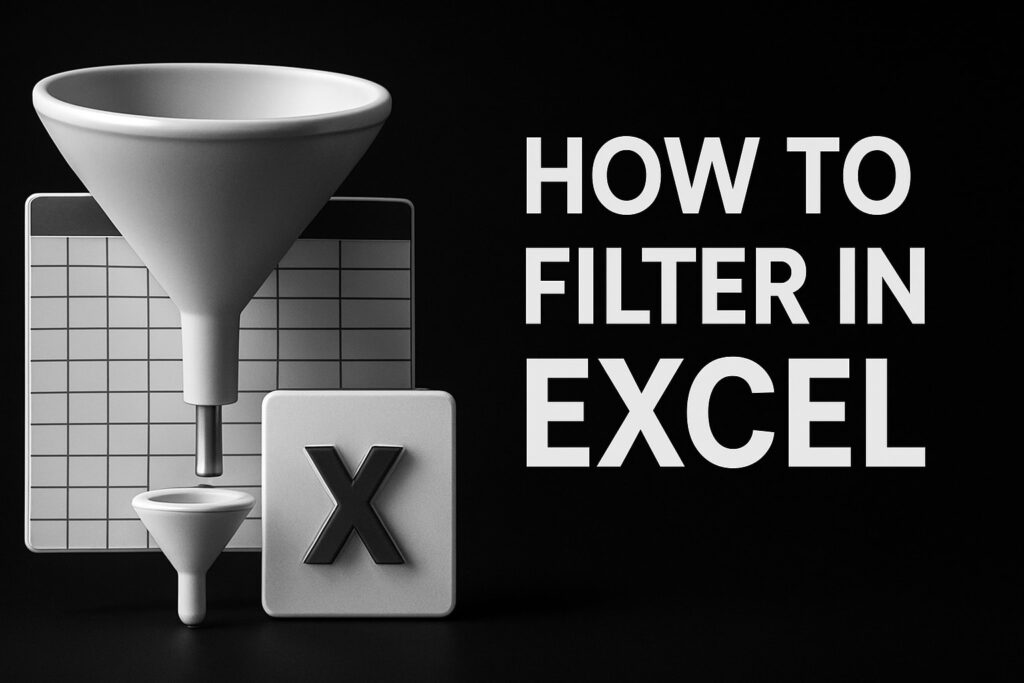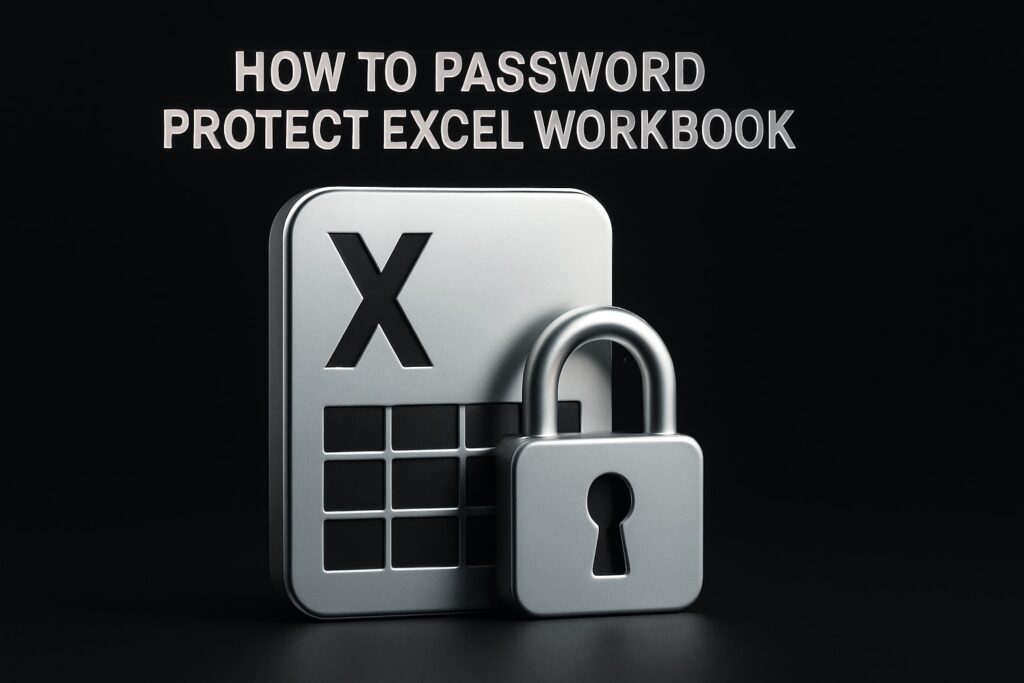Imagine if every repetitive spreadsheet task could disappear with a single click. That’s the reality of the automated excel spreadsheet in 2025. With new tools and smarter features, you can save time, reduce errors, and unlock streamlined workflows.
This guide walks you through essential automation concepts, must-have tools, step-by-step processes, and expert tips. Ready to transform how you work in Excel? Let’s dive into the future of automation and put you in control.
Understanding Excel Automation: Concepts and Benefits
Imagine handling massive datasets, monthly reporting, or complex calculations in seconds. That’s the promise of an automated excel spreadsheet. Automation in Excel refers to using tools and technologies to perform tasks—like calculations, data imports, or report generation—without manual intervention. Unlike manual processes, which are time-consuming and error-prone, automation leverages formulas, macros, VBA, add-ins, Power Query, and Power Automate to streamline workflows. These solutions don’t just save time; they connect seamlessly with broader business processes, enabling tasks such as automating monthly sales reports with just a few clicks. For a deeper dive into practical methods and tools, check out Business process automation using Excel.

What is Excel Automation?
Excel automation transforms repetitive, manual spreadsheet tasks into streamlined, rule-based actions. An automated excel spreadsheet eliminates the need for users to perform the same clicks or calculations over and over. Instead, automation covers a wide scope:
- Formulas: Auto-calculate results.
- Macros/VBA: Record or script task sequences.
- Add-ins & Power Query: Import, clean, and transform data automatically.
- Power Automate: Trigger actions from other apps or events.
These capabilities can be woven into larger business operations. For example, automating monthly sales reports means managers receive up-to-date summaries without manual data entry or errors.
Key Benefits of Automating Excel Spreadsheets
The advantages of an automated excel spreadsheet are both immediate and long-lasting. Key benefits include:
- Time savings: Routine processes run instantly.
- Error reduction: Fewer manual touches mean fewer mistakes.
- Consistency: Standardized processes produce uniform results.
- Scalability: Easily handle more data or users.
Imagine consolidating data from multiple departments. Automation not only reduces the hours spent copying and pasting but also ensures every summary is accurate and timely. This reliability builds trust in your reporting and decision-making.
Common Use Cases in 2025
In 2025, the automated excel spreadsheet is a staple across industries:
- Finance: Automated budgeting, forecasting, and financial close.
- HR: Payroll, attendance, and onboarding tracking.
- Sales: Real-time dashboards, pipeline management.
- Operations: Inventory, procurement, and supply chain monitoring.
Recent statistics show that more than 60% of businesses report improved productivity after implementing spreadsheet automation (TechRepublic, 2024). No matter the department, automation is driving faster, smarter outcomes across organizations.
The Evolution of Excel Automation Tools
Excel automation has come a long way. Early solutions were limited to simple macros, which recorded basic actions. Over time, powerful new tools emerged:
- Power Query: Automated data import and transformation.
- Power Pivot: Advanced modeling and calculations.
- Power Automate: Seamless connections between Excel and other apps.
With cloud-based Excel and Microsoft 365 integration, real-time collaboration became possible. In 2025, AI-driven features now handle data cleaning and transformation, taking the automated excel spreadsheet to new heights. Tasks that once took hours now happen in the background, guided by intelligent automation.
Essential Tools and Features for Excel Automation in 2025
Automating your Excel workflow in 2025 is easier and more powerful than ever. With a growing toolbox of features and integrations, the automated excel spreadsheet has become a cornerstone for business efficiency. Let’s explore the key tools and features that make automation accessible for everyone.
Built-in Excel Automation Tools
Excel’s built-in automation toolkit is richer than ever. Macros and VBA remain essential for automating repetitive tasks, letting you record or script actions for instant playback. Power Query streamlines data import, transformation, and automation, while Power Pivot enables advanced data modeling and calculations. In 2025, dynamic arrays and the LAMBDA function allow custom, reusable logic directly in your sheets.
For instance, Power Query can automatically pull in and transform your monthly data from multiple sources. If you want a broader overview of the top tools available, check out this comprehensive review of Excel Automation Tools 2025. These features lay the groundwork for an automated excel spreadsheet that saves time and reduces manual effort.
Integration with Microsoft Power Automate
Microsoft Power Automate takes the automated excel spreadsheet to the next level by connecting Excel with your entire digital ecosystem. With dedicated connectors, you can trigger workflows between Excel and apps like Outlook, SharePoint, and Teams. Imagine auto-emailing a report when sales data updates or syncing Excel with real-time notifications.
Nearly half of enterprise Excel users now rely on Power Automate for routine processes. Setting up such flows is straightforward, and you can tailor them to your business needs. The result? Faster processes and fewer errors, all managed from your automated excel spreadsheet.
Third-party Add-ins and Extensions
To push your automated excel spreadsheet even further, explore third-party add-ins like Kutools, ASAP Utilities, and Ablebits. These tools extend Excel’s automation capabilities, offering advanced data cleansing, batch processing, and unique functions you won’t find natively.
When using add-ins, always consider security and compatibility. For example, Ablebits can automatically clean your data and remove duplicates in seconds. These extensions ensure your automated excel spreadsheet handles complex tasks with minimal intervention.
AI and Machine Learning in Excel Automation
Excel 2025 introduces AI-powered automation features that transform how you work with data. Predictive analytics, anomaly detection, and smart data suggestions are now built in. With these tools, your automated excel spreadsheet can forecast trends, flag outliers, and even recommend data corrections.
Gartner predicts that 70% of enterprise Excel users will leverage AI features by 2025. For example, sales teams can use AI-driven forecasting to create more accurate projections, turning static reports into living, intelligent dashboards—all within your automated excel spreadsheet.
Cloud-Based Automation and Collaboration
Cloud-based automation unlocks new levels of collaboration for the automated excel spreadsheet. With Excel for the web and Microsoft 365, teams can work in real time, automate version control, and set up cloud-based triggers for shared workbooks.
Imagine a collaborative budget tracker that updates instantly as team members input data. Automated notifications and seamless integration with other cloud apps make managing and scaling your automated excel spreadsheet effortless, no matter where your team is located.
Step-by-Step Guide: How to Automate Your Excel Spreadsheet
Automating your Excel workflow can feel overwhelming, but breaking the process into manageable steps makes it achievable for any business. Follow this practical step-by-step guide to create your own automated excel spreadsheet, streamline your daily tasks, and unlock new productivity in 2025.
Step 1: Define Your Automation Goals and Requirements
Start by identifying which repetitive or manual tasks eat up your time. Are you spending hours on data entry or manually generating monthly reports? Pinpoint bottlenecks and inefficiencies in your current workflow.
Next, set clear objectives for your automated excel spreadsheet. Decide what success looks like: faster reporting, fewer errors, or seamless data sharing. Involve stakeholders early to gather their requirements and expectations.
For example, if your finance team wants to automate data entry for monthly expense reports, list out every step you currently do by hand. This clarity ensures your automation targets the right pain points and delivers measurable value.
Step 2: Prepare Your Data for Automation
Before building your automated excel spreadsheet, ensure your data is clean and well-structured. Consistency is key—remove duplicates, handle missing values, and standardize formats.
Use Excel’s built-in tools like Power Query to automate data cleansing. Structure your tables and define clear ranges for automation to reference. This preparation lays a solid foundation for reliable automation.
For instance, if consolidating expense data from multiple sources, use Power Query to merge and clean data automatically. Clean data ensures your automated processes run smoothly and produce accurate results every time.
Step 3: Choose the Right Automation Tools
With your goals and data prepared, it’s time to select tools for your automated excel spreadsheet. Excel offers built-in options like macros, VBA, Power Query, and Power Pivot. Evaluate whether you need only these, or if third-party add-ins or cloud-based solutions like Power Automate are more suitable.
Consider compatibility with your existing systems, scalability for future needs, and ease of use for your team. Sometimes, combining several tools is the best approach.
If you need guidance, Excel help for business automation can assist in choosing and implementing the right automation solutions tailored to your workflow.
Step 4: Build Your Automation Solution
Now, bring your automated excel spreadsheet to life. Start simple by recording macros for routine tasks, such as formatting or copying data. For more complex needs, write VBA scripts to automate multi-step processes or custom calculations.
Set up Power Query for data imports and transformations, and leverage Power Pivot for advanced modeling. If you want to connect Excel with external apps, use Power Automate to create flows that trigger actions—like sending emails when data updates.
Here’s a basic example of a VBA macro to automate report generation:
Sub GenerateMonthlyReport()
Sheets("Report").Select
Range("A1:D100").Copy
Workbooks.Add
ActiveSheet.Paste
MsgBox "Monthly report generated!"
End Sub
Test each component as you build. Iterative development helps catch issues early and ensures your automated excel spreadsheet works as intended.
Step 5: Test and Validate Your Automated Spreadsheet
Testing is essential for a reliable automated excel spreadsheet. Run a variety of scenarios to ensure every automation works as expected. Check calculations, data transfers, and triggers for accuracy.
Debug any errors that arise. Use Excel’s error-checking features and step through macros or VBA scripts to pinpoint problems. Gather feedback from end-users to confirm the automated processes meet their needs.
For example, after automating payroll calculations, cross-check results with manual calculations to verify accuracy. Only move forward once you’re confident your automation is robust and dependable.
Step 6: Deploy and Maintain Your Automation
Once your automated excel spreadsheet is ready, roll it out to your team. Provide training to ensure everyone understands the new workflows and can use the automation effectively.
Set up maintenance routines to monitor performance, schedule backups, and update automation as your processes evolve. Document the automation logic and keep support resources accessible for troubleshooting.
For example, automate regular backups and updates using scheduled tasks, so your team always works with the latest version. Proper deployment and maintenance keep your automation running smoothly.
Step 7: Optimize and Scale Your Automation
After deployment, review the performance of your automated excel spreadsheet. Analyze where it saves the most time and where bottlenecks remain. Use feedback and analytics to identify areas for improvement.
Add new features or expand automation to other departments as your business grows. Integrate additional data sources or connect with more external systems to further streamline operations.
For instance, start with automating expense reports in finance, then scale your automated excel spreadsheet solution to handle company-wide reporting or integrate with CRM and ERP platforms. Continuous optimization ensures your automation delivers ongoing value and adapts to future needs.
Best Practices for Building Reliable Automated Excel Spreadsheets
Building a reliable automated excel spreadsheet means more than just setting up macros or formulas. True automation requires careful planning, strong documentation, and continuous oversight. By following best practices, you can ensure your spreadsheets remain accurate, secure, and scalable as your business grows.
Designing for Accuracy and Consistency
The foundation of every automated excel spreadsheet is data accuracy. Standardize your data formats and use clear naming conventions for tables, ranges, and sheets. Data validation is essential; it stops errors before they start. For example, set up dropdown menus for allowed values or use conditional formatting to highlight mistakes.
=IF(A2<0, "Error: Negative Value", A2)
Implement error-checking formulas like the one above to catch anomalies early. Automated alerts for out-of-range values help maintain consistency as your spreadsheet evolves. Consistent structure and validation ensure your automation delivers reliable results.
Ensuring Security and Compliance
Security is a non-negotiable aspect of any automated excel spreadsheet. Protect sensitive data with encryption and robust password protections. Always manage permissions for shared workbooks to control who can view or edit information.
For regulated industries, compliance is critical. Automate audit trails to log data changes and user actions. This not only helps with internal accountability but also supports external audits. By embedding security and compliance into your automation, you reduce risks and build trust in your data.
Documentation and Version Control
Documentation is the map that guides users and future developers through your automated excel spreadsheet. Document every macro, script, and automation step. Use comments within VBA code and create a separate documentation sheet outlining automation logic.
Version control is just as vital. Track changes with version history, and back up files regularly. This approach allows you to roll back if unexpected issues occur. For complex solutions, consider seeking custom Excel programming and spreadsheet help to ensure your documentation and automation are both robust and maintainable.
User Training and Change Management
An automated excel spreadsheet can only succeed if users understand how to interact with it. Invest time in training sessions and create user guides tailored to your team’s needs. Address resistance by highlighting time savings and error reduction.
Change management is ongoing. Gather feedback from users and adapt your automation processes as workflows evolve. Supporting your team through change ensures smooth adoption and maximizes the benefits of automation.
Monitoring, Maintenance, and Continuous Improvement
Once your automated excel spreadsheet is live, proactive monitoring is key. Set up error logs and automatic alerts to catch issues before they become major problems. Schedule regular reviews to assess performance and update automation as business needs change.
Continuous improvement is a cycle. Solicit user feedback and look for patterns in errors or bottlenecks. Use this data to refine your automation, keeping your spreadsheet efficient and relevant over time. For troubleshooting formula issues, refer to resources like Fix Excel formula errors.
Avoiding Common Pitfalls in Excel Automation
Even the best automated excel spreadsheet can run into trouble without careful oversight. Avoid overcomplicating your automation with unnecessary features that confuse users. Always plan for exceptions—data won’t always follow the rules.
Don’t underestimate the power of documentation and support. Many automation failures stem from data format changes or lack of clear instructions. By keeping your automation simple, well-documented, and user-friendly, you minimize disruptions and maximize productivity.
Real-World Examples and Case Studies of Excel Automation
Automation isn’t just a buzzword—it’s reshaping how organizations of every size work with data. Let’s explore how an automated excel spreadsheet delivers real-world impact across different business functions, from finance to small business operations.
Finance: Automated Financial Reporting
Financial departments have embraced the automated excel spreadsheet to revolutionize monthly and quarterly reporting. By connecting Excel to accounting systems, teams automate data imports, calculations, and formatting.
- Data is pulled in real time from ERP platforms.
- Standard templates ensure compliance and accuracy.
- Reports are generated and distributed automatically.
This approach slashes reporting time from days to hours. Many organizations also integrate Power Automate for workflow orchestration—see Microsoft Power Automate Overview for a deep dive into how this tool connects with Excel for seamless automation.
HR: Streamlining Payroll and Attendance Tracking
HR teams use an automated excel spreadsheet to consolidate timesheets and automate payroll calculations. With formulas and Power Query, attendance data from multiple sources is merged and validated.
- Payroll errors are minimized thanks to rule-based checks.
- Data flows directly to payroll systems, reducing manual entry.
- Automated alerts flag discrepancies or missing information.
This level of automation ensures every pay cycle is accurate, efficient, and fully documented for audit readiness.
Sales: Dynamic Dashboards and Forecasting
Sales teams rely on an automated excel spreadsheet for real-time pipeline tracking and forecasting. AI-powered tools and dynamic dashboards visualize performance and predict trends.
- Live data feeds update sales numbers instantly.
- Forecasting models highlight at-risk deals or opportunities.
- Dashboards are shared across teams for unified insights.
New AI features are transforming the landscape; explore top Excel AI Tools for Automation to see how GPT-powered add-ins and bots supercharge sales analysis and reporting.
Operations: Inventory and Supply Chain Management
Automated excel spreadsheet solutions help operations teams track inventory and manage supply chains with precision. Integrating Excel with ERP systems automates reorder points and stock level alerts.
- Inventory levels update automatically based on transactions.
- Reorder notifications are triggered before stockouts occur.
- Supply chain data is visualized for quick decision-making.
This automation reduces manual tracking and helps prevent costly supply interruptions, improving overall efficiency.
Small Business: Custom Solutions for Unique Needs
Small businesses use an automated excel spreadsheet to streamline unique processes like invoicing and client payment tracking. Custom templates and automation flows simplify daily operations.
- Invoices are generated automatically from order data.
- Payment statuses update in real time for accurate cash flow tracking.
- Reminders and follow-ups are sent without manual effort.
According to SmallBizTrends (2024), 40% of small businesses see ROI within six months of adopting spreadsheet automation, proving its value at every scale.