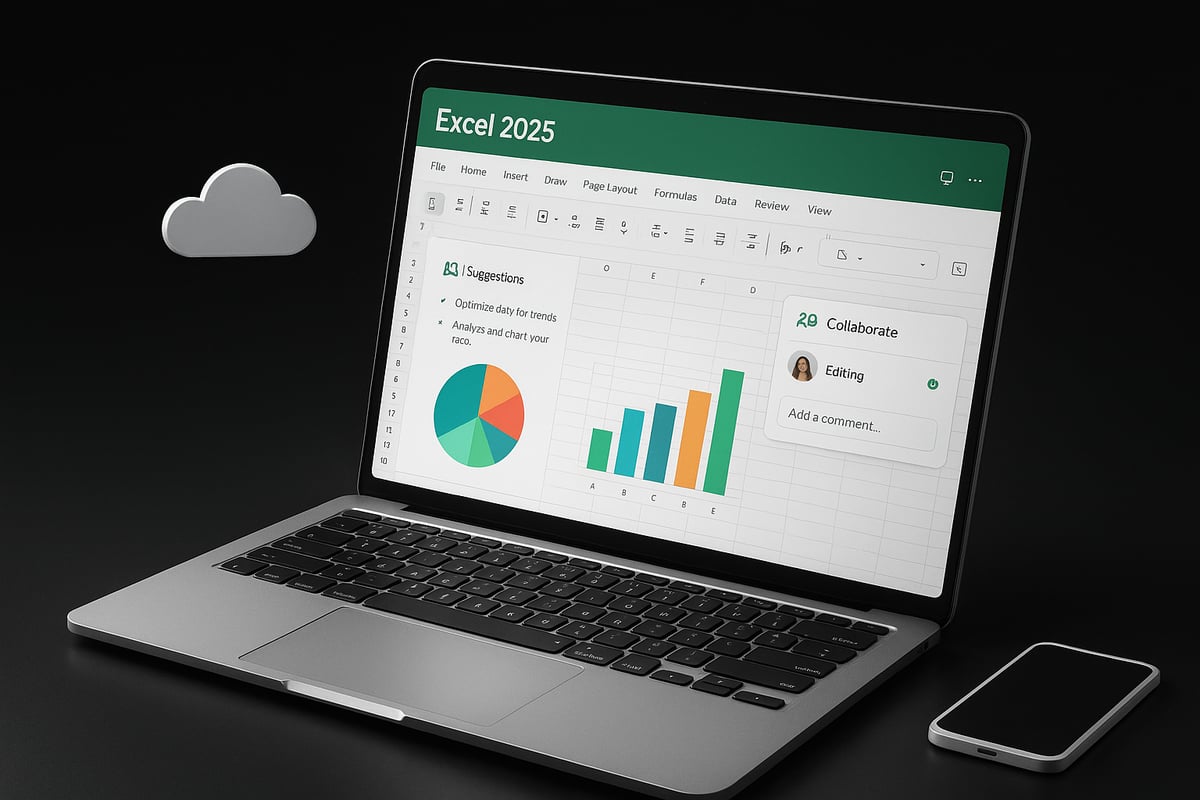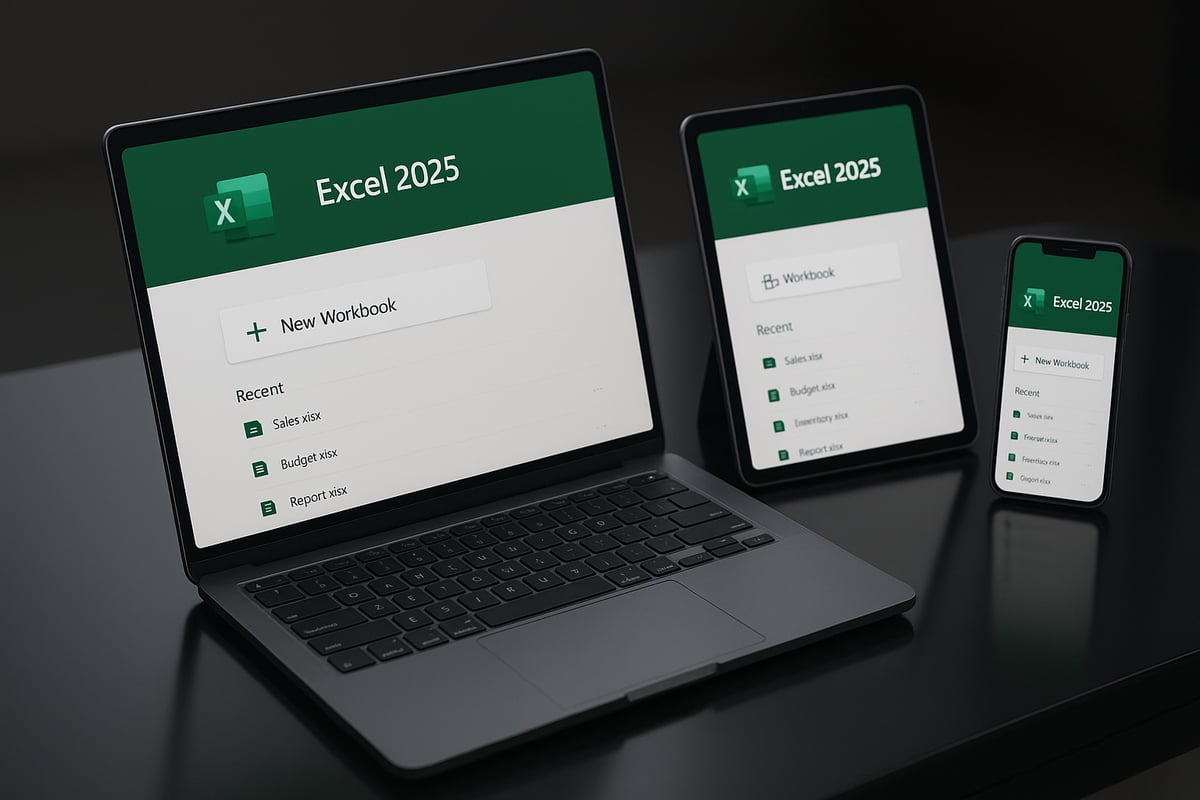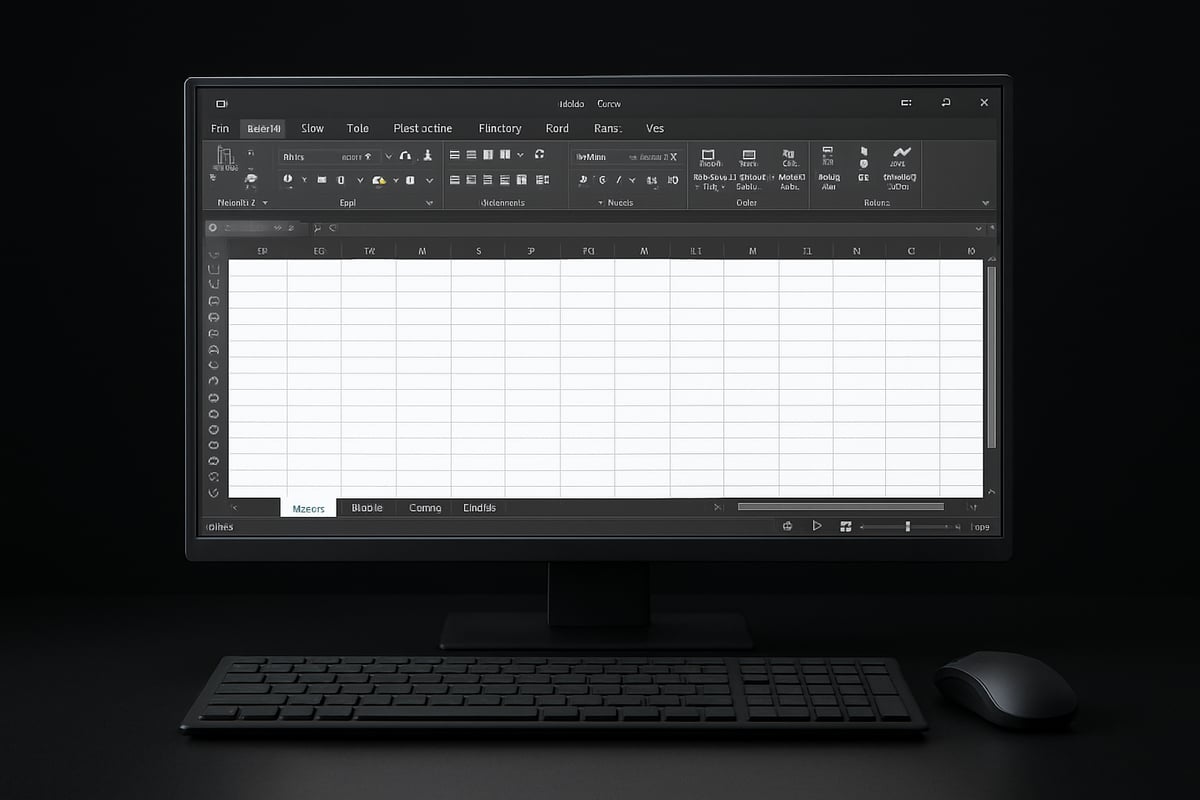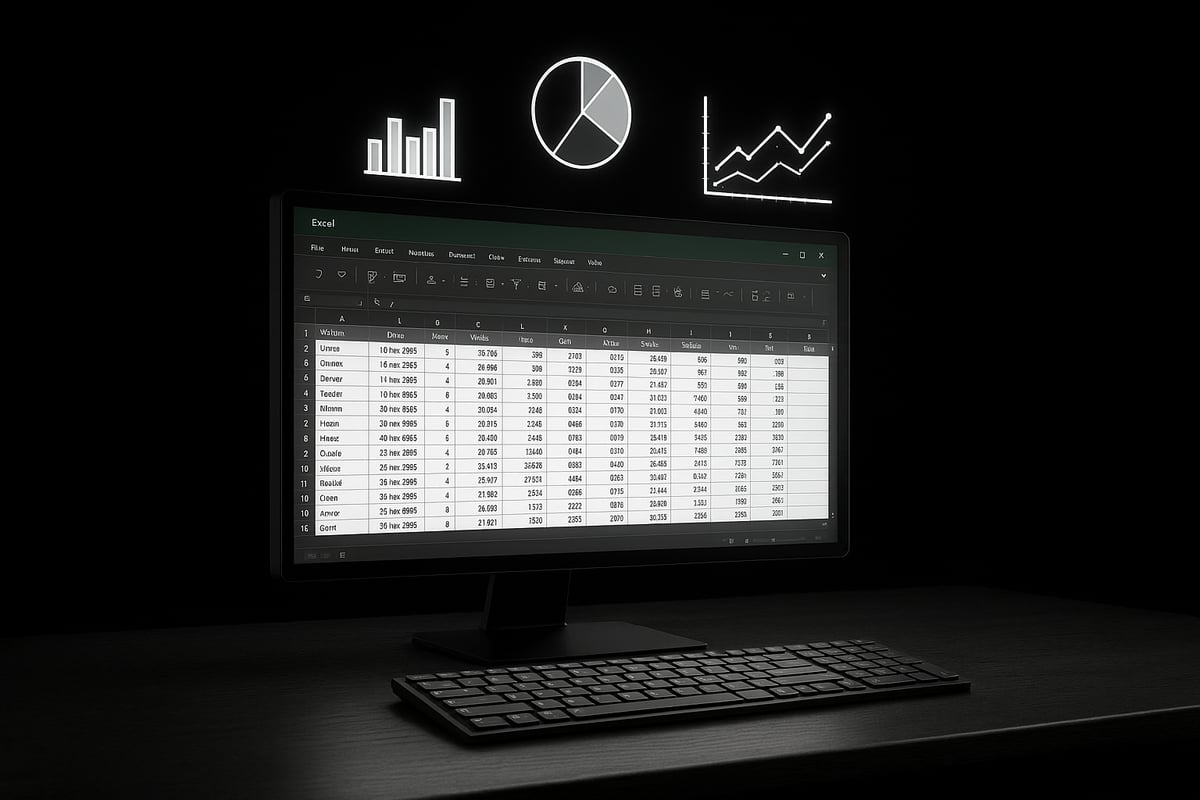Mastering Excel in 2025 is more crucial than ever for anyone aiming to boost productivity, manage data, and make smarter decisions. The journey begins with your first new excel spreadsheet, the foundation of effective analysis and reporting.
This guide offers a clear, step-by-step approach for both beginners and those looking to refresh their skills. You will learn how to launch Excel, configure your settings, input and organize data, apply professional formatting, use modern templates, and save your work securely.
Excel’s latest features and interface updates keep it indispensable in business, education, and personal productivity. By following this guide, you will gain the confidence and efficiency needed to create spreadsheets with ease. Get ready to become Excel-savvy in 2025.
Understanding Excel 2025: What’s New and Why It Matters
Excel’s journey from a basic data tool to an essential productivity powerhouse continues in 2025. Today, over 750 million people worldwide depend on Excel for business, education, and personal projects. In fact, 90% of Fortune 500 companies use Excel every day, highlighting its critical role in making smarter decisions and managing information efficiently.
The release of Excel 2025 brings a refreshed interface designed for clarity and speed. The updated ribbon and menu layouts offer intuitive navigation, making it easier for users to create a new excel spreadsheet whether they’re on Windows, Mac, or a mobile device. Icons are larger and more accessible, and customizable toolbars allow for a personalized workflow. These improvements help both beginners and experienced users find the tools they need faster.
One of the most exciting advancements in Excel 2025 is its suite of enhanced features. Improved AI-powered suggestions can now anticipate formulas, recommend charts, and even spot data inconsistencies as you build a new excel spreadsheet. Real-time collaboration is more seamless, enabling multiple users to edit and comment on the same file without lag. Advanced data visualization tools, such as dynamic charts and smart formatting, turn raw numbers into compelling stories at the click of a button.
Cloud compatibility is now at the heart of Excel 2025. Effortless integration with OneDrive and SharePoint means your new excel spreadsheet is always accessible, securely backed up, and easy to share. The mobile app mirrors the desktop experience, allowing you to edit, analyze, and present data from anywhere. This flexibility ensures that your workflow is uninterrupted, whether you’re in the office or on the move.
Security and privacy have also received significant upgrades. Excel 2025 offers robust encryption, enhanced permission controls, and automatic privacy checks, making it safer than ever to handle sensitive information. These features reduce the risk of data breaches and give users peace of mind when working on a new excel spreadsheet that contains confidential data.
To visualize some of the most impactful changes, consider the following comparison:
| Feature | Excel 2021 | Excel 2025 |
|---|---|---|
| AI Suggestions | Basic | Advanced, context-aware |
| Real-Time Collaboration | Improved | Instant, multi-user sync |
| Data Visualization | Standard Charts | Dynamic, interactive |
| Cloud Integration | Optional | Default, seamless |
| Security | Basic Encryption | Enhanced, auto-privacy |
These updates do more than boost convenience—they directly impact productivity and accuracy. For example, automatic error detection and AI-powered recommendations minimize manual corrections, letting you focus on analysis rather than troubleshooting. Staying up to date with the latest features ensures you remain competitive in today’s data-driven workplace.
For a detailed breakdown of the latest updates, including the new COPILOT function and powerful AI integrations, visit What’s New in Excel (August 2025).
Mastering the new excel spreadsheet experience in 2025 means harnessing tools that are smarter, more secure, and more connected than ever before. Embracing these innovations is key for anyone looking to maximize productivity and future-proof their skills.
Step 1: Opening Excel and Starting a New Spreadsheet
Getting started with a new excel spreadsheet in Excel 2025 is easier than ever. Whether you are at home, in the office, or on the go, Excel’s modern interface ensures a seamless experience across all devices.
Launching Excel 2025 on Different Devices
To open a new excel spreadsheet, start by launching Excel 2025 on your preferred device. On Windows, use the Start menu and type "Excel" to quickly access the app. Mac users can open Spotlight and search for Excel, while web users can visit Office.com and select Excel from the dashboard.
Each device offers a slightly different layout. The desktop version features a robust ribbon menu, while the web version streamlines the interface for quick access. Mobile devices prioritize touch-friendly navigation.
For example, if you need to create a new excel spreadsheet on your phone, simply tap the Excel icon, then choose "New" from the home screen. This flexibility ensures you can always get started, no matter where you are.
Creating a Blank Workbook vs. Using Templates
Once Excel is open, you can create a new excel spreadsheet by selecting "Blank workbook" on the start screen. This gives you a clean slate for your project. If you want a head start, explore the gallery of templates, such as budgets, calendars, and trackers.
Templates are ideal when you need structure or want to save time. For instance, a monthly budget template can simplify your planning. If you prefer step-by-step visuals, you can follow How to Create an Excel Spreadsheet for additional guidance in building your new excel spreadsheet from scratch.
Choosing between a blank workbook and a template depends on your project’s complexity and your comfort with Excel’s tools.
Navigating the Start Screen and Recent Files
The Excel 2025 start screen is designed for efficiency. Here, you can start a new excel spreadsheet, access recent documents, or browse templates. The left sidebar lists your most recently opened files, making it easy to pick up where you left off.
You can also pin important workbooks for quick access. For example, if you track your monthly expenses, pinning that file ensures it always appears at the top of your list.
Navigating the start screen helps you find or create a new excel spreadsheet quickly, reducing wasted time and streamlining your workflow.
Troubleshooting Common Startup Issues
Sometimes, you may encounter issues when launching Excel or opening a new excel spreadsheet. If Excel does not start, try restarting your device, checking for software updates, or verifying your subscription status.
Common problems include "file not found" or "corrupt file" errors. In such cases, look for backup copies in OneDrive or your recycle bin. If Excel crashes, disabling add-ins or updating your graphics drivers may resolve the problem.
For persistent issues with your new excel spreadsheet, reliable troubleshooting resources are available to help you get back on track without losing valuable data.
Step 2: Setting Up Your Spreadsheet for Success
Creating a strong foundation for your new excel spreadsheet ensures long-term efficiency and clarity. By following a few structured steps, you can set yourself up for success, whether working solo or collaborating with a team. This section covers essential practices to help you stay organized, customize your workflow, and keep your data secure.
Naming and Saving Your Workbook
Start your new excel spreadsheet by choosing a clear, descriptive name. Use a format that makes the file easy to locate later, such as "2025_Project_Tracking" or "Q1_Sales_Report." Avoid generic names like "Book1" to prevent confusion.
Decide where to save your file. Excel 2025 lets you store workbooks locally or in the cloud, such as OneDrive or SharePoint. Saving to the cloud enables access from multiple devices and provides automatic backup.
For example, if you are tracking a marketing campaign, name your workbook "2025_Marketing_Campaign" and save it to your team’s OneDrive folder. This approach ensures your new excel spreadsheet is always accessible and organized.
Adjusting Worksheet Settings and Preferences
Before adding data, customize your new excel spreadsheet to match your working style. Adjust the default font and cell size for readability. You can also enable or disable gridlines to suit your preference.
Set up auto-save to protect your progress. Excel 2025 includes enhanced backup options, allowing you to recover previous versions if needed. Consider enabling dark mode to reduce eye strain during long work sessions.
For instance, if you prefer larger text, select a bigger font size and activate auto-save. These adjustments make your new excel spreadsheet more comfortable and secure for daily use.
Adding and Organizing Worksheets
A new excel spreadsheet often requires multiple worksheets for different types of data. Add new sheets by clicking the "+" icon. Rename each sheet for clarity, such as "Expenses," "Revenue," or "Summary."
Organize your sheets by dragging them into the desired order. Color-coding tabs helps you quickly distinguish between sections. For complex projects, use separate worksheets for each month or department.
Imagine managing a yearly budget: create a worksheet for every month, color each tab, and arrange them chronologically. This structure keeps your new excel spreadsheet tidy and easy to navigate.
Protecting and Sharing Your Workbook
Safeguarding your new excel spreadsheet is essential, especially when handling sensitive information. Set a password to restrict access, and use permissions to control who can view or edit the file.
Excel 2025 supports sharing via cloud services, enabling real-time collaboration. You can invite team members to review or edit the document, with changes tracked for transparency. For detailed guidance, review the best practices in Save and Protect Workbooks in Excel.
For example, when preparing a shared project report, assign read-only permissions to stakeholders and editing rights to team members. This way, your new excel spreadsheet remains both secure and collaborative.
Step 3: Entering and Organizing Data Efficiently
Creating a new excel spreadsheet is more than just typing numbers into cells. Data entry and organization are the backbone of every effective spreadsheet. Mastering these fundamentals will help you avoid common errors, stay organized, and prepare your data for powerful analysis in Excel 2025.
Inputting Data: Tips for Accuracy and Speed
When starting with a new excel spreadsheet, accuracy and speed are essential. Begin by clicking on the desired cell and typing your data. Use the Tab key to move horizontally and Enter to move vertically, which speeds up the process.
Leverage keyboard shortcuts like Ctrl + D to fill data down or Ctrl + R to fill right. Take advantage of Autofill by dragging the fill handle to quickly populate sequences or repetitive values. For repetitive patterns, Flash Fill can detect patterns and complete data automatically.
For example, if you are entering names and email addresses, Flash Fill can generate the emails based on the name column. This reduces manual work and ensures data consistency in your new excel spreadsheet.
Structuring Data for Analysis
A well-structured new excel spreadsheet makes analysis straightforward. Always use clear headers in the first row to label your data. Maintain consistent data formats within each column and avoid leaving empty rows or columns, as these can disrupt analysis tools.
Consider this table as a simple structure for sales tracking:
| Date | Product | Sales Amount |
|---|---|---|
| 2025-01-01 | Widget A | $500 |
| 2025-01-02 | Widget B | $700 |
Organized data like this allows for easy use of formulas, charts, and pivot tables. Clean structure is vital for scalability and accuracy as your new excel spreadsheet grows.
Sorting and Filtering Data
Sorting and filtering tools in Excel 2025 make it easy to organize large datasets within your new excel spreadsheet. Use the Sort button in the Data tab to arrange data alphabetically, numerically, or by date.
To filter information, select your header row and click the Filter icon. This enables drop-down menus in each column, letting you display only relevant data, such as expenses from a specific category.
For example, you can quickly filter all transactions above $1,000 to review high-value sales. Efficient sorting and filtering help you find trends and outliers in your new excel spreadsheet.
Using Tables for Dynamic Data Management
Converting data ranges into tables elevates your new excel spreadsheet’s flexibility. Select your data, go to the Insert tab, and choose Table. This adds automatic formatting, filter buttons, and structured references.
Tables expand automatically as you add new rows or columns, keeping formulas and formatting consistent. You can also use table styles to visually separate data sets.
For instance, an expense tracker table can automatically highlight totals and make monthly updates seamless. Tables are the foundation for dynamic and interactive data management in any new excel spreadsheet.
Data Validation and Error Prevention
Data validation helps maintain the integrity of your new excel spreadsheet. Set up rules to restrict the type of data entered in each cell. For example, create drop-down lists for categories or restrict date entries to valid ranges.
To set up validation, select a cell range, go to Data > Data Validation, and define your criteria. You can also add error alerts to notify users of incorrect entries.
Imagine scheduling tasks for a project. Data validation ensures only valid dates are entered, reducing the risk of scheduling errors. Proactive validation keeps your new excel spreadsheet accurate and reliable.
Step 4: Formatting and Customizing Your Spreadsheet
Formatting brings clarity and professionalism to your new excel spreadsheet. How you present data can shape decisions, highlight trends, and simplify analysis. Excel 2025 offers a rich toolkit for customizing every detail, making it easier than ever to achieve polished, functional results.
Applying Basic Formatting: Fonts, Colors, and Borders
Start by adjusting the font style and size for readability in your new excel spreadsheet. Highlight important headers using bold or italics, and use a consistent color palette to distinguish categories. Borders help separate sections visually, making information easier to scan.
Here’s a quick table summarizing basic formatting options:
| Formatting Tool | Purpose | Example Use |
|---|---|---|
| Font Size | Readability | Headings, totals |
| Cell Color | Category grouping | Expense categories |
| Borders | Section separation | Summaries, tables |
Select the cells, apply formatting via the Home ribbon, and preview changes instantly. A well-formatted new excel spreadsheet boosts both comprehension and visual appeal.
Conditional Formatting for Insights
Leverage conditional formatting to add dynamic, data-driven visuals to your new excel spreadsheet. Set rules to automatically change cell colors based on values, such as highlighting overdue tasks in red or flagging high sales in green.
To apply conditional formatting, select your data range, click "Conditional Formatting" on the ribbon, and choose a rule type. For example, to spotlight overdue tasks:
=TODAY()>[Due Date]
This rule turns cells red when deadlines are missed. Conditional formatting transforms static data into actionable insights, making your new excel spreadsheet a powerful decision-making tool.
Customizing Columns, Rows, and Gridlines
Proper structure is essential for a new excel spreadsheet. Adjust column width and row height to fit your content, ensuring nothing is hidden or cut off. Double-click the edge of a column or row header for auto-sizing.
To keep key information visible while scrolling, use the "Freeze Panes" feature from the View tab. For large projects, freeze the top row or first column. Gridlines can be toggled for a cleaner look, especially when printing.
A well-organized layout makes your new excel spreadsheet user-friendly and efficient, reducing errors and saving time.
Inserting Images, Charts, and SmartArt
Visual elements enhance understanding in a new excel spreadsheet. Insert images to provide context, add charts to visualize trends, and use SmartArt for process diagrams. Select "Insert" from the ribbon, then choose from available visuals.
For example, a pie chart quickly communicates expense breakdowns. SmartArt can illustrate workflow stages. If you want inspiration or ready-made visuals, explore Excel Templates for Reports for customizable designs that elevate your spreadsheets.
Incorporating visuals ensures your new excel spreadsheet is both informative and engaging.
Printing and Page Layout Settings
Proper print setup is crucial for sharing your new excel spreadsheet. Set the print area by selecting your desired range, then use "Page Layout" to adjust margins and orientation. Preview your sheet before printing to catch any cut-off data or formatting issues.
Utilize headers and footers for titles or dates. For professional results, ensure each page contains logical sections and clear labels. Printing a clean, well-organized new excel spreadsheet leaves a lasting impression on colleagues and clients.
Step 5: Leveraging Excel Templates and Automation Tools
Creating a new excel spreadsheet is easier than ever in 2025, thanks to Excel’s expanded templates and automation features. Whether starting from scratch or customizing a ready-made design, these tools help you work faster and smarter.
Exploring and Customizing Built-In Templates
When launching a new excel spreadsheet, you are greeted with a gallery of built-in templates. These range from budgets and calendars to project trackers and sales dashboards.
Templates are organized by category, making it simple to find one that fits your needs. After selecting a template, you can modify headings, formulas, and formatting to suit your project.
- Budget planners
- Event calendars
- Expense trackers
This flexibility saves time and ensures your new excel spreadsheet is both functional and professional. For a deeper look at new template features, see 6 Exciting Improvements Coming to Excel in 2025.
Creating and Saving Your Own Templates
If you frequently build similar files, you can design your own template from any new excel spreadsheet. Adjust styles, set up formulas, and add custom fields before saving as an Excel Template (.xltx).
To save:
- Open your new excel spreadsheet.
- Click
File > Save As. - Choose
Excel Template (*.xltx).
Naming your template clearly makes it easy to reuse for recurring tasks, like monthly invoices or project reports. This approach streamlines repetitive work and keeps your process consistent.
Introduction to Formulas and Functions
Every new excel spreadsheet benefits from built-in functions. Simple formulas like =SUM() or =AVERAGE() help you automate calculations instantly.
For example:
=SUM(B2:B12)
This adds values in cells B2 through B12. Functions also include COUNT, MIN, and MAX.
Using formulas in your new excel spreadsheet ensures accuracy and saves time, especially as your data grows. Practice with different functions to unlock Excel’s analytical power.
Automating Tasks with Macros and AI Features
Automation in a new excel spreadsheet can transform how you handle repetitive tasks. Macros let you record actions—such as formatting or data entry—and replay them later with a single click.
Excel 2025 also introduces advanced AI features that suggest formulas, highlight trends, and even clean up data automatically. These AI-powered tools boost productivity and minimize errors. For more on AI’s impact, read Microsoft Excel gets more AI – and this time it’s actually useful.
Combining macros and AI lets your new excel spreadsheet become a powerful assistant, handling routine chores while you focus on analysis.
Utilizing Add-Ins and Third-Party Tools
Enhance your new excel spreadsheet by integrating add-ins and third-party tools. Popular options like Power Query, data connectors, and visualization plugins expand Excel’s capabilities.
Add-ins can help you:
- Import external data
- Clean large datasets
- Build advanced charts
To install, go to Insert > Get Add-ins and browse the marketplace. Adding the right tools streamlines your workflow and unlocks new possibilities for every new excel spreadsheet.
Step 6: Saving, Securing, and Sharing Your Work
Securing your new excel spreadsheet is crucial for protecting your data and ensuring seamless collaboration. Whether you are working solo or with a team, following best practices for saving, securing, and sharing your files will help you avoid data loss and maximize productivity.
Saving Options: Local, Cloud, and AutoSave
When working on a new excel spreadsheet, you have several options for saving your progress. You can choose to save files locally on your device, to the cloud through OneDrive or SharePoint, or enable AutoSave for continuous updates.
Comparison Table:
| Option | Pros | Cons |
|---|---|---|
| Local Device | Quick access, offline use | Risk of data loss if device fails |
| Cloud (OneDrive/SharePoint) | Access anywhere, easy sharing, version history | Requires internet connection |
| AutoSave | Minimizes risk of losing changes | May save unwanted edits |
For critical projects, saving your new excel spreadsheet to the cloud with AutoSave enabled is recommended. This approach ensures your data is protected and accessible from any device.
Version History and Recovery Tools
Mistakes or accidental changes can happen at any time. Excel 2025’s version history and recovery tools ensure you can always restore your new excel spreadsheet to a previous state.
After enabling cloud saving, access version history by right-clicking your file in OneDrive or SharePoint, then selecting "Version History." Browse through previous versions, preview changes, and restore the version you need.
If you accidentally delete data or overwrite a section, recovery tools make it easy to undo mistakes. This feature provides peace of mind, especially when multiple users are editing the same new excel spreadsheet.
Workbook Protection and Permissions
Protecting sensitive information in your new excel spreadsheet is essential, especially when sharing with others. Excel 2025 offers several protection methods:
- Password protection: Set a strong password to restrict access.
- Read-only permissions: Allow others to view but not edit your data.
- Restrict editing: Limit changes to specific cells or ranges.
To set permissions, go to the "File" menu, select "Info," and choose "Protect Workbook." This step ensures only authorized users can modify or view your new excel spreadsheet, maintaining data integrity.
Sharing and Collaborating in Real Time
Sharing your new excel spreadsheet has never been easier. With Excel 2025, you can invite colleagues to view or edit your file through secure cloud links. Real-time collaboration allows multiple users to work on the same document simultaneously, with changes and comments tracked for transparency.
AI-powered features, now available with Microsoft launches 365 Premium with Copilot AI assistant, enhance teamwork by suggesting edits, highlighting trends, and automating repetitive tasks. This integration streamlines the workflow, making your new excel spreadsheet even more powerful and efficient for team projects.