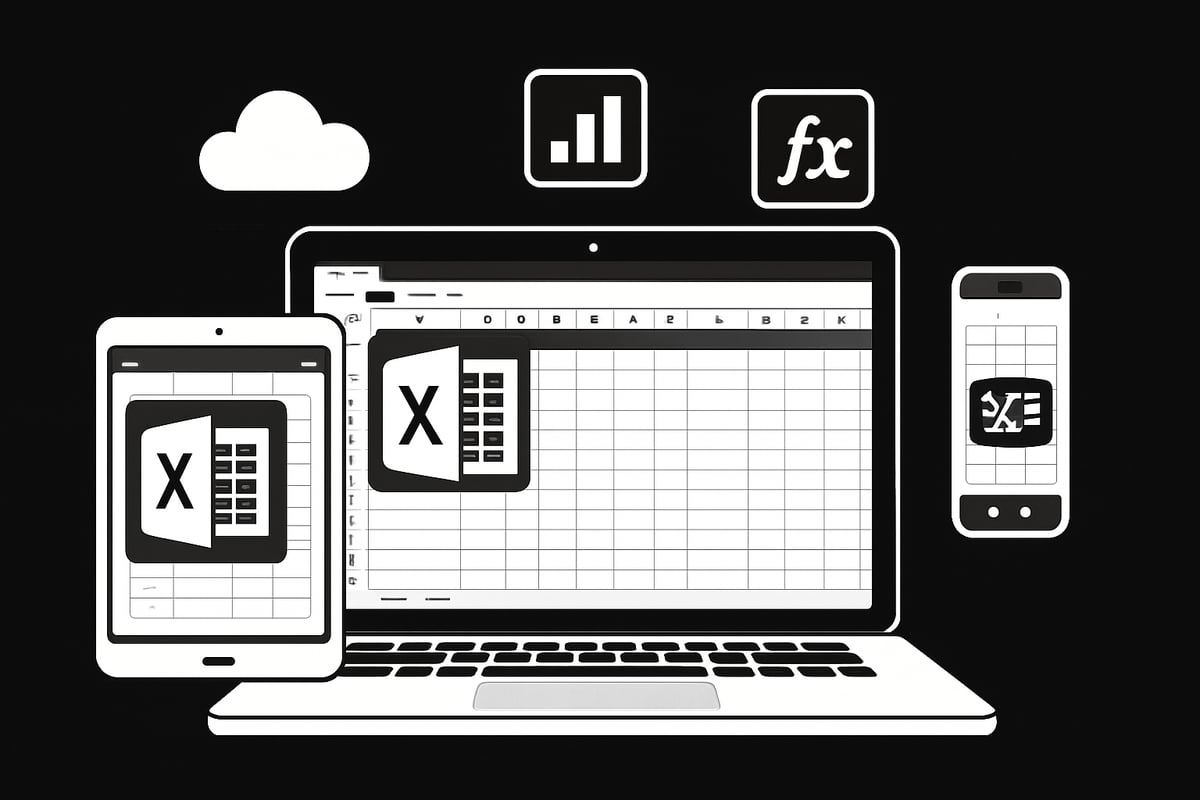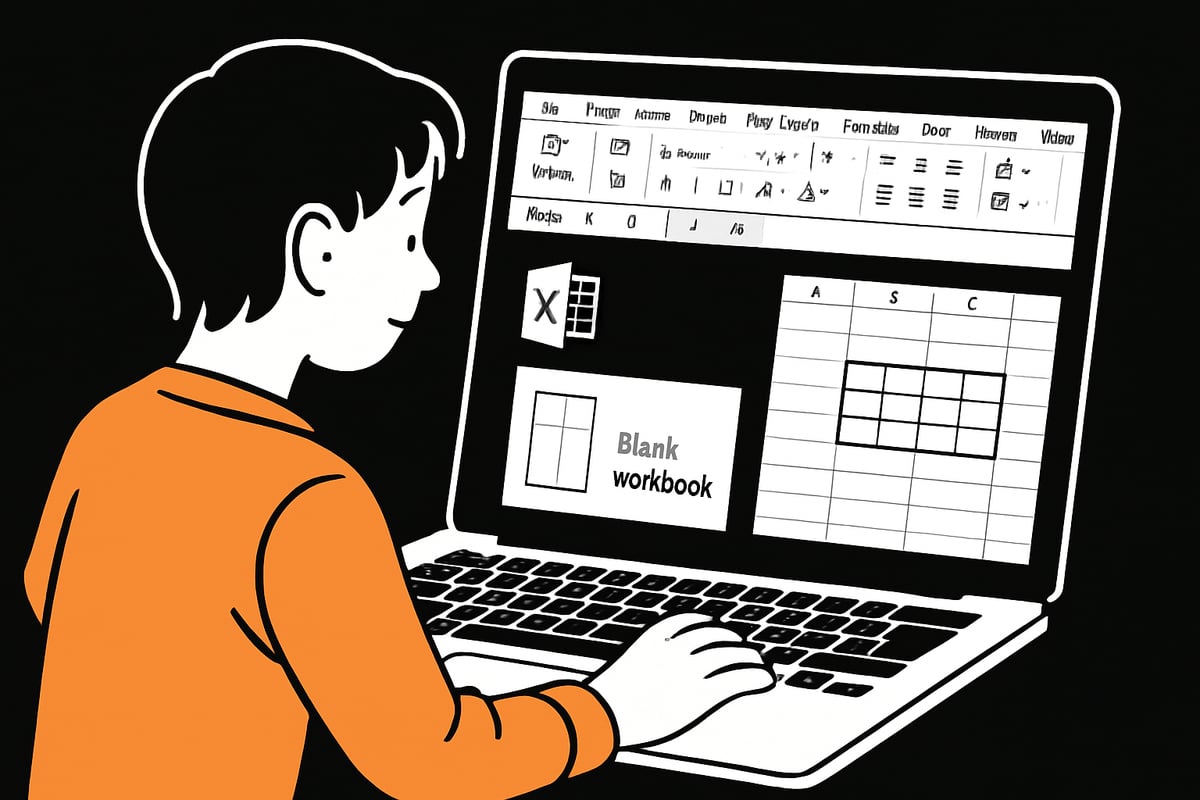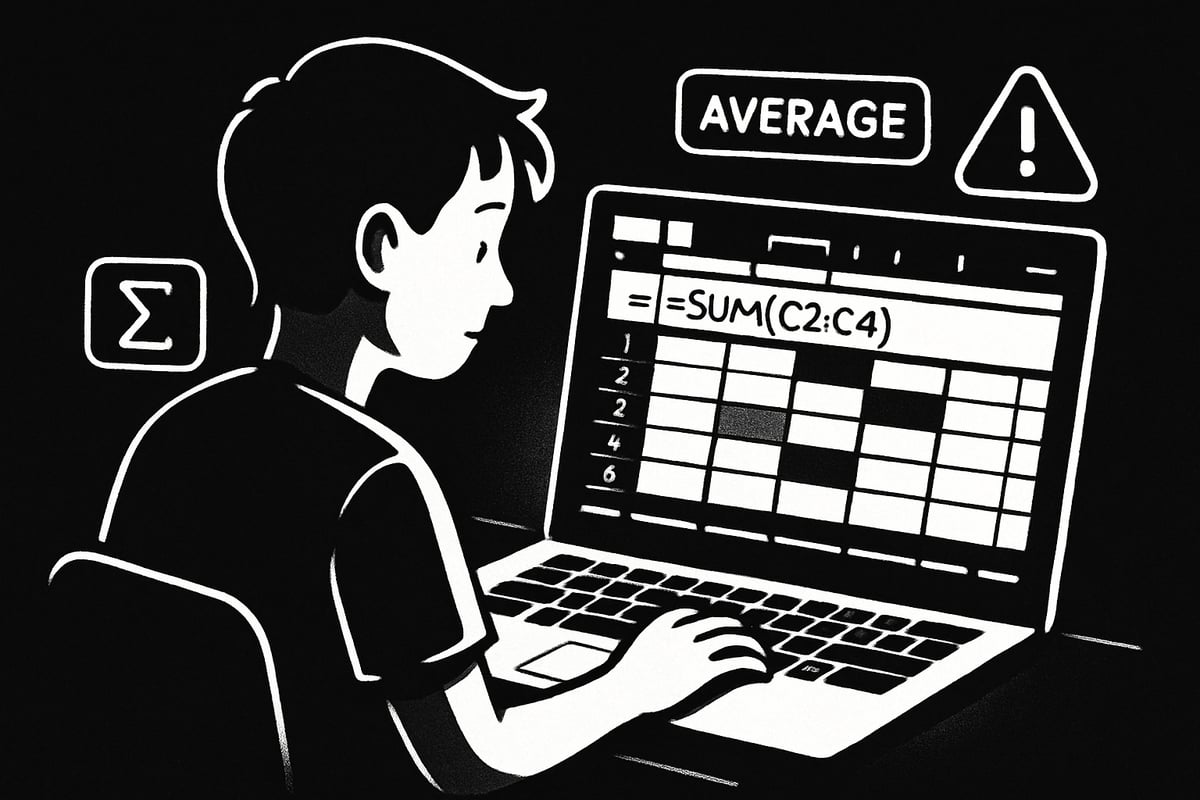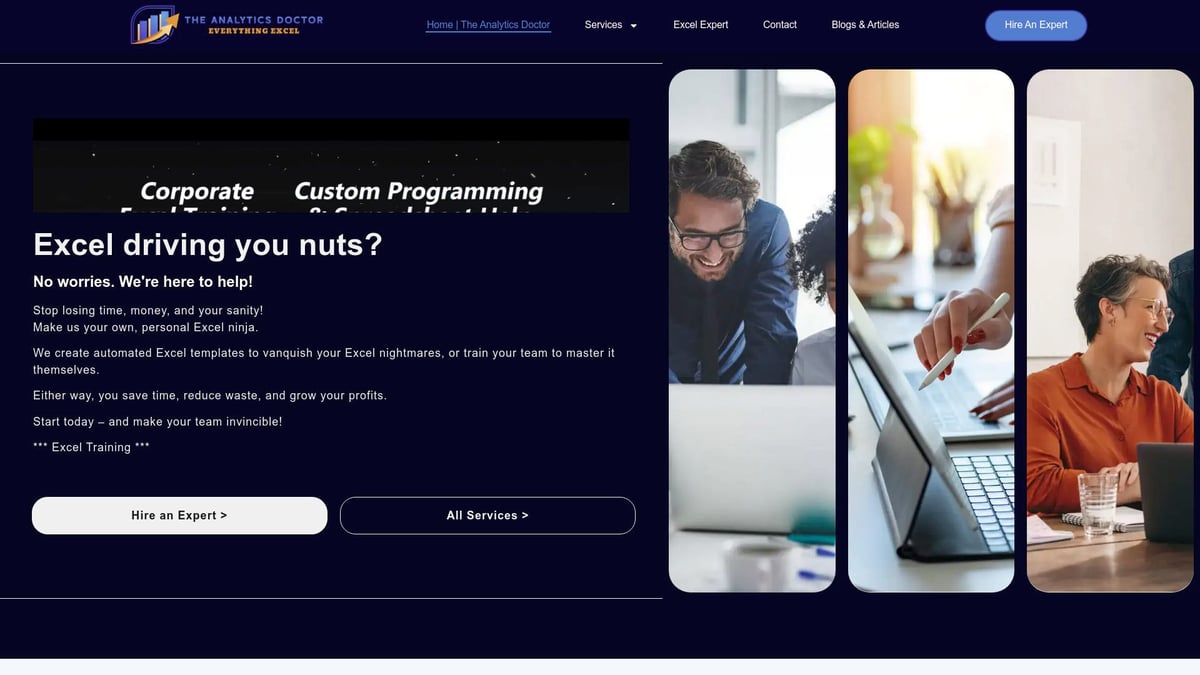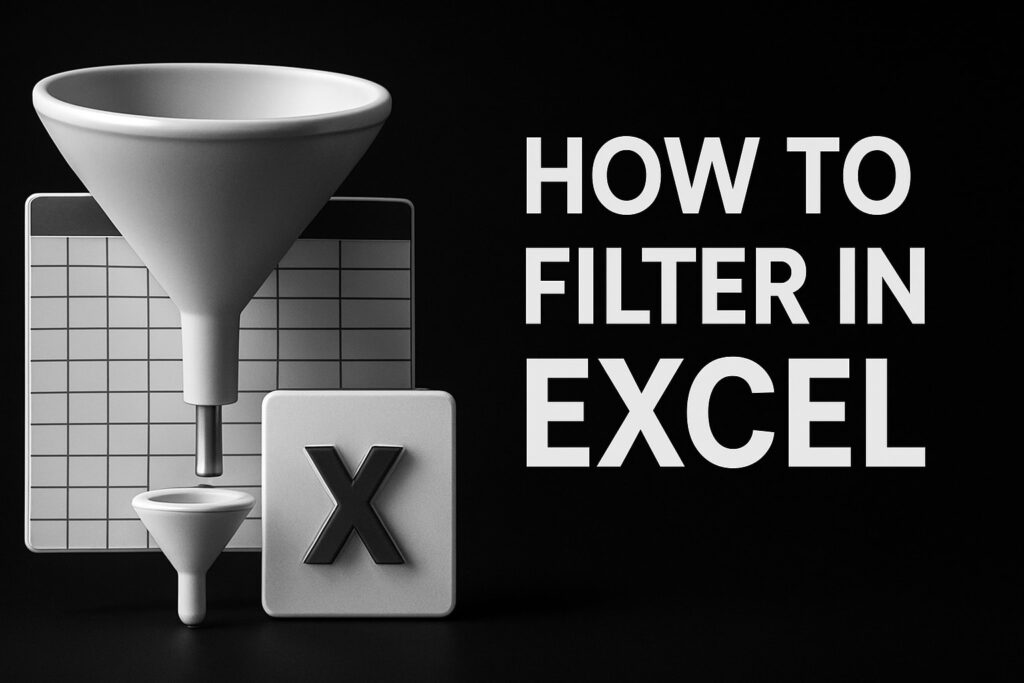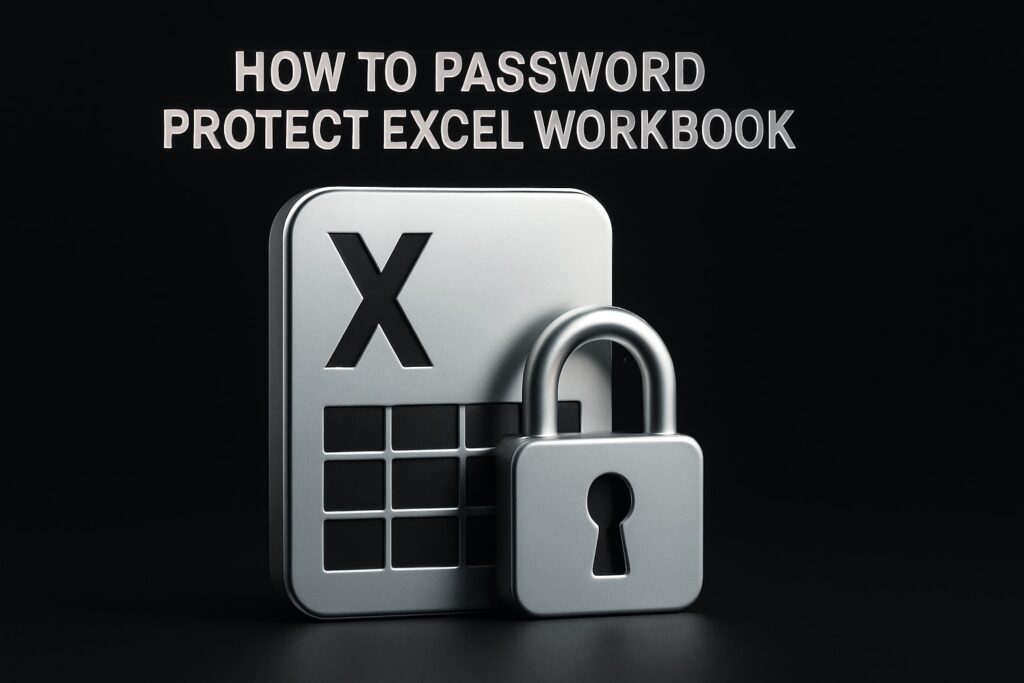Ready to unlock the true power of your data? In 2025, Excel stands out as a must-have skill for personal and professional success. Whether you want to organize expenses, analyze trends, or boost your productivity, mastering excel how to create spreadsheets opens up endless possibilities.
This essential guide is designed for absolute beginners. You will discover how to navigate Excel, build your first spreadsheet, use formulas, visualize results, and pick up valuable tips along the way.
Step by step, you’ll gain the confidence to create, manage, and optimize your own Excel files. Let’s get started on your journey to Excel mastery.
Understanding Excel: The Basics for 2025
Excel continues to be the backbone of modern data management, and understanding excel how to create your first spreadsheet is vital in 2025. Whether you are tracking expenses, managing business data, or organizing school projects, Excel remains the go-to solution for millions. Let’s break down why Excel still leads, what’s new in the 2025 interface, and how to keep your files organized from day one.
What is Excel and Why is it Still Essential?
Microsoft Excel is a powerful spreadsheet tool used worldwide in business, education, and personal productivity. As of 2023, over 750 million people rely on Excel for everything from budgeting to complex data analysis. In 2025, its cloud integration and cross-device compatibility make it easier than ever to work on the go.
Real-world uses for excel how to create spreadsheets include tracking expenses, generating reports, and analyzing trends. Even with new competitors entering the market, Excel leads in financial modeling and data management. Common misconceptions for beginners are that Excel is only for math experts or that it’s too complex to learn. In reality, anyone can start with the basics and grow from there.
- Budgeting and personal finance
- Business reporting
- Academic project management
Excel’s relevance is proven by its adaptability and the constant updates that keep it ahead of the curve.
Navigating the Excel Interface: What’s New in 2025?
The Excel 2025 interface is more intuitive and personalized. The updated Ribbon allows users to customize toolbars for quick access to favorite features. The new Start Screen displays recent files, templates, and cloud sync options, making it simple to pick up where you left off.
You can now switch seamlessly between Excel desktop, web, and mobile apps, all with customizable themes and improved accessibility features. The built-in Help and Search functions are smarter, guiding beginners in excel how to create spreadsheets efficiently.
If you want an overview of the latest features and enhancements, check out What's New in Excel August 2025, which highlights tools like Copilot and new automation options.
- Toolbar customization
- Start Screen with templates
- Enhanced cloud integration
- Accessibility improvements
These changes help users of all levels feel at home in Excel 2025.
Excel File Types and Structure
Understanding file types is crucial when learning excel how to create and manage your workbooks. The most common formats are:
| File Type | Description | Use Case |
|---|---|---|
| XLSX | Standard Excel workbook | Everyday spreadsheets |
| XLSM | Macro-enabled workbook | Automation and macros |
| CSV | Comma-separated values (text only) | Data import/export |
A workbook is the entire Excel file, while worksheets are the individual tabs inside it. For best results, use clear file names and organize your workbooks into folders by project or date.
Tips for beginners:
- Always save your work to the cloud for backup.
- Use descriptive names like
2025_Budget_Q1.xlsx. - Keep related worksheets in the same workbook for easy access.
With the right structure, excel how to create organized and accessible files becomes second nature.
Step-by-Step: Creating Your First Excel Spreadsheet
Starting your journey with Excel can be exciting and a little overwhelming. If you’re wondering about excel how to create your very first spreadsheet, this section will walk you through the entire process. Let’s break down each step so you can build confidence and get results fast.
Launching Excel and Choosing a Template
To get started, open Excel on your device. On Windows, search for Excel in the Start menu. On Mac, use Spotlight or find Excel in your Applications folder. If you prefer, you can access Excel online through your browser using Office.com.
Once open, you’ll see the new Start Screen. Here, you can select from recent files or choose a template. Templates are a fantastic way to skip setup and jump right into productivity. You’ll find options for budgets, calendars, planners, and more.
If you want total control, select "Blank workbook." This is perfect for learning excel how to create spreadsheets from scratch. Still unsure? Explore this Step-by-step Excel creation guide for extra visuals and beginner-friendly instructions.
Templates available:
- Personal budget
- Expense tracker
- Calendar
- To-do list
Starting with a template or a blank workbook sets the foundation for your excel how to create journey.
Understanding Rows, Columns, and Cells
Every Excel spreadsheet is built on a grid made up of rows and columns. Columns are labeled A, B, C, and so on, while rows are numbered 1, 2, 3, up to 1,048,576. The intersection of a row and column is called a cell.
To select a cell, simply click on it. Use the arrow keys to move around, or click and drag to highlight multiple cells. If you’re learning excel how to create layouts, try setting up a monthly expense tracker:
| A | B | C |
|---|---|---|
| Date | Category | Amount |
| 01/01/2025 | Groceries | $50 |
| 01/02/2025 | Utilities | $80 |
Organizing your data in this way makes it easy to analyze and update as needed.
Entering and Formatting Data
Click any cell to start typing. You can enter text, numbers, or dates. For example, type "Rent" in column B and "1200" in column C. Excel recognizes numbers and dates automatically.
Formatting helps your data stand out. Highlight cells, then use the toolbar to change font, color, or alignment. To format numbers as currency, select the cells, click the "$" symbol in the toolbar, and choose your currency.
AutoFill is a powerful feature that saves time. If you type "Monday" and drag the fill handle down, Excel will auto-complete the days of the week. Formatting is a key step in excel how to create spreadsheets that are easy to read and use.
Try these formatting basics:
- Bold headers for clarity
- Use cell borders for separation
- Apply color to highlight important data
Saving and Sharing Your Workbook
Saving is crucial. Click "File" then "Save As" to save your file locally, or select OneDrive/SharePoint for cloud storage. With AutoSave enabled, changes are synced automatically.
Here’s a quick comparison:
| Save Option | Location | Version History | Sharing |
|---|---|---|---|
| Local | Your device | Manual | Limited |
| OneDrive | Cloud | Automatic | Easy sharing |
| SharePoint | Cloud | Automatic | Team sharing |
To share, click "Share" in the top-right. You can email the file, send a link, or set permissions for viewing/editing. This is a vital part of excel how to create collaborative workbooks.
Remember to name your files clearly, like "2025_Monthly_Budget.xlsx," for easy organization.
Undo, Redo, and Basic Navigation Shortcuts
Mistakes happen, but Excel makes it easy to fix them. Press Ctrl + Z to undo and Ctrl + Y to redo your last action. The Quick Access Toolbar at the top can be customized to keep these buttons handy.
Keyboard shortcuts speed up your workflow. Here are a few essentials:
Ctrl + C Copy
Ctrl + V Paste
Ctrl + S Save
Ctrl + Arrow Keys Jump across data
Learning these shortcuts as part of excel how to create spreadsheets will boost your efficiency and confidence.
Start practicing these steps, and you’ll quickly master excel how to create your own spreadsheets from scratch or using templates.
Essential Excel Formulas and Functions for Beginners
Learning excel how to create efficient spreadsheets starts with understanding formulas and functions. These tools transform raw data into meaningful insights, even if you are just starting out.
Whether you are calculating budgets or analyzing trends, mastering these basics will make your excel how to create journey smoother and more productive.
Introduction to Formulas: How They Work
In excel how to create, formulas are the engine that powers calculations. A formula starts with an equals sign (=) and can include numbers, cell references, and functions.
For example, typing =A1+B1 in a cell will add the values from cells A1 and B1. The formula bar, located above the grid, displays and allows you to edit formulas.
Functions are built-in formulas that save time. While a formula might be =A1+B1+C1, a function like =SUM(A1:C1) is quicker and reduces errors. Understanding the difference between formulas and functions is crucial for anyone learning excel how to create spreadsheets for the first time.
Practice by entering a simple formula, such as =5*3, and watch the answer appear instantly. The formula bar helps you track and edit your calculations easily.
Must-Know Functions for 2025
Every excel how to create project will benefit from a solid grasp of essential functions. Start with these basics:
| Function | Purpose | Example |
|---|---|---|
| SUM | Adds numbers | =SUM(A1:A5) |
| AVERAGE | Finds the mean | =AVERAGE(B1:B5) |
| COUNT | Counts entries | =COUNT(C1:C5) |
| MIN | Finds the smallest | =MIN(D1:D5) |
| MAX | Finds the largest | =MAX(E1:E5) |
Excel 2025 introduces new dynamic arrays and improvements to existing functions, making calculations more powerful than ever. For a deeper look at these updates, check out 5 Excel Improvements Microsoft Announced in 2025.
Try calculating a monthly total with =SUM(F2:F31) to quickly add up all expenses in a column.
Relative vs. Absolute References
Understanding cell references is key when you use excel how to create formulas that you want to copy across a sheet. Relative references (like A1) change as you move or copy the formula. Absolute references (like $A$1) remain fixed, no matter where you copy the formula.
- Use relative references when you want the formula to adjust automatically.
- Use absolute references to lock a specific cell or range.
For example, if you want every row to multiply by a fixed tax rate in cell B1, use =$B$1 in your formula. This ensures that copying the formula always refers to the same tax rate.
Try both types and see how your results change as you drag the formula down a column.
Error Messages and Troubleshooting
Errors can happen to anyone learning excel how to create spreadsheets. Common error messages include:
#VALUE!for wrong data types#DIV/0!when dividing by zero#REF!when a reference is invalid
To fix errors, use the Formula Auditing tools under the Formulas tab. The "Trace Precedents" and "Trace Dependents" features help you see which cells are involved in a formula.
Check your formula for typos or missing references. If you see an error, click the warning icon for tips on how to resolve it. Troubleshooting early helps keep your data accurate.
Tips for Organizing and Auditing Formulas
Keeping your formulas clear is essential for any excel how to create process. Use these tips:
- Color-code cells with formulas for quick identification.
- Add comments to explain complex calculations.
- Document your formulas in a separate sheet or with cell notes.
Regularly check for consistency across worksheets. Use Excel's built-in tools to review and audit formulas, ensuring your data remains reliable and easy to understand.
A little organization goes a long way, especially as your spreadsheets grow.
Making Data Meaningful: Formatting, Sorting, and Filtering
Unlocking the true power of your spreadsheet starts with understanding excel how to create clear, organized, and visually appealing data. With the right formatting, sorting, and filtering techniques, even absolute beginners can transform raw numbers into actionable insights. Let’s break down the essentials step by step.
Table Formatting and Styles
When learning excel how to create professional spreadsheets, formatting tables is your starting point. Tables help keep data organized and readable, making it easier to spot trends or errors.
- Select your data and click “Format as Table” on the Home tab.
- Choose a style that fits your purpose, such as striped rows for clarity.
- Use Table Design tools to quickly apply totals, filters, or banded columns.
- Color-code rows or columns to highlight important information, like sales regions or expense types.
Formatting tables not only makes your data visually appealing but also unlocks features like automatic filtering and structured references.
Sorting and Filtering Data
Sorting and filtering are essential skills for anyone focused on excel how to create order from chaos. Sorting lets you rearrange data alphabetically, numerically, or by custom criteria. For example, sort your sales list by highest revenue or your contacts by last name.
To filter data, use the AutoFilter feature:
- Click the drop-down arrow in your table header.
- Select the values or categories you want to display.
- Instantly hide irrelevant rows, making analysis easier.
A practical example: filter your monthly expenses to view only “Groceries” or sort them by date to spot spending patterns.
Conditional Formatting for Beginners
Conditional formatting brings data to life—highlighting what matters most. If you want excel how to create visual cues for trends or outliers, this tool is your friend.
Popular conditional formatting options:
- Highlight duplicate values to catch data entry errors.
- Use color scales to display high, medium, and low numbers at a glance.
- Add data bars or icon sets to compare values visually.
Try applying a top/bottom rule to spotlight your best or worst performers. Conditional formatting makes key information pop, reducing the time needed to interpret your data.
Data Validation and Drop-Down Lists
Maintaining data accuracy is crucial for anyone exploring excel how to create reliable spreadsheets. Data validation restricts what users can enter, preventing typos or invalid entries.
Common data validation steps:
- Limit inputs to numbers, dates, or a specific text length.
- Set up custom error messages to guide users.
- Create drop-down lists for consistent choices, such as departments or product categories.
For a step-by-step guide on setting up drop-down menus, check out Creating Excel drop-down lists. These small features save time and reduce mistakes, especially in shared workbooks.
Visualizing Data: Charts and Basic Analysis
Unlocking the power of your data starts with visual storytelling. When learning excel how to create meaningful visuals, choosing the right chart type is essential. Excel offers a range of chart options, including column, line, pie, and bar charts, each designed to highlight different data patterns.
For example, column charts are perfect for comparing monthly sales, while line charts track trends over time. Pie charts show proportions, and bar charts make side-by-side comparisons simple. To get started, select your data table, then click the “Insert” tab and pick your preferred chart type. Instantly, your data transforms into a visual summary that brings numbers to life.
Customizing Charts for Impact
Once you master excel how to create basic charts, it is time to customize them for clarity and appeal. Click on your chart to reveal design tools, allowing you to edit titles, adjust axis labels, and fine-tune legends. Personalize your visuals with color palettes and themes that match your brand or project.
Try bold colors for key data points and subtle shades for background elements. Add data labels to make values stand out. Remember, a well-designed chart helps your audience understand your message instantly. Experiment with layouts and styles until your chart tells the story you want it to share.
Using Quick Analysis Tools
Excel how to create rapid insights is easier than ever with Quick Analysis tools. Select your data range, and a small icon appears in the bottom right corner. Click it to access one-click options for charts, color-coding, and summary calculations.
For example, highlight your monthly expenses, use Quick Analysis to generate a recommended chart, and instantly visualize spending patterns. This feature saves time, especially for beginners, by suggesting the most suitable visualizations and formatting. With just a few clicks, your spreadsheet goes from plain numbers to an interactive dashboard.
Basic Data Analysis Tools for Beginners
When diving into excel how to create simple analyses, start with functions like SUMIF and COUNTIF to summarize data by category. These tools help you calculate totals or counts based on specific criteria, making it easy to spot trends.
For a step beyond, try PivotTables to explore your data from multiple angles. New users can find how to create PivotTables guides for step-by-step help. PivotTables turn raw data into flexible, interactive reports, ideal for beginners seeking deeper insights. With these tools, even complex datasets become manageable and meaningful.
Top Excel Tips, Tricks, and Resources for Beginners
Unlocking the secrets of excel how to create can supercharge your productivity and confidence. Whether you want to save time, avoid mistakes, or discover powerful resources, these tips and tools will help you master excel how to create in 2025.
Time-Saving Keyboard Shortcuts and Hacks
Learning excel how to create efficiently starts with mastering keyboard shortcuts. Shortcuts can dramatically speed up navigation, selection, and formatting.
Here are a few must-know shortcuts:
Ctrl + CandCtrl + Vto copy and paste.Ctrl + Zto undo mistakes.Ctrl + Arrow Keysto jump to the edge of data regions.
Try using Ctrl + Shift + L to quickly add or remove filters, and Ctrl + T to turn data into a formatted table. These hacks make excel how to create much smoother, especially for beginners.
Preventing and Fixing Common Beginner Mistakes
One challenge with excel how to create is avoiding accidental overwrites and data loss. Always save your work frequently, and use the auto-save feature if working in the cloud.
If you make a mistake, press Ctrl + Z to undo changes. For more serious errors, use Version History to restore previous versions of your workbook. This is a lifesaver when you accidentally delete important data.
If you close Excel without saving, check the Recover Unsaved Workbooks feature. These strategies ensure your excel how to create journey is stress-free and safe.
Exploring Excel Templates and Add-Ins
When learning excel how to create, templates are your best friend. Templates save time by providing ready-made structures for budgets, reports, and calendars.
To access templates, open Excel and browse the Start Screen or visit trusted sources online. For high-quality templates tailored to reports, check out Excel templates for reports.
Add-ins are another way to boost productivity. Explore the Add-ins Store to find tools for automation, data analysis, and workflow enhancements. Templates and add-ins together make excel how to create faster and easier.
Learning and Support Resources for 2025
Mastering excel how to create is easier with the right support. Microsoft offers official learning paths, step-by-step tutorials, and interactive guides.
Explore top-rated YouTube channels for beginners, such as ExcelIsFun and Leila Gharani. Join forums like Reddit’s r/excel and Stack Overflow to get answers from the community.
Bookmark Microsoft’s Excel Help Center for quick solutions. With these resources, you’ll never feel stuck on excel how to create, no matter your skill level.
Excel Help and Personalized Training from The Analytics Doctor
If you need hands-on help with excel how to create, consider personalized training. The Analytics Doctor offers expert guidance, troubleshooting, and custom solutions for all skill levels.
Their services include one-on-one beginner sessions, workflow optimization, and spreadsheet problem-solving. Organizations like the FBI and Citibank trust their expertise.
You can access support globally, both online and in person. Real-world, workflow-based learning ensures you master excel how to create in the way that fits your needs best.
Staying Updated: What’s Next for Excel?
Excel is always evolving. To stay ahead with excel how to create, keep an eye on new features and updates in Microsoft 365.
Recent improvements like dynamic arrays, Copilot’s Explain Formula, and Python integration make Excel more powerful than ever. For a detailed overview of the latest tools, check out New Microsoft Excel Tools: September 2025.
Subscribe to Microsoft 365 to get updates automatically. Embrace AI and automation to future-proof your excel how to create skills.