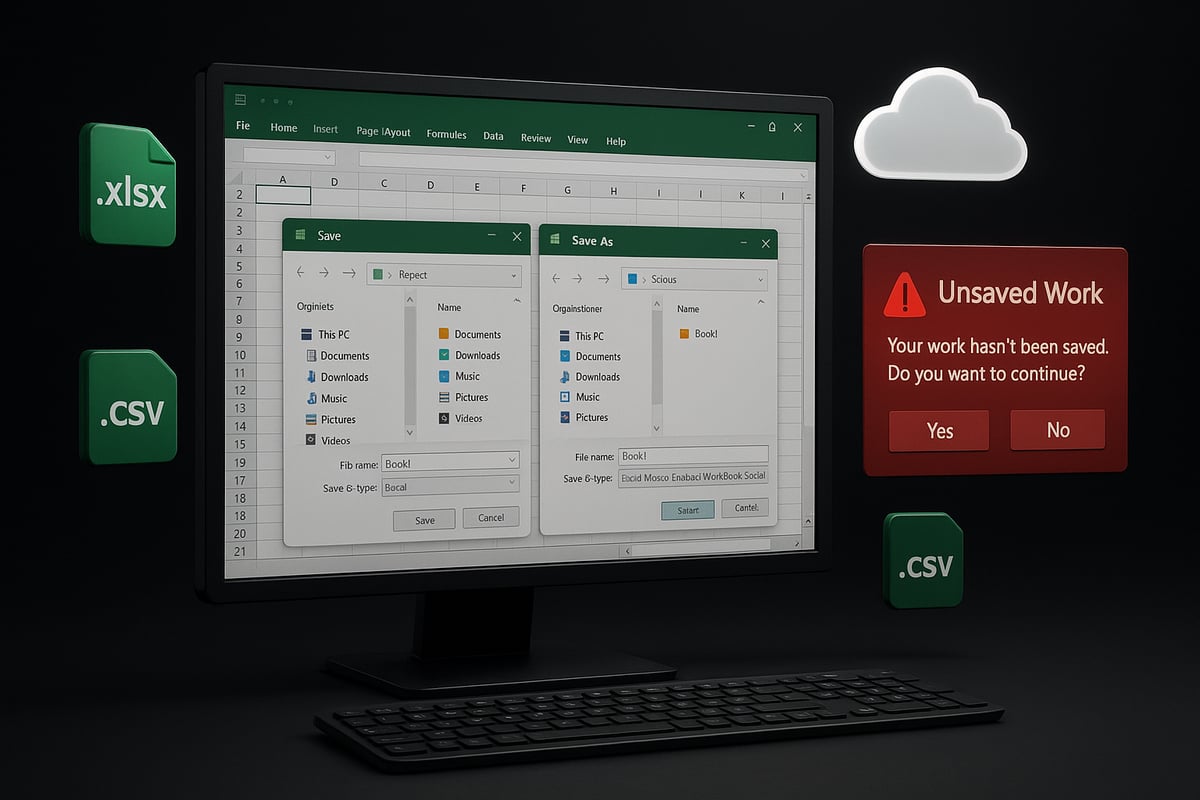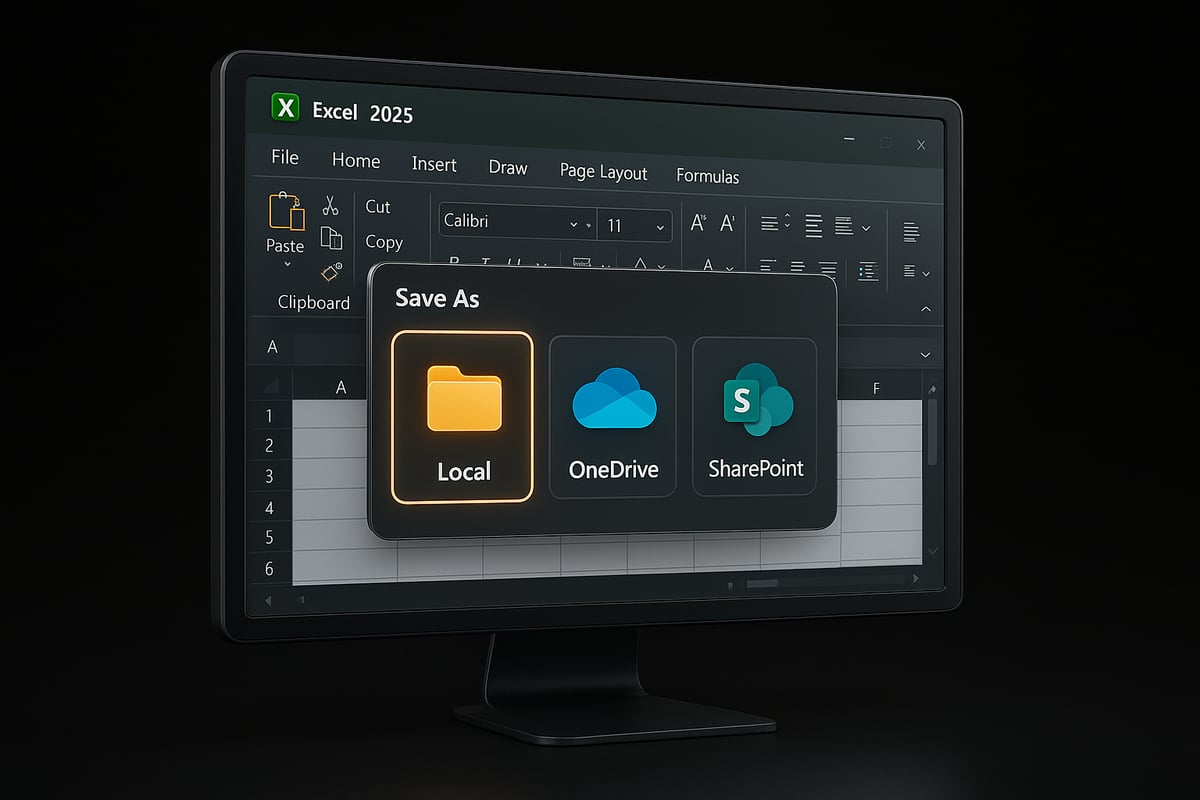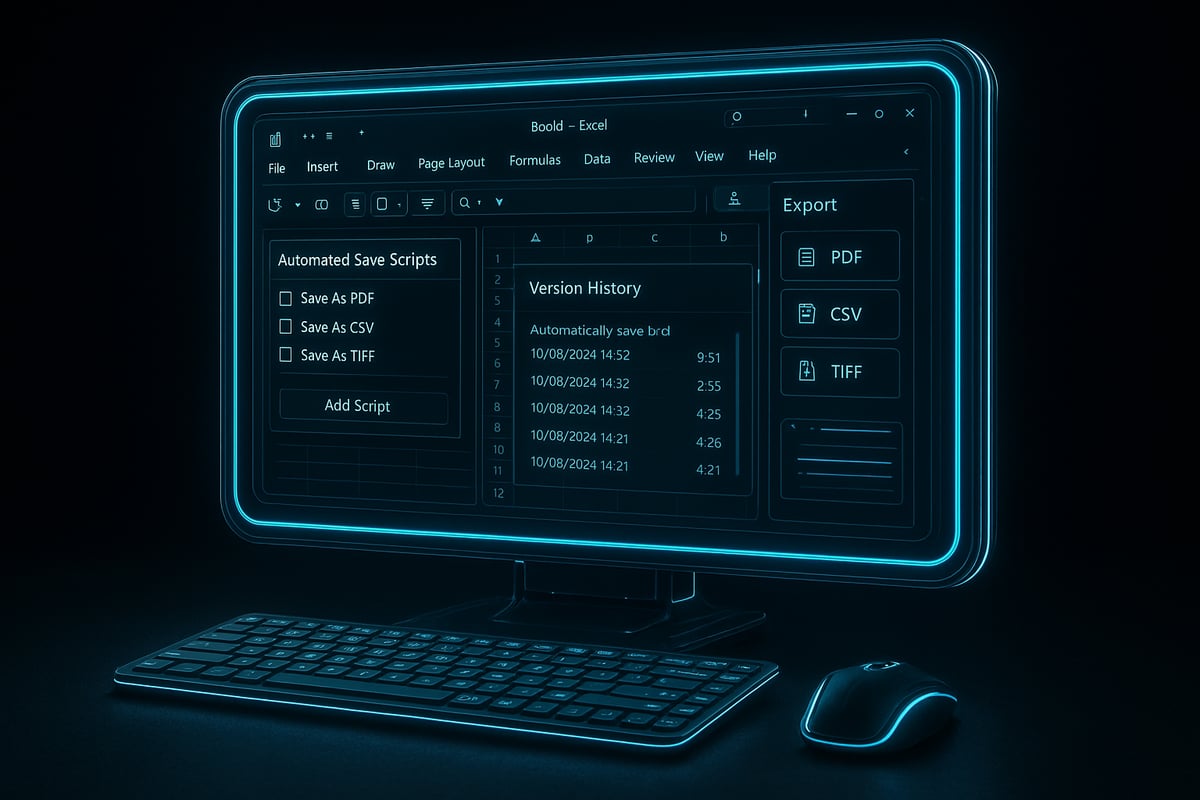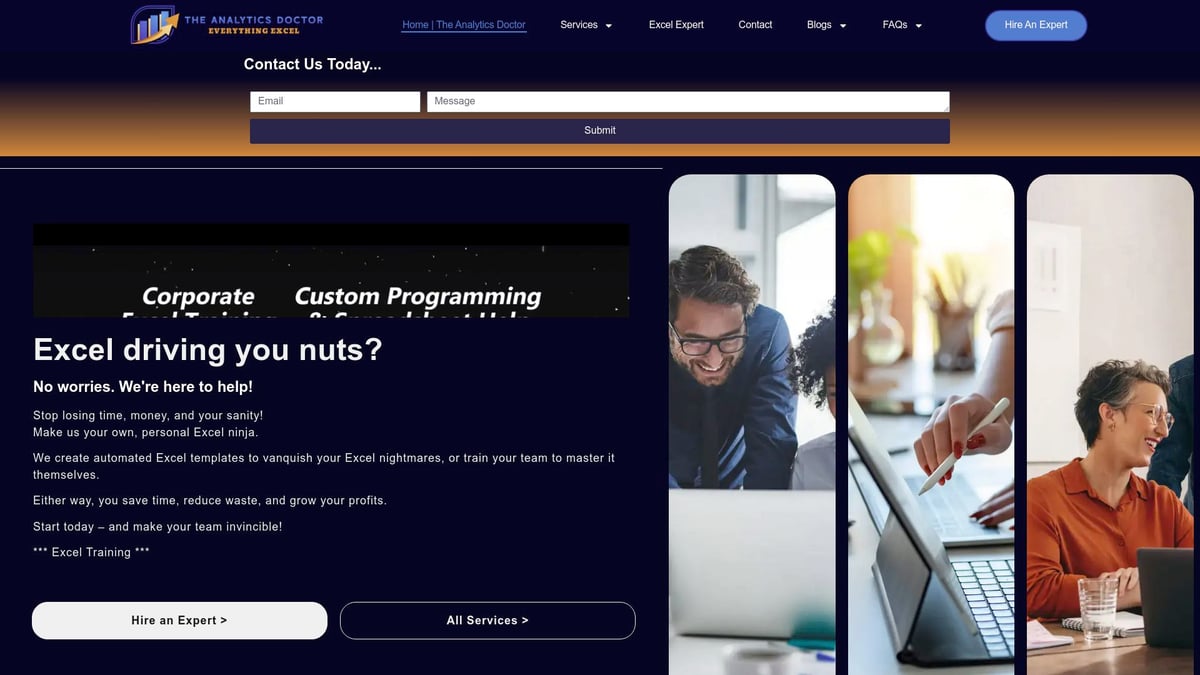Ever lost hours of work because you forgot to save in excel? You are definitely not alone. Saving your progress is critical for protecting your data and ensuring you do not waste valuable time on repeated tasks. With Excel’s evolving features, knowing how to properly save in excel can greatly reduce the risk of data loss and boost productivity. This guide offers a complete, updated 2025 walkthrough on every method to save in excel, so your information is always secure. You will discover basic and advanced techniques, file format tips, troubleshooting advice, automation strategies, and expert-level efficiency tricks.
Understanding Excel File Saving Basics
Mastering how to save in excel is essential for anyone working with spreadsheets, whether you are handling simple budgets or complex data analysis. Understanding the basics of saving helps protect your work and ensures you can always recover important information. Let’s break down the key concepts every user should know about file saving in Excel 2025.
What Does “Saving” Mean in Excel?
When you save in excel, you are preserving every change you make to your spreadsheet. The "Save" function updates the current file, while "Save As" creates a new copy with a different name or format. Saving is vital for versioning, as it lets you keep track of changes and recover older versions if needed.
For instance, if you close Excel accidentally without saving, any unsaved data will be lost. That’s why frequent saving is crucial for maintaining data integrity. Each time you save in excel, you reduce the risk of losing valuable work due to unexpected issues.
Default Save Settings in Excel 2025
Excel 2025 is designed to make it easier to save in excel by setting the default location to OneDrive or SharePoint, encouraging cloud-based storage. The standard file format is .xlsx, which supports most features and is widely compatible. If you use cloud storage, the AutoSave feature keeps your changes updated in real time.
You can always check or change your default save settings by navigating to Excel’s Options menu. For example, you might choose to save in excel locally on your device or directly to the cloud for better collaboration. Industry trends show that most users now prefer saving to the cloud for convenience and security.
Exploring Excel File Formats: XLSX, XLS, XLSM, CSV, and More
Choosing the right format when you save in excel can impact compatibility and features. Here’s a quick comparison:
| Format | Description | Best Use | Macro Support |
|---|---|---|---|
| .xlsx | Default Excel format | General use | No |
| .xls | Legacy format (pre-2007) | Older Excel versions | No |
| .xlsm | Macro-enabled workbook | Automation, VBA | Yes |
| .csv | Comma-separated values | Data export/import | No |
For example, if you build a macro-enabled solution, always save in excel as .xlsm to preserve automation. Since 2007, .xlsx has become the most popular format due to its balance of functionality and compatibility.
The Risks of Not Saving Properly
Failing to save in excel can lead to data loss from power failures or system crashes. Using the wrong file format, such as saving a macro-enabled workbook as .xlsx, may cause you to lose important features. Collaboration can also get tricky, with version conflicts arising if multiple people overwrite changes.
For example, accidentally overwriting a key file instead of creating a new version can cause significant setbacks. To avoid these issues, always save early and save often. You can also follow Microsoft’s Help protect your files in case of a crash guide to set up AutoSave and AutoRecover, further minimizing risks.
Step-by-Step: How to Save a File in Excel (2025 Edition)
Learning how to save in excel effectively is crucial for data protection and productivity. Excel 2025 introduces streamlined workflows and robust features, making it easier to safeguard your work at every stage. This guide covers each method step by step, from first save to advanced options, so you never lose a single calculation.
Saving a New Workbook
When you start a new project, knowing how to save in excel immediately keeps your data safe. Begin by creating a new workbook. Go to the File tab, then select Save As.
Choose your preferred location—local drive, OneDrive, or SharePoint. Enter a descriptive file name that reflects the content or date, such as Q1_Sales_Report_2025.xlsx. Select the file format, with .xlsx as the standard for most needs.
Tips:
- Use consistent naming conventions for quick searches.
- Save in a cloud location for easy access across devices.
By making your first save in excel deliberate, you prevent accidental data loss and ensure your work is easy to find later.
Saving an Existing Workbook
After your initial save in excel, updating changes is simple. Click the Save icon, or use Ctrl+S to quickly record progress. This overwrites the previous version unless you choose to create a new file.
The Quick Access Toolbar can be customized to include the Save button for one-click access. Saving frequently during data entry helps you avoid losing recent changes, especially in large workbooks.
Example: While updating a budget, press Ctrl+S after each major edit. This habit ensures that every adjustment you make is captured by save in excel, protecting your ongoing work.
Save As: Creating Copies or Changing Formats
The Save As function in Excel allows you to duplicate your file, change its format, or create a backup. If you need to share your workbook with someone using an older version, select .xls for compatibility. To export data for other programs, choose .csv or .pdf.
| Format | Use Case | Supports Macros |
|---|---|---|
| .xlsx | Standard workbook | No |
| .xlsm | Macro-enabled | Yes |
| .csv | Data export/import | No |
| Read-only sharing | N/A |
If you want to save in excel for archival, add a date or version number to the filename. This avoids overwriting important versions and helps you track changes over time.
AutoSave and AutoRecover Features
With Excel 2025, AutoSave is a powerful tool—especially when working in OneDrive or SharePoint. It automatically saves your progress every few seconds, reducing the risk of losing data in case of unexpected shutdowns.
Set AutoRecover intervals in the Options menu to define how often backups are created. If your workbook crashes, use the recovery pane that appears on reopening Excel to restore unsaved changes.
For detailed steps on recovering lost work, refer to How to Recover Unsaved Excel Files. Mastering AutoSave and AutoRecover ensures your save in excel strategy is both proactive and reliable.
Saving to OneDrive, SharePoint, and the Cloud
Saving files to the cloud in Excel 2025 is straightforward. Select File > Save As, then choose OneDrive or SharePoint as your location. This enables real-time collaboration, remote access, and version history.
Benefits:
- Multiple users can edit the same file, with changes tracked automatically.
- Older versions are stored for easy rollback.
- Files are accessible from any device.
When you save in excel to a cloud location, always review your organization’s security policies to protect sensitive data and ensure compliance.
Keyboard Shortcuts and Quick Save Tips
Efficiency in Excel comes from mastering shortcuts. Use Ctrl+S for quick saves, F12 to open the Save As dialog, and Alt+F2 for advanced options.
Ctrl+S Save current workbook
F12 Save As (choose location, format)
Alt+F2 Advanced Save As dialog
Customize the Quick Access Toolbar to keep the Save button visible at all times. During data-heavy sessions, rely on these shortcuts to save in excel quickly and avoid interruptions to your workflow.
Advanced Saving Techniques and Automation
Modern professionals often need more than basic methods to save in excel. Advanced users leverage automation and customization tools to secure data, streamline workflows, and prevent loss. Explore these techniques to transform how you save in excel and protect your work.
Saving with Macros and VBA
One of the most powerful ways to save in excel is through automation. Macros and VBA scripts can be programmed to execute saves at regular intervals, after specific actions, or during data imports. For example, a simple macro can automatically save your workbook every ten minutes, reducing the risk of data loss.
Sub AutoSave()
ThisWorkbook.Save
Application.OnTime Now + TimeValue("00:10:00"), "AutoSave"
End Sub
Remember, macro-enabled files require the .xlsm format. Always store them in trusted locations to avoid security prompts. For step-by-step guidance on automating these processes, review Automating Excel with business automation.
Version Control and File History in Excel
When you save in excel within OneDrive or SharePoint, version control is built in. Every save creates a new version, allowing you to roll back changes if needed. This is essential for teams managing complex workbooks or collaborating in real time.
Manual versioning is also possible. Add dates or version numbers to your file names, such as Report_v2_2025.xlsx. This practice prevents accidental overwrites and simplifies file tracking. If multiple users are editing, always check the version history to resolve conflicts and maintain data integrity.
Customizing Save Options in Excel Settings
Tailoring how you save in excel can boost efficiency. Access Excel’s settings under File > Options > Save. Here, you can adjust AutoRecover intervals, change default file formats, and specify default save locations.
Set up personal templates or project folders to streamline your workflow. For instance, you might direct all financial reports to a specific cloud folder. Customizing these options ensures you never misplace important documents and always use the correct format for your needs.
Automating Backups and Scheduled Saves
To further secure your work, automate backups each time you save in excel. Excel and Windows both offer built-in backup features, and third-party tools can schedule daily or hourly saves. This is especially valuable for business-critical files.
A common approach is to run a nightly script that copies files to a secure backup location. This reduces the risk of catastrophic data loss from hardware failures or accidental deletions. Automated backups are a cornerstone of any robust Excel data management strategy.
Exporting and Saving Data in Other Formats
Sometimes you need to save in excel, then export your data for use elsewhere. Excel allows saving as PDF, CSV, or TXT files. Each format serves a different purpose. For example, CSV is ideal for database imports, while PDF ensures your layout remains unchanged for sharing.
| Format | Use Case | Preserves Formulas | Preserves Formatting |
|---|---|---|---|
| .xlsx | Standard Excel | Yes | Yes |
| .csv | Data exchange | No | No |
| Print/share | No | Partial |
Be aware that saving in non-Excel formats may strip away formulas or formatting. Always review the exported file before sharing or importing it into other systems.
Troubleshooting Common Save Issues in Excel
For even seasoned users, encountering problems when you try to save in excel can be both frustrating and disruptive. Understanding the root causes behind these issues is the first step toward a smooth workflow. This section addresses the most frequent save challenges and how to resolve them, ensuring you can always protect your work.
Why Can’t I Save My Excel File?
Sometimes, you may find yourself unable to save in excel due to a variety of barriers. Common causes include lacking file permissions, the file being open elsewhere, insufficient disk space, or network interruptions for cloud saves. Typical error messages like "Document not saved" or "Access denied" offer clues.
Quick fixes include:
- Checking if the file is open on another device
- Verifying you have write access to the save location
- Ensuring adequate disk space
- Testing your network connection for cloud saves
If issues persist, consult Excel troubleshooting tips for step-by-step solutions. Promptly addressing these errors helps prevent data loss and keeps your productivity on track.
Resolving File Format and Compatibility Errors
Trying to save in excel using an older or incompatible file format can trigger warning dialogs or strip out critical features. For example, saving a workbook with macros as .xlsx instead of .xlsm results in losing all macro functionality. Similarly, exporting as .csv removes formulas and formatting.
To avoid these pitfalls:
- Always review warning messages before confirming a save
- Choose the correct format for your needs (.xlsm for macros, .xlsx for standard files)
- Use "Save As" to create copies in different formats without overwriting your original
Staying aware of compatibility requirements ensures your data and features remain intact as you share or archive workbooks.
Dealing with Corrupt or Unresponsive Files
Occasionally, attempts to save in excel may fail due to file corruption or the workbook becoming unresponsive. Warning signs include error messages during save, Excel freezing, or files not opening after a crash.
To recover your work:
- Use the "Open and Repair" feature in Excel's File menu
- Restore from a recent backup if available
- Try opening the file in a different version of Excel
Corruption can result from abrupt shutdowns, large file sizes, or unstable add-ins. Regularly backing up your workbooks and closing Excel properly reduces these risks.
AutoRecover and Backup File Recovery
When you unexpectedly lose progress, AutoRecover and backup files can save in excel from disaster. After a crash, Excel often prompts you to recover unsaved changes from temporary files. These are typically found in the AutoRecover folder or listed under "Document Recovery" upon reopening Excel.
To maximize recovery success:
- Configure AutoRecover intervals in Excel settings
- Understand backup naming conventions (e.g., .xlk or ~filename)
- Search for unsaved files in designated temporary folders
Leveraging these features ensures you always have a safety net, allowing you to restore recent work and minimize interruptions.
Pro Tips for Efficient and Secure Saving in Excel
Organizing your files and adopting smart habits can make a major difference when you save in excel. Use these professional tips to streamline your workflow, protect sensitive data, and ensure your work is always safe. Whether you are collaborating or working solo, these strategies will help you get the most from Excel's powerful saving features.
Naming Conventions and Folder Organization
Clarity and consistency are crucial every time you save in excel. Use descriptive names and standardized folder structures to avoid confusion and streamline retrieval.
Naming Conventions Table
| Project | Date | Version | Example Filename |
|---|---|---|---|
| Budget | 2025 | v1 | Budget_2025_v1.xlsx |
| Sales | Jun | Final | Sales_Jun2025_Final.xlsx |
Keep related files grouped in project-specific folders and subfolders. For example, create a main folder for each project and use subfolders for monthly reports or backup copies.
Organized files mean you spend less time searching and more time working efficiently.
Protecting Sensitive Data When Saving
Security should always be a priority when you save in excel, especially with confidential or financial data. Excel offers built-in tools to help protect your workbooks.
How to Password-Protect a Workbook:
File > Info > Protect Workbook > Encrypt with Password
Before sharing, remove sensitive metadata through the Document Inspector, which is found under File > Info > Check for Issues.
For advanced security needs, you can seek Expert Excel help services to implement custom encryption or automate secure saving processes.
Collaborative Saving: Managing Shared Workbooks
Collaboration is seamless when you save in excel using cloud platforms like OneDrive or SharePoint. Real-time editing and version history help teams stay synchronized and avoid overwrites.
- Use cloud sharing for project trackers or budgets
- Resolve conflicts quickly with version history tools
- Assign clear editing roles to team members
For example, when multiple users edit a shared file, Excel's built-in merge tools help reconcile simultaneous changes, ensuring data integrity for everyone involved.
Preventing Data Loss: Backup Strategies and Best Practices
A robust backup routine is essential for anyone who wants to reliably save in excel. Combine manual and automated backups for maximum protection.
Recommended Backup Strategies:
- Schedule weekly backups to both local drives and the cloud
- Use AutoSave and AutoRecover to minimize risk from crashes
- Maintain at least two backup versions for business-critical files
Consider cloud backups for easy recovery and off-site security. If you need tailored backup automation or troubleshooting, professional support can help safeguard your most important Excel workbooks.
When to Seek Expert Help for Excel Saving Issues
When DIY Isn’t Enough: Recognizing Complex Problems
Sometimes, save in excel errors become more than a minor inconvenience. You might face persistent issues, such as files refusing to save, unexplained corruption, or automation routines failing at the worst moment. These challenges often go beyond basic troubleshooting.
For many professionals, the risk of losing critical business data is too great to ignore. If you repeatedly encounter save in excel failures despite following best practices, it could signal deeper problems. Imagine a scenario where a macro meant to automate saving actually causes the workbook to crash or corrupt, putting hours of work at risk.
When standard fixes do not resolve your save in excel problems, it is time to consider seeking specialized help. Delaying expert intervention may increase the risk of permanent data loss or workflow disruptions.
Get Expert Excel Help from The Analytics Doctor
Advanced save in excel issues require a professional approach. The Analytics Doctor specializes in diagnosing and resolving complex spreadsheet problems, including troubleshooting persistent save errors, optimizing automation, and implementing robust backup solutions.
Their services include personalized Excel training, hands-on troubleshooting, and custom automation to streamline your save in excel processes. For example, they can create or repair macros that automatically save files at safe intervals, ensuring your data is always secure.
If you are struggling with issues that standard support cannot fix, consider working with professionals who understand the intricacies of how to save in excel efficiently. For more information on custom solutions and programming, explore Custom Excel programming and spreadsheet help.
Resources and Support Channels for Ongoing Excel Success
Even after resolving your immediate save in excel concerns, continuous learning is key. Microsoft’s official support and Excel community forums offer valuable answers to common and advanced questions.
For persistent AutoSave issues, community discussions like Excel AutoSave turned off provide actionable troubleshooting tips. You can also find expert-written guides, templates, and online courses to stay current with Excel 2025’s evolving features.
By leveraging these resources, you will be well-equipped to handle future save in excel challenges and keep your data secure.