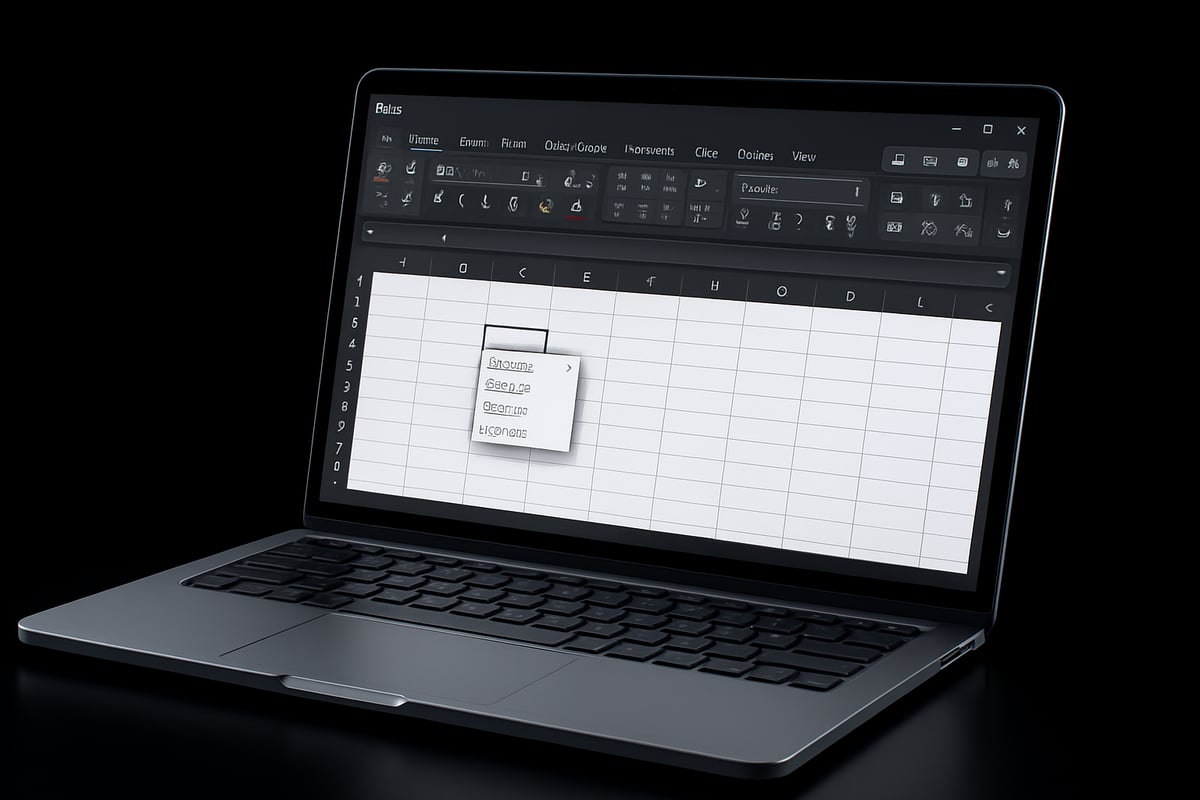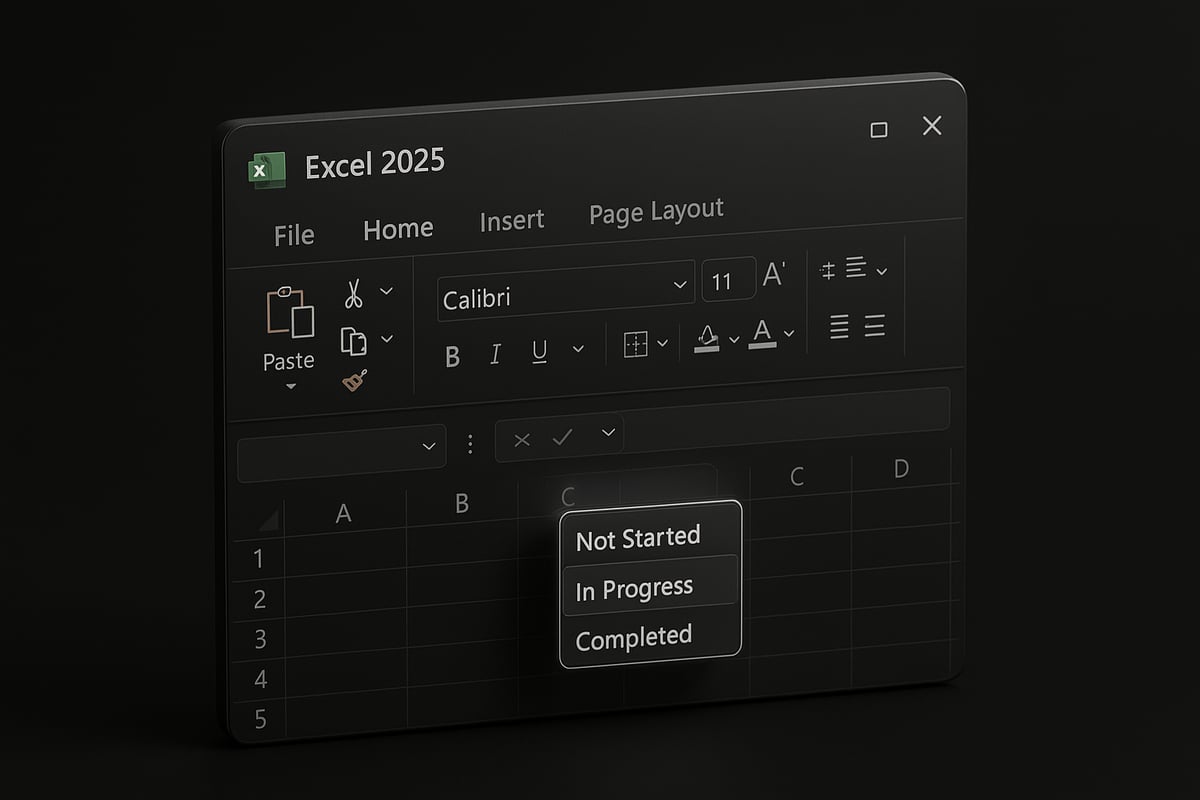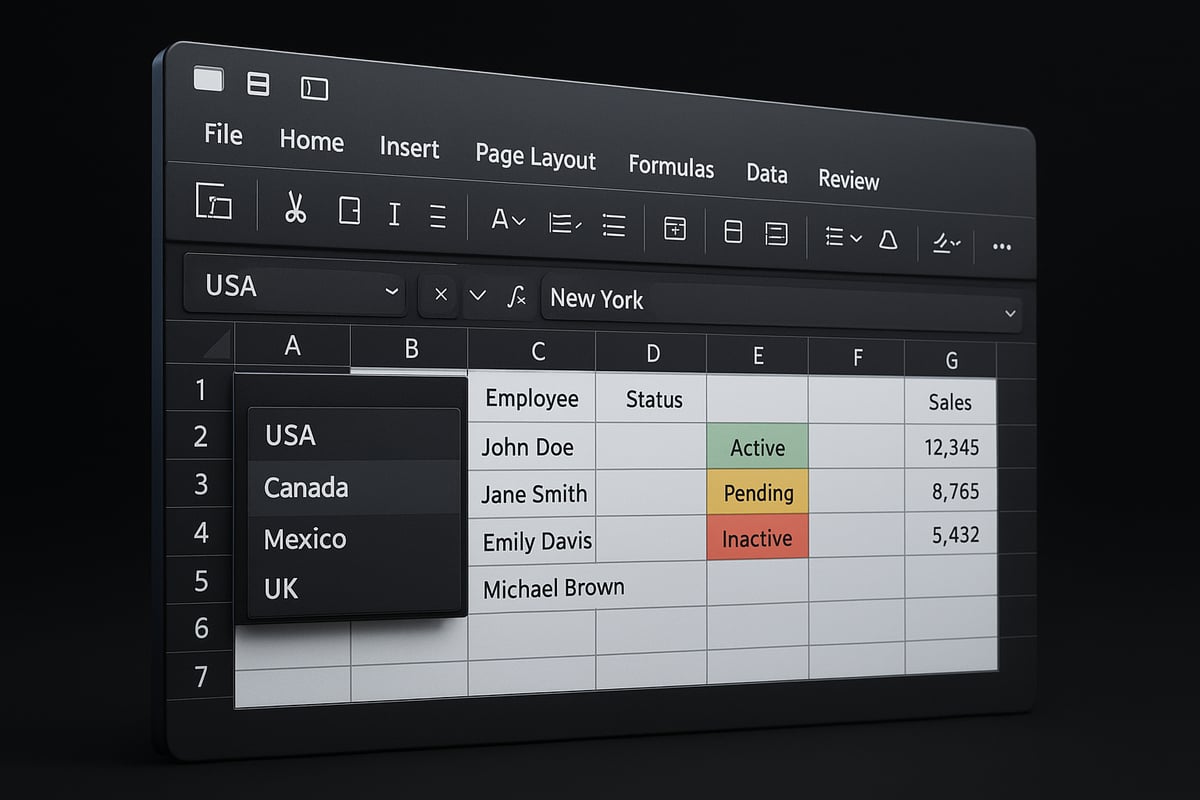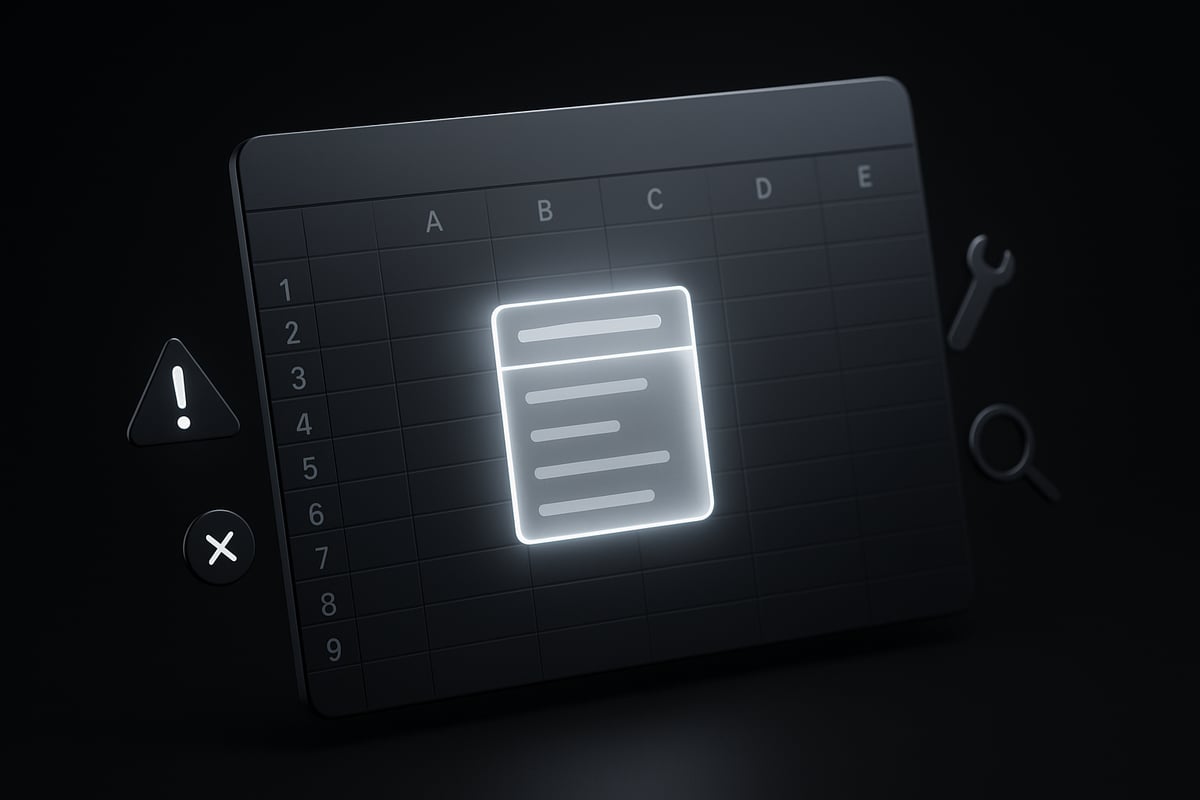Are you finding it difficult to keep your Excel spreadsheets accurate and interactive in 2025? If so, you are not alone. Many professionals want to improve their workflow, but struggle to find clear, up-to-date instructions on how to add drop down list on excel.
This guide is designed to help you master the process step by step. You will discover essential techniques, advanced tools, and troubleshooting tips to make data entry faster and more reliable.
With new enhancements in Excel 2025, drop down lists are more powerful than ever. Follow along to learn practical solutions and expert advice that will transform how you work with your data.
Understanding Drop Down Lists in Excel
Adding drop down lists in Excel is a powerful way to control data entry and streamline your workflows. If you have ever wondered how to add drop down list on excel, understanding their structure and benefits is the first step. In this section, we will break down what drop down lists are, why they matter, the types you can use, and the latest updates in Excel 2025.
What is a Drop Down List?
A drop down list in Excel is a special type of cell input that lets users select a value from a predefined list. This tool is central to how to add drop down list on excel because it makes choosing options easy and error-free. Drop down lists are commonly used in forms, dashboards, and reports where you want to guide users to select only valid entries.
By using drop down lists, you ensure that everyone working with your spreadsheet is entering data in a consistent and controlled way. This is especially important in collaborative environments, where multiple people may be updating the same file.
Benefits of Using Drop Down Lists
Implementing drop down lists can significantly improve both the quality and efficiency of your data entry. One of the main reasons people learn how to add drop down list on excel is to reduce manual mistakes and enforce data validation. When users pick from a list, the risk of typos or invalid entries drops sharply.
Drop down lists also speed up data entry, making them suitable for users of all skill levels. They make shared spreadsheets more user-friendly and help standardize input options, which supports better data analysis later. For a deeper look at data validation best practices, see the Excel Data Validation Rules Checklist.
Types of Drop Down Lists in Excel
When exploring how to add drop down list on excel, it is important to understand the different types available. The two main categories are static and dynamic drop down lists. Static lists use a fixed set of options, while dynamic lists update automatically as the source data changes.
Excel typically allows single-selection drop downs, but with workarounds, you can create multi-selection lists using VBA or add-ins. Dependent or cascading drop down lists are another advanced type, where the options in one list depend on the selection in another. These are especially useful for scenarios like choosing a category and then a subcategory.
What’s New in Excel 2025 for Drop Down Lists
Excel 2025 brings several enhancements to drop down lists, making them easier and more powerful than ever. If you are learning how to add drop down list on excel this year, you will notice improved data validation tools and a refreshed user interface for managing lists.
Integration with cloud-based sources and Microsoft 365 means your drop down lists can now pull data from connected tables in real time. Compared to previous versions like Excel 2021 or Excel 365, the new version offers more flexible options for list management and better support for collaborative work. These updates ensure that your data remains accurate and your workflow stays efficient.
Step-by-Step: How to Add a Basic Drop Down List in Excel 2025
Adding a drop down list in Excel 2025 can make your spreadsheets more interactive and accurate. Let’s break down how to add drop down list on excel with clear, actionable steps. You’ll find this process straightforward, whether you’re new to Excel or looking to leverage the latest updates.
Preparing Your Data Source
Before you start with how to add drop down list on excel, set up your source data properly. Place your list items in a single column without empty rows, ideally on a separate sheet labeled "Lists" for organization.
For best results, use a named range. Select your list, then type a name (like "Departments") in the Name Box above column A. This makes referencing easier and keeps your formulas clean.
Here’s a quick example:
| A |
|---|
| Marketing |
| Finance |
| HR |
| IT |
By organizing your data this way, you’re ready for a seamless drop down creation process.
Using Data Validation to Create a Drop Down List
Now, let’s get into how to add drop down list on excel using Data Validation. This is the core step where your organized list transforms into an interactive element.
Follow these steps:
- Select the cell or range where the drop down will appear.
- Go to the Data tab, then click on Data Validation.
- In the dialog, set Allow to “List”.
- In the Source box, either type your items (comma-separated) or enter your named range (e.g.,
=Departments). - Check the “In-cell dropdown” option.
- Click OK and test your list—click the arrow to see your options.
If you need more detailed guidance or visuals, the official Microsoft resource Create a drop-down list provides step-by-step instructions.
By following these steps, you can ensure that your drop down list functions smoothly and supports accurate data entry.
Customizing Your Drop Down List
After learning how to add drop down list on excel, consider tailoring the experience for your users.
- Add an Input Message to guide users on what to select. In Data Validation, switch to the “Input Message” tab and enter a helpful note.
- Set up an Error Alert to prevent incorrect entries. Use the “Error Alert” tab to display a custom message if someone tries to enter an invalid value.
- Format your drop down cell with colors, borders, or bold text so it stands out.
Customizing your drop down ensures users understand expectations and reduces mistakes.
Editing or Removing a Drop Down List
Knowing how to add drop down list on excel is only part of the story. You’ll also want to know how to update or remove it as your needs change.
- To modify: Return to Data Validation, adjust the Source, and confirm.
- To remove: Select the cell, open Data Validation, and choose “Clear All”. This leaves existing data but removes the drop down.
- For data integrity: Always check that changes to your list source are reflected in your drop down options.
These steps help maintain a clean and user-friendly spreadsheet.
Real-World Example: Creating a Drop Down for Project Status
Let’s see how to add drop down list on excel with a practical use case. Suppose you want a cell to track project status. List your options: Not Started, In Progress, Completed. Use Data Validation to apply these choices to your “Status” column.
This approach streamlines project updates and enables quick filtering for reporting.
Advanced Techniques for Dynamic and Dependent Drop Down Lists
Excel 2025 introduces robust features for users ready to move beyond basic drop-downs. If you want to truly master how to add drop down list on excel, advanced techniques like dynamic lists, cascading selections, and conditional formatting will elevate your spreadsheets. These methods support cleaner data entry, automate updates, and deliver a more interactive experience.
Creating Dynamic Drop Down Lists with Excel Tables
Dynamic drop down lists automatically update as you add or remove items from your source data. This is essential for anyone learning how to add drop down list on excel, especially for growing lists like employee names or inventory items.
Begin by converting your list to an Excel Table: select your data, then use Ctrl + T. Tables expand as you add rows, so your drop down list always stays current. In the Data Validation dialog, set your source to reference the table column, for example:=Table1[Department].
Benefits of using Excel Tables for drop downs:
- No need to manually update the source range
- Supports collaborative editing and sharing
- Cleaner references and easier management
For a detailed explanation of Excel Tables and how they work with drop down lists, refer to Excel Table Features Explained.
Dynamic drop downs streamline data entry and ensure your lists never fall out of sync with your records.
Dependent (Cascading) Drop Down Lists
Dependent drop down lists, also known as cascading lists, let one selection control the choices available in the next. For example, selecting a country will update the list of available states, and then cities. If you want to master how to add drop down list on excel for complex data relationships, dependent lists are essential.
To create these, first set up your primary and dependent lists as named ranges. Then, in the Data Validation source for the dependent cell, use the INDIRECT function. For example, if cell A2 contains the country, your state drop down source might be:=INDIRECT(A2)
Example steps:
- Name each dependent list after its parent (e.g., "USA" for states in the USA).
- Use Data Validation in the child cell with the INDIRECT formula.
- Test the setup to ensure selections filter correctly.
Common pitfalls include typos in named ranges or inconsistent list names. Always double-check your range names to avoid errors.
Using Dynamic Array Formulas for Drop Down Lists
Excel 2025’s dynamic arrays and functions like FILTER bring new possibilities to how to add drop down list on excel. You can now generate drop down options that change based on criteria or user selection, offering truly interactive experiences.
Suppose you have a master list of projects with statuses. To create a drop down showing only "Active" projects, set up a helper range using:
=FILTER(Projects[Name], Projects[Status]="Active")
Then, point your drop down list’s source to this dynamic range.
Advantages:
- Automatically updates as project statuses change
- No manual intervention required
- Supports complex filtering and logic
Dynamic array formulas make drop down lists smarter and more responsive to real-time data, which is key for modern, data-driven workflows.
Multi-Select Drop Down Lists: Possibilities and Limitations
By default, Excel allows only one selection per drop down list. However, many users researching how to add drop down list on excel want to enable multi-select functionality for tasks like tagging or multi-category classification.
Built-in limitations:
- Standard drop downs are single-select only
- No native multi-select support in Excel 2025
Workarounds:
- Use VBA or macros to allow multiple selections and concatenate results in a cell
- Explore third-party add-ins for advanced user interfaces
Multi-select solutions require advanced setup and may not be suitable for all users or shared workbooks. Always evaluate the trade-offs between usability and complexity before implementing.
Enhancing Drop Down Lists with Conditional Formatting
Conditional formatting works hand-in-hand with how to add drop down list on excel, offering visual cues that improve data clarity. For example, you can highlight cells based on their selection, flag invalid entries, or color-code statuses.
How to apply:
- Select your drop down cells
- Go to Conditional Formatting and set rules (e.g., "Cell Value = 'Urgent'" turns cell red)
- Use formulas for more advanced logic
Example use cases:
- Highlight overdue tasks in red
- Mark missing selections with a yellow fill
- Differentiate categories with unique colors
Combining drop down lists with conditional formatting makes your spreadsheets more interactive and user-friendly, helping users spot trends and errors at a glance.
Troubleshooting Common Issues with Drop Down Lists
Encountering problems after learning how to add drop down list on excel can be frustrating, especially when you expect seamless data entry. Even with the latest Excel 2025 improvements, users may still face issues that interrupt workflow or cause confusion. This section breaks down the most common challenges and provides practical solutions, so you can keep your Excel drop down lists running smoothly.
Drop Down Not Appearing or Working
Sometimes, after you follow the steps for how to add drop down list on excel, the drop down simply does not show up or respond. This can happen for several reasons:
- The target cell is merged, which disables data validation drop downs.
- Hidden rows or columns are causing the drop down to be inaccessible.
- Data validation settings were not properly applied to the cell.
- You copied cells with drop downs, but lost the validation in the process.
To resolve these issues, first unmerge any merged cells and ensure all necessary rows and columns are visible. Double-check that you have selected the correct cell range when applying data validation. If the drop down is unresponsive after copying, reapply the validation settings. For step-by-step help with stubborn issues, consult the Excel Troubleshooting Common Issues guide for targeted solutions.
Problems with Source Data
A common pitfall when learning how to add drop down list on excel is mismanaging the source data. Your drop down list may stop working if:
- The source range is deleted, moved, or renamed.
- A named range used for the list is misspelled or not updated.
- The list contains blank cells or duplicates, confusing users.
Keep your source data on a dedicated worksheet or table, and use Excel Tables for dynamic lists that grow automatically. Always verify named ranges, and update them if you add or remove items. Regularly review your list to remove blanks and duplicates, ensuring your drop down remains accurate and efficient.
Error Messages and Data Validation Alerts
When users enter a value not included in your drop down, Excel will show an error message. If you see messages like “The value you entered is not valid,” it means the input does not match the allowed list. Here are ways to manage these alerts when working on how to add drop down list on excel:
| Error Message | Possible Cause | Solution |
|---|---|---|
| The value you entered is not valid | Input not in list, typo | Use only list values |
| Source reference not valid | Broken or moved source range | Update source or named range |
| This cell already contains data | Overwriting drop down cell | Clear cell before pasting |
Customize error alerts via Data Validation settings to guide users toward correct entries. Use input messages to explain what is allowed in each cell, reducing mistakes and confusion.
Compatibility and Version Issues
Compatibility is important when you share workbooks. If you have learned how to add drop down list on excel using the latest version, but your team uses Excel Online or older versions, you may notice differences. Common issues include:
- Drop downs not displaying in Excel Online or mobile apps.
- Advanced features like dynamic arrays not supported in Excel 2021.
- Formatting or validation settings lost when saving to older file types.
Test your drop downs on all intended platforms before sharing. Stick to basic data validation lists for maximum compatibility. If you use new features, inform collaborators about version requirements to avoid unexpected problems.
Best Practices and Expert Tips for Drop Down Lists in Excel 2025
Setting up drop down lists in Excel is only the first step. To truly master how to add drop down list on excel, you need to follow best practices that keep your data accurate, your users happy, and your spreadsheets easy to maintain.
Designing User-Friendly Drop Down Lists
A user-friendly drop down list ensures everyone can enter data quickly and accurately. When deciding how to add drop down list on excel, keep your list short and relevant. Use clear, descriptive labels for each option. Group similar choices together to make selection easier.
Consider enabling AutoComplete to help users type and select from long lists efficiently. Microsoft’s Speed up data entry with AutoComplete explains how this feature boosts productivity and reduces errors. Always test your drop down list from a user’s perspective to ensure it’s intuitive.
Maintaining and Updating Drop Down Lists
Maintaining accuracy over time is essential. As you learn how to add drop down list on excel, use Excel Tables or named ranges for your list sources. This makes it easy to add or remove options without breaking validation.
Document your list sources within the workbook, so collaborators know where to find and update them. Schedule regular reviews to keep your drop down options current and relevant. Automation can help, especially for lists that change frequently.
| Maintenance Tip | Benefit |
|---|---|
| Use Excel Tables | Auto-update as items change |
| Name your ranges | Easier reference and updates |
| Document list sources | Team clarity and collaboration |
Securing and Protecting Drop Down Lists
Data integrity is crucial when you add drop down lists to shared files. As part of how to add drop down list on excel, lock the cells containing your drop downs to prevent accidental edits. Protect the worksheet so only authorized users can change list sources.
Avoid sharing unprotected workbooks, especially if your lists control key processes or reports. Restrict editing permissions when collaborating in Microsoft 365. These steps help ensure that your drop down lists function as intended for all users.
Integrating Drop Down Lists with Other Excel Features
Drop down lists become even more powerful when combined with other Excel tools. If you want to master how to add drop down list on excel for dashboards, forms, or pivot tables, link your drop downs to formulas and charts.
For example, a drop down can drive a dashboard’s visuals, updating charts or summaries based on user selection. Integrate drop downs into data entry forms to streamline input and enforce standards. This approach transforms static sheets into interactive, dynamic reports.
Expert Resources: When to Seek Professional Help
Sometimes, how to add drop down list on excel can involve complex scenarios, such as multi-level dependencies, automation, or integration with external systems. Recognize when a challenge is beyond basic DIY skills.
Professional consultants can streamline setup, automate workflows, and troubleshoot persistent issues. If you need advanced help, consider resources like The Analytics Doctor: Excel Training & Support for tailored solutions, training, and ongoing support. Knowing when to seek expert advice can save time and ensure your Excel projects succeed.
Frequently Asked Questions About Excel Drop Down Lists
Looking for quick answers to common questions about how to add drop down list on excel? This section provides concise solutions to help you get the most from Excel 2025 drop down lists, whether you are a beginner or a seasoned user.
How do I copy a drop down list to other cells?
To copy a drop down list, select the cell with data validation, use Ctrl+C, then select the target range and use Paste Special > Validation. This method ensures you maintain the original settings when learning how to add drop down list on excel.
- For entire columns, select the header cell, drag the fill handle, or use
Paste Special. - Avoid copying over existing data to prevent overwriting.
- Double-check that your data validation source range remains accessible to all copied cells.
For a comprehensive walkthrough, refer to the Excel Drop Down List: Setup, Tips, and Troubleshooting guide, which covers copying and troubleshooting steps.
Can I use drop down lists with Excel Online or on mobile?
Yes, you can use drop down lists in Excel Online and on mobile devices, but there are some limitations. When exploring how to add drop down list on excel, be aware that advanced features like dynamic arrays or multi-select may not work identically across platforms.
- Basic data validation drop downs function on web and mobile.
- Some customization options, like input messages or error alerts, might not display.
- Editing or creating lists on mobile can be less intuitive.
To ensure a consistent experience, test your drop downs on all intended devices before sharing your workbook.
How do I allow users to add their own options to a drop down list?
If you want users to add new items, set up your source list as an Excel Table. This is a best practice for how to add drop down list on excel that remains flexible and up to date.
- Convert your list to a Table (
Ctrl+T) so additions automatically expand the drop down. - Reference the Table column in your data validation.
- In shared workbooks, collaborate so team members can add new items.
For complex cases like dependent or cascading lists, check out this Create Excel Dependent Drop Down List tutorial for step-by-step guidance.
What are alternatives to drop down lists for data validation?
When considering how to add drop down list on excel, you might also explore other data validation methods:
- Combo boxes: More customizable, support search and longer lists.
- Checkboxes: Ideal for yes/no or multi-select scenarios.
- Data forms: Useful for guided data entry in structured tables.
Each tool has unique pros and cons. Choose the method that best fits your workflow, user needs, and data validation requirements.