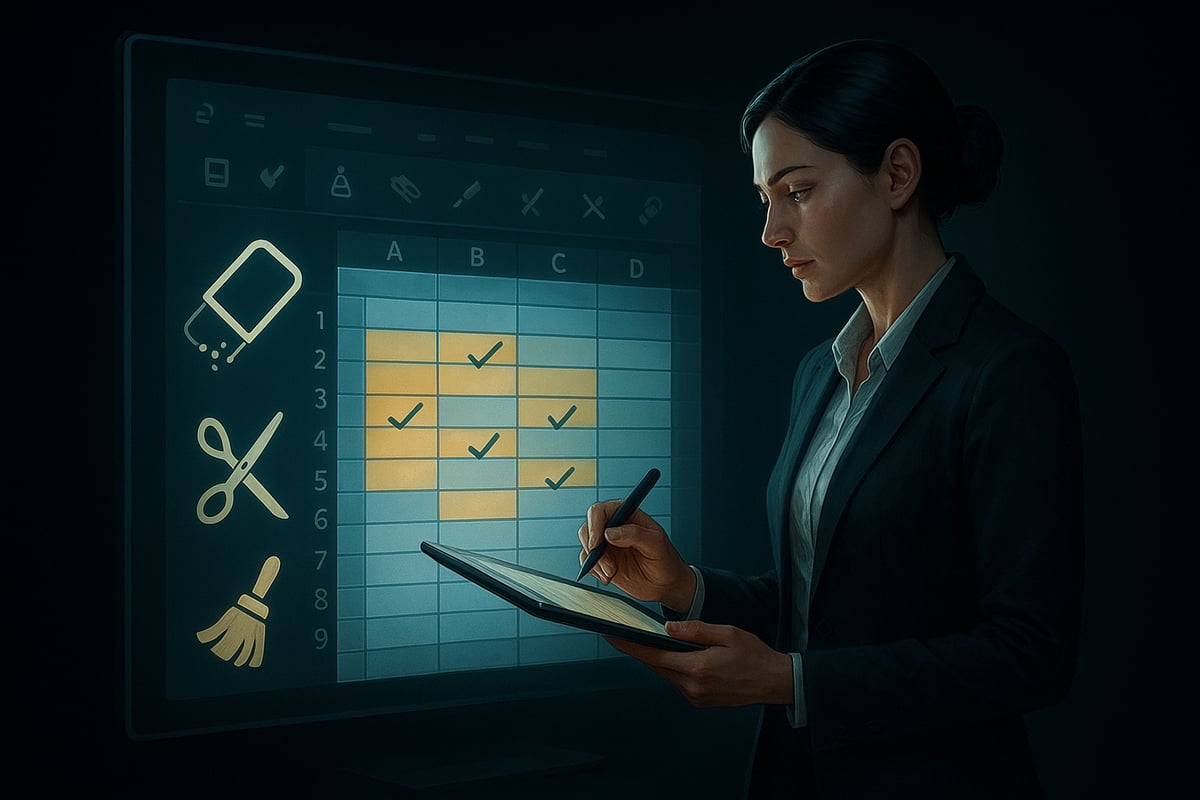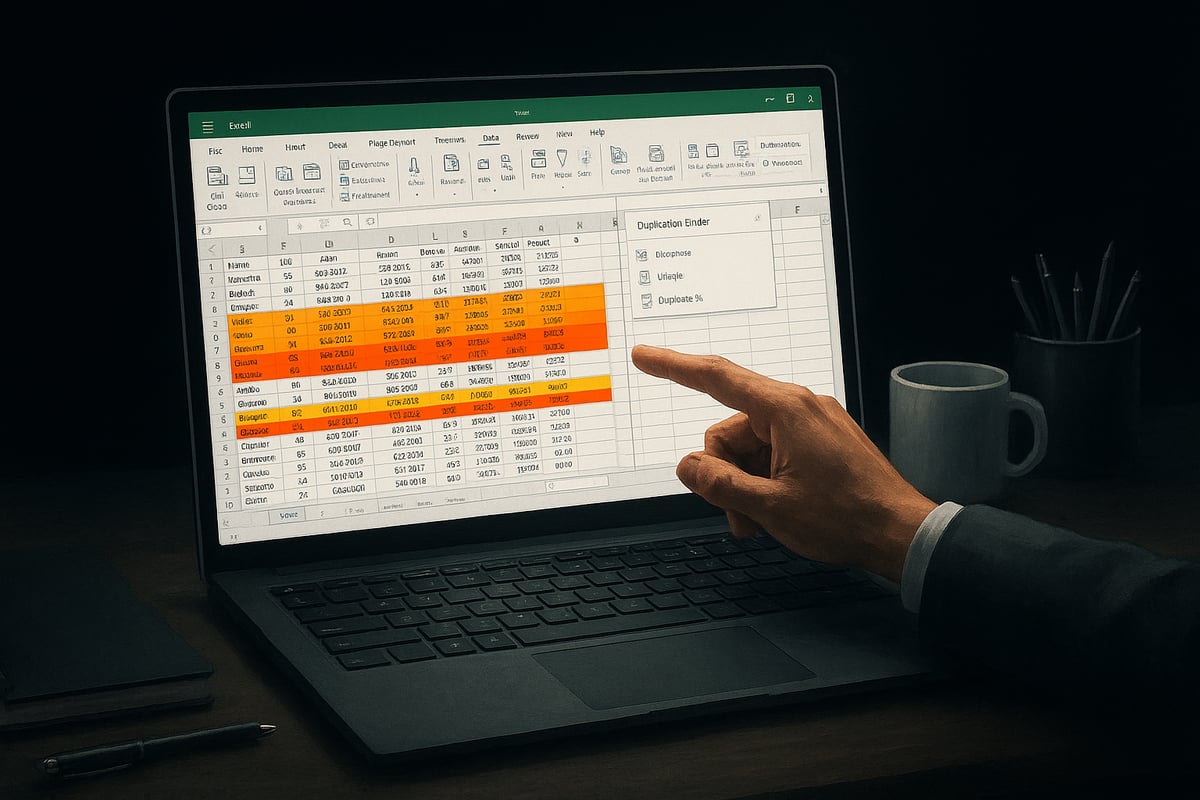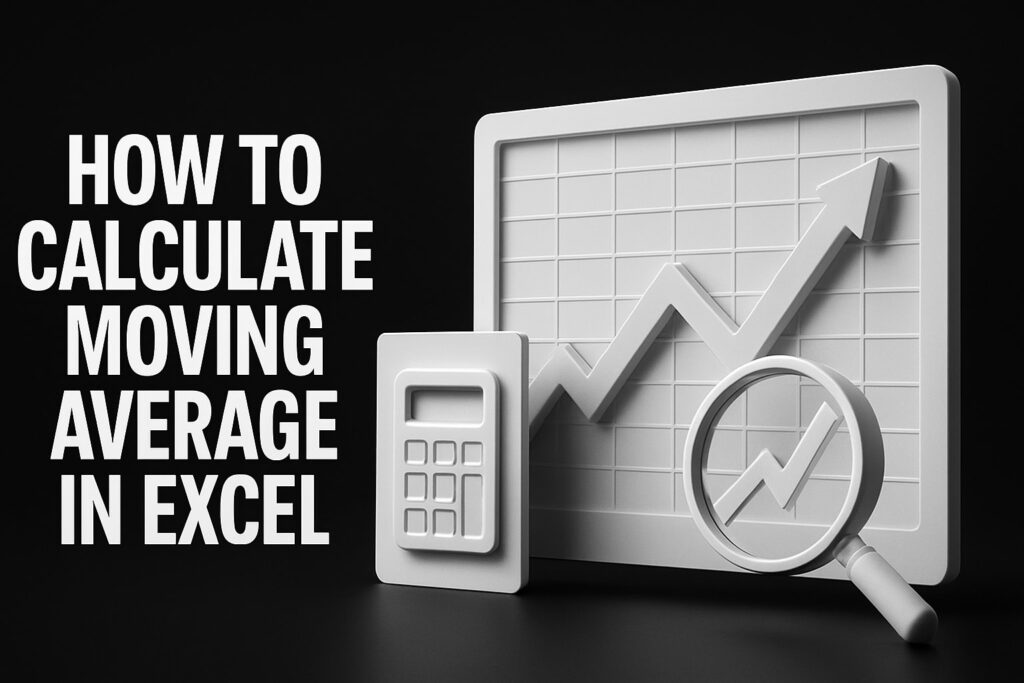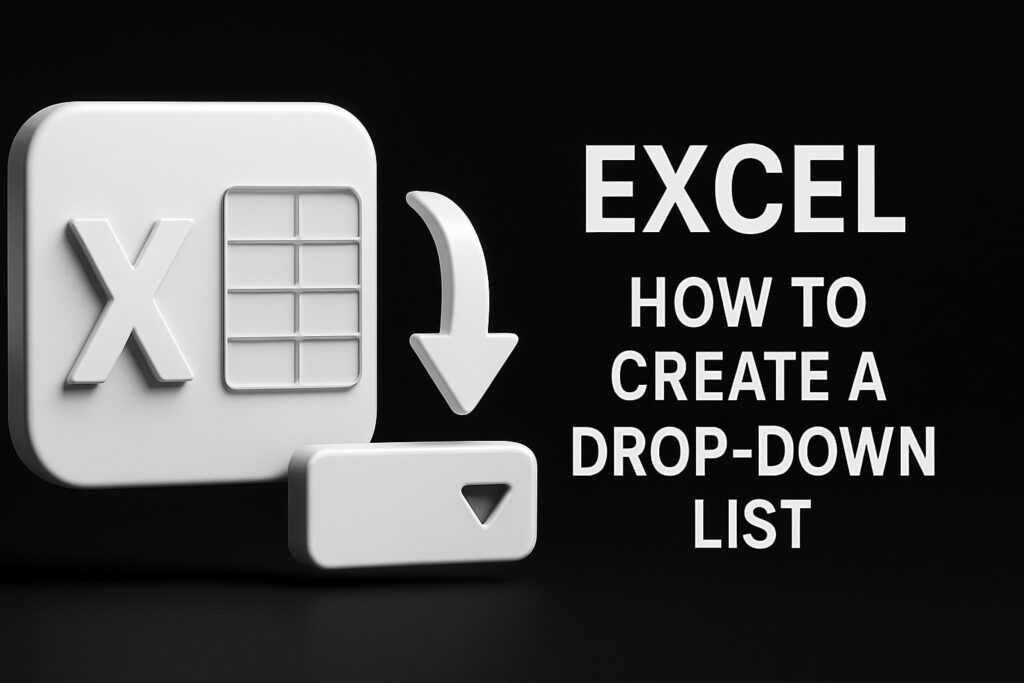Are you tired of wrestling with messy Excel sheets and the costly errors that hidden duplicates cause? You are not alone—duplicate data can turn even the most organized spreadsheet into a source of frustration and risk.
This guide is designed to help you find duplicates in excel using the most effective, up-to-date techniques available for 2025. Whether you are a beginner or an experienced professional, mastering these methods will boost your productivity and accuracy.
You will learn how to identify, highlight, count, filter, and manage duplicates step by step, using Excel’s built-in tools, formulas, and best practices. Ready to clean up your data and save valuable time? Follow along and see your spreadsheet confidence soar.
Understanding Duplicates in Excel: Why They Matter in 2025
Managing data in Excel can feel like navigating a minefield, especially when hidden duplicates lurk in your sheets. To truly find duplicates in excel, you must first understand what a duplicate is. In Excel, a duplicate can refer to repeated values within a single column, entire rows that match, or even records that differ only by case. Whether you are dealing with numbers, text, or dates, duplicates can be case-sensitive or case-insensitive, depending on your settings and needs. For a deeper dive into how duplicates are defined and why careful handling is vital, see Understanding Duplicates in Excel.
Duplicate data can cause a range of problems in daily business operations. If you fail to find duplicates in excel before running reports, you risk reporting errors, inaccurate analysis, and wasted resources. Imagine a finance team issuing double payments due to repeated invoice entries, or a sales department contacting the same customer twice. In inventory management, duplicates could mean counting the same stock more than once, leading to costly mistakes.
| Department | Duplicate Impact | Example Scenario |
|---|---|---|
| Finance | Double payments | Duplicate invoices processed |
| Sales | Poor customer experience | Multiple calls to same contact |
| Inventory | Stock miscounts | Duplicate SKUs in product lists |
As we move into 2025, the scale and complexity of Excel datasets continue to increase. Companies now integrate Excel with cloud platforms and other business tools, making it more challenging to find duplicates in excel efficiently. Data hygiene is more important than ever, as organizations handle larger volumes of information and must ensure accuracy across distributed teams.
According to Ablebits, 27% of spreadsheet errors are caused by duplicate data. This figure highlights the importance of proactive duplicate management. When you find duplicates in excel and resolve them, you not only improve the reliability of your analysis but also support compliance with industry regulations. Poor data quality can lead to failed audits, missed opportunities, and reputational harm.
Excel’s capabilities for duplicate detection are constantly evolving. Modern versions offer new features for highlighting, filtering, and managing duplicates, making the process more accessible for users at every skill level. Mastering how to find duplicates in excel is no longer just a technical skill—it is a crucial competency for anyone seeking to advance their career or drive business efficiency. By staying current with Excel’s latest tools, you position yourself as a trusted steward of data integrity.
Step 1: Preparing Your Data for Duplicate Search
Ensuring your data is clean and consistent is the foundation for any successful attempt to find duplicates in excel. Before using any tools or formulas, take the time to prepare your spreadsheet. This step prevents false matches, missed duplicates, and costly errors that can undermine your entire analysis.
Why Data Preparation Matters
When you find duplicates in excel, even small inconsistencies can cause big problems. Blank cells, inconsistent formats, or hidden characters might prevent Excel from spotting true duplicates. Cleaning your data first boosts the accuracy of any duplicate search and helps you avoid overlooking critical errors.
Essential Data Cleaning Steps
Start by removing any blank rows or columns from your dataset. Standardize the format of your entries, especially in columns like dates, names, or numbers. Consistent formatting ensures that when you find duplicates in excel, the process is both accurate and efficient.
Trimming spaces is a must. Leading or trailing spaces can make two identical-looking values register as different. Use Excel’s built-in functions to automate this process. For a deeper dive into maintaining clean and structured data, review Creating and managing Excel databases for best practices.
Using Excel Functions for Clean Data
Leverage Excel’s TRIM and CLEAN functions to remove unwanted spaces and non-printable characters. For example, enter =TRIM(A2) in a new column to strip extra spaces, or use =CLEAN(A2) to clear hidden symbols. After applying these functions, copy and paste the results as values to overwrite the original data, ensuring future steps to find duplicates in excel are more reliable.
Also, scan for merged cells or inconsistent formatting, as these can disrupt duplicate detection tools and formulas.
Common Pitfalls and Real-World Example
A simple extra space or typo can cause headaches. For instance, “John Smith” and “John Smith” (with two spaces) look the same but are treated as different values. These subtle mistakes may lead you to miss duplicates or flag false positives when you find duplicates in excel.
Always check for these inconsistencies, especially in large or imported datasets.
Safe Practices and Maximizing Accuracy
Before making any changes, back up your original data. Create a “working copy” to experiment with cleaning steps. This precaution lets you recover quickly if something goes wrong.
Proper preparation not only improves the accuracy when you find duplicates in excel but also protects your data integrity. The time invested here pays off by reducing errors and supporting confident, efficient analysis.
Step 2: Identifying Duplicates Using Excel’s Built-In Tools
Clean, reliable data is crucial for every professional, and knowing how to find duplicates in excel is a foundational skill. Excel’s built-in tools continue to evolve, making duplicate detection more intuitive in 2025. This step focuses on three essential features: Conditional Formatting, Remove Duplicates, and Advanced Filter. Using these, you can quickly highlight, remove, and filter out duplicate entries for error-free analysis.
Using Conditional Formatting to Highlight Duplicates
Conditional Formatting is the fastest way to find duplicates in excel visually. It allows you to instantly highlight duplicate values in a range, making errors stand out.
Step-by-step guide:
- Select the range of cells where you want to check for duplicates.
- Go to the Home tab, click
Conditional Formatting, then chooseHighlight Cells Rules>Duplicate Values. - Choose a formatting style for duplicates, such as a red fill or bold text.
This approach is ideal for situations like reviewing a list of invoice numbers in a financial report. Duplicates are highlighted immediately, so you can scan and act quickly.
Tips for using Conditional Formatting:
- Apply it to individual columns or across multiple columns for broader checks.
- Customize formatting for partial matches by using formulas in Conditional Formatting rules.
- In Excel 2025, you can now apply Conditional Formatting to dynamic arrays and structured tables, improving compatibility with large datasets.
Limitations to note: Conditional Formatting only highlights duplicates; it does not remove or count them. To find duplicates in excel that meet specific criteria, adjust the rule or combine with formulas for more targeted detection.
Over 60% of Excel users rely on this feature for duplicate detection. By leveraging it effectively, you reduce manual scanning and make your workflow more efficient.
Using the Remove Duplicates Feature
When you need to actually delete repeated entries, the Remove Duplicates tool is your go-to method to find duplicates in excel and clean up your data.
To use Remove Duplicates:
- Select your data range or table.
- Go to the
Datatab and clickRemove Duplicates. - Choose which columns to compare for duplicates (single or multiple columns).
- Click OK to remove duplicate rows.
For example, if you have a contact list with repeated emails or names, this tool can instantly streamline your database. However, it is important to remember that this action is irreversible. Always back up your data or create a working copy before using Remove Duplicates.
Key points:
- Removing duplicates is different from identifying them, as this tool deletes all but the first occurrence.
- In Excel 2025, enhancements allow for safer removal, such as a preview window and undo options for more confidence.
- Use with single columns for basic lists or select multiple columns to ensure full-row duplicates are removed.
To find duplicates in excel that require careful review, consider highlighting or filtering before removal. This way, you avoid accidental loss of important data and maintain trust in your results.
Filtering Duplicates with Excel’s Advanced Filter
Advanced Filter is a powerful option to find duplicates in excel, especially in large, complex datasets. It allows you to display only unique records or extract duplicate rows based on specific criteria.
How to use Advanced Filter:
- Select your data range.
- Go to the
Datatab and clickAdvancedunder the Sort & Filter group. - Choose to filter the list in place or copy to another location.
- Set criteria for unique or duplicate values, using a criteria range if needed.
This method shines in inventory management, where filtering duplicate product codes can prevent costly stock errors. For complex scenarios, set up a criteria range to pinpoint exact matches across multiple fields.
Advantages:
- Handles large datasets efficiently.
- Provides flexibility to combine with other tools and formulas.
- Ideal for recurring audits or when you want to extract a list of duplicates for further analysis.
For a deeper dive into advanced filtering techniques, including how to leverage worksheet functions and pivot tables, see this comprehensive Dealing with Duplicate Data in Excel guide.
To find duplicates in excel with maximum accuracy, combine Advanced Filter with Conditional Formatting and Remove Duplicates. This layered approach ensures every duplicate is identified and managed according to your business needs.
Step 3: Finding Duplicates with Excel Formulas
Struggling to find duplicates in excel when built-in tools are not enough? Excel formulas offer precision and flexibility for data professionals. Whether you need dynamic detection, case-sensitive checks, or detailed occurrence counts, formulas empower you to tackle duplicate data challenges with confidence.
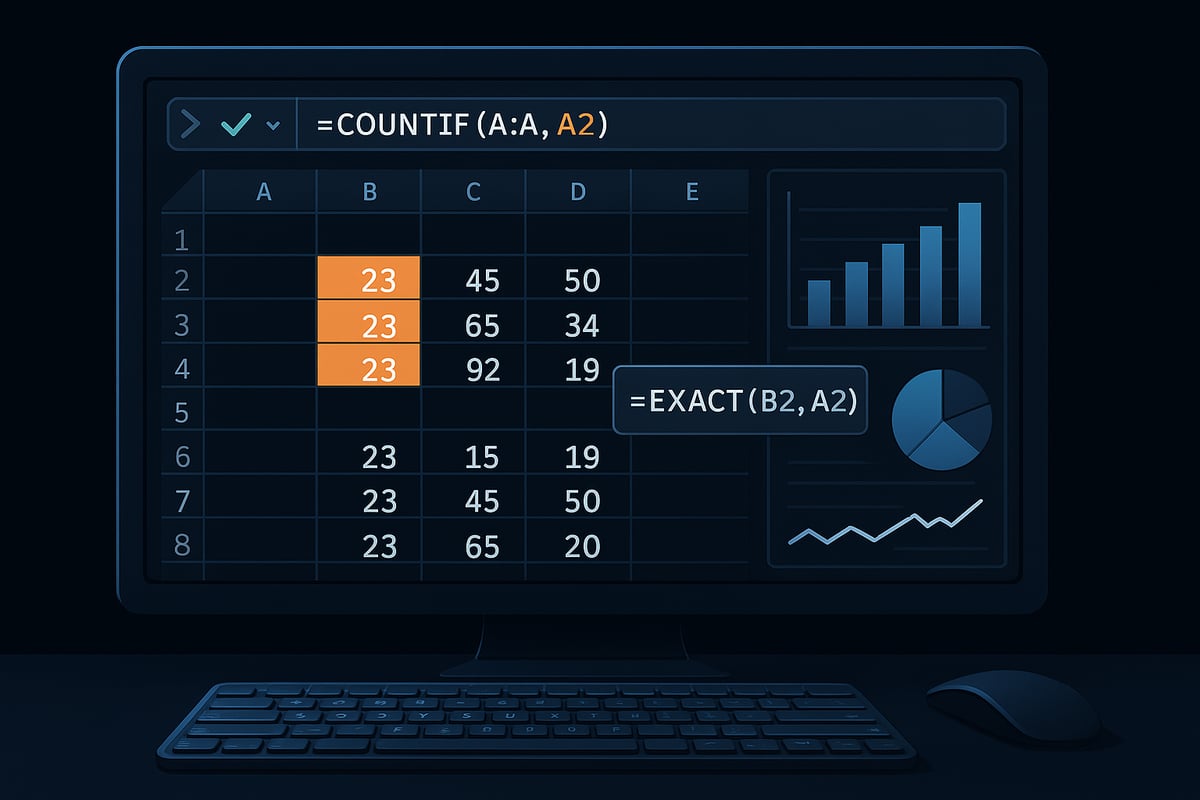
Using COUNTIF and COUNTIFS to Identify Duplicates
The COUNTIF and COUNTIFS functions are foundational when you want to find duplicates in excel. These formulas allow you to flag repeated values in a single column or across multiple columns, updating automatically as your data changes.
COUNTIF Formula Example:
If your data is in column A, enter this in cell B2:
=IF(COUNTIF(A:A, A2) > 1, "Duplicate", "Unique")
Drag this formula down to apply it to your dataset. Any row marked "Duplicate" signals a repeated value.
COUNTIFS for Multiple Columns:
To check for duplicates across columns A and B:
=IF(COUNTIFS(A:A, A2, B:B, B2) > 1, "Duplicate", "Unique")
This is ideal for transaction logs or records with multiple identifiers.
Advantages:
- Results update instantly as data changes.
- Works for large or small datasets.
- Can be customized for unique business logic.
Common mistakes: Forgetting to use absolute references or not accounting for the first occurrence. To highlight only subsequent repeats, tweak your formula:
=IF(COUNTIF($A$2:A2, A2) > 1, "Duplicate", "Unique")
If you encounter errors or want to optimize your approach, consult this Excel formulas and functions help resource for troubleshooting tips.
Using formulas to find duplicates in excel ensures you always have up-to-date insights, even as your data grows.
Creating Case-Sensitive Duplicate Checks with EXACT and Array Formulas
Sometimes you need to find duplicates in excel with case sensitivity. The EXACT function compares text values, distinguishing between entries like "Apple" and "apple."
How to Use EXACT:
To compare values in column A:
=IF(SUMPRODUCT(--EXACT(A2, A$2:A$100)) > 1, "Duplicate", "Unique")
Press Ctrl+Shift+Enter if you're using an older version of Excel to enter this as an array formula.
Example: In a product list, "SKU123" and "sku123" will be treated as distinct if case matters, such as for passwords or sensitive codes.
Tips:
- Use array formulas for more complex checks.
- Be aware that large datasets may slow performance.
- Combine with conditional formatting for visual clarity.
Case-sensitive detection adds another layer of precision when you find duplicates in excel, ensuring no subtle variations slip through.
Counting and Highlighting Duplicate Occurrences
Beyond simply flagging, you might want to count how many times each value appears. This is especially useful for auditing or reporting on data quality.
Counting Occurrences:
Add a helper column with:
=COUNTIF(A:A, A2)
This displays the total number of times each value occurs. To filter only those appearing more than once:
=IF(COUNTIF(A:A, A2) > 1, "Duplicate", "")
Highlighting with Conditional Formatting:
- Select your data range.
- Go to Conditional Formatting > New Rule > Use a formula.
- Enter:
=COUNTIF($A$2:$A$100, A2) > 1 - Choose a highlight color.
Table: Duplicate Analysis Options
| Method | Use Case | Formula Example |
|---|---|---|
| Flag Duplicates | Simple duplicate check | =IF(COUNTIF(A:A, A2)>1,"Duplicate","Unique") |
| Count Occurrences | Audit frequency | =COUNTIF(A:A, A2) |
| Case-Sensitive Check | Sensitive data (codes, passwords) | =SUMPRODUCT(--EXACT(A2, A$2:A$100)) |
Combining formulas with conditional formatting makes it easy to find duplicates in excel at a glance, supporting accurate data reporting and compliance.
Step 4: Managing and Handling Duplicates Effectively
Keeping your data clean involves more than simply being able to find duplicates in excel. Once identified, handling duplicates efficiently is crucial for data accuracy and business success. This section covers practical techniques to highlight, analyze, and automate duplicate management, ensuring your data remains trustworthy and actionable.
Highlighting, Selecting, and Deleting Duplicates
To effectively find duplicates in excel, start by highlighting them for a manual review. Use Conditional Formatting to mark duplicates with clear colors, making them easy to spot. Once highlighted, you can select all duplicates using filters or the Go To Special feature.
When it's time to delete, decide if you need to remove entire rows or just specific cell contents. For example, when cleaning a marketing mailing list, deleting duplicate rows ensures each contact receives only one message. Always back up your file beforehand to prevent accidental data loss.
If a mistake occurs, Excel’s Undo feature can reverse your last action. For larger changes, consider saving incremental versions of your file. Careful review and backup practices will protect your data as you find duplicates in excel and clean up your spreadsheets.
Filtering and Analyzing Duplicates for Deeper Insights
After you find duplicates in excel, use filtering tools to isolate and analyze them. Applying filters lets you focus on duplicate records, making it easier to group and sort for patterns. For instance, grouping repeat customer entries can reveal valuable trends about loyalty or recurring issues.
PivotTables are powerful for summarizing duplicate data. They help you count occurrences, spot anomalies, and identify areas for process improvement. By examining duplicates with these tools, you can uncover insights that drive better decision-making.
Regularly filtering and analyzing duplicates not only keeps your data accurate but also supports long-term business growth. Use these strategies to make every instance where you find duplicates in excel an opportunity for actionable insights.
Automating Duplicate Detection with Excel Tools and Add-Ins
As datasets grow, automating how you find duplicates in excel becomes essential. Power Query is a robust tool for identifying and managing duplicates automatically. To use Power Query, import your data, select the relevant columns, and apply the "Remove Duplicates" function. This process streamlines monthly or recurring duplicate checks, freeing up your time for analysis.
Macros can also automate repetitive duplicate detection tasks. For example, recording a macro to highlight or delete duplicates ensures consistency and efficiency. Third-party add-ins, like Ablebits Duplicate Remover, offer advanced features for large or complex datasets.
When comparing manual and automated approaches, automation reduces human error and saves time, especially when you regularly need to find duplicates in excel. However, manual review is still important for critical data or unique cases.
| Approach | Speed | Accuracy | Best For |
|---|---|---|---|
| Manual | Slower | High* | Small lists, one-off tasks |
| Automation | Fast | Consistent | Large datasets, recurring |
*High if reviewed thoroughly
For those seeking to master automation and advanced data cleaning, the Advanced Excel training course provides in-depth guidance on using Power Query, macros, and more.
Integrate automated duplicate management into your business workflow for scalable, error-resistant results. By leveraging these tools as you find duplicates in excel, you ensure your data remains a strategic asset.
Step 5: Advanced Duplicate Management for Large and Complex Data Sets
Managing large and complex datasets in Excel requires more than basic tools. As data grows in size and complexity, so does the challenge to systematically find duplicates in excel. This step explores advanced strategies, real-world examples, and future-proof prevention methods, helping you maintain clean data even as business needs evolve.
Finding Duplicate Rows Across Multiple Columns
Detecting duplicate rows across multiple columns is essential when records must match on every field, not just one. You can use the COUNTIFS function to find duplicates in excel by comparing all relevant columns. For example, to flag duplicate orders where customer, date, and amount are identical, try:
=COUNTIFS(A:A, A2, B:B, B2, C:C, C2) > 1
This formula returns TRUE for rows appearing more than once with the same values across columns A, B, and C.
When working with partial duplicates or exact matches, adapt your criteria accordingly. For partial matches, reduce the number of columns in the COUNTIFS formula. Built-in tools like Remove Duplicates work well for straightforward cases, but formulas give you flexibility for nuanced scenarios.
| Method | Pros | Cons |
|---|---|---|
| Remove Duplicates | Fast, easy, no formulas required | Irreversible, less control |
| COUNTIFS Formula | Highly customizable, dynamic | Requires formula knowledge |
For a deeper dive into advanced techniques, including helper columns and complex filters, see Excel and the Challenge of Duplicate Data.
Using these methods ensures you consistently find duplicates in excel, even as datasets become more complex.
Case Studies: Real-World Examples from 2023-2025
Understanding the impact of duplicate data is crucial for any organization. In finance, teams use advanced formulas to find duplicates in excel and prevent double payments by identifying duplicate invoices. Sales departments improve CRM quality by merging duplicate contacts, reducing wasted outreach and boosting conversion rates.
Inventory managers rely on duplicate SKU detection to avoid costly stock errors. A recent industry survey found that data cleansing projects reduced spreadsheet errors by 40% after duplicate removal.
Duplicate data can seriously undermine analysis and decision-making. For more on how unwanted repetitions can distort reporting, review Impact of Duplicate Data on Analysis.
These real-world cases highlight why every professional should master how to find duplicates in excel for data reliability and compliance.
Tips for Preventing Duplicates in Future Data Entry
Prevention is the best strategy. To proactively find duplicates in excel, set up data validation rules that block repeated entries. Implement dropdown lists and unique constraints to maintain consistency at the point of data entry.
Train your team on best practices, such as double-checking before import and understanding the risks of copy-paste errors. For example, HR can prevent duplicate employee IDs by using custom validation formulas and locked cells.
Excel 2025 offers improved data validation features, making it easier to enforce uniqueness. Schedule regular audits to catch issues early and adjust your processes as new data challenges arise.
By ingraining these habits, you will always find duplicates in excel before they become a problem, ensuring ongoing data quality and efficiency.
[Expert Excel Help: The Analytics Doctor] (https://www.theanalyticsdoctor.com/)
Struggling to find duplicates in excel, or running into errors that slow your work? The Analytics Doctor offers expert help for tackling even the toughest spreadsheet challenges. Whether you need to diagnose and fix persistent issues, optimize your data workflows, or automate duplicate detection, their team brings years of hands-on experience.
From small business lists to enterprise datasets, The Analytics Doctor delivers personalized training and support. Services include troubleshooting formula errors, workflow optimization, and comprehensive Excel guidance. For additional tips on resolving common spreadsheet issues, explore their resource on Troubleshooting Excel errors.
Get tailored assistance to master find duplicates in excel, streamline your processes, and empower your team with advanced skills. Reach out today for one-on-one help or group training designed to boost your confidence and productivity.