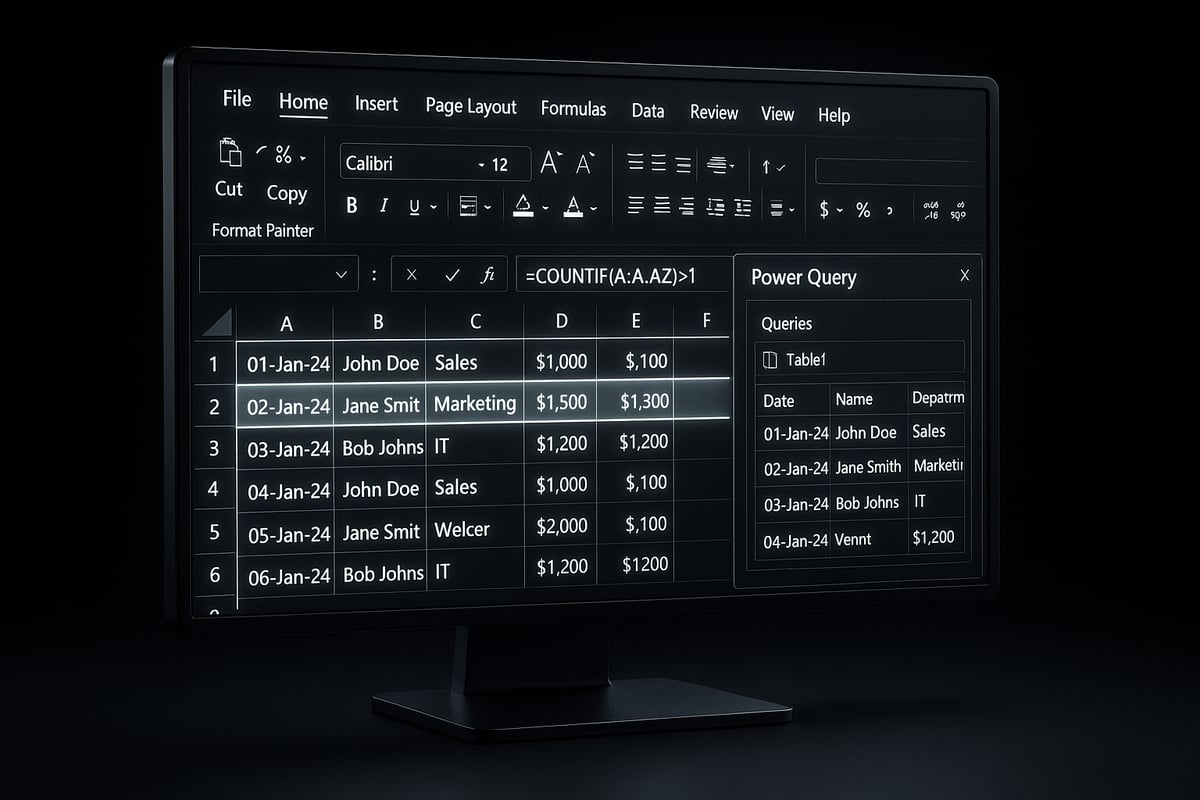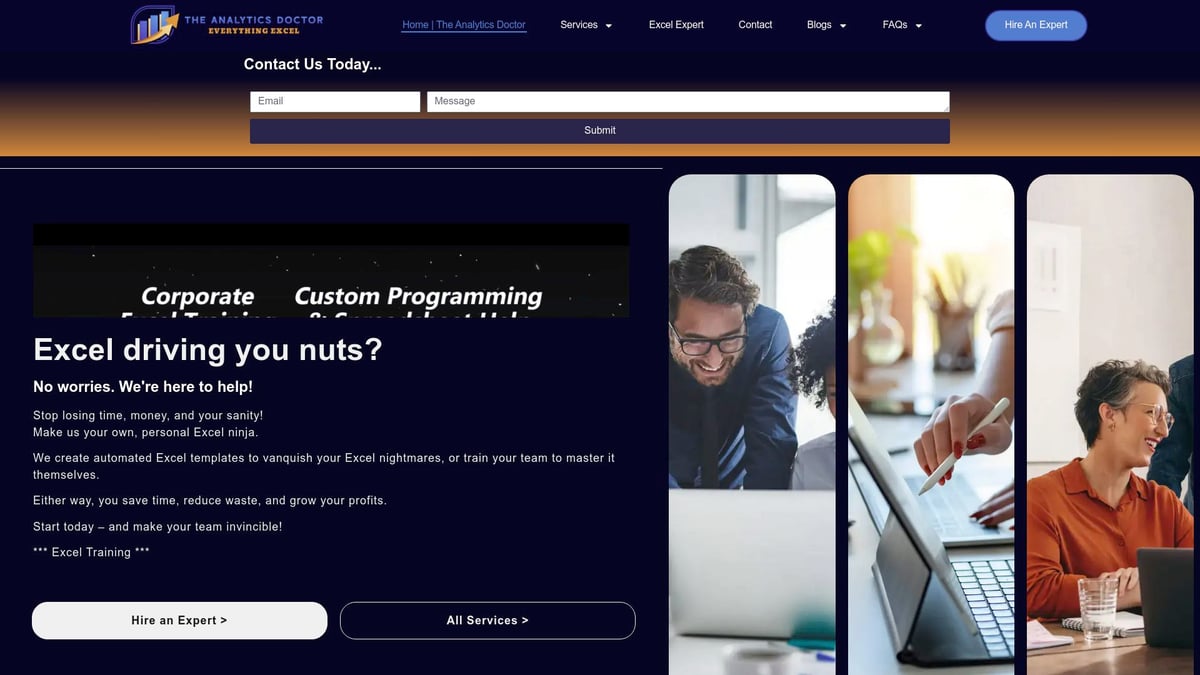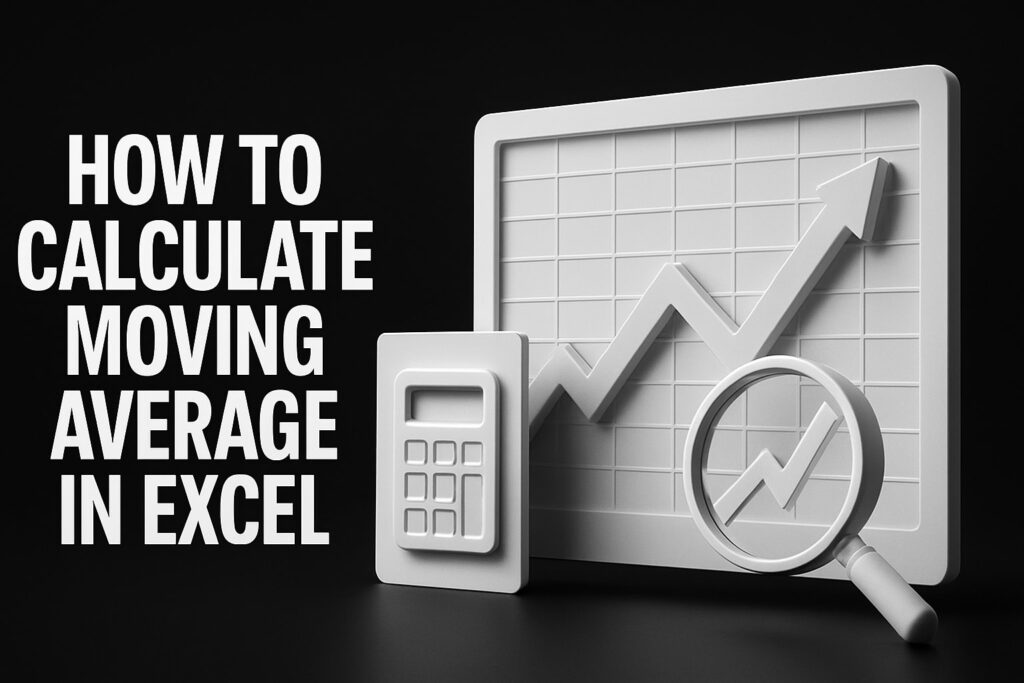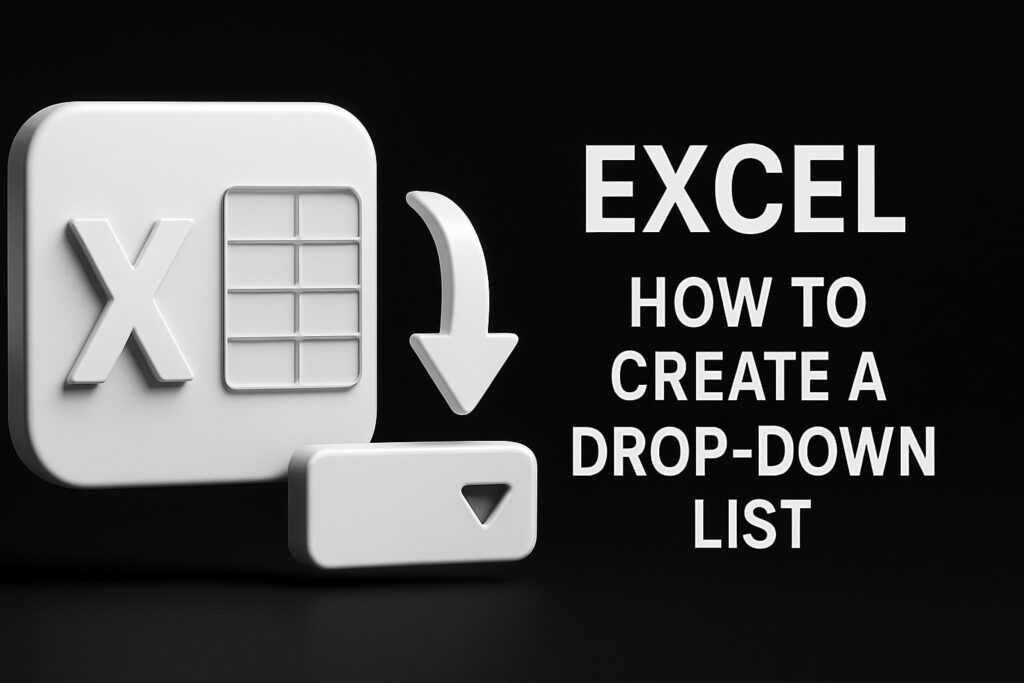Are you tired of spending hours untangling messy spreadsheets or worrying about errors caused by overlooked duplicates? In 2025, clean and accurate data is essential for every business, especially as automation and data-driven decisions become the norm.
This handbook on excel find doubles tackles the frustration and risks of duplicate data head-on. Whether you are just starting with Excel or managing complex datasets, you will find practical and expert-backed solutions here.
Follow this guide to master every method for detecting duplicates, from simple manual checks to advanced automation. You will gain proven techniques to efficiently identify, manage, and prevent duplicate data in Excel, setting the stage for smarter reporting and reliable analytics.
Get ready to explore key strategies, troubleshooting tips, and best practices to take control of your data with confidence.
Understanding Duplicates in Excel: Why They Matter in 2025
Messy spreadsheets can quickly spiral out of control if you overlook duplicates. To confidently use excel find doubles features, you first need to understand what duplicates are and why they matter. In 2025, with data volumes surging, recognizing and managing these records is more critical than ever.

Defining Duplicates and Their Types
In Excel, a duplicate refers to any value or record that appears more than once in a dataset. This is different from unique values, which only occur once. Duplicates can be exact (identical in all fields), partial (matching in key columns but differing elsewhere), or near-duplicates (similar but not identical, such as slight spelling differences).
Here’s a quick table to clarify:
| Type | Example |
|---|---|
| Exact | Two customer records with the same name, ID, and email |
| Partial | Same product code, but different prices |
| Near-duplicate | "Jon Smith" and "John Smith" |
For a deeper dive into identifying these, see the How to Find Duplicates in Excel guide.
Common Causes of Duplicate Data
There are several reasons why duplicate data appears, making the excel find doubles process essential. Common causes include:
- Importing data from various sources, which can overlap entries
- Manual data entry errors, such as typos or repeated submissions
- Merging datasets from different departments or platforms
For example, a university might combine survey responses from multiple forms, or a business could import overlapping customer lists from marketing and sales.
Risks and Consequences of Duplicate Data
Failing to use excel find doubles tools leaves you open to several risks:
- Inaccurate analytics and misleading reports
- Poor business decisions based on faulty data
- Increased costs due to redundant communications
According to Experian, up to 30% of business data is inaccurate because of duplication. These errors can affect everything from financial forecasts to customer satisfaction.
The Evolving Role of Data Quality in 2025
In 2025, data quality is under the spotlight. Organizations depend on automation, AI, and real-time analytics, all of which require clean, trustworthy information. Regulatory requirements have also tightened, making data accuracy a compliance issue, not just an efficiency one.
Maintaining data integrity is no longer optional—it's a competitive necessity.
How Duplicates Affect Excel Performance
Large numbers of duplicates can cause Excel to slow down, introduce calculation errors, and inflate file sizes. The excel find doubles process becomes more challenging as datasets grow, making it vital to regularly check for and resolve issues.
Slow performance can delay workflows and increase frustration for teams relying on up-to-date data.
When You Should (and Shouldn’t) Remove Duplicates
While removing duplicates is often the right choice, there are scenarios where duplicates are intentional or necessary. For example, time-series data may have repeated values to reflect recurring events, or inventory logs might track identical shipments.
Always review your data context before using excel find doubles tools to ensure you’re not deleting valuable information.
Step-by-Step Methods to Find Doubles in Excel
Identifying duplicate data is essential for keeping your spreadsheets accurate and reliable. In this section, you will find clear, actionable steps for every user level. Whether you are cleaning up a contact list or managing large datasets, the excel find doubles process can be simple or sophisticated, depending on your needs.
Explore each method below to discover the best approach for your data scenario.
Using Conditional Formatting to Highlight Duplicates
Conditional formatting is a quick way to visually spot duplicates without changing your data. To start the excel find doubles process, select the range you want to check.
- Go to the Home tab.
- Click Conditional Formatting.
- Choose Highlight Cells Rules and then Duplicate Values.
- Pick a highlight color to make duplicates stand out.
For example, highlight duplicate invoice numbers in a sales register. You can customize formatting rules for specific columns or use formulas for more control. If you want to spot only certain duplicates, such as those above a threshold, use the "Use a formula to determine which cells to format" option.
This method is ideal for quick reviews and presentations. It helps ensure your excel find doubles process is both efficient and visually effective.
Applying the "Remove Duplicates" Tool
The "Remove Duplicates" tool offers a straightforward way to clean up your data. Start your excel find doubles cleanup by selecting your dataset.
- Click the Data tab.
- Select Remove Duplicates.
- Choose the columns to check for duplicate values.
- Confirm your choices and click OK.
This tool instantly deletes duplicate rows, keeping only the first occurrence. For instance, use it to clean a contact list and ensure each email appears only once.
Be cautious: this action cannot be undone via the Undo button if other changes are made afterward. Always back up your data first. The excel find doubles tool is best for one-time cleanups, not ongoing monitoring.
Leveraging Excel Formulas for Duplicate Detection
Excel formulas provide flexibility for custom duplicate checks. To use formulas in your excel find doubles workflow, try these examples:
- COUNTIF to flag duplicates:
=COUNTIF(A:A, A2)>1 - COUNTIFS for multi-column checks:
=COUNTIFS(A:A, A2, B:B, B2)>1 - UNIQUE to extract only unique values (Excel 365/2021+):
=UNIQUE(A2:A100)
You can add a helper column with these formulas to mark or count duplicates. For example, flag duplicate order IDs or highlight repeated entries in a log. Using formulas enables ongoing tracking as your data grows.
Integrating these into your excel find doubles routine ensures precise, automated duplicate detection.
Filtering and Sorting Techniques
Sorting and filtering are classic tools for grouping and isolating duplicates. Begin your excel find doubles process by sorting your data. This brings identical values together.
After sorting, apply filters:
- Select your data range.
- Go to the Data tab and click Filter.
- Use the filter dropdowns to display only repeated values.
For example, filter a list of email addresses to show only those appearing more than once. Sorting also helps you visually scan for patterns or errors.
These techniques are non-destructive, making them safe for initial reviews. Incorporate them into your excel find doubles workflow for fast, manual checks.
Advanced: Power Query for Complex Duplicate Scenarios
Power Query is ideal for large or complex datasets where standard tools fall short. To use Power Query in your excel find doubles strategy:
- Go to Data > Get & Transform Data > From Table/Range.
- In Power Query, use Group By to aggregate and count duplicates.
- Filter results to show only values with a count greater than one.
This approach works well for consolidating sales records from multiple regions or combining survey responses. Power Query can merge, transform, and clean data efficiently.
For more advanced techniques, including fuzzy matching and partial duplicate detection, see the Advanced Techniques for Finding Duplicates guide. This resource expands your excel find doubles toolkit, especially for challenging scenarios.
Preventing Duplicates: Proactive Strategies and Best Practices
Excel find doubles is not just about fixing existing issues, but about building systems that keep your data clean from the start. By applying proactive methods, you can save time and avoid headaches in the future. Below, discover how to prevent duplicates before they even appear.
Data Validation Rules to Block Duplicates
Setting up data validation is a critical step in the excel find doubles process. Data validation helps you restrict user input, ensuring only unique values enter your spreadsheet.
To block duplicates:
- Select the range for user input.
- Go to the Data tab, then choose Data Validation.
- Use a custom formula such as
=COUNTIF($A$2:$A$100,A2)=1for the input range.
This method is especially useful for forms where unique identifiers, like email addresses or employee IDs, are essential. By preventing duplicate submissions, you maintain data integrity and reduce cleanup work later.
Template Design and Input Controls
Thoughtful template design is fundamental to excel find doubles prevention. Well-structured spreadsheets minimize risk by controlling how data is entered.
Consider these best practices:
- Use dropdown menus for standardized values.
- Add checkboxes for binary options.
- Apply unique constraints to critical columns.
For more strategies on structuring your spreadsheet to avoid duplicate data, visit Excel Database Best Practices. Intentionally designed templates make it harder for errors to slip through.
Regular Audits and Automated Checks
Even with controls in place, regular reviews are vital for excel find doubles prevention. Periodic audits help you catch issues early, before they escalate.
Automate checks by:
- Scheduling monthly or quarterly reviews.
- Using macros or scripts to scan for new duplicates.
- Setting alerts in shared workbooks for suspicious entries.
These steps ensure your data stays reliable as your spreadsheets grow.
Training and Documentation for Teams
Preventing duplicates is a team effort. Training users on the importance of clean data and clear instructions is essential.
Effective strategies include:
- Hosting workshops on excel find doubles prevention.
- Creating step-by-step guides for correct data entry.
- Keeping documentation updated as processes evolve.
When everyone understands the risks, your organization becomes proactive about data quality.
Integrating Excel with Other Data Tools
Finally, integrating Excel with other platforms further strengthens your excel find doubles strategy. Connecting Excel to databases or CRM systems ensures data remains consistent everywhere.
Tips for seamless integration:
- Use connectors to sync data between Excel and core business apps.
- Establish rules for handling duplicate entries during imports.
- Regularly reconcile data across platforms.
With these practices, duplicate prevention becomes part of your workflow, not just an afterthought.
Troubleshooting and Fixing Duplicate-Related Issues
Dealing with duplicate data in Excel can feel overwhelming, especially when unexpected issues arise. Even after following every step in an excel find doubles workflow, you might encounter missing information, lingering duplicates, or confusing results. Let us break down the most common problems and their solutions, so you can regain control of your data.
Diagnosing Unexpected Results After Removing Duplicates
When you use excel find doubles features like the Remove Duplicates tool, sometimes the outcome is not as expected. Data may disappear, or some duplicates seem to persist. This can result from hidden rows, filtered data, or selecting the wrong columns.
If you accidentally delete important data, use the Undo function immediately. For persistent duplicates, review your selection criteria and check for subtle differences, such as extra spaces or case mismatches. For a comprehensive approach to these challenges, consult the Excel Troubleshooting Guide for step-by-step recovery strategies.
Handling Partial and Fuzzy Duplicates
Not all duplicates are exact matches. In many excel find doubles scenarios, you will encounter partial or fuzzy duplicates, like names with typos or inconsistent formatting. For example, “Jon Smith” and “John Smith” may refer to the same person.
To spot these, use formulas such as =EXACT(A2,B2) or functions like Fuzzy Lookup add-in. Consider normalizing your data by trimming spaces and standardizing capitalization before running comparisons. This reduces errors and improves your duplicate detection accuracy.
Combining Duplicates Without Losing Data
A frequent challenge in excel find doubles tasks is merging duplicate records without losing valuable information. Suppose you have multiple entries for a client, each with unique details in different columns.
Use functions like CONCATENATE, TEXTJOIN, or Power Query’s Group By to consolidate data from duplicate rows. Always back up your file before merging, and review merged records for completeness. This process helps maintain data integrity while reducing clutter.
Dealing with Large Datasets
Large workbooks can make excel find doubles operations sluggish and error-prone. When working with thousands of rows, Excel may slow down, and duplicate checks can become unreliable.
Optimize performance by splitting data into smaller sheets or using Excel’s Table feature. Power Query is especially effective for handling big datasets, enabling efficient filtering, grouping, and duplicate identification. Regularly save your progress to avoid data loss during intensive operations.
Avoiding Common Mistakes in Duplicate Management
Even experienced users make errors in excel find doubles routines. Common mistakes include over-deleting, missing hidden rows, and misapplying formulas.
To avoid these, always preview results before confirming deletions, unhide all rows and columns, and double-check formula ranges. Document your process to ensure consistency, especially when collaborating with others. Careful attention to these details will save time and prevent costly data mishaps.
Advanced Tools and Automation for Duplicate Management in 2025
Advanced tools are transforming how users approach excel find doubles in 2025. With the surge in data complexity, leveraging automation and specialized features is essential. Modern solutions offer both speed and precision, empowering users to tackle even the most challenging duplicate scenarios.
Exploring New Excel Features for Duplicate Detection
Excel find doubles has never been more efficient thanks to recent updates in Excel 2025. Microsoft has introduced enhanced functions like UNIQUE and FILTER, which streamline duplicate identification. These tools allow users to extract distinct values or filter data dynamically without complex formulas.
For example, the UNIQUE function instantly lists all unique entries from a column. Combined with FILTER, you can isolate only the repeated values. This method reduces manual effort and minimizes errors.
Excel's evolving capabilities reflect its ongoing relevance in data management. According to Excel's Dominance in 2025, Excel remains the top choice for professionals handling large datasets. Understanding these new features is key to optimizing your duplicate management workflows.
Third-Party Add-ins for Power Users
For advanced excel find doubles scenarios, third-party add-ins such as Ablebits and Kutools offer specialized tools. These add-ins provide enhanced duplicate detection, data cleaning, and reporting.
Consider this comparison table:
| Feature | Ablebits | Kutools |
|---|---|---|
| Duplicate Search Depth | Advanced | Standard |
| Batch Processing | Yes | Yes |
| Price | Paid, various tiers | Paid, one-time fee |
| User Interface | Intuitive | Moderate |
Add-ins often include options to merge, highlight, or remove duplicates based on multiple criteria. They also support batch operations, saving time for users managing thousands of records.
While add-ins require a small investment, the efficiency gains for complex tasks make them indispensable for power users who rely on excel find doubles daily.
Automating Duplicate Checks with VBA Macros
Automation is crucial for repeatable excel find doubles processes. VBA (Visual Basic for Applications) macros allow you to automate duplicate detection across massive datasets.
A simple VBA macro example to highlight duplicates:
Sub HighlightDoubles()
Dim cell As Range
For Each cell In Selection
If WorksheetFunction.CountIf(Selection, cell.Value) > 1 Then
cell.Interior.Color = RGB(255, 200, 200)
End If
Next cell
End Sub
This script scans your selected range and highlights any duplicate entries. Macros can be customized to flag, delete, or move duplicates automatically.
For teams dealing with frequent imports or updates, automating these checks ensures consistency and reduces manual oversight. Mastering VBA is a powerful way to make excel find doubles a seamless part of your routine.
Integrating Excel with Power Automate and Cloud Services
In 2025, excel find doubles extends beyond desktop spreadsheets. Integration with Microsoft Power Automate and cloud services allows you to monitor and manage duplicates across platforms.
You can set up automated flows that trigger when new data is added to a shared Excel file. For example, Power Automate can scan for duplicate entries and send alerts or generate summary reports. This is especially useful for distributed teams collaborating in real-time.
Cloud integrations also ensure your data remains consistent between Excel, databases, and CRM systems. By connecting these tools, you create a proactive approach to duplicate management that scales with your organization's needs.
Expert Excel Help from The Analytics Doctor
Sometimes, excel find doubles scenarios become too complex for built-in tools. When facing advanced challenges, it is wise to seek professional assistance. The Analytics Doctor specializes in diagnosing and resolving intricate Excel duplicate issues.
Their team offers tailored solutions, including custom scripts, process automation, and workflow optimization. Personalized Excel training helps staff master advanced techniques, ensuring long-term data quality.
For example, one business streamlined their entire reporting process after consulting with The Analytics Doctor. By removing hidden and partial duplicates, they reduced errors and improved decision-making.
To further expand your expertise, explore Advanced Excel Training Topics for hands-on guidance and best practices in duplicate management.
Real-World Case Studies and Success Stories
Organizations worldwide rely on excel find doubles strategies to maintain clean, actionable data. These real-world examples showcase how mastering duplicate management leads to tangible improvements in accuracy, efficiency, and decision-making.
Business Case: Cleaning Customer Databases
A large retail company faced mounting challenges from duplicate customer records. Using excel find doubles, the team systematically identified repeated entries by applying removing duplicates based on one column to the email field. This approach ensured that each customer was counted only once, even if their information appeared in multiple forms.
| Metric | Before Cleanup | After Cleanup |
|---|---|---|
| Total Customer Records | 120,000 | 95,000 |
| Bounce Rate (%) | 12 | 3 |
| Campaign ROI (%) | 110 | 145 |
After implementing excel find doubles, marketing accuracy improved and customer engagement soared.
Academic Research: Managing Duplicate Survey Responses
In an academic study, researchers needed to ensure each participant's response appeared just once. By leveraging excel find doubles and counting duplicates with COUNTIF, the team quickly flagged repeat entries. This step was crucial for data integrity, especially when online forms allowed multiple submissions by mistake.
The project’s outcome included a reliable data set and more credible research findings. Excel find doubles empowered the team to publish results with confidence.
Finance: Detecting Double Transactions
A mid-sized finance department used excel find doubles to spot duplicate financial transactions. After a routine data import, the team noticed discrepancies in monthly statements. Sorting and filtering methods revealed repeated payment IDs, which were then reviewed and resolved.
By acting swiftly, the company prevented costly errors and potential fraud. The excel find doubles process became a monthly standard, safeguarding the bottom line.
Healthcare: Patient Record Deduplication
A hospital system struggled with fragmented patient data across departments. By applying excel find doubles techniques, analysts matched records using patient IDs and names. Removing duplicates based on one column helped consolidate information, ensuring each patient’s medical history was complete.
This improved care delivery and reduced administrative confusion. Excel find doubles now plays a vital role in maintaining accurate health records.
Lessons Learned and Key Takeaways
Across industries, these successes reveal shared strategies for excel find doubles:
- Audit data regularly using built-in tools and formulas.
- Focus on critical columns, such as IDs or emails, for duplicate checks.
- Combine manual review with automation for best results.
- Train teams to recognize common duplicate scenarios.
- Document procedures to ensure long-term data quality.
Mastering excel find doubles not only streamlines workflows but also protects organizations from costly mistakes and inefficiencies.