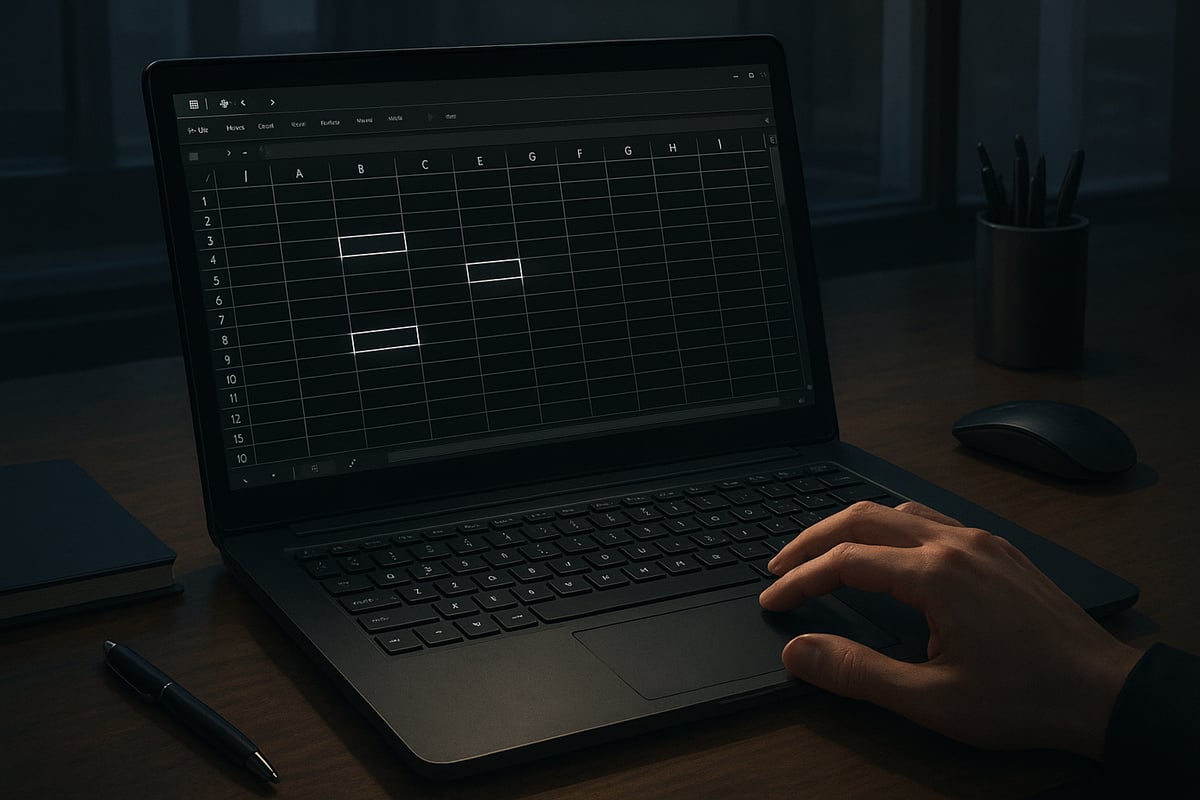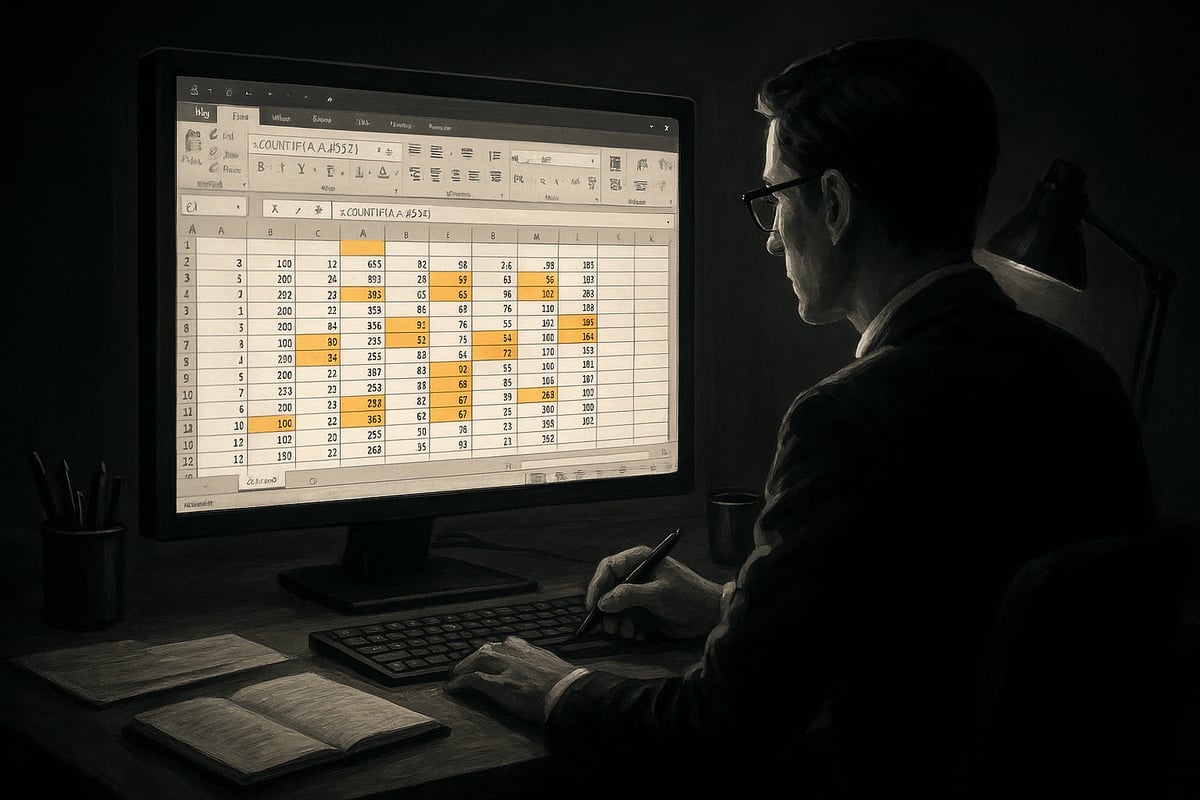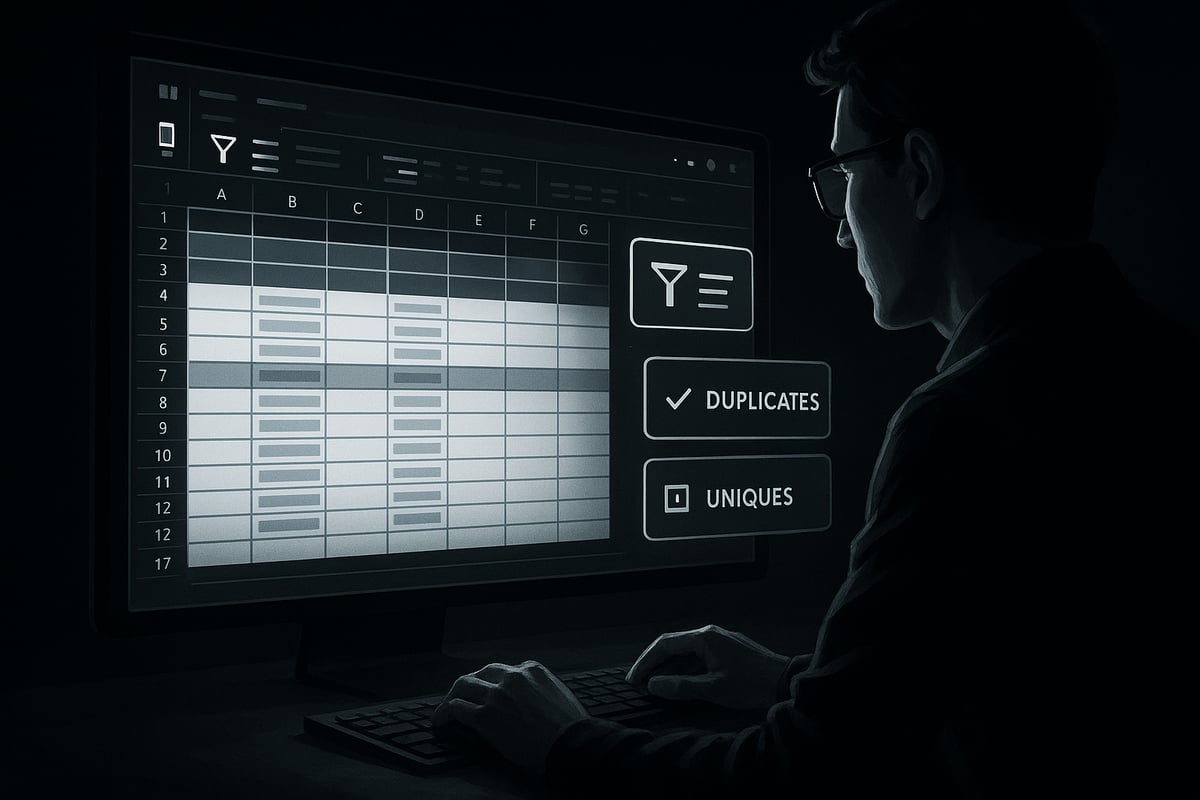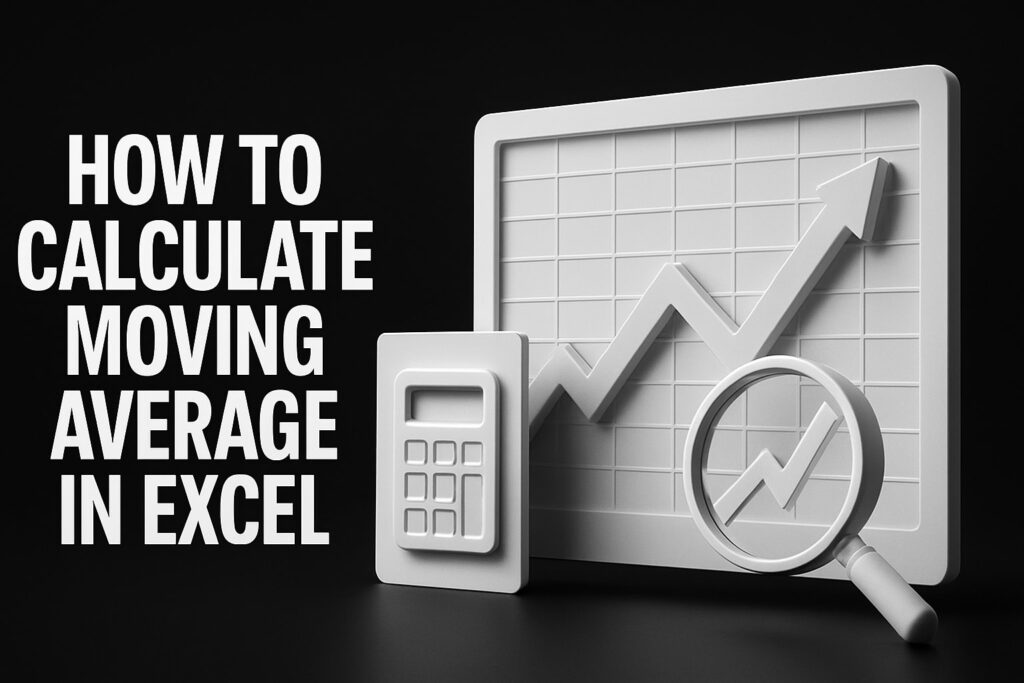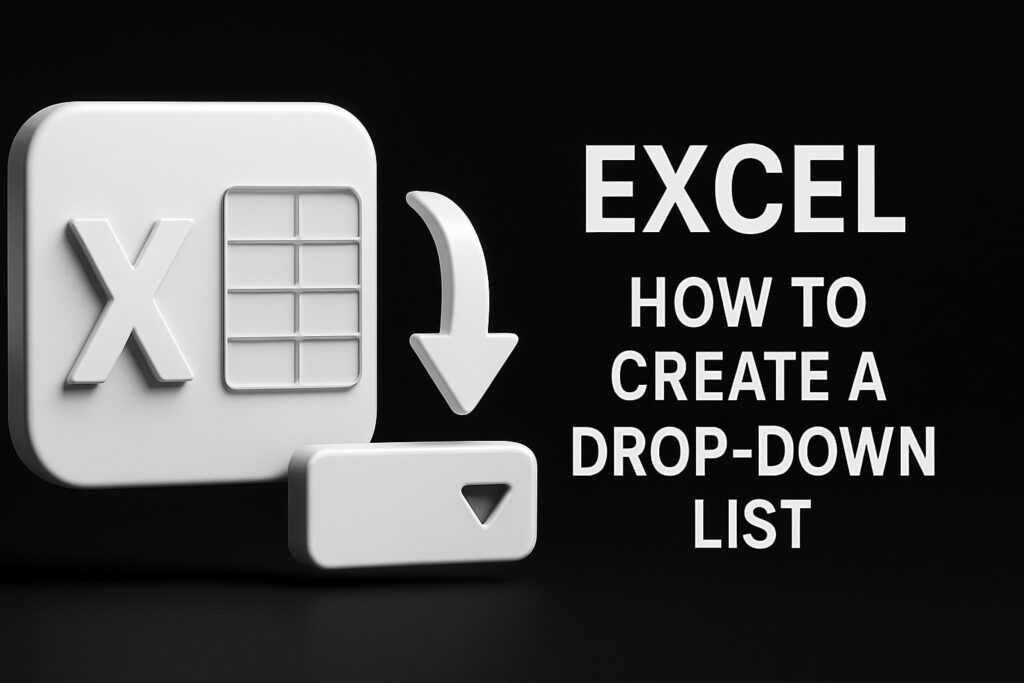Are duplicate entries quietly undermining your Excel data accuracy and analysis? Even a single overlooked duplicate can cause reporting errors and wasted time.
This guide is your trusted resource for 2025, showing you how find duplicates in excel with clear, step-by-step instructions. You will discover the latest tools and proven techniques to keep your spreadsheets reliable.
Explore multiple methods to identify and manage duplicates, from Conditional Formatting to formulas, filters, PivotTables, and advanced automation tips. Whether you are cleaning up a simple list or managing a large dataset, these strategies will help you work smarter.
Ready to transform your Excel workflow? Follow this guide to master duplicate detection and ensure your data is clean, accurate, and ready for confident analysis.
Understanding Duplicates in Excel: What, Why, and Where
Have you ever wondered how find duplicates in excel and why they can be so problematic? In Excel, a duplicate is any repeated value, row, or partial match that appears more than once, either by accident or oversight. Duplicates can lurk as a single repeated entry, a full row that's copied, or even subtle variations like "john.doe@example.com" and "John.Doe@example.com" in the same list.
Why do duplicates happen in Excel? Most often, they result from manual data entry errors, importing lists from different sources, merging spreadsheets, or simply copying and pasting without proper checks. Even a small typo or inconsistent formatting can lead to unintended duplicates, making it vital to understand how find duplicates in excel before deeper analysis or reporting.
Types of Duplicates in Excel:
| Type | Description | Example |
|---|---|---|
| Exact | Identical value or row | "A123" appears twice |
| Case-sensitive | Same letters, different case | "apple" vs. "Apple" |
| Near-duplicate | Slight variation or typo | "john.smith" vs. "jon.smith" |
| Partial Match | Only part of the data repeats | "INV-1001" vs. "INV-1001A" |
Duplicates most commonly appear in:
- Customer or email lists
- Inventory databases
- Financial records like invoices or transaction logs
- Survey or form response data
Consider these real-world examples. A company may accidentally invoice a client twice because of a duplicate invoice number. Marketing teams often struggle with repeated customer emails, leading to wasted resources and poor campaign results. Retailers can face inventory headaches when the same product SKU shows up multiple times.
The impact of ignoring how find duplicates in excel is significant. Duplicates can cause analysis errors, lead to misleading reports, and waste time as teams manually clean up lists. According to recent industry studies, up to 30% of business data contains duplicates, which can result in substantial inefficiencies and lost revenue.
Luckily, Excel offers several built-in tools to help users manage duplicates. Features like Conditional Formatting, Remove Duplicates, and filters make it easier to identify and clean up your data. For more advanced needs, third-party add-ins and automation can streamline the process further. If you're looking for a more detailed walkthrough, check out this Step-by-Step Guide to Identifying Duplicates for practical tips and examples.
Understanding how find duplicates in excel is the first step to ensuring your data is accurate, reliable, and ready for confident decision-making.

Method 1: Using Conditional Formatting to Highlight Duplicates
Duplicate entries can quietly undermine your Excel data, leading to errors and wasted time. One of the simplest and most visual ways to address how find duplicates in excel is by using Conditional Formatting. This built-in tool lets you instantly highlight duplicate values, making it easy to spot issues in lists, tables, or entire datasets. Conditional Formatting is user-friendly, non-destructive, and available in all modern Excel versions.
Step-by-Step: Highlighting Duplicates Visually
To start, select the range where you want to identify duplicates. This could be a single column, multiple columns, or your entire table. For example, if you need to check a customer email list, click and drag to highlight the relevant cells.
Navigate to the Home tab, click on Conditional Formatting, then choose Highlight Cells Rules, and select Duplicate Values. A dialog box will appear, letting you pick how duplicate values will be highlighted. You can choose a fill color, font color, or even bold text to make duplicates stand out.
Once you select your formatting options, click OK. Instantly, Excel will visually flag all duplicate values in the chosen range. This step is key in how find duplicates in excel, as it provides a clear, immediate view of problem entries. For quick access, use the keyboard shortcut Alt H L D on Windows to open the Duplicate Values dialog even faster.
If you want to highlight more than just duplicates, such as triplicates or unique values, you can customize the rules. Use the "Use a formula to determine which cells to format" option for advanced conditions. This flexibility makes Conditional Formatting a top choice for both basic and more nuanced duplicate detection.
Tips for Customizing Conditional Formatting
Customizing highlight rules can help you address specific scenarios in how find duplicates in excel. For instance, you might want to highlight only unique values or apply different colors for triplicates. Use the "Custom Format" option to set your preferred style.
Remember to include headers in your selection if you want the formatting to apply to the entire dataset. Overlapping rules can sometimes lead to confusion, so review your Conditional Formatting Rules Manager to avoid conflicts. If your data contains hidden duplicates, such as values with extra spaces, use the TRIM function to clean them before applying formatting.
Conditional Formatting is non-destructive, meaning it only visually flags duplicates without altering your actual data. This is especially useful when you need to review or discuss duplicate entries before taking further action.
For a broader look at efficient methods and best practices, including Conditional Formatting, see Removing Duplicates in Excel: Efficient Methods and Best Practices.
Common Pitfalls and Key Insights
While Conditional Formatting is powerful for how find duplicates in excel, it does have a few limitations. It does not work in PivotTable Values areas, so use it only in standard ranges or tables. Overlapping rules or missing headers can cause formatting errors, and hidden characters may lead to missed duplicates.
A real-world example: Imagine a sales list with thousands of product codes. By applying Conditional Formatting, you can immediately spot repeated codes that may indicate data entry errors or duplicate records.
In summary, Conditional Formatting offers a quick, visual, and risk-free way to detect duplicates. By following these steps and tips, you can improve your data quality and lay the groundwork for deeper analysis.
Method 2: Finding Duplicates with Excel Formulas
Duplicate data can easily slip into your spreadsheets, but formulas offer a powerful, flexible way to detect and manage them. If you want to master how find duplicates in excel, learning formula-based approaches is essential. These methods work across all modern Excel versions and are especially useful for dynamic or large datasets.
Why Use Formulas to Find Duplicates in Excel?
Formulas are a versatile solution for anyone seeking how find duplicates in excel, regardless of spreadsheet size or complexity. Unlike one-click tools, formulas let you tailor your duplicate checks to your specific needs.
You might encounter duplicates in a simple list, or across several columns. Data entry errors, merges, and copy-paste actions can create hidden duplicates that aren't easy to spot. By leveraging formulas, you gain control over the detection process and can adapt your approach as your data changes.
Another advantage is that formulas can be combined with filters or Conditional Formatting for visual review. This makes how find duplicates in excel not just efficient, but also user-friendly for ongoing data management.
Step-by-Step: Using COUNTIF and COUNTIFS to Identify Duplicates
COUNTIF and COUNTIFS are the core functions for how find duplicates in excel. They allow you to flag duplicates in single or multiple columns with just a few steps.
Single-Column Duplicate Detection
- Insert a helper column next to your target data.
- Enter this formula in the first cell of the helper column:
=IF(COUNTIF(A:A, A2)>1, "Duplicate", "Unique") - Drag the formula down to apply it to your entire dataset.
This formula checks each value in column A and labels it as "Duplicate" if it appears more than once. It’s a reliable way to automate how find duplicates in excel for lists like email addresses or product codes.
Adjusting for First Occurrence or Only Showing Duplicates
To exclude the first instance and only flag subsequent duplicates, use:
=IF(COUNTIF($A$2:A2, A2)>1, "Duplicate", "Unique")
This approach is especially valuable when cleaning up mailing lists or transaction logs.
Multi-Column Duplicate Detection with COUNTIFS
If you need how find duplicates in excel across several columns (for example, both Name and Email), use:
=IF(COUNTIFS(A:A, A2, B:B, B2)>1, "Duplicate Row", "Unique")
This flags rows where both columns match another row, helping you identify duplicate records in more complex tables.
Example Table
| Name | Duplicate? | |
|---|---|---|
| John Doe | john@email.com | Duplicate |
| Jane Lee | jane@email.com | Unique |
| John Doe | john@email.com | Duplicate |
Using these formulas ensures how find duplicates in excel is accurate and repeatable, even as your data grows.
Advanced Techniques: Case Sensitivity, Multi-Column Checks, and Pro Tips
For more precise how find duplicates in excel, consider case sensitivity and partial matches. By default, COUNTIF and COUNTIFS are not case-sensitive. If you need to distinguish between "Apple" and "apple," use the EXACT function within an array formula.
Case-Sensitive Duplicate Detection
=IF(SUMPRODUCT(--EXACT(A2, $A$2:$A$100))>1, "Duplicate", "Unique")
Press Ctrl+Shift+Enter to enter as an array formula. This method is crucial for datasets where capitalization matters, such as usernames or product codes.
Partial Duplicates and Text Functions
Sometimes, you need how find duplicates in excel based on partial values. Use text functions like LEFT, RIGHT, or MID to compare only segments of data, such as the first five digits of a SKU or the domain of an email.
Pro Tips for Formula-Based Duplicate Management
- Lock ranges with $ for fixed reference checks.
- Combine formulas with filters to quickly review flagged duplicates.
- Update formulas when data changes to maintain accuracy.
COUNTIF-based methods are compatible with all Excel versions from 2013 to 2025. However, formulas may require manual updates if your dataset structure changes, and array formulas can be challenging for beginners.
Taking the time to master these formula techniques will transform how find duplicates in excel, making your data cleaning process more reliable and efficient.
Method 3: Filtering and Extracting Duplicates or Uniques
Duplicate data can disrupt your workflow and reduce the integrity of your analysis. Learning how find duplicates in excel using filters and extraction tools is essential for maintaining clean, actionable data. Filtering methods are especially useful when you need to review, isolate, or export duplicate or unique values quickly.
Step 1: Prepare and Clean Your Data
Before you start, always prepare your dataset. Remove any blank rows and ensure every column has a clear header. This setup is vital for how find duplicates in excel, as filters rely on structured data to work accurately.
- Delete empty rows or columns
- Add headers if missing
- Double-check for merged cells that may disrupt filters
Step 2: Apply Standard Filters for Quick Duplicate Review
Excel’s basic Filter tool is a fast way to review flagged duplicates. If you have used formulas or Conditional Formatting to identify duplicates, you can filter by these indicators.
- Click anywhere inside your data range.
- Go to the Data tab and click "Filter."
- Click the dropdown arrow in the column with your duplicate marker (like “Duplicate” from a helper column).
- Select only the "Duplicate" value to display duplicate entries.
This approach allows you to see exactly how find duplicates in excel and focus your attention where it matters most.
Step 3: Use Advanced Filter to Extract Unique or Duplicate Records
For more powerful extraction, Excel’s Advanced Filter lets you isolate unique records or filter duplicates in place. This method is precise and works well for static lists.
- Select your data range, including headers.
- Go to Data > Advanced (in the Sort & Filter group).
- Choose to filter the list in place or copy to another location.
- To extract unique records, check the "Unique records only" box.
- Click OK to view or export your de-duplicated list.
You can also set up custom criteria to extract only duplicates. For a deeper dive into advanced filter techniques and how find duplicates in excel at scale, explore Advanced Filtering for Precision.
Example: Extracting a De-Duplicated Customer List
Imagine you have a customer email list and want to remove repeated addresses before a campaign. By applying a filter to the "Email" column and using the Advanced Filter, you can generate a clean list in seconds. This is a practical way to demonstrate how find duplicates in excel and streamline marketing outreach.
Tips for Safe Editing and Advanced Filtering
- Always copy filtered results to a new sheet before making changes.
- Use a helper column with a formula like
=COUNTIF(A:A, A2)to count occurrences, then filter by counts greater than 1 to reveal duplicates. - For unique records, filter by count equal to 1.
| Method | Best For | Dynamic Data Support | Non-Destructive |
|---|---|---|---|
| Standard Filter | Quick reviews | Yes | Yes |
| Advanced Filter | Extraction, export | No | Yes |
Limitations and Efficiency Statistics
Keep in mind, Advanced Filter is most effective for static lists. If your data updates regularly, you may need to reapply the filter. Despite this, filtering can reduce review time by up to 60 percent in large spreadsheets, making it a critical tool for anyone learning how find duplicates in excel.
Method 4: Identifying Duplicates with PivotTables
PivotTables stand out as one of the most powerful tools when you want to master how find duplicates in excel. They allow you to quickly summarize and analyze large volumes of data, pinpointing duplicate values without altering your original dataset.
Step-by-Step: Using PivotTables for Duplicate Detection
To begin, select your dataset. Go to the Insert tab and choose PivotTable. Excel will prompt you to confirm the data range and where to place the PivotTable. Once created, you will see a blank PivotTable field list.
Drag the column you want to check for duplicates (such as order numbers or emails) into the Rows area. This action lists each unique value from your dataset. Next, drag the same column into the Values area. By default, Excel aggregates with "Count." This count shows how many times each unique value appears.
Now, you can easily identify duplicates by looking for values with a count greater than one. This method is especially effective for how find duplicates in excel when dealing with thousands of rows. For example, if you are managing a transaction log, dragging the order number field to both Rows and Values will instantly reveal all repeated order numbers.
If you want a cleaner view, sort the Values column in descending order. This brings the most frequent duplicates to the top, making review even faster.
Tips and Limitations of PivotTables for Duplicates
PivotTables provide several advantages for how find duplicates in excel. They process large datasets efficiently and generate summary reports that highlight patterns and anomalies. You can also use PivotTable filters to isolate or sort duplicates for further action, such as exporting a list of repeated customer emails.
However, note that PivotTables do not highlight duplicates in the source data itself. They only display counts in the summary table. If you need to visually flag duplicates in your working sheet, consider combining PivotTables with other techniques from this guide.
For those looking to prevent duplicate data before it starts, you may want to explore Preventing Duplicates at the Source, which covers best practices like data validation and standardized entry.
PivotTables are ideal for enterprise environments, handling thousands of rows with ease. According to recent data, PivotTables can reduce the time to review and summarize potential duplicates by over 70% compared to manual methods.
With these steps and insights, you can confidently use PivotTables as a cornerstone technique for how find duplicates in excel, ensuring your analysis remains efficient and accurate.
Advanced Techniques and Automation for Duplicate Management
Advanced users seeking how find duplicates in excel often need more than basic tools. If you work with large or complex datasets, mastering advanced detection and automation techniques is essential for accuracy and efficiency.
Case-Sensitive and Partial Duplicate Detection
When you need to distinguish between “Apple” and “apple,” case sensitivity matters. Excel’s standard duplicate tools are not case-sensitive, so use the EXACT function in array formulas for detailed checks.
For example, to find case-sensitive duplicates in column A:
=IF(SUMPRODUCT(--EXACT(A2,A$2:A$100))>1,"Case-Sensitive Duplicate","Unique")
Partial duplicates, such as names with typos or truncated IDs, require text functions like LEFT, RIGHT, MID, FIND, or SEARCH. Combine these to compare only part of a value. This approach helps when learning how find duplicates in excel for messy or imported data, ensuring no subtle duplicates slip through.
Automation with VBA Macros
Manual processes can be slow and error-prone, especially at scale. Automating how find duplicates in excel with VBA macros speeds up detection and cleanup.
A simple macro to highlight duplicates:
Sub HighlightDuplicates()
Dim rng As Range
Set rng = Range("A2:A100")
rng.FormatConditions.AddUniqueValues
rng.FormatConditions(rng.FormatConditions.Count).SetFirstPriority
rng.FormatConditions(1).DupeUnique = xlDuplicate
rng.FormatConditions(1).Interior.Color = vbYellow
End Sub
Macros can also remove duplicates across multiple sheets or automate regular audits. This is especially useful in environments where how find duplicates in excel must be repeated frequently.
Third-Party Add-ins and Bulk Management
For large-scale tasks, third-party add-ins like Ablebits Duplicate Remover offer advanced options for how find duplicates in excel. These tools can process thousands of rows, handle fuzzy matches, and provide user-friendly interfaces.
Key features include:
- Bulk duplicate removal
- Case-sensitive and partial match detection
- Scheduling and batch processing
While Excel’s built-in tools are powerful, add-ins save time and reduce manual effort. Consider these solutions if your duplicate management needs exceed what native features provide.
Best Practices, Risks, and Time Savings
With powerful automation comes responsibility. Always back up your data before running bulk operations. Routine audits and version control help prevent accidental loss when using how find duplicates in excel techniques.
Automated methods can save up to 80% of manual data cleaning time, but improper setup may remove important records. Document your processes, test on sample data, and train your team in safe practices.
By combining advanced formulas, macros, and add-ins, you can confidently manage duplicate data and keep your Excel files accurate and reliable.
Best Practices for Preventing and Managing Duplicates in Excel
Preventing duplicates in Excel is essential for maintaining accurate, reliable data. If you want to master how find duplicates in excel, adopting proactive strategies will save you time and reduce costly errors.
Why Prevention Matters
Duplicate data can lead to analysis errors and wasted resources. Learning how find duplicates in excel is only part of the solution. Preventing them at the source is even more effective.
Data Entry Protocols
Establish clear data entry rules to minimize duplicates. Use dropdown menus, data validation, and required fields to guide users. For example, apply Excel's data validation tool to restrict entries in a column:
=COUNTIF($A$2:$A$100, A2)=1
This formula helps ensure each value in the range is unique.
Unique Identifiers and Routine Checks
Assign unique IDs, such as email addresses or customer numbers, to every record. This makes it easier to track and prevent accidental duplicates. Incorporate regular duplicate checks into your workflow, especially before generating critical reports. By consistently applying how find duplicates in excel, you maintain data integrity.
Leverage Templates and Training
Use Excel templates that include built-in duplicate detection features. Educate your team on how find duplicates in excel, stressing the importance of data hygiene. Regular training sessions help everyone recognize the risks and signs of duplicate entries.
Automation and Documentation
Automate duplicate checks with scripts or macros where possible. Document your duplicate management processes to ensure everyone follows the same steps. For instance, create a checklist for monthly audits, including steps for running duplicate detection tools.
Case Study: Finance Team Success
A finance department implemented monthly duplicate audits using how find duplicates in excel techniques. They combined unique identifiers, regular checks, and automation. As a result, reconciliation errors dropped by 40%.
Tools and Resources
Consider these resources to streamline your efforts:
| Tool/Resource | Purpose |
|---|---|
| Excel templates | Standardize data entry and duplicate checks |
| Data validation | Prevent duplicate entries at input |
| Automation scripts | Schedule and perform regular audits |
| Training materials | Educate users on duplicate prevention |
Stay Updated and Maintain Vigilance
Excel's features for duplicate management continue to evolve. Stay informed about new tools and functions. Organizations that prioritize data hygiene and know how find duplicates in excel report 25% fewer data errors during annual audits.
By following these best practices, you protect your data quality, streamline analysis, and set your team up for success.