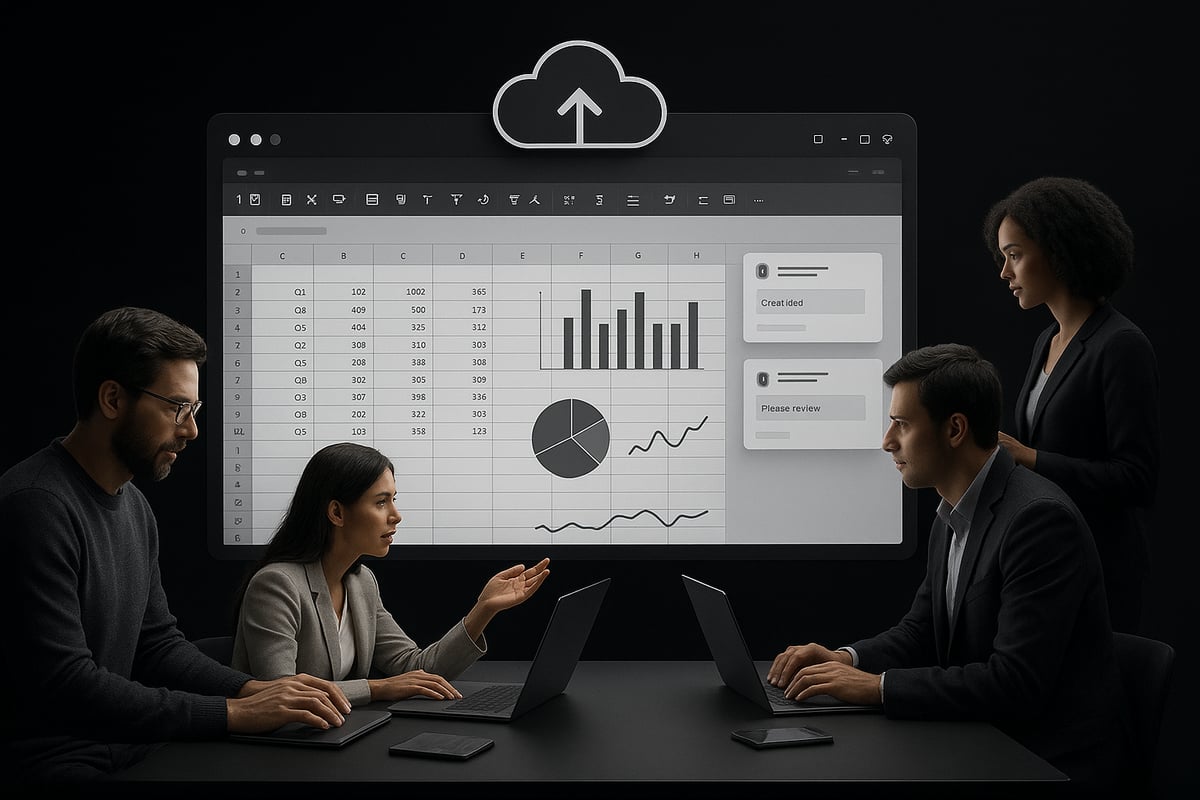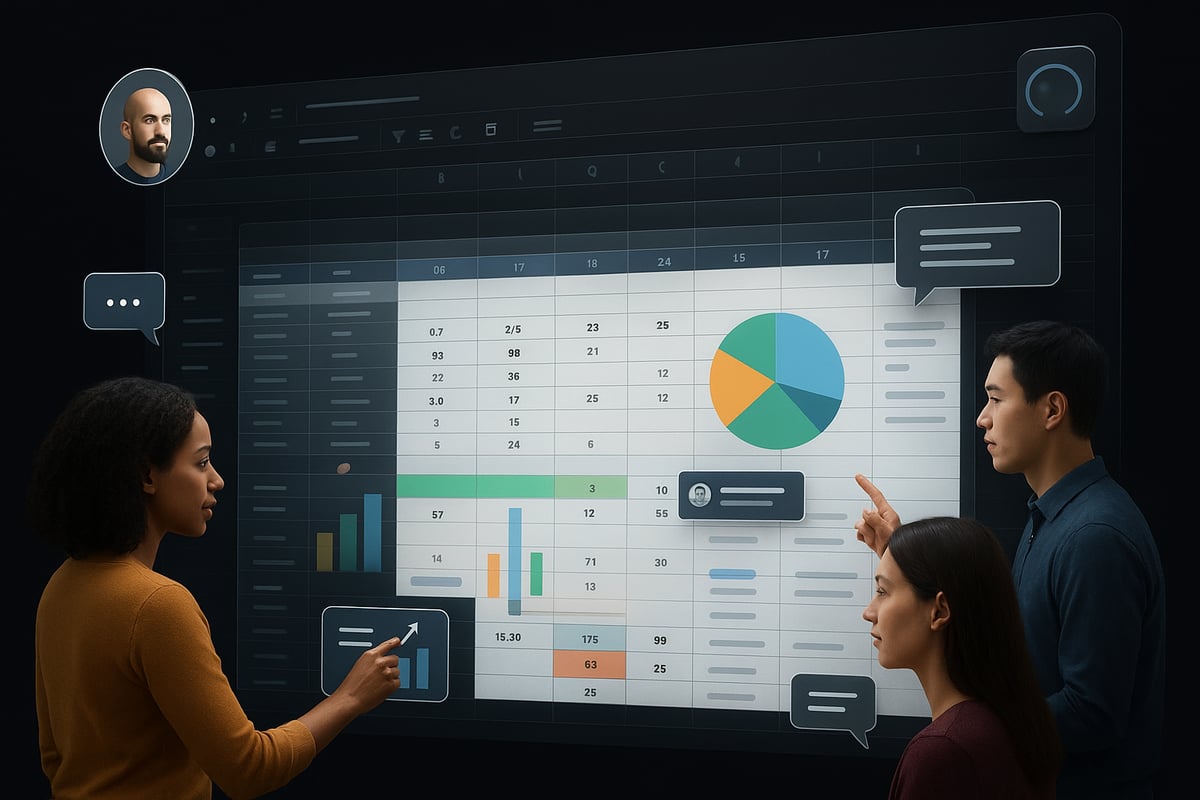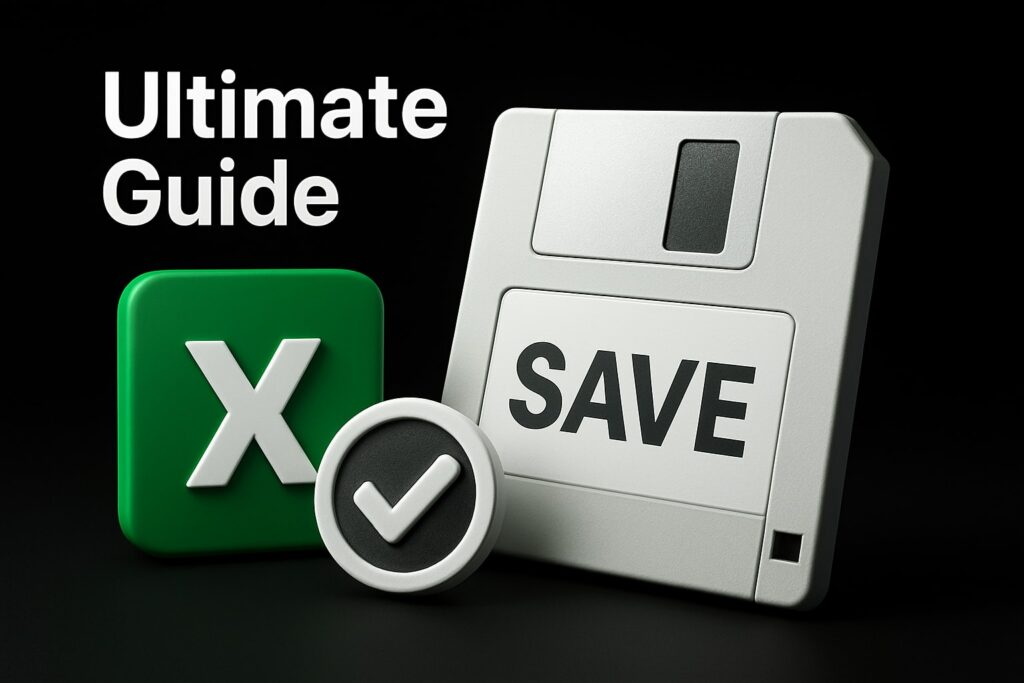Imagine collaborating on complex spreadsheets with colleagues worldwide, in real time, from any device. Say goodbye to version chaos and endless email chains. Today, the demand for dynamic, web-based solutions is transforming how businesses and educators manage data.
A web excel spreadsheet empowers teams to work together seamlessly, ensuring data accuracy and boosting productivity. As organizations pursue efficiency, these tools eliminate barriers to effective teamwork.
Ready to unlock the full potential of online collaboration? This guide will show you how to leverage web excel spreadsheets for secure, dynamic teamwork in 2025. Discover benefits, setup steps, key features, security tips, top tools, and expert advice to maximize your experience.
The Evolution of Web Excel Spreadsheets for Collaboration
The digital workplace has transformed rapidly, and the web excel spreadsheet sits at the center of this evolution. Teams no longer rely solely on static desktop files; instead, they demand seamless, real-time access to data, wherever they are. This section explores how web excel spreadsheet technology has revolutionized collaboration, boosted productivity, and set the stage for the future of teamwork.
The Shift from Desktop to Cloud-Based Excel
The transition from traditional desktop Excel to the web excel spreadsheet model has marked a turning point for organizations worldwide. With platforms like Excel Online, Google Sheets, and Office 365, businesses now enjoy real-time access and editing capabilities that were previously impossible with file-based sharing.
A recent report highlights that over 70% of businesses have experienced significant productivity gains since adopting cloud-based collaboration tools. For more insights on this trend, see Collaboration Software Statistics and Facts (2025). The following table compares key differences:
| Feature | Desktop Excel | Web Excel Spreadsheet |
|---|---|---|
| Access | Local device only | Any device, anywhere |
| Collaboration | Sequential, manual | Real-time, simultaneous |
| Version Control | Prone to conflicts | Automatic, trackable |
| Integration | Limited | Extensive API connections |
Remote and hybrid work trends in 2024 and 2025 have accelerated the adoption of the web excel spreadsheet, allowing finance teams across continents to coordinate seamlessly. Before this shift, users struggled with version chaos, lost data, and limited access. Now, embedding and publishing spreadsheets has become standard practice, expanding reach and usability.
Looking ahead, AI and automation are poised to further enhance online spreadsheet platforms, offering smarter data management and predictive analytics for every web excel spreadsheet user.
Core Advantages of Dynamic Collaboration
The web excel spreadsheet offers dynamic collaboration features that drive efficiency and transparency. Real-time multi-user editing ensures everyone works from the latest data, minimizing confusion and errors.
Key advantages include:
- Instant updates and co-authoring, so teams stay aligned.
- Integrated comments and chat tools for streamlined communication.
- Audit trails and version history, supporting accountability.
- Universal accessibility from any device, enabling remote work.
For instance, project management teams rely on shared web excel spreadsheets to track tasks live, ensuring every member is informed. Seamless integration with CRM and reporting tools empowers organizations to make data-driven decisions quickly, using the most up-to-date information.
The web excel spreadsheet has become more than a data tool; it is a central hub for collaborative, informed, and agile decision-making in today's digital landscape.
Step-by-Step Guide: Setting Up Your Web Excel Spreadsheet for Collaboration
Setting up a web excel spreadsheet for dynamic teamwork requires careful planning and the right tools. By following a structured approach, you ensure your team collaborates seamlessly, maintains data integrity, and maximizes productivity. Let’s break down each step for a smooth setup in 2025.
Choosing the Right Platform (Excel Online, Google Sheets, Others)
The first decision involves selecting the best platform for your web excel spreadsheet needs. Microsoft Excel Online, Google Sheets, and emerging cloud tools each offer unique strengths.
Here’s a quick comparison:
| Platform | Strengths | Best For |
|---|---|---|
| Excel Online | Advanced formulas, Office 365 integration | Enterprises, finance |
| Google Sheets | Real-time simplicity, easy sharing | Startups, education |
| Others (Zoho, Airtable) | Custom workflows, integrations | Niche use cases |
Consider user interface, compatibility, integration options, and security. For enterprises managing complex data, Excel Online’s advanced features are invaluable. Startups or educators may prioritize Google Sheets for its intuitive design and ease of collaboration.
Creating and Uploading Your Spreadsheet
Once you’ve chosen a platform, create a new web excel spreadsheet or upload an existing file. Most platforms support formats like .xlsx, .csv, and .ods, making migration straightforward.
To maintain formatting and formulas:
- Use the platform’s import tool for seamless uploads.
- Double-check charts and pivot tables after importing.
- Test formulas to ensure they work as expected.
For example, importing a complex workbook with multiple sheets and charts into Excel Online helps teams immediately leverage cloud benefits without losing essential data structures.
Setting Collaboration Permissions and Sharing
Collaboration thrives when access is controlled effectively. Share your web excel spreadsheet by inviting collaborators via email, generating shareable links, or restricting access by domain.
Set permission levels such as view, comment, edit, or admin. Many platforms allow you to:
- Set expiration dates for access
- Limit sharing to specific team members
- Restrict download or print capabilities
If you’re working with sensitive financial data, ensure only authorized users can edit or view confidential information. This step is crucial for compliance and data protection.
Enabling Real-Time Collaboration Features
Activate multi-user editing to allow simultaneous work on your web excel spreadsheet. Modern platforms highlight each user’s cursor and edits, minimizing conflicts.
Use built-in chat, comments, and @mentions to streamline communication. For instance, marketing teams can brainstorm campaign ideas directly in the sheet, exchanging feedback in real time.
Track changes through version history, making it easy to review who made which edits. This transparency is invaluable for accountability and quickly resolving discrepancies. The real power of a web excel spreadsheet emerges when everyone interacts live, ensuring updates are instantly reflected for the whole team.
Integrating with Other Tools and Workflows
Maximize efficiency by connecting your web excel spreadsheet to other business tools. Integrate with project management apps, CRMs, and reporting platforms for seamless data flow.
Automate imports and exports using APIs or platforms like Zapier and Power Automate. For example:
- Auto-update sales dashboards from live spreadsheet data
- Sync project tasks based on spreadsheet changes
These integrations help your team stay focused and informed, reducing manual work and ensuring your web excel spreadsheet remains the central hub for decision-making.
Troubleshooting Common Setup Issues
Even the best web excel spreadsheet setup may encounter issues. Common problems include upload errors, formatting loss, or permission conflicts.
Best practices for smooth onboarding:
- Double-check file compatibility before uploading
- Use platform guides for retaining formulas and formatting
- Limit published ranges to what’s necessary for security
If you need more help, consult the Excel Troubleshooting Guide for solutions to frequent challenges. Training new users on platform features and safe sharing practices further minimizes errors and enhances collaboration.
Key Features for Dynamic Collaboration in Web Excel Spreadsheets
Collaboration has transformed in the digital era, with the web excel spreadsheet at the center of this evolution. These platforms offer a suite of features designed to make teamwork seamless, secure, and highly productive. Understanding these key features is essential for any team looking to optimize their workflow and ensure data accuracy.
Real-Time Editing and Co-Authoring
A web excel spreadsheet enables multiple users to edit the same document simultaneously, eliminating bottlenecks and confusion. Visual indicators, such as colored cell outlines and user presence icons, show exactly who is editing and where.
- No more waiting for colleagues to finish their changes.
- Instant updates reflect across all devices.
- Fewer conflicts, as edits are merged in real time.
For example, finance teams can reconcile month-end numbers together, ensuring that every adjustment is seen immediately. This feature is crucial for maintaining momentum in fast-paced environments.
Comments, Notes, and Communication Tools
Effective collaboration depends on clear communication within the web excel spreadsheet. Built-in tools like threaded comments, sticky notes, and in-app chat foster seamless discussion without leaving the document.
- Use @mentions to assign tasks or ask questions:
@John Please review Q2 figures. - Resolve questions directly in context.
- Keep all conversation linked to specific data points.
Teachers, for instance, can provide feedback on student submissions right where the data lives, making the review process more interactive and transparent.
Version Control and Change Tracking
Maintaining data integrity is simple with comprehensive version tracking in every web excel spreadsheet. Users can view edit history, identify who made changes, and restore previous versions when needed.
| Feature | Benefit | Example Use Case |
|---|---|---|
| Edit History | Accountability, transparency | Audit trails for compliance |
| Version Restore | Revert errors, recover data | Undo accidental deletions |
| User Tracking | Identify contributors | Team performance reviews |
Auditors can quickly review change logs, ensuring compliance and traceability for sensitive data.
Data Validation and Protection
A web excel spreadsheet empowers teams to set data validation rules, minimizing errors and protecting critical information. Administrators can restrict edits to specific ranges or lock entire sheets.
- Prevent entry of invalid data with dropdown lists or formulas.
- Lock budget totals while letting users update only line items.
- Protect sensitive data from unauthorized changes.
These safeguards are vital for teams handling financial reports, budgets, or confidential information, reducing the risk of costly mistakes.
Integration with Data Visualization and Reporting Tools
Dynamic collaboration thrives when insights are accessible. A web excel spreadsheet supports embedded charts, dashboards, and integration with BI tools, making real-time reporting effortless. Teams can also embed and share live spreadsheets online for broader access, as detailed in Embedding and Publishing Spreadsheets.
- Visualize sales, project, or performance metrics instantly.
- Link to reporting platforms for deeper analytics.
- Share live dashboards on company portals.
Sales teams, for example, can monitor performance in real time, empowering faster, data-driven decisions.
Advanced Security and Privacy Considerations for 2025
Securing your web excel spreadsheet is critical in today's interconnected work environment. As collaboration expands across organizations and borders, robust security measures are essential for protecting sensitive data and maintaining compliance. Let us explore the key strategies and best practices for safeguarding your web excel spreadsheet in 2025.
Managing Permissions and Access Controls
Managing permissions is the first line of defense for your web excel spreadsheet. Set granular access levels for users and groups, ensuring only authorized personnel can view or edit sensitive information.
Use domain-restricted sharing to limit access within your organization. This prevents external users from accidentally or intentionally accessing confidential data. For example, HR teams can restrict access to spreadsheets containing employee information, ensuring only HR staff can open these files.
Key steps for controlling permissions:
- Assign roles: viewer, commenter, editor, or admin
- Set expiration dates for temporary access
- Limit sharing by domain or specific email address
By configuring these controls, you reduce the risk of unauthorized data exposure within your web excel spreadsheet.
Data Encryption and Compliance
Data encryption is fundamental when using a web excel spreadsheet. Encryption at rest and in transit protects your information from interception or theft, both during storage and while being shared over networks.
Compliance with regulations such as GDPR and HIPAA is increasingly important. Cloud-based platforms now offer advanced security features to help organizations meet these standards. Healthcare providers, for example, rely on encrypted web excel spreadsheet solutions to securely manage patient records and maintain compliance.
For a broader perspective on how security and compliance are shaping cloud-based office software globally, see the Cloud Based Office Productivity Software Market Report.
Monitoring Activity and Audit Trails
Continuous monitoring of your web excel spreadsheet activities is vital for transparency and security. Built-in audit trails record every action, showing who accessed, edited, or shared the document and when.
IT teams can use these logs to detect unauthorized access or unusual behavior, enabling rapid response to potential threats. For sensitive financial reports, tracking user activity ensures accountability and can assist with compliance audits.
Key monitoring features to leverage:
- Access logs for all users and edits
- Alerts for unusual access patterns
- Automated reporting for compliance
Using these features, you can maintain full visibility over your web excel spreadsheet collaboration.
Best Practices for Secure Collaboration
Adopting best practices keeps your web excel spreadsheet environment secure. Regularly review and update permissions, especially when team members join or leave.
Educate users about safe sharing, such as avoiding public links for confidential files. Enable two-factor authentication and require strong, unique passwords for all accounts. Schedule annual security training to keep everyone informed about evolving threats.
Checklist for secure collaboration:
- Review permissions quarterly
- Enable two-factor authentication
- Provide security awareness training
- Use password managers for account safety
By following these practices, you create a safer, more resilient web excel spreadsheet collaboration space for your team.
Top Tools and Extensions for Enhanced Web Excel Collaboration
The right tools and extensions can transform your web excel spreadsheet into a dynamic collaboration powerhouse. By leveraging integrations, add-ons, and advanced features, teams can streamline workflows, automate tasks, and ensure seamless access across devices and user needs.
Essential Add-Ons and Integrations
To maximize the potential of any web excel spreadsheet, teams should explore a variety of add-ons and integrations. Popular options like Power Automate, Zapier, and tools from the Google Workspace Marketplace enable users to automate repetitive tasks, streamline notifications, and connect data across platforms.
For example, a sales team might set up automated alerts when a deal status changes or schedule regular data exports to a CRM. These integrations not only save time but also reduce manual errors. Teams looking for ready-made solutions can benefit from Excel Templates for Reports, which provide a quick starting point for collaborative projects.
By integrating these add-ons, your web excel spreadsheet becomes an adaptable solution fit for any workflow.
Embedding and Publishing Spreadsheets Online
A standout feature of a web excel spreadsheet is the ability to embed live data into websites, intranets, or dashboards. Organizations can choose to publish entire sheets, specific ranges, or just individual charts, tailoring access according to audience needs.
For instance, companies often share real-time sales leaderboards on internal portals, keeping teams updated without manual reporting. This approach enhances transparency and fosters a data-driven culture. For more insight into current trends and how tools shape productivity, review the Top 56 Collaboration Software Statistics, Data & Trends in 2025.
Embedding capabilities ensure that your web excel spreadsheet remains a central, always-up-to-date resource for stakeholders.
Mobile and Offline Access Solutions
The flexibility of a web excel spreadsheet extends beyond the desktop. Mobile apps for Excel Online and Google Sheets empower users to edit and review data on smartphones and tablets, supporting productivity on the go.
Field teams can update project logs, enter inspection results, or review inventory directly from remote locations. Offline editing features ensure that users can continue their work even without an internet connection, with changes syncing automatically once online.
This mobility guarantees that your web excel spreadsheet supports real-time collaboration, regardless of where your team members are working.
Accessibility and Usability Enhancements
A modern web excel spreadsheet offers robust features for accessibility and ease of use. Built-in support for screen readers, keyboard navigation, and customizable layouts ensures that all users can participate equally in collaborative work.
Custom views allow executives to focus on dashboards, while analysts can dive into detailed data. Teams can also adjust color schemes, font sizes, and navigation shortcuts to match specific needs.
By prioritizing accessibility, your web excel spreadsheet becomes an inclusive platform, enabling every team member to contribute effectively.
Expert Tips and Best Practices for Maximizing Collaboration
Unlocking the full potential of a web excel spreadsheet requires more than just sharing access. Thoughtful structure, clear workflows, and ongoing training are essential for high-impact collaboration. Below, discover practical strategies to maximize productivity and data integrity in your online spreadsheet projects.
Structuring Spreadsheets for Team Use
A clear structure is vital for any web excel spreadsheet shared among teams. Start by designing intuitive layouts with labeled sections and logical data flows. Use color codes to highlight priority tasks or statuses, making information easy to scan.
- Implement named ranges for frequently referenced data.
- Apply data validation to prevent input errors.
- Separate raw data from analysis or reporting tabs.
For complex projects, consider Creating an Excel Database Online to centralize and standardize data collaboration. Well-structured spreadsheets not only boost efficiency but also reduce onboarding time for new collaborators.
Communication and Workflow Strategies
Effective collaboration within a web excel spreadsheet hinges on clear communication protocols. Leverage built-in comment threads and @mentions to assign tasks, ask questions, or flag issues directly in context.
- Schedule regular review meetings using the shared file as the agenda.
- Set up notification rules for updates or changes.
- Establish document etiquette, such as labeling edits or using specific colors for revisions.
By integrating these strategies, teams avoid miscommunication and maintain momentum on shared goals.
Maintaining Data Integrity and Quality
Protecting the accuracy of your web excel spreadsheet is crucial for reliable decision-making. Establish regular audit routines to review data entries and formulas. Set up automated alerts to flag duplicate records or anomalies.
- Use conditional formatting to highlight inconsistencies.
- Lock critical cells to prevent accidental edits.
- Archive completed data sets in a separate tab for reference.
Consistent data quality ensures that every team member can trust the information driving their actions.
Training and Support for Teams
Empowering users to make the most of a web excel spreadsheet starts with proper onboarding. Provide clear guides and walkthroughs tailored to your team's needs. Share links to tutorials, help centers, and platform-specific resources.
- Host training sessions for new features or updates.
- Create a central FAQ document within the spreadsheet.
- Encourage peer-to-peer support channels for quick troubleshooting.
Ongoing support fosters confidence and enables every collaborator to contribute effectively.
Staying Up-to-Date with Platform Updates
The landscape for web excel spreadsheet platforms evolves rapidly. Stay informed about new features, security enhancements, and integration updates from Microsoft, Google, and other providers.
- Subscribe to official update newsletters.
- Test new functions in a sandbox file before broad adoption.
- Adjust workflows to take advantage of AI-powered data insights as they become available.
Proactive adaptation positions your team to benefit from the latest collaboration innovations.