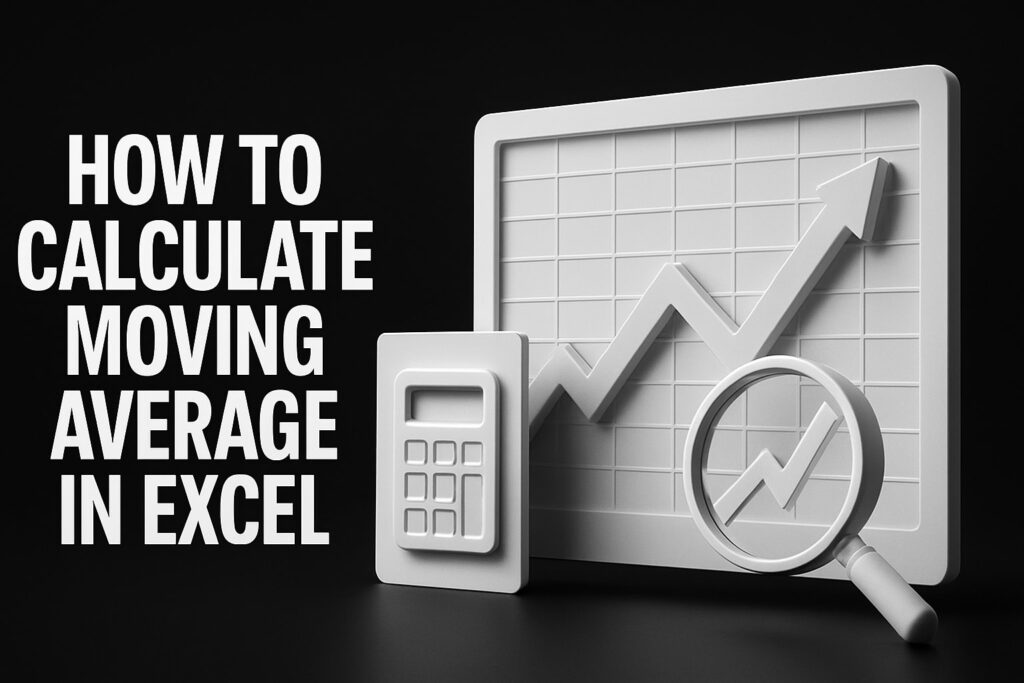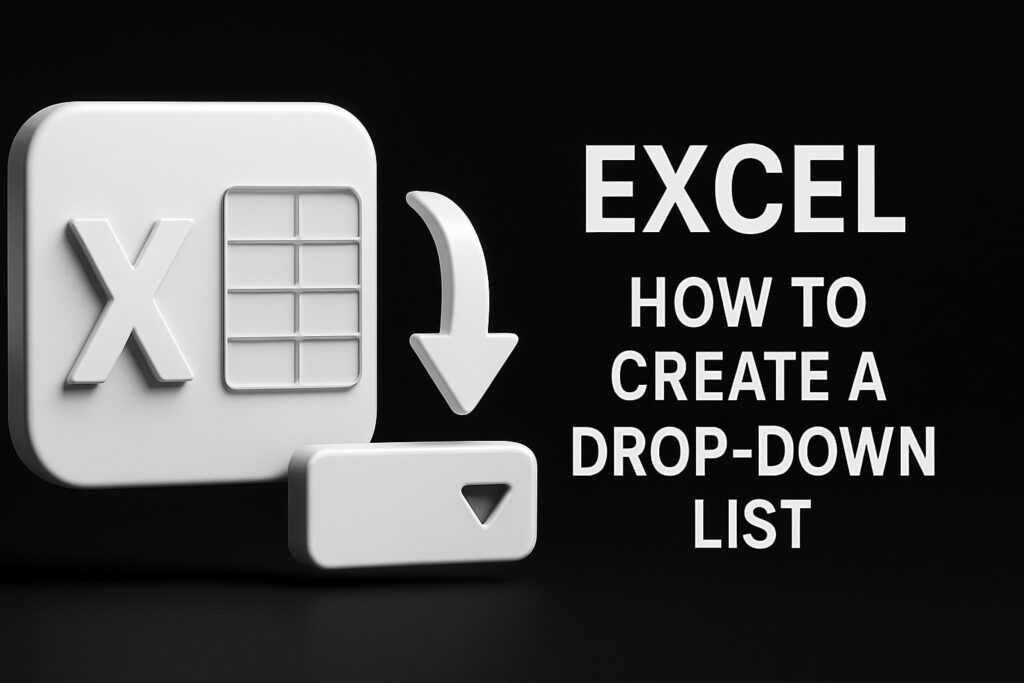Ready to unlock the full potential of your data in 2025? Now is the perfect time to create excel database solutions that turn simple spreadsheets into powerful business tools.
This step-by-step guide will help you create excel database structures that are modern, efficient, and tailored for the latest features Excel offers.
You will discover how to structure, build, search, and manage your own database from scratch. This includes expert troubleshooting, advanced tips, and even how to handle relational data with ease.
Excel remains the top choice for data analysis, but messy data, limited search, and collaboration can slow you down. Follow each step in this guide to create excel database systems that are robust, searchable, and scalable for business or personal use.
Understanding Excel as a Database in 2025
Unlocking the power to create excel database solutions has become a vital skill for professionals in 2025. Excel’s evolution has transformed it from a basic spreadsheet into a robust business database platform. This section explores what sets Excel apart, how it compares to traditional databases, and why it remains a top choice for organizing and analyzing business data.
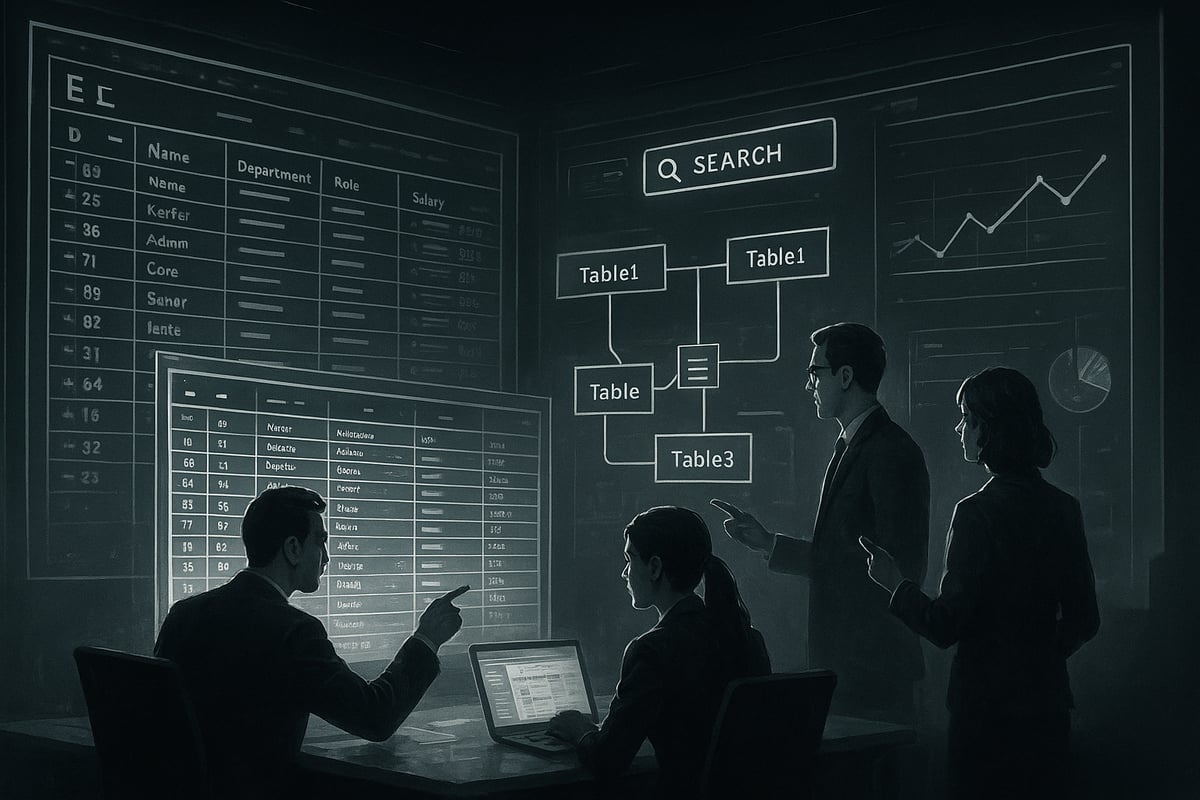
What Is an Excel Database?
An Excel database is more than just a list of numbers or names. It is a structured collection of data organized in tables, with each column representing a specific field and each row a unique record. When you create excel database solutions, you are essentially building a mini-database that can be searched, sorted, and analyzed with ease.
Unlike traditional databases such as Access or SQL Server, Excel databases are designed for accessibility and flexibility. They allow users to quickly set up tables, define data types, and implement simple relational structures using features like VLOOKUP or the new Data Relationships tool.
Common use cases for Excel databases include:
- Inventory tracking
- Customer relationship management (CRM)
- Project management dashboards
- Human resources records
- Ecommerce order tracking
Consider an ecommerce seller who needs to track inventory and customer information efficiently. Excel’s table structures make it possible to store, filter, and analyze thousands of records in a familiar interface.
Excel’s flexibility and growing support for multi-user collaboration have solidified its place as the most widely used business analysis tool worldwide. For a deeper dive into structuring and managing your database, see Excel database best practices.
Why Use Excel for Databases in 2025?
The decision to create excel database solutions in 2025 is driven by Excel’s significant advancements. Microsoft has expanded Excel’s data handling capacity, allowing for larger datasets and more complex operations. Power Query now offers faster, more reliable data imports and transformations, making it easier to combine information from multiple sources.
Excel’s interface remains intuitive for most users, reducing the learning curve compared to dedicated database systems. This accessibility, combined with cost-effectiveness, makes Excel ideal for small businesses and teams looking to manage client lists, inventory, or project data without investing in expensive software.
For example, a small business can manage hundreds or thousands of client contacts, track interactions, and generate quick reports—all within Excel. The platform’s built-in automation tools further streamline repetitive tasks, saving time and minimizing errors.
By choosing to create excel database solutions, users gain the flexibility to start simple and scale up as needs grow, while also benefiting from regular updates and new features tailored for modern data challenges.
Key Features and Limitations
Excel’s database capabilities in 2025 include a range of powerful features:
- Sorting and filtering for fast data retrieval
- Advanced formulas for calculations and lookups
- PivotTables for dynamic reporting
- Table relationships for connecting multiple datasets
However, there are important limitations to consider when you create excel database systems. Excel is best suited for small to medium-sized datasets. Data capacity, multi-user editing, and complex security needs can present challenges. Simultaneous editing is possible, but performance may suffer with very large files or many users. Security settings are not as robust as those found in dedicated database platforms.
The table below summarizes key strengths and limitations:
| Feature | Excel Database | Traditional Database (e.g., SQL) |
|---|---|---|
| Setup Time | Fast | Moderate to High |
| Data Capacity | Moderate | Very High |
| Collaboration | Good (basic) | Excellent (advanced) |
| Advanced Queries | Limited | Extensive |
| Cost | Low | Often High |
When your business outgrows Excel’s capabilities, it may be time to consider a dedicated solution. Until then, Excel remains a powerful entry point for those looking to create excel database tools that are both robust and accessible.
Step-by-Step Guide: Creating Your Excel Database
Building a modern database in Excel is now easier and more powerful than ever. By following these steps, you will learn how to create excel database efficiently, leveraging the latest features for 2025. This guide will walk you from initial planning through to advanced formatting and version control. Each stage is designed to help you build a database that is robust, scalable, and tailored to your business needs.
Step 1: Planning and Designing Your Database
The first step to create excel database success is thoughtful planning. Begin by clearly defining the purpose of your database. Are you tracking customers, managing inventory, or monitoring projects? Establish this scope early to guide your structure.
Identify all essential data fields. For a customer relationship management (CRM) database, you might include columns such as Client Name, Email, Phone, Purchase History, and Engagement Level. Think carefully about which details are necessary for your goals.
Next, decide on the data types for each column. Use text for names, numbers for quantities or IDs, dates for transactions, and dropdowns for standardized options like Status or Priority. Planning these types in advance ensures consistency as you create excel database entries.
Consistency is crucial. Set up data validation rules from the start to prevent errors. For example, restrict date fields to valid date formats and use dropdown lists for fields like "Status" to avoid typos. Well-planned headers and adjacent cells keep your data organized and easy to analyze.
Competitors emphasize the importance of a logical layout. Group related fields together and avoid leaving gaps or blank columns. This foundation will help you create excel database structures that are both reliable and scalable.
Step 2: Setting Up the Spreadsheet Framework
Now, open a new Excel workbook and dedicate a worksheet for your database. Start by entering a clear, descriptive title in the first row. Merge and center these cells to make the database name stand out. This step helps anyone using your file understand its purpose at a glance.
In the second row, add your column headers. Use bold text and color coding for clarity. For example, highlight the "Status" or "Health Level" columns with distinctive colors. This visual hierarchy makes it easier to navigate as you create excel database solutions.
To further improve usability, freeze the header row. Go to View > Freeze Panes > Freeze Top Row. This keeps your headers visible as you scroll through your data. For dropdown fields like "Support Level," set up data validation so users can select from pre-defined options rather than typing free text.
Here’s a quick checklist for this step:
- Title row: Merged and centered
- Header row: Bold, colored, and descriptive
- Data starts immediately below headers, no blank rows or columns
- Header row frozen for easy navigation
A clean, structured framework makes it much simpler to create excel database files that are easy to maintain and expand.
Step 3: Adding or Importing Data
With your framework ready, you can begin to create excel database entries. For manual data entry, work methodically and double-check inputs for accuracy. Use tab navigation to move quickly between fields, and leverage Excel’s autocomplete features for repeated values.
If you already have data in another format, use Excel’s advanced "Get Data" options or Power Query to import from CSV files, databases, or web sources. This approach saves time and reduces manual errors. For example, you might import a list of clients exported from your CRM system.
Once imported, focus on data cleaning. Remove duplicate entries using Data > Remove Duplicates. Standardize formats, such as dates and phone numbers, and fill in any missing values. Use Find & Replace for bulk edits, and apply data validation to enforce consistency as you continue to create excel database content.
Take your time with data entry and cleaning. Competitors recommend a slow, careful approach to minimize mistakes, especially when handling large datasets. This attention to detail ensures a clean, reliable database.
Step 4: Converting Data to an Excel Table
After your data is in place, the next step is to convert it into a formal Excel Table. Select your entire data range, excluding the main title. Then go to Insert > Table. This action brings several advantages to your create excel database process, including automatic filtering, structured references, and easier formatting.
When prompted, confirm that your table has headers. This ensures column names are recognized and used in formulas. Give your table a clear name, such as Customers2025 or InventoryList, to simplify future references.
Excel Tables make it easy to sort, filter, and analyze data. For example, inventory management databases benefit from quick filtering by product category or stock status. If you need a deeper dive into creating and formatting tables, explore this How to create tables in Excel guide for step-by-step instructions.
A well-structured table is the backbone of any effort to create excel database solutions that are efficient and scalable.
Step 5: Formatting and Enhancing Your Table
With your data in table format, it’s time to enhance readability and usability. Apply a table style with banded rows and clear color schemes. This visual distinction makes patterns and outliers stand out, especially when you create excel database files for business analysis.
Use Data Validation to introduce dropdown menus for fields like "Support Level" or "Status." This approach standardizes entries and speeds up data input. Add calculated columns to display real-time metrics, such as Total Sales or Engagement Score. You can use formulas like =SUM([@Sales]) for row-level calculations.
Conditional formatting highlights key information automatically. Set rules to color-code overdue tasks, flag low stock, or mark high-value clients. For example, use a red fill for any "Status" marked as "At Risk." These enhancements make it easier to interpret your data and act quickly as you create excel database solutions.
Competitor research underscores the importance of formatting for device compatibility. Well-formatted tables display consistently across laptops, tablets, and smartphones, ensuring accessibility for your team.
Step 6: Saving and Versioning Your Database
The final step to create excel database excellence is saving and managing versions. Give your file a descriptive name, such as Client_Database_2025.xlsx. This makes it easy to identify and retrieve later.
Set up a regular backup routine. Save manual copies periodically, and use cloud sync options like OneDrive or SharePoint for automatic backups. Enable AutoSave or use Excel’s version history to track changes and facilitate collaboration. This is especially important if multiple users need to update the database simultaneously.
For critical business databases, schedule weekly or even daily backups. Regular versioning protects against accidental loss or corruption as you create excel database records over time.
Competitors consistently recommend frequent saves and backups to minimize risk and avoid rework. By following these best practices, your Excel database will remain secure, up-to-date, and ready for growth.
Advanced Database Features and Best Practices
Unlocking advanced features is essential if you want to create excel database solutions that are powerful, scalable, and easy to manage in 2025. Modern Excel offers a suite of tools that transform simple spreadsheets into dynamic business databases. Let’s explore how to make your database searchable, relational, organized, and secure for effective business operations.
Creating Searchable and Relational Databases
To create excel database systems that deliver rapid data retrieval and complex relationships, leverage Excel’s enhanced filtering and table design features. Start by enabling filters using the Data tab, which lets you search instantly by any column. For more nuanced searches, apply Text Filters such as Contains or Begins With, allowing you to pinpoint exactly the data you need.
Suppose you manage a customer list and want to find all clients from a specific region. Simply apply a filter to the "Region" column and select your target area. For even more advanced scenarios, Excel 2025 introduces AI-powered search and enhanced text analysis, making it easier to locate records based on patterns or partial matches. You can learn more about these innovations in Excel's New Features in May 2025.
Relational database capabilities are also available. You can create excel database architectures with multiple tables, such as "Customers" and "Orders," and link them using the Data > Relationships tool. This setup allows you to perform lookups and filters across tables using shared keys like Customer ID.
Example Table Relationship:
| Table | Key Field | Linked Table | Relationship Type |
|---|---|---|---|
| Customers | Customer ID | Orders | One-to-many |
| Orders | Customer ID | Customers | Many-to-one |
Competitors highlight that relational setups enable cross-table filtering and lookups, which are vital for scalable database management.
Data Storage and Organization Best Practices
An organized approach is crucial when you create excel database files intended for long-term use. Always structure your data in adjacent cells with clear, descriptive headers for each column. Avoid leaving blank rows or columns, as these disrupt sorting and filtering functions.
Use Excel tables or PivotTables to store and analyze your data efficiently. Tables automatically expand as new data is added, and PivotTables allow you to summarize complex datasets with just a few clicks. For instance, you might use a PivotTable to break down sales figures by product category, giving managers a clear overview without manual calculations.
Best Practices Checklist:
- Place all data in continuous, adjacent rows and columns
- Use headers for every column
- Store data in tables for easier formatting and analysis
- Apply logical groupings (e.g., separate sheets for different data types)
- Avoid unnecessary formatting that may hinder performance
Sorting and filtering are essential for quick retrieval. Make use of custom sort orders and multi-level filters to drill down into your records. Competitor insights reveal that well-organized databases reduce errors and improve workflow efficiency.
When you create excel database structures that follow these best practices, you ensure future scalability and easier maintenance.
Data Validation, Security, and Collaboration
Data integrity and security are at the heart of any robust effort to create excel database solutions. Data validation tools restrict input to predefined options, reducing the risk of errors. For example, use dropdown menus to limit a "Status" field to options like "Active," "Pending," or "Closed." This can be set up via Data > Data Validation, choosing "List" and entering allowed values.
Sample Data Validation Formula:
=OR(A2="Active", A2="Pending", A2="Closed")
To protect sensitive information, apply worksheet protection and set passwords for critical sheets or the entire workbook. This prevents unauthorized changes and ensures compliance with data policies.
Collaboration is now more seamless. By saving your database to OneDrive or SharePoint, multiple users can access and update records in real time. Excel’s co-authoring feature highlights who is editing which cell, helping teams avoid conflicts. However, be mindful of limitations on simultaneous editing, especially with larger files.
Competitor data suggests that while Excel’s sharing features are robust, there are still constraints compared to dedicated database software. Nonetheless, with careful setup, you can create excel database environments that are both secure and collaborative.
Troubleshooting and Optimizing Your Excel Database
Even the most well-structured attempts to create excel database systems can encounter roadblocks. Whether you are managing a small client list or a complex inventory, optimizing performance and quickly resolving issues is essential for reliability. Let’s explore practical troubleshooting steps and ongoing maintenance strategies to keep your database running smoothly.
Common Issues and How to Fix Them
When you create excel database solutions, a few recurring issues can disrupt your workflow. Duplicate records, broken formulas, and sluggish performance are among the most common.
- Duplicate Records: Use the Remove Duplicates tool in the Data tab. Select your table, choose relevant columns, and let Excel identify and remove repeated entries.
- Broken Formulas and References: Formulas may break due to deleted cells or incorrect ranges. To repair, check for
#REF!errors. For instance:
=VLOOKUP(A2, Customers2025, 3, FALSE)
Review range names and adjust as needed.
- Slow Performance on Large Databases: Large datasets often slow Excel. Archive older data to separate sheets, minimize volatile formulas, and limit conditional formatting. Consider splitting data into multiple linked tables.
Here’s a quick comparison of troubleshooting tools:
| Issue | Tool/Feature | Where to Find |
|---|---|---|
| Duplicates | Remove Duplicates | Data Tab |
| Broken Formulas | Formula Auditing | Formulas Tab |
| Slow Performance | Archive, Split Tables | Manual/Power Query |
If persistent problems arise, consult Troubleshooting Excel issues for tailored solutions, especially when standard fixes are not enough.
Tips for Ongoing Database Maintenance
To ensure your create excel database efforts remain effective, routine maintenance is crucial. Regular audits and updates prevent errors from compounding over time.
- Audit for Accuracy: Periodically review your data for completeness and correctness. Use filters to spot blanks or anomalies.
- Update Validation Rules: As business needs change, revisit dropdown lists and data validation settings. This prevents outdated or irrelevant entries.
- Archive Old Data: Move historical records to another worksheet or file. This keeps the main database nimble and responsive.
- Automate Repetitive Tasks: Use macros or Power Query to streamline imports, clean data, or generate regular reports.
For example, a yearly review of a sales database can highlight inactive contacts, prompting you to archive or update them. Automating these checks saves time and reduces human error.
Maintaining your create excel database is not a one-time task but an ongoing process. With regular attention and the right tools, your database can remain accurate, fast, and scalable, supporting your business goals year after year.
Templates, Resources, and Tools for Excel Databases in 2025
Unlocking the full potential of your Excel database begins with the right templates, tools, and support resources. Whether you are just starting to create excel database solutions or looking to optimize existing workflows, having access to current options can make all the difference.
Free and Paid Excel Database Templates
When you set out to create excel database files, templates are a powerful starting point. Free and premium templates are available for inventory tracking, CRM, project management, HR, and more. Microsoft offers a robust gallery of templates directly within Excel, while trusted third-party providers like ClickUp showcase specialized options such as the General Database Template.
A well-chosen template saves time and reduces errors. Look for features like pre-set headers, dropdowns, and built-in formulas. Always ensure your template source is reputable to avoid security risks. For example, this step-by-step Excel creation guide explains how to get started with structured templates and adjust them to fit your business needs.
Customizing templates to create excel database layouts tailored to your workflow is easy—simply add or remove columns, adjust data validation, and apply your brand’s formatting. Evaluate template quality by checking for clear documentation, logical structure, and update support.
Essential Tools and Add-Ons
To create excel database solutions that scale for 2025, essential tools like Power Query and Power Pivot are invaluable. Power Query simplifies importing and transforming data from multiple sources, while Power Pivot enables advanced analytics and larger datasets. These tools help you merge, clean, and analyze data efficiently.
Add-ins further extend Excel’s database capabilities. Popular options include tools for data cleaning, automation, and workflow integration. For example, using Power Query, you can easily combine sales and customer lists from different departments into one seamless database.
Stay updated with Excel’s enhancements for 2025, including AI-driven features and improved collaboration. Excel's 2025 Enhancements: AI and Collaboration explores how these improvements streamline database management, making it easier to create excel database systems that support teamwork and automation.
Learning and Support Resources
Continuous learning is key to mastering how to create excel database solutions. Microsoft’s official documentation provides in-depth guides and up-to-date tutorials. Community forums and YouTube channels offer troubleshooting tips and real-world examples.
Consider enrolling in recommended courses or reading expert-authored books focused on Excel databases in 2025. Free guides and templates from industry experts can accelerate your learning curve. Staying engaged with these resources ensures your database skills remain sharp and your solutions future-proof.
No matter your experience level, leveraging these templates, tools, and resources will help you create excel database environments that are robust, efficient, and ready for tomorrow’s business demands.
Future-Proofing Your Excel Database: Trends and Innovations
Unlocking long-term value means looking beyond today’s needs when you create excel database solutions. Excel 2025 introduces cutting-edge features that can transform your approach. AI-powered search makes finding records effortless, while automation tools simplify repetitive tasks. Enhanced collaboration allows multiple users to work together in real time, reducing bottlenecks and errors. These innovations ensure your database remains agile, efficient, and ready for tomorrow’s challenges.
Embracing Data Trends and Seamless Integration
As you create excel database systems, staying ahead means embracing key data trends. Cloud integration is now essential, allowing access and updates from any device, anywhere. Mobile database access empowers teams on the go, ensuring critical data is always at hand. Real-time analytics deliver instant insights, supporting faster and smarter decision-making. Integrating Excel with platforms like Power BI or other analytics tools unlocks even deeper business intelligence. For a comprehensive overview of the latest capabilities and strategic pros and cons, see Excel's 2025 Review: Features and Pros & Cons.
Preparing Your Database for Growth
A future-ready approach when you create excel database solutions involves planning for scalability. Use structured tables, avoid unnecessary blank rows, and keep data organized for optimal performance as your needs expand. Regularly review new Excel features and update your database structure to leverage the latest tools. Businesses are moving toward more robust, integrated solutions, but Excel remains a vital tool for many scenarios. Staying proactive ensures your database adapts to evolving business demands and continues to deliver measurable results.