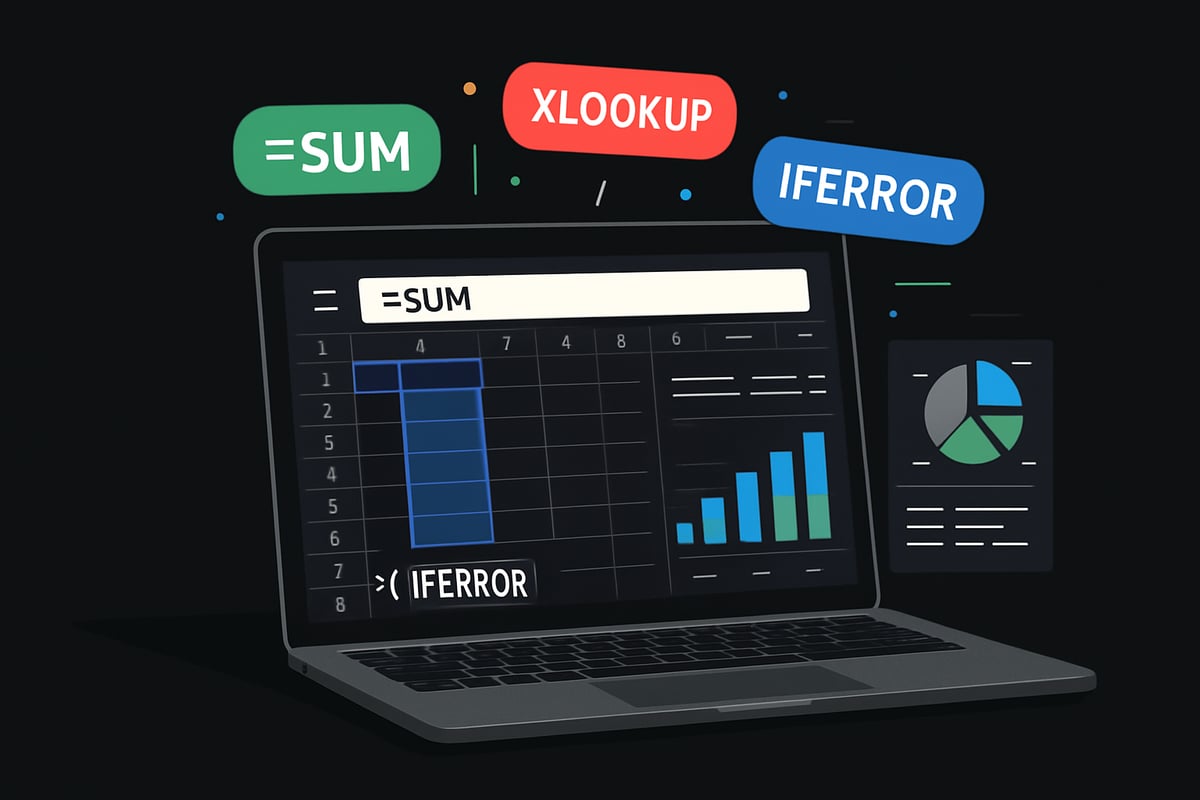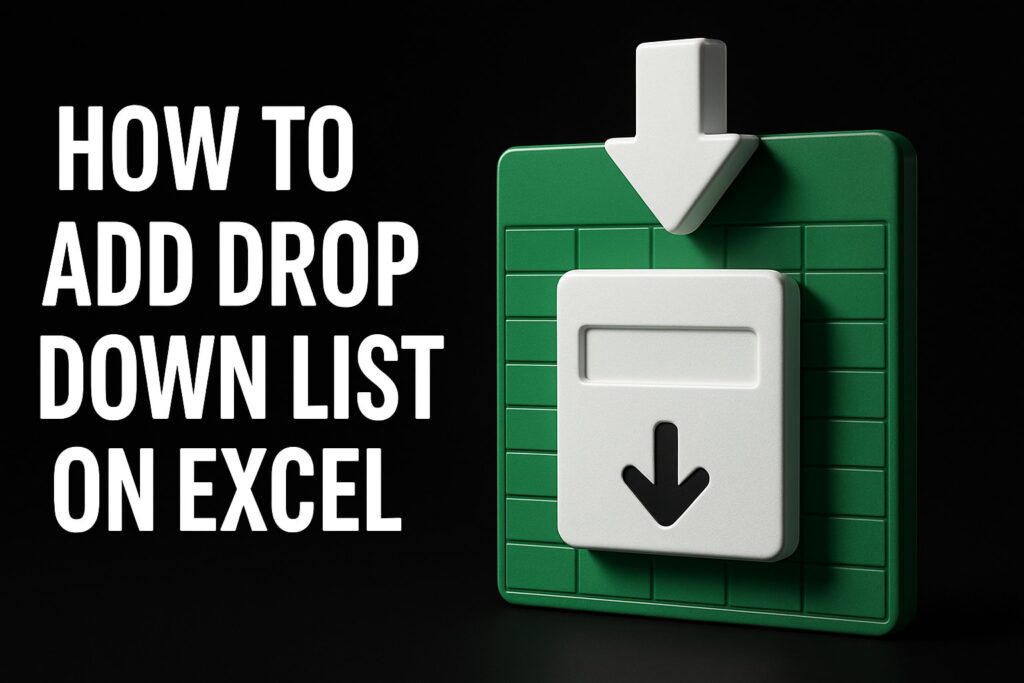Imagine effortlessly transforming messy spreadsheets into clear, actionable insights. What if you could become a spreadsheet master and unlock your productivity in 2025?
This guide is designed for everyone, whether you are just starting out or already advanced. You will discover the essential skills, advanced formulas, powerful automation, and data visualization techniques you need to excel.
Stay tuned as we break down collaboration tools and the latest trends shaping the future. Ready to save time, reduce errors, and boost your confidence? Follow each step and start your journey to becoming a spreadsheet master today.
Building a Rock-Solid Spreadsheet Foundation
Every spreadsheet master starts with a sturdy foundation. Whether you’re crunching numbers or managing complex projects, knowing the basics is your gateway to true mastery. Let’s break down the key pillars that support your journey to becoming a spreadsheet master in 2025.
Understanding Spreadsheet Platforms in 2025
Choosing the right tool is essential for every spreadsheet master. The top platforms in 2025 include Excel, Google Sheets, Apple Numbers, and new cloud-based options. Each offers unique strengths, but all support core spreadsheet needs.
Here’s a quick comparison:
| Platform | Best For | Cloud Integration | Collaboration |
|---|---|---|---|
| Excel | Advanced analytics | OneDrive | Strong (with 365) |
| Google Sheets | Real-time teamwork | Google Drive | Excellent |
| Apple Numbers | Apple ecosystem users | iCloud | Good |
Cross-platform compatibility is better than ever. You can seamlessly share files between tools, but formatting may vary. For large datasets and complex automation, Excel is still preferred. Google Sheets excels at simultaneous editing and quick sharing.
Statistic: As of 2024, Excel remains the most used spreadsheet platform globally. Your choice of tool can determine how quickly you grow as a spreadsheet master.
Essential Spreadsheet Skills Everyone Needs
The interface is your canvas. A spreadsheet master navigates ribbons, menus, and keyboard shortcuts with confidence. To get started, create and organize workbooks clearly. Use logical folder structures and descriptive names to avoid confusion.
- Enter data carefully to prevent errors.
- Apply basic formatting: bold headers, color-code key cells, and use borders for clarity.
- Sort and filter data to spotlight what matters.
- Master shortcuts like
Ctrl + Shift + Lto toggle filters instantly.
Clean data is the foundation for all advanced work. The more you refine these skills, the faster you’ll progress. Ready to go even further? Explore Advanced Excel skills and techniques to build on your solid base and truly become a spreadsheet master.
Data Hygiene and Best Practices
A true spreadsheet master never overlooks data hygiene. Consistency is key: validate entries to catch mistakes early, remove duplicates, and fill in missing values. Always set correct data types—numbers, dates, and text should be clearly distinguished.
Structure tables for scalability. Use freeze panes so headers stay visible as you scroll large datasets. Split views help compare distant data without losing your place.
Example setup for a master data table:
| Date | Client | Sales Amount |
|------------|----------|--------------|
| 2025-01-01 | Acme Inc | 1,500 |
Good habits like these prevent costly mistakes and set you apart as a spreadsheet master.
Version Control and Backup Strategies
Version control is your safety net as a spreadsheet master. Use autosave and version history features in cloud platforms. Regularly save copies, especially before major changes.
- Name files and tabs descriptively (e.g., “2025_Q1_Sales_v3”).
- Collaborate safely by managing permissions on shared workbooks.
- Schedule regular cloud backups to prevent data loss.
If something goes wrong, restoring a previous version is just a few clicks away. Did you know 60% of spreadsheet users have experienced data loss from poor backup habits? Protect your work and your reputation as a spreadsheet master by making backup a regular routine.
Mastering Formulas, Functions, and Logic
Unlocking the full power of spreadsheets starts with mastering formulas, functions, and logic. Whether you’re aiming to become a spreadsheet master or simply want to work smarter, these skills are the backbone of data-driven productivity. Let’s break down the essential tools and techniques every spreadsheet master needs for 2025.
Core Formulas Every Power User Knows
Every spreadsheet master relies on a handful of core formulas that serve as the foundation for all calculations. SUM, AVERAGE, COUNT, MIN, and MAX are essential for analyzing data quickly. Understanding the difference between relative and absolute references is crucial; use $A$1 to lock a cell reference when copying formulas.
For example, to calculate monthly sales totals automatically, enter:
=SUM(B2:B31)
across different sheets. Mastering these basics accelerates your path to advanced skills, ensuring you can build upon a solid base as a spreadsheet master.
Advanced Functions for 2025
As you advance, your toolkit expands with powerful lookup and logic functions. VLOOKUP, HLOOKUP, XLOOKUP, and INDEX-MATCH help you retrieve data from large tables. In 2025, dynamic arrays and spill formulas make it easier to work with ranges in both Excel and Google Sheets.
Logical statements like IF, IFS, and SWITCH allow for complex decision-making within formulas. For instance, automating client bonuses with XLOOKUP can save hours. If you want to deepen your understanding, check out this VLOOKUP vs XLOOKUP vs HLOOKUP guide to compare these functions. Staying updated on new formula enhancements is vital for any spreadsheet master.
Date, Time, and Text Manipulation
A spreadsheet master knows how to handle dates, times, and text seamlessly. Parsing dates across platforms ensures accurate reporting, while functions like TEXT, CONCAT, SPLIT, LEFT, RIGHT, and MID let you transform and combine data.
Automate reporting periods by extracting the month and year from timestamps:
=TEXT(A2,"mmmm yyyy")
This approach streamlines repetitive tasks. By leveraging text formulas, you can create summaries and automate processes, further establishing yourself as a spreadsheet master.
Error Handling and Troubleshooting
Even the most skilled spreadsheet master encounters errors. Using IFERROR and ISERROR helps you catch and manage issues gracefully. Excel’s formula auditing and Google Sheets’ error tracing features are invaluable for debugging broken formulas or circular references.
Common errors, like #REF!, can disrupt workflows. For example, fixing a #REF! error in linked workbooks may involve updating references or restoring previous versions. Efficient error handling saves hours and is a hallmark of a true spreadsheet master.
Building Dynamic and Interactive Models
A spreadsheet master creates models that are both dynamic and interactive. Drop-down lists and data validation make it easy for users to input data accurately. Named ranges clarify formulas and reduce errors.
Building interactive dashboards with formulas can turn static reports into decision-making tools. For instance, a dynamic budget tracker with real-time updates engages stakeholders and supports smarter choices. Interactivity is a key ingredient for any spreadsheet master aiming to elevate their work.
Practical Formula Scenarios and Case Studies
To truly become a spreadsheet master, apply your skills in real-world scenarios. Sales tracking, project management, and inventory control all benefit from combining multiple functions. For example, stacking data from multiple tabs into a master sheet—an approach often discussed in Google Docs forums—enables holistic analysis.
Here’s a quick table summarizing common use cases:
| Scenario | Key Functions |
|---|---|
| Sales Tracking | SUM, XLOOKUP, IF |
| Project Management | COUNT, IFS, TEXT |
| Inventory Control | MIN, MAX, INDEX-MATCH |
Learning from practical examples cements your expertise and sets you apart as a spreadsheet master.
Automating and Streamlining Your Workflow
Unlocking true efficiency as a spreadsheet master means embracing automation. Imagine cutting manual work in half, reducing errors, and letting your spreadsheets handle repetitive tasks while you focus on meaningful analysis. In 2025, automation is the secret weapon for anyone aiming to level up their spreadsheet skills.
Introduction to Spreadsheet Automation
Automation in spreadsheets has evolved rapidly. A spreadsheet master now leverages built-in features to streamline repetitive processes, saving valuable time and boosting accuracy. In 2025, automation covers everything from simple formula-driven tasks to complex workflows powered by scripts and add-ins.
Key benefits include:
- Time savings on recurring tasks
- Consistent and error-free data processing
- Scalability for growing datasets
For example, automating weekly reports allows you to focus on insights rather than manual updates. As a spreadsheet master, adopting automation is essential for staying ahead and maximizing productivity.
Using Macros, Scripts, and Add-Ins
Macros and scripts are the backbone of spreadsheet automation. In Excel, you can record macros to automate multi-step processes. Google Sheets offers Apps Script, enabling custom functions and integrations. In 2025, popular add-ins like Power Query, Office Scripts, and third-party tools extend automation capabilities even further.
When exploring automation options, security is crucial. Always review permissions before running scripts or add-ins. For more guidance on leveraging advanced automation, check out AI Tools for Excel Automation.
For instance, consolidating survey results from multiple forms can be done in seconds with the right macro. A spreadsheet master uses these tools to bridge the gap between manual and automated work, unlocking new levels of efficiency.
Data Import, Export, and Integration
Data rarely lives in just one place. As a spreadsheet master, automating data import and export processes is vital. You can pull in information from CSV files, databases, or APIs, and use functions like IMPORTRANGE or QUERY in Google Sheets for seamless integration.
Key approaches include:
- Linking spreadsheets to external sources for live updates
- Automating data refresh schedules
- Exporting reports in various formats for stakeholders
For example, connecting a master file to multiple sales databases ensures your reports are always up to date. Mastery of integration tools empowers you to make data-driven decisions quickly and accurately.
Consolidating Data from Multiple Sources
Managing information spread across dozens of tabs or forms can be overwhelming. A spreadsheet master simplifies this by consolidating data into a single, organized master sheet. Use formulas to stack data, label sources, and prevent overlap.
Best practices include:
- Tagging each data row with its source (tab name or form ID)
- Using array formulas to merge content dynamically
- Avoiding data overwrites by careful structuring
Imagine compiling responses from 33 forms into one dashboard, ready for analysis at any moment. Consolidation not only saves time but also provides a holistic view for better decision-making.
Automating Reports and Dashboards
Automated reporting transforms how you deliver insights. Schedule reports to generate at set intervals, and build dashboards that update in real time. A spreadsheet master uses conditional formatting to flag overdue tasks or highlight trends instantly.
Tips for automated dashboards:
- Use live data connections for up-to-date visuals
- Apply conditional formatting for alerts
- Share dashboards via cloud for instant access
For example, flagging missing data in a sales report ensures nothing slips through the cracks. Automated dashboards empower proactive, data-driven actions across your organization.
Streamlining Routine Tasks and Reducing Errors
Routine data cleaning and validation can drain your time. Templates, automated checks, and anomaly alerts help a spreadsheet master maintain data quality with minimal effort. Set up formulas to check for missing entries and highlight inconsistencies.
Key strategies:
- Use templates for recurring processes
- Automate validation to catch errors early
- Schedule regular checks for anomalies
Did you know automation can cut manual errors by up to 50%? By streamlining these tasks, you free up time for higher-level analysis and maintain confidence in your data.
Data Visualization and Reporting Excellence
Unlocking the full power of your spreadsheet master skills means going beyond raw numbers. Data visualization and reporting excellence help you translate complex information into compelling, actionable insights. Whether you are presenting to executives or tracking personal goals, mastering these techniques sets you apart.
Creating Impactful Charts and Graphs
A spreadsheet master knows that the right chart can turn confusion into clarity. Choose from bar, line, pie, or scatter charts based on what you need to communicate. For trend analysis, line charts shine, while pie charts are best for visualizing proportions.
Customize your charts by adjusting colors, labels, and legends. Interactive elements like slicers in Excel or Google Sheets allow viewers to filter data on the fly. Imagine building a sales dashboard where stakeholders can toggle between regions with a click.
Visual data is processed 60,000 times faster than text, making charts a critical tool for any spreadsheet master. Practice experimenting with chart types to find the best fit for your message.
Pivot Tables and Advanced Data Summarization
Pivot tables are the secret weapon in a spreadsheet master’s toolkit. They let you summarize thousands of rows in seconds, revealing insights hidden in raw data. Group, filter, and drill down to uncover performance by category, date, or team.
Calculated fields add custom summaries, and you can quickly rearrange data for different perspectives. For those looking to deepen their expertise, this How to create PivotTables in Excel guide offers step-by-step visuals and tips.
Summarizing inspection data by property or tracking sales by month becomes effortless with pivot tables. If you want to be a true spreadsheet master, pivot tables are non-negotiable.
Conditional Formatting and Visual Cues
Conditional formatting is where a spreadsheet master brings data to life. Use color scales, icons, and data bars to highlight trends, outliers, or approaching deadlines. For example, automatically flagging overdue tasks in red helps teams prioritize quickly.
Set up rules to highlight inspection failures or missed goals. Visual cues like these prevent critical oversights, ensuring nothing slips through the cracks. With a few clicks, you can make important information stand out instantly.
As a spreadsheet master, leverage these tools to provide quick, visual feedback that guides decision-making.
Building Interactive Dashboards for Stakeholders
A spreadsheet master crafts dashboards that are both beautiful and functional. Start with clean design principles—keep layouts uncluttered and use consistent color schemes. Incorporate slicers and filters so users can interact with live data.
Share dashboards with teams or clients, providing a centralized view of project status, KPIs, or financials. An executive summary dashboard, for example, can let leaders track progress in real time.
Interactive dashboards engage stakeholders, turning static numbers into dynamic stories. This is where a spreadsheet master truly shines.
Advanced Reporting Techniques for 2025
The role of a spreadsheet master evolves with technology. Modern reporting leverages new features in Excel and Google Sheets, such as real-time data pulls and seamless BI tool integration. Schedule automated report distribution via email or cloud sharing for hands-free updates.
Integrate tools like Power BI or Looker Studio for even deeper analysis. For instance, monthly reports can be sent automatically to stakeholders, saving hours each cycle.
With over half of organizations now using integrated BI tools, staying current is essential for every spreadsheet master.
Ensuring Accessibility and Mobile Optimization
A spreadsheet master ensures that reports are accessible to everyone, everywhere. Design for mobile and tablet viewing by using larger fonts, clear contrasts, and responsive layouts. Add alt text to charts and visuals for users relying on assistive technology.
Adapt dashboards to different devices so insights are always within reach, whether in the office or the field. For example, mobile-friendly inspection reports empower field teams to act on data instantly.
Prioritizing accessibility means your spreadsheet master skills reach the widest possible audience, driving impact beyond the desktop.
Collaboration, Sharing, and Spreadsheet Security
In 2025, mastering collaboration and security is essential for anyone aiming to become a spreadsheet master. Spreadsheet platforms now support seamless teamwork, secure sharing, and robust data protection. Let’s explore how you can leverage these features to work smarter, safeguard your data, and keep your spreadsheets organized as they grow.
Real-Time Collaboration Features in 2025
Today’s spreadsheet master thrives on teamwork. Modern platforms like Excel and Google Sheets offer real-time co-authoring, letting multiple users edit the same file simultaneously. You can see edits as they happen, reducing email back-and-forth.
Features such as commenting, tagging, and task assignment streamline communication. Assign action items or clarify data points directly within your spreadsheet. Managing permissions is now more granular, so you control who can edit, comment, or view.
For example, during inspections, several team members can update a master file at once. This live collaboration speeds up workflows and keeps everyone in sync. With Google Sheets usage for real-time collaboration rising 20% since 2023, it’s clear that these features are crucial for every spreadsheet master.
Sharing and Publishing Your Work
A spreadsheet master knows how to share insights securely. Cloud platforms like OneDrive, Google Drive, and iCloud make sharing files simple and safe. You can generate links to share dashboards or reports, and set access levels to restrict editing.
Publishing dashboards online allows stakeholders to access up-to-date information anytime. Choose between view-only, comment, or edit permissions based on your audience. For instance, sharing a read-only dashboard with clients ensures data integrity while providing transparency.
Secure sharing is more than convenience—it builds trust. Always double-check permissions before sending out your work. With these sharing tools, a spreadsheet master ensures information flows smoothly without sacrificing control.
Protecting Sensitive Data and Privacy
Security is non-negotiable for a spreadsheet master. Use password protection and encryption for workbooks containing confidential data. Mask sensitive information by hiding rows, columns, or using custom number formats in shared files.
Audit trails and activity logs help you track who accessed or changed data. This is crucial for compliance and accountability. For example, restrict access to financial data within a shared workbook, granting permissions only to those who need it.
Implementing these practices keeps your data safe and your reputation intact. Remember, a spreadsheet master always prioritizes privacy and security, making sure sensitive information stays protected.
Managing Spreadsheet Growth and Complexity
As your projects expand, organization becomes vital for a spreadsheet master. Structure your files with clear folder systems, logical tab naming, and consistent documentation. This makes navigation easy as your data grows.
Archive outdated information to maintain performance and prevent clutter. Use summaries and documentation tabs to explain formulas and workflows. For example, structuring a multi-year project workbook with annual tabs and a clear index prevents confusion.
Did you know poor organization is the number one cause of spreadsheet confusion? By keeping your spreadsheets organized, scalable, and well-documented, you’ll stay in control as your data—and your role as a spreadsheet master—grows.
Staying Ahead: Trends, AI, and the Future of Spreadsheets
Staying ahead in the world of data starts with understanding how technology is transforming the role of the spreadsheet master. As innovations continue to reshape how we work, keeping up with trends, AI, and future-focused tools is essential for anyone determined to master spreadsheets in 2025.
AI and Machine Learning in Spreadsheets
Artificial intelligence is quickly becoming a game-changer for the spreadsheet master. Modern platforms like Excel and Google Sheets now offer built-in AI features that analyze data, provide insights, and even suggest formulas. Predictive analytics and forecasting tools are now standard, giving users the power to spot trends and make smarter decisions.
Here's a quick comparison of popular AI features:
| Feature | Excel (2025) | Google Sheets (2025) |
|---|---|---|
| Copilot | Yes | No |
| Smart Fill | No | Yes |
| Predictive Insights | Yes | Yes |
AI-powered tools can also automate data cleaning and categorization, saving hours each week. For a deeper look at Excel's AI, check out AI Features in Excel 2025. As of 2025, 40% of spreadsheet users expect to rely on AI features for their daily tasks.
Integrating Spreadsheets with Other Business Tools
A true spreadsheet master goes beyond data entry by connecting spreadsheets to essential business tools. Today’s platforms integrate seamlessly with project management systems, CRM software, and accounting apps. Using APIs and connectors, you can automate workflows and keep all your business data in sync.
Imagine syncing sales records from Excel directly with your CRM or pulling inventory updates straight into your dashboard. This level of integration is key for any spreadsheet master aiming to drive digital transformation within their organization. By automating data transfers, you reduce manual work and minimize errors, freeing up time for higher-value analysis.
Continuous Learning and Skill Development
Technology never stands still, and neither should a spreadsheet master. Staying up to date with the latest features in Excel or Google Sheets helps you maintain your competitive edge. There are countless online courses, certification programs, and user communities dedicated to spreadsheet mastery.
Participating in forums is a great way to troubleshoot issues and discover new techniques. For example, joining discussions in Microsoft or Google communities can solve problems faster than searching alone. Ongoing learning means you’re always ready to leverage new tools and maintain your status as a spreadsheet master.
The Analytics Doctor: Expert Help for Spreadsheet Mastery
Even the most skilled spreadsheet master sometimes needs expert help. That’s where The Analytics Doctor comes in, offering personalized training, troubleshooting, and automation solutions for users at every level. Their services are designed to help you overcome complex spreadsheet challenges and optimize your workflow for maximum productivity.
Clients have reported significant improvements in efficiency and a notable drop in errors after working with The Analytics Doctor. If you want to accelerate your journey to becoming a spreadsheet master, explore their offerings at The Analytics Doctor. Expert guidance can make all the difference in mastering the future of spreadsheets.