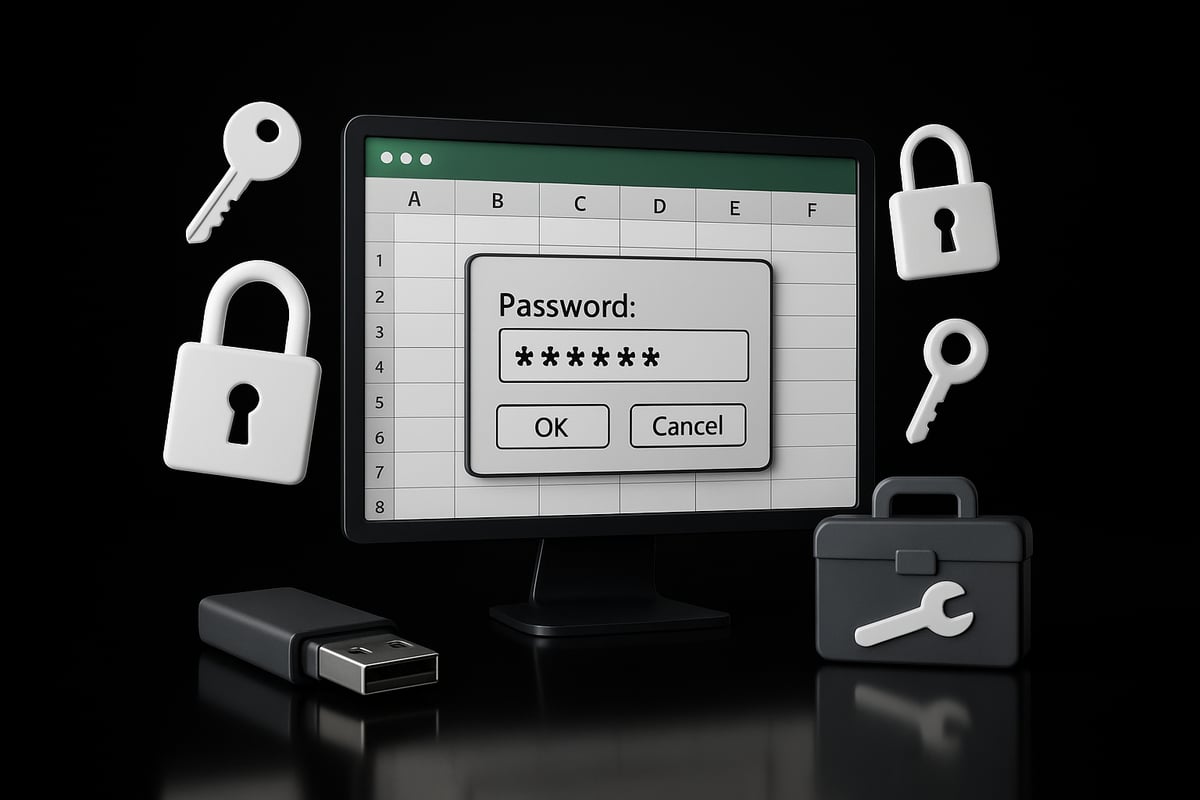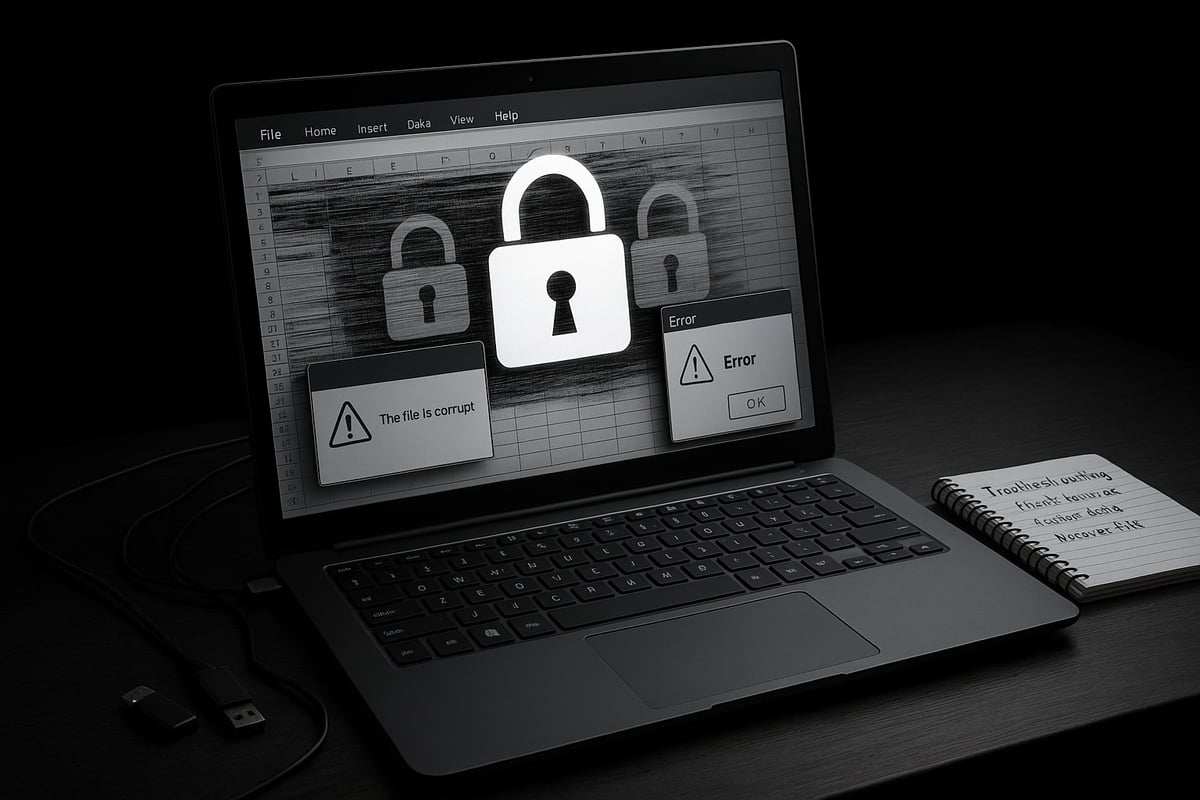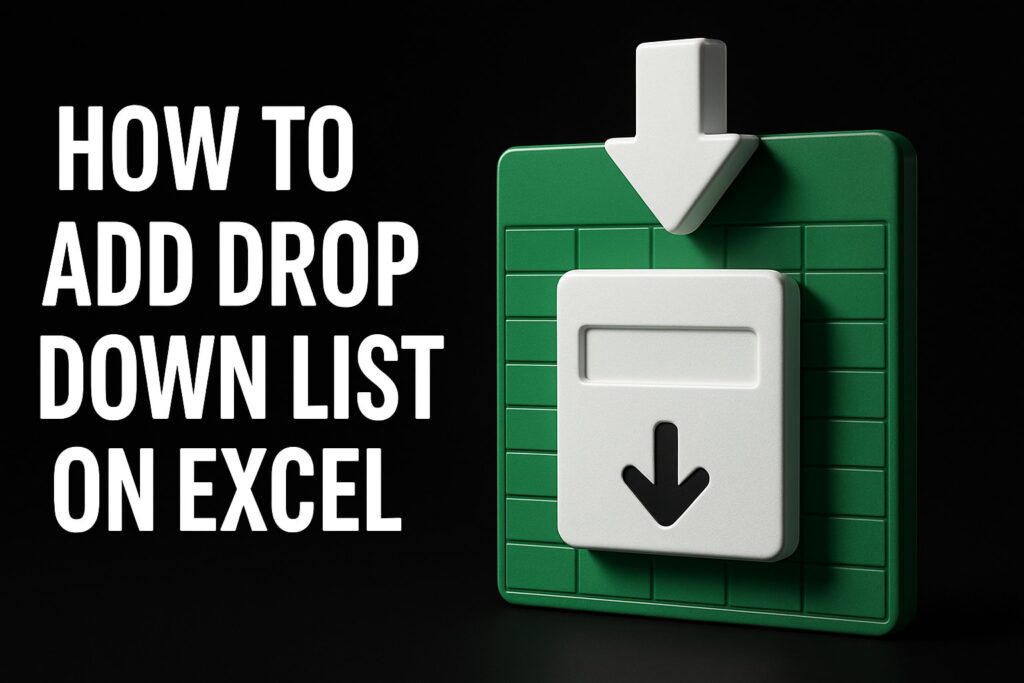Locked Excel sheets can bring your workflow to a standstill, leaving you unable to access or update important information. If you have ever wondered how to unlock the excel sheet and quickly regain control of your data, you are not alone.
This essential 2025 guide offers clear, step-by-step solutions for unlocking Excel sheets, whether you have the password or not. You will discover why sheets get locked, learn practical methods for unlocking, and explore advanced troubleshooting tips.
By the end, you will be equipped to handle any locked Excel sheet scenario and protect your files with confidence.
Understanding Excel Sheet Protection: Why Sheets Get Locked
Locked Excel sheets are a common hurdle for teams trying to maintain efficiency and data integrity. If you have ever wondered how to unlock the excel sheet, it helps to first understand why protection is applied and what it means for your workflow.
Common Reasons for Locking Excel Sheets
Organizations use sheet protection for several important reasons. Understanding these helps you see why learning how to unlock the excel sheet is sometimes necessary.
- Protecting sensitive data: Prevents unauthorized edits to financial, HR, or proprietary information.
- Preventing accidental changes: Shields complex formulas or structured layouts from unintentional modification.
- Controlled collaboration: Allows only certain users to edit specific areas during teamwork.
- Compliance requirements: Meets industry standards for data security in finance, healthcare, and more.
These motivations ensure data remains accurate and secure, but can also create access barriers if not managed properly.
Types of Excel Protection
Excel offers several layers and styles of protection, each with its unique implications for access. If you have ever researched how to unlock the excel sheet, you have likely encountered these options.
- Sheet-level protection: Restricts editing to specific cells or ranges within a single sheet.
- Workbook-level protection: Prevents changes to the workbook structure or entire file.
- Password-protected sheets: Require a password to remove protection and allow edits.
- Non-password protection: Blocks changes without a password prompt, used for basic safeguards.
- Allow Users to Edit Ranges: Permits designated users to modify certain cells while keeping the rest locked, enhancing collaboration.
For a detailed overview of these features and how they impact security, see Protection and security in Excel.
Real-World Examples
Consider a financial model shared among a team, where only a few analysts can update key formulas. Or a project tracker used by multiple departments, with each group limited to editing their assigned sections.
In these cases, protection ensures accuracy and accountability. However, if someone leaves the team or documentation is lost, knowing how to unlock the excel sheet becomes mission-critical.
Data & Insights
Recent statistics reveal the growing reliance on protection features in Excel:
| Statistic | Insight |
|---|---|
| 60% of business Excel files use protection | Reflects widespread need for data integrity |
| Security breaches from poor protection | Highlight risks of weak or undocumented controls |
Breaches and accidental data loss often stem from improperly managed locks or forgotten passwords.
Risks of Locked Sheets
While protection is essential, it can introduce new risks if not handled with care. If users cannot recall how to unlock the excel sheet, teams may face:
- Workflow bottlenecks, as critical data becomes inaccessible
- Productivity loss due to repeated access requests
- Risky workarounds that threaten data quality
These challenges underline the need for clear processes and documentation.
When Unlocking is Necessary
Unlocking protected sheets becomes vital in several scenarios:
- Forgotten passwords, especially after employee turnover
- Files corrupted during transfer or migration
- Inherited documents with unknown protection settings
In such cases, being prepared to address how to unlock the excel sheet is essential for business continuity.
Key Arguments & Perspectives
Striking a balance between security and usability is key. Overly strict protection can hinder productivity, while lax controls expose sensitive data.
Proper documentation of passwords and permissions is critical. Teams should regularly review who needs access and ensure that knowledge of how to unlock the excel sheet is available when needed, without compromising security.
Step-by-Step Guide: How to Unlock an Excel Sheet with a Password
Unlocking a protected Excel sheet is a straightforward process when you have the correct password. This step-by-step guide on how to unlock the excel sheet ensures that you regain access swiftly, minimizing disruption to your workflow. Whether you are managing financial data or collaborating across teams, following these steps will help you unlock your data securely and efficiently.
Step 1: Open the Protected Excel File
Begin by launching Excel 2025 and navigating to your file. Open the document you suspect is locked. Excel will display a notification or alert at the top, indicating that some content is protected. You may notice that certain cells are inaccessible or that editing features are disabled.
To confirm the protection status, try to edit a protected cell. If you see a warning message, this confirms the sheet is locked. Understanding how to unlock the excel sheet starts with identifying these protection cues.
Step 2: Go to the Review Tab
On the Excel 2025 ribbon, locate the "Review" tab. Click to open its options. Here, you will see the "Unprotect Sheet" button, which is your gateway to removing protection.
The location of this button may vary slightly between Excel versions, but it is consistently found within the Review tab across most recent releases. If you are working with a file that requires password removal or further security changes, consult the Remove Password from Excel guide for complementary steps.
Familiarity with the interface streamlines how to unlock the excel sheet, especially when working across different devices or Excel versions.
Step 3: Enter the Password
When you click "Unprotect Sheet," Excel prompts you for a password. Enter the password carefully, as it is case-sensitive. If you mistype or use the wrong case, Excel will display an "Incorrect Password" error.
If you receive this error, double-check for common mistakes such as extra spaces or incorrect capitalization. You have unlimited attempts, but repeated failures may indicate you do not have the correct password. At this stage, how to unlock the excel sheet relies on having accurate password information.
Step 4: Confirm Sheet Is Unlocked
After entering the correct password, Excel will remove protection from the sheet. Verify that the previously locked cells are now editable.
Test by clicking into different areas, making small changes, or using formatting features. If you still encounter restrictions, ensure you have selected the correct sheet and that workbook-level protection is not enabled. Confirming successful access is a crucial part of how to unlock the excel sheet.
Step 5: Save Your Changes
Once you have full access, save your file immediately. This ensures that your unlocked changes are preserved.
Consider creating a backup before making significant edits, especially if you plan to alter sensitive data or share the file. Saving early prevents accidental re-locking and data loss, reinforcing best practices in how to unlock the excel sheet safely.
- Save a copy as a backup.
- Use version control if possible.
- Inform collaborators of changes.
Example Scenario
Imagine you receive a shared budget file from a colleague. The sheet is protected, and you need to update figures for your department. After obtaining the password, you follow the steps above to unlock the sheet.
You can now edit and analyze the data as needed. This real-world example highlights how to unlock the excel sheet to facilitate seamless team collaboration.
Data & Insights
Research shows that over 80% of Excel users can successfully unlock sheets when they have the correct password. This high success rate underscores the effectiveness of the built-in protection and unlocking features.
The process is designed to be user-friendly, with clear prompts and error messages. Knowing how to unlock the excel sheet helps maintain productivity and reduces downtime in business environments.
| Step | Success Rate | Common Issues |
|---|---|---|
| Entering Password | 80%+ | Typos, case errors |
| Unprotecting Sheet | 15% | Wrong sheet selected |
| Saving Changes | 5% | Forgot to save |
Key Arguments & Perspectives
Password sharing within organizations can streamline access but may introduce security risks. Always document who has access and update permissions as roles change.
Pros of sharing:
- Quick access for authorized users
- Reduced bottlenecks
Cons of sharing:
- Potential for unauthorized edits
- Increased risk if passwords are weak
Adopting security best practices when learning how to unlock the excel sheet ensures both accessibility and data integrity. Encourage the use of strong passwords and limit sharing to trusted team members.
What To Do If You Forgot or Don’t Have the Password
Being locked out of an Excel sheet can feel overwhelming, especially if you cannot recall the password or never had access to it. Understanding how to unlock the excel sheet in such scenarios is crucial for resuming your workflow and minimizing downtime. This section explores the legal, technical, and practical steps you can take to regain access safely—even when a password seems out of reach.
Legal and Ethical Considerations
Before attempting any method for how to unlock the excel sheet, it is essential to consider the legal and ethical implications. Microsoft explicitly discourages bypassing protection without proper authorization. Accessing protected sheets without permission can violate company policies or data privacy laws.
If the Excel file contains sensitive or confidential information, always seek approval from your organization’s data owner or IT department. Unauthorized unlocking may result in disciplinary action or legal consequences, especially in regulated industries such as finance or healthcare.
Understanding these boundaries ensures that your efforts to unlock the file remain compliant and ethical. When in doubt, consult your organization’s compliance team to clarify what actions are permissible.
Built-in Excel Recovery Options
Microsoft Excel offers a few built-in features that may help if you forget how to unlock the excel sheet. Start by checking if “Allow Users to Edit Ranges” was configured. This feature sometimes enables specific users to access certain areas of the sheet without needing the main password.
Next, look for any password hints or documentation. In some cases, organizations maintain a central password log or use password hint fields to assist users. If you are collaborating in a team, reach out to colleagues or team leads who may have access or relevant documentation.
If these options do not yield results, check for earlier versions or backups of the file. Excel’s version history, especially when files are stored on OneDrive or SharePoint, can sometimes restore access to an unprotected copy.
Third-Party Tools and Utilities
When built-in options are exhausted, many professionals explore third-party utilities as part of how to unlock the excel sheet. Several reputable tools, such as PassFab for Excel and Excel Password Recovery Lastic, are designed to recover or remove passwords from protected Excel sheets.
Pros:
- High success rates for older Excel versions (.xls, pre-2016 files).
- User-friendly interfaces that simplify the recovery process.
- Support for batch processing of multiple files.
Cons:
- Effectiveness drops with newer Excel encryption (Excel 2016+).
- Some tools may introduce security vulnerabilities or malware.
- Usage might breach organizational policies or software agreements.
For example, a project manager successfully regained access to a locked project tracker using PassFab, but only after confirming tool legitimacy and company approval. Always download utilities from trusted sources and scan for malware before use.
Manual VBA Macro Method
If you are comfortable with basic coding, the VBA macro method is another avenue for how to unlock the excel sheet. This technique involves running a simple Visual Basic script within Excel to attempt to remove the sheet’s protection.
Sub PasswordBreaker()
Dim i As Integer, j As Integer, k As Integer
Dim l As Integer, m As Integer, n As Integer
Dim i1 As Integer, i2 As Integer, i3 As Integer
Dim i4 As Integer, i5 As Integer, i6 As Integer
On Error Resume Next
For i = 65 To 66: For j = 65 To 66: For k = 65 To 66
For l = 65 To 66: For m = 65 To 66: For i1 = 65 To 66
For i2 = 65 To 66: For i3 = 65 To 66: For i4 = 65 To 66
For i5 = 65 To 66: For i6 = 65 To 66
ActiveSheet.Unprotect Chr(i) & Chr(j) & Chr(k) & _
Chr(l) & Chr(m) & Chr(i1) & Chr(i2) & _
Chr(i3) & Chr(i4) & Chr(i5) & Chr(i6)
Next: Next: Next: Next: Next: Next
Next: Next: Next: Next: Next: Next
End Sub
While this approach can unlock many older Excel sheets, it is less effective with files saved in recent formats, as Microsoft has strengthened encryption protocols. Always make a backup before running any macro.
Risks and Limitations
Attempting how to unlock the excel sheet without proper tools or knowledge can lead to unintended consequences. Risks include data corruption, loss of formatting, or even permanent file inaccessibility. Third-party software may also expose your system to malware or compromise sensitive information.
According to recent surveys, 35 percent of Excel users have forgotten passwords at least once. Success rates for recovery methods vary, with built-in features and reputable tools offering the best outcomes for legacy files.
When standard approaches fail or if the file contains critical business data, it is wise to consult IT or a professional Excel specialist. For comprehensive troubleshooting steps and expert advice, consider referring to the Excel Troubleshooting Guide.
Proactive password management—including secure logging and regular training—remains the best defense against future lockouts. If all else fails, escalate to professional support to minimize business disruption and data loss.
Advanced Troubleshooting: When Standard Unlocking Fails
Encountering stubbornly locked or inaccessible sheets can be a real challenge, especially when standard methods for how to unlock the excel sheet fall short. In these situations, advanced troubleshooting steps are essential to recover your data and restore productivity. This section explores the most effective strategies and professional tips for overcoming complex Excel protection obstacles.
Dealing With Corrupted or Damaged Files
One of the most frustrating scenarios is when your Excel file becomes corrupted, making it impossible to access or even attempt how to unlock the excel sheet. Signs of corruption include error messages when opening the file, missing data, or Excel crashing unexpectedly.
Begin by using Excel’s built-in “Open and Repair” feature. To do this, open Excel, go to File > Open, select your file, click the arrow beside “Open,” and choose “Open and Repair.” If this fails, consider consulting a specialized protocol like the Recover Corrupted Excel Workbooks guide for more comprehensive steps.
For severe cases, reputable third-party recovery tools may help, but always back up your files first. Remember, approximately 20% of issues reported on Microsoft forums involve file corruption, so patience and methodical troubleshooting are key.
Compatibility Issues Across Excel Versions
Unlocking protected sheets can be complicated by differences between Excel file formats. If you are wondering how to unlock the excel sheet saved as .xls in a newer version like Excel 2025, you may face compatibility warnings or loss of some protection features.
Older files (.xls) may not support all security protocols found in .xlsx files. To resolve these issues, try saving a copy in the latest format and then attempt unlocking. If you still experience problems, check for add-ins or macros that might have been disabled during conversion.
A simple comparison table helps clarify common issues:
| File Type | Common Issue | Solution |
|---|---|---|
| .xls | Feature limitations | Convert to .xlsx, retry |
| .xlsx | Encryption updates | Update Excel, reattempt |
Careful attention to file format can streamline how to unlock the excel sheet across different environments.
Macro-Enabled Sheets and Custom Protection
Macro-enabled sheets (.xlsm) often include custom VBA scripts for protection, which can complicate how to unlock the excel sheet. If standard password removal fails, inspect the VBA editor (Alt + F11) for protection macros.
To remove a simple protection macro, you can use the following code:
Sub UnprotectSheet()
Dim ws As Worksheet
For Each ws In Worksheets
ws.Unprotect Password:="yourpassword"
Next ws
End Sub
However, modern Excel versions use stronger encryption, and some macros may resist this approach. For advanced applications, reviewing Excel Security Best Practices for Protecting Advanced Applications can help you understand secure handling and removal of custom protections.
If these steps do not work, contact your IT department or a professional Excel consultant for tailored solutions.
Multiple Layered Protections
Some workbooks are protected at both the sheet and workbook levels, creating layered barriers to access. When facing multiple restrictions, always address workbook protection first, then proceed to individual sheets. This sequence is vital for a successful how to unlock the excel sheet process.
Additionally, permissions-based restrictions, such as “Allow Users to Edit Ranges,” may require admin intervention. If you encounter persistent lockouts, verify that you have the necessary credentials and consult documentation for specific access policies.
Careful tracking of password locations and permission settings reduces accidental lockouts and supports smoother troubleshooting.
Collaboration Platform Conflicts
Files stored on cloud platforms like OneDrive, SharePoint, or Google Drive can introduce unique issues that block how to unlock the excel sheet. Sync conflicts, offline edits, or outdated versions may trigger false lockouts or overwrite recent changes.
To resolve these, ensure all users have synced the latest version of the file. Temporarily downloading the file and working offline can bypass some integration issues. If the problem persists, check platform-specific settings for file locking or access limits.
Collaboration tools are a powerful asset, but clear communication and version control are essential to prevent unintended access problems.
Best Practices for Protecting and Managing Excel Sheet Access in 2025
Securing your Excel sheets is essential for maintaining data integrity and ensuring business continuity. By following the right protocols, you can minimize the risk of unauthorized changes, accidental lockouts, or lost data. Understanding how to unlock the excel sheet is just the beginning—proactive management is key to preventing future issues.
Creating Secure, Memorable Passwords
Strong passwords are the foundation of Excel sheet protection. Use a combination of uppercase and lowercase letters, numbers, and symbols to create passwords that are difficult to guess. Avoid common phrases or predictable patterns. If you are worried about forgetting, consider using a reputable password manager.
Many organizations have adopted password managers to streamline access without compromising security. If you ever need to remember how to unlock the excel sheet, having a secure and accessible password log is invaluable.
Documentation and Access Policies
Proper documentation ensures that access to critical files is never lost due to employee turnover or forgotten credentials. Establish clear policies for who can view, edit, or unlock specific Excel sheets. Assign roles and maintain a centralized, encrypted document that tracks passwords and permissions.
For HR and sensitive data, consider role-based access controls. Learn more about Protecting Employee Data in Excel: HR Best Practices to implement effective strategies. This approach not only supports compliance but also simplifies how to unlock the excel sheet when needed by authorized personnel.
Using Excel’s Built-In Security Features
Excel 2025 introduces advanced protection tools, including improved “Allow Users to Edit Ranges” and detailed audit trails. Enable these features to restrict editing to specific users or ranges within your workbook.
Regularly review and update your sheet protections. By using the built-in options effectively, you reduce reliance on third-party tools and simplify how to unlock the excel sheet if necessary.
Training and Awareness
Regular security training empowers your team to handle Excel sheet protection confidently. Teach users the importance of strong passwords, secure sharing practices, and the correct steps for how to unlock the excel sheet.
Organize workshops or online modules to keep everyone updated on the latest Excel features. A well-informed team is less likely to cause accidental lockouts or data breaches.
Backup and Recovery Planning
Back up your important Excel files routinely. Use both cloud and local storage solutions to ensure data redundancy. Set up version control so you can restore previous file states if something goes wrong.
Consider implementing a preflight checklist before saving and sharing files. Explore strategies in Reduce Spreadsheet Errors in Excel to prevent errors that might lead to lockouts. With reliable backups, recovering or learning how to unlock the excel sheet after an issue becomes much less stressful.
Data & Insights
According to recent studies, businesses with established access policies report 40 percent fewer lockout incidents. Proactive management of passwords, permissions, and backups not only streamlines how to unlock the excel sheet but also boosts overall productivity.
Balancing usability with security is crucial for any organization. Investing time in these best practices delivers measurable ROI by reducing disruptions and safeguarding valuable data.