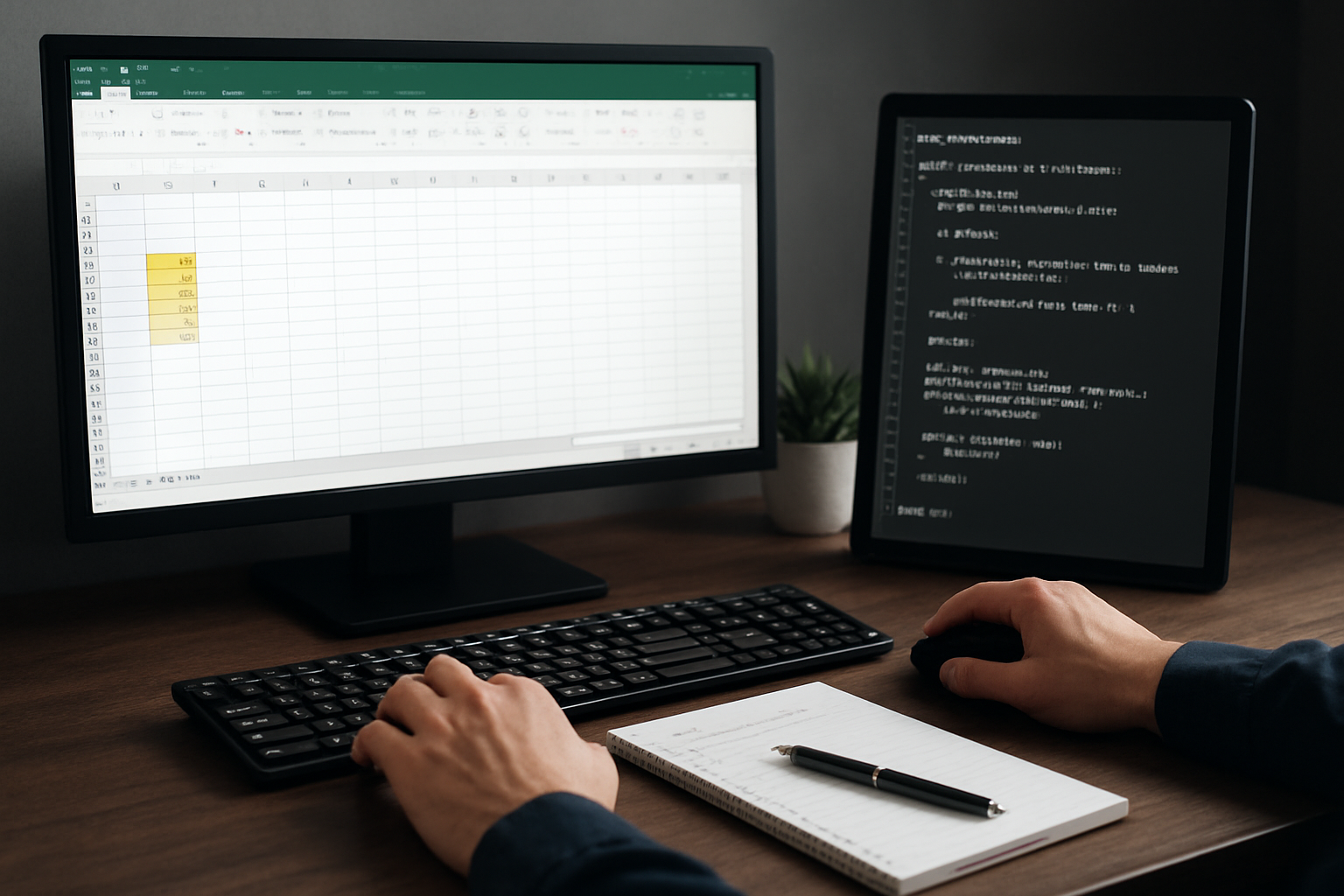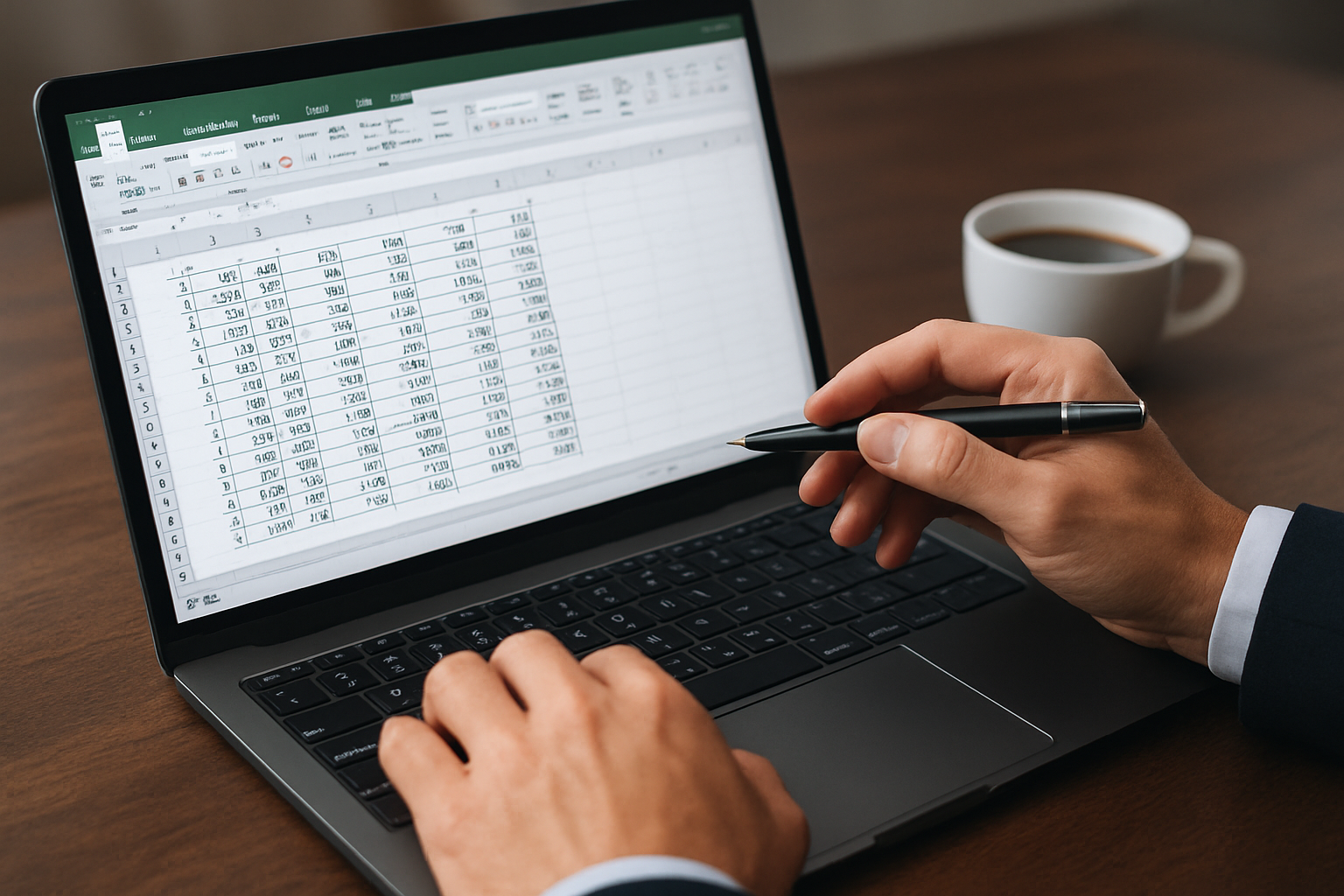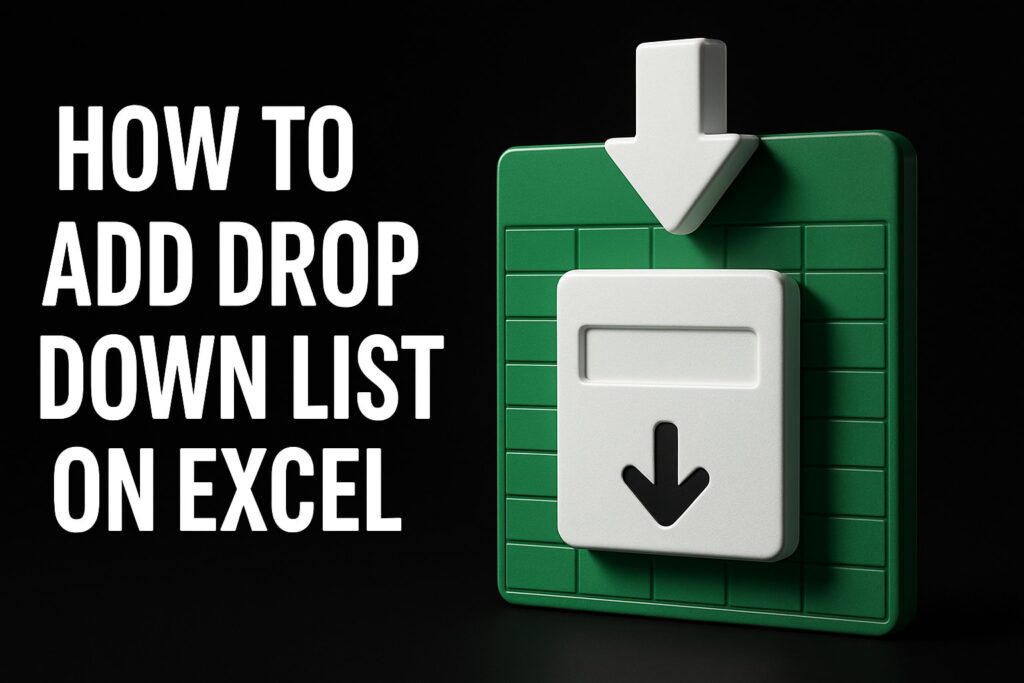How to Reduce Spreadsheet Errors in Excel: A Preflight & Safe-Save Workflow for Corporate Teams
If you are searching for how to reduce spreadsheet errors in excel, you are likely feeling the pressure of deadlines, audits, or leadership scrutiny. In many organizations, spreadsheets drive forecasts, regulatory submissions, reconciliations, and board reporting. Yet small formula slips, hidden filters, or accidental overwrites can cascade into multi-million-dollar decisions. What changes when you treat each workbook as a critical asset and apply a disciplined preflight and safe-save routine? In this guide, you will learn a practical, stepwise method that your team can apply immediately, supported by proven controls and automation features inside Microsoft Excel. Along the way, you will see where The Analytics Doctor’s training and custom templates accelerate adoption and sustain superior quality.
The Risk Landscape: Why Errors Persist in Corporate Spreadsheets
Spreadsheet mistakes rarely come from one catastrophic flaw; they accumulate from tiny, compounding weaknesses across data entry, formula logic, and version control. Independent audits and academic research have repeatedly observed that a high proportion of operational spreadsheets contain at least one material error, and that error rates rise with workbook size and user count. In practice, the root causes are familiar: manual copy-paste between files, inconsistent cell references, unclear units, and opaque logic spread across hidden sheets. These are not merely technical nuisances; they are governance and performance issues. When a month-end close stalls because a lookup pulled mismatched currencies, the business loses time, confidence, and credibility.
Moreover, modern collaboration multiplies risk. Shared drives with permissive access encourage accidental overwrites, while parallel edits across branches create reconciling headaches. Even when controls exist, they are often undocumented or applied inconsistently by busy analysts. The antidote is to treat spreadsheet work as an engineered process, not a heroic craft. That means defining a preflight sequence before distribution, and a safe-save protocol at every handoff. It also means adopting tools that catch errors early: data validation rules, structured tables, named ranges, and review checklists. When these practices are repeatable and auditable, error rates drop and throughput improves.
| Failure Mode | Typical Symptom | Detection Hint | Prevention Step |
|---|---|---|---|
| Broken references after row/column insertions | #REF! errors or silent misalignment | Formula audit trace reveals missing precedents | Use structured tables and structured references; lock layout before distribution |
| Overwriting formulas with values | Totals no longer update | Inconsistent formulas within a region | Protect formula cells; apply input-only styles and data validation |
| Hidden filters or hidden rows affecting totals | Sum does not match source listing | Status bar shows Filter mode; subtotal or aggregate mismatch | Use SUBTOTAL or AGGREGATE functions; clear filters in preflight |
| Mixed date or number formats | Lookups fail, sort orders are wrong | DISTINCT count bigger than expected | Normalize types with Power Query (Microsoft Power Query) or explicit data types |
| External links to stale files | Values change unexpectedly on refresh | Edit Links shows unreachable sources | Centralize sources; document data lineage; replace links with a controlled import |
| Unit mismatches across tabs | KPIs (key performance indicators) off by factors of 10 | Headers lack unit notation | Standardize units in headers; add conversion checks in preflight |
| Hardcoded assumptions hidden in formulas | Scenario analysis fails | Search for constants in formulas | Pull all inputs to a single assumptions sheet; reference cells, not constants |
How to Reduce Spreadsheet Errors in Excel: The Preflight You Can Trust
A preflight is the disciplined set of checks you perform before a workbook is shared, published, or used for decisions. Think of it as aviation-grade hygiene for critical spreadsheets: inspect inputs, verify logic, confirm outputs, and document what changed. Begin by locking down the structure. Convert ranges to Excel Tables so formulas auto-fill and references remain resilient when rows are added. Then, create a single inputs worksheet with clear labels, units, and data validation rules, including drop-downs and custom error messages. In complex models, reserve an assumptions area and require that all formulas point to those cells rather than embedding constants, which are nearly impossible to audit later.
Watch This Helpful Video
To help you better understand how to reduce spreadsheet errors in excel, we’ve included this informative video from Leila Gharani. It provides valuable insights and visual demonstrations that complement the written content.
Next, verify formula consistency and computational intent. Use Show Formulas and the Formula Auditing toolbar to trace precedents and dependents, scanning for stray references or hidden circular logic. Standardize calculation options to automatic and run a full recalc. If the workbook uses Visual Basic for Applications (VBA) (Visual Basic for Applications), compile the code (Debug menu) and step through any initialization routines to surface runtime errors. Finally, test outputs against known values or reconciliations from your system of record, log any variances, and capture a preflight summary on a cover sheet: version, date and time, approver, scope of changes, and checks passed. The result is a package that is ready for controlled release and downstream use.
- Set workbook to automatic calculation and recalc.
- Convert data blocks to Tables; apply structured references.
- Separate inputs, calculations, and outputs into distinct sheets.
- Apply data validation with explicit allowed values and messages.
- Protect formula regions; unlock only input cells.
- Trace and fix #REF! and #VALUE! errors; remove stale links.
- Normalize dates, numbers, and text; document units prominently.
- Reconcile key totals to trusted sources; capture variances.
- Run Visual Basic for Applications (VBA) (Visual Basic for Applications) procedures; check for error handlers.
- Complete a preflight checklist on a cover sheet and sign off.
| Preflight Check | Excel Feature | Why It Helps |
|---|---|---|
| Input control | Data Validation | Prevents out-of-range entries and wrong formats |
| Formula consistency | Excel Tables and structured references | Auto-fills formulas; reduces range drift |
| Audit trail | Worksheet Comments and Notes | Documents logic and changes for reviewers |
| Reference safety | Named ranges and Name Manager | Makes formulas readable; protects against layout changes |
| Type normalization | Power Query (Microsoft Power Query) | Enforces schema and repeatable transforms |
| Protection | Sheet and Workbook Protection | Safeguards formulas and structure from edits |
The Safe-Save Workflow: Versioning, Permissions, and Sign-Off
Even flawless preflight work can be undone by poor save and share habits. A safe-save workflow ensures that every version is traceable, permissions are appropriate, and colleagues cannot accidentally damage sanctioned results. Start with a naming convention that encodes project, description, semantic version, date and time, and author, such as PROJ_RevRec_Model_v1.3_2025-11-12_0930_AJ.xlsx. Save major milestones to a controlled location with version history enabled, such as SharePoint Online (Microsoft SharePoint Online) or OneDrive for Business (Microsoft OneDrive for Business), and use check-in/out to prevent conflicting edits. Before distribution, save a read-only “release” copy with protected sheets, unlocked inputs as needed, and a cover page summarizing the preflight and approval.
Permissions are as important as file names. Apply least-privilege access so only maintainers can edit calculations, while broader audiences receive read-only access. Capture a minimal change log: what changed, why, who approved, and where to validate. When working across teams, align on a release cadence and a review window so downstream users plan around stable versions. If your process requires regulatory defensibility, store artifacts—the preflight checklist, test results, and change log—together with the workbook. These small disciplines create institutional memory and reduce time spent diagnosing “what changed” under pressure.
| Option | Pros | Cons | Best For |
|---|---|---|---|
| File naming standard on network drive | Simple, no new tools | Prone to duplicates and overwrites | Small teams, low-risk analyses |
| OneDrive for Business (Microsoft OneDrive for Business) version history | Automatic history, easy restore | Limited metadata in names | Work-in-progress models within one group |
| SharePoint Online (Microsoft SharePoint Online) with check-in/out | Prevents conflicts, adds metadata | Requires discipline and governance | Cross-team collaboration and formal releases |
| Protected “Release” copy | Locks structure and formulas | Editors need access to an editable master | Distribution to wider audiences |
Automation and Guardrails: Build Reliability with Excel and Visual Basic for Applications (VBA) (Visual Basic for Applications)
Automation reduces human variability, which is the single largest driver of spreadsheet defects. Where possible, ingest data with Power Query (Microsoft Power Query) to standardize formats, remove blanks, enforce data types, and document transforms. Replace manual copy-paste with refreshable queries and, where needed, pre-processing steps that combine or pivot data. Use Excel Tables for all calculation regions so new rows inherit formulas and formats. Then, wrap fragile steps in recorded procedures or small Visual Basic for Applications (VBA) (Visual Basic for Applications) utilities: clear caches, refresh queries, calculate, run tests, and export outputs in one click. If your workbook must export comma-separated values (CSV) (comma-separated values) for downstream systems, script the export to guarantee column order and encoding.
Guardrails also include defensive design patterns. Build a dedicated checks sheet that returns PASS or FAIL for critical expectations: row counts match between source and model, totals reconcile against the ledger, no errors remain in calculation ranges, and filters are cleared. Highlight failures in red and prevent save of a release copy if checks fail, enforced by a Visual Basic for Applications (VBA) (Visual Basic for Applications) routine bound to the BeforeSave event. Restrict inputs to explicit lists and ranges; trap edge cases with IFERROR branches that display clear messages rather than silently returning blanks. By engineering the model to resist mistakes and surface them early, you turn quality from a heroic last-minute sprint into a predictable part of the workflow.
- Use Power Query (Microsoft Power Query) for repeatable extract, transform, load operations rather than manual edits.
- Adopt Excel Tables, structured references, and named ranges to stabilize formulas.
- Create a Checks sheet with PASS or FAIL outputs and stop-release logic.
- Script a Refresh-Validate-Export macro using Visual Basic for Applications (VBA) (Visual Basic for Applications) to eliminate hand steps.
- Protect critical sheets; unlock only input cells and document exactly where edits are allowed.
Operationalize at Scale: Roles, Reviews, and SOPs (standard operating procedures)
Reducing errors sustainably requires more than tooling; it requires shared norms and lightweight governance. Define a single owner for each critical workbook, plus a delegate and a reviewer, then publish a simple RACI (Responsible, Accountable, Consulted, Informed) (Responsible, Accountable, Consulted, Informed) so responsibilities are unambiguous. Establish an SOP (standard operating procedure) (standard operating procedure) that covers cadence (for example, monthly close), upstream data arrival times, preflight checks, review steps, and release windows. During review, use a checklist and a brief peer walk-through where the analyst explains the logic, assumptions, and test outcomes. Finally, capture metrics: number of issues detected pre-release, time to resolve, and user feedback from downstream consumers. These measures help leadership see progress and invest in further improvements.
Here is where The Analytics Doctor becomes a force multiplier. Teams often know the pain but lack a practical way to embed the habits, explain the controls, and automate the brittle steps. Through tailored corporate Excel training (flexible 1–5 day courses), your analysts learn preflight and safe-save methods hands-on, using your real workflows and data. For high-value models, The Analytics Doctor also builds automated templates and custom programming that replace manual copy-paste with trusted pipelines, adds protective checks, and documents exactly how to operate the file. With quick project turnaround, precision-focused data processing and presentation, and ongoing expert support and guidance during projects, the practices you implement remain durable long after the workshop ends.
Case Study: From Error-Prone to Engineered Reliability
A regional finance team supported weekly revenue forecasts using a complex workbook fed by six data extracts. Late arrivals, manual cleaning, and ad hoc formula patches led to missed deadlines and credibility questions from leadership. The Analytics Doctor was engaged to stabilize the process. In a three-day hands-on course for introductory to advanced users, the team learned a standard preflight and safe-save routine, while a parallel effort modernized the workbook. Power Query (Microsoft Power Query) replaced manual import and cleaning, all calculation ranges were converted to Tables, and a Checks sheet with ten PASS or FAIL tests was added. Visual Basic for Applications (VBA) (Visual Basic for Applications) automated the refresh, validation, and export of outputs to a read-only release copy with protected formulas.
Within two release cycles, errors were detected upstream rather than by executives, the team recaptured hours each week, and the workbook became a reliable single source of truth. A clear naming convention and SharePoint Online (Microsoft SharePoint Online) check-in/out eliminated duplicate versions, while a concise cover sheet recorded preflight completion and approvals. Beyond the immediate gains, the team adopted a review cadence and metrics that highlighted continuous improvement. This journey reflects what many organizations experience: when staff learn how to reduce spreadsheet errors in excel and tools enforce good habits, results arrive faster, trust increases, and pressure eases at the exact moments that matter most.
Preflight and Safe-Save: The Step-by-Step How-To You Can Apply Today
Ready to translate principles into a workflow? First, standardize ingestion with Power Query (Microsoft Power Query) and Tables; second, isolate inputs, calculations, and outputs on separate sheets; third, implement data validation and clear unit labeling; fourth, add a Checks sheet with PASS or FAIL tests tied to clear business expectations; fifth, protect formulas and structure, unlocking only input cells. Then, script a Refresh-Validate-Export routine in Visual Basic for Applications (VBA) (Visual Basic for Applications) that rebuilds the model from source files, runs all checks, and saves a protected release copy. Finally, adopt a naming convention and storage pattern with version history and check-in/out so the right people have the right access at the right time.
To embed the practice, publish a two-page SOP (standard operating procedure) (standard operating procedure), run a short peer review before each release, and keep artifacts—the preflight checklist, change log, and test results—together with the file. If this looks like disciplined engineering, that is the point. Spreadsheets may be ubiquitous, but mission-critical spreadsheets deserve the same rigor you would apply to any other analytical system. With a few weeks of repetition, your team will operate faster with fewer surprises, and your stakeholders will notice the difference immediately.
| Field | Example | Notes |
|---|---|---|
| Project Code | FINREV | Department or initiative abbreviation written out in full in documentation |
| Artifact | Forecast_Model | Short, descriptive name |
| Version | v1.3 | Semantic version: major.minor |
| Date and Time | 2025-11-12_0930 | Use ISO format for clarity |
| Owner Initials | AJ | Map initials to full names on the cover sheet |
Where The Analytics Doctor fits: When you want to accelerate adoption at scale, The Analytics Doctor provides tailored corporate Excel training (flexible 1–5 day courses) aligned to your workflows, builds custom automated spreadsheets and templates that encode preflight and safe-save steps, troubleshoots and remediates legacy workbooks, and offers ongoing expert support during projects. Organizations and teams lose time, make costly errors, and suffer inefficiency because staff lack Excel skills, workflows are manual or error-prone, and spreadsheets are poorly designed or broken. The Analytics Doctor’s solution is to provide hands-on, workflow-focused Excel training to build staff competence and confidence, and deliver custom automated spreadsheets/templates or programming to remove manual work, eliminate errors, meet deadlines, and directly improve margins and productivity.
Frequently Asked Checks Before You Release
- Are all inputs on the Inputs sheet with data validation and clear units?
- Do Tables cover all dynamic ranges, and do formulas use structured references?
- Does the Checks sheet return PASS for row counts, totals, and reconciliation items?
- Are external links removed or documented with lineage and refresh steps?
- Is the release copy protected, named correctly, and stored with version history?
- Has a peer completed the review checklist and recorded approval on the cover sheet?
Tip: If you are modernizing a complex legacy workbook, incrementally introduce guardrails: begin with Tables and data validation, then migrate imports to Power Query (Microsoft Power Query), and finish with a scripted Refresh-Validate-Export. This phasing allows the team to learn while risk declines steadily.
Note on inclusivity and clarity: This article expands abbreviations such as Visual Basic for Applications (VBA) (Visual Basic for Applications), comma-separated values (CSV) (comma-separated values), Responsible, Accountable, Consulted, Informed (RACI) (Responsible, Accountable, Consulted, Informed), and standard operating procedure (SOP) (standard operating procedure) so every reader can track concepts without prior jargon knowledge.
Final Thoughts: Your Path to Fewer Errors and Faster Decisions
Preflight and safe-save habits turn fragile spreadsheets into reliable instruments that leadership trusts when it counts. Imagine the next 12 months with fewer fire drills, faster closes, and a team that speaks the same quality language. What could your analysts deliver if they spent their time analyzing rather than rescuing broken files? If you are ready to institutionalize how to reduce spreadsheet errors in excel, the playbook above will get you there.
Additional Resources
Explore these authoritative resources to dive deeper into how to reduce spreadsheet errors in excel.
Advance Spreadsheet Reliability with The Analytics Doctor
Tailored corporate Excel training (flexible 1–5 day courses) helps corporations, banks, and agencies build competence and deliver automated templates that remove manual work, eliminate errors, meet deadlines, and improve margins.