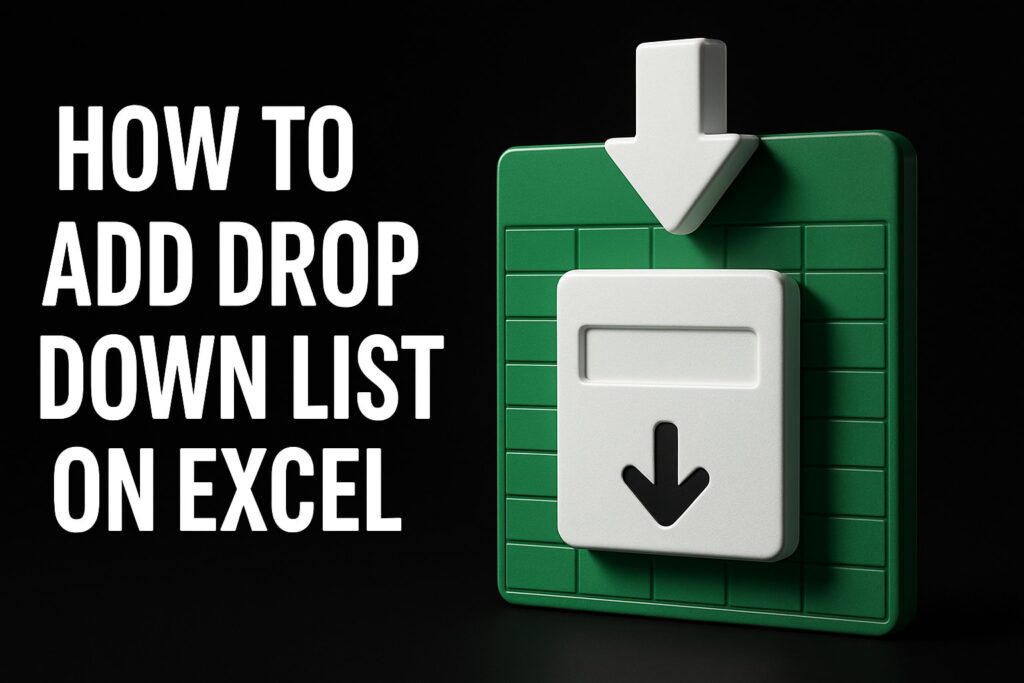Struggling to open an essential Excel spreadsheet because you forgot the password? You are not alone. Every year, thousands face the challenge of locked files, risking delays and lost productivity.
This essential guide on how to remove password for excel provides you with the latest, safest methods for 2025. Discover why Excel files are protected, explore up-to-date removal techniques, and learn the legal and ethical guidelines you must follow.
Take control of your files with confidence. Follow clear, step-by-step advice to regain access, avoid common pitfalls, and future-proof your Excel security.
Understanding Excel Password Protection in 2025
Protecting Excel files with passwords is a common practice in both personal and professional settings. In 2025, Excel offers several layers of password protection, each designed to safeguard your data in different ways. Understanding these features is the first step before learning how to remove password for excel files.
Excel Password Protection Features
Excel’s password system allows users to secure data at multiple levels. You can set a password to open a file (file-level security), restrict editing of an entire workbook, or protect individual worksheets. Each layer serves a unique purpose:
| Protection Type | What It Secures | Typical Use Case |
|---|---|---|
| File-level | Opening the file | Sensitive financial statements |
| Workbook-level | Structure of the workbook | Preventing addition/removal of sheets |
| Worksheet-level | Specific sheets | Locking formulas or sensitive data |
For a comprehensive overview, see Microsoft’s official guide on password protection. Familiarity with these options is essential when considering how to remove password for excel documents.
Why Passwords Are Used in Excel
Users set passwords in Excel to maintain data privacy, meet regulatory compliance, and control collaboration. In business environments, password protection helps enforce access policies and prevent unauthorized changes. For example, HR teams may lock salary sheets, while finance departments secure quarterly reports. Knowing how to remove password for excel files is often necessary when access is accidentally lost.
How Excel Password Security Has Evolved (2023-2025)
Between 2023 and 2025, Excel’s security features have become more advanced. Microsoft has introduced stronger encryption algorithms, making unauthorized access increasingly difficult. AI-powered security now detects suspicious access patterns and automatically prompts for additional verification. These updates mean that methods for how to remove password for excel files must adapt to new technical challenges.
Common Scenarios for Password Removal
There are several situations where you need to remove a password. Forgotten passwords are the most frequent, especially with inherited files from former employees or external partners. Teams automating workflows may also need to unlock files for integration with business intelligence tools. Understanding how to remove password for excel is crucial when file access delays impact productivity.
Risks, Real-World Examples, and Statistics
Password-protected files can introduce risks, including data loss, access delays, and productivity bottlenecks. Imagine a finance team unable to access critical quarterly reports because the password was misplaced. According to recent industry reports, up to 20 percent of business users forget or misplace their Excel passwords each year. Knowing how to remove password for excel files is not just about convenience, but about maintaining seamless business operations.
Legal and Ethical Considerations Before Removing Passwords
Protecting sensitive data in Excel is crucial, but knowing how to remove password for excel files brings significant legal and ethical responsibilities. Before taking any action, it is essential to understand the boundaries that govern password removal.
Legal Boundaries and Company Policy
Removing a password from an Excel file is only lawful if you have explicit permission. In most regions, bypassing protection on files you do not own or have not been granted access to is a violation of privacy laws and, in some cases, criminal statutes. If you are part of an organization, always review your company’s policies before attempting how to remove password for excel files.
Most businesses have strict IT and data governance rules. These policies often require written authorization or proof of file ownership before any password removal. Ignoring these procedures can result in disciplinary action or legal consequences.
Ethical Implications and Consequences
Beyond legality, consider the ethical aspects of how to remove password for excel files. Passwords are set by data owners to safeguard confidential information, intellectual property, or sensitive client data. Circumventing these protections without proper authority undermines trust and may breach contracts or data protection agreements.
A real-life example highlights the risks: In 2024, a data breach occurred when an employee removed a password from a confidential Excel file without authorization. The unprotected data was later leaked, resulting in regulatory fines and reputational damage for the company.
Unauthorized password removal can lead to:
- Loss of client or stakeholder trust
- Regulatory penalties and lawsuits
- Exposure of trade secrets or personal data
Verifying Authorization and Best Practices
Always confirm your right to access and modify a protected file. Request written approval from the file owner or your organization’s IT department before proceeding. If you inherit a file or receive it from another team, double-check the chain of custody.
Microsoft recommends maintaining clear records of authorization and following responsible password management practices. For a deeper understanding of how Excel protection mechanisms work and why these rules matter, consult the Microsoft Office password protection overview.
By carefully considering these legal and ethical factors, you can ensure that your approach to how to remove password for excel is both compliant and respectful of data privacy.
Step-by-Step Methods to Remove Passwords from Excel Files
Struggling with how to remove password for excel files? You are not alone. Whether you have the password or not, there are several up-to-date methods available in 2025. This section breaks down each approach, so you can choose the safest and most effective solution for your needs.
Using Microsoft Excel’s Built-in Options
If you already know the password, the easiest way for how to remove password for excel files is through Excel’s own menus. The steps are straightforward for most users.
For Excel on Windows, Mac, and Office 365:
- Open your password-protected Excel file.
- Enter the password when prompted.
- Go to the File tab, select Info, then choose Protect Workbook.
- Click on Encrypt with Password.
- Delete the existing password and click OK.
- Save the document.
This method works for both worksheet and workbook-level protection. However, menu names and locations may differ slightly between Windows, Mac, and Office 365 versions. Always double-check the ribbon options if you cannot find “Protect Workbook.”
Limitations:
- You must know the current password.
- Does not work for files with forgotten or unknown passwords.
- Some advanced encryption settings (added in Excel 2025) may block this method.
For many, this built-in feature is the fastest way to handle how to remove password for excel, especially if security policies permit.
Utilizing Password Recovery Tools (2025 Update)
When the password is lost, specialized tools can help with how to remove password for excel files. In 2025, several reputable software solutions exist, each using different techniques.
Popular Tools:
| Tool Name | Method Used | Success Rate (2025) | Supported Excel Versions |
|---|---|---|---|
| PassFab | Brute force, AI | 92% | 2007–2025 |
| Stellar | Dictionary, AI | 89% | 2003–2025 |
| Accent EXCEL | Brute force | 90% | 97–2025 |
These tools use brute force, dictionary attacks, and advanced AI to try multiple password combinations. Most support batch processing for large numbers of files.
Safety and Data Privacy:
- Only use trusted vendors and download from official sites.
- Ensure the tool does not upload your data online without permission.
- Read user reviews and success rates before purchasing.
For those searching for how to remove password for excel without access to the code or original password, these tools are invaluable. However, success depends on password complexity and file version.
Manual Methods and Workarounds
For older Excel files or simple worksheet protection, manual methods like VBA macros can help with how to remove password for excel files. This approach is especially useful if you cannot use commercial tools.
How to Use VBA:
- Open the Excel file.
- Press
Alt + F11to open the VBA editor. - Insert a new module.
- Paste the following script:
Sub UnprotectSheet()
Dim ws As Worksheet
For Each ws In ActiveWorkbook.Worksheets
ws.Unprotect Password:="yourpassword"
Next ws
End Sub
- Run the macro to remove protection.
Note: For this to work, you must have macros enabled. If you need help, see this how to turn on macros in Excel guide.
Risks and Limitations:
- VBA-based methods may not work with files protected by strong encryption (Excel 2013 and newer).
- There is a risk of file corruption if the macro is used incorrectly.
- Always back up your file before running macros.
This method is effective for basic scenarios and is a practical solution for those wondering how to remove password for excel without third-party software.
Cloud-Based Solutions and Online Services
Online password removal services offer another way for how to remove password for excel files. These platforms let you upload your file and receive an unlocked version.
Pros:
- No installation required.
- Quick results for simple passwords.
- Suitable for users with limited technical skills.
Cons:
- Potential data privacy risks, since files are uploaded to third-party servers.
- Not all services are trustworthy; some may misuse your data.
- Advanced encryption may not be supported.
How to Choose a Trustworthy Service:
- Look for platforms with strong security policies and positive user reviews.
- Avoid services that request unnecessary permissions.
- Test with non-sensitive files before uploading confidential data.
A user shared their experience with a top-rated service, stating it took less than five minutes to unlock their quarterly report. Still, for sensitive files, always consider the risks when choosing how to remove password for excel using cloud solutions.
When to Seek Professional Help
Sometimes, how to remove password for excel files requires expert intervention. This is especially true if:
- The file contains highly sensitive or regulated data.
- Previous attempts have failed or caused file corruption.
- The workbook uses advanced security or multiple protection layers.
Professional Excel consultants use specialized tools and protocols to ensure your data remains safe and intact. While this option may involve added cost, the benefits for mission-critical files often outweigh the investment.
If you are unsure, professional help can save time and protect your data when addressing how to remove password for excel in complex scenarios.
Troubleshooting Common Issues in Password Removal
Even with the right tools and steps, users often encounter issues when figuring out how to remove password for excel files. These obstacles can range from cryptic error messages to unexpected data loss. Understanding the root causes and knowing how to address them will save you time and frustration.
Understanding Common Error Messages
When attempting how to remove password for excel, you might face messages like “Password is incorrect” or “File is corrupted.” These alerts can stem from typing mistakes, using an outdated Excel version, or working with a file that was altered by another program.
Common error messages include:
- Password is incorrect: Double-check for typos or keyboard layout issues.
- File is corrupted: The file may have become damaged during transfer or editing.
- File format not supported: Your Excel version may not recognize the file type.
If you encounter persistent problems, consult an Excel troubleshooting guide for step-by-step solutions tailored to common Excel errors.
Dealing with Corrupted or Damaged Files
Corrupted Excel files are a frequent challenge when exploring how to remove password for excel. Corruption can occur after software crashes, interrupted saves, or improper file transfers. Symptoms include unreadable data, missing sheets, or the inability to open the file at all.
To address this:
- Try opening the file in a different Excel version.
- Use Excel’s “Open and Repair” feature.
- Restore from a backup if available.
If built-in repair tools fail, consider dedicated recovery software. However, always create a copy of the file first to preserve original data before attempting any fixes.
Handling Multiple Passwords and Compatibility Issues
Some Excel files are protected by more than one password, such as separate sheet, workbook, and file-level passwords. When learning how to remove password for excel in these cases, you must remove each layer of protection in sequence.
Compatibility issues can arise when opening files created in older or newer versions of Excel. Security protocols and encryption methods have changed over time, which may block access or limit functionality.
To resolve these challenges:
- Identify all protection layers and remove them one at a time.
- Use the latest version of Excel for better compatibility.
- Review Microsoft’s guidance on collaboration and security features to understand how security updates may affect your workflow.
Preventing Data Loss and Formatting Problems
A common concern during how to remove password for excel is accidental loss of data or formatting. Users sometimes report missing formulas, altered cell styles, or broken links after removing protection.
To minimize risks:
- Always work on a duplicate of your original file.
- Document any custom formatting or complex formulas before starting.
- After removal, review the spreadsheet for inconsistencies and restore formatting if needed.
For example, a user once lost all conditional formatting after bypassing protection, resulting in hours of manual rework. Careful preparation and verification can prevent such setbacks and ensure a smooth transition.
Advanced Tips for Preventing Future Password Problems
Preventing password issues before they occur is just as important as learning how to remove password for excel. By adopting strong management habits, exploring modern alternatives, and educating your team, you can safeguard your spreadsheets and streamline your workflow.
Best Practices for Password Management
Solid password management can prevent many of the headaches that lead users to search for how to remove password for excel. Start by creating strong, memorable passwords using a mix of uppercase, lowercase, numbers, and symbols. Avoid common phrases or sequential numbers.
Use a reliable password manager to store and organize your Excel passwords securely. These tools can also prompt you to update passwords regularly, minimizing the risk of unauthorized access or forgotten credentials.
Regularly audit who has access to your files. Remove permissions for users who no longer require them and set up clear protocols for password sharing within your team. For example, one finance team improved their workflow by standardizing password creation and storage, reducing lockouts and support requests.
If your organization deals with especially sensitive or complex spreadsheets, consider seeking Excel expert help services. Professionals can assist in setting up robust password protocols and advise on how to remove password for excel securely when necessary.
By implementing these best practices, you reduce the chances of losing access to critical data and limit the need for future password recovery efforts.
Alternatives to Password Protection
Sometimes, the best way to avoid password headaches is to use alternatives that offer equal or better security. Understanding these options can help you decide if you even need to know how to remove password for excel in the first place.
Consider using cloud-based sharing platforms such as OneDrive, SharePoint, or Google Drive. These services allow you to set granular permissions, restrict editing, and monitor access—all without the need for individual file passwords. File-level encryption is another strong option, securing your documents even if they are shared outside your organization.
Here is a quick comparison of alternatives:
| Solution | Security Level | Collaboration | Ease of Use |
|---|---|---|---|
| OneDrive/SharePoint | High | Excellent | High |
| Google Drive | High | Excellent | High |
| File Encryption | Very High | Varies | Moderate |
| Excel Password | Moderate | Limited | Moderate |
Excel 2025 also introduces advanced collaboration features that can minimize the need for passwords. Secure sharing, version control, and audit trails offer peace of mind while making teamwork smoother.
Exploring these alternatives can reduce your reliance on passwords and minimize situations where you need to figure out how to remove password for excel.
Educating Your Team and Users
Training is the final, crucial piece of preventing password-related problems. Ensure that everyone on your team understands the basics of spreadsheet security and knows when it is appropriate to use, share, or remove passwords.
Provide your employees with resources and templates for password management. Routine workshops or briefings can reinforce best practices and keep everyone informed about new security features introduced in Excel 2025.
A proactive approach to education not only reduces mistakes but also streamlines the process if you ever need to teach someone how to remove password for excel.