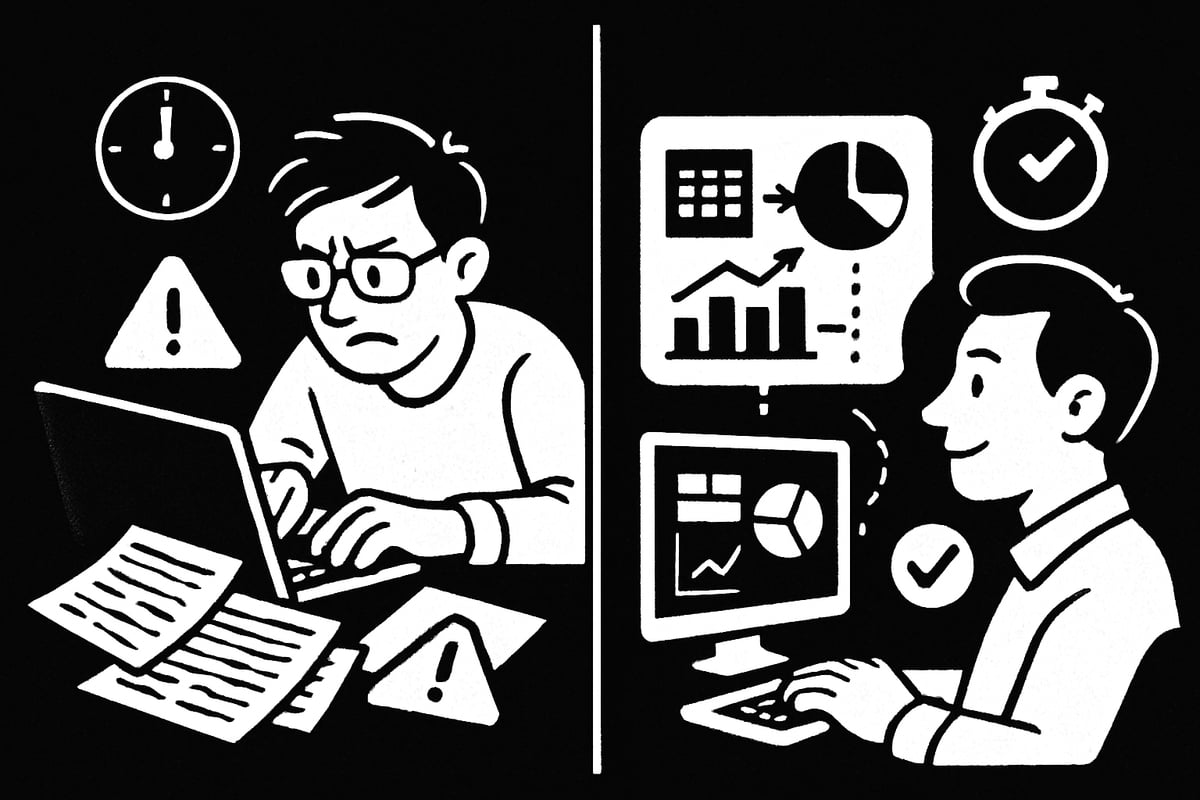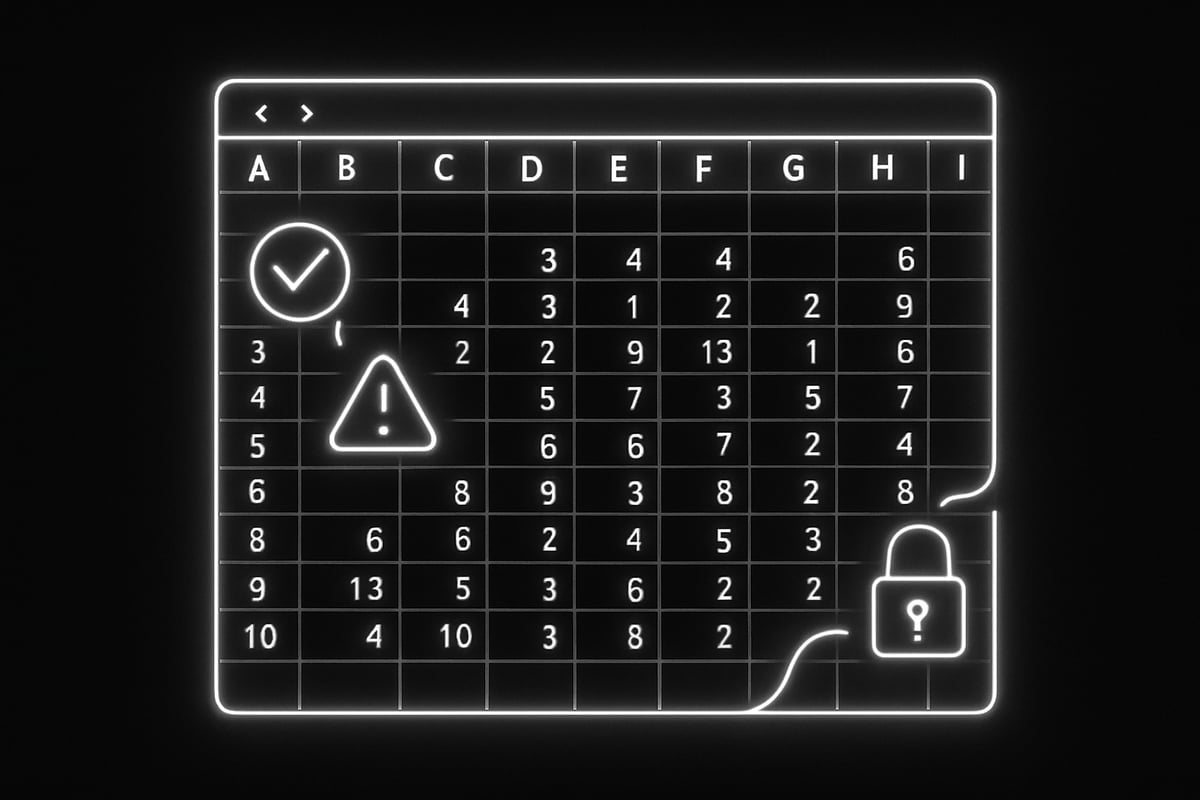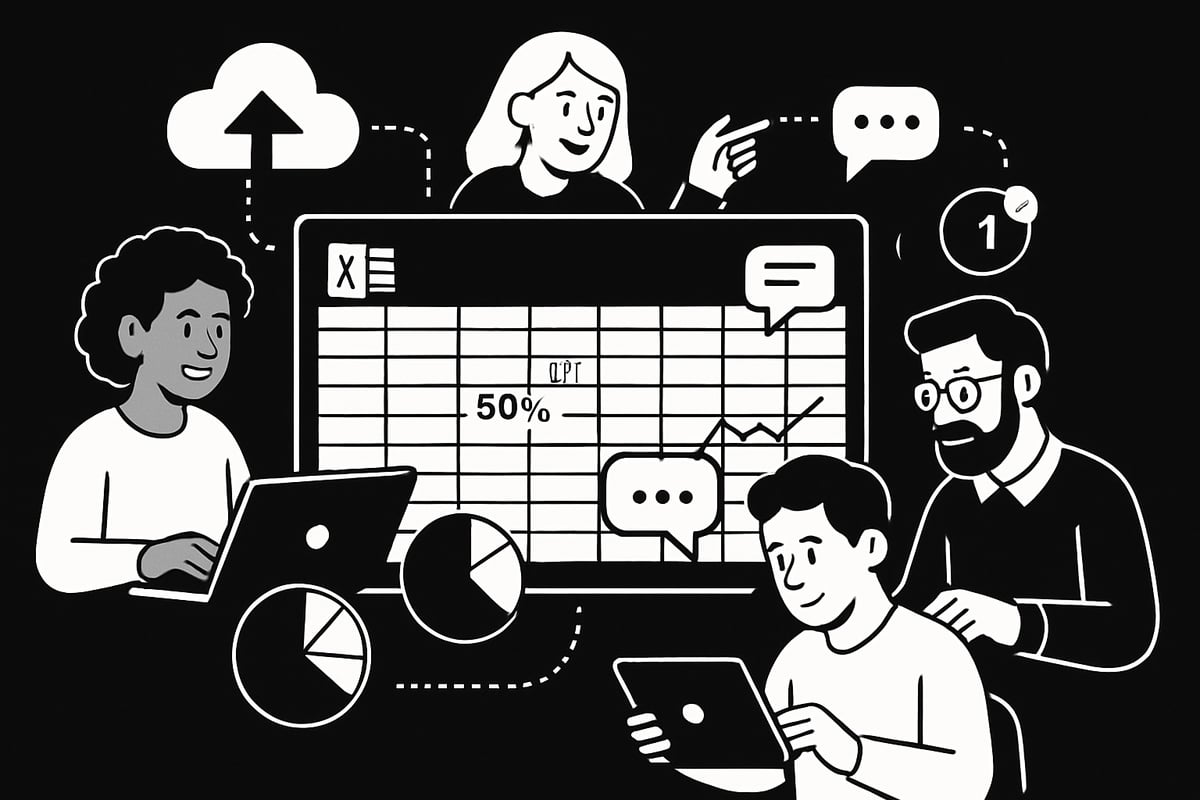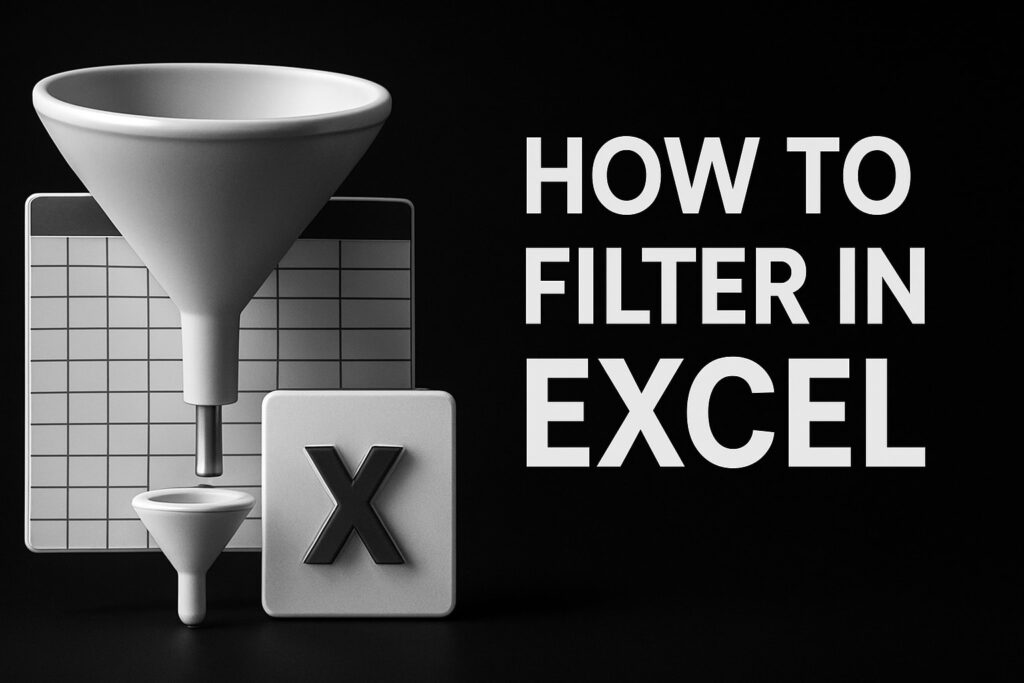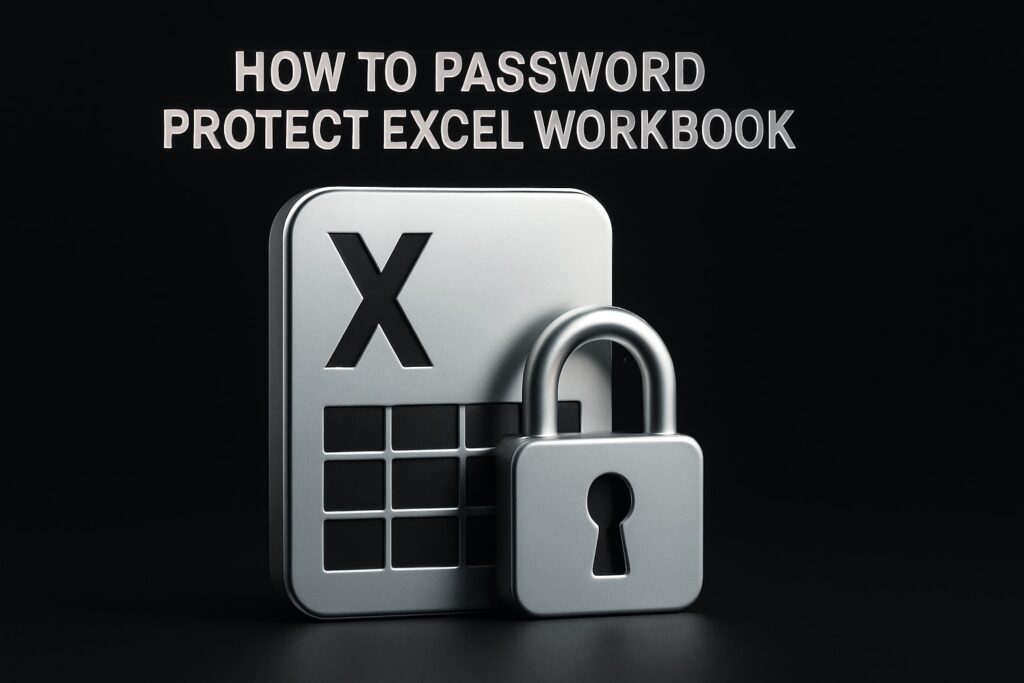Are you still losing precious hours battling manual spreadsheet tasks? In 2025, excel processes have evolved into powerful workflow solutions, freeing you from repetitive work and common errors.
This guide will show you how excel processes can transform your daily routines, streamline operations, and boost productivity whether you are managing business data or personal projects.
Discover step-by-step automation, explore the newest Excel features, learn advanced data management, master collaboration techniques, and see real-world workflow improvements.
Ready to save time, reduce mistakes, and work smarter? Dive in and start optimizing your excel processes today.
Understanding Excel Processes: Foundations for Efficiency
Are your spreadsheet routines eating up valuable hours each week? If so, you are not alone. Many professionals and businesses rely on excel processes to manage everything from budgets to client lists. But what exactly are excel processes, and why do they matter so much for productivity?
At their core, excel processes are the repeatable steps or workflows you use in Excel to handle data, perform calculations, and generate reports. These processes are essential for both business operations and personal productivity, acting as the backbone for organizing, analyzing, and sharing information efficiently.
Over the years, excel processes have evolved dramatically. What started as manual data entry, copy-pasting, and basic formulas now includes automation, dynamic arrays, and real-time collaboration. This shift from manual to automated workflows means that tasks which once took hours can now be completed in minutes, freeing up time for higher-value work.
Why is this transformation so important? Inefficient excel processes lead to wasted time, higher risk of mistakes, and missed opportunities for valuable insights. According to industry surveys, 70% of Excel users report spending over 4 hours each week on repetitive tasks. That is a staggering amount of time that could be better spent elsewhere.
Let us look at some of the most common Excel tasks that are ripe for optimization:
- Data entry and validation
- Monthly or weekly reporting
- Data reconciliation between systems
- Cleaning and formatting large datasets
- Generating charts and dashboards
These tasks are not just time-consuming—they are also prone to errors when done manually. By streamlining your excel processes, you can dramatically reduce the chance of mistakes and make your work more reliable.
It is important to recognize the difference between basic and advanced excel processes. Basic processes might involve using simple formulas, filters, or sorting. Advanced processes go further, using features like macros, Power Query, dynamic arrays, and automation tools that connect Excel to other platforms. The good news? You do not need to be an Excel expert to start improving your workflow.
Streamlining is not just for power users; anyone can benefit from optimizing their excel processes. For example, imagine a monthly sales report that previously required hours of manual data entry and checking. By introducing automation and templates, the same report can be generated in minutes, with fewer errors and up-to-date data. Here is a quick comparison:
| Task | Manual Process | Automated Process |
|---|---|---|
| Data Import | 30 min | 2 min |
| Error Checking | 20 min | 1 min |
| Generating Report | 15 min | 2 min |
| Total Time | 65 min | 5 min |
As you can see, automation turns a tedious, hour-long process into a quick, reliable workflow. If you want to explore how these improvements work in practice, check out this guide on Business Process Automation Using Excel for actionable tips and real-world examples.
In summary, understanding and improving your excel processes is the first step toward a more efficient and productive workflow. Whether you are handling simple lists or complex reports, there is always room to streamline, save time, and reduce errors.
Step-by-Step: Streamlining Your Excel Workflow in 2025
Feeling overwhelmed by repetitive Excel tasks? You are not alone. Many professionals still spend hours each week on manual steps that could be automated. In this section, you will follow a clear, step-by-step approach to transform your excel processes for 2025.
By breaking down your workflow into manageable steps, you will unlock new levels of efficiency and accuracy.
Step 1: Audit Your Current Excel Tasks
Start by listing every recurring task you complete in Excel. Capture everything, from daily data entry to monthly financial reports. Take note of where you often pause or double-check your work. These are pain points that signal inefficiency in your excel processes.
Use Excel’s built-in tools, such as the “Recent Documents” list or the new Activity Tracker, to estimate how much time you spend on each task. If you often import data manually, jot down how long it takes and how often errors occur.
Create a table to organize your findings:
| Task | Frequency | Time Spent | Errors/Issues |
|---|---|---|---|
| Data Import | Weekly | 1 hour | Occasional typos |
| Sales Reporting | Monthly | 2 hours | Formula mistakes |
| Invoice Reconciliation | Biweekly | 45 min | Missed matches |
Identifying these details will help you pinpoint which excel processes are ripe for improvement. The more specific your audit, the easier it will be to target bottlenecks and design solutions.
Step 2: Leverage New Excel 2025 Automation Features
Excel 2025 introduces powerful automation tools to streamline your excel processes. Enhanced Power Automate integration allows you to set up workflows that trigger automatically, reducing manual effort. Dynamic arrays and natural language queries make it easier to manipulate large data sets with minimal clicks.
Begin by exploring the Automate tab in Excel 2025. Here, you can set up simple automations such as importing data from cloud sources or exporting reports to email recipients on a schedule. For example, automate your weekly sales data refresh from cloud storage, saving you from repetitive downloads.
If you want to see practical applications, check out Automated Excel Spreadsheet Solutions for step-by-step guidance on setting up automations using the latest features.
By leveraging these tools, you will reduce repetitive steps and free up time for more strategic work. Automation is no longer just for advanced users. With Excel 2025, anyone can add efficiency to their excel processes.
Step 3: Implement Templates and Standardized Workflows
Templates are your secret weapon for consistent, fast results. In Excel 2025, creating and customizing templates is simpler than ever. Start by identifying reports or documents you generate regularly—monthly summaries, budget trackers, or project plans.
Design a template with standardized formatting, formulas, and placeholders for key data. Save it as a reusable file. When you start a new project, use the template to ensure every team member follows the same structure. This consistency minimizes errors and speeds up your excel processes.
Consider adding checklists or dropdowns for common entries. For example, a monthly financial summary template might include predefined sections for revenue, expenses, and notes. This approach ensures you never miss a step and makes onboarding new users seamless.
Standardized workflows save time and help everyone stay on the same page as your organization’s excel processes evolve.
Step 4: Utilize Advanced Formulas and Functions
Excel 2025 brings new functions that make complex tasks easier. Functions like LAMBDA, LET, and XMATCH allow you to build more flexible and readable formulas. These tools are key for reducing manual intervention in your excel processes.
For instance, the LET function lets you assign names to calculation steps, avoiding long, nested formulas. Here is a quick example:
=LET(
total, SUM(A1:A10),
tax, total * 0.07,
total + tax
)
Using such functions not only simplifies your work but also makes it easier to debug and update calculations in the future.
Dynamic arrays also help you process large data sets more efficiently. By mastering these new tools, you will spend less time fixing formulas and more time analyzing results, further streamlining your excel processes.
Step 5: Integrate with Other Tools and Platforms
Excel 2025 is designed to work seamlessly with other Microsoft apps and third-party platforms. Connecting Excel to Power BI, Teams, or your favorite project management app allows data to flow automatically between systems.
Set up automated data flows so your dashboards update in real time. For example, link your sales data in Excel to a Power BI dashboard, so leadership always sees the latest numbers. Use Teams integration to discuss reports directly within spreadsheets, keeping all feedback in one place.
By integrating your excel processes with other tools, you eliminate duplication and manual transfers. This step not only boosts productivity but also ensures your data stays accurate and up to date.
Advanced Data Management and Error Reduction Techniques
Mastering advanced data management and error reduction is essential for anyone looking to optimize excel processes. With the right strategies, you can ensure cleaner data, fewer mistakes, and more reliable results every time you open a workbook.
Data Validation and Cleaning Best Practices
Data quality is the backbone of effective excel processes. Without strong validation, even the most sophisticated formulas can produce unreliable results.
Start by using data validation rules to control what users can enter in each cell. For example, restrict dates to a specific range, or limit entries to numeric values. These simple steps reduce accidental errors and enforce consistency.
Excel 2025 introduces enhanced data cleaning tools that make it easier to detect and fix issues automatically. The new AI-powered cleaning features can identify duplicates, standardize text formats, and spot outliers with minimal manual effort. Automating these tasks means your excel processes start with clean, trustworthy data.
Here’s a quick checklist for data cleaning:
- Run duplicate removal regularly
- Standardize date and number formats
- Use drop-down lists for common entries
By embedding these habits into your daily excel processes, you’ll spend less time fixing issues and more time analyzing insights.
Error-Checking and Troubleshooting Complex Workbooks
As excel processes grow more complex, so does the risk of hidden errors. Luckily, Excel 2025 packs powerful built-in error checking and formula auditing tools.
Use the Error Checking tool to scan your workbook for issues like invalid references, inconsistent formulas, or #VALUE! errors. The Formula Auditing toolbar lets you trace precedents, dependents, and highlight calculation paths, making it easy to understand how data flows.
When troubleshooting large, linked workbooks, start by isolating the problem area. Break down formulas into smaller parts using Evaluate Formula. If you spot broken links or missing data, Excel’s “Find and Replace” can quickly update references across sheets.
For more detailed guidance, check out How to Fix Errors in Excel, which offers step-by-step solutions for common issues in excel processes.
Regular error checks ensure your excel processes remain accurate, even as your workbooks scale up.
Version Control and Change Tracking
Keeping track of changes is a game-changer for anyone managing collaborative excel processes. Excel’s version history feature records every edit, making it simple to roll back to a previous state if needed.
Enable AutoSave to protect against data loss. With collaborative editing, you can see who made which changes and when. This transparency means you can easily resolve conflicts or restore earlier versions after mistakes.
Here’s a comparison table to highlight key version control features:
| Feature | Benefit |
|---|---|
| Version History | Restore older versions |
| AutoSave | Prevent accidental data loss |
| Change Tracking | See who edited what, and when |
By leveraging these tools, your excel processes stay organized, secure, and recoverable, even in fast-paced team environments.
Security and Permissions Management
Security is critical for excel processes that handle sensitive or confidential information. Excel 2025 offers robust options to control who can view or edit your data.
Set permissions on specific workbooks or sheets to restrict access. Use strong passwords to protect files, and enable restricted editing for sensitive sections. For external sharing, consider using encrypted links or time-limited access.
Practical steps for secure excel processes include:
- Assigning read-only access to certain users
- Protecting sheets with passwords
- Using cloud permissions for shared documents
These measures help safeguard your data, ensuring only authorized team members can make changes or view sensitive details.
Collaborative Excel Processes for Teams
Collaboration is the backbone of efficient workflows in today’s business world. When teams rely on Excel processes, working together seamlessly becomes essential for reducing errors, saving time, and boosting productivity. Modern Excel makes this easier than ever.
Real-Time Collaboration Features
Excel processes have evolved far beyond single-user spreadsheets. Now, multiple users can co-author workbooks simultaneously. With real-time updates, everyone sees changes as they happen. Comments and threaded conversations let teams clarify points without endless back-and-forth emails.
Shared workbooks and co-authoring mean that everyone is literally on the same page. No more confusion over file versions or missing updates. These tools are built to support the fast pace of modern teamwork, helping your excel processes stay organized and up-to-date.
Cloud Integration for Seamless Teamwork
Cloud integration with OneDrive and SharePoint has revolutionized how excel processes function for teams. Files are accessible from anywhere, whether team members are in the same office or spread across continents. Version control and autosave protect your data, so accidental changes or mistakes are never a disaster.
Teams can assign and track tasks directly within shared Excel files. By combining checklists, status columns, and conditional formatting, everyone knows their responsibilities. This transparency keeps projects moving forward and ensures nothing falls through the cracks.
Assigning, Tracking, and Approvals in Excel
Excel processes now support more than just data entry. Built-in features allow managers to assign tasks, set deadlines, and monitor progress without leaving the workbook. Comments, mentions, and approval workflows streamline communication, making it easy for team members to give feedback or sign off on deliverables.
Consider a scenario where a finance team uses a shared budget planning workbook. Multiple users input departmental expenses, while managers review and approve changes in real time. This collaborative approach cuts down on email chains and keeps the entire process transparent.
Real-World Impact and Integration
According to Microsoft, teams using collaborative Excel features report a 30% faster project turnaround. This isn’t just about speed, though. Collaboration in excel processes reduces duplication, increases accountability, and makes audits or reviews much simpler.
Integrating Excel with project management tools like Microsoft Teams or Planner allows for seamless workflow. Data flows automatically, updates are synchronized, and everyone stays informed. If your team is looking to optimize and automate its excel processes, consider consulting resources like Excel Help for Business Automation for practical guidance.
Final Thoughts
Collaborative excel processes are the foundation of efficient, accountable teams. By leveraging real-time features, cloud integration, and smart task management, your team can transform how it works in Excel. Embrace these advancements to reduce bottlenecks, encourage transparency, and drive better results.
Real-World Examples: Excel Process Optimization in Action
Streamlining excel processes is not just theory, it's a real game changer for organizations of every size. Let's dive into three practical examples showing how modern excel processes have transformed everyday workflows, and wrap up with key lessons for your own optimization journey.
Case Study: Automating Financial Reporting
Before optimizing excel processes, a finance team spent hours manually copying data, reconciling numbers, and double-checking for errors. Each monthly report was a stressful race against time, with mistakes often slipping through.
By introducing automated data pulls and error-checking formulas, the team streamlined their workflow. They leveraged dynamic arrays and new Excel 2025 features like enhanced Power Query, which enabled them to refresh reports with a single click. This shift reduced manual effort by 60 percent and nearly eliminated reconciliation errors.
A simple before-and-after comparison makes the impact clear:
| Task | Before (Manual) | After (Automated) |
|---|---|---|
| Data Import | 2 hours | 10 minutes |
| Error Checking | 1 hour | 5 minutes |
| Report Compilation | 1 hour | 10 minutes |
For more on automation tools that made this possible, check out the Best New Excel Features for 2025.
Case Study: Streamlining Inventory Management
Retail operations often depend on fast, accurate inventory tracking. Previously, staff used manual data entry to update stock levels, which led to frequent errors and delays. Out-of-stock situations and overstocking were common pain points.
With improved excel processes, including barcode scanning linked to Excel sheets and automated data flows from supplier databases, inventory updates became real time. Automated reorder alerts now trigger when stock drops below a threshold, helping managers respond proactively.
This upgrade led to fewer stockouts, optimized inventory levels, and less wasted time on manual reconciliation. Integrating Excel with external systems also improved visibility across teams. When inventory management relies on excel processes, efficiency and accuracy rise together.
Case Study: Marketing Campaign Tracking
Marketing teams often juggle data from multiple channels, making it tough to see the big picture quickly. Before optimizing excel processes, campaign results were compiled by hand, leading to slow reporting and incomplete insights.
By harnessing dynamic dashboards and automating data aggregation from sources like social media and email platforms, teams now track campaign performance in real time. Excel 2025’s updated features, such as checkboxes and enhanced data connectors, make it easier to filter and visualize KPIs instantly.
This transformation enables faster decision-making and sharper ROI analysis. For a deeper look at the tools behind this shift, explore these Best New Excel Features for 2025.
Lessons Learned and Best Practices
Optimizing excel processes is a journey, not a one-time fix. Here are some key lessons from real-world projects:
- Start small: Focus on automating one process at a time.
- Standardize templates: Consistency prevents errors and saves time.
- Train your team: Invest in Excel skills to maximize new features.
- Monitor and adapt: Review results and refine workflows regularly.
Common pitfalls include overcomplicating solutions or neglecting to document changes. Scaling successful excel processes across departments requires clear communication and ongoing support. The most productive teams treat process improvement as a continuous cycle, always ready to learn and adapt.
Future Trends: The Next Evolution of Excel Processes
The landscape of excel processes is rapidly evolving, driven by advances in automation, AI, and cloud technology. As we move into 2025, staying ahead means understanding these trends and adapting your workflows to match. Let’s explore the most transformative changes shaping how individuals and organizations will use excel processes in the coming years.
AI and Machine Learning Integration in Excel
AI is quickly becoming a core part of excel processes. Excel 2025 introduces built-in AI tools for predictive analytics, smart data suggestions, and advanced data categorization. Imagine having an assistant that highlights anomalies, suggests corrections, and even predicts trends based on your spreadsheet history.
One standout feature is AI-powered data cleaning. With just a few clicks, Excel scans for inconsistencies, flags duplicates, and proposes fixes. This saves hours previously spent on manual review. The AI can also categorize data automatically, making large datasets easier to manage and analyze.
For example, if you routinely process thousands of sales records, Excel’s AI can detect outliers or missing values instantly. This not only reduces errors but also uncovers insights you might have missed. To learn more about the latest AI enhancements, check out What's New in Excel (May 2025).
Excel processes now benefit from smarter, faster decision-making, giving users more confidence in their data.
No-Code/Low-Code Automation for Business Users
The rise of no-code and low-code platforms is democratizing excel processes like never before. In Excel 2025, Power Automate and Office Scripts are tightly integrated, allowing anyone to build custom workflows without writing a single line of code.
Users can drag and drop actions to automate repetitive tasks, such as importing data from emails, cleaning up reports, or sending alerts when values change. These visual tools make automation accessible to business users, not just IT pros.
For instance, a marketing manager can set up a workflow to gather campaign data from multiple sources, consolidate it in Excel, and trigger a summary email every week. There’s no need for complex macros or manual copying and pasting.
Want to see more about these user-friendly automation tools? Explore the Top 10 New Features in Excel 2025 for a comprehensive overview.
By embracing these tools, excel processes become more efficient, scalable, and less error-prone for everyone.
Cloud-Based Excel Workflows and Remote Collaboration
Cloud technology is revolutionizing how teams interact with excel processes. With Excel 2025, workbooks are more connected and accessible than ever. Real-time co-authoring, version control, and seamless integration with OneDrive and SharePoint mean you can collaborate from anywhere.
Remote teams can manage synchronized workbooks, track changes, and leave comments without emailing files back and forth. This ensures everyone is working from the latest data, reducing confusion and improving productivity.
For example, a global finance team can update a shared budget in real time while tracking all changes. Automated cloud backups mean data is always safe, and permissions keep sensitive information secure.
Cloud-based excel processes empower teams to work smarter, not harder, no matter where they are located.
Preparing for Future Excel Innovations
Keeping up with evolving excel processes requires a commitment to learning and adaptation. Microsoft regularly rolls out new features and improvements, so staying informed is essential.
Build a culture of process optimization by encouraging your team to explore new tools, attend webinars, and participate in online communities. Leverage Excel’s help resources and official blogs to stay ahead of the curve.
Continuous training ensures your workflows remain efficient and secure. Whether you’re a power user or a beginner, investing in digital literacy pays dividends as Excel continues to evolve.
By prioritizing ongoing improvement, your excel processes will remain future-ready, allowing you to seize new opportunities as technology advances.