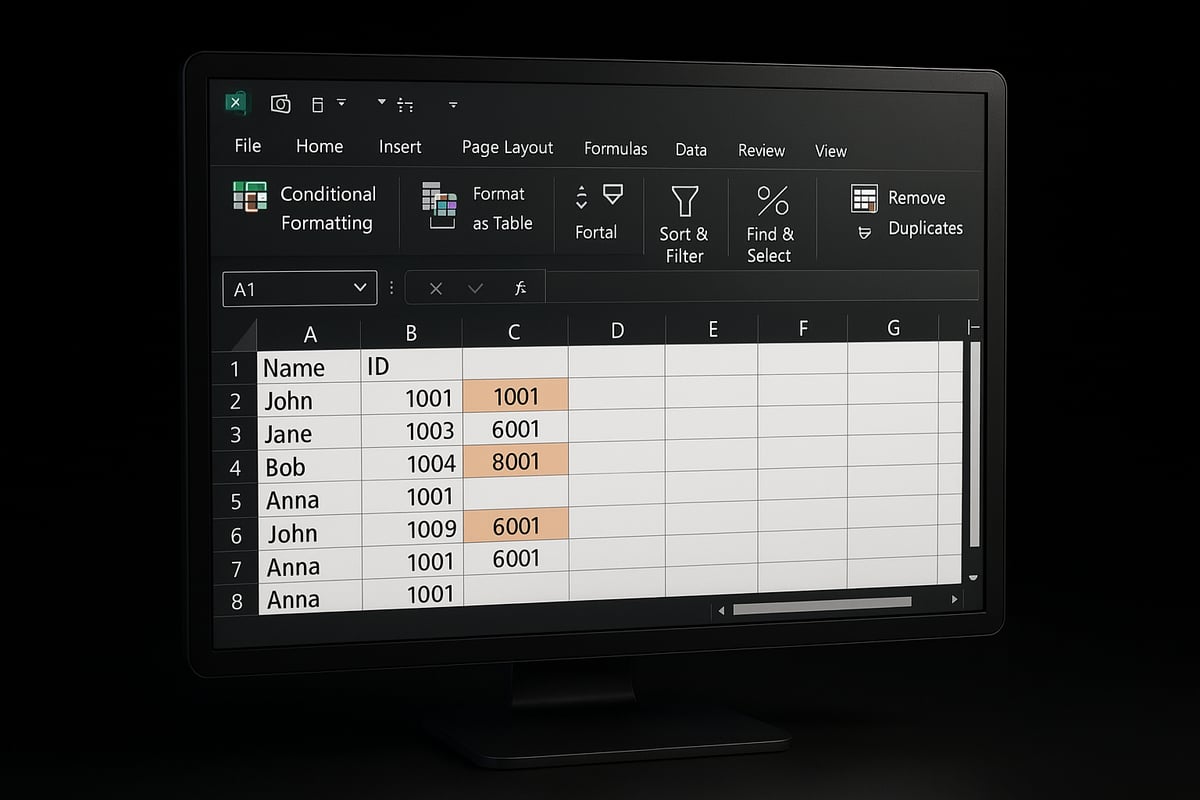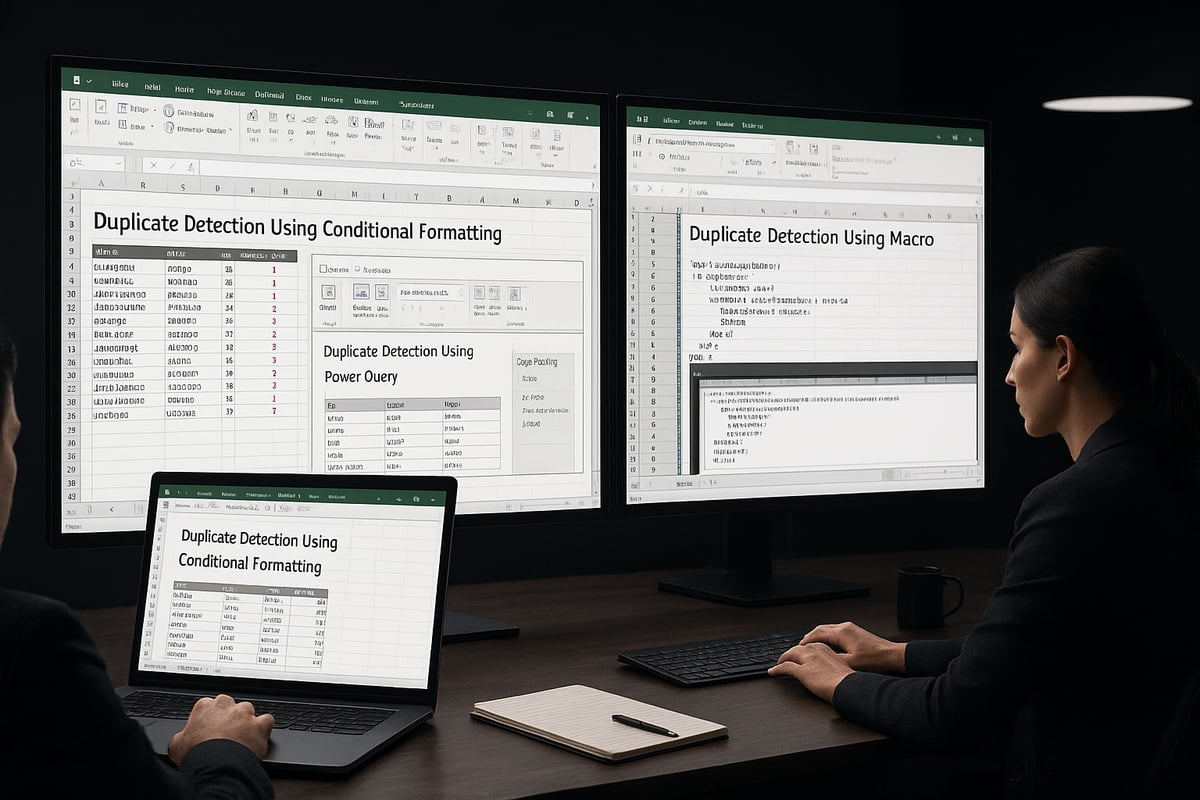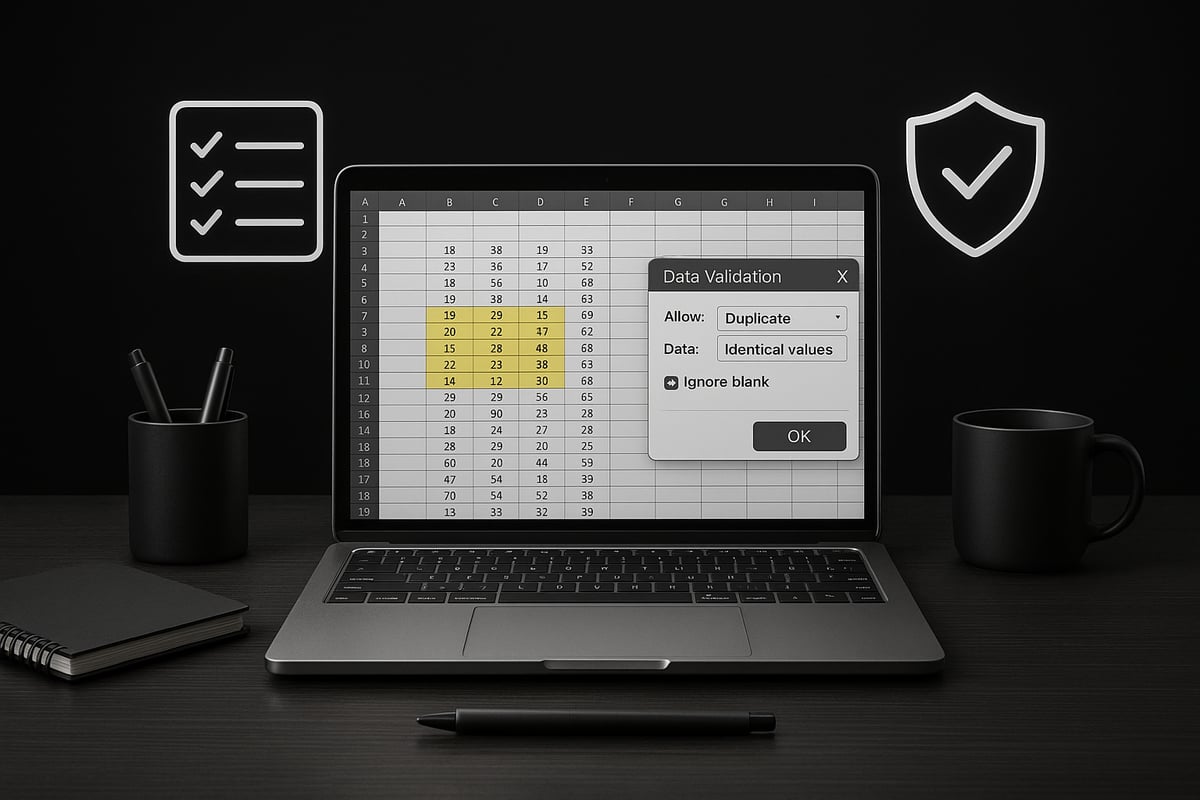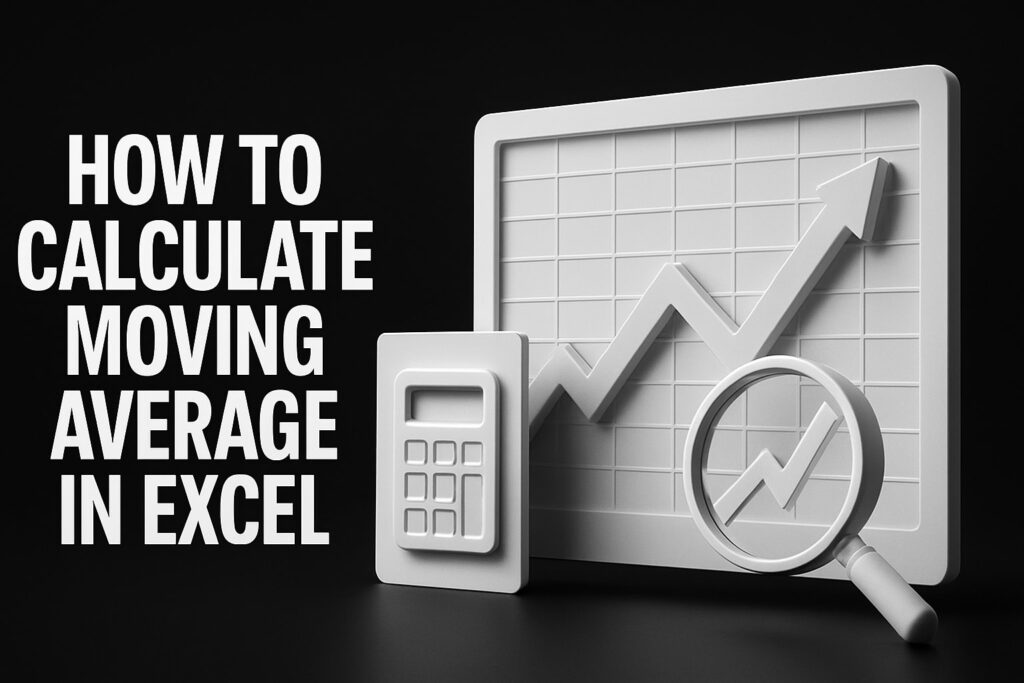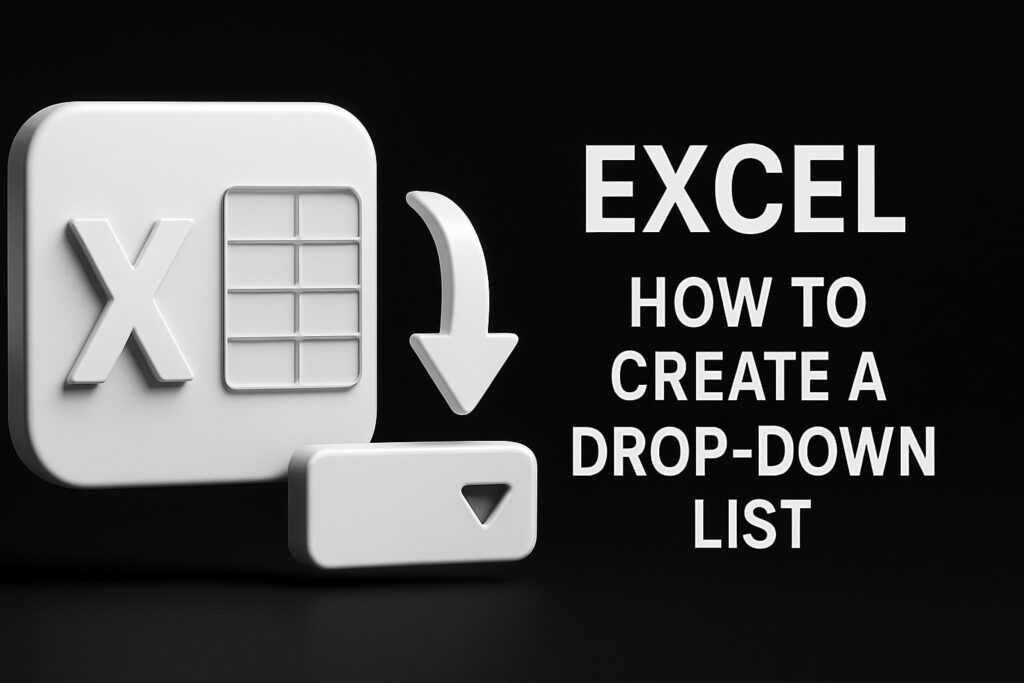Struggling with messy datasets and hidden duplicates in Excel? You’re not alone. As we move into 2025, maintaining clean, duplicate-free data is more critical than ever for business success. Duplicate entries can create errors in reports, waste valuable time, and lead to costly mistakes that impact decision-making.
This guide is designed to help you master excel how to check duplicates, offering the latest expert-backed strategies. You’ll get step-by-step instructions using Excel’s built-in tools, advanced formulas, automation techniques, and troubleshooting tips tailored for 2025. Let’s get started on transforming your data management approach.
Understanding Duplicates in Excel: Why They Matter
Cleaning up data in Excel is a foundation for accurate reports and confident business decisions. When considering excel how to check duplicates, it is important to first understand what duplicates are and why they have such a major impact on your work.
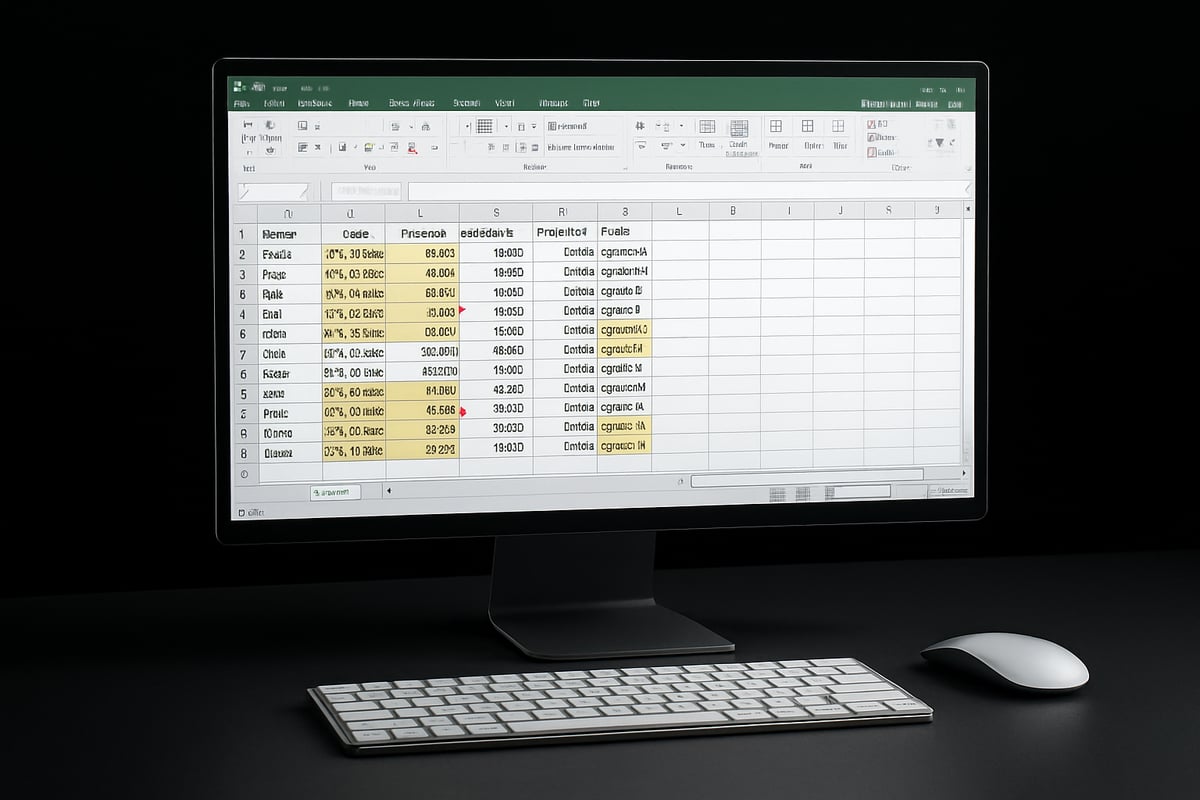
Types of Duplicates and Their Impact
Duplicates in Excel fall into several categories. Exact duplicates are identical entries, such as a repeated customer row. Partial duplicates might share the same email but differ in other fields. Sometimes, custom criteria define what counts as a duplicate, for example, matching on both name and phone number.
Consider these examples:
- Duplicate email addresses in a contact list
- Entire customer records appearing more than once
The consequences are significant. Duplicates distort data analysis, reduce reporting accuracy, and can mislead business decisions. According to industry surveys, 41% of business errors in spreadsheets stem from duplicate entries. For organizations, failing to address duplicates can also create data compliance and audit risks. When learning excel how to check duplicates, recognizing these impacts is essential.
Common Causes of Duplicates in Excel
Duplicated data often creeps in through manual entry mistakes, copy-pasting, or importing external data. Merging datasets, whether combining sales leads from different regions or collaborating across departments, increases the risk.
Common causes include:
- Typing errors or accidental double entries
- Copying and pasting overlapping data ranges
- Importing lists from various sources
- Merging files from multiple teams
For anyone focused on excel how to check duplicates, understanding these sources helps prevent future issues.
When and Why to Check for Duplicates
Checking for duplicates should become routine, especially before key tasks such as reporting or data analysis. It is equally critical before importing data into databases or updating CRM systems, where duplicates can cause downstream problems.
Key moments to check for duplicates:
- Before generating financial reports or dashboards
- When preparing data imports to databases or CRMs
- As part of monthly or quarterly data cleaning routines
Performing excel how to check duplicates at these stages helps ensure data reliability and accuracy.
Real-World Scenarios Affected by Duplicates
Duplicates can lead to real, costly problems. Imagine a finance team processing duplicate invoices and making double payments, or a marketing campaign targeting the same contact multiple times. In inventory, duplicate SKUs can cause confusion and inaccurate stock counts.
Here are some scenarios:
| Scenario | Impact |
|---|---|
| Duplicate invoices | Double payments |
| Repeated contacts in marketing | Higher costs, customer annoyance |
| Duplicate SKUs in inventory | Stock mismatches, order errors |
Understanding excel how to check duplicates is vital to avoid these pitfalls. For a detailed walkthrough on identifying duplicates, see the Find duplicates in Excel guide.
Step-by-Step: Using Excel’s Built-In Duplicate Checking Tools
Managing duplicates in Excel can quickly become overwhelming, especially as datasets grow in size and complexity. Fortunately, the platform offers a variety of built-in features to help users address this challenge efficiently. In this section, we will walk through the most effective methods for excel how to check duplicates, ensuring your data remains clean and reliable.
Whether you need to visually highlight issues, remove unwanted entries, filter large lists, or deploy advanced formulas, mastering these tools will save you time and reduce costly errors. Let’s explore each approach in detail.
Highlighting Duplicates with Conditional Formatting
One of the fastest ways to visually identify duplicates in Excel is through Conditional Formatting. This feature is ideal for users searching for excel how to check duplicates without altering their original data.
To begin, select the range of cells where you suspect duplicates might exist. Navigate to the Home tab, locate the Styles group, and click on Conditional Formatting. From the dropdown, choose "Highlight Cells Rules," then select "Duplicate Values." Excel will prompt you to pick a formatting style. You can customize the highlight color for better visibility, making duplicates stand out instantly.
For example, imagine you have a sales report with thousands of product IDs. By applying Conditional Formatting, you can immediately spot repeated IDs, reducing the risk of reporting errors.
Step-by-Step:
- Select the relevant cells or table column.
- Go to Home > Styles > Conditional Formatting.
- Click "Highlight Cells Rules" > "Duplicate Values."
- Choose a highlight color and confirm.
Pros and Cons Table:
| Pros | Cons |
|---|---|
| Quick visual identification | Does not remove duplicates |
| Non-destructive | Can be hard to see in large datasets |
| Customizable colors | No summary of how many duplicates |
While this method is highly effective for visual checks, remember that it only highlights duplicates. It does not remove or flag them elsewhere. For more advanced excel how to check duplicates needs, consider the following tools.
Removing Duplicates with the Remove Duplicates Tool
When you need to clean up your data by actually deleting duplicate entries, Excel’s Remove Duplicates tool is invaluable. This function is essential for anyone learning excel how to check duplicates and take action in a single step.
Access the tool by selecting your data range, then navigating to the Data tab. Click "Remove Duplicates" in the Data Tools group. Excel will display a dialog box where you can specify which columns to consider. For example, if you want to remove duplicate customer records based on both name and email, check those columns.
Step-by-Step:
- Select your dataset or click into your table.
- Go to Data > Remove Duplicates.
- In the dialog box, choose the columns that define a duplicate.
- Click OK. Excel will remove all but the first occurrence of each duplicate.
Consider this scenario: A customer list has multiple entries for the same person. By running Remove Duplicates, you instantly streamline your contacts, preventing double outreach and ensuring accurate reporting.
Limitations:
- This tool is permanent. Once duplicates are removed, they cannot be easily restored unless you have a backup.
- No preview is available before removal, so always keep a copy of your original data.
- It may not detect duplicates if there are hidden spaces or case differences.
If you face issues like unexpected results or hidden data, refer to Excel troubleshooting tips for expert strategies to resolve common problems with duplicate detection.
Finding Duplicates with Excel’s Filter Feature
Another practical method for excel how to check duplicates is using Excel’s Filter feature. This approach is particularly helpful for large datasets where you want to review duplicates before deleting or modifying them.
Start by selecting your data range and clicking the Filter button under the Data tab. Small dropdown arrows will appear at the top of each column. You can then sort or filter to identify repeated values easily.
Step-by-Step:
- Select your dataset.
- Go to Data > Filter.
- Click the filter dropdown in your target column.
- Use the "Sort A to Z" or "Sort Z to A" option, or filter for specific values.
- Manually review for repeated entries.
For instance, filtering invoice numbers in financial records allows accounting teams to catch duplicate billing before payments are processed. This method is excellent for manual review and works well when automated removal is not appropriate.
Best Use Cases:
- Large lists where visual inspection is needed.
- Scenarios where duplicates should be reviewed individually.
- Data that may require further investigation before deletion.
While this method is not automated, it provides transparency and control, both essential when using excel how to check duplicates in sensitive business environments.
Advanced: Marking Duplicates Using Formulas
For advanced users, formulas provide a powerful way to identify duplicates based on custom criteria. This is especially useful when working with complex datasets or when you need flexible excel how to check duplicates solutions.
A common approach involves using the COUNTIF or COUNTIFS functions. Insert a helper column next to your data and enter a formula such as:
=COUNTIF(A:A, A2)>1
This formula checks if the value in cell A2 appears more than once in column A. If true, it flags the row as a duplicate. For multiple criteria, use COUNTIFS to include additional columns.
Step-by-Step:
- Insert a new column next to your data.
- Enter the formula above (adjust columns as needed).
- Drag the formula down to apply it to all rows.
- Filter or sort based on the result to see which entries are duplicates.
Example:
If you need to find repeated email addresses and names together, use:
=COUNTIFS(A:A, A2, B:B, B2)>1
Advantages:
- Non-destructive, as no data is deleted automatically.
- Highly customizable for unique business rules.
- Works across multiple columns and criteria.
By leveraging formulas, you gain deep control over the process, making this one of the most robust ways for excel how to check duplicates, especially in dynamic or evolving datasets.
Advanced Techniques for Complex Duplicate Scenarios
As your datasets grow, duplicate detection in Excel becomes more challenging. Simple tools may not suffice when you need to identify duplicates across multiple columns, worksheets, or thousands of rows. This section explores advanced methods for excel how to check duplicates, helping you maintain data integrity even in complex scenarios.
Checking Duplicates Across Multiple Columns or Sheets
When duplicates span several columns, a single-column approach will miss critical errors. For excel how to check duplicates across multiple fields, use helper columns to combine criteria. Try the CONCATENATE or TEXTJOIN functions to merge key columns into one.
For example, to flag duplicate customers with the same name and email:
=TEXTJOIN("-", TRUE, A2, B2)
Copy this formula down, then use COUNTIF:
=COUNTIF(C:C, C2)>1
This marks all repeated combinations. For duplicates across worksheets, reference the other sheet in your formula, such as:
=COUNTIF(Sheet2!C:C, C2)>0
This approach ensures excel how to check duplicates even when data is fragmented. It’s vital for databases with custom criteria, ensuring you catch records that would otherwise slip through.
- Merge columns with helper columns for custom criteria
- Use
COUNTIFSfor multi-column checks - Reference other sheets with cross-sheet formulas
Advanced users often use these techniques during data consolidation or before importing into CRM systems. Building these checks into your workflow reduces risk and improves reporting accuracy.
Using PivotTables to Summarize and Find Duplicates
PivotTables are powerful for summarizing data and spotting duplicates at scale. When using excel how to check duplicates, create a PivotTable from your data, place the suspected duplicate column (such as Product Code) in Rows, and add the same field to Values with a “Count” function.
Any item with a count greater than one is a duplicate. This visualization helps prioritize which records need attention and is especially useful for inventory or financial audits.
- Easy to spot high-frequency duplicates
- Supports large datasets for quick review
PivotTables offer a non-destructive way to review potential issues before taking action.
Leveraging Excel’s Power Query for Large Data Sets
Power Query is essential when working with thousands of rows or merging data from multiple sources. For excel how to check duplicates efficiently, use Power Query’s “Remove Duplicates” or “Group By” features.
Steps:
- Load your data into Power Query (Data > Get & Transform > From Table/Range).
- Select columns for duplicate checks.
- Use “Remove Duplicates” to keep unique records.
- For deeper analysis, use “Group By” to count duplicate occurrences.
Power Query can handle complex transformation rules, ensuring excel how to check duplicates even when datasets are unwieldy. This method is ideal for ongoing data imports, master data management, and preparing reports.
You can also automate these steps, saving time and reducing manual errors. For those interested in scaling automation, explore Free Excel business automation for advanced workflows and templates.
- Handles large, complex data efficiently
- Supports repeatable, automated cleaning processes
Power Query is a cornerstone for advanced Excel users maintaining clean, accurate data.
Automating Duplicate Checks with Macros
For repetitive tasks, recording a macro automates duplicate detection and removal. With excel how to check duplicates, a macro can highlight, flag, or even remove repeated entries in seconds. Record your steps once, then replay them on new data.
Macros are ideal for scheduled tasks, such as weekly sales data reviews. They also minimize human error and ensure consistency. If you want to automate more complex processes, resources like Free Excel business automation can help you design custom solutions.
- Record macros for routine duplicate checks
- Automate multi-step processes for efficiency
Automation frees up time for deeper analysis and keeps data clean.
Troubleshooting Common Issues with Duplicate Detection
Sometimes, duplicates hide behind subtle data issues. For excel how to check duplicates accurately, address these common problems:
- Hidden spaces: Use
TRIM()to remove extra spaces. - Case sensitivity: Use
UPPER()orLOWER()to standardize text. - Data type mismatches: Ensure all columns are formatted consistently.
Example formula:
=TRIM(UPPER(A2))
Apply this before running duplicate checks to improve reliability. Regular cleansing helps maintain accuracy and prevents missed duplicates.
No matter how complex your data, these troubleshooting tips make excel how to check duplicates more effective and less prone to oversight.
Best Practices for Preventing Duplicates in Excel
Preventing duplicates is essential for reliable data analysis and business efficiency. Adopting the right strategies in excel how to check duplicates can help you avoid errors before they occur.
Data Validation Rules and Input Controls
Setting up data validation is one of the best defenses against duplicate entries. In excel how to check duplicates, use Excel’s built-in data validation to restrict repeated values in key fields.
- Apply unique constraints to columns like employee IDs or email addresses.
- Use
=COUNTIF($A$2:$A$100, A2)=1in custom validation to block duplicates. - Provide user-friendly error messages for guidance.
Consistent validation ensures new data remains clean, supporting accurate analysis.
Designing Workbooks for Clean Data
Well-designed workbooks make it easier to prevent duplicates. In excel how to check duplicates, structure your tables with unique identifiers and consistent formatting.
- Assign unique IDs to every record.
- Standardize column headers and cell formats.
- Document data entry protocols for team reference.
To deepen your understanding, explore Excel database management basics for tips on structuring and managing large datasets efficiently.
Regular Audits and Scheduled Checks
Routine audits are vital for catching issues early. Schedule regular excel how to check duplicates reviews—monthly, quarterly, or before major data imports.
- Use checklists for systematic reviews.
- Employ templates for recurring audits.
- Track findings and corrective actions.
Regular checks maintain data quality and help prevent costly mistakes.
Training Teams and Building Excel Skills
Educating your team is key to minimizing duplicate risks. Training in excel how to check duplicates best practices empowers users to spot and avoid common errors.
- Conduct hands-on Excel workshops.
- Share guides on duplicate prevention techniques.
- Encourage a culture of data accuracy.
Well-trained staff ensure data integrity across the organization.
Expert Help: When to Consult a Professional
Sometimes, duplicate challenges go beyond basic tools. If your excel how to check duplicates process becomes too complex, consider seeking expert support.
- Large, interconnected datasets with hidden issues.
- Advanced automation or custom solutions needed.
- Persistent errors despite routine checks.
Professional guidance streamlines resolution and safeguards your business data.
Excel Duplicates in 2025: New Features, Trends, and Future Outlook
Staying on top of duplicate data is more important than ever as Excel evolves in 2025. With modern businesses relying on real-time collaboration and complex datasets, understanding excel how to check duplicates is essential for anyone working with spreadsheets. Let us explore how recent changes, cloud integration, AI advancements, compliance requirements, and continuous learning are shaping the future of duplicate management in Excel.
Recent Excel Updates Impacting Duplicate Checks
Excel 2025 introduces several powerful enhancements to help users tackle duplicate entries with greater precision and speed. The Conditional Formatting tool now offers smarter, context-sensitive highlighting for duplicates, making it easier to spot issues in large datasets. Enhanced Power Query capabilities allow for more efficient transformation and removal of duplicates, even when handling thousands of rows.
A standout update is the addition of AI-powered data cleaning. This feature scans your data for anomalies, including subtle duplicates caused by typos or inconsistent formatting. It provides suggestions and automated corrections, reducing manual effort. These improvements enable users to address excel how to check duplicates scenarios with more confidence and less risk of oversight.
Here is a quick overview of key updates:
| Feature | Benefit |
|---|---|
| Smarter Conditional Formatting | Easier, faster visual detection |
| Enhanced Power Query | Efficient duplicate removal at scale |
| AI-Powered Data Cleaning | Automated, intelligent duplicate checks |
To dive deeper into these innovations, see Excel's New Features for 2025.
Integration with Cloud and Collaborative Tools
The rise of Microsoft 365, Teams, and SharePoint has changed how teams manage data in Excel. Real-time editing, shared workbooks, and version history make it easier to collaborate, but they also introduce new challenges for excel how to check duplicates.
Multiple users might enter similar records simultaneously, or sync conflicts may create hidden duplicates. Version control tools and audit trails help track changes, but regular duplicate checks are still necessary to maintain data integrity. As collaboration becomes seamless, adopting a proactive approach to duplicate management ensures your reports and analyses remain reliable.
AI and Automation in Duplicate Detection
Artificial intelligence now plays a central role in excel how to check duplicates. Excel’s Copilot integration offers real-time suggestions for identifying and resolving duplicate entries as you work. Copilot not only highlights problematic data but also recommends cleaning steps, saving significant time and reducing manual errors.
AI-driven automation extends to custom workflows, allowing users to schedule duplicate checks or trigger alerts when new duplicates are detected. These smart features empower users to maintain clean data without constant manual intervention. For a closer look at how Copilot transforms data analysis, check out Excel's Copilot Integration Enhances Data Analysis.
Data Governance and Compliance Trends
With stricter regulations such as GDPR and CCPA, clean data is now a compliance requirement, not just an efficiency goal. Businesses must document their excel how to check duplicates processes to ensure transparency and accountability during audits.
Modern Excel tools support this need by offering detailed activity logs and exportable reports. These features assist organizations in meeting regulatory standards, reducing the risk of penalties associated with data mishandling. Consistent duplicate checks also protect against financial errors and reputational damage.
Preparing for the Future: Upskilling and Adapting
As Excel’s capabilities expand, mastering excel how to check duplicates demands ongoing learning. New features, AI tools, and collaborative environments require users to stay updated and adaptable.
Investing in regular training, whether through Microsoft Learn, community forums, or expert-led courses, ensures your team harnesses the full potential of Excel 2025. Consider creating a resource list or checklist for duplicate management best practices, and encourage knowledge sharing within your organization.
Continuous upskilling not only improves data quality but also future-proofs your team against evolving challenges. In 2025 and beyond, those who prioritize learning will lead the way in efficient, error-free data management.