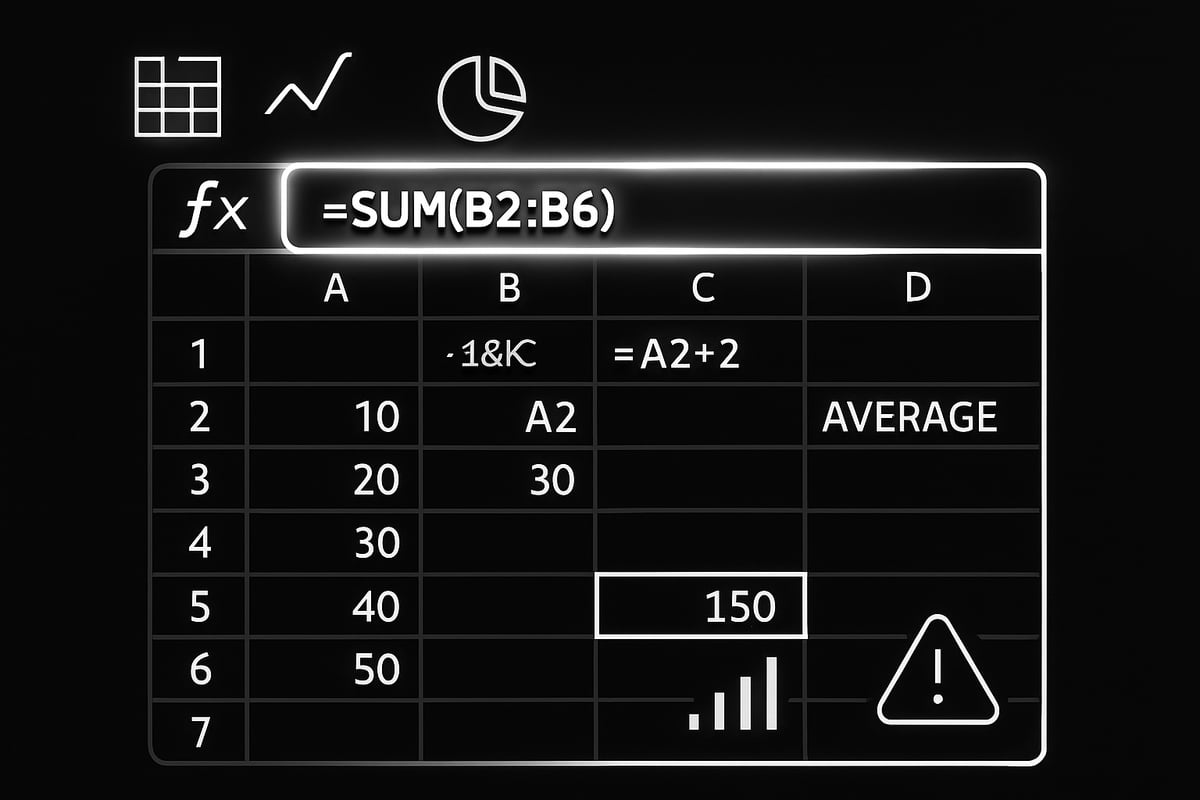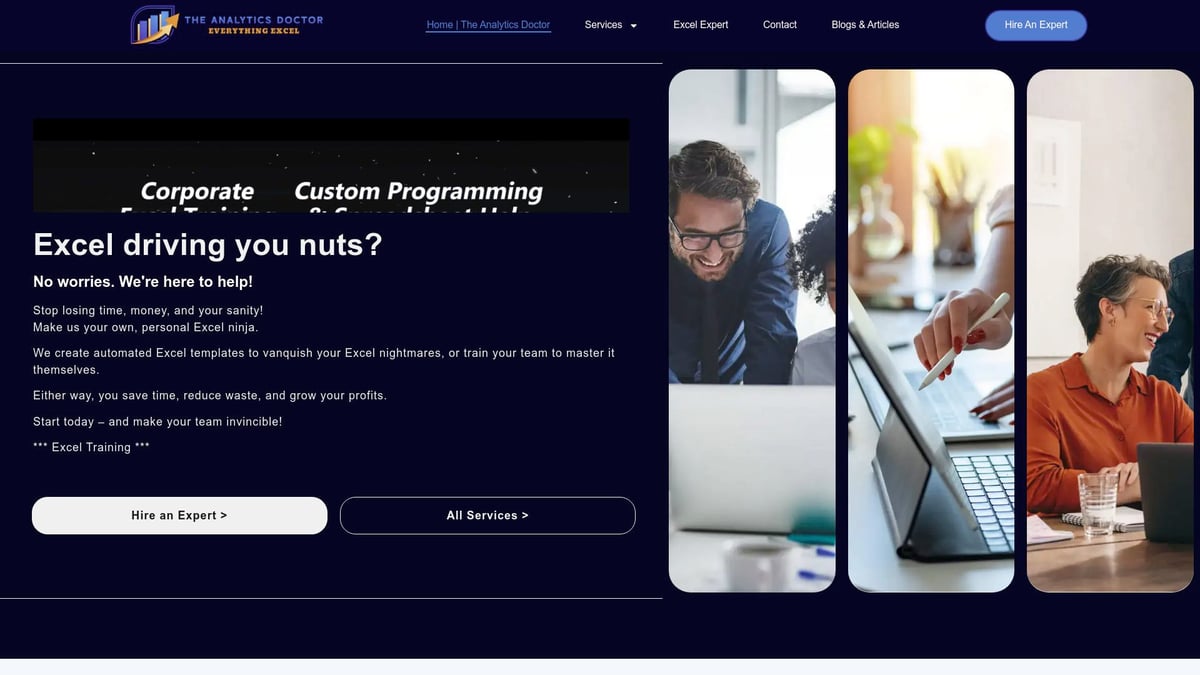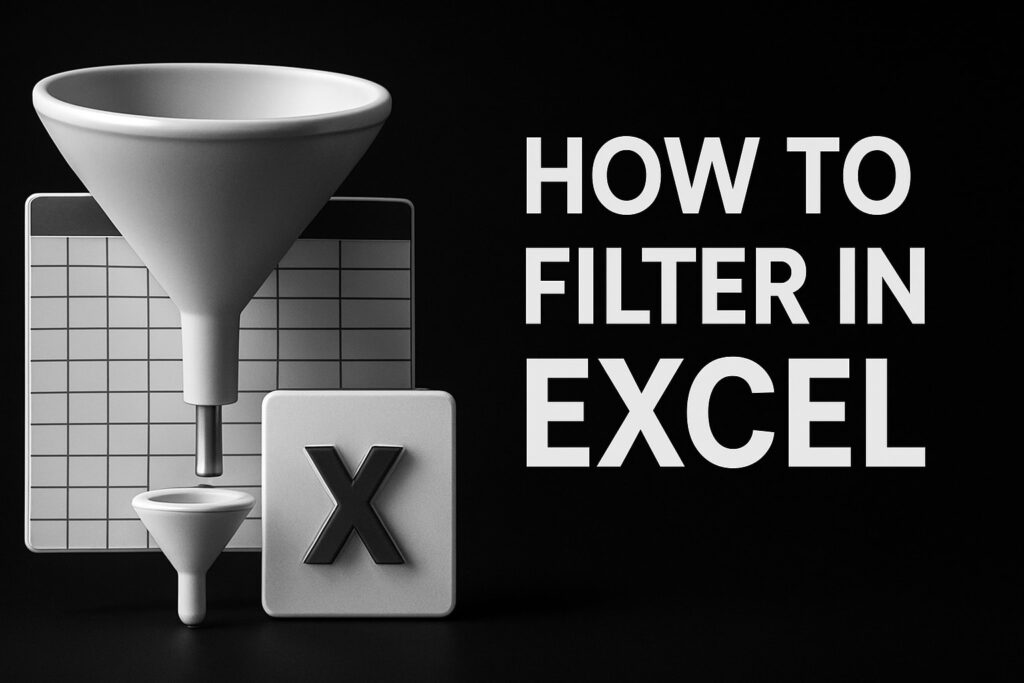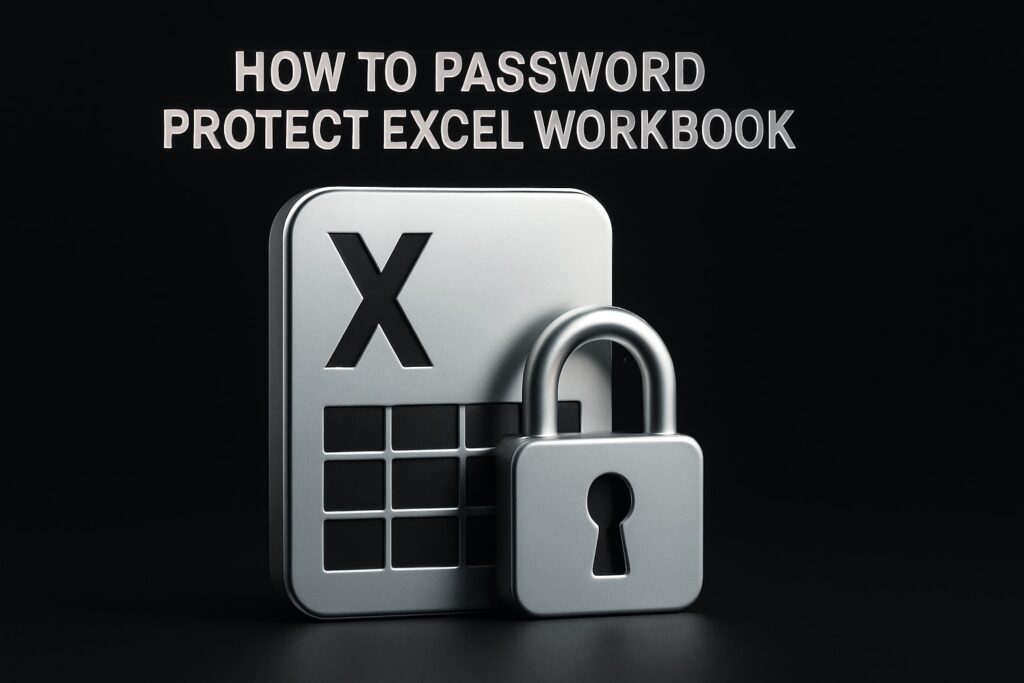Excel remains the backbone of business and analytics in 2025, powering decisions from small startups to global enterprises. Whether you’re crunching numbers or tracking projects, mastering a working excel spreadsheet is more essential than ever.
This guide will help you level up your spreadsheet game. You’ll discover how to organize data, harness powerful formulas, automate repetitive tasks, visualize trends, and sidestep common pitfalls.
Ready to boost your productivity and accuracy? Dive in to unlock actionable tips and best practices that make every spreadsheet task easier—no matter your experience level.
Understanding Excel Spreadsheet Fundamentals
Getting started with a working excel spreadsheet means understanding its building blocks. This foundation sets you up for success, whether you're tracking sales, managing budgets, or analyzing trends. Let's break down the essentials every user should master.
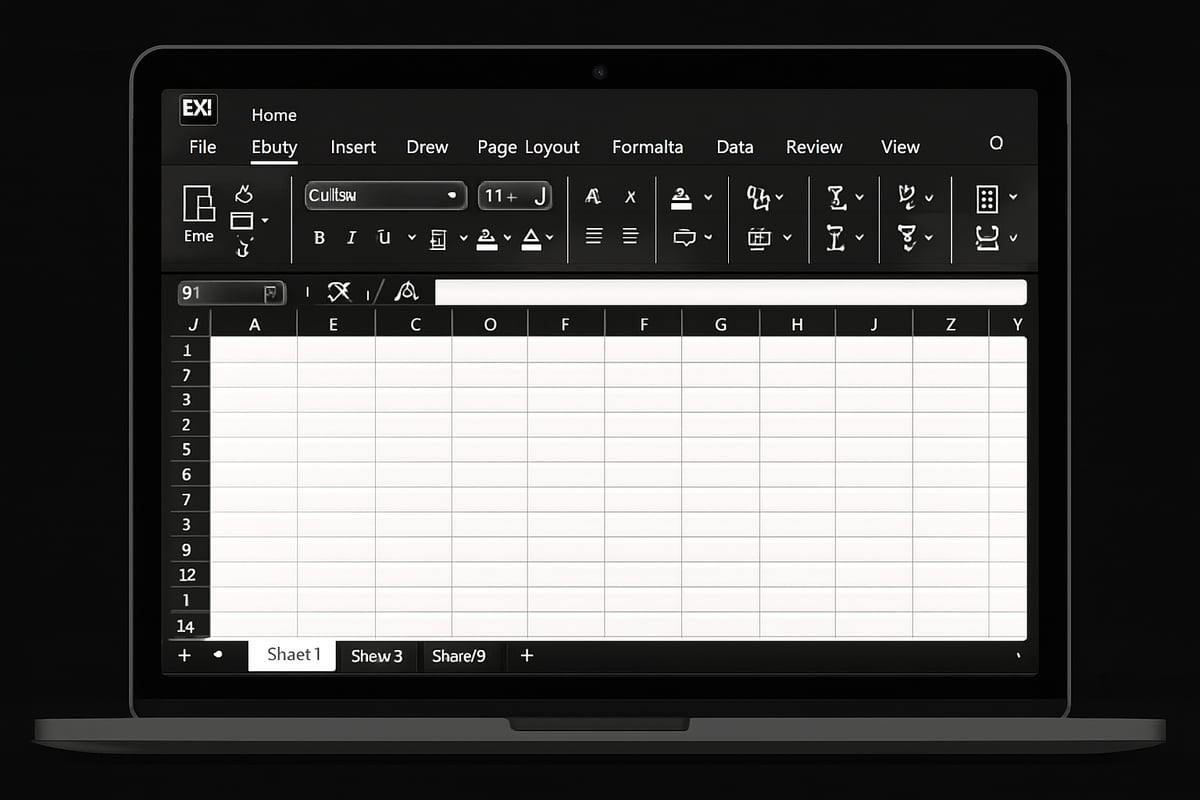
What is an Excel Spreadsheet?
An Excel spreadsheet is a digital workspace for organizing, calculating, and analyzing data. Its grid consists of rows, columns, and individual cells—each cell can store text, numbers, or dates.
People use a working excel spreadsheet for tasks like budgeting, reporting, inventory, and data analysis. For instance, you might track monthly sales, entering figures in each cell for quick summaries. With over 1.2 billion users worldwide, spreadsheets remain a crucial tool for daily productivity.
Navigating the Excel Interface in 2025
The Excel 2025 interface offers a streamlined Ribbon, customizable menus, and smart panels. You’ll find the Formula bar for calculations, worksheet tabs for organization, and a status bar for quick insights.
Recent enhancements make a working excel spreadsheet more intuitive than ever. Features like collapsible menus, dark mode, and improved search boost efficiency. To explore these updates, check out the What's New in Excel (May 2025) overview. Personalizing your workspace ensures you find your favorite tools quickly and work with fewer distractions.
Rows, Columns, and Cell Referencing
Every working excel spreadsheet is built on a grid: up to 1,048,576 rows and 16,384 columns per worksheet. Cells are referenced by combining column letters and row numbers (like A1 or B2).
You use cell references to build formulas, such as =A1+B1 for dynamic calculations. There are two types: absolute references ($A$1 always points to the same cell), and relative references (A1 changes as you copy the formula). Mastering these references lets you automate calculations and minimize errors.
Entering and Formatting Data
A working excel spreadsheet supports different data types: text, numbers, dates, and times. Enter information directly or use AutoFill to extend patterns—like dragging to fill weekdays or consecutive numbers.
Formatting matters for clarity. Input dates as 11/06/2025 or 11-Jun-2025 for consistency. Use AutoFill to quickly populate a series, such as a list of months. Proper formatting makes your data easier to read and analyze.
Saving and Organizing Workbooks
When you create a working excel spreadsheet, save your file with a clear name and logical folder. Excel workbooks can hold multiple worksheets, ideal for separating data (like monthly tabs for reports).
Best practices include version control—saving copies after major changes—and regular backups to prevent data loss. For example, keep each month’s report in its own worksheet tab for easy comparison and retrieval.
Data Entry and Organization Best Practices
Mastering data entry and organization is essential for anyone working excel spreadsheet in 2025. Clean, well-structured data is the foundation for accurate analysis, automation, and decision-making. Let’s break down the best practices every user should know.
Efficient Data Entry Techniques
Speed and accuracy are vital when working excel spreadsheet. Use keyboard shortcuts like Tab, Enter, and Ctrl + Arrow keys to navigate quickly. For date and time stamps, try Ctrl + ; and Ctrl + Shift + ;.
AutoFill and Flash Fill save time with repetitive data. For example, type "Monday" in a cell, drag the fill handle, and Excel completes the week. This reduces manual typing and errors.
- Use AutoFill for number or date sequences.
- Flash Fill detects patterns and fills data automatically.
- Keyboard shortcuts minimize mouse use and boost productivity.
Small habits like these make a big difference when working excel spreadsheet daily.
Structuring Data for Analysis
A tidy layout is a game-changer for working excel spreadsheet. Always use a table format with no blank rows or columns. Place headers in the first row, making data easy to sort and filter.
Avoid merged cells, as they disrupt sorting and referencing. For example, a sales data table should have clear columns: Date, Product, Quantity, and Region.
| Date | Product | Quantity | Region |
|---|---|---|---|
| 11/06/2025 | Widget A | 120 | East |
| 12/06/2025 | Widget B | 90 | West |
This structure ensures every working excel spreadsheet remains analysis-ready.
Data Validation and Error Prevention
Data validation is your first defense against mistakes when working excel spreadsheet. Set rules to allow only specific values, such as drop-down lists for product names or date ranges for deadlines.
- Use input messages to guide data entry.
- Enable error alerts to block invalid values.
- Conditional formatting highlights duplicates or errors.
For instance, restrict Quantity to positive integers to prevent negative sales entries. These safeguards keep your working excel spreadsheet accurate and reliable.
Sorting and Filtering Data
Sorting and filtering are essential for making sense of information in a working excel spreadsheet. To sort, select your data and use the Sort feature to arrange values A-Z or Z-A. Custom sorts can organize by color or icon for visual clarity.
Filters let you focus on specific data points, such as sales by region or date. Click the filter button on headers to display only what you need.
- Sort by text, number, or date.
- Apply custom sorts for visual cues.
- Use filters for targeted analysis.
Efficient sorting and filtering keep your working excel spreadsheet manageable as data grows.
Managing Large Datasets
Large datasets can overwhelm even experienced users working excel spreadsheet. Freeze panes to lock headers in view while scrolling. Split the worksheet for side-by-side analysis.
Convert ranges into tables for dynamic referencing and easier formatting. Structured references let you analyze thousands of rows without losing track.
If you’re ready to level up, check out the Advanced Excel skills guide for deeper strategies to handle massive datasets and streamline your workflow.
Inserting and Deleting Rows, Columns, and Cells
Regular updates are part of working excel spreadsheet. To insert or delete, right-click the row or column header and choose Insert or Delete. Shifting data correctly maintains your structure.
- Add new products or transactions by inserting rows.
- Remove obsolete entries without breaking formulas.
- Adjust cell ranges to keep your data organized.
Careful management of rows and columns ensures every working excel spreadsheet stays up to date and error-free.
Mastering Formulas and Functions
Unlocking the full power of Excel starts with mastering formulas and functions. Whether you’re building a simple budget or analyzing massive datasets, formulas transform your working excel spreadsheet into a dynamic tool for decision-making.
Arithmetic and Logical Operations
At the heart of every working excel spreadsheet are arithmetic and logical operations. Excel uses basic operators like +, -, *, /, and ^ for calculations. Remember the order of operations (PEMDAS): Parentheses, Exponents, Multiplication/Division, Addition/Subtraction.
Suppose you want to calculate total revenue. Use =B2*C2 where B2 is price and C2 is quantity. Logical operators like =A2>B2 return TRUE or FALSE, helping you flag results automatically.
Combining arithmetic and logic lets you automate checks, such as marking sales above a target. This foundation is essential for every working excel spreadsheet.
Essential Excel Functions for 2025
Modern Excel offers an impressive toolkit of functions to streamline your working excel spreadsheet. Core functions include:
| Function | Purpose | Example |
|---|---|---|
| SUM | Add numbers | =SUM(A1:A10) |
| AVERAGE | Calculate mean | =AVERAGE(B2:B6) |
| COUNT | Count cells with numbers | =COUNT(C1:C8) |
| MIN/MAX | Find smallest/largest | =MIN(D1:D10) |
Logical functions like IF, AND, and OR allow for automated decision-making. For instance, =IF(D2>0,"Paid","Unpaid") flags invoices.
With these essentials, your working excel spreadsheet becomes a smart assistant, not just a static table.
Working with Dates and Times
Handling dates and times is crucial for any working excel spreadsheet. Excel provides functions such as TODAY() for the current date and NOW() for the current time. You can calculate deadlines using =DUE_DATE-TODAY() to see days remaining.
To build timelines, use DATE(year, month, day) and TIME(hour, minute, second). For example, =DATE(2025,6,11) returns June 11, 2025.
Tracking project durations is simple. Subtract start from end dates: =END_DATE-START_DATE. This flexibility ensures your working excel spreadsheet keeps schedules on track.
Lookup and Reference Functions
Searching for data quickly is a game-changer in any working excel spreadsheet. Functions like VLOOKUP, HLOOKUP, and the more powerful XLOOKUP help you retrieve information from large tables with ease.
For example, =XLOOKUP("CustomerID",A2:A100,B2:B100) pulls details by ID. INDEX and MATCH provide even more flexible lookups for complex datasets.
Curious about when to use VLOOKUP, HLOOKUP, or XLOOKUP? This VLOOKUP vs. XLOOKUP explained guide clarifies their strengths and best use cases, helping you choose the right tool for your working excel spreadsheet.
Dynamic Arrays and Advanced Formulas
Excel’s dynamic array formulas, such as FILTER, SORT, and UNIQUE, revolutionize how you manage data in a working excel spreadsheet. These functions spill results into multiple cells automatically—no need to drag formulas down.
For example, =UNIQUE(A2:A100) instantly lists all unique products. Use =FILTER(B2:C100, C2:C100>100) to extract sales above $100.
Dynamic arrays make your working excel spreadsheet more flexible and reduce manual updates, especially when handling variable data sizes.
Troubleshooting and Auditing Formulas
Even experts encounter formula errors in a working excel spreadsheet. Excel’s auditing tools, like Trace Precedents and Trace Dependents, help map out relationships between cells.
Common errors include #VALUE!, #REF!, and #DIV/0!. Use error checking tools to pinpoint issues. For example, a #N/A in a lookup formula often means the search value wasn’t found.
Debugging is easier with step-by-step checks. Always review formulas after changes to ensure your working excel spreadsheet runs smoothly and accurately.
Formatting, Visualization, and Printing
Formatting, visualization, and printing are essential skills for anyone working excel spreadsheet. Clean, visually appealing data not only boosts comprehension but also supports decision-making. In this section, you’ll learn how to make your spreadsheets clearer, highlight insights, and present your data professionally.
Formatting for Clarity and Impact
Consistent formatting transforms a working excel spreadsheet from basic to brilliant. Use cell styles, themes, and number formats to keep your data readable. Apply bold fonts for headers and use fill colors to group related data.
| Formatting Feature | Purpose | Example Use |
|---|---|---|
| Bold Font | Highlight totals | Grand Total Row |
| Fill Color | Group categories | Product Types |
| Borders | Separate sections | Monthly Reports |
Choose date and currency formats that match your audience. For instance, highlight totals in bold with a subtle background color, making key figures stand out. Clear formatting ensures your working excel spreadsheet communicates information quickly and accurately.
Conditional Formatting Techniques
Conditional formatting is a powerful way to draw attention to important trends or errors in your working excel spreadsheet. Set up rules to automatically change cell colors, add data bars, or display icons based on cell values.
- Highlight overdue tasks in red for quick identification.
- Use color scales to show progress—green for high, red for low.
- Add data bars to visually compare quantities at a glance.
- Flag duplicate entries with a unique color.
These techniques make patterns and outliers pop, helping users spot issues or opportunities. By leveraging conditional formatting, your working excel spreadsheet becomes a dynamic tool for real-time analysis.
Creating Charts and Visualizations
Visuals turn raw numbers into stories. To create a chart in your working excel spreadsheet, follow these steps:
- Select your data range.
- Go to the Insert tab and pick a chart type (column, line, or pie).
- Customize chart elements like titles and legends.
- Adjust colors and labels for clarity.
Choosing the right chart type matters. Column charts are great for comparing values, line charts show trends, and pie charts display proportions. In 2025, Excel introduces new chart features and customization options—explore the Best New Excel Features for 2025 to enhance your working excel spreadsheet visuals.
Data Visualization Best Practices
Effective visuals make your working excel spreadsheet more persuasive. Keep charts simple and focused, avoiding unnecessary graphics. Use sparklines to show trends directly within cells for a compact overview.
Do:
- Use clear labels and legends.
- Focus on essential metrics.
- Maintain consistent color schemes.
Don’t:
- Overload charts with too much data.
- Use misleading scales.
- Add distracting backgrounds.
A clean, well-designed dashboard guides attention to what matters, making insights pop from your working excel spreadsheet.
Printing and Sharing Spreadsheets
Presenting your working excel spreadsheet often means printing or sharing files. Set print areas to include only relevant data, and use page breaks for logical sections. Preview your print layout and scale as needed for a professional look.
Export your spreadsheet as a PDF for easy sharing. Use cloud services to collaborate and share securely. Include headers and footers to keep printed reports organized and easy to follow. With these practices, your working excel spreadsheet is ready for any audience.
Automation, Collaboration, and Advanced Tips
Want to take your working excel spreadsheet skills to a higher level? The features below unlock new possibilities for automation, teamwork, security, integration, and productivity—making your daily workflow more efficient and error-free.
Automating Tasks with Macros and Shortcuts
Automation is a game-changer for anyone working excel spreadsheet tasks regularly. By recording macros, you can save time on repetitive formatting or calculations. Assign shortcuts to run your favorite macros instantly with a keystroke.
For example, record a macro to apply your standard report layout, then assign it to Ctrl+Shift+R. Excel’s Macro Recorder makes it simple—no coding required. Want more advanced automation strategies? Check out these Automated Excel spreadsheet tips for step-by-step guidance.
Collaboration Features in Excel 2025
Collaboration has never been smoother for those working excel spreadsheet projects as a team. Excel 2025 allows real-time co-authoring: see updates and comments from colleagues instantly, whether you’re on desktop or web.
Leverage version history to restore previous data, and use threaded comments for clear communication. Sharing workbooks securely through OneDrive or SharePoint ensures everyone accesses the latest file, reducing the risk of duplicate work.
Data Protection and Security Measures
Protecting your working excel spreadsheet is crucial when handling sensitive information. Use password protection on sheets and entire workbooks to prevent unauthorized access.
You can also restrict editing rights, hide formulas, and lock specific cells. For example, lock payroll sheets to shield confidential data from team members who don’t need access. Combine these steps with regular backups to keep your data safe.
Integrating Excel with Other Tools
Modern working excel spreadsheet processes often require connecting Excel with other platforms. Import or export data easily in CSV format, or link Excel to Power BI for advanced analytics.
You can also connect to external databases or APIs to pull real-time data directly into your sheets. Many users sync Excel with Google Sheets for cross-platform workflows, allowing seamless updates across your business tools.
Advanced Productivity Tips for Power Users
Ready to become a working excel spreadsheet power user? Try Power Query for fast data cleaning and merging. Customize the Quick Access Toolbar with your most-used commands for one-click efficiency.
Excel 2025 introduces new shortcuts and automation options to speed up your workflow—see the latest Excel improvements Microsoft announced in 2025 for details. Mastering these tools will help you handle large datasets and complex tasks effortlessly.
Expert Excel Help and Training from The Analytics Doctor
Struggling with advanced working excel spreadsheet challenges? The Analytics Doctor specializes in custom Excel solutions, training, and troubleshooting. Whether you’re automating complex reports or optimizing workflows, get personalized help tailored to your needs.
Services range from one-on-one coaching to enterprise-level support, delivered in-person or virtually. Trusted by organizations worldwide, The Analytics Doctor helps you streamline processes, reduce errors, and unlock Excel’s full potential.
Common Excel Problems and How to Avoid Them
Navigating the world of working excel spreadsheet tasks can be daunting, especially with the evolving landscape in 2025. Even seasoned users face recurring issues that can slow productivity or compromise data integrity. Let’s break down the most common problems and equip you with actionable strategies to avoid them.
Preventing and Fixing Data Entry Errors
Accurate data entry is the foundation of every working excel spreadsheet. Mistakes like typos or invalid values can ripple through calculations and reports. To minimize errors, use Excel’s data validation tools to set rules for input—such as drop-down lists for categories or limiting numbers to positive values. Pair this with input controls like checkboxes for yes/no fields.
- Use formulas (e.g.,
=SUM()) to double-check totals. - Highlight errors with conditional formatting.
- Regularly review entries for consistency.
For example, setting a rule to allow only whole numbers in a “Quantity” column can block accidental text input. These small steps keep your data clean and reliable.
Avoiding Formula Mistakes
Formula errors can derail any working excel spreadsheet, causing incorrect results or confusing error messages. Understanding the difference between absolute ($A$1) and relative (A1) references is crucial, especially when copying formulas across cells. Common pitfalls include referencing deleted cells or creating circular references.
- Always double-check cell ranges in formulas.
- Use named ranges for clarity.
- Avoid editing formulas directly in large blocks—test changes in a sample cell first.
If you run into persistent issues, check out this in-depth guide on Fixing Excel formula errors for step-by-step troubleshooting tips. Proactive attention to formulas will save time and prevent headaches.
Managing Large and Complex Workbooks
As your working excel spreadsheet grows, so does the risk of sluggish performance and disorganization. Large files can become unwieldy, especially with thousands of rows or multiple worksheets. Best practices include removing unused data, compressing images, and splitting massive workbooks into logical sections.
- Use consistent naming conventions for sheets and ranges.
- Create summary tabs for key data.
- Archive older data in separate files.
Organizing with named ranges and color-coded tabs makes navigation easier. Breaking up complex workbooks helps maintain speed and clarity, ensuring you never lose track of your data.
Ensuring Data Security and Integrity
Protecting sensitive information is essential in any working excel spreadsheet. Regularly back up your files to cloud storage or external drives. Use Excel’s built-in encryption and password protection features to safeguard confidential sheets, like payroll or HR data.
- Limit editing permissions for critical areas.
- Hide formulas or sensitive cells as needed.
- Track changes to monitor unauthorized edits.
For highly sensitive data, consider encrypting your entire workbook. These steps reduce the risk of data loss or exposure, keeping your information safe and trustworthy.
Troubleshooting Common Excel Errors
Error codes like #N/A, #VALUE!, #REF!, and #DIV/0! are familiar to anyone working excel spreadsheet formulas. Each code signals a specific issue—such as a missing reference or invalid operation. Use Excel’s error checking tools to quickly identify and fix these problems.
- Trace precedents and dependents to track formula logic.
- Use the “Evaluate Formula” feature for step-by-step debugging.
- Restore deleted references when possible.
For more on resolving errors, revisit the earlier Fixing Excel formula errors resource. Mastering error codes turns confusion into confidence.
Staying Updated with Excel’s Latest Features
The working excel spreadsheet environment continues to evolve, especially with frequent updates from Microsoft. Staying current ensures you benefit from new functions, improved automation, and enhanced security. Keep an eye on official update logs and community articles for the latest tools.
- Experiment with AI-powered data analysis.
- Try out new formula functions and interface changes.
- Adjust workflows to take advantage of increased automation.
To discover what’s new, explore the New Tech Features for Dec 2024-Feb 2025 roundup. Staying informed keeps your skills sharp and your spreadsheets at peak performance.