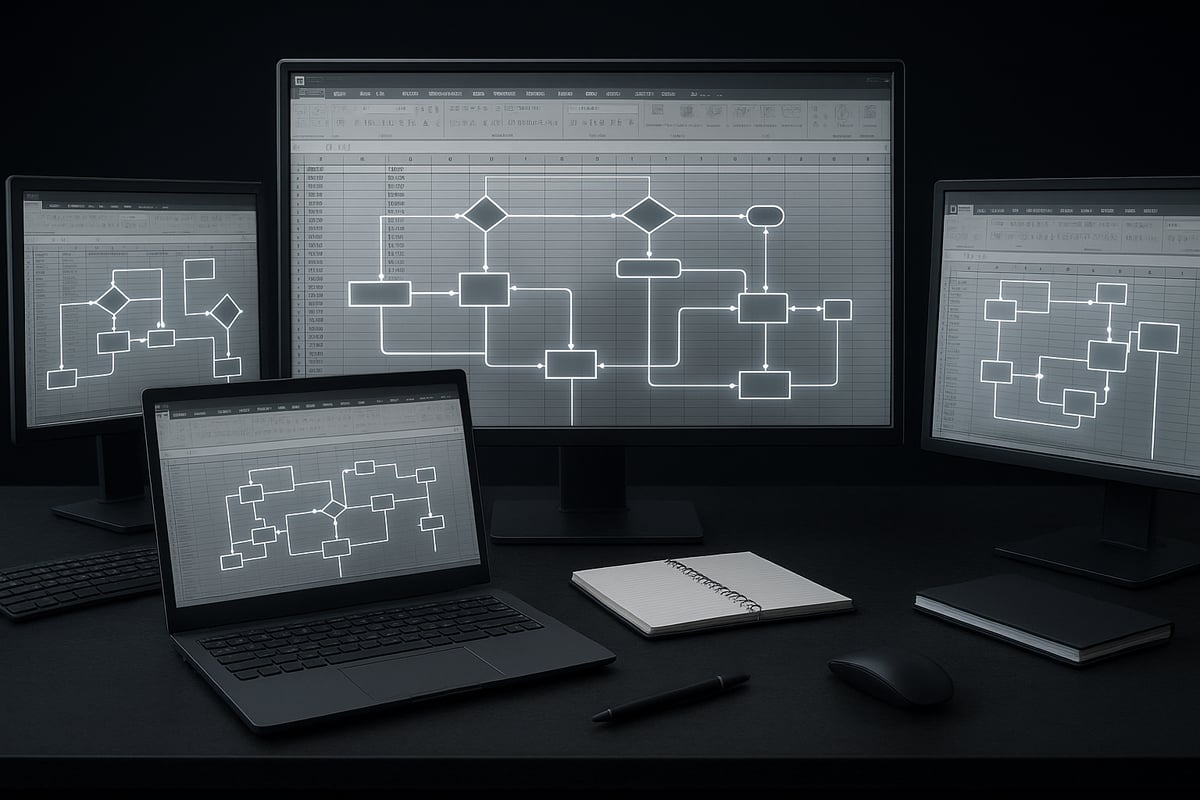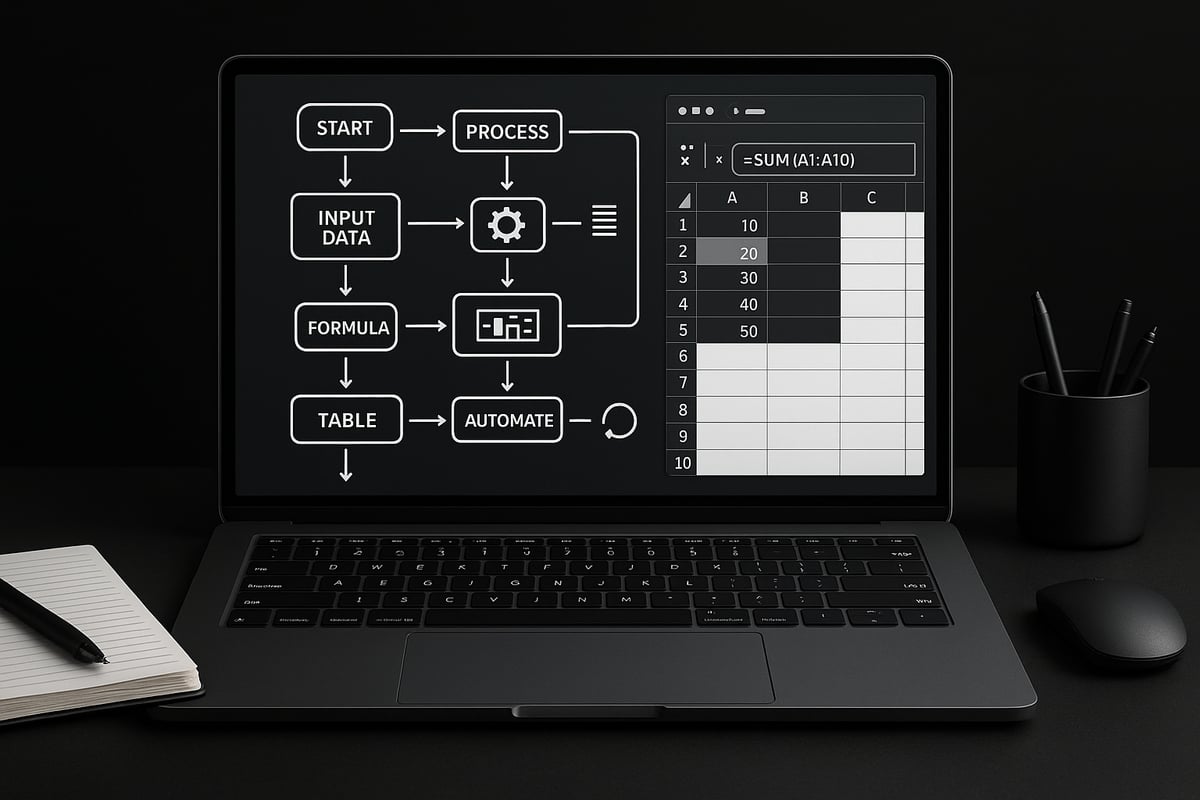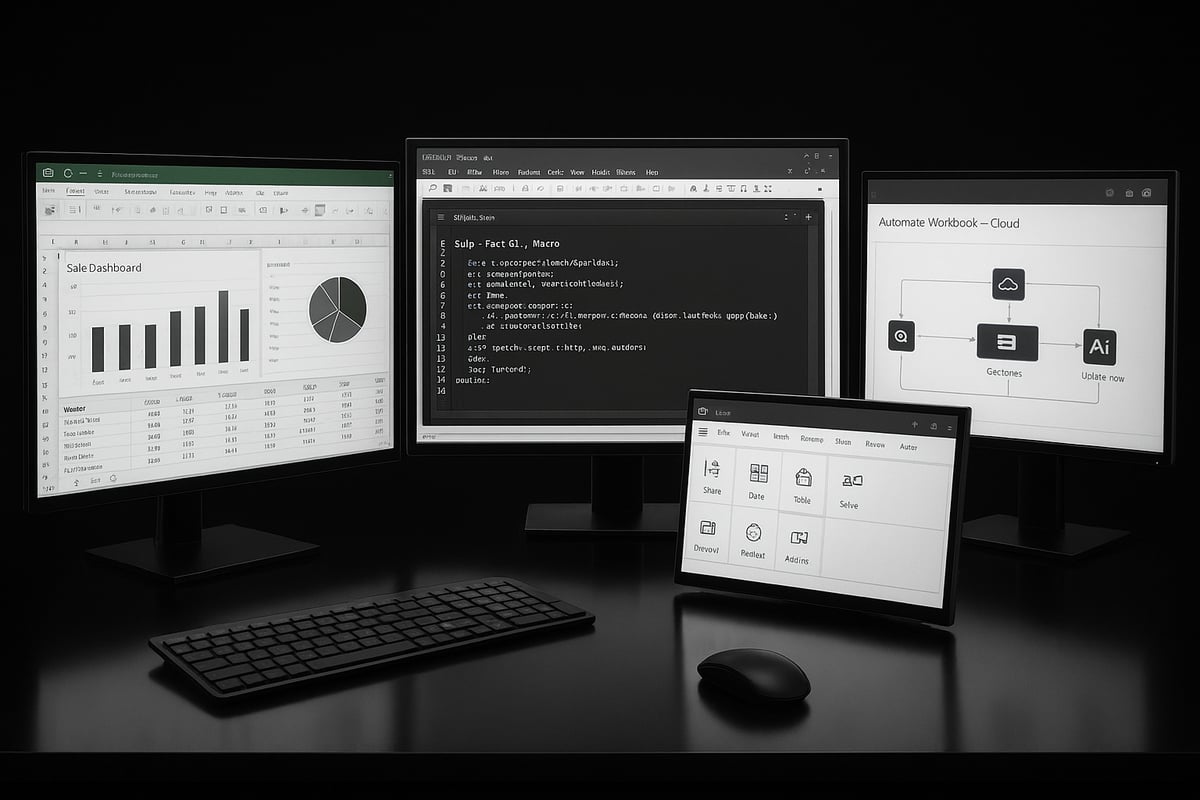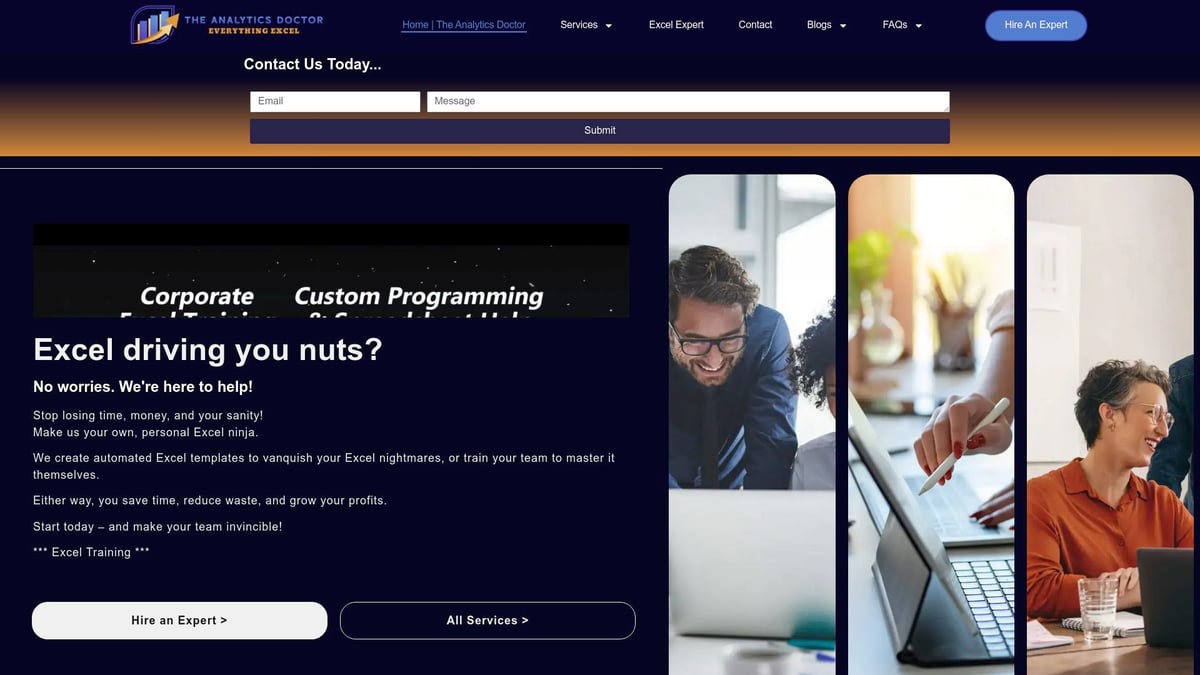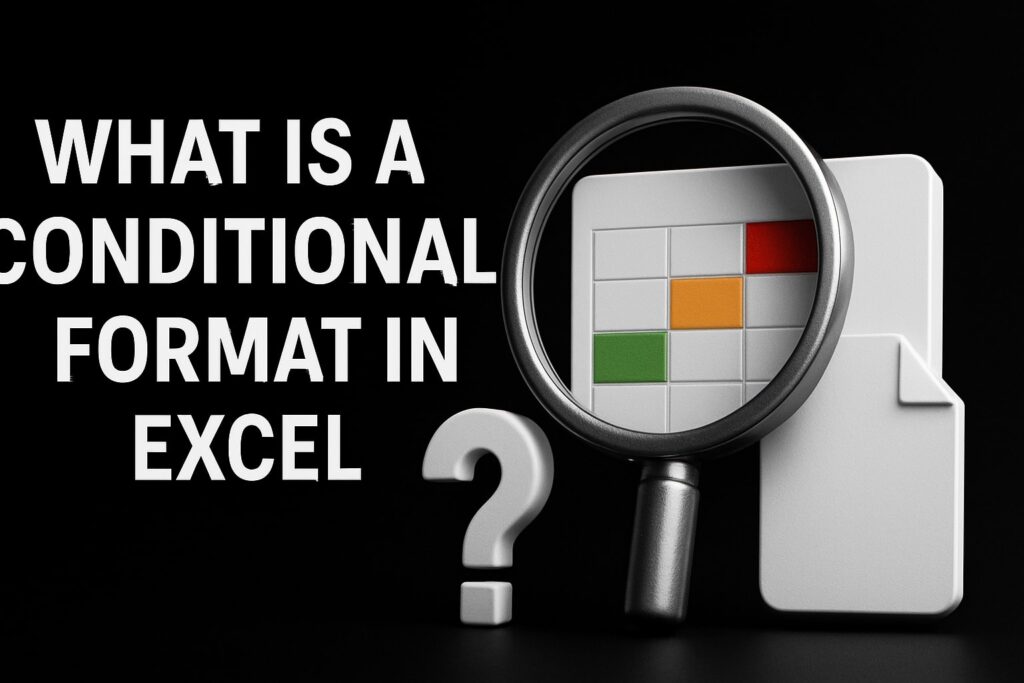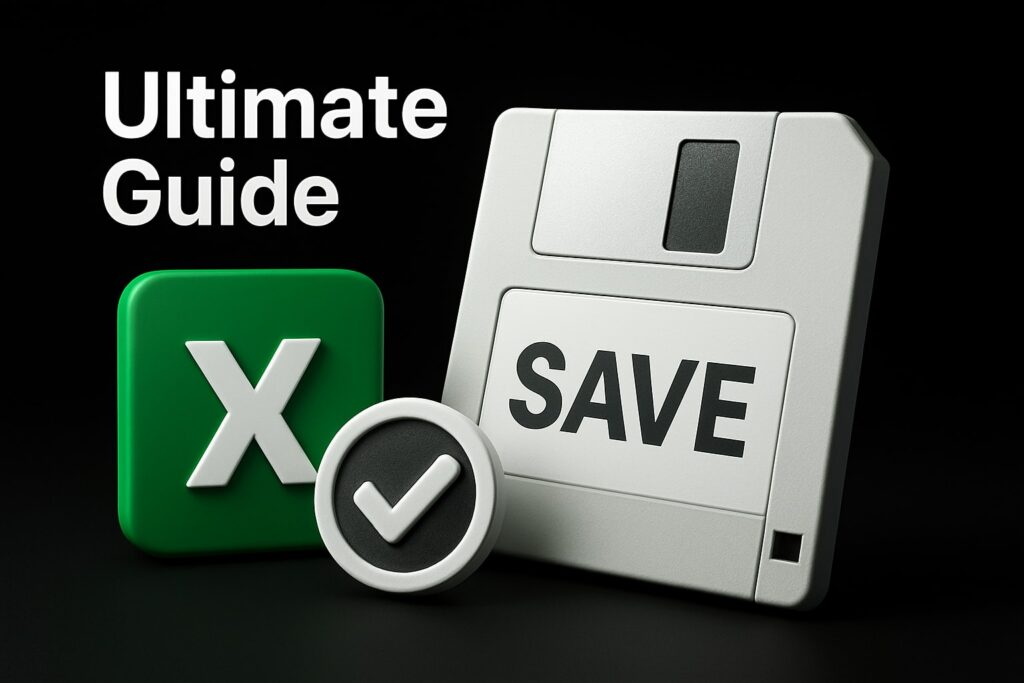In 2025, mastering workflows in excel is more than just a productivity boost—it is a skill that sets professionals apart as businesses seek faster, smarter solutions to handle data.
This essential guide breaks down workflows in excel, providing clear, actionable strategies to automate, streamline, and optimize your spreadsheet processes for today’s workplace.
You will discover what workflows in excel truly mean, why they matter in 2025, how to set them up step by step, the best automation tools, practical tips, and real-world examples that drive results.
Ready to transform how you work? Dive in for a comprehensive, up-to-date guide that will help you save time, reduce errors, and take your excel expertise to the next level.
Understanding Workflows in Excel: What, Why, and How
In today’s data-driven workplace, workflows in excel are the backbone of efficient business operations. Understanding how to design, automate, and optimize these workflows empowers users to turn raw data into actionable insights. Let’s break down what workflows in excel are, why they matter in 2025, their components, differences between manual and automated processes, common challenges, and the latest trends shaping the future.
Defining Workflows in Excel
Workflows in excel are structured sequences of steps for processing, analyzing, and reporting data. These workflows can be manual, where users input data and perform calculations themselves, or automated, using tools like macros and Power Query to handle repetitive tasks. For example, a simple workflow might involve monthly sales reporting with basic formulas, while a complex workflow could consolidate financial data from various sources, apply transformations, and generate reports automatically.
The Importance of Workflows in 2025
As businesses face exponential data growth and remote collaboration becomes standard, workflows in excel are more critical than ever. According to a 2024 Microsoft survey, 78% of professionals report that workflow automation in Excel significantly boosts productivity. Integration with cloud services and business intelligence tools further enhances the value of these workflows, enabling teams to share, analyze, and act on data from anywhere.
Core Components of an Excel Workflow
Effective workflows in excel typically include several key components:
- Data collection from multiple sources
- Data transformation and cleansing
- Analysis using formulas and functions
- Review and validation steps
- Reporting through tables, charts, or dashboards
Common tools involved are formulas, structured tables, Power Query, macros, and add-ins. For example, tracking a quarterly budget might involve pulling data, cleaning it, applying analysis, and generating summary reports for stakeholders.
Manual vs. Automated Workflows
Manual workflows in excel can be time-consuming and prone to errors, especially as data complexity grows. Automated workflows, on the other hand, reduce manual errors by up to 60% (TechRepublic, 2023), increase efficiency, and scale easily. If your process is repetitive and rule-based, automation is usually the smarter choice. For practical guidance, see Automated Excel Spreadsheet Techniques for tips on turning manual tasks into automated processes.
| Aspect | Manual Workflow | Automated Workflow |
|---|---|---|
| Time Required | High | Low |
| Error Rate | Higher | Lower |
| Scalability | Limited | High |
Common Workflow Challenges
Despite their benefits, workflows in excel are not without obstacles. Data inconsistencies, formula errors, and version control issues often slow down processes. Collaboration friction can arise when team members work on different spreadsheet versions, risking outdated or conflicting data. These inefficiencies can cost organizations valuable hours and lead to misinformed decisions if not addressed proactively.
Workflow Trends for 2025
Looking ahead, AI-powered features and Microsoft 365 Copilot are set to transform workflows in excel. Cloud-based collaboration through Excel Online and Teams is becoming the norm, making real-time co-authoring and sharing seamless. Gartner predicts that by the end of 2025, half of all Excel users will leverage automation tools, signaling a shift toward smarter, more connected workflows across industries.
Step-by-Step: Building an Effective Workflow in Excel
Creating efficient workflows in excel is essential for modern data management. By following a structured, step-by-step process, you can transform your daily tasks into streamlined operations that save time and reduce errors.
This section guides you through the key steps needed to build robust workflows in excel, from defining objectives to optimizing for long-term success.
Step 1: Define Workflow Objectives and Scope
Every effective workflow in excel starts with a clear purpose. Ask yourself: What business challenge are you addressing? Is it reducing manual data entry, improving report accuracy, or speeding up monthly closings?
Set specific goals, such as increasing reporting frequency or automating dashboard updates. For example, you might aim to automate the weekly refresh of a sales dashboard.
Clarity at this stage ensures that workflows in excel target measurable improvements and align with business needs.
Step 2: Gather and Prepare Data
Successful workflows in excel depend on high-quality data. Import information from reliable sources like CSV files, databases, or APIs, ensuring you capture all necessary details.
Next, cleanse your data. Remove duplicates, fix errors, and handle missing values. Power Query is a powerful tool for preparing and transforming data before analysis.
By investing time here, you lay a solid foundation for the rest of your workflows in excel.
Step 3: Structure Your Workbook for Workflow Efficiency
Organization is key when building workflows in excel. Design your workbook with clear sheet names, logical tables, and consistent naming conventions for ranges and headers.
Consider setting up templates for recurring processes, such as monthly financial statements. Well-structured workbooks reduce confusion and make collaboration seamless.
For guidance on setting up tables as the backbone of your workflows, see this resource on Excel Table Setup for Workflows.
Step 4: Apply Formulas, Functions, and Data Validation
With your data organized, apply formulas and functions to automate calculations. Use dynamic arrays, XLOOKUP, and IF statements to build logic.
Implement data validation rules to prevent input errors and maintain data integrity. For instance, you can set up automated checks to flag anomalies in your data.
These techniques make workflows in excel smarter and more resilient, reducing the risk of costly mistakes.
Step 5: Automate Processes with Macros and Power Query
Automation is the engine behind efficient workflows in excel. Record macros to handle repetitive tasks, such as formatting or copying data between sheets.
Leverage Power Query to automate data transformations and refresh external data feeds with a single click. For example, you can schedule daily updates for sales or inventory data.
By automating manual steps, you free up valuable time and ensure consistency across your workflows in excel.
Step 6: Collaborate and Share Workflows
Sharing workflows in excel requires thoughtful collaboration tools. Use OneDrive or SharePoint for version control, so everyone accesses the latest file.
Set permissions to control who can edit or view sensitive data. Add comments and notes for clarity when handing off workflows between teams, such as finance and operations.
Transparent collaboration minimizes confusion and keeps your workflows in excel running smoothly.
Step 7: Monitor, Audit, and Optimize Your Workflow
Continuous improvement is vital for sustaining effective workflows in excel. Track changes using audit trails and Excel’s built-in features like Workbook Statistics.
Regularly review workflow performance, identify bottlenecks, and refine processes for better efficiency. Maintain thorough documentation for each step, so updates are easy to implement.
Optimizing your workflows in excel ensures they remain valuable assets as business needs evolve.
Automation Tools and Techniques for Excel Workflows
In 2025, automation is at the heart of effective workflows in excel. The right tools can transform tedious, repetitive processes into seamless, reliable sequences, freeing up valuable time for analysis and decision-making.
Built-in Automation Features in Excel
Excel comes equipped with powerful automation capabilities that underpin most advanced workflows in excel. Macros allow you to record and replay repetitive actions, while VBA scripting enables custom solutions for complex tasks.
Power Query is another essential feature, letting users automate data import, transformation, and cleansing routines. For example, a macro can consolidate data from multiple sheets into a single summary with one click. These native tools can be extended further with advanced techniques, as detailed in Business Process Automation Using Excel, which explores how to scale automation for business needs.
Integrating Excel with Microsoft Power Automate
Connecting Excel to Microsoft Power Automate opens new possibilities for cross-platform workflows in excel. With Power Automate, you can trigger email notifications, sync data with SharePoint, or update databases when changes occur in your spreadsheet.
Consider a case where invoice approvals are streamlined: when a new invoice is logged in Excel, Power Automate automatically sends it to the right manager for review, then updates the status upon approval. This integration minimizes manual intervention and ensures tasks are completed promptly.
Leveraging Add-ins and Third-Party Tools
Add-ins and third-party tools further enhance workflows in excel by introducing specialized functions. Popular options like ASAP Utilities, Kutools, and XLTools accelerate data import, export, and manipulation.
While these tools can save significant time, it's important to assess compatibility and support. For instance, using an add-in to automate data exports can eliminate manual copying, but always verify it works with your Excel version and business requirements.
AI and Machine Learning Enhancements
AI-powered features are rapidly changing how workflows in excel are designed and executed. Excel now offers tools like Ideas, Data Types, and Copilot to provide instant insights, suggest automations, and detect anomalies.
Predictive analytics, powered by machine learning, can flag outliers or forecast trends based on historical data. For example, Copilot can generate workflow automations by interpreting natural language instructions, making advanced automation accessible to more users.
Workflow Automation Best Practices
To maximize the benefits of workflows in excel, document every automation step and logic clearly. This practice ensures that others can understand, troubleshoot, or update your workflows as business needs evolve.
Test all automation thoroughly before deploying it to production. Confirm that your workflows are compatible with different Excel environments, such as desktop, web, and mobile. This approach reduces the risk of errors and ensures consistent performance.
Security and Compliance Considerations
Automation in workflows in excel must prioritize data security and regulatory compliance. Protect sensitive data by managing permissions carefully and restricting access to critical workbooks.
Implement access controls and audit trails to monitor who made changes and when. For example, workflows handling personal data should follow GDPR guidelines, ensuring that all automation steps are transparent and traceable.
Expert Help: Streamlining Excel Workflows with The Analytics Doctor
Unlocking the full potential of workflows in excel often requires expert insight. Even the most skilled professionals can encounter bottlenecks, inefficient routines, or unclear automation paths. This is where specialized consulting becomes invaluable, providing a fresh perspective and actionable guidance tailored to your business.
How Professional Excel Consulting Adds Value
A professional Excel consultant can quickly identify the root causes of workflow slowdowns and errors. With deep experience in workflows in excel, experts analyze your existing processes, pinpoint inefficiencies, and recommend targeted automation techniques.
Take, for example, a Texas-based retail company struggling with monthly reporting. By partnering with The Analytics Doctor, the business cut its reporting cycle in half, freeing up valuable time for strategic analysis and planning.
Consultants also provide hands-on training, ensuring your team is equipped to maintain and adapt these optimized workflows in excel as your needs evolve.
Services Offered by The Analytics Doctor
The Analytics Doctor specializes in transforming workflows in excel through a comprehensive suite of services:
- Corporate Excel training for teams at all skill levels
- Custom workflow automation and troubleshooting
- Personalized coaching for individuals or departments
- Free resources, including guides, templates, and workshops
For those seeking to dive deeper into best practices, Excel Processes and Best Practices offers in-depth strategies for optimizing spreadsheet processes. This resource complements hands-on consulting, helping you maintain efficient, robust workflows in excel long-term.
Real-World Success Stories
Organizations across industries have experienced dramatic improvements by refining their workflows in excel with expert support. One finance team automated their budget consolidation process, reducing manual errors by 70 percent and accelerating month-end close.
An operations manager, after tailored training, built a forecasting workflow that delivered real-time insights for supply chain decisions. These success stories highlight the measurable impact of consulting—faster outcomes, fewer errors, and more confidence in your data-driven decisions.
Benefits of Tailored Workflow Solutions
Investing in customized workflows in excel leads to immediate productivity gains and lasting value. Key benefits include:
- Fewer manual errors and more reliable results
- Streamlined collaboration with transparent processes
- Scalable solutions that adapt as your business grows
Ongoing support ensures your workflows in excel stay up to date with the latest features and compliance standards. This proactive approach minimizes risk and maximizes efficiency for every team.
Getting Started with Expert Excel Workflow Help
Ready to transform your workflows in excel? Booking a consultation with The Analytics Doctor is straightforward:
- Assess your current processes and workflow pain points.
- Receive a customized training or automation plan.
- Implement the solution with expert guidance.
- Access ongoing support and a library of free learning resources.
Visit The Analytics Doctor website to explore guides, templates, and workshops. Take the first step toward a more efficient, automated future with expert help designed for your unique needs.
Advanced Workflow Strategies for 2025 and Beyond
Excel is evolving rapidly, and so are workflows in excel. As organizations demand more from their data, advanced strategies are crucial for staying ahead. Here, we explore the latest tools, techniques, and innovations shaping workflows in excel for 2025 and beyond.
Harnessing Dynamic Arrays and New Excel Functions
Dynamic arrays have transformed workflows in excel by enabling real-time, multi-cell calculations. Functions like FILTER, SORT, UNIQUE, SEQUENCE, and LET streamline complex data processing. For example, a real-time inventory dashboard can now update instantly as new data arrives.
Here’s a quick comparison of key functions:
| Function | Purpose | Typical Use Case |
|---|---|---|
| FILTER | Extracts data by condition | Live inventory status |
| SORT | Orders data dynamically | Ranking sales by region |
| UNIQUE | Finds unique values | Customer deduplication |
| SEQUENCE | Generates number sequences | Date or ID generation |
| LET | Names variables in formulas | Complex financial calculations |
With these tools, workflows in excel are more flexible and efficient than ever, reducing manual intervention and boosting accuracy.
Building Interactive Dashboards and Reports
Creating dynamic dashboards is central to modern workflows in excel. By combining PivotTables, slicers, and charts, users can provide stakeholders with instant insights. An executive KPI dashboard, for instance, allows decision-makers to drill down into sales or performance metrics on demand.
Interactivity means users can analyze trends, filter data, and visualize outcomes quickly. This capability not only saves time but also enhances collaboration during meetings or reviews. Robust dashboards ensure that workflows in excel deliver clear, actionable results.
Collaborative Workflows in the Cloud
Collaboration has become a cornerstone of effective workflows in excel. Excel Online, Microsoft Teams, and OneDrive support real-time co-authoring, so teams can work together from anywhere.
Features like version history and rollback provide workflow integrity, preventing data loss or confusion. Team members can leave comments, track changes, and maintain a single source of truth. This cloud-based approach ensures workflows in excel are always up-to-date and accessible.
Integrating Excel with Other Business Systems
To maximize efficiency, workflows in excel often integrate with platforms like Power BI, SQL databases, and ERP systems. These connections automate data flows, ensuring that reports and analytics are both timely and accurate.
For example, linking Excel to a SQL database allows for live data updates without manual imports. This seamless integration reduces errors and supports strategic decision-making. As a result, workflows in excel become the backbone of enterprise reporting.
Using VBA for Advanced Automation
For specialized automation, VBA scripting is indispensable in workflows in excel. Custom scripts handle tasks like batch processing or conditional formatting across large datasets.
Here’s a sample VBA code to automate monthly report generation:
Sub GenerateMonthlyReports()
Dim ws As Worksheet
For Each ws In ThisWorkbook.Worksheets
ws.Calculate
ws.ExportAsFixedFormat Type:=xlTypePDF, Filename:=ws.Name & ".pdf"
Next ws
End Sub
Documenting and maintaining VBA code ensures longevity and reliability. Proper version control and comments help teams manage complex workflows in excel effectively.
Preparing for the Future: AI, APIs, and Low-Code Solutions
The future of workflows in excel is driven by AI, APIs, and low-code tools. Microsoft Copilot, AI-powered analytics, and seamless API integrations are set to redefine how users automate and analyze data.
Key trends shaping the next generation of workflows in excel include:
- AI-assisted formula generation
- Automated anomaly detection
- API-driven data connections
- Low-code workflow builders
According to Future of Business Automation, a growing number of organizations are adopting these innovations, preparing for a landscape where workflows in excel are more intuitive and powerful than ever.
Real-World Use Cases: Excel Workflows in Action
Across industries, workflows in excel are transforming everyday business operations. From finance to HR, organizations rely on these workflows to automate tasks, minimize errors, and drive informed decisions.
Financial Reporting and Budgeting
Financial teams depend on workflows in excel to streamline monthly, quarterly, and annual reporting. Automating data imports, reconciliations, and variance analysis reduces manual effort and ensures accuracy.
For example, a workflow might consolidate data from multiple departments, apply formulas for budget vs. actual comparisons, and generate ready-to-share reports. This structure not only saves time but also frees staff to focus on strategic analysis.
Sales and Marketing Analytics
Workflows in excel play a pivotal role in sales and marketing analytics. Teams use them to track leads, manage pipelines, and measure campaign ROI with precision.
An automated dashboard can pull sales data from CRM exports, apply performance metrics, and visualize trends in real time. This empowers teams to respond quickly to market changes and optimize campaigns for better outcomes.
Operations and Inventory Management
Efficient operations depend on robust workflows in excel. Companies automate stock level monitoring, reorder alerts, and supplier performance tracking.
A typical workflow might import daily inventory data, flag items below threshold, and update reorder schedules. By reducing manual checks, businesses minimize stockouts and overstock, maintaining optimal inventory levels.
Project Management and Resource Allocation
Project managers leverage workflows in excel to coordinate tasks, track progress, and allocate resources effectively. Tools like Gantt charts and automated status updates keep teams aligned.
A workflow might automatically update task completion rates and forecast resource needs, helping managers adjust schedules proactively. This clarity leads to smoother project execution and improved accountability.
HR and Payroll Processing
HR departments rely on workflows in excel to manage employee data, attendance, and payroll calculations. Automation ensures timely onboarding, accurate payroll, and compliance with labor laws.
For instance, a workflow can validate new hire information, calculate pay based on attendance, and generate payroll summaries. This reduces errors and supports a positive employee experience.
Compliance and Audit Trails
Maintaining compliance is critical, and workflows in excel provide transparent, audit-ready documentation. Automated tracking of changes, approvals, and data integrity checks streamlines regulatory reporting.
According to Benefits of Workflow Automation, 62% of businesses report improved compliance due to workflow automation. With these workflows in excel, companies minimize risk and ensure every action is traceable, supporting robust audit trails and peace of mind.