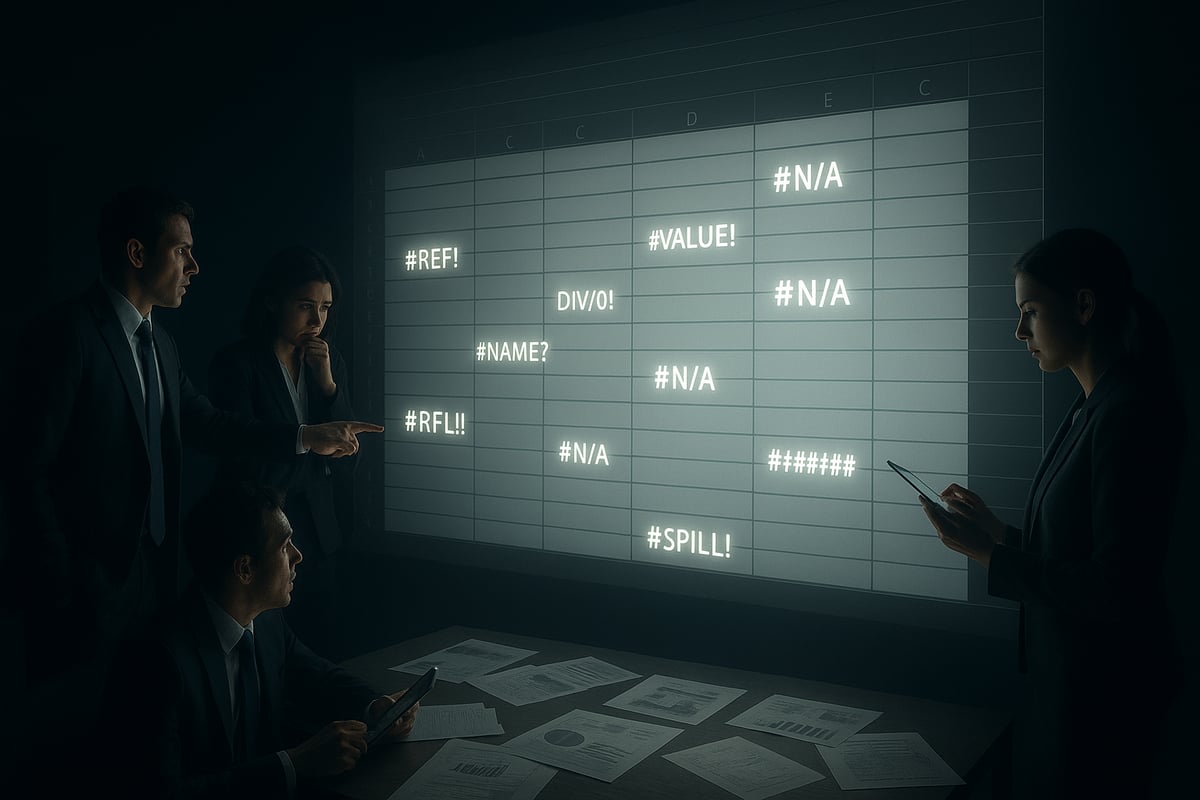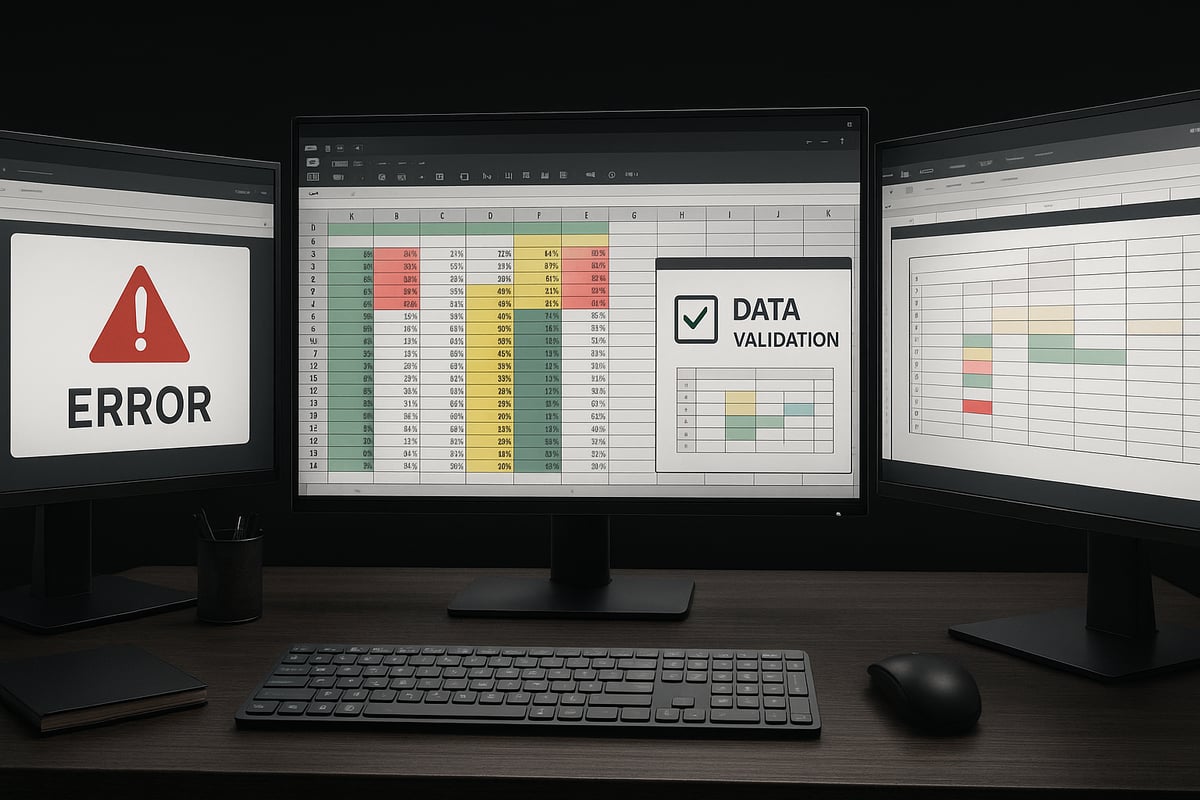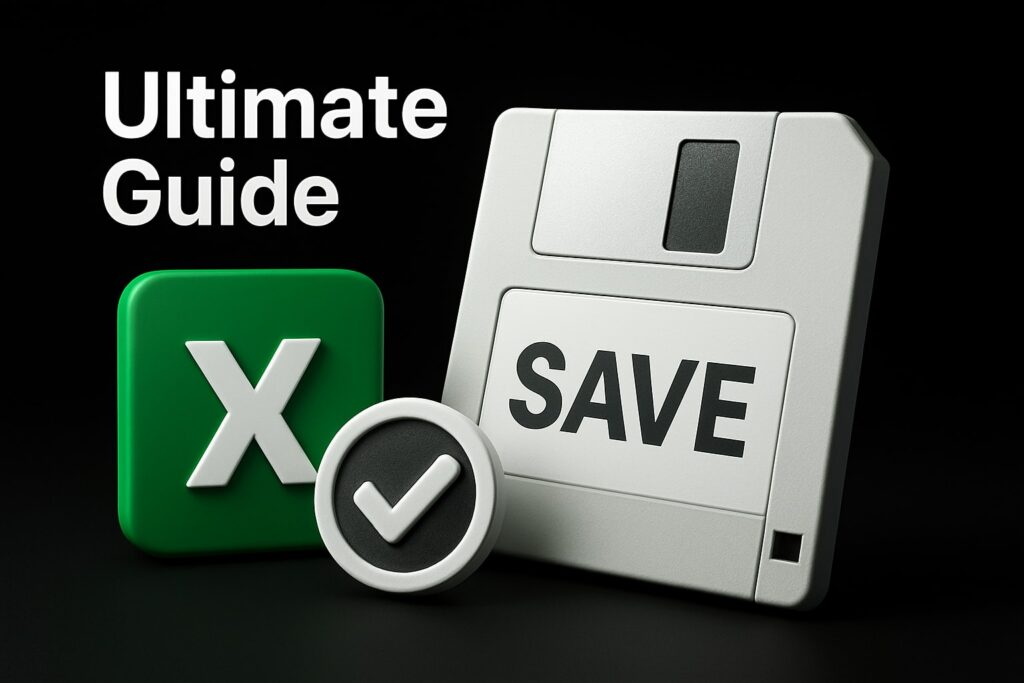Did you know that an astonishing 94% of business spreadsheets contain critical mistakes? As organizations rely more on spreadsheets for key decisions in 2025, the risks posed by spreadsheet errors have never been higher. Seemingly minor issues can trigger costly missteps, compliance problems, and reputational harm.
This article is designed to help you spot and prevent the most common spreadsheet errors before they disrupt your workflow. We will cover seven specific pitfalls, each paired with practical solutions you can use right away. If you want to ensure your spreadsheets are accurate and reliable, read on to discover how to avoid these costly mistakes.
Why Spreadsheet Errors Matter More Than Ever in 2025
The business landscape in 2025 relies more than ever on spreadsheets to drive decisions, track performance, and manage daily operations. As organizations expand their use of these tools across teams and functions, the risks associated with spreadsheet errors grow. Understanding why these errors matter is crucial for every professional who depends on accurate data.
The Expanding Role of Spreadsheets in Modern Workflows
Spreadsheets have become the backbone of data management in finance, operations, and healthcare. Teams use them for budgeting, forecasting, and tracking key metrics. The complexity of these spreadsheets grows as larger datasets and advanced functions are integrated.
With the shift to collaborative, cloud-based platforms, users can now edit and share spreadsheets in real time. This convenience also brings new challenges, such as increased vulnerability to spreadsheet errors due to simultaneous editing and rapid data changes.
Real-World Consequences of Spreadsheet Mistakes
The impact of spreadsheet errors is not theoretical. High-profile cases have shown that simple mistakes can lead to financial losses, operational disruptions, and even scientific setbacks. According to a 2024 study, an astonishing 94% of business spreadsheets contain critical errors.
These mistakes can result in incorrect business decisions, compliance violations, and damaged reputations. The prevalence of spreadsheet errors demands proactive attention from every organization.
The Human Factor: Training Gaps and User Error
Most spreadsheet users have little or no formal training, relying instead on self-taught methods. This knowledge gap leads to common user errors, such as copying formulas incorrectly or misapplying functions.
Behavioral factors also play a role. Rushing through data entry or neglecting to double-check formulas increases the likelihood of spreadsheet errors. Ongoing education and awareness are essential to minimize these risks.
The Cost of Fixing Errors vs. Preventing Them
Detecting and correcting spreadsheet errors after they occur is time-consuming and costly. Teams may spend hours—or even days—tracing the source of a single mistake. These remediation efforts divert valuable resources from other business priorities.
Investing in proactive quality assurance, such as early-stage checks and systematic reviews, is far more cost-effective. Research consistently shows that prevention strategies significantly reduce the long-term impact of spreadsheet errors.
Key Trends Impacting Spreadsheet Error Rates in 2025
New Excel features, like dynamic array functions and AI-powered automation, promise to streamline workflows. However, these advances can also introduce unfamiliar error types and complexities.
Automation helps reduce manual mistakes, but it can create new challenges if not implemented carefully. As spreadsheet technology evolves, vigilance and continuous learning are essential for minimizing spreadsheet errors and maintaining data integrity.
7 Common Spreadsheet Errors to Watch Out for in 2025
Spreadsheet errors can cripple business workflows, skew reporting, and erode trust in your data. In 2025, as teams rely even more on advanced Excel features, automation, and cloud collaboration, understanding these errors is essential. Let’s break down the seven most common spreadsheet errors, their causes, risks, and how you can prevent them.
1. [Formula Reference Errors (#REF!)]
Formula reference errors, commonly signaled by the #REF! message, occur when a formula loses track of a cell or range it depends on. This often happens after users delete rows or columns, move data, or break external links. In collaborative settings, structural changes can quickly trigger #REF! in shared files.
Imagine a financial model where a critical input row is deleted. Suddenly, totals, projections, and dependent calculations show #REF!, making the entire report unreliable. The domino effect of these spreadsheet errors can be devastating, especially if unnoticed before decision-making.
Risks include inaccurate results, data loss, and cascading errors throughout linked sheets. As more businesses use cloud-based spreadsheets, accidental deletions by team members are more frequent, compounding the risk of spreadsheet errors.
Prevention strategies:
- Use named ranges instead of cell references.
- Convert data to tables, which auto-adjust to changes.
- Double-check before deleting or moving cells.
- Regularly audit formulas using Excel’s built-in error checking.
- Employ auditing tools to visualize dependencies.
A 2024 study by Spreadsheeto confirmed #REF! is among the most frequent spreadsheet errors in business models. For a step-by-step approach to resolving these issues, you can review the How to Fix Errors in Excel guide.
| Common Cause | Example Scenario | Prevention Tool |
|---|---|---|
| Deleted Row/Column | Input row removed, #REF! | Named ranges, Tables |
| Broken Link | Source file moved | Formula auditing |
| Collaborative Edit | Multiple users editing | Version control |
By proactively monitoring for #REF! and using robust design practices, you reduce the risk of spreadsheet errors that can halt operations.
2. [Division by Zero Errors (#DIV/0!)]
Division by zero errors (#DIV/0!) happen when a formula attempts to divide a number by zero or a blank cell. These spreadsheet errors are especially common in financial ratios, averages, and automated reports where input data may be incomplete.
Picture a quarterly sales report where the denominator is missing sales figures for a region. Instead of a clean ratio, the dashboard displays #DIV/0!, confusing stakeholders and leading to misinterpretation. If not handled, these spreadsheet errors can propagate through linked dashboards and analytics.
Risks of #DIV/0! errors:
- Misleading or incomplete reporting.
- Broken dashboards and automated outputs.
- Propagation of errors to summary reports.
Prevention and best practices:
- Use
IFERRORorISERRORto trap errors in formulas. - Apply data validation to prevent zero or blank entries.
- Check for incomplete datasets before running calculations.
- Provide clear input instructions for data contributors.
=IFERROR(A2/B2, "Check Input")
This code returns a friendly message instead of #DIV/0! when errors arise. Regularly review and test formulas to catch spreadsheet errors before sharing reports.
3. [Data Type and Value Errors (#VALUE!)]
Data type and value errors, shown as #VALUE!, occur when formulas mix incompatible data types, such as text and numbers, or use incorrect arguments. Manual data entry is a frequent culprit, as is importing data from external sources with inconsistent formats.
For example, multiplying a numeric cell by one containing the word “ten” instead of the number 10 causes a #VALUE! error. These spreadsheet errors often go unnoticed, silently causing logic flaws in calculations.
Impact of #VALUE! errors:
- Formulas fail or produce incorrect results.
- Analytical models are compromised.
- Errors may remain hidden until critical decisions are made.
How to prevent #VALUE! spreadsheet errors:
- Standardize data formats across all inputs.
- Use data validation rules to enforce correct types.
- Provide clear instructions for manual data entry.
- Utilize Excel’s “Text to Columns” and format painter tools.
A 2024 analysis placed #VALUE! among the top spreadsheet errors in user-generated files. By ensuring data consistency and using validation, you minimize the risk of spreadsheet errors derailing your models.
4. [Name and Function Errors (#NAME?)]
#NAME? errors arise when Excel cannot recognize a function, named range, or reference due to misspelling, missing add-ins, or incorrect syntax. Typing =SIM(A1:A5) instead of =SUM(A1:A5) is a classic example.
These spreadsheet errors can be particularly insidious because they often appear in complex models where functions are nested or custom names are used. As a result, calculations may break, or flawed outputs may go unnoticed until late in the workflow.
Typical causes of #NAME? errors:
- Typographical errors in function names.
- Referencing undefined ranges.
- Missing or disabled add-ins.
Prevention and best practices:
- Use formula autocomplete to reduce typos.
- Maintain a master list of named ranges.
- Follow standardized naming conventions.
- Document formulas and encourage peer review.
By taking these steps, you can significantly reduce spreadsheet errors related to naming and function issues, ensuring your calculations are always accurate and traceable.
5. [Lookup and Reference Errors (#N/A)]
#N/A errors typically occur during lookup operations when data cannot be found or criteria do not match. Functions like VLOOKUP, HLOOKUP, MATCH, or XLOOKUP are common sources of these spreadsheet errors.
Imagine a sales report that pulls product details from a master list. If the lookup table is incomplete or a product code is misspelled, #N/A appears, leading to missing values in dashboards and analytics. These spreadsheet errors can distort summaries and mask important trends.
Common scenarios for #N/A spreadsheet errors:
- Lookup tables with missing or outdated entries.
- Mismatched criteria due to extra spaces or punctuation.
- Manual data entry errors in key fields.
Prevention strategies:
- Ensure lookup tables are comprehensive and updated.
- Use
IFNAorIFERRORto handle missing data gracefully. - Clean data with automated tools to remove extraneous characters.
- Automate imports to minimize manual entry mistakes.
| Lookup Function | Potential Error | Prevention Tip |
|---|---|---|
| VLOOKUP | #N/A if not found | Use IFNA, trim spaces |
| XLOOKUP | #N/A for no match | Validate lookup criteria |
Addressing lookup spreadsheet errors quickly ensures dashboards and analytics are accurate, supporting data-driven decisions.
6. [Spill and Calculation Errors (#SPILL!, #CALC!)]
With the introduction of dynamic arrays in modern Excel, new error types like #SPILL! and #CALC! have emerged. #SPILL! occurs when a formula’s output cannot be displayed because the intended range is blocked, often by merged cells or existing data. #CALC! signals a calculation error within a dynamic array formula.
These spreadsheet errors can silently break automated reports or dashboards. For example, a dashboard using =FILTER() may fail to update if the spill range is blocked, leading to incomplete data presentation.
Common causes:
- Blocked spill ranges due to merged cells or existing data.
- Incompatibility with tables or structured references.
- Complex formulas that exceed Excel’s calculation limits.
Prevention techniques:
- Clear intended spill ranges before entering dynamic formulas.
- Avoid merged cells in areas where dynamic arrays are used.
- Test new functions in isolated sheets before deploying.
- Stay updated on Excel’s latest features and compatibility notes.
By understanding and proactively managing these spreadsheet errors, you can harness dynamic arrays’ power without risking data integrity.
7. [Formatting and Display Errors (#######, #NULL!)]
Formatting and display errors are often overlooked but can have a major impact. The “#######” error appears when a column is too narrow to display a cell’s value, making critical data appear missing. The #NULL! error arises from improper use of range operators, such as spaces or commas in formulas.
These spreadsheet errors can cause confusion during analysis or lead to misinterpretation of reports. For example, a financial summary might show “#######” after importing new data, raising alarms unnecessarily.
Common causes:
- Auto-sizing issues after data imports.
- Manual formatting changes that reduce column width.
- Incorrect use of spaces or commas in formulas.
Prevention and best practices:
- Auto-fit columns regularly to ensure data is visible.
- Conduct formatting reviews as part of routine QA.
- Use standardized templates to maintain consistency.
- Provide user training on proper formula syntax.
By addressing formatting and display spreadsheet errors, you ensure that your data remains transparent, readable, and actionable at all times.
How to Proactively Prevent Spreadsheet Errors in 2025
Preventing spreadsheet errors in 2025 requires a proactive mindset and a structured approach. As spreadsheets become more complex, organizations must take deliberate steps to minimize mistakes and protect data integrity. Let’s explore the most effective strategies for keeping your spreadsheets error-free.
Building a Robust Spreadsheet Development Process
A solid development process is the first defense against spreadsheet errors. Start with careful planning and design before entering any data. Adopt a “spreadsheet life cycle” approach, which includes documentation, version control, and regular peer review. These steps help catch issues early and ensure transparency for all users. By treating your spreadsheet like any other critical business tool, you dramatically reduce the risk of spreadsheet errors from the outset.
Leveraging Built-In and Third-Party Tools
Modern spreadsheet software offers powerful features for catching mistakes. Excel’s error checking, auditing tools, and data validation are invaluable for identifying issues before they escalate. Third-party add-ins further enhance detection and cleanup capabilities. For a comprehensive workflow, consult resources like the Excel Troubleshooting Guide, which provides actionable steps to identify and correct spreadsheet errors. Automation and scripting can also help reduce manual mistakes, but always test thoroughly before deploying at scale.
Training and Upskilling Spreadsheet Users
Most spreadsheet errors occur due to a lack of training or outdated knowledge. Ongoing education is essential as new functions and tools emerge each year. Encourage teams to participate in regular workshops, online courses, or certification programs. A well-trained workforce is more likely to recognize and prevent spreadsheet errors, resulting in more reliable business outcomes. Investing in user skills pays off with fewer mistakes and more confident decision-making.
Creating a Culture of Spreadsheet Quality Assurance
Establishing a strong quality assurance culture is crucial for ongoing error prevention. Schedule regular audits and reviews, and use standardized templates to minimize inconsistencies. Consider implementing internal guidelines for spreadsheet creation and maintenance. Utilizing resources like Excel Templates for Reports can help enforce best practices while reducing spreadsheet errors. Encourage open communication about mistakes to foster continuous improvement across your organization.
Monitoring and Responding to New Error Types
Spreadsheet technology is evolving rapidly, introducing new functions and potential error types. Stay informed by subscribing to official updates and expert blogs. Schedule periodic reviews of error logs and user feedback to catch emerging issues early. By maintaining vigilance and adapting to changes, your team can respond quickly to new spreadsheet errors and protect critical workflows.
Expert Help: When to Call in a Spreadsheet Specialist
Recognizing and fixing spreadsheet errors can be challenging, especially when mistakes keep resurfacing or threaten critical business processes. While many users can resolve routine issues, persistent or complex spreadsheet errors often require a deeper level of expertise. According to Spreadsheet Errors: What We Know, understanding the root causes and best strategies for error reduction is vital for organizations relying on data-driven decisions.
There are certain scenarios where calling in a spreadsheet specialist is the most effective solution. If you manage mission-critical financial models, handle large-scale datasets, or oversee automated workflows, even minor spreadsheet errors can result in significant setbacks. Ongoing issues, frequent calculation mistakes, or unexplained data discrepancies are strong indicators that professional help is needed to restore accuracy and reliability.
The Analytics Doctor offers a range of services tailored for organizations and individuals facing challenging spreadsheet errors. From custom troubleshooting and workflow optimization to advanced formula repair and personalized Excel training, their expertise ensures your spreadsheets are both accurate and efficient. They provide flexible support, including one-on-one coaching, corporate training sessions, and project-based consulting, adapting to your unique requirements.
By partnering with an expert, you gain tailored solutions, save valuable time, and reduce risk from recurring spreadsheet errors. Teams benefit from upskilling opportunities and access to free templates and resources for ongoing learning. For any spreadsheet that is error-prone or essential to your organization’s success, seeking professional guidance can be a decisive step in achieving data integrity and business confidence.