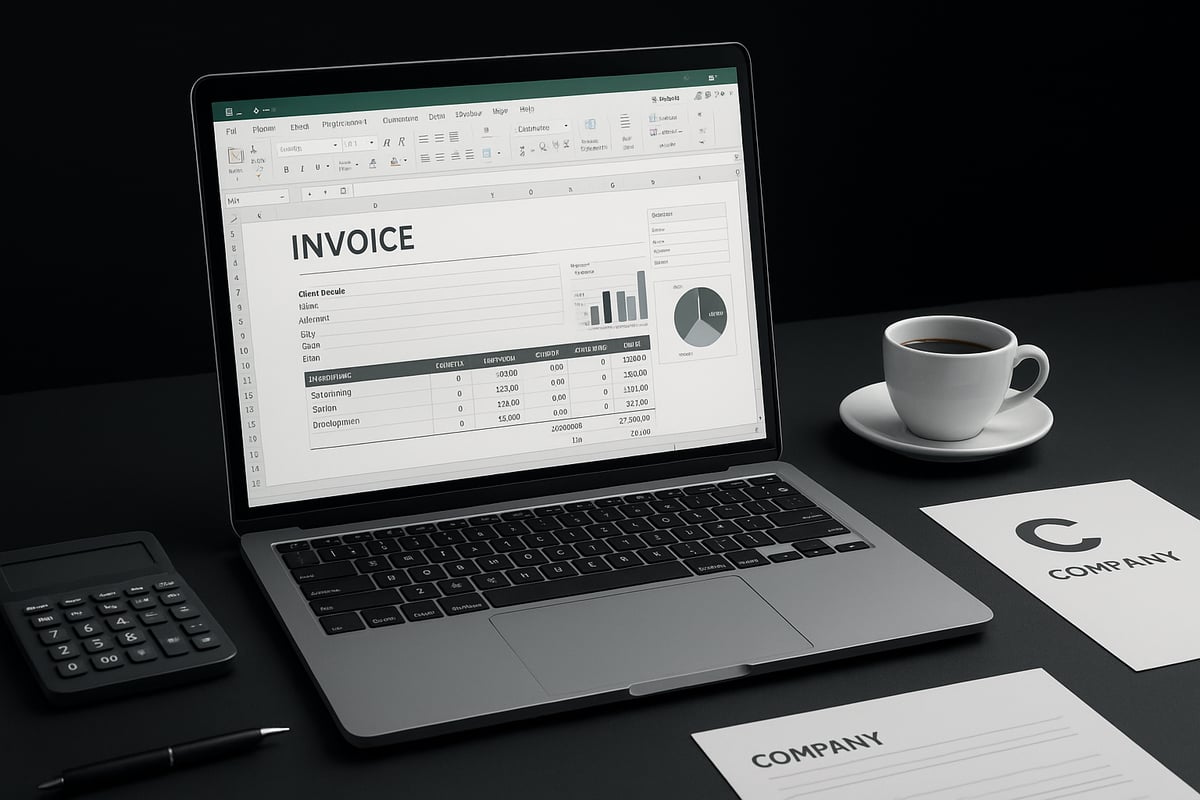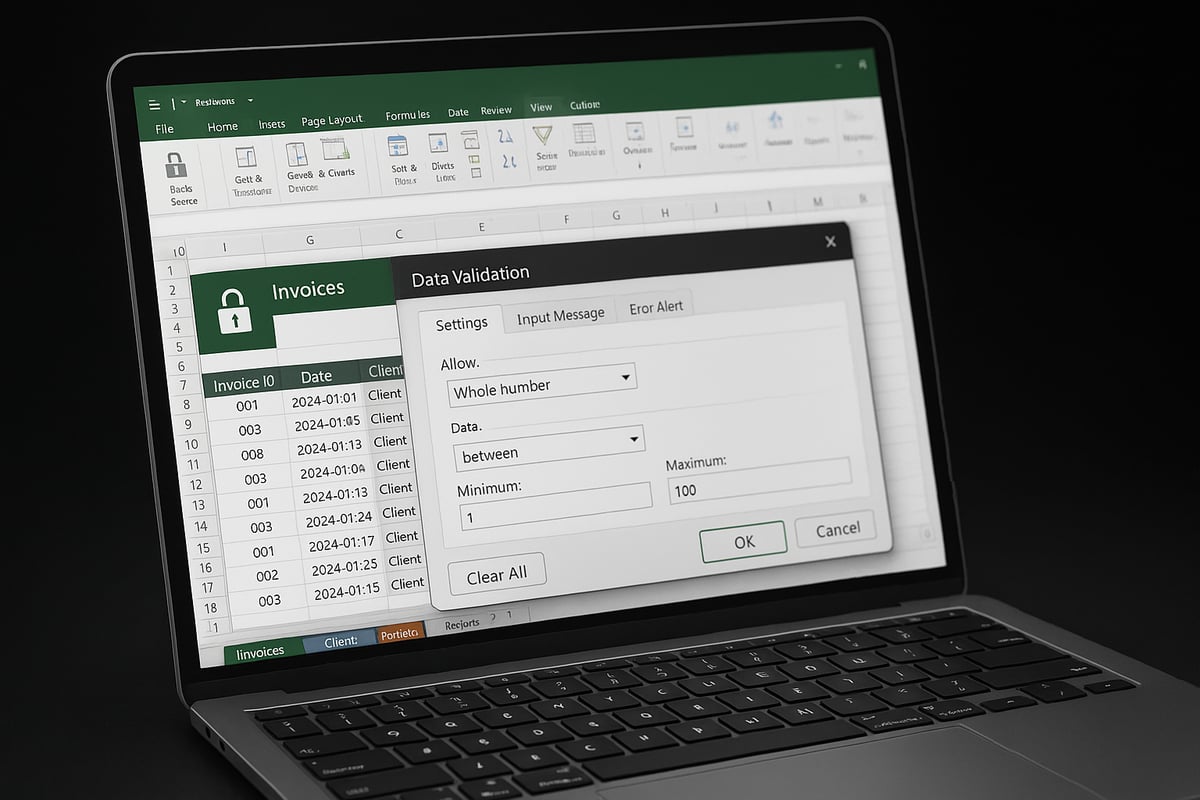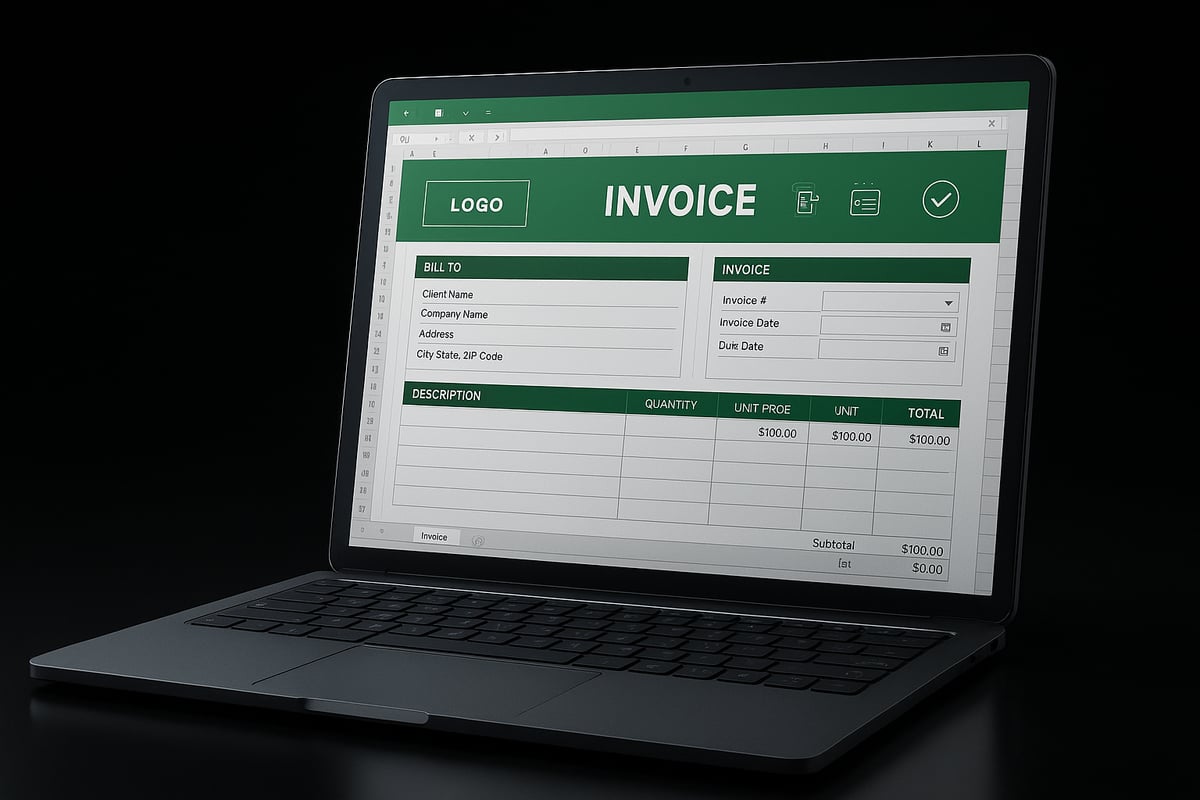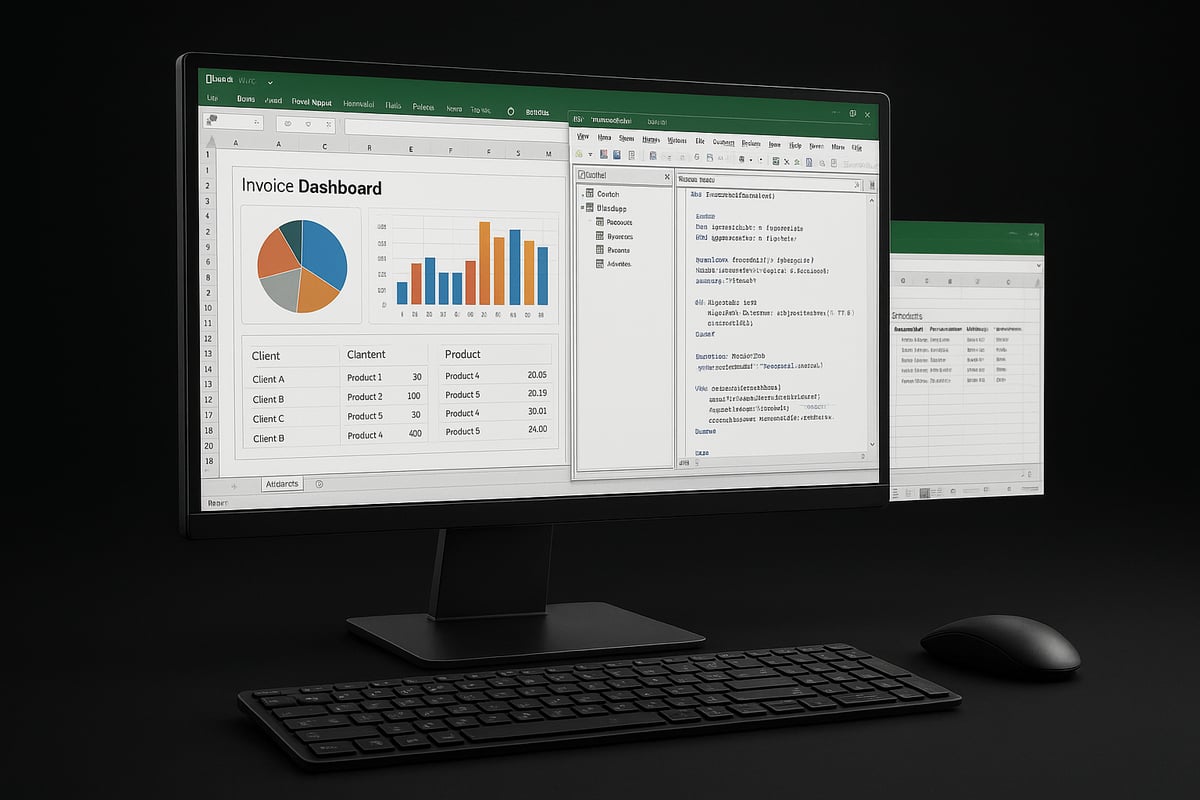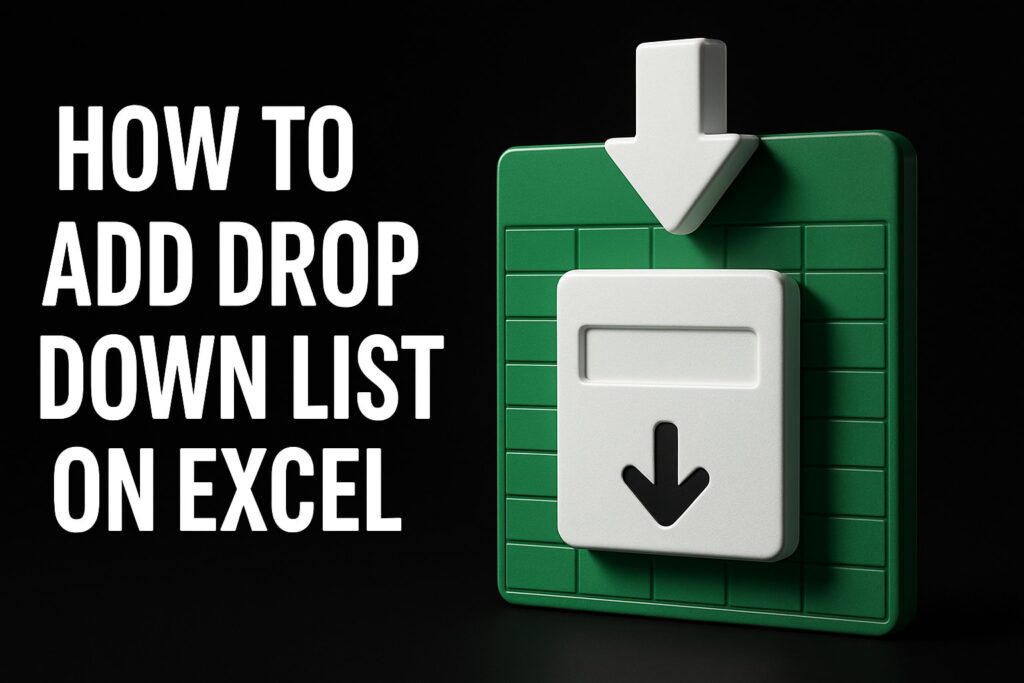In 2025, professionals everywhere are searching for better ways to manage invoicing efficiently and affordably. If you are wondering how to make invoice software in excel, you are in the right place.
This guide delivers a clear, step-by-step process to build professional, customizable invoice software in Excel. It is perfect for freelancers, small business owners, and entrepreneurs who want more control and savings.
You will learn how to prepare your Excel workspace, design a polished invoice template, automate calculations, add advanced features, and seamlessly export or send invoices. Excel offers powerful tools—formulas, automation, and customization—that make invoicing flexible and scalable.
By following along, you will create a user-friendly invoice system that grows with your business. Ready to take control? Let’s get started.
Why Use Excel for Invoice Software in 2025?
Choosing the right invoicing solution is a critical decision for freelancers, entrepreneurs, and small businesses. As we approach 2025, the question of how to make invoice software in excel remains more relevant than ever. The financial landscape is shifting, with many businesses seeking greater control over their processes while minimizing expenses.
One of the standout reasons to use Excel for invoicing is cost-effectiveness. Subscription-based SaaS platforms like FreshBooks and QuickBooks can be costly, especially for startups or solo professionals. With Excel, you avoid recurring fees and can allocate resources to other business priorities. The software is already included in most Office packages, making it a budget-friendly option for those learning how to make invoice software in excel.
Flexibility and customization are also key advantages. Unlike rigid SaaS templates, Excel lets you design invoices tailored to your unique needs. Whether you bill by the hour, project, or product, you can adapt your template as your business evolves. Features such as custom branding, dynamic fields, and personalized payment terms are simple to implement. This adaptability is why many users prefer how to make invoice software in excel for their operations.
Data security is another major consideration. By keeping sensitive client and financial information stored locally, you minimize exposure to external risks often associated with cloud-based platforms. Excel allows you to set password protection and lock specific sheets, giving you peace of mind that your data remains private. This approach is especially important for businesses handling confidential or regulated information, and it’s a critical part of how to make invoice software in excel that’s both robust and compliant.
Integration capabilities further enhance Excel’s appeal. The software easily connects with accounting systems, CRM tools, and cloud storage services. You can automate data transfer, track payments, and update client records within your existing workflow. This seamless integration streamlines operations and reduces manual entry, which is a significant benefit when considering how to make invoice software in excel for growing teams.
Accessibility is another strength. Excel is available on Windows, Mac, and mobile devices, ensuring you can create, edit, and send invoices from anywhere. This universal compatibility supports remote work and on-the-go business management, reinforcing the practicality of how to make invoice software in excel for modern professionals.
Recent Excel updates for 2024–2025 have introduced improved automation, smarter data validation, and enhanced template features. These upgrades make it even easier to prevent errors and boost productivity. With new functions and integrations, users can build smarter, more efficient invoice workflows.
Let’s look at some real-world scenarios. Many small business owners and freelancers continue to rely on Excel for invoicing due to its practicality and versatility. For example, a graphic designer might customize their template to include project milestones, while a consultant may automate recurring billing. According to recent industry statistics, 67% of small businesses still use spreadsheets for financial management, underscoring the ongoing relevance of how to make invoice software in excel.
For a deeper dive into how Excel can improve billing efficiency and support business growth, consider exploring how Microsoft Excel helps to streamline billing and boost business growth.
In summary, Excel offers a unique blend of affordability, customization, security, integration, and accessibility. For anyone interested in how to make invoice software in excel, these advantages make it a compelling choice for 2025 and beyond.
Preparing Your Excel Workbook for Invoice Software
Creating a robust foundation is essential when learning how to make invoice software in excel. Start by selecting the most up-to-date and compatible version of Excel for your needs. Office 365, Excel 2021, and Excel 2025 all support advanced features like dynamic arrays and improved automation. Choosing a recent version ensures seamless performance across devices and compatibility with future updates.
Organize your workbook by setting up separate sheets for invoices, clients, products or services, and summary reports. This structure improves scalability and clarity as your business grows. Use clear naming conventions for each sheet, such as “Clients,” “Invoices,” or “Products.” Consistent document organization makes it easier to manage multiple clients or projects within your invoice software.
Security is a top priority when considering how to make invoice software in excel. Protect sensitive financial data by enabling password protection for the workbook and locking critical worksheets. Excel’s built-in protection tools help restrict unauthorized changes or accidental data loss. Regularly back up your files to OneDrive or SharePoint to maintain version control and ensure your records are always up to date. These cloud services also allow for secure collaboration with team members.
Minimizing data entry errors is crucial for reliable invoicing. Establish data validation rules for key fields like dates, client names, and payment terms. This approach helps prevent mistakes before they occur. For more comprehensive guidance, refer to resources on Excel data validation rules and checks to ensure your setup is bulletproof. Implementing these practices from the start will streamline your workflow and reduce costly errors as you master how to make invoice software in excel.
Step-by-Step Guide: Building Your Invoice Template
Building a professional invoice template in Excel is easier than you might think. By following a structured approach, you will create a solution that saves time, reduces errors, and projects a polished image for your business. This section will walk you through how to make invoice software in excel, covering layout, automation, data validation, and more.
Designing the Invoice Layout
A clean, organized invoice layout is essential for clarity and professionalism. Start by identifying the key components every invoice should include:
- Header with "Invoice" title and unique invoice number
- Company information (name, address, contact)
- Client details (name, address, contact)
- Itemized table listing products or services, quantities, prices, and descriptions
- Summary section with subtotal, taxes, discounts, and grand total
- Payment terms and due date
- Company logo and branding elements
Use Excel tables to organize your itemized list. Format cells for readability with clear fonts, adequate spacing, and contrasting colors. Insert your logo at the top left and use your brand’s color scheme for headers and borders.
Here’s a quick visual outline:
| Section | Example Content |
|---|---|
| Header | Invoice #1001, Date: 2025-02-01 |
| Company Info | ABC Freelance, 123 Main St. |
| Client Details | XYZ Corp, 456 Business Ave. |
| Items Table | Description, Qty, Rate, Line Total |
| Summary | Subtotal, Tax, Discount, Grand Total |
| Payment Terms | Net 30, Bank Transfer |
Pay attention to accessibility. Use font sizes of at least 11pt, maintain high contrast between text and background, and avoid excessive color. For inspiration and best practices, consider reviewing Customizing an Excel invoice template to tailor your design for your business needs.
By focusing on these elements, you lay a strong foundation for how to make invoice software in excel that is both functional and visually appealing.
Automating Calculations with Formulas
Excel’s powerful formulas make it possible to automate your invoice calculations, saving you time and ensuring accuracy. Start by setting up formulas for each key area in your items table and summary section.
- Line Total: Multiply quantity by unit price using
=Quantity*UnitPricefor each row. - Subtotal: Use
=SUM(LineTotalRange)to total all items. - Tax Calculation: Apply a formula like
=Subtotal*TaxRateto calculate applicable taxes. - Discounts and Shipping: Deduct discounts with
=Subtotal-Discount, and add shipping fees as needed. - Grand Total: Sum everything with
=Subtotal+Tax+Shipping-Discount.
For more advanced invoices, use functions like SUMPRODUCT for multi-criteria calculations, or ROUND to ensure currency values are precise. Here’s a typical setup in code:
=ROUND(SUMPRODUCT(QuantityRange, PriceRange), 2)
=IF(DiscountCell>0, Subtotal-DiscountCell, Subtotal)
=Subtotal*TaxRate
=Subtotal+Tax+Shipping-Discount
Always test your formulas with sample data to catch errors before using your invoice template. Troubleshoot by checking cell references, ensuring no blank cells in your calculations, and using Excel’s formula auditing tools.
By integrating these formulas, you streamline how to make invoice software in excel for accuracy and speed.
Integrating Drop-Down Lists and Data Validation
To reduce input errors and speed up invoice creation, leverage Excel’s data validation tools. Drop-down lists allow you to select from predefined options rather than typing data manually.
Create drop-downs for:
- Client selection (pull from a client list sheet)
- Product or service selection
- Payment methods (e.g., bank transfer, PayPal)
Set up data validation by selecting the target cell, choosing Data > Data Validation, and specifying your list source. For scalable lists, use dynamic named ranges so that new clients or products are automatically included.
Step-by-step to create a drop-down:
- List options on a separate sheet (e.g., "Clients").
- Name the range (Formulas > Name Manager).
- Select the cell in your invoice template, go to Data > Data Validation.
- Choose "List" and enter your named range.
This approach ensures consistency and minimizes mistakes. For more complex scenarios, such as dependent drop-downs (where the product list updates based on client selection), explore advanced data validation techniques.
With these tools, you reinforce how to make invoice software in excel that is both user-friendly and robust.
Automating Invoice Numbering and Dates
A professional invoice system must generate unique invoice numbers and automatically populate dates. Excel offers several ways to automate these fields, from simple formulas to VBA scripts.
- Invoice Number: Use a formula like
=MAX(InvoiceList!A:A)+1to increment the last used number. - Invoice Date: Set
=TODAY()to auto-fill the current date, or use a custom date picker for manual adjustments.
For more control, consider a basic VBA macro:
Sub NewInvoice()
Range("InvoiceNumber").Value = Range("InvoiceNumber").Value + 1
Range("InvoiceDate").Value = Date
End Sub
This ensures sequential numbering and prevents duplicates. Regularly verify your numbering system against accounting standards to avoid skipped or repeated numbers.
These automation steps are crucial for how to make invoice software in excel that complies with business regulations and simplifies your workflow.
Advanced Features: Making Your Invoice Software Smarter
Unlocking advanced capabilities is essential when learning how to make invoice software in excel. By adding automation, building databases, and generating actionable analytics, you can transform a basic invoice template into a powerful business tool.
These features not only save you time but also reduce manual errors, creating a more professional and scalable invoicing system. Let us explore how to implement these enhancements in your workflow.
Adding Macros and VBA for Automation
The first step in mastering how to make invoice software in excel is leveraging macros and VBA to automate repetitive tasks. Macros are recorded actions you can play back with a single click, while VBA (Visual Basic for Applications) allows for more complex automation.
Common automation tasks include:
- Generating new invoice numbers automatically
- Saving invoices as PDFs
- Emailing invoices directly from Excel
- Clearing or resetting invoice forms
For example, you can use VBA to save an invoice as PDF with a single button. Here’s a basic code snippet:
Sub SaveInvoiceAsPDF()
Dim invoiceName As String
invoiceName = "Invoice_" & Range("B2").Value & ".pdf"
ActiveSheet.ExportAsFixedFormat Type:=xlTypePDF, Filename:=invoiceName
End Sub
When exploring how to make invoice software in excel, automation not only speeds up your process but also minimizes errors. If you are interested in learning more, check out this detailed guide on Excel VBA programming for automation.
Before enabling macros, always review security settings to avoid running unsafe code. For non-technical users, start with simple recorded macros before moving to custom VBA scripts.
Table: Pros and Cons of Using VBA for Invoice Automation
| Pros | Cons |
|---|---|
| Saves time | Learning curve for beginners |
| Reduces manual errors | Macros can be disabled by default |
| Enables complex workflows | Security risks if mismanaged |
Embracing automation is a key differentiator when considering how to make invoice software in excel that truly supports business growth.
Creating a Client and Product Database
A well-structured database is fundamental for those researching how to make invoice software in excel. By organizing clients and products on separate sheets, you can streamline data entry and ensure consistency across invoices.
Key setup steps:
- Dedicate one sheet for client information (name, address, contact)
- Create another sheet for products/services (description, SKU, price)
- Use named ranges for easy reference
With these databases in place, you can use functions like VLOOKUP or XLOOKUP to auto-populate invoice fields. For example, selecting a client from a drop-down can instantly fill in their address and payment terms.
=XLOOKUP(A2,Clients!A:A,Clients!B:B,"Not found")
This approach not only accelerates invoice creation but also reduces human error. When you are learning how to make invoice software in excel, maintaining updated client and product lists is vital for accuracy.
Data privacy is another key concern. Always limit access to sheets containing sensitive information and consider password protection for your workbook. Staying compliant with data protection regulations, such as GDPR, is crucial when handling personal data.
To keep your database efficient:
- Regularly update client and product lists
- Archive inactive clients or products
- Use data validation to prevent duplicate entries
A robust database transforms your Excel invoice system into a dynamic, business-ready solution. This is an essential step in mastering how to make invoice software in excel for long-term success.
Generating Reports and Analytics
Once your invoice software is running smoothly, advanced reporting becomes the next focus for anyone interested in how to make invoice software in excel. Insightful analytics help you track sales, monitor outstanding payments, and identify business trends.
Start by building summary dashboards that highlight key metrics:
- Total invoices issued this month
- Outstanding and overdue payments
- Top clients by revenue
- Product/service sales breakdown
Excel’s PivotTables and charts are perfect for visualizing this data. For example, you can create a PivotTable to summarize sales by month, then use a PivotChart for a clear, graphical overview.
Example: Monthly Sales Report Table
| Month | Total Sales | Paid | Outstanding |
|---|---|---|---|
| January | $12,000 | $10,000 | $2,000 |
| February | $15,500 | $13,000 | $2,500 |
Exporting these reports to PDF makes sharing with your accountant or team easy. When you learn how to make invoice software in excel, regular reporting empowers you to make informed decisions and spot issues early.
Tips for effective analytics:
- Use slicers for interactive filtering
- Set up conditional formatting to highlight overdue invoices
- Automate report generation with macros
With these features, your Excel invoice software evolves from a simple tool to a full-featured financial dashboard. This advanced approach demonstrates the true potential of how to make invoice software in excel for any growing business.
Exporting, Sharing, and Printing Invoices
Exporting, sharing, and printing invoices are critical steps in how to make invoice software in excel work seamlessly for your business. Professional delivery, reliable archiving, and cross-device compatibility ensure your invoicing process is both efficient and client-friendly.
Exporting Invoices as PDF and Printing
One of the most valuable features when learning how to make invoice software in excel is the ability to export invoices as PDF. This ensures your documents look professional and cannot be easily altered. Use Excel’s built-in “Save As PDF” or “Export” options from the File menu. Adjust your print area, margins, and headers/footers to guarantee a polished final layout.
Before printing, preview your invoice to check alignment and branding. Set print titles and repeat your company header if your invoices span multiple pages. For best results, use high-contrast colors and legible fonts for easy reading.
Batch printing is also possible by grouping invoices on separate sheets. This approach streamlines bulk mailings and archiving. Ensuring your template is print-ready saves time and reduces costly errors.
Emailing and Sharing Invoices
After exporting, emailing invoices directly from Excel is a fast and secure option. If you use Outlook, you can attach PDFs with a single click through the “Share” or “Email” features. For advanced needs, mail merge tools automate personalized invoices for multiple clients.
When considering how to make invoice software in excel, prioritize secure, trackable delivery. Use descriptive file names like “Invoice_2025-04_ClientName.pdf” for clarity. Email templates with clear payment terms further enhance your client communication.
For more best practices on customizing and sending invoices, explore Invoice Templates For Excel, which highlights effective strategies for professional delivery and error avoidance.
Ensuring Device Compatibility and Archiving
Your invoice system should work across desktops, tablets, and mobile devices. Excel’s compatibility ensures your invoices display correctly on all major platforms. Test your template on multiple devices to verify formatting and readability.
Archiving is vital for compliance and easy retrieval. Organize sent invoices in folders by year, month, or client. Use consistent file naming, and back up your records on cloud storage or secure drives. This habit is essential for anyone focused on how to make invoice software in excel that scales with growing business needs.
Troubleshooting and Best Practices
Even with a robust system, issues can arise: misaligned printouts, missing attachments, or format errors. Regularly test your export and sharing workflow to catch problems early.
To reduce spreadsheet mistakes and prevent costly errors, consider adopting a preflight checklist. For expert insights, review How to reduce spreadsheet errors in Excel, which provides actionable steps for safer, more reliable invoice management.
By following these strategies, you ensure your approach to how to make invoice software in excel remains professional, secure, and efficient for every client interaction.
Tips, Best Practices, and Common Pitfalls
Building a robust system is only half the journey when learning how to make invoice software in excel. The real power comes from maintaining, improving, and safeguarding your solution as your business grows. Below are essential tips, best practices, and common pitfalls to help you get the most out of your Excel-based invoicing.
Keeping Your Invoice Template Up to Date
Regularly updating your invoice template is crucial for compliance and professionalism. As regulations change or your branding evolves, revisit your template to ensure all required fields and design elements are current. This helps keep your invoices legally compliant and visually consistent.
A well-maintained template also reduces errors and streamlines your workflow. For more detailed advice on effective invoice structures and clear payment terms, consider reviewing 10 steps to create an invoice [+ free template].
Remember, staying proactive with updates is key to mastering how to make invoice software in excel.
Protecting Your Data and Avoiding Errors
Data integrity is fundamental when you explore how to make invoice software in excel. Set up automated backups using OneDrive or SharePoint to avoid losing crucial financial data.
Protect sensitive worksheets with passwords and restrict editing rights for team members. Lock formulas and use data validation to prevent accidental overwrites or entry mistakes. For example, creating robust drop-down menus can minimize user errors; check out this step-by-step guide for building drop-down lists in Excel for added reliability.
Always test your template thoroughly before sending invoices to clients.
Meeting Legal and Compliance Requirements
Every business must adhere to local invoicing laws and tax regulations. When learning how to make invoice software in excel, ensure your template includes all mandatory fields, such as tax identification numbers, business registration details, and digital signatures if required.
Stay informed about regional requirements, as missing information can delay payments or result in compliance penalties. Regularly consult with an accountant or legal expert to keep your invoice software compliant.
Being thorough with legal details helps maintain trust and professionalism with your clients.
Knowing When to Scale Up
Excel is powerful, but it may not always meet growing business demands. As you master how to make invoice software in excel, watch for signs that you need to upgrade, such as frequent version conflicts, slow performance, or the need for advanced automation.
Dedicated invoicing platforms offer features like bulk emailing, automatic payment reminders, and deeper integration with accounting systems. If you reach Excel's limits, transitioning to a specialized tool can save time and reduce errors.
Evaluate your needs annually to decide if it's time to scale up.
Learning from Others and Further Resources
User feedback is invaluable when refining your invoicing process. Many freelancers and small business owners share their experiences and solutions in online forums or expert communities. Engaging with these resources can reveal practical tips and innovative uses for Excel.
Explore Microsoft's template library, accounting forums, and articles that cover how to make invoice software in excel. These platforms often highlight real-world challenges and offer step-by-step solutions for common issues.
Continuous learning ensures your invoice system remains efficient and user-friendly.
Essential Maintenance Checklist
A routine maintenance checklist helps keep your Excel invoice software running smoothly. Review the following regularly:
| Task | Frequency | Responsible |
|---|---|---|
| Update template for compliance | Quarterly | Admin |
| Backup workbook | Weekly | IT/User |
| Test formulas and data validation | Monthly | User |
| Review user access permissions | Quarterly | Admin |
| Archive sent invoices | Monthly | User |
Following these steps is essential for anyone serious about how to make invoice software in excel. Consistent maintenance prevents small problems from becoming major setbacks and ensures your invoicing remains accurate and secure.