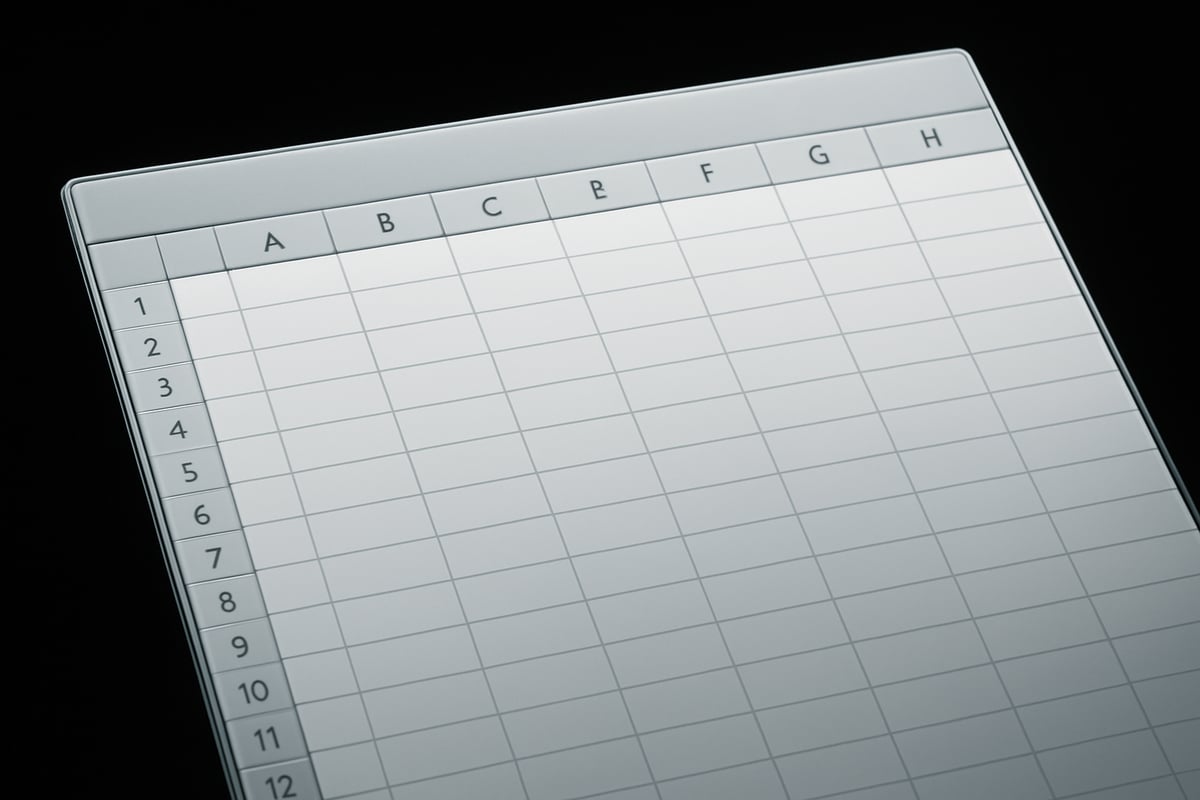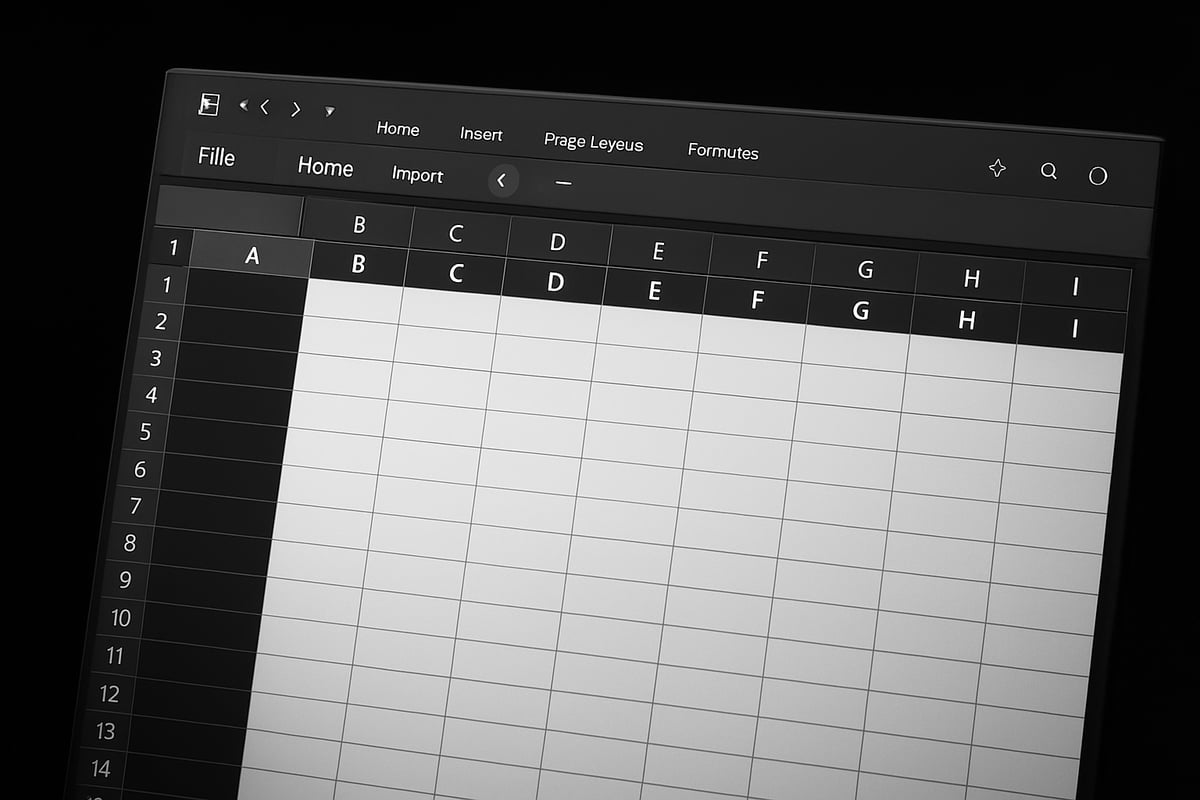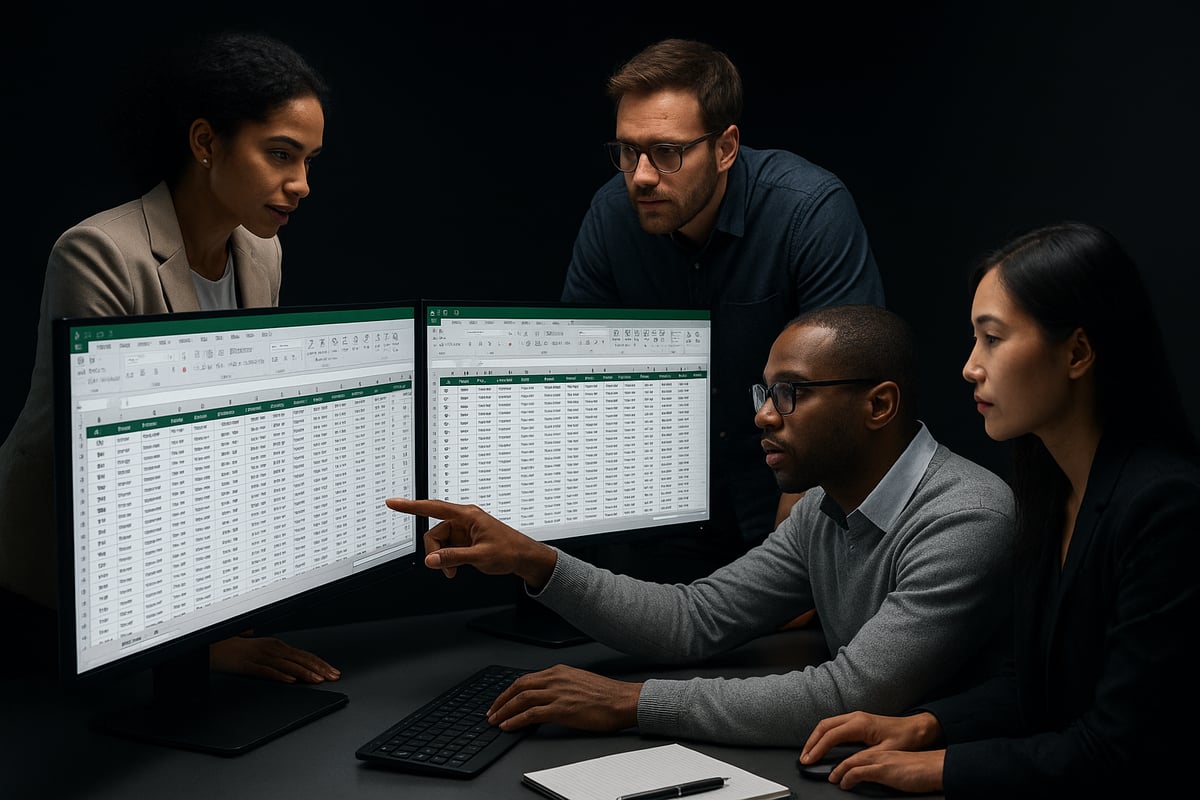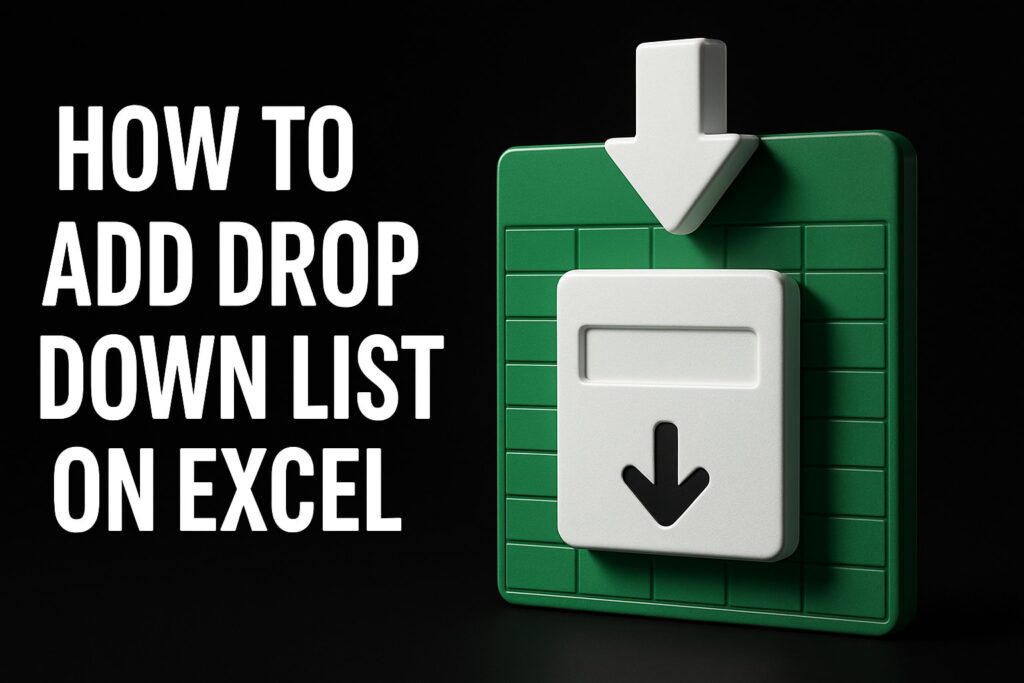Struggling to keep your headers visible while scrolling through endless rows in Excel? You’re not alone. Navigating large spreadsheets often leads to frustration, especially when important column titles disappear from view.
Freezing rows can transform your workflow, making it easier to manage data and avoid costly mistakes. Losing track of column headers wastes time and reduces accuracy, no matter your skill level.
This guide is designed to show you how to freeze row on excel using clear, step-by-step instructions tailored for the latest 2025 updates. You’ll discover every method, shortcut, and troubleshooting tip to keep your data organized.
Whether you’re a beginner or an advanced user, this essential guide covers the basics, detailed steps, advanced techniques, troubleshooting tips, and answers to common questions about freezing rows in Excel.
Understanding the Basics: What Does Freezing a Row in Excel Mean?
Have you ever found yourself scrolling endlessly through Excel only to lose sight of your column titles? That is where freezing a row comes in. Freezing a row in Excel means locking specific rows at the top of your worksheet, so they stay visible as you move through your data. This simple feature is essential for anyone wanting to master how to freeze row on excel efficiently.
When you freeze a row, your headers remain in view, no matter how far down you scroll. This boosts your ability to track, analyze, and compare information, especially in large spreadsheets. Imagine working with thousands of rows—without freezing, you might constantly scroll back up to remember what each column represents. With freezing, your workflow becomes smoother and far less error-prone.
Freezing Rows vs. Columns vs. Splitting Panes
Understanding the differences between freezing rows, freezing columns, and splitting panes is crucial. Here is a quick comparison:
| Feature | What It Does | Typical Use Case |
|---|---|---|
| Freeze Row(s) | Locks row(s) at the top | Keep headers visible while scrolling |
| Freeze Column(s) | Locks column(s) on the left | Keep labels visible for wide sheets |
| Split Panes | Divides sheet into separate scroll areas | Compare distant data side by side |
Unlike freezing rows, splitting panes allows independent scrolling of sections. Freezing columns, on the other hand, is best for wide datasets where you do not want to lose sight of key identifiers.
Practical Impact and Real-World Use Cases
Freezing a row is invaluable for handling large datasets, financial models, or inventory lists. If you are tracking sales or managing a budget, headers will always be in sight. This saves time and reduces mistakes, making how to freeze row on excel a must-know skill for professionals and students alike.
Supported Excel versions for freezing rows include Excel 2016, 2019, 2021, Microsoft 365, and Excel Online. The feature works consistently across these platforms, but with minor interface differences. However, some options, like freezing multiple rows, are not available in Excel Online.
Limitations and What Freezing Cannot Do
While freezing rows is powerful, it has limits. It will not lock data for editing or protect it from changes. It also does not allow non-contiguous rows to be frozen. If your sheet has merged cells or filters applied, freezing might not work as expected.
For example, if you attempt to freeze a row in a sheet with merged header cells, you might see the option greyed out. Removing merges or filters typically resolves this. For more step-by-step help, you can refer to Freeze Panes in Excel: A Guide to Lock Rows and Columns, which provides practical troubleshooting and advanced techniques.
Navigation Example: With and Without Frozen Rows
Let us compare navigation:
- Without freezing: Scroll down 500 rows, and you quickly forget which column is which. You scroll back up repeatedly, wasting time.
- With freezing: The header stays visible, so you focus on the data, not navigation.
According to Microsoft’s support forums, freezing rows is among the top five most-used navigation features in Excel. This highlights the popularity and necessity of knowing how to freeze row on excel for daily tasks.
Printing and Exporting: What to Expect
Freezing rows affects only your on-screen experience. When you print or export to PDF, frozen rows do not automatically repeat on each page. You must set print titles separately if you want headers on every printed page. Still, mastering how to freeze row on excel will make reviewing and preparing your data for sharing much easier.
Step-by-Step Guide: How to Freeze a Row on Excel
Navigating large spreadsheets can be challenging, but knowing how to freeze row on excel makes your data easier to manage. This step-by-step guide will help you prepare your file, freeze rows efficiently, and resolve common issues, whether you are using the latest version or working in Excel Online.
Preparing Your Spreadsheet
Before learning how to freeze row on excel, start by organizing your spreadsheet. Ensure your headers are clearly labeled in the first row. This helps maintain data structure and ensures freezing works as intended.
Save your file before making any changes. This step prevents accidental data loss if something goes wrong. If you have filters applied, consider removing or adjusting them, as filters can affect the freezing process.
Merged cells can cause issues with freezing. Unmerge any cells in the header area to avoid problems. Here is an example of a well-prepared spreadsheet layout:
| A | B | C |
|---|---|---|
| Name | Date | Sales |
| John | Jan | 100 |
| Jane | Feb | 150 |
Taking time to prepare your file makes learning how to freeze row on excel much smoother.
Freezing the Top Row in Excel
To begin, open your spreadsheet and go to the “View” tab at the top. Locate the “Freeze Panes” dropdown menu. Select “Freeze Top Row” to keep your header visible as you scroll down.
You will see a grey line appear below the top row, indicating that it is now frozen. This visual cue confirms the action is complete.
For those who prefer keyboard shortcuts, use Alt + W + F + R on Windows. On a Mac, access the “Window” menu, then choose “Freeze Top Row.” Excel Online also provides this feature under the “View” tab.
Example: In a sales data sheet, freezing the header row keeps product names, dates, and totals visible at all times.
If the option is greyed out, check for protected sheets or active filters. Resolving these issues allows you to master how to freeze row on excel quickly. If you encounter persistent problems, try closing and reopening the file.
Freezing the top row is supported in Excel for Windows, Mac, and Online. It is a fundamental step for anyone wanting to enhance spreadsheet navigation and master how to freeze row on excel.
Freezing Multiple Rows
If you need to freeze more than just the top row, start by selecting the row immediately below the last row you want to keep visible. For example, if you want to freeze the first three rows, click on row 4.
Next, go to the “View” tab, select “Freeze Panes,” and choose the “Freeze Panes” option at the top of the menu. This action locks all rows above your selection.
A grey line will appear below the frozen section, making it easy to see which rows are fixed in place. Here is a practical example: In a complex budget file, freezing the first three rows keeps all key categories and months visible while you work with the data below.
Note that freezing multiple rows is not available in Excel Online. This feature is best used in desktop versions. For advanced users, combining freezing with table formatting can further improve workflow.
To unfreeze, go back to the “View” tab and select “Unfreeze Panes.” This will restore full scrolling. Remember, proper use of how to freeze row on excel can save significant time and reduce errors in large projects.
Unfreezing and Refreezing Rows
Sometimes, you may need to unfreeze and refreeze rows as your layout changes. To unfreeze all rows, click on the “View” tab, open “Freeze Panes,” and select “Unfreeze Panes.”
Consider unfreezing rows when adding new data, editing headers, or changing the spreadsheet structure. After making your changes, repeat the steps for how to freeze row on excel to restore your preferred view.
Switching between frozen and unfrozen views is especially useful during data entry or when reviewing information. Be cautious, as frequent changes can sometimes lead to formatting issues, so always review your data after refreezing.
Troubleshooting Common Freezing Issues
Occasionally, you might find the freeze option is unavailable or greyed out. This can happen if your sheet is protected, if you are in a shared workbook, or if there are merged cells in the frozen area.
To resolve these problems:
- Unprotect the sheet if necessary.
- Check for and unmerge any merged cells.
- Save and reopen the file if the issue persists.
Compatibility differences between Excel versions may also impact freezing features. Shared files, especially in collaborative environments, can introduce additional challenges. For in-depth solutions, consult the Excel troubleshooting guide, which covers common problems and fixes.
Addressing these issues ensures you can always use how to freeze row on excel effectively, regardless of your setup.
Advanced Freezing Techniques and Customization
Unlocking advanced features in Excel transforms basic data navigation into a seamless, tailored experience. Mastering how to freeze row on excel with precision allows you to handle large datasets, create dynamic dashboards, and streamline your workflow. In this section, we explore expert-level techniques and customization tips for maximizing the benefits of freezing rows and columns.
Freezing Rows and Columns Simultaneously
For professionals who need to reference both row headers and column titles, knowing how to freeze row on excel alongside columns is essential. Start by selecting the cell immediately below the rows and to the right of the columns you wish to keep visible. For example, to freeze the top row and first column, select cell B2.
Navigate to the “View” tab, then click “Freeze Panes” and choose the main “Freeze Panes” option. Excel will lock everything above and to the left of your selected cell. A distinct grey border will appear, visually separating frozen panes from the rest of your data.
This technique is vital for dashboards, financial models, and multi-dimensional tables where context from both axes is required. Users often combine this with filters and tables for enhanced data review. Mastering how to freeze row on excel in tandem with columns brings a new level of clarity to complex spreadsheets.
Freezing Rows in Excel Online and Mobile Apps
If you use Excel Online or mobile versions, you might notice some differences in how to freeze row on excel. In Excel Online, only the top row or the first column can be frozen at one time, and freezing multiple rows is not currently supported. To freeze the top row, click “View” and select “Freeze Top Row.” On mobile devices, look for the freeze options in the ribbon or menu, though features may be limited based on device and app updates.
Workarounds for these limitations include reordering your data so the most important headers appear at the top, or splitting your dataset into smaller sheets. For example, on iPad, tap the row number, then select “Freeze,” ensuring vital headers remain visible as you scroll.
Despite these constraints, users can still maximize visibility by keeping layouts simple and prioritizing essential columns. Understanding how to freeze row on excel in these environments ensures your workflow remains smooth, even on the go.
Customizing Frozen Rows for Better Usability
Once you learn how to freeze row on excel, customization enhances both appearance and functionality. Adjust row height to ensure text is not cut off, and use bold fonts or color coding for headers. These small tweaks improve readability, especially when sharing files with colleagues.
To keep frozen rows visible during printing or PDF export, set the print area and enable “Rows to repeat at top” in the Page Layout tab. This ensures your headers appear on every printed page, maintaining context for large reports.
Integrating Excel table formatting tips with freezing techniques further boosts usability, helping you create visually consistent and easily navigable spreadsheets. With a well-formatted and frozen header, your data analysis becomes more efficient and professional.
Keyboard Shortcuts and Productivity Tips
Efficiency is key when mastering how to freeze row on excel. Keyboard shortcuts save time and streamline navigation. Here are the most useful shortcuts:
| Action | Windows Shortcut | Mac Shortcut |
|---|---|---|
| Freeze Top Row | Alt + W + F + R | Command + Shift + R |
| Freeze First Column | Alt + W + F + C | Command + Shift + C |
| Unfreeze Panes | Alt + W + F + F | Command + Shift + F |
Power users often combine freezing with filters and tables for rapid data review. For even more control, consider recording a macro to automate freezing and unfreezing actions. This approach reduces repetitive tasks and supports complex workflows.
Mastering these shortcuts and techniques ensures you get the most from how to freeze row on excel, increasing your productivity and data management skills.
Real-World Applications: When and Why to Freeze Rows
Navigating large spreadsheets can be daunting, especially when critical information disappears as you scroll. Mastering how to freeze row on excel transforms how you handle vast datasets, whether you work in business, education, or healthcare.
Use Cases Across Industries
Freezing rows is a universal tool that boosts productivity in nearly every sector. In business, teams rely on how to freeze row on excel for sales tracking, financial statements, and project management dashboards. For example, a project manager can lock the top three rows to keep project phases and deadlines visible while scrolling through hundreds of tasks.
In education, instructors and administrators use frozen rows to manage gradebooks, track attendance, and plan curricula. With frozen headers, teachers never lose sight of student names or assignment titles, even in extensive class lists.
Healthcare professionals also benefit. When handling patient records or inventory logs, freezing the patient ID row ensures accuracy and quick reference during data entry. Each of these scenarios demonstrates how to freeze row on excel directly impacts clarity and reduces errors.
Industry-specific needs may require adjusting which rows are frozen or combining freezing with filters and tables. The flexibility of this feature allows users to customize their workflow, ensuring that vital information is always front and center.
Enhancing Collaboration and Data Sharing
Collaboration is at the heart of modern spreadsheet use. When teams share workbooks, frozen rows keep column titles and key data labels visible for everyone, regardless of where they scroll. This consistency helps maintain data integrity and prevents confusion, especially when multiple users edit or review the same file.
Many organizations report improved teamwork and fewer miscommunications when everyone understands how to freeze row on excel. According to recent surveys, users appreciate the ability to keep headers locked during collaborative sessions. For step-by-step instructions that teams can follow together, the Freezing Panes in Excel guide is a helpful resource.
User feedback highlights that frozen rows are especially valuable during meetings, allowing everyone to focus on the same metrics, even as they analyze different parts of the data.
Avoiding Common Mistakes and Maximizing Efficiency
While learning how to freeze row on excel is straightforward, some common mistakes can hinder efficiency. Freezing too many rows can limit your viewable data area, making navigation cumbersome. Forgetting to unfreeze before reformatting or sharing may confuse collaborators or disrupt layouts.
To maximize efficiency, follow best practices:
| Mistake | Impact | Best Practice |
|---|---|---|
| Freezing excessive rows | Reduced visible workspace | Freeze only key headers |
| Not unfreezing before edits | Misaligned data, confusion | Unfreeze, edit, refreeze |
| Inconsistent formatting | Hard-to-read headers | Apply bold, color coding |
Training your team on how to freeze row on excel ensures everyone applies these techniques consistently. By practicing correct freezing and unfreezing, you maintain clean, professional spreadsheets ready for analysis and presentation.
Frequently Asked Questions About Freezing Rows in Excel
Struggling with how to freeze row on excel? You are not alone. Here are clear answers to the most common questions users face, whether you are a beginner or an advanced Excel user.
Can I freeze more than one row in Excel Online?
Currently, Excel Online only supports freezing the top row. If you need to freeze multiple rows, you must use the desktop version. Users often ask how to freeze row on excel when working online, but this feature is limited. For more details and user discussions, see this Microsoft Q&A thread.
Why is the freeze option not working in my workbook?
If the freeze option is greyed out, your sheet may be protected, shared, or contain merged cells. To resolve this, unprotect the sheet or remove sharing. Merged cells can also interrupt how to freeze row on excel, so check for these issues. For more troubleshooting steps, review this guide on how to fix errors in Excel.
Does freezing rows affect sorting and filtering?
Freezing rows does not interfere with sorting or filtering your data. When you apply these functions, the frozen row remains visible at the top. This means how to freeze row on excel works seamlessly with other navigation features. However, ensure your headers are not part of your data range during sorting.
How can I freeze both rows and columns at the same time?
To freeze both, select the cell below the rows and to the right of the columns you want to freeze. Then go to View, select Freeze Panes, and choose the Freeze Panes option. This method allows how to freeze row on excel while also keeping key columns in view for easier analysis.
Are there limits to how many rows I can freeze?
Excel allows you to freeze as many consecutive rows as you need, as long as you select the row beneath the last one you want to freeze. There are no hard-coded limits, but freezing too many rows can reduce visible workspace, making how to freeze row on excel less practical for very large headers.
Will frozen rows show up when I print my spreadsheet?
Frozen rows do not automatically repeat on printed pages. To keep headers visible in printouts, set the row as a print title in Page Layout. This is a separate setting from how to freeze row on excel, so remember to adjust your print options for multi-page documents.
How do I freeze rows on Mac vs. Windows?
The process for how to freeze row on excel is similar on both platforms. On Windows, use the View tab and Freeze Panes options. On Mac, the steps are almost identical, but menu labels may differ slightly. Keyboard shortcuts vary, so check your version’s documentation for details.
Example answers with references to Microsoft documentation and community forums.
For more in-depth solutions and discussions, Microsoft’s official documentation and user forums are valuable resources. If you are still having trouble with how to freeze row on excel, community threads often provide step-by-step fixes and practical advice from experienced users.