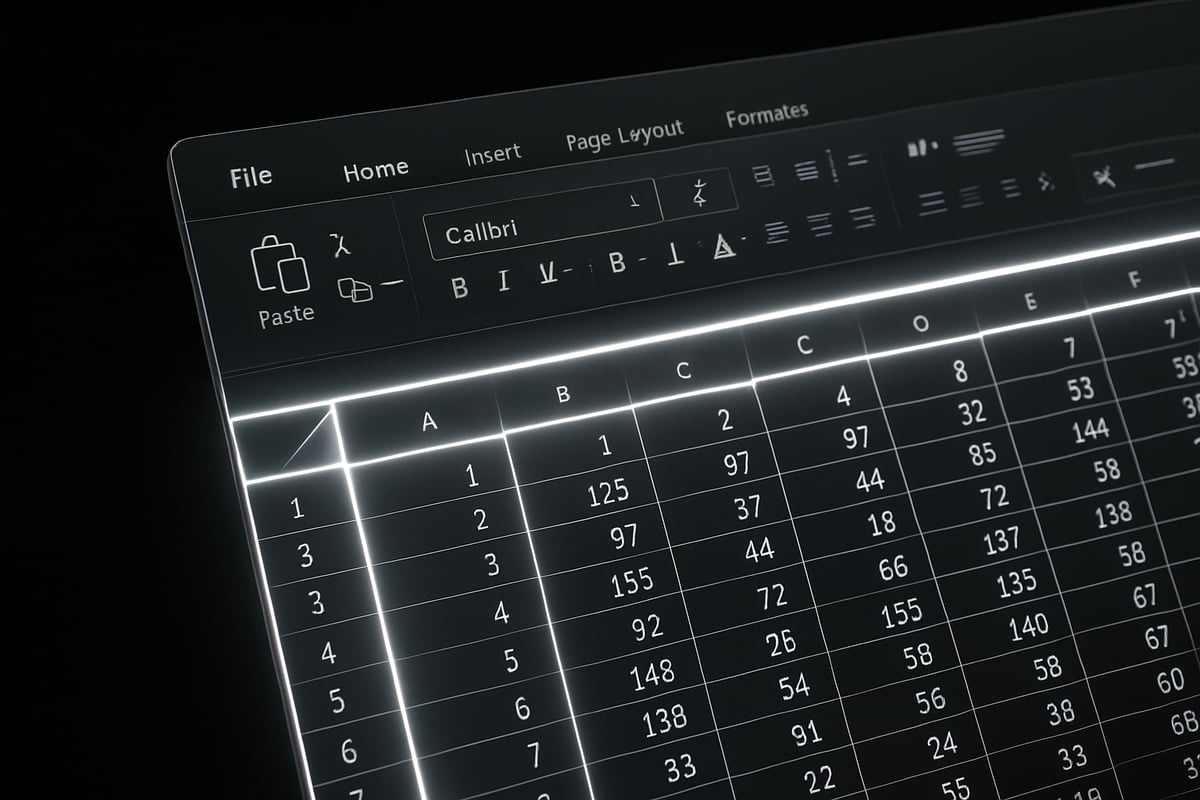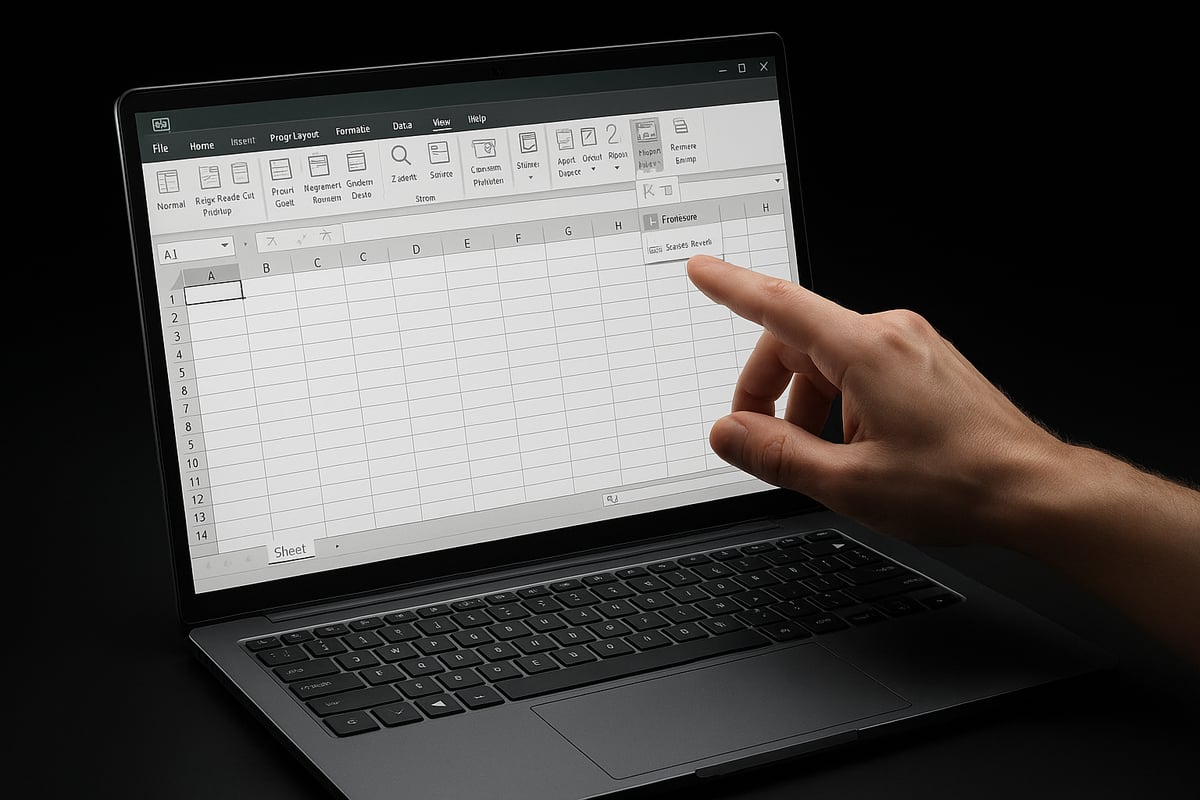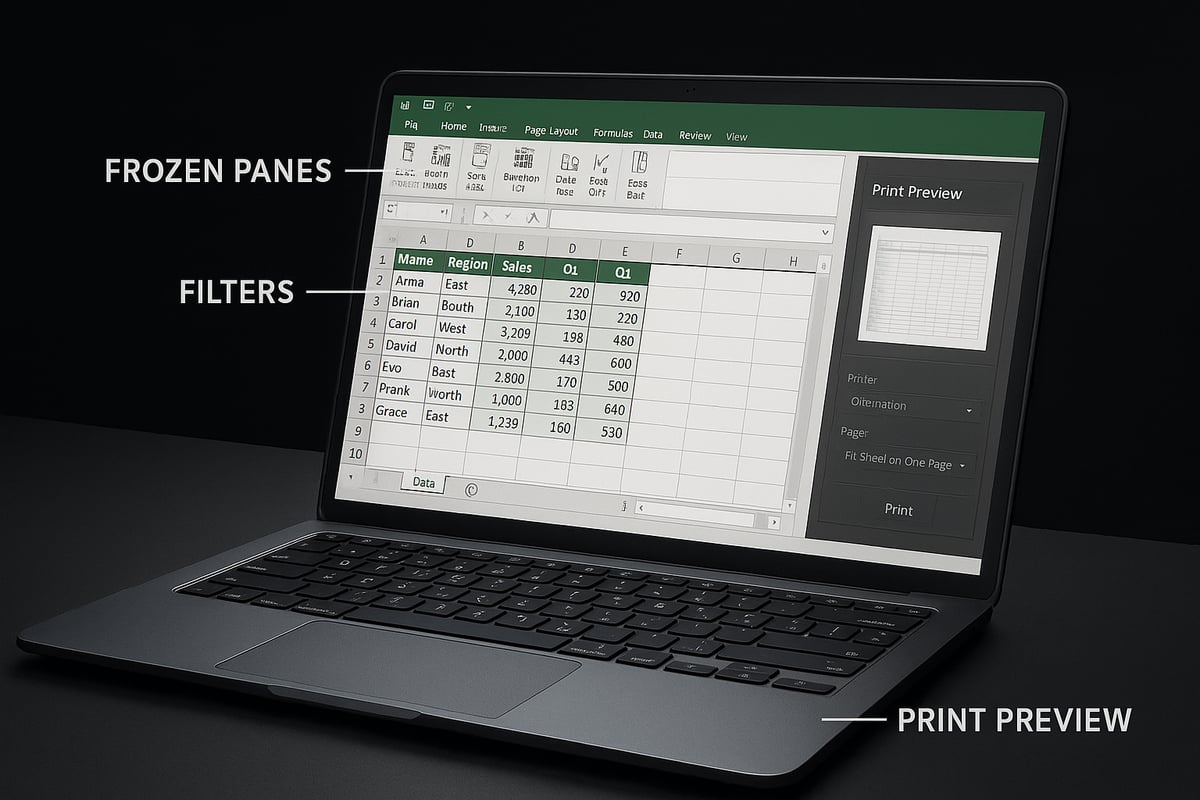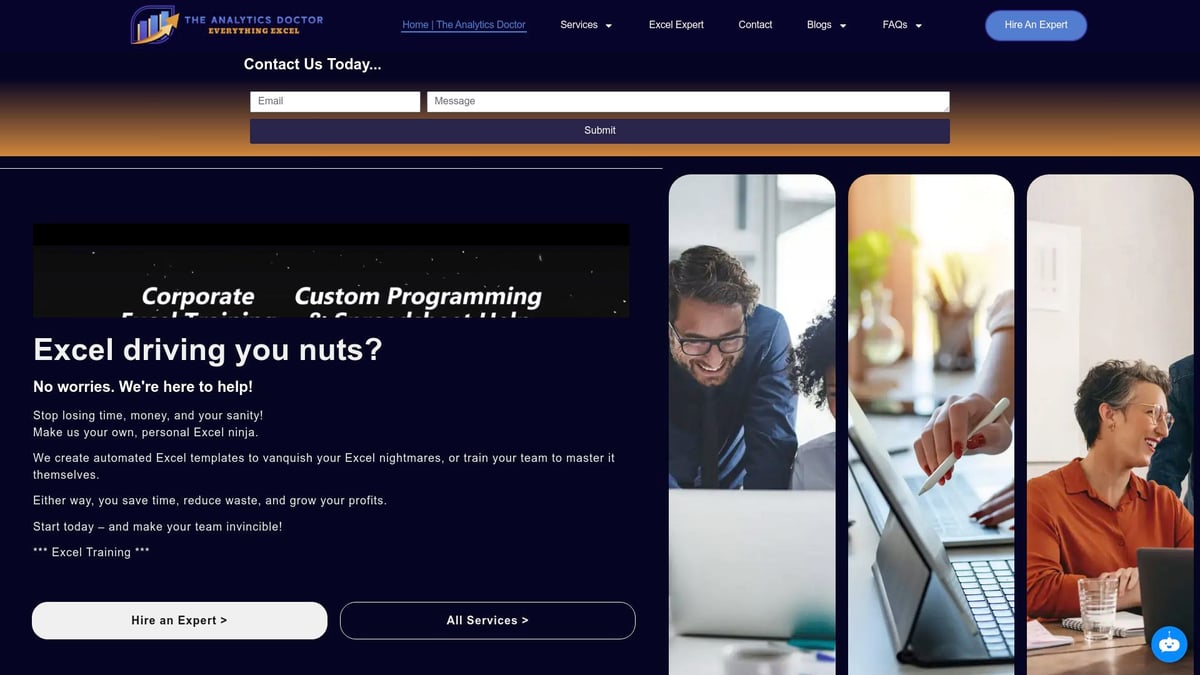Do you ever find yourself scrolling through large Excel sheets, only to lose track of important headers or key data? You are not alone. Many users face this challenge daily.
This guide will show you how to freeze frame excel for a smoother, frustration-free workflow. By mastering this feature, you can keep your headers and critical information visible at all times.
Inside, you will discover what freeze frame means, why it is essential, and step-by-step instructions for both Windows and Mac. We will also share advanced tips, troubleshooting advice, and best practices to help you get the most out of Excel in 2025.
Ready to boost your efficiency and never lose track of your data again? Let’s get started.
Understanding Freeze Frame in Excel
Mastering how to freeze frame excel can instantly change the way you work with large spreadsheets. This feature, also known as Freeze Panes, keeps specific rows or columns visible while you scroll, making data navigation seamless. Unlike split panes, which divide the window into separate scrollable areas, freeze frame locks selected sections in place. Since its introduction in early Excel versions, freeze frame has become essential for users handling complex datasets. Imagine scrolling through hundreds of rows and always having your headers visible—navigation becomes effortless. If you want a detailed tutorial, explore this Freeze row in Excel guide for step-by-step instructions.
What Is Freeze Frame?
Freeze frame in Excel refers to locking certain rows or columns so they remain visible as you scroll through your worksheet. This function is vital for anyone learning how to freeze frame excel because it eliminates the frustration of losing sight of important headers or labels. Unlike split panes, which create independent scrollable sections, freeze frame ensures only the chosen rows or columns stay fixed at the top or side. The feature has been a staple since Excel's early days, evolving with each version to provide more control. Try scrolling a large table with and without freeze frame—having key information stay put makes a dramatic difference.
Why Freeze Frame Matters for Data Management
When learning how to freeze frame excel, you unlock the power to keep context in massive spreadsheets. Freeze frame prevents you from losing track of data headers, especially in financial models, inventory lists, or lengthy reports. This reduces errors caused by misreading data as you scroll, helping maintain accuracy. For teams, standardized freeze frame settings support collaboration, ensuring everyone sees the same headers and labels. According to a 2023 Excel User Survey, 78% of users said freeze panes significantly improved their efficiency. For anyone handling critical data, mastering this feature is essential.
Common Use Cases and Scenarios
Wondering how to freeze frame excel for different needs? Start by freezing header rows in financial statements, so column labels are always visible. Lock the first column when working with client or product names to keep key identifiers in sight. Advanced users often freeze both top rows and left columns for complex datasets, enabling multi-directional navigation. Imagine navigating a monthly sales report—frozen headers make it easy to compare numbers across months and products. Industries like finance, HR, and logistics rely on freeze frame to streamline analysis and reporting in large workbooks.
Limitations and Considerations
Before you apply how to freeze frame excel, be aware of its limitations. Excel allows freezing up to the first pane of rows and columns, but you cannot freeze non-adjacent rows or columns. Compatibility is strong across versions from 2016 to 2025, yet some features might behave differently between updates. Freeze frame may not appear in printouts unless you adjust page layout settings, and exporting to PDF sometimes omits frozen sections. In shared or protected workbooks, user permissions can restrict changes to freeze panes. For example, protected sheets may block users from adjusting frozen areas, which can affect collaboration.
Freeze Frame vs. Split Panes vs. View Options
Excel offers several view options, each suited to different navigation needs. Freeze frame locks chosen rows or columns, while split panes divide the window for independent scrolling. The table below summarizes key differences:
| Feature | Locks Rows/Columns | Independent Scrolling | Best For |
|---|---|---|---|
| Freeze Frame | Yes | No | Keeping headers visible |
| Split Panes | No | Yes | Comparing data sections |
| View Options | Varies | Varies | Custom navigation |
Choose freeze frame when you need constant reference to headers, and split panes for side-by-side data analysis.
Step-by-Step Guide: How to Freeze Frame in Excel (Windows & Mac)
Mastering how to freeze frame excel is essential for efficient data navigation. Whether you are preparing financial reports or managing large datasets, following a structured approach will help you keep important information visible at all times. This guide covers each step for both Windows and Mac, ensuring clarity and precision as you improve your workflow.
Preparing Your Data for Freeze Frame
Before you start learning how to freeze frame excel, take a moment to organize your data. Clean up any unnecessary rows or columns and check for merged cells, as these can disrupt the freeze frame feature.
- Remove blank rows and columns.
- Ensure headers are in the first row or column.
- Double-check for merged cells in your target area.
Identify which rows or columns need to stay visible as you scroll. Save a backup of your file to avoid any accidental data loss. For example, if you are creating a sales dashboard, make sure product names and months are clearly labeled in the first row and column.
Freezing Top Row or First Column (Quick Methods)
The fastest way to learn how to freeze frame excel is by using the built-in shortcuts. On the View tab, you will find the "Freeze Panes" dropdown. Choose "Freeze Top Row" to keep the header row visible, or "Freeze First Column" for the leftmost column.
- Go to View > Freeze Panes > Freeze Top Row or Freeze First Column.
- Use keyboard shortcuts: Alt + W, F, R for the top row, or Alt + W, F, C for the first column (Windows).
- On Mac, use Command + Shift + R or Command + Shift + C.
For a detailed walkthrough, including visuals, see this How to Freeze Panes in Excel guide. These quick methods are ideal for simple tables or when you only need to lock one area.
Freezing Multiple Rows and Columns
There are times when you need more control over how to freeze frame excel, such as locking both headers and key columns. First, click the cell below the rows and to the right of the columns you want to freeze.
- Select the cell at the intersection of the rows and columns to be frozen.
- Go to View > Freeze Panes > Freeze Panes.
- Both the rows above and columns to the left will remain visible as you scroll.
For example, to freeze the first two rows and the first column, select cell B3 before applying the freeze. This technique is perfect for complex datasets where you need constant context.
Unfreezing and Refreezing Panes
As you modify your spreadsheet, you may need to adjust how to freeze frame excel. To unfreeze panes, go to View > Freeze Panes > Unfreeze Panes. This will unlock all currently frozen areas.
- Make sure to unfreeze before reorganizing rows or columns.
- After editing, refreeze the required sections.
If the unfreeze option is unavailable, check if the worksheet is protected or if you are in a shared workbook. Resetting freeze panes ensures your view stays aligned with your latest changes.
Freeze Frame on Excel for Mac: Key Differences
If you use a Mac, you will notice subtle differences in how to freeze frame excel. The Freeze Panes option is still under the View menu, but the interface varies slightly from the Windows version.
- Use Command + Shift + R for the top row and Command + Shift + C for the first column.
- For multiple rows or columns, select the target cell and choose Freeze Panes.
In Excel for Mac 2021 or 2025, the visual cues for frozen areas are similar, with bold lines indicating locked sections. This consistency helps users transition between platforms with ease.
Troubleshooting Common Freeze Frame Issues
Occasionally, you may encounter problems as you learn how to freeze frame excel. If the Freeze Panes option is greyed out, check for merged cells, worksheet protection, or shared workbook status.
- Unmerge all cells in the freeze area.
- Remove sheet protection if enabled.
- Exit shared or online-only mode for full functionality.
If issues persist, restart Excel or consult online support. Addressing these common hurdles will help you maintain a seamless workflow and avoid frustration.
Advanced Freeze Frame Techniques and Best Practices
Mastering advanced techniques for how to freeze frame excel can dramatically improve efficiency, accuracy, and collaboration in your spreadsheets. Let’s explore how to maximize this feature in real-world scenarios, from data filtering to team sharing.
Combining Freeze Frame with Filters and Tables
When learning how to freeze frame excel, combining frozen panes with tables and filters is essential for seamless data analysis. Freezing header rows ensures column labels remain visible while filtering large datasets, preventing confusion.
To do this, first convert your range to an Excel Table (Ctrl + T). Then use the Freeze Panes feature to lock your header. Now, as you filter or sort, your headers stay in place, making it easier to interpret filtered results.
For example, in a sales report, filter by region to view only relevant rows while always seeing product names and months at the top. This combination streamlines reviews and reduces errors.
Freezing Panes in Large and Complex Workbooks
In enterprise environments, knowing how to freeze frame excel is vital for navigating massive, multi-sheet workbooks. For dashboards or summary sheets, freeze both the top row and first column to keep key metrics and labels visible as you scroll.
Best practices include:
- Freezing panes on each critical worksheet.
- Standardizing freeze locations for consistency across teams.
- Using cell references and hyperlinks for rapid navigation.
For complex financial models, set up freeze frames before distributing templates to ensure everyone views data the same way. This approach minimizes miscommunication and boosts productivity.
Freeze Frame for Printing and PDF Export
Applying how to freeze frame excel is not just for on-screen work. When printing or exporting to PDF, frozen rows and columns do not automatically repeat on every page. To ensure headers appear throughout your printout, adjust the print area and use "Print Titles" in Page Layout.
For a deeper dive into eliminating print errors and ensuring audit-ready reports, explore the Excel page layout checklist. This resource covers how to integrate freeze frame with layout settings for professional output.
Remember to preview your print before finalizing, so all critical headers and labels remain visible, improving report clarity.
Using Freeze Frame with Excel Online and Mobile
Understanding how to freeze frame excel extends to online and mobile platforms. In Excel Online, access the View tab and select "Freeze Panes" or "Freeze Top Row." On mobile apps, tap the worksheet, then use the menu to locate freeze options.
Limitations include fewer customization choices and sometimes reduced performance with large files. However, freezing headers on tablets or phones is invaluable when reviewing data on the go.
For instance, if you are auditing inventory lists in the field, freezing the first column ensures product names are always visible as you scroll horizontally. This boosts accuracy, even outside the office.
Best Practices for Collaboration and Sharing
When sharing workbooks, it’s crucial to standardize how to freeze frame excel for team members. Communicate which rows or columns are frozen, especially in cloud-based files, to avoid confusion.
Consider these tips:
- Document freeze frame settings in a cover sheet or comments.
- Encourage team members to check freeze settings after downloading or editing.
- Avoid merging cells in frozen areas to prevent display issues.
Consistency with freeze frame enhances collaboration and ensures everyone analyzes data from the same perspective, reducing costly errors and streamlining teamwork.
Expert Excel Productivity Tips for 2025
Elevate your Excel skills by mastering advanced productivity techniques. These expert insights will help you streamline workflows, reduce errors, and maximize the benefits of learning how to freeze frame excel. Whether you are a daily user or a team leader, the following strategies will ensure you get the most from this essential feature.
Speeding Up Navigation and Analysis
Efficient navigation is crucial when working with large datasets. By leveraging how to freeze frame excel, you can keep headers or key data visible while quickly moving through records. Pairing this feature with shortcut keys, such as Ctrl + Arrow Keys to jump between data blocks or Ctrl + Home to return to the starting cell, further accelerates your workflow.
Consider using named ranges for fast access to critical areas. Hyperlinks within your workbook can also connect summary sheets to detailed data, making review seamless. For additional navigation techniques, explore Tips for Excel, which covers a variety of useful strategies.
By combining these tools, you reduce time spent scrolling and keep your focus on analysis, not navigation. Remember, mastering how to freeze frame excel is the foundation for these time-saving habits.
Automating Freeze Frame with Macros and VBA
Automation can transform repetitive tasks into single-click solutions. If you frequently set up similar workbooks, knowing how to freeze frame excel using macros or VBA scripts is invaluable. For example, you can write a simple script to always freeze the top row and first column when a workbook opens:
Private Sub Workbook_Open()
Worksheets("Sheet1").Activate
Range("B2").Select
ActiveWindow.FreezePanes = True
End Sub
This code ensures the key rows and columns remain visible, no matter who opens the file. Always consider security settings when sharing macro-enabled files, and document your code for team collaboration. Automating freeze frame setup is a smart way to promote consistency and efficiency across your organization.
Integrating Freeze Frame with Conditional Formatting
Combining how to freeze frame excel with conditional formatting enhances both clarity and usability. When headers are frozen, applying color-coded formatting to highlight critical rows or columns ensures that important information stands out as you scroll.
Tips for best results:
- Use bold or contrasting background colors for frozen headers.
- Apply icon sets to flag high-priority data.
- Test your formatting in both normal and print preview modes to guarantee visibility.
For example, highlight overdue tasks in red or use green to indicate top-performing products. Always verify that your formatting rules remain clear and consistent after freezing panes, as this supports quick decision-making and reduces the risk of oversight.
Customizing Freeze Frame for Different User Levels
Every Excel user has unique needs and experience levels. When teaching teams how to freeze frame excel, tailor your approach for beginners and advanced users alike. Provide step-by-step guides for new users, and offer advanced tips—such as multi-directional freezing or custom views—for power users.
Consider providing access to Advanced Excel training courses for those seeking deeper mastery. Interactive workshops and real-world exercises can accelerate learning and adoption, while regular refresher sessions ensure skills stay sharp.
Encourage open communication about freeze frame settings in shared workbooks to prevent confusion and maintain alignment across your organization.
Staying Updated: New Freeze Frame Features in Excel 2025
Excel 2025 introduces enhancements that make how to freeze frame excel even more powerful. Some new features include improved user interface for freeze pane controls, greater flexibility in selecting multiple non-contiguous rows or columns, and persistent freeze settings when exporting to PDF or sharing via cloud platforms.
Below is a quick comparison table of updates:
| Feature | Excel 2021 | Excel 2025 |
|---|---|---|
| Multi-row/column selection | Limited | Expanded |
| Persistent freeze on export | No | Yes |
| Enhanced UI controls | Basic | Advanced |
Stay informed about these changes to ensure you are leveraging the latest tools for data management. Regularly review Microsoft’s release notes and participate in user communities to discover emerging best practices.
Excel Help and Training from The Analytics Doctor
Navigating Excel’s powerful features can be overwhelming, especially when you want to master techniques like how to freeze frame excel. This is where The Analytics Doctor stands out as a trusted expert in Excel training and support. With years of experience guiding professionals and businesses, they are known for transforming complex spreadsheet challenges into streamlined, productive solutions.
Personalized Training and Troubleshooting
Learning how to freeze frame excel can make a significant difference in your workflow, but sometimes obstacles arise. The Analytics Doctor offers personalized training sessions tailored to your needs, whether you’re a beginner or an advanced user. Their approach ensures you not only understand the basics but also gain confidence in applying advanced freeze frame techniques.
If you encounter persistent issues, their Troubleshoot Excel spreadsheets service provides targeted solutions for common and complex problems. From troubleshooting greyed-out options to resolving conflicts in shared workbooks, expert guidance is only a call away.
Real-World Client Success Stories
Many organizations have improved their processes by learning how to freeze frame excel under The Analytics Doctor’s guidance. For example, a financial team struggling with large monthly reports was able to boost accuracy by implementing custom freeze pane setups. Another client in logistics optimized their inventory tracking by locking key rows and columns, making data review effortless for the entire team.
These real-world successes highlight the value of expert-led training, troubleshooting, and ongoing support. The Analytics Doctor’s hands-on approach ensures every solution is practical and directly applicable to your daily tasks.
Free Resources and Invitation to Connect
Beyond direct training, The Analytics Doctor offers a library of free resources, guides, and templates designed to help you master how to freeze frame excel and other advanced features. Whether you prefer self-paced learning or need custom solutions, their support empowers you to optimize navigation, reporting, and collaboration.
Ready to take your Excel skills to the next level? Connect with The Analytics Doctor for tailored help, workflow automation, and ongoing productivity improvements. Discover the difference expert Excel guidance can make for your business or personal projects.