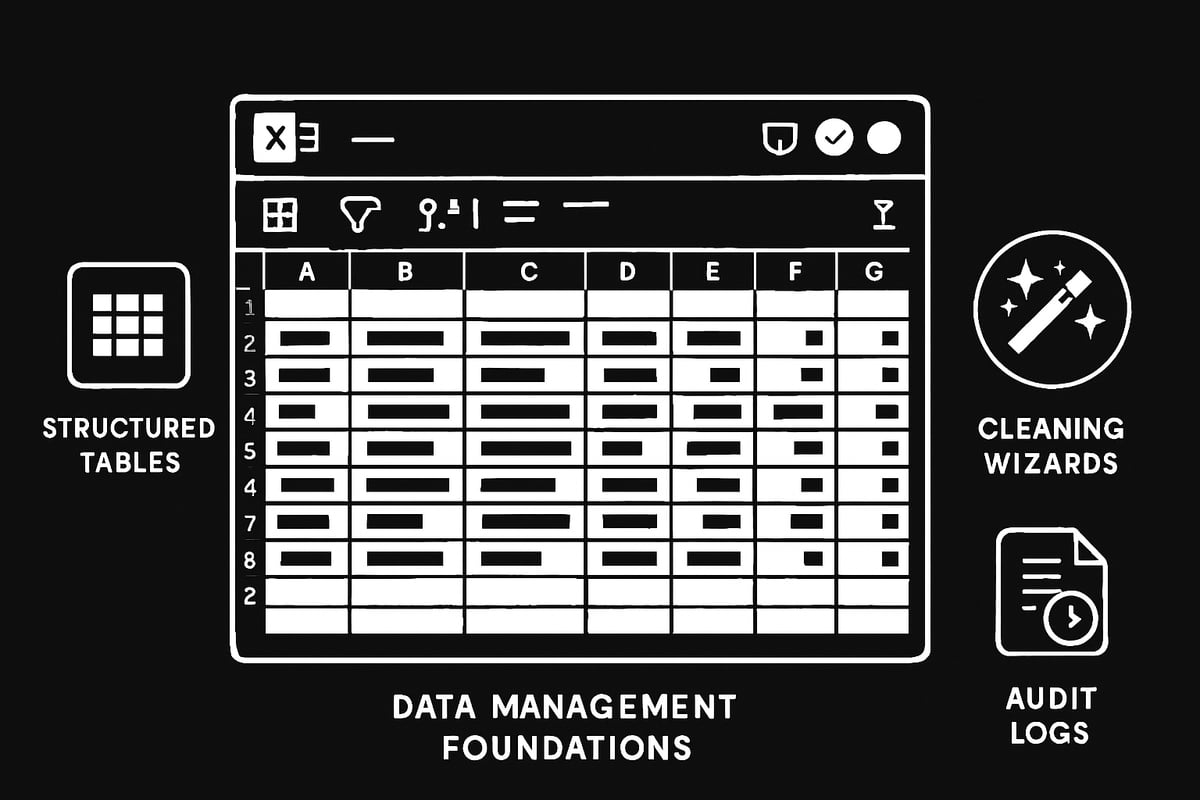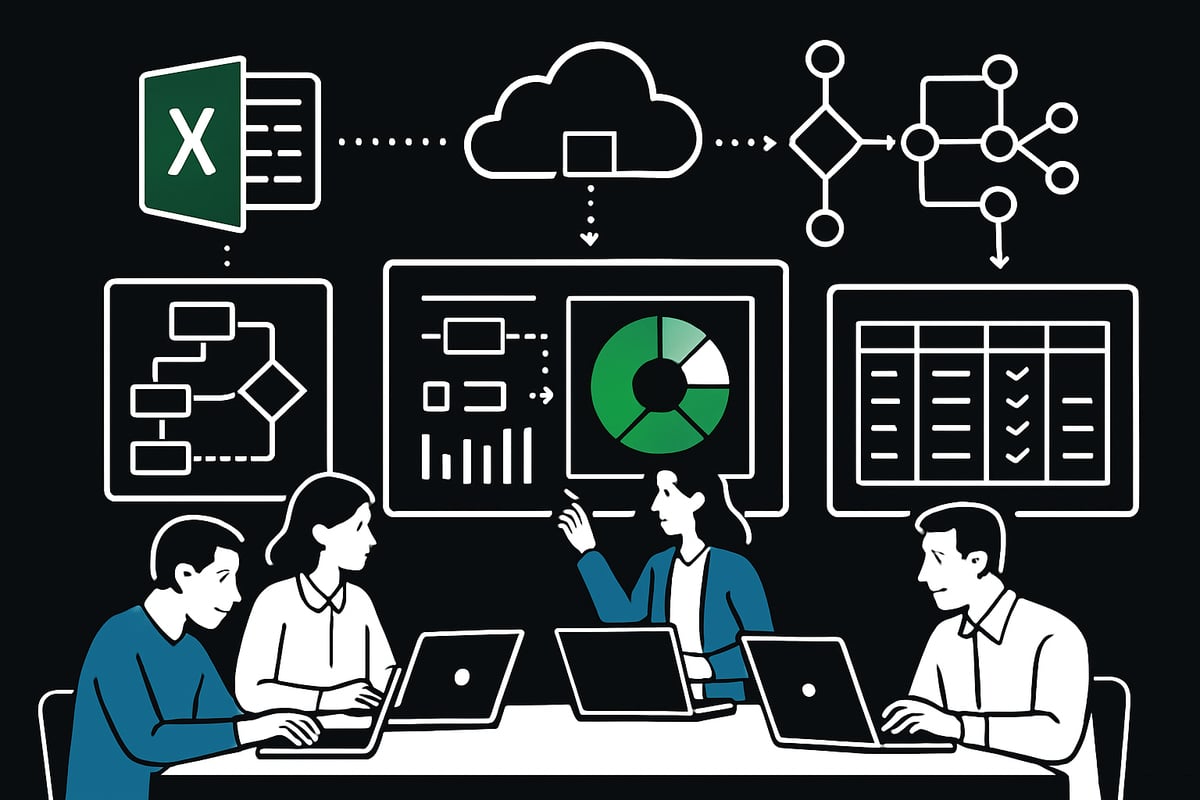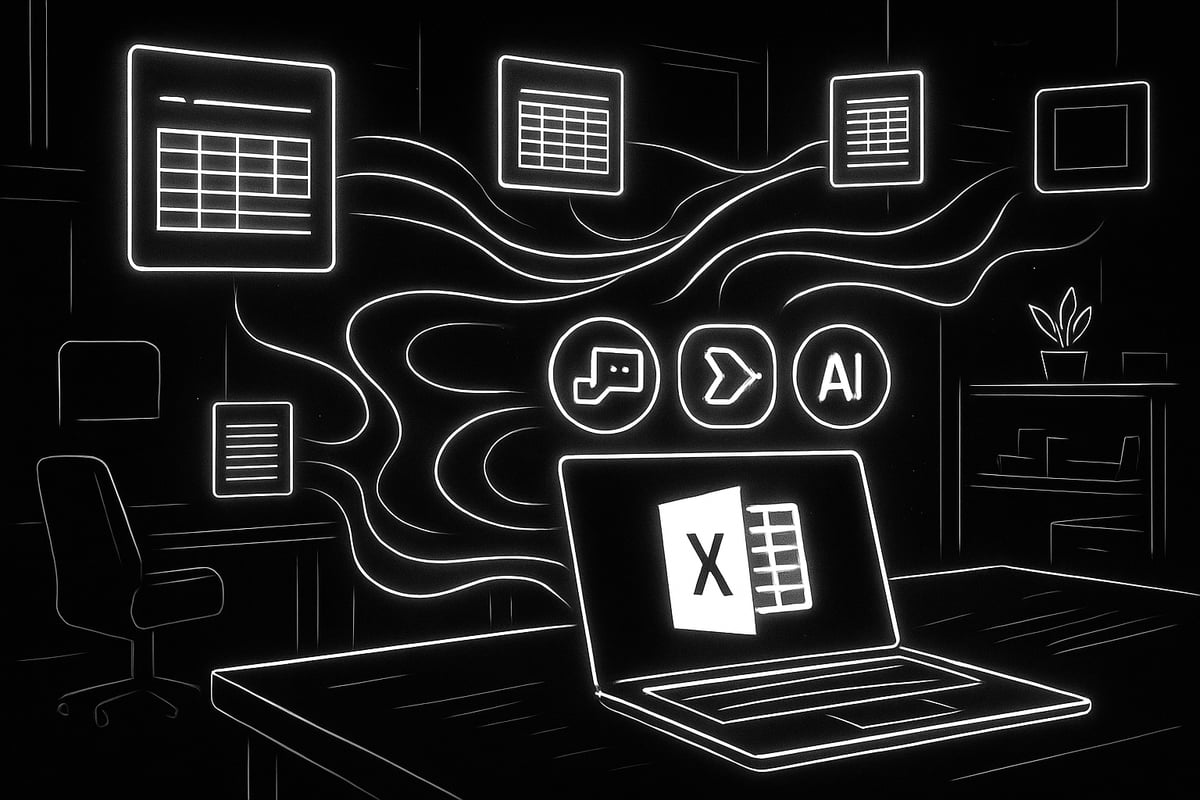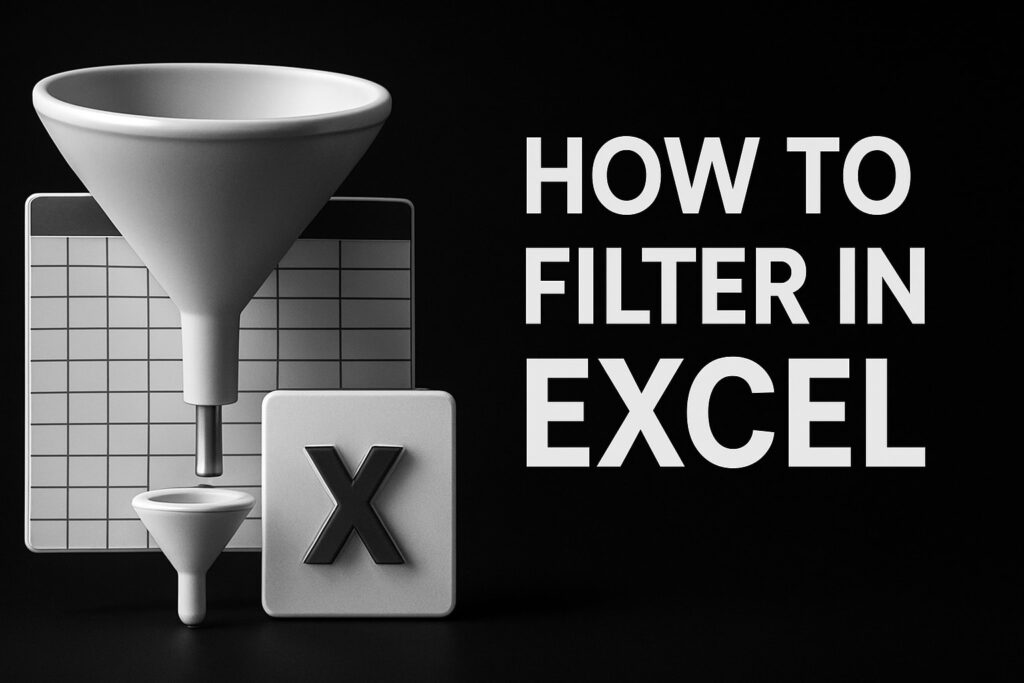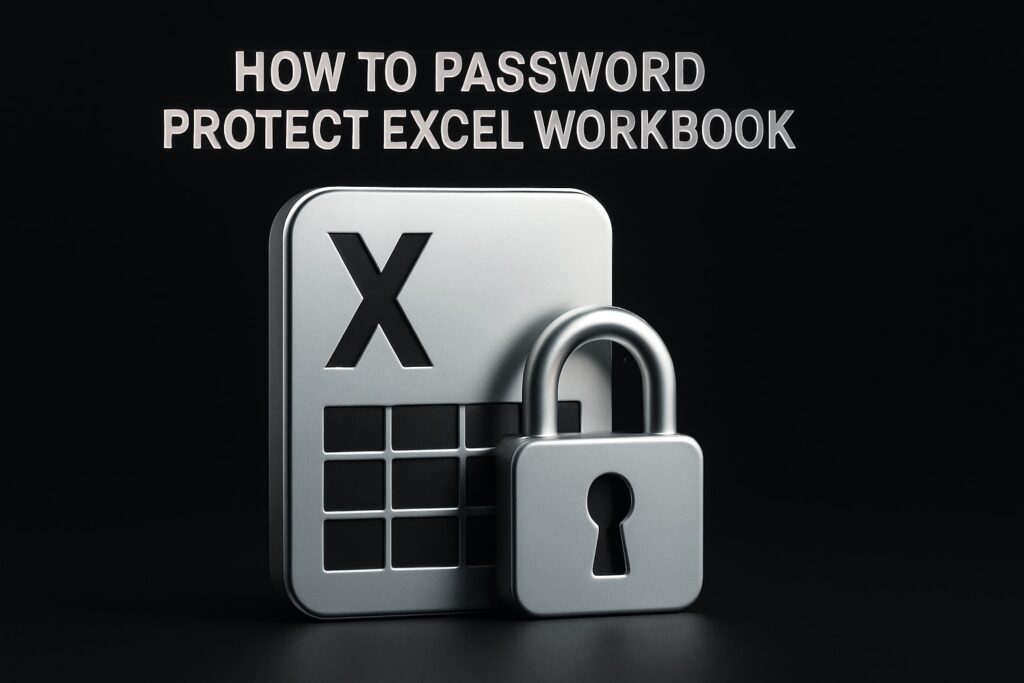In 2025, data has become the true currency for business growth, yet many organizations still struggle to unlock its full value. The excel driven approach is transforming how teams manage, analyze, and automate their data processes. This guide will help you master data management using Excel, covering the latest features, essential strategies, and automation tools. You will also learn integration best practices and see the trends shaping the future of data. Ready to transform raw data into powerful insights? Follow this excel driven guide and elevate your data management for 2025.
The Evolving Role of Excel in Data Management
The excel driven revolution in business data management is unmistakable. Organizations of all sizes now rely on Excel to tame the flood of information that powers decision making. In 2025, Excel is more than a spreadsheet tool, it is a dynamic data platform that adapts to the complex needs of modern enterprises. This section explores how Excel has evolved, the features shaping its future, and the situations where supplementing Excel is essential.
Excel’s Position as a Data Powerhouse
Excel remains the backbone of data management for millions of businesses. With over 750 million users worldwide, its ubiquity is unmatched. From small startups to Fortune 500 giants, Excel driven workflows handle everything from daily operations to strategic planning.
Microsoft has invested heavily in keeping Excel at the forefront. Recent years have brought cloud integration, AI-powered features, and robust tools like Power Query. These upgrades have made Excel a true data powerhouse, allowing teams to collaborate in real time from anywhere.
How does Excel compare with specialized data management platforms in 2025? While platforms like Tableau or dedicated BI suites offer deep analytics, Excel’s flexibility, low learning curve, and tight integration with the Microsoft 365 ecosystem make it the default choice for most organizations. Consider a Fortune 500 finance team: they rely on excel driven templates for budgeting, forecasting, and reporting, all within a familiar interface.
Key Excel Features for 2025
What makes excel driven data management so effective in 2025? The answer lies in a powerful suite of features designed for the modern data landscape. Enhanced Power Query and Power Pivot empower users to model and transform vast datasets. Excel now natively supports millions of rows and real-time cloud collaboration, breaking past limitations of the past.
AI-driven data cleaning and transformation tools help users fix errors, standardize formats, and uncover insights faster than ever. Integration with Microsoft 365 and third-party APIs enables seamless data flows between Excel and other business systems. Templates for automation, reporting, and analysis are more sophisticated, allowing users to deploy ready-made solutions in minutes.
For a deep dive into recent innovations, check out What's New in Excel (May 2025), which details AI-driven data cleaning and Python integration. These excel driven capabilities open new frontiers for organizations seeking to streamline their data operations.
Excel’s Limitations and When to Supplement
Despite excel driven advancements, some challenges persist. Handling extremely large or unstructured datasets can strain Excel’s performance. In such cases, supplementing Excel with databases or business intelligence (BI) tools ensures scalability and reliability.
Security and compliance are also critical concerns, especially in regulated sectors like healthcare or finance. While Excel offers encryption and access controls, organizations often need more robust solutions for audit trails and data lineage.
Excel shines as a flexible front-end for modern data stacks, letting users interact with complex systems without deep technical expertise. Knowing when to extend beyond Excel is part of building a resilient, future-ready data strategy.
Foundations of Excel-Driven Data Management
A solid foundation is essential for any excel driven data management strategy. Without clear structure, accurate preparation, and reliable version control, even the most advanced analytics will crumble. In this section, we break down the core principles needed to master your data, setting the stage for efficient, reliable, and scalable processes.
Structuring Data for Clarity and Consistency
The heart of any excel driven workflow is a well-structured dataset. Begin by designing tables with clear headers, consistent data types, and normalized layouts. This ensures your data remains organized and easy to analyze, even as it grows.
Use named ranges and structured references to make your formulas readable and reduce errors. Data validation rules help prevent invalid entries, keeping your records consistent. For instance, set up drop-down lists for status fields or restrict numeric columns to specific ranges.
Consider this example: creating a master table for customer records. Each column should have a descriptive header, such as "Customer Name," "Email," or "Signup Date." Normalize repetitive information by splitting addresses or contact details into separate columns. This approach not only enhances clarity but also streamlines future data updates.
For those ready to take their excel driven skills further, explore advanced skills for Excel data management to unlock more powerful structuring and automation techniques.
Data Cleaning and Preparation Techniques
No excel driven solution is complete without robust data cleaning. Begin by identifying and removing duplicate records, which can skew your analysis. Handle blank cells by either filling them with default values or flagging them for review. Standardize data formats, such as dates and phone numbers, to ensure consistency across your tables.
Leverage Excel’s Flash Fill to automatically recognize and apply patterns, or use Text-to-Columns to separate combined data fields. Power Query is especially valuable for cleaning large or complex datasets, as it can automate transformations and apply them with a single click.
Documentation is vital in any excel driven environment. Add comments or notes to clarify how certain columns are calculated or where data originates. Use metadata sheets to track data sources and update history.
Imagine you regularly import sales data from CSV files. With Power Query, you can automate the cleaning process so that duplicates are removed, blanks are addressed, and formats are standardized every time you refresh the data. This not only saves time but also reduces the risk of manual errors.
Version Control and Audit Trails
Maintaining integrity in an excel driven data workflow means tracking every change. Excel offers built-in tools like Track Changes and Comments, which let you monitor edits and document reasons behind them. OneDrive’s version history feature allows you to revert to previous versions if something goes awry.
For collaborative projects, establish clear guidelines for editing and resolving conflicts. Assign specific roles for updating, reviewing, and approving changes. This structured approach ensures everyone is accountable and reduces the chance of accidental overwrites.
Suppose your team publishes monthly reports. By saving each iteration with version history and using comments to highlight key updates, your excel driven system creates a reliable audit trail. This makes it easy to trace errors, recover lost data, and demonstrate compliance during audits.
Step-by-Step: Building a Robust Excel Data Management Workflow
Mastering data management in 2025 starts with a structured, excel driven workflow. Following a clear, step-by-step approach ensures your data is accurate, accessible, and actionable. Let’s break down the essential steps to transform your raw data into business gold.
Step 1: Data Ingestion and Integration
The first building block of an excel driven workflow is seamless data ingestion. Modern Excel connects to a vast array of data sources, from SQL databases to cloud platforms and APIs. Use Power Query to automate data imports, schedule refreshes, and eliminate manual copy-paste errors.
To connect to an online CRM, select Data > Get Data > From Online Services, then authenticate and select your dataset. This approach ensures your excel driven processes always work with the most recent data.
Automating imports with Power Query means your data flows in reliably, whether it's sales, inventory, or financial records. For example, a sales team can schedule daily refreshes to pull in new transactions, ensuring the excel driven dashboard is always up to date.
- Connect to diverse sources: SQL, Azure, Google Sheets, APIs
- Automate imports with Power Query
- Schedule data refreshes for real-time insights
This foundation turns Excel into a dynamic, always-synced data hub.
Step 2: Data Organization and Structuring
Once your data lands in Excel, the next excel driven step is to organize it for clarity and analysis. Use Excel’s Data Model to create relational tables, linking key datasets like customers, products, and transactions.
Establish lookup tables and unique keys to normalize your data, minimizing redundancy and errors. For an excel driven approach, leverage structured references and table formats to keep everything consistent.
Example: Link a Customer table to a Transaction table using a unique CustomerID. This enables complex analysis, such as tracking lifetime value or purchase patterns, all within your excel driven environment.
- Use relational tables for normalized data
- Set up lookup tables for reference data
- Define unique keys for reliable linking
This structure sets the stage for robust, scalable analytics.
Step 3: Data Validation and Quality Assurance
Data quality is essential to any excel driven workflow. Prevent errors at the source by applying data validation rules, such as restricting input types or values. Conditional formatting helps you spot anomalies instantly, like outliers in sales figures.
Automate quality checks with formulas or VBA scripts. For example, use a formula to flag transactions with missing customer IDs, or script a VBA routine to highlight duplicate entries. This proactive, excel driven approach keeps your data clean and trustworthy.
- Apply data validation to prevent bad entries
- Use conditional formatting to highlight issues
- Automate checks for consistency and accuracy
A disciplined process here ensures your insights are reliable and actionable.
Step 4: Analysis, Visualization, and Reporting
Now it’s time to unlock insights with excel driven analysis and reporting. Build interactive dashboards using PivotTables, charts, and slicers. Integrate with Power BI for advanced visualizations or automate recurring reports with macros and templates.
For a deeper dive into dashboard creation, explore this Building Excel dashboards resource to level up your excel driven reporting skills.
Example: An executive dashboard that auto-updates every month, pulling in fresh sales and financial data. With the right templates and automation, your excel driven dashboards become a real-time window into business performance.
- Create dynamic dashboards with PivotTables and charts
- Leverage Power BI for enhanced visuals
- Automate monthly reports with macros
This step turns raw numbers into clear, compelling stories.
Step 5: Data Security, Sharing, and Compliance
Protecting your data is the final pillar of an excel driven workflow. Encrypt sensitive information and set user permissions to control access. Share workbooks securely through OneDrive, SharePoint, or Teams, ensuring only authorized users can view or edit critical data.
Stay compliant with regulations like GDPR or HIPAA by restricting access to confidential sheets and maintaining audit logs. For example, use Excel’s built-in encryption and version history to track changes in your monthly reports, making your excel driven process both secure and transparent.
- Encrypt data and set permissions
- Share securely via cloud platforms
- Maintain audit trails for compliance
With these safeguards, your excel driven data management strategy is both powerful and protected.
Automating Data Management in Excel: Tools and Techniques
Automation is the key to transforming any excel driven workflow from tedious to efficient. Modern Excel empowers users with a rich toolkit for automating repetitive data management tasks, reducing errors, and freeing up time for deeper analysis.
Leveraging Power Query and Power Automate
Excel driven automation begins with Power Query and Power Automate. Power Query allows you to connect to diverse data sources, extract and transform information, and load it directly into your workbook—all with minimal manual steps.
For recurring tasks, Power Automate steps in. It lets you schedule data refreshes, trigger workflows based on events, and integrate Excel with Microsoft 365 or external services. Imagine setting up a daily inventory update, where data flows from your supplier’s feed straight into your spreadsheet, with no clicks required.
With these tools, excel driven processes become seamless. You ensure data is always current, reduce manual mistakes, and save hours every week.
Using Macros and VBA for Custom Automation
Some excel driven tasks are unique, requiring custom solutions. This is where macros and VBA shine. Macros record your steps so you can replay them anytime, perfect for repetitive formatting or report generation.
For more complex needs, VBA scripting opens the door to advanced logic and automation. You can build scripts to auto-generate emails, create custom alerts, or even interact with other applications. If you want to dive deeper, check out these Advanced Excel automation techniques for practical examples and step-by-step guides.
Macros and VBA supercharge excel driven workflows, turning hours of manual work into a single click.
AI and Machine Learning Integrations
Excel driven data management now includes AI-powered tools. With built-in AI features, you can automatically clean data, spot trends, and detect anomalies. Natural language queries let you ask questions like, “Show me last quarter’s top customers,” and get instant answers.
Integrating with Azure Machine Learning or third-party AI tools allows for predictive analytics directly in your workbook. For example, you can forecast sales or flag unusual transactions without leaving Excel.
These AI capabilities make excel driven decision-making smarter and more proactive.
Error Handling and Monitoring
Even the most robust excel driven automation needs error controls. Set up alerts for failed imports or missing data using built-in notification tools. Log automation errors to a dedicated sheet, so you can quickly troubleshoot issues.
Conditional formatting can highlight data inconsistencies as soon as they appear. With proper monitoring, you ensure your excel driven processes remain reliable and trustworthy, even as your data grows more complex.
Integrating Excel with Enterprise Data Ecosystems
In 2025, the excel driven approach to data management is transforming how organizations connect, collaborate, and make decisions. As businesses grow more data-centric, integrating Excel with modern enterprise systems is essential for efficiency and agility. Let’s explore the key ways Excel seamlessly fits into the wider data ecosystem.
Connecting Excel to Databases and Cloud Platforms
The excel driven workflow starts by bridging Excel with cloud databases and platforms. Connecting Excel to SQL databases, Azure, or Google Sheets is now easier than ever. Users can set up real-time data syncs and bidirectional updates, ensuring everyone has the latest information.
Here’s a quick example of linking Excel to a SQL database:
# Sample ODBC connection string for Excel to SQL Server
Driver={SQL Server}
Server=your_server_name
Database=your_database
Trusted_Connection=yes
With Power Query, you can automate data pulls from online sources and cloud services. Imagine live financial data flowing straight into Excel dashboards, supporting quick analysis and reporting. This excel driven integration empowers teams to centralize data without manual exports or imports.
- Connect to multiple data sources at once
- Schedule automatic data refreshes
- Visualize data instantly after sync
By standardizing these connections, organizations streamline reporting and reduce errors.
Collaborating Across Teams and Departments
Collaboration is at the heart of the excel driven enterprise. Shared workbooks, real-time co-authoring, and workflow automation make it easy for teams to work together from anywhere. Setting permissions ensures sensitive data stays secure, while version history tracks every change.
For example, marketing and finance teams can co-edit unified budget sheets, keeping everyone aligned. Using Excel for project management and collaboration, businesses orchestrate complex workflows, assign tasks, and manage project timelines directly within Excel.
Key collaboration features include:
- Co-authoring in the cloud with Microsoft 365
- Role-based access controls for sensitive sheets
- Automated notifications for changes or approvals
This excel driven model supports seamless communication and boosts productivity across departments.
Excel’s Role in Data-Driven Decision Making
The excel driven strategy bridges the gap between technical experts and business users. Excel acts as a democratizing force, enabling everyone to analyze data and make informed decisions. Decision support systems powered by Excel help organizations react quickly in a fast-paced market.
For instance, executives can interact with live dashboards, while analysts build complex models behind the scenes. Strong data governance is vital here—learn more about Excel's Role in Data Governance – Top Trends and Best Practices for 2025 to ensure compliance and integrity.
Excel’s integration with enterprise systems means data lineage, access controls, and audit trails are easier to manage. As a result, the excel driven approach leads to smarter, faster, and more confident decision making at every level.
Future Trends in Excel-Driven Data Management
The world of excel driven data management is rapidly evolving. As we look to 2025, new trends are transforming how teams organize, analyze, and secure information. Excel’s roadmap is full of innovation, making it vital to stay ahead of the curve. Let’s explore the future and see how you can leverage these trends for smarter, more efficient data workflows.
AI-Enhanced Data Insights and Automation
AI is revolutionizing the excel driven approach to data management. In 2025, expect built-in tools for smart data cleaning, predictive analytics, and even natural language queries. Imagine asking Excel for trends and instantly getting visually rich answers. Features like smart recommendations and anomaly detection will become mainstream, helping users avoid errors and spot opportunities quickly.
Modern Excel already leverages AI for auto-generated insights, and this will only deepen. To see a detailed breakdown of these advancements, check out the Best New Excel Features for 2025. As AI becomes more accessible, every excel driven workflow will benefit from faster, smarter decision-making.
Cloud-Native and Cross-Platform Excel Usage
Excel driven data management is no longer confined to desktop computers. The expansion of Excel Online, mobile apps, and seamless API-driven integrations is empowering remote and hybrid teams to collaborate in real time. In 2025, expect cross-platform workflows to become the norm, allowing users to access and edit data securely from anywhere.
Cloud-native features enable instant updates, version control, and automated backups. With these advances, teams can maintain a single source of truth, regardless of location. This trend ensures excel driven processes are more agile and responsive to business needs.
Data Governance and Compliance Evolution
As regulations tighten, excel driven systems must prioritize data governance. New tools for tracking data lineage, managing user access, and automating compliance will become standard. In 2025, Excel will offer better support for audit trails and compliance reporting, making it easier to prove data integrity.
Expect to see automated checks for GDPR and industry standards directly within workbooks. This evolution ensures your excel driven data remains secure and traceable. Organizations will be able to respond quickly to audits, reducing risk and building trust with stakeholders.
Preparing for the Next Generation of Excel Users
The next wave of excel driven users will expect more intuitive, powerful features. Training for advanced automation, AI tools, and self-service business intelligence will be essential. The rise of “citizen data analysts” means more employees will harness Excel for complex tasks without specialized IT support.
Continuous learning is now a competitive advantage. Resources like the Top 10 New Features in Excel 2025 help teams stay current. Embracing these educational opportunities ensures your excel driven strategy remains effective, empowering everyone to unlock deeper insights from data.