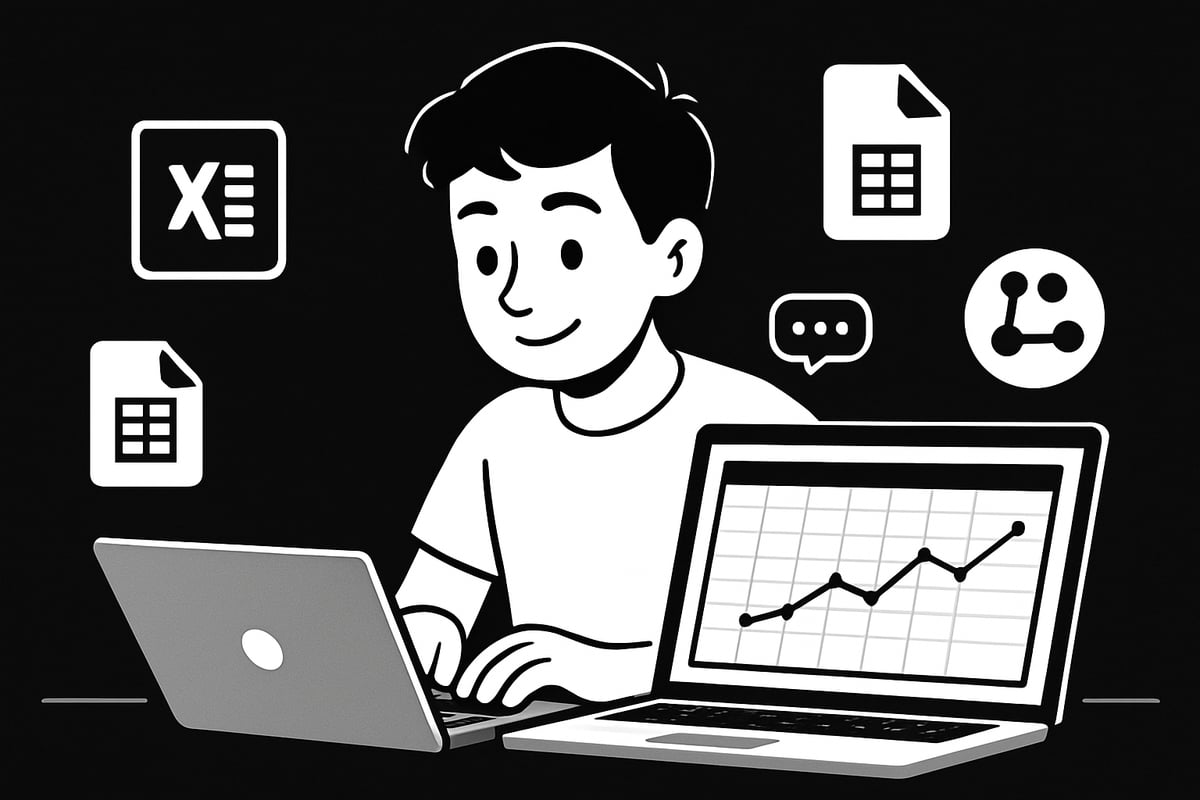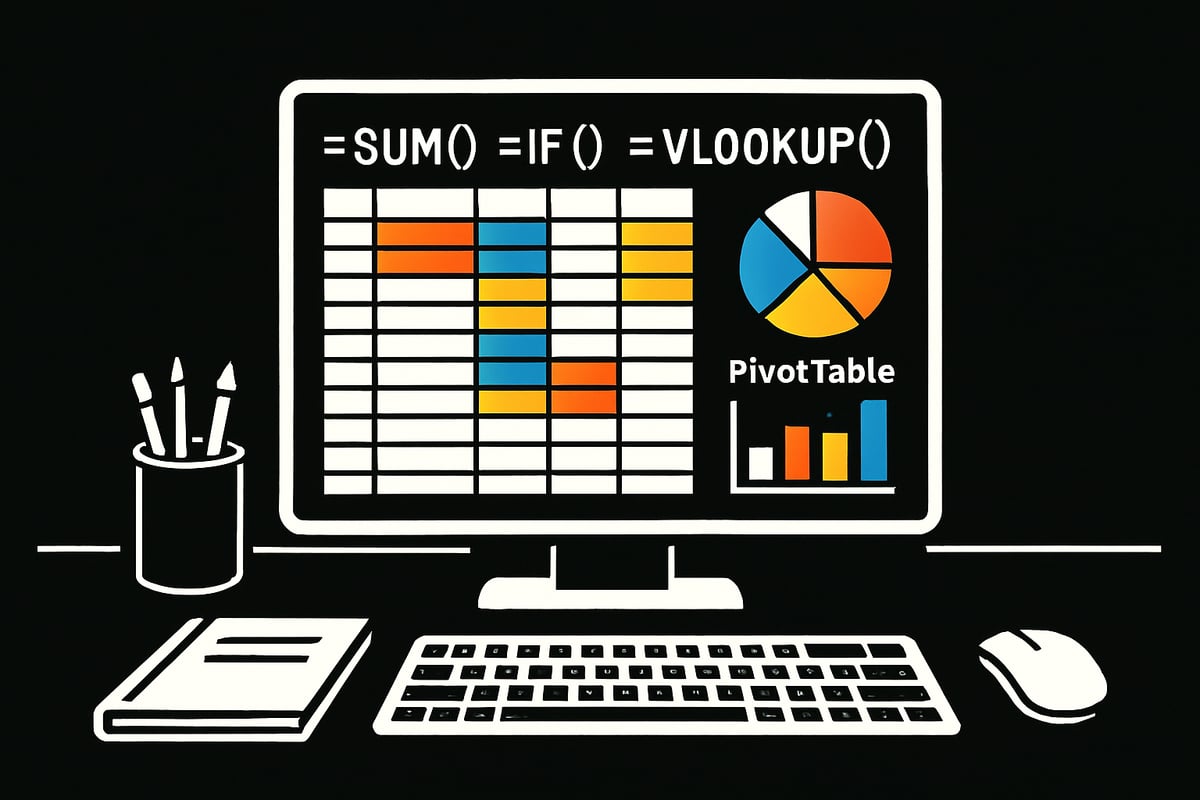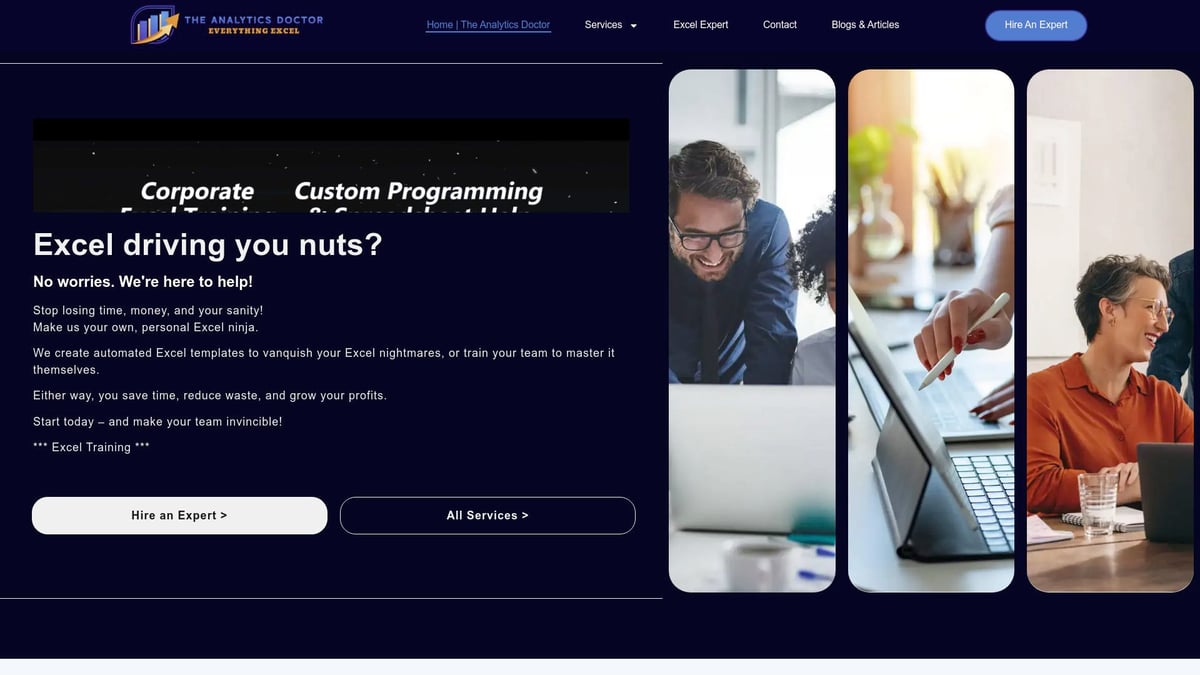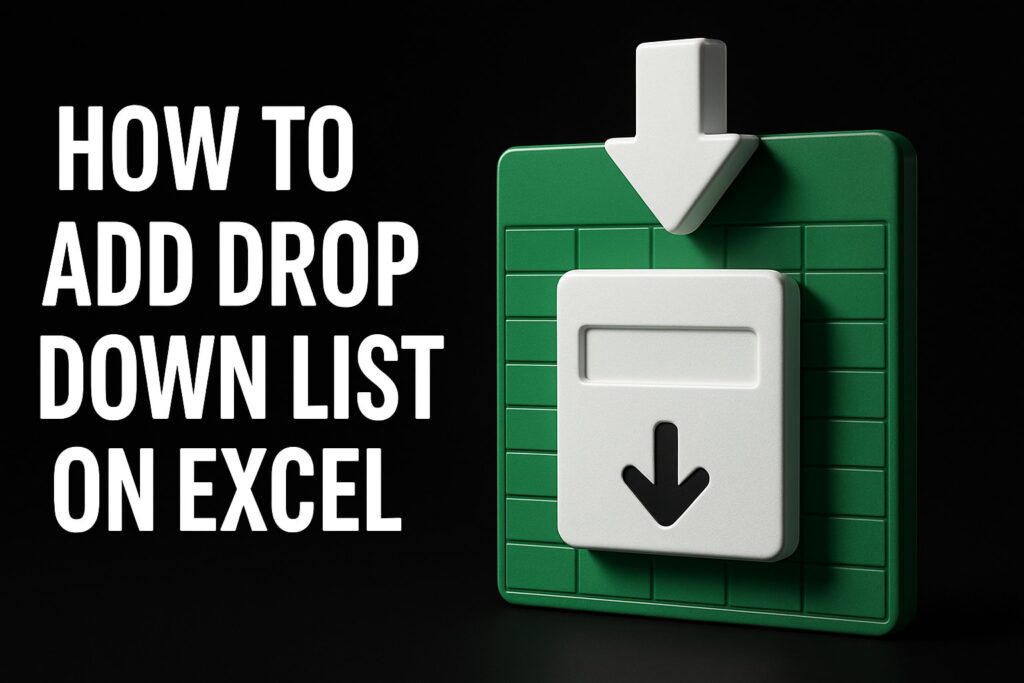Imagine transforming piles of confusing numbers into clear, actionable insights with just a few clicks. Spreadsheets are no longer just grids of data—they are powerful tools that help you make smarter decisions every day.
This guide is designed to help you confidently create, understand, and use an analytical spreadsheet, even if you are a complete beginner. We will break down the essentials, from basic setup to core analytical functions, all the way to real-world examples.
You will discover spreadsheet fundamentals, practical formulas, expert tips, and the most common mistakes to avoid in 2025. By mastering these techniques, you can turn data into decisions with ease.
Ready to become a spreadsheet pro? Let’s dive in and unlock your full potential.
Understanding Analytical Spreadsheets: Foundations & Importance
An analytical spreadsheet is more than a simple table of numbers. It is a dynamic digital workspace designed for organizing, processing, and interpreting complex data. Unlike basic spreadsheets, which may just store information, an analytical spreadsheet uses formulas, functions, and tools to transform raw data into actionable insights.
Today, analytical spreadsheets are at the core of decision-making in business, education, and research. They help users spot trends, forecast outcomes, and support strategic planning. Whether you are tracking sales, managing a project, or analyzing scientific results, an analytical spreadsheet provides the structure and flexibility needed for meaningful analysis.
Key Benefits of Analytical Spreadsheets:
- Efficient data organization for quick access and clarity
- Trend analysis through built-in functions and charts
- Forecasting future scenarios using historical data
- Supporting informed decisions with evidence-based insights
With the rise of cloud computing, spreadsheet software has evolved rapidly. Tools like Microsoft Excel, Google Sheets, and LibreOffice Calc now offer real-time collaboration, AI-powered suggestions, and enhanced automation. In 2025, updates focus on smarter data validation, seamless integration with other platforms, and improved security features.
| Tool | Collaboration | AI Features | Platform |
|---|---|---|---|
| Excel | Moderate | Advanced | Desktop/Cloud |
| Google Sheets | Excellent | Growing | Cloud |
| LibreOffice Calc | Basic | Limited | Desktop |
The global reach of analytical spreadsheets is remarkable. For example, over 750 million people used Excel worldwide in 2023, and this number is set to rise as AI integrations become standard. According to the Global Spreadsheet Software Market Trends, adoption is accelerating across industries and regions, reflecting the increasing reliance on analytical spreadsheet tools for critical tasks.
Analytical spreadsheets are crucial in real-world scenarios. Budgeting becomes more accurate, sales analysis is streamlined, and project timelines are easier to manage. The key to unlocking these benefits is accurate data input and well-structured layouts, which allow formulas and functions to deliver meaningful results.
However, beginners often believe that any spreadsheet is an analytical spreadsheet, or that complex formulas are always necessary. In reality, simplicity, structure, and accuracy matter most. Avoiding clutter, double-checking data, and learning core features will help you sidestep common pitfalls and set a strong foundation for analysis.
Getting Started: Setting Up Your First Analytical Spreadsheet
Starting your journey with an analytical spreadsheet can feel overwhelming, but breaking the process into manageable steps makes it accessible for everyone. This section will walk you through choosing the best tool, structuring your data, ensuring accuracy, and keeping your work safe and shareable.
Choosing the Right Spreadsheet Tool
Selecting the ideal platform for your analytical spreadsheet is the first crucial step. Beginners often weigh options between Microsoft Excel, Google Sheets, and LibreOffice Calc. Each offers unique benefits that cater to different needs.
Here’s a quick comparison:
| Feature | Excel | Google Sheets | LibreOffice Calc |
|---|---|---|---|
| Cost | Paid | Free | Free |
| Cloud Collaboration | Limited | Excellent | Basic |
| Advanced Analytics | Robust | Moderate | Basic |
| Updates (2025) | AI Integrations | Improved Add-ons | Enhanced Charts |
If collaboration is a priority, Google Sheets shines with its real-time editing. Excel stands out for advanced analytics and automation, while LibreOffice Calc is a solid, open-source choice.
Recent trends show over 60% of new users in 2024 have chosen cloud-based solutions, with Google Sheets leading in growth. For a deeper dive into these trends and usage data, check out the Google Sheets Usage Statistics 2025 report.
When choosing your tool, consider budget, compatibility with other software, and whether you need to access your analytical spreadsheet from anywhere. Security is also key—cloud tools offer encrypted storage, while desktop apps offer more control over local files.
Creating a Clean Spreadsheet Structure
A well-structured analytical spreadsheet starts with clear objectives and a plan for your data. Before entering any numbers, outline what you want to analyze and what information you’ll need.
Begin by setting up separate worksheets for different aspects of your project. Use descriptive headers for each column and keep your data organized in tidy tables. Consistent formatting, such as color-coded rows or bold headers, helps highlight important information.
For example, a simple sales tracker might look like this:
| Date | Product | Units Sold | Revenue ($) |
|---|---|---|---|
| 2025-01-01 | Widget A | 10 | 250 |
| 2025-01-02 | Widget B | 7 | 140 |
Avoid clutter by only including data that supports your analysis. Remove unnecessary columns and use cell styles to emphasize totals or key metrics. This approach makes your analytical spreadsheet easier to navigate and reduces errors.
Planning your structure before entering data saves time and ensures your spreadsheet remains clear, helping you focus on drawing insights rather than fixing mistakes.
Data Entry and Validation
Entering data into your analytical spreadsheet accurately is critical for meaningful analysis. Double-check every entry as you go, and use consistent units and formats.
To minimize mistakes, take advantage of data validation tools. For instance, you can set up drop-down menus for categories or restrict cells to accept only numbers or dates. This prevents errors like typos or invalid inputs.
Here’s an example using Google Sheets:
Data > Data validation > Criteria: Date
This setup ensures all entries in the “Date” column follow a standard format.
If you’re working with large datasets, importing data from CSV files or databases is efficient. Always review imported data for duplicates, missing values, or formatting issues before analysis.
Common pitfalls include entering values in the wrong row, missing data, or duplicating entries. Regularly scan your analytical spreadsheet for these issues and use built-in error-checking tools to catch them early.
Saving, Backing Up, and Sharing Spreadsheets
Protecting your analytical spreadsheet from accidental loss is essential. Choose the right file format for your needs:
| Format | Use Case |
|---|---|
| XLSX | Excel, advanced features |
| ODS | LibreOffice, open-source |
| CSV | Simple data, imports/exports |
Adopt a consistent naming convention, such as ProjectName_YYYYMMDD, to keep track of versions. Use built-in tools for tracking changes and reverting to previous versions if needed.
Cloud storage options like Google Drive or OneDrive offer automatic backups and make sharing easy. When collaborating, set permissions carefully: allow edit access only to trusted users and use protected ranges to prevent accidental changes.
Before sharing your analytical spreadsheet, review it for sensitive information. Remove or hide confidential data, and communicate clearly with collaborators about how to use the file.
Core Analytical Functions & Formulas Every Beginner Should Know
Mastering the right functions and formulas is the secret to unlocking the true power of an analytical spreadsheet. With these tools, you can transform raw data into meaningful insights, spot trends, and make better decisions in less time.
Essential Mathematical Functions
Every analytical spreadsheet starts with a foundation of basic math functions. These are your bread and butter for quick calculations and summaries.
Here are the most important ones:
| Function | Description | Example Use |
|---|---|---|
| SUM | Adds values | Total monthly expenses |
| AVERAGE | Finds the mean | Average sales per week |
| MIN | Smallest value | Lowest test score |
| MAX | Largest value | Highest profit |
| COUNT | Counts entries | Number of transactions |
Suppose you have a list of expenses in cells B2 to B10. You can use =SUM(B2:B10) to total them in your analytical spreadsheet. For a quick average, try =AVERAGE(B2:B10).
Combining these functions helps you answer questions fast. Need to know the highest and lowest values? Use =MAX(range) and =MIN(range) in separate cells for instant results.
Mathematical functions build the backbone of your analytical spreadsheet, making it easy to summarize and review your data.
Logical & Lookup Functions
Once you have your numbers, logical and lookup functions help you dig deeper. These allow your analytical spreadsheet to make decisions and pull information based on set criteria.
- IF: Checks a condition, then returns one value if true, another if false.
- AND/OR: Combine multiple conditions for complex rules.
- VLOOKUP/HLOOKUP/XLOOKUP/INDEX/MATCH: Find specific data in large tables.
For example, assigning letter grades:
=IF(B2>=90,"A",IF(B2>=80,"B",IF(B2>=70,"C","F")))
If you want to pull product prices based on product codes, lookup functions are essential. Excel now offers XLOOKUP, which is more flexible than VLOOKUP and HLOOKUP. To explore the differences between these lookup functions, check out this VLOOKUP vs XLOOKUP vs HLOOKUP resource.
Logical and lookup tools make your analytical spreadsheet dynamic, letting you automate tasks like grading, pricing, or categorizing data.
Data Analysis Tools
After entering and organizing your data, analysis tools help you reveal patterns and insights. Every analytical spreadsheet should utilize:
- SORT: Arrange data alphabetically, numerically, or by custom rules.
- FILTER: Show only rows that meet certain criteria.
- Conditional Formatting: Highlight cells based on values or rules (e.g., color code sales above target).
- Pivot Tables: Summarize complex data sets with easy-to-read tables.
For example, you might filter a sales log to show only transactions over $500, or use conditional formatting to highlight overdue invoices. Pivot tables let you analyze sales by region or product in seconds.
Excel 2025 and Google Sheets now offer AI-powered analysis, suggesting trends and creating pivot tables automatically. These features make your analytical spreadsheet smarter and reduce manual effort.
Experiment with these tools to quickly spot trends, outliers, and opportunities within your data.
Visualizing Data with Charts & Graphs
Turning numbers into visuals is key to making your analytical spreadsheet clear and impactful. The right chart can make complex data easy to understand at a glance.
Common chart types and their uses:
- Bar Chart: Compare categories (e.g., sales by product).
- Line Chart: Show trends over time (e.g., monthly revenue).
- Pie Chart: Display proportions (e.g., budget breakdown).
- Scatter Plot: Reveal relationships between two variables.
To create a chart, select your data, then choose "Insert Chart" in your spreadsheet tool. Customize colors, labels, and titles for clarity.
For instance, visualize your budget vs. actual spending to quickly see where you’re over or under. Well-formatted visuals make your analytical spreadsheet more persuasive and easier for others to interpret.
Charts and graphs transform raw numbers into stories, helping you communicate your findings with confidence.
Step-by-Step Analytical Workflow: From Raw Data to Insight
Ready to unlock the true power of your analytical spreadsheet? Mastering the workflow from raw data to actionable insights is the key. Each step builds a solid foundation, so you can transform scattered numbers into clear, reliable decisions.
Step 1: Importing and Cleaning Data
The journey with any analytical spreadsheet begins with data import. Whether your source is a CSV file, an API, or manual entry, accuracy is critical. Always double-check formats and ensure columns match your expectations.
Cleaning is next. Remove duplicates, check for errors, and standardize formats. For example, inconsistent date styles can skew your analysis. Use built-in tools like "Remove Duplicates" or "Text to Columns" to streamline this process.
Here's a simple checklist:
- Scan for missing values and fill them or flag them.
- Standardize headers and formats before further work.
- Validate data types, especially for numbers and dates.
A well-cleaned analytical spreadsheet means fewer headaches later. Remember, garbage in means garbage out. By investing time here, you set yourself up for accurate, meaningful analysis.
Step 2: Structuring and Organizing Data
Once your data is clean, structure your analytical spreadsheet for clarity. Create tables for each dataset and use named ranges for easy reference. Consistent organization helps you and your collaborators avoid confusion.
Group related data by category, product, month, or other relevant dimensions. For instance, in a sales tracker, separate tabs for each region can make analysis smoother.
Tips for structuring:
- Use clear headers for each column.
- Color-code or style key sections for quick identification.
- Avoid merging cells, as it complicates analysis later.
A well-organized analytical spreadsheet acts like a roadmap, guiding you efficiently from raw data to valuable insights.
Step 3: Applying Formulas and Functions
Now, bring your analytical spreadsheet to life with formulas. Start with basics like SUM, AVERAGE, or COUNT to summarize data. Move on to more advanced functions as your confidence grows.
Remember to use absolute and relative references correctly. For example, when calculating profit margins, lock the cost column with $ in your formula so it doesn't shift during autofill.
Example code block for a simple margin calculation:
= (Revenue - Cost) / Revenue
Best practices:
- Test each formula with sample data.
- Document complex calculations with comments.
- Use cell styles to highlight calculated fields.
With the right formulas, your analytical spreadsheet becomes a powerful decision-making tool.
Step 4: Analyzing and Interpreting Results
Analysis is where your analytical spreadsheet truly shines. Use filters to zoom in on specific data, and conditional formatting to highlight trends or outliers. Pivot tables deliver quick summaries and deeper insights without manual calculations.
For example, to identify top-performing products, create a pivot table summarizing sales by product, then sort by total sales. Look for patterns across time, categories, or locations.
Interpretation tips:
- Compare summary statistics to expected benchmarks.
- Visualize trends with color scales or data bars.
- Always double-check for anomalies that may indicate data issues.
Taking time to analyze ensures your analytical spreadsheet provides actionable, reliable conclusions.
Step 5: Presenting and Sharing Insights
Finally, transform your analytical spreadsheet findings into compelling presentations. Build summary tables and dashboards that highlight key metrics. Export reports as PDFs or share them online for easy collaboration.
Consider using charts and visuals to make your points clear. The right dashboard can turn rows of data into an easily digestible story. For detailed guidance, explore the Excel dashboard creation guide to enhance your presentations.
Sharing tips:
- Set appropriate permissions when collaborating.
- Protect sensitive ranges to prevent accidental edits.
- Tailor your presentation for your audience's needs.
By following these steps, your analytical spreadsheet will be both powerful and accessible, making you the go-to expert for insights in your team.
Common Mistakes and How to Avoid Them
Even the most user-friendly analytical spreadsheet can become a breeding ground for errors if you are not careful. Beginners often underestimate how quickly small mistakes can lead to confusing results or even costly decisions. Recognizing these pitfalls is the first step to building confidence and accuracy in your analytical spreadsheet journey.
Frequent Data and Formula Mistakes
The most common issues in analytical spreadsheet work start with simple data entry errors. Typos, skipped rows, or inconsistent formats can quietly sabotage results. Formula mistakes are another trap: using the wrong cell references, missing parentheses, or creating circular calculations can throw off entire analyses.
- Typing errors or misaligned data
- Forgetting to use data validation tools
- Incorrect or overly complex formulas
Always double-check your input, use drop-downs for consistency, and test formulas with small data sets before applying them to the full analytical spreadsheet.
Overcomplication and Neglecting Backups
A common pitfall is overcomplicating your analytical spreadsheet with too many sheets, excessive formatting, or unnecessary formulas. This clutter not only slows down your workflow but also increases the risk of errors. Another frequent error is failing to back up your work. Imagine spending hours on a budget analysis only to lose everything due to a file corruption or accidental overwrite.
Security is often overlooked as well. Sharing sensitive data without proper permissions or password protection can expose your analytical spreadsheet to unauthorized access.
Real-World Example: The Cost of a Simple Mistake
Consider a financial analyst who accidentally swapped columns in a key report. This small analytical spreadsheet error led to an inaccurate profit forecast, resulting in misguided business decisions. Such mistakes highlight the importance of structured layouts, regular backups, and using built-in error checking tools.
Expert Tips for Troubleshooting and Prevention
To avoid these issues, adopt a checklist approach:
- Validate all data with built-in tools.
- Use clear naming conventions for sheets and files.
- Regularly back up your analytical spreadsheet to the cloud.
- Review formulas for accuracy and use simple logic where possible.
- Protect sensitive ranges with permissions.
If you want to deepen your troubleshooting skills, explore Advanced Excel skills for analysis for expert techniques that can help you catch errors before they become problems.
By staying vigilant and following these tips, you can greatly reduce mistakes and build reliable analytical spreadsheets for any project.
Expert Resources and Ongoing Learning for Spreadsheet Mastery
Mastering the analytical spreadsheet is not a one-time achievement. Ongoing learning is essential as tools evolve and new features emerge. With the right resources, you can stay ahead, sharpen your skills, and confidently tackle any data challenge.
Online Courses, Tutorials, and Communities
The journey to analytical spreadsheet expertise often starts with structured learning. Online courses provide step-by-step guidance, covering everything from formulas to data visualization. Platforms like Top Spreadsheet Courses on Coursera offer beginner-friendly paths and advanced modules, so you can learn at your own pace.
Communities are just as important. Reddit’s r/excel, Stack Overflow, and dedicated spreadsheet forums provide real-time support. When you’re stuck on a tricky formula or want feedback on your analytical spreadsheet, these communities offer quick help and diverse perspectives.
Success stories abound. Many learners have landed jobs or streamlined their work by engaging in these courses and forums. Pairing structured lessons with community support accelerates your growth and builds confidence in using any analytical spreadsheet tool.
Books, Templates, and Tools
Books remain invaluable for building a solid foundation in analytical spreadsheet concepts. Titles like “Excel for Dummies” break down complex topics into digestible sections, perfect for beginners. These resources often include practical tips and walkthroughs for real-world tasks.
Templates are a secret weapon for efficiency. Free and premium analytical spreadsheet templates cover budgeting, sales analysis, project management, and more. Using pre-built layouts saves time and helps you focus on analysis instead of formatting.
Automation tools are gaining traction. Toolkits that automate repetitive tasks, such as data imports or report generation, can supercharge your workflow. Explore online repositories for reputable templates and consider integrating automation to streamline your analytical spreadsheet processes.
Expert Excel Help from The Analytics Doctor
Sometimes, you need hands-on support to unlock the full power of your analytical spreadsheet. The Analytics Doctor offers personalized Excel training tailored to all skill levels. With expert troubleshooting and custom spreadsheet solutions, you’ll overcome common challenges quickly.
Beginners benefit from one-on-one guidance, which builds confidence and ensures best practices from the start. The Analytics Doctor’s approach leads to fewer errors, improved productivity, and a learning experience shaped around your unique needs.
Whether you want to automate tasks, optimize analysis, or simply save time, this expert resource can help you transform your analytical spreadsheet workflow. Contact The Analytics Doctor for support, training options, and advice on mastering spreadsheets for any goal.