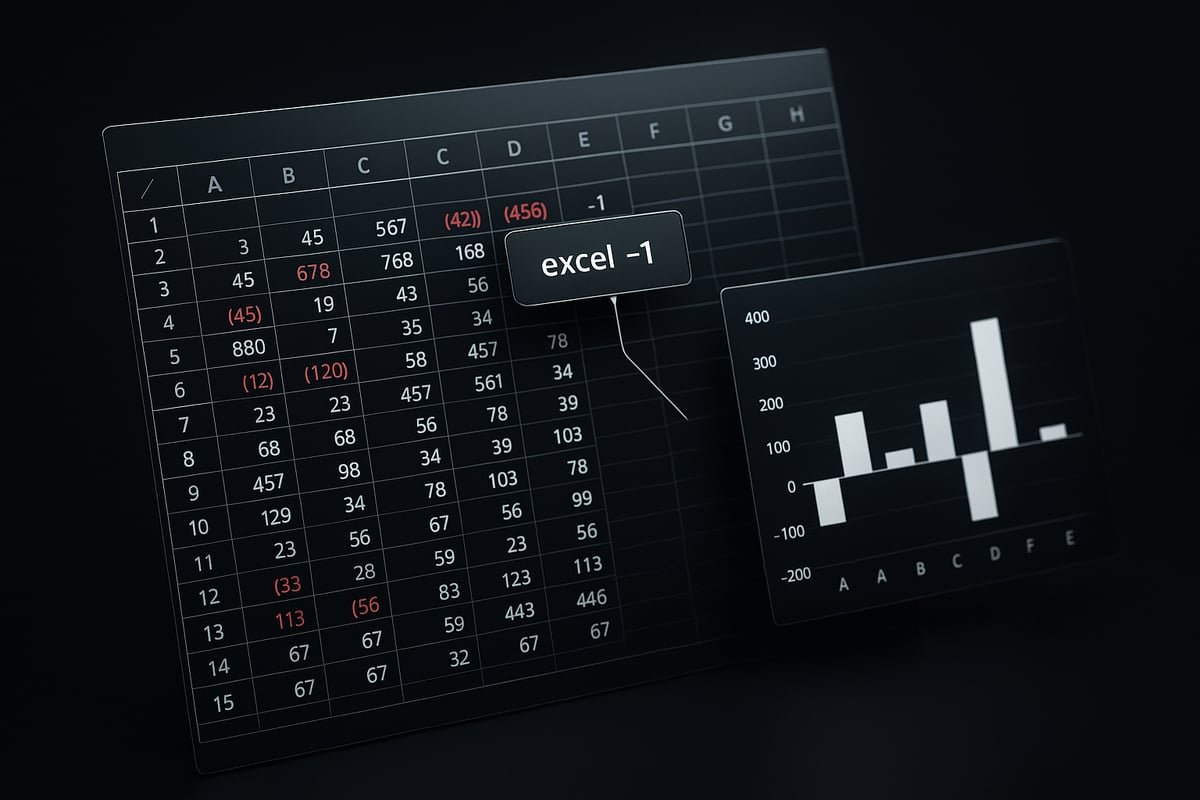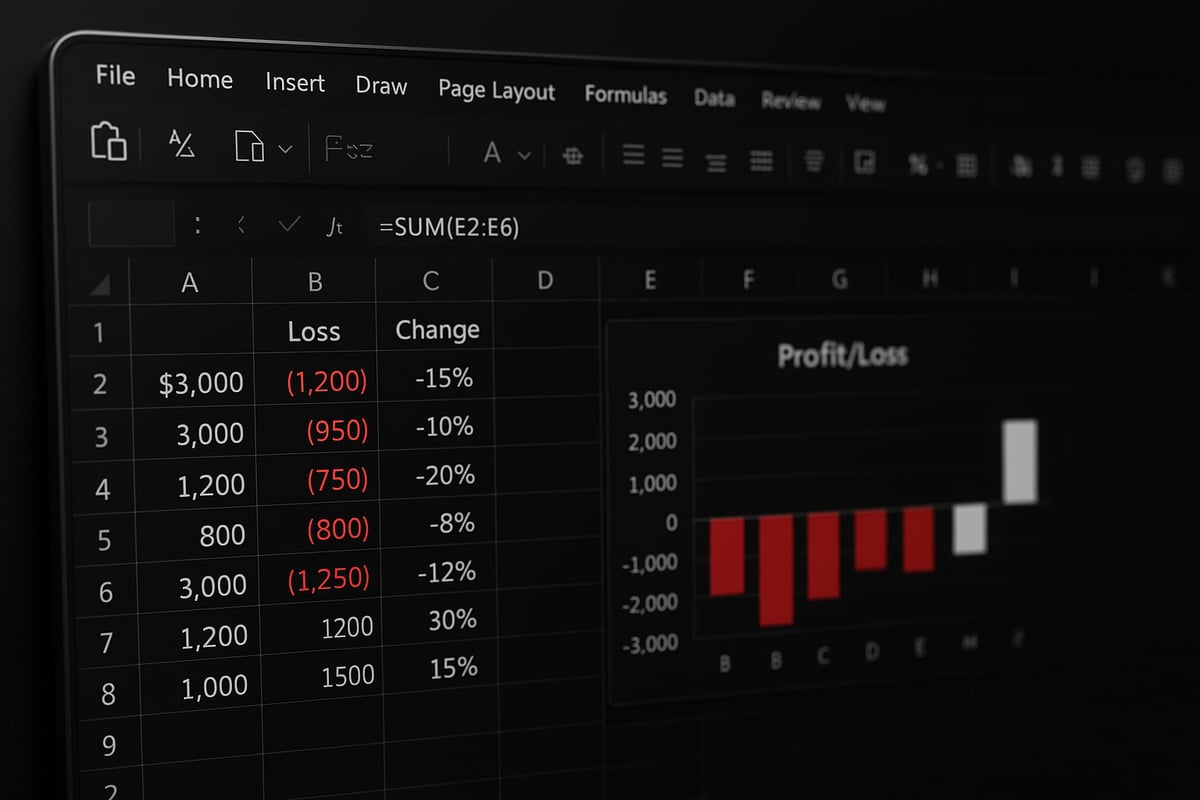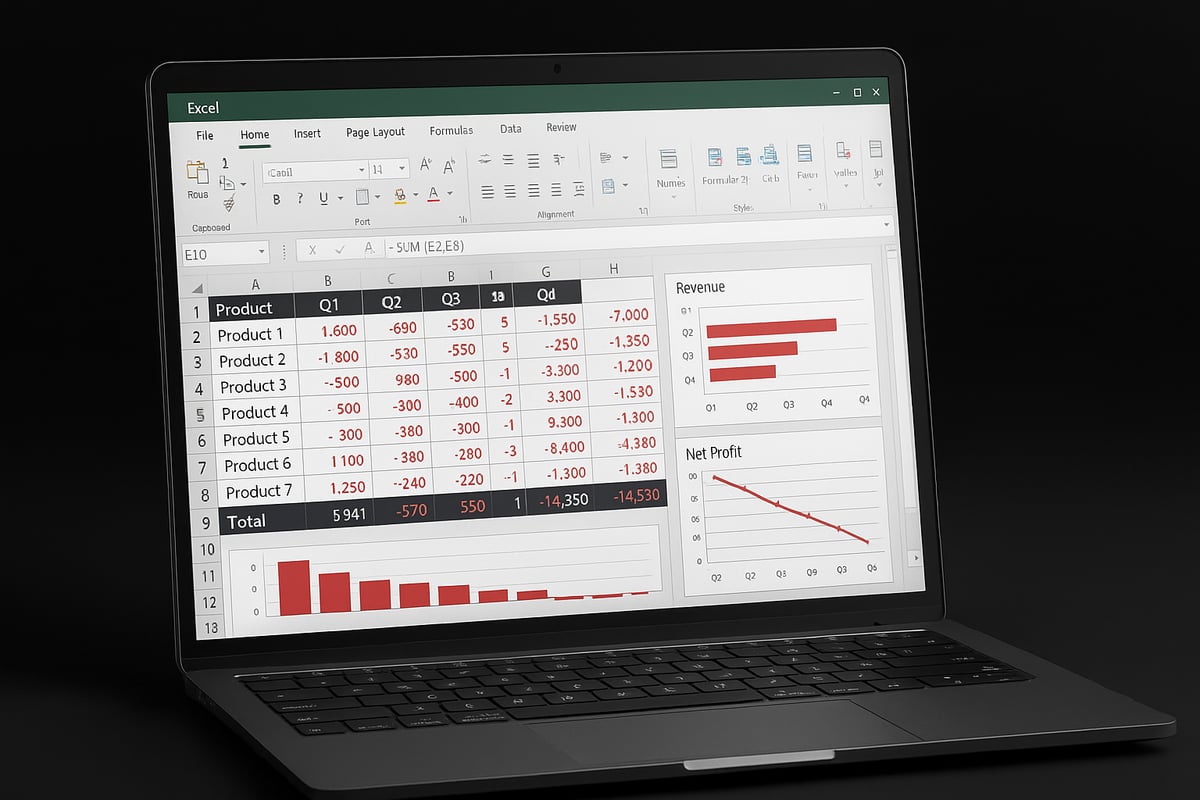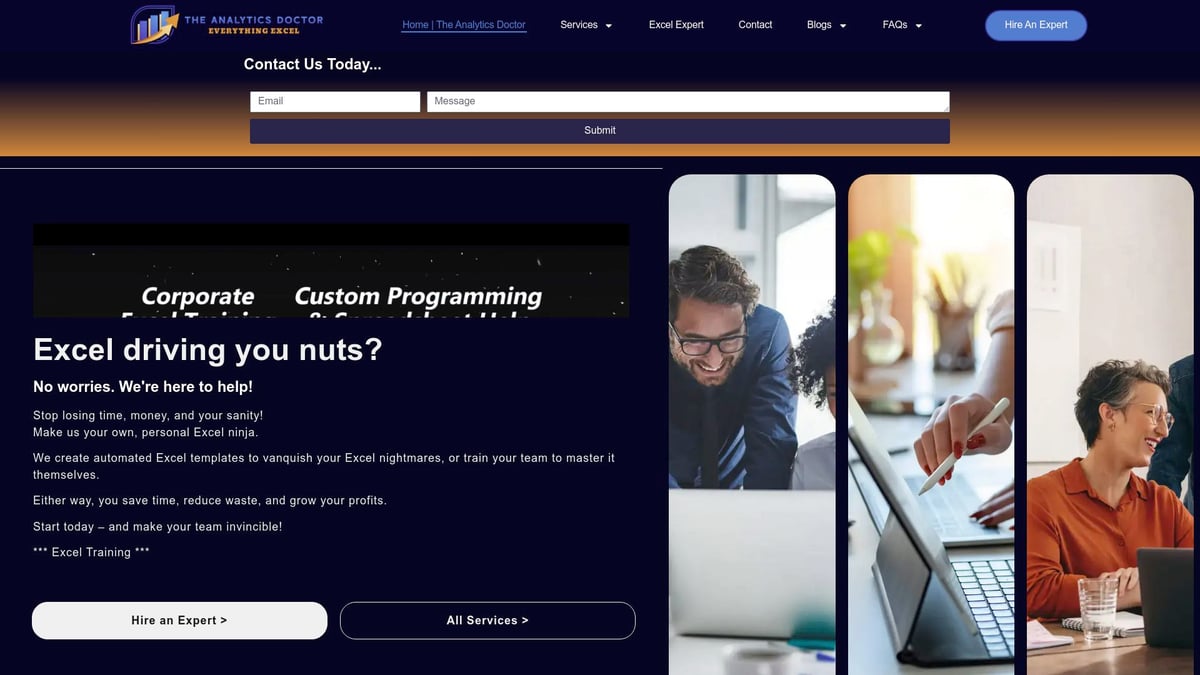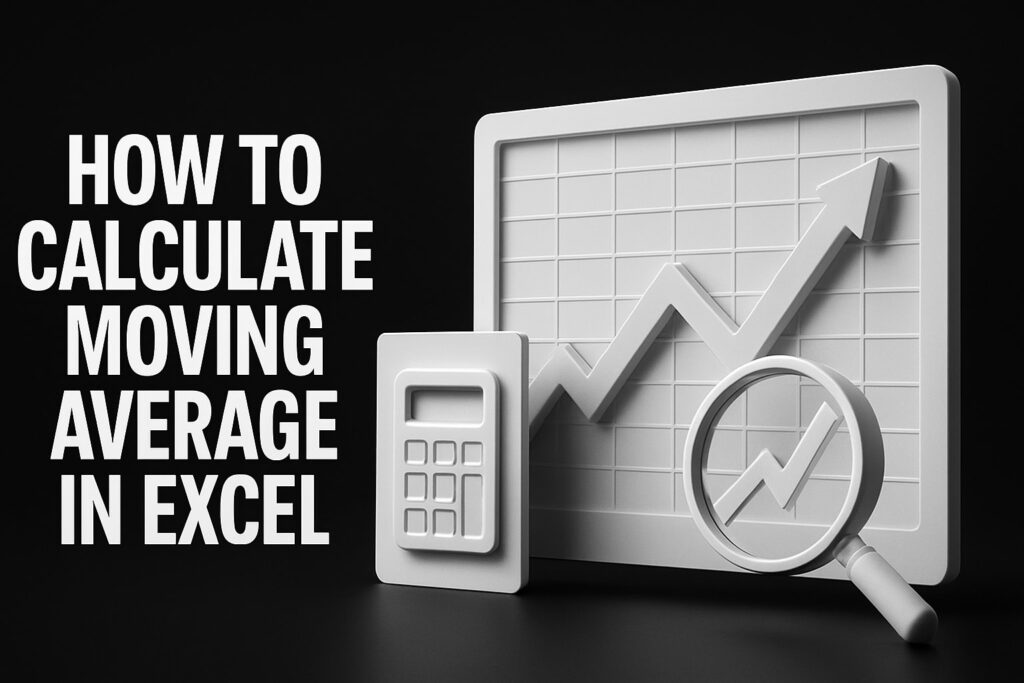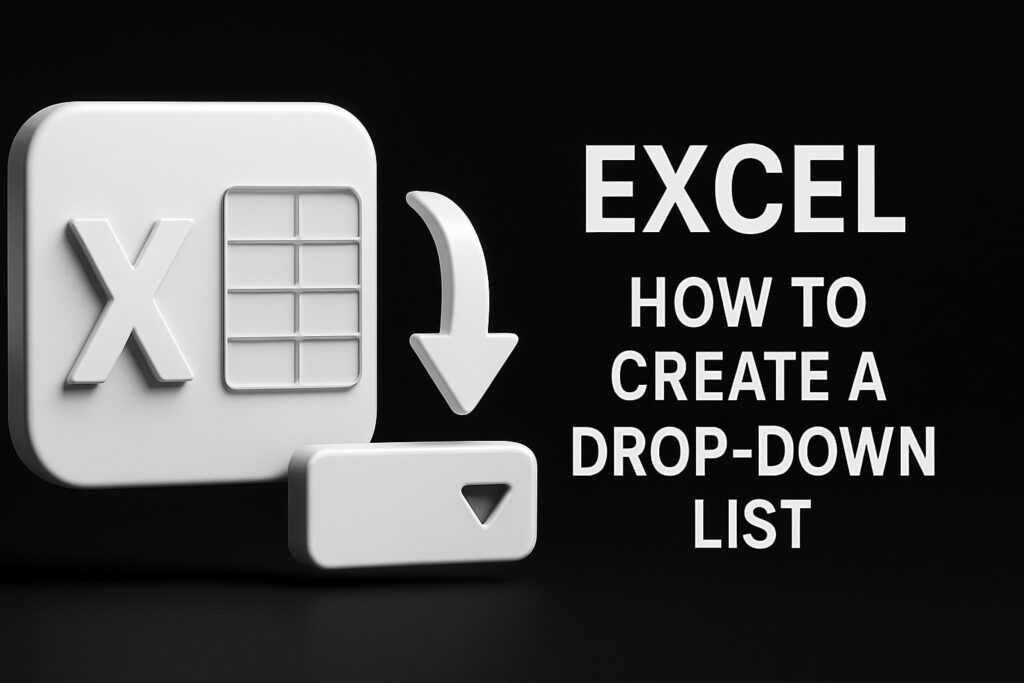Are you struggling to understand negative numbers in your spreadsheets? You are not alone. Many Excel users find negative values confusing, especially when accuracy is critical for business decisions.
This excel -1 guide is designed to help you master negative values in Excel for 2025. Whether you are tracking financial losses, analyzing budgets, or visualizing data, knowing how to handle negatives is essential.
In this guide, you will learn the fundamentals of negative numbers in Excel, how to format and display them clearly, avoid common mistakes, and apply practical solutions in real business scenarios.
Negative values often cause confusion and errors in reports. Discover how to manage, format, and analyze negatives efficiently. Gain practical techniques for finance, accounting, and business analysis. Take your Excel skills to the next level with expert tips tailored for 2025.
Understanding Negative Values in Excel
Mastering negative values is crucial for anyone working with excel -1, especially as datasets grow more complex in 2025. Negative numbers are not just mathematical opposites; they often signal critical business events, like losses or deficits, that demand attention. Let us break down what these values mean, how Excel manages them, and why they matter for your data-driven decisions.
What Are Negative Values?
Negative values in excel -1 represent quantities less than zero. In Excel, these are displayed with a minus sign, such as -1, and are vital for scenarios like financial losses, debts, or temperature drops. Unlike positive numbers, negatives indicate a decrease or deficit.
For example, in profit and loss statements, a cell showing -1,000 signals an expense or loss, while budget tracking might use negative values to highlight overspending. Understanding the difference between positive and negative entries ensures your data reflects reality and supports clear decision-making.
How Excel Handles Negative Numbers
Excel -1 treats negative numbers with standard formatting by default, usually displaying them with a minus sign. Mathematical operations, such as addition or subtraction, automatically account for negatives, ensuring accurate calculations in formulas.
When using functions like SUM, AVERAGE, or MIN, negative values are included in the outcome, affecting totals and averages. Visual elements, such as charts, represent negatives below the axis or in contrasting colors, making trends instantly recognizable. Competitor guides emphasize the importance of handling negatives properly for reliable results.
Common Issues with Negative Values
Misinterpreting negative values in excel -1 is a common pitfall. Poor formatting may cause users to overlook or misunderstand negatives, leading to errors in calculations, such as double negatives or sign confusion.
Data import and export can also introduce issues, where external sources may represent negatives differently, causing mismatches. Conditional logic, like IF statements, may fail if negatives are not accounted for. A real-world example is budget variance analysis, where missing a negative sign can distort financial outcomes.
Importance in Business and Data Analysis
Negative values are central to business tasks in excel -1, especially in financial modeling, forecasting, and compliance. Accurate representation of negatives is crucial for insights into cash flow, profit margins, and regulatory reporting.
For instance, in negative cash flow analysis, failing to manage negatives properly can result in flawed forecasts. According to recent analytics surveys, businesses that prioritize negative value management gain a competitive edge. For more on this, see financial modeling with Excel, which details how negatives drive accurate business insights.
2025 Excel Updates Impacting Negatives
Excel -1 in 2025 introduces enhanced features for handling negative values. New formatting options make it easier to distinguish negatives visually, while improved error-checking tools catch miscalculations early.
User feedback highlights increased reliability when working with negatives, thanks to streamlined workflows and better compatibility with external data sources. Compared to previous versions, these updates reduce manual troubleshooting and support more accurate, efficient data analysis in every scenario.
Formatting and Displaying Negative Values Clearly
Presenting negative numbers accurately and clearly is a critical aspect of working with excel -1 scenarios. Proper formatting ensures that your data tells the right story, minimizing misinterpretation and supporting quick decision-making. In this section, you will learn best practices, advanced techniques, and common pitfalls to avoid when displaying negative values in Excel.
Best Practices for Negative Value Formatting
Formatting negative values in excel -1 situations starts with clear visual cues. Use red text or parentheses to make negatives stand out, such as displaying ($1,000) instead of -1,000. Excel 2025 allows you to set default negative formats for consistency across your workbooks.
Custom number formats can be set using the Format Cells dialog. For example, the code #,##0_);[Red](#,##0) will show negative numbers in red and within parentheses. This approach helps users instantly recognize losses or deficits.
Remember accessibility. Relying solely on color can be problematic for colorblind users. Combine color with symbols or parentheses to ensure everyone can interpret excel -1 data accurately.
Conditional Formatting for Negative Numbers
Conditional formatting is a powerful tool for highlighting negative numbers in excel -1 reports. Start by selecting your data range, then create a rule that formats cells with values less than zero.
You can apply red fill, bold font, or even icon sets to make negatives pop. Data bars are also helpful for visualizing the magnitude of negative values within a dataset.
For advanced scenarios, set up custom alerts that trigger when values exceed a specific negative threshold. This is especially useful for monitoring expenses or losses, ensuring that excel -1 issues are flagged for immediate review.
Visualizing Negatives in Charts and Graphs
Effectively visualizing excel -1 data in charts helps users grasp trends at a glance. Column, bar, and waterfall charts are ideal for displaying both positive and negative values. Adjust your chart's axis so negatives are clearly distinguished, often appearing below the x-axis.
Differentiate negative values with contrasting colors or shading. For example, use red for losses and green for gains in a profit/loss bar chart. Real-world dashboards often employ these strategies for clarity.
For in-depth dashboard formatting guidance, refer to Excel dashboard formatting tips, which covers best practices for visualizing negative numbers and optimizing report layouts.
Advanced Formatting Tricks for Pros
Professional users can take excel -1 formatting further with dynamic techniques. Use formulas to automatically adjust formatting based on changing data. For instance, combine conditional formatting with custom rules that highlight only when monthly losses exceed targets.
Automation is another avenue. With VBA, you can create scripts that scan sheets for negative values and apply consistent formatting or send alerts. Imagine an automated system that flags significant monthly losses and emails a summary to stakeholders.
Excel MVPs recommend building reusable templates for negative value management. This streamlines reporting and ensures every excel -1 scenario is handled with precision.
Avoiding Common Formatting Mistakes
Mistakes in negative value formatting can distort your excel -1 analysis. Common pitfalls include hidden negatives due to white font on white backgrounds, or using inconsistent color schemes across sheets.
To maintain accuracy, establish a standard formatting protocol for your team. Regularly audit your workbook for misrepresented numbers, especially after importing data or copying between sheets.
Use a checklist to verify that all negative values are visible, correctly formatted, and accessible. This proactive approach prevents costly errors and maintains the integrity of your excel -1 reports.
Calculating and Working with Negative Values
Mastering negative numbers is crucial for accurate data analysis in Excel -1. Whether you are tracking expenses, forecasting profits, or analyzing financial statements, understanding how to calculate and manage negatives ensures your spreadsheets remain reliable and insightful.
Entering and Editing Negative Numbers
In Excel -1, entering negative values correctly sets the foundation for accurate calculations. To input a negative number, simply type the minus sign before the number, such as -1000. Excel recognizes this as a negative value and applies standard formatting.
To speed up data entry, use keyboard shortcuts like Ctrl + ; for the current date, then add negatives as needed. Always double-check that values are negative where intended, especially in expense or loss columns.
For example, when tracking expenses, use a consistent workflow:
- Enter all losses as negatives (
-500) - Use data validation to prevent accidental positive entries
- Review columns visually for sign errors
A disciplined approach to entering negatives in Excel -1 will help avoid downstream calculation mistakes.
Negative Numbers in Formulas and Functions
Excel -1 handles negatives seamlessly in formulas, but attention to detail is essential. Common functions like SUM, SUMIF, and AVERAGE naturally include negative values in their calculations.
For instance, to calculate total profit or loss:
=SUM(B2:B10)
If your range includes both positive and negative numbers, the result reflects the net value.
Conditional logic is also crucial. Use IF statements to flag negative outcomes:
=IF(C2<0,"Loss","Profit")
Remember, negative numbers affect all calculations in Excel -1, influencing everything from payroll deductions (=Gross - Deductions) to balance sheets. Always verify your formulas to ensure negatives are handled as intended.
Advanced Formula Techniques
Complex data analysis in Excel -1 often relies on nested formulas and advanced functions. For example, to calculate budget variance, you might use:
=IFERROR((Actual - Budget)/ABS(Budget),0)
Array formulas can process multiple negative values at once, streamlining bulk calculations. For error handling, IFERROR is indispensable when negatives may trigger division or reference errors.
If you want to deepen your expertise in handling negatives and advanced formula design, consider enrolling in an Advanced Excel training course to learn best practices and time-saving techniques.
Automating negative value workflows with VBA is also possible, allowing you to highlight or notify users when large losses occur. Excel -1’s formula capabilities make it a powerful tool for any data professional.
Preventing and Fixing Calculation Errors
Mistakes with negative values in Excel -1 can lead to major reporting errors. Common pitfalls include double negatives (e.g., --100), sign confusion, or inconsistent formatting across sheets.
To prevent these, use data validation to restrict inputs:
- Allow only numbers below zero in loss columns
- Set up warning messages for incorrect signs
Regularly audit your formulas. Excel’s formula auditing tools help trace errors back to their source. If a profit margin seems off, check for incorrectly entered negatives or misplaced minus signs.
Organize your workflow with a simple checklist:
| Step | Checkpoint |
|---|---|
| Data Entry | Negatives entered? |
| Formulas | Signs correct? |
| Results | Expected outcome? |
By following these steps, you protect your Excel -1 models from costly errors.
Negative Values in Data Import/Export
When importing or exporting data in Excel -1, negative values can be misrepresented if formats are inconsistent. For example, some CSV files enclose negatives in parentheses ((1000)), while others use a minus sign.
Always review imported data for sign accuracy. Use Excel’s Text to Columns or formula tools to clean and standardize negatives. For exports, ensure your output matches the required format for downstream systems.
If you receive data from accounting software, confirm whether negatives are shown as -1,000 or ($1,000). Adjust your Excel -1 settings to interpret these correctly. Consistent handling of negatives during data transfer safeguards your reports from hidden errors.
Practical Use Cases and Real-World Applications
Understanding how negative values impact your work is essential for truly mastering excel -1. Let’s explore how negative numbers shape real business, finance, and scientific workflows, providing you with actionable insights for 2025.
Financial Modeling and Accounting
Negative values are fundamental in financial modeling, where excel -1 often represents losses, expenses, or adjustments. In income statements, negatives indicate costs or deductions, while on balance sheets they show liabilities or negative equity.
Professionals rely on negative numbers for:
- Forecasting quarterly or annual losses
- Adjusting for tax credits or negative balances
- Creating profit and loss summaries
For instance, a year-end summary might use =SUM(B2:B13) to total monthly profits and losses, highlighting negatives for quick review. To ensure clarity and compliance, many experts use custom formats like parentheses or red text. For guidance on formatting, consult Customizing Negative Numbers in Excel.
Inventory and Operations Management
In operations, the excel -1 value often signals inventory deficits or product returns. Negative numbers quickly reveal when stock falls below zero, helping managers prevent costly shortages.
Common scenarios include:
- Tracking stockouts in real time
- Logging returned or damaged goods
- Identifying supply chain bottlenecks
For example, a formula like =SUM(StockIn - StockOut) can immediately display negative balances, prompting restock actions. By monitoring these figures, companies can minimize disruptions and enhance efficiency.
Sales, Revenue, and Performance Dashboards
Sales teams depend on excel -1 to flag negative trends, refunds, or customer returns. Negative values in dashboards provide a clear signal when performance dips or when transactions are reversed.
Dashboards typically use:
- Conditional formatting to highlight refunds
- Bar charts separating positive and negative sales
- Net revenue calculations that subtract returns
A monthly sales dashboard might display negative values in red, immediately drawing attention to problem areas. This approach supports quick decision-making and trend analysis.
Budgeting and Expense Tracking
Budget managers use excel -1 to monitor overspending and negative balances. Negative numbers signal when spending exceeds limits or when unexpected costs arise.
Best practices include:
- Automated alerts for negative balances
- Budget variance analysis using
=Actual - Budget - Rolling forecasts adjusting for negative trends
For example, a departmental tracker might flag negative balances so corrective action can be taken early. Clear formatting and regular audits help maintain financial discipline across teams.
Scientific and Engineering Data
Scientists and engineers encounter negative values in measurements like temperature, pressure, or voltage. In excel -1, these values ensure calculations reflect real-world phenomena accurately.
Applications include:
- Climate data showing temperature drops below zero
- Pressure readings in experiments
- Correcting sensor data with negative adjustments
For instance, a climate analysis might use a line chart with both positive and negative values, ensuring full visibility of environmental trends. Accurate handling of negatives is crucial for reliable scientific results.
Data Analysis and Forecasting
Data analysts leverage excel -1 for trend analysis, regression, and forecasting downturns. Negative values help identify market declines or negative growth periods.
Key uses:
- Time series analysis of negative trends
- Predicting economic downturns
- Regression models accounting for losses
For example, a market forecast might use a formula like =FORECAST.LINEAR(-1, known_ys, known_xs) to predict future declines. Handling negatives correctly ensures forecasts remain robust and actionable.
Expert Excel Help from The Analytics Doctor
If you face persistent challenges with negative values in excel -1, specialized support is available. The Analytics Doctor provides expert consulting, tailored training, and troubleshooting for complex spreadsheets.
Services include:
- Personalized solutions for negative value management
- Hands-on workshops for teams
- Automation and advanced formatting assistance
Whether you need to streamline financial models or automate negative value alerts, professional guidance can help you achieve greater accuracy and confidence in your Excel work.
Troubleshooting Negative Value Problems in Excel
Troubleshooting negative value problems in Excel can save you from costly mistakes and confusion. Even experienced users encounter issues with negative numbers, especially as spreadsheets become more complex. The following strategies will help you confidently manage and resolve excel -1 challenges in your daily workflow.
Diagnosing Common Negative Value Errors
The first step to solving excel -1 problems is identifying where negative values have gone wrong. Miscalculated formulas, reversed signs, or inconsistent formatting can cause numbers to appear incorrect.
- Check formulas for unintended double negatives or missing minus signs.
- Review formatting to ensure negatives are clearly indicated, such as with red text or parentheses.
- Trace errors using Excel's formula auditing tools to pinpoint discrepancies.
If you need a structured approach for identifying these issues, consult proven Excel troubleshooting techniques for step-by-step guidance. Careful diagnosis prevents data integrity risks and ensures your reports are reliable.
Resolving Data Import/Export Issues
Transferring data between systems can introduce excel -1 problems, especially with CSV files or third-party software. Negative values may be misinterpreted or lost if formats are inconsistent.
- Verify that negative signs are preserved during export and import.
- Use Excel's Text Import Wizard to specify delimiters and detect negative numbers accurately.
- After importing, scan for misplaced or missing negatives in key columns.
Regularly spot-check imported data for excel -1 errors to prevent financial discrepancies or reporting inaccuracies. Clean up issues promptly to maintain a trustworthy dataset.
Fixing Visualization and Charting Problems
Charts and graphs can sometimes mask or misrepresent negative values, leading to excel -1 confusion. For instance, negative data might not display correctly in certain chart types or could be formatted inconsistently.
- Use chart types that clearly differentiate negatives, such as bar or waterfall charts.
- Adjust axis settings to accommodate negative ranges.
- Apply custom formatting so negative bars or points stand out visually.
If you work with complex custom formats, this Handling Negative Numbers in Complex Formats guide offers expert advice for advanced scenarios. Accurate visualization ensures stakeholders interpret data correctly.
Preventing Negative Value Mishandling
Proactive measures can help you avoid excel -1 mishaps before they occur. Set up validation rules and educate users on best practices for entering and reviewing negative values.
- Implement data validation to restrict acceptable entries in key cells.
- Provide clear documentation or tooltips for users handling sensitive negative data.
- Protect critical worksheets to prevent accidental changes to formulas or formats.
Regular reviews and user training will reduce the risk of negative value mishandling in your excel -1 projects. Prevention is always more efficient than correction.
Leveraging Excel 2025 Tools for Error Prevention
Excel 2025 introduces enhanced tools for catching and correcting excel -1 errors. New error-checking features and automated alerts make it easier to monitor negative values across your workbooks.
- Use the "Check for Errors" tool to automatically scan for negative value anomalies.
- Set up custom alerts for outlier negative values or unexpected trends.
- Take advantage of improved formula auditing to trace issues quickly.
Refer to the latest Excel documentation for detailed instructions on leveraging these tools. With these enhancements, handling excel -1 problems is more efficient and reliable than ever.
Advanced Tips and Best Practices for 2025
Mastering negative values in Excel 2025 means going beyond the basics. To fully leverage the power of excel -1, you need advanced techniques for automation, integration, collaboration, and ongoing learning. These best practices ensure your spreadsheets remain accurate, efficient, and ready for any challenge.
Automating Negative Value Management
Automation is a game-changer for handling negative numbers at scale. By using macros and VBA scripts, you can set up automatic checks for negative balances, trigger alerts, or reformat data as soon as it is entered. This reduces manual errors and saves time for more critical analysis.
For example, create a macro that scans your excel -1 sheets for negative entries and highlights them or sends a notification when a threshold is crossed. Automating conditional formatting ensures that every negative value is instantly visible, regardless of workbook size.
Here is a simple VBA snippet to highlight all negative values in a selected range:
Sub HighlightNegatives()
For Each cell In Selection
If cell.Value < 0 Then
cell.Interior.Color = RGB(255, 0, 0)
End If
Next cell
End Sub
Automation keeps your reporting consistent and reduces the risk of overlooking critical negatives.
Integrating Negative Values with Power Query and Power BI
Integrating excel -1 workflows with Power Query and Power BI unlocks advanced data transformation and visualization. Power Query allows you to clean and standardize negative values during data import, ensuring all negatives are formatted correctly before analysis.
In Power BI, you can design dashboards that clearly distinguish between positive and negative trends, using color coding, custom visuals, or data bars. For advanced formatting guidance, explore this Formatting Negative Numbers in Excel community discussion, which offers tips on using parentheses and color for clarity.
Automated transformations in Power Query can also flag unexpected negatives, making it easier to trace errors back to their source. These integrations help keep your data pipeline robust and your reporting visually consistent.
Collaboration and Sharing: Maintaining Consistency
Collaboration is essential in modern excel -1 projects. When sharing workbooks across teams, ensure that negative value formatting is standardized. Set up shared templates with consistent rules for color, parentheses, and alerts. This prevents confusion and maintains clarity in joint reports.
Version control is another best practice. Track changes to formulas involving negatives, and use audit trails to spot accidental modifications. Assign roles or permissions to protect sensitive sheets where negative values are critical to decision-making.
A simple checklist for team workflows:
- Review formatting standards before sharing.
- Use workbook protection for key sheets.
- Log changes and comments related to negative calculations.
Consistency reduces miscommunication and preserves data integrity across departments.
Staying Updated: Excel 2025 Resources and Communities
Excel 2025 brings frequent updates, so staying informed is vital for mastering excel -1 strategies. Rely on official Microsoft documentation for the latest on negative value management. Join leading forums like MrExcel and Reddit’s r/excel to share solutions and learn from peers.
Subscribe to trusted Excel newsletters and follow expert blogs for tips tailored to the newest features. These resources often highlight real-world cases of negative value handling, keeping your skills sharp and relevant.
Continuous learning ensures you adapt quickly to new tools and maintain best practices as Excel evolves. Staying connected with the community empowers you to solve challenges efficiently.