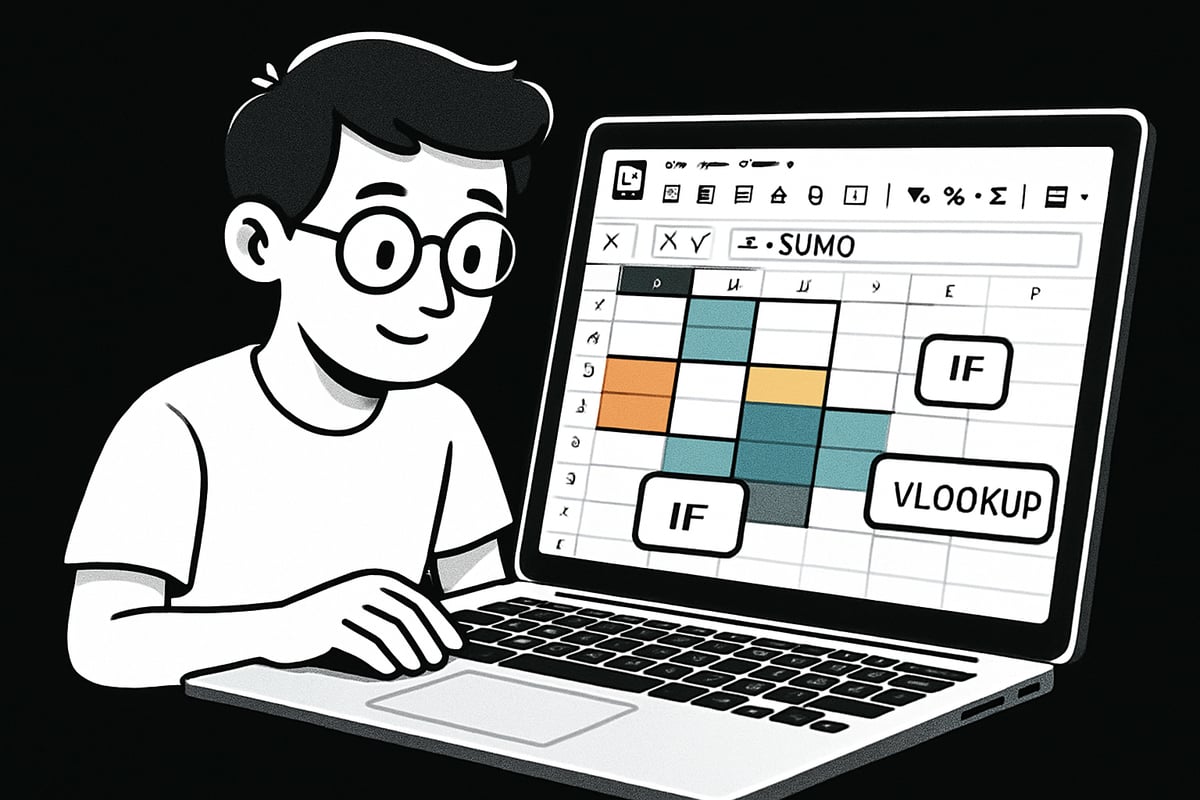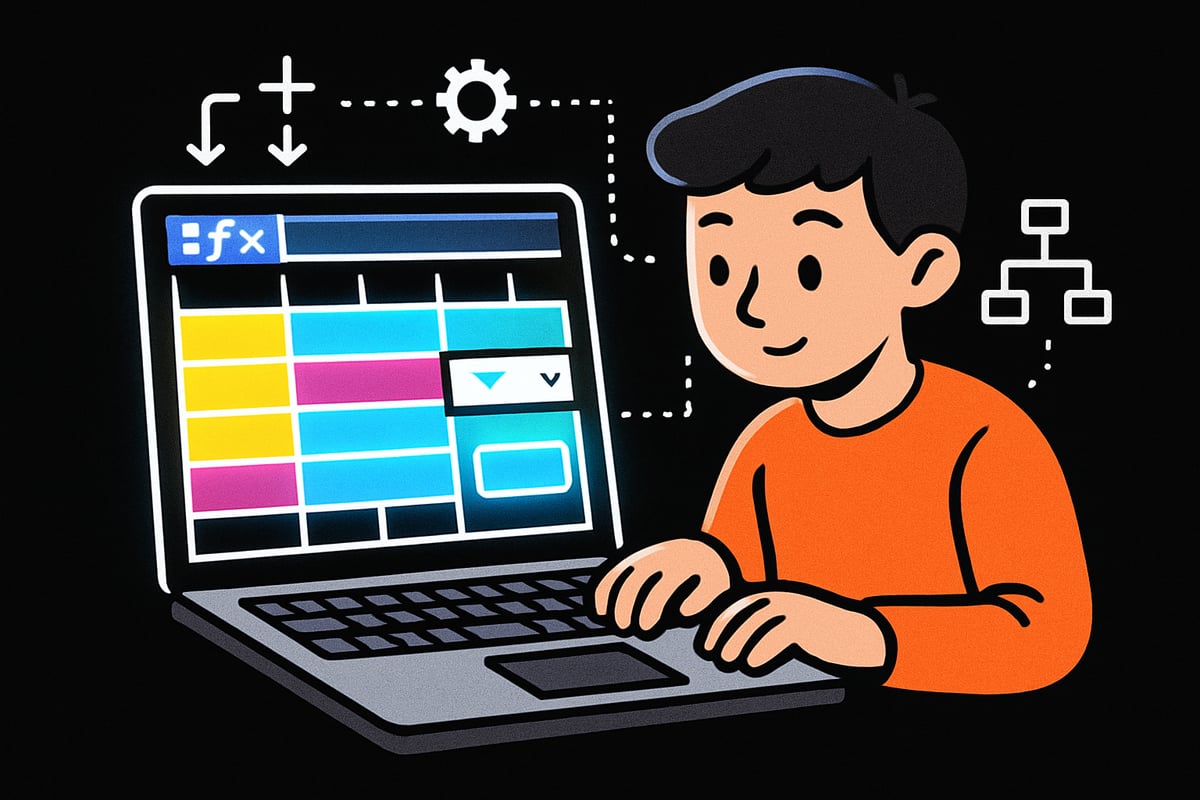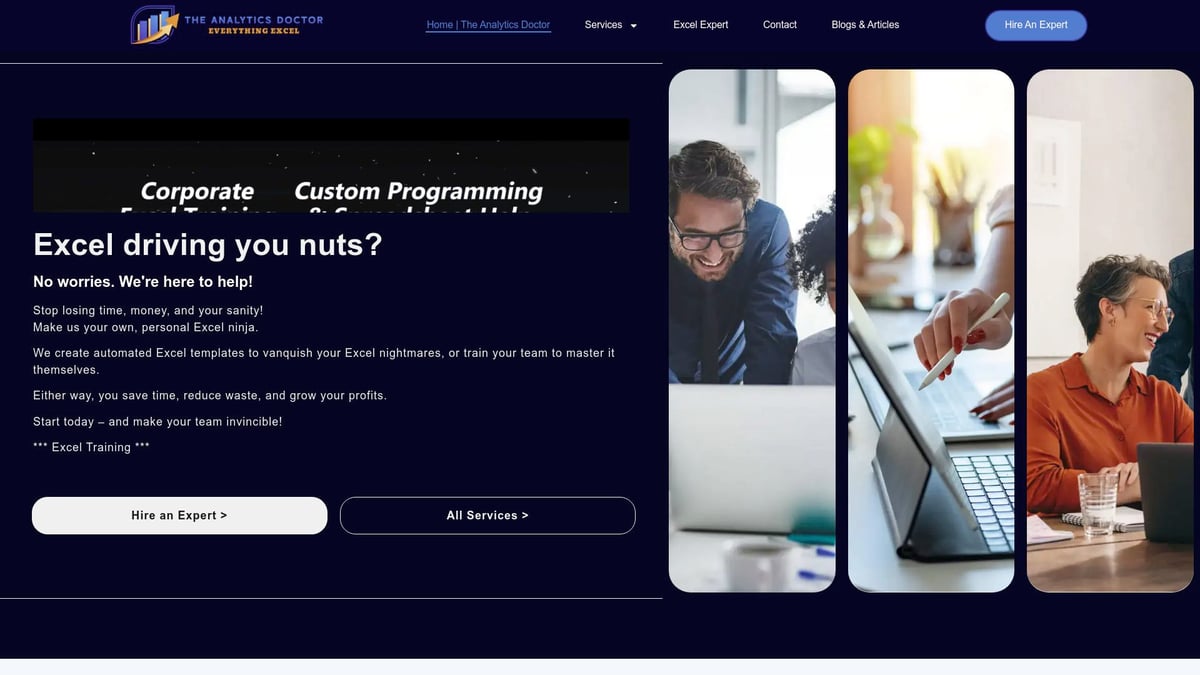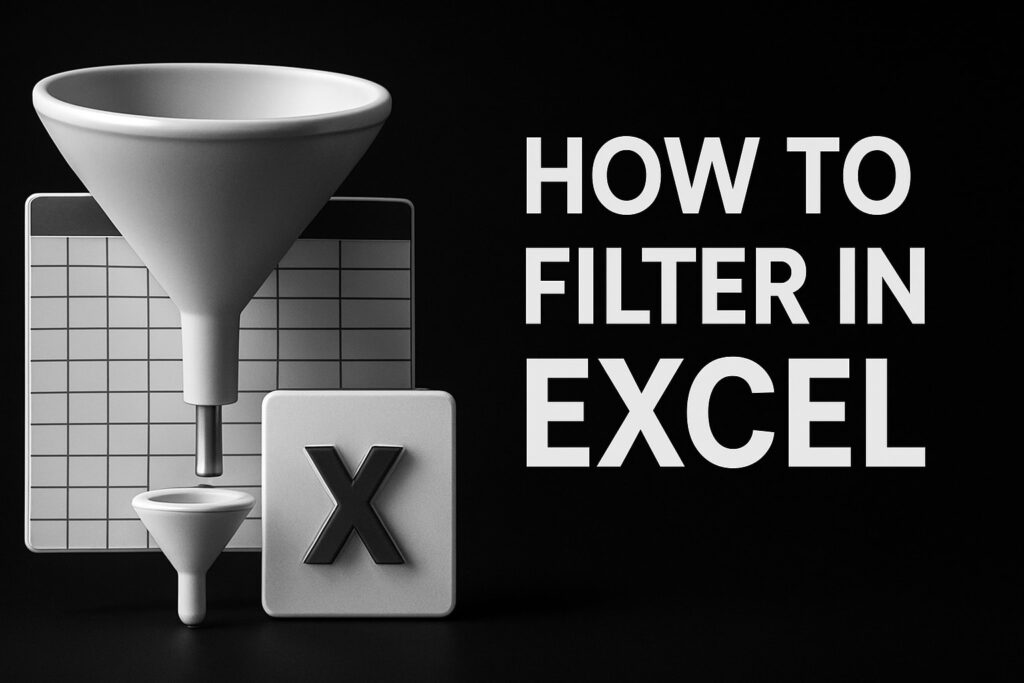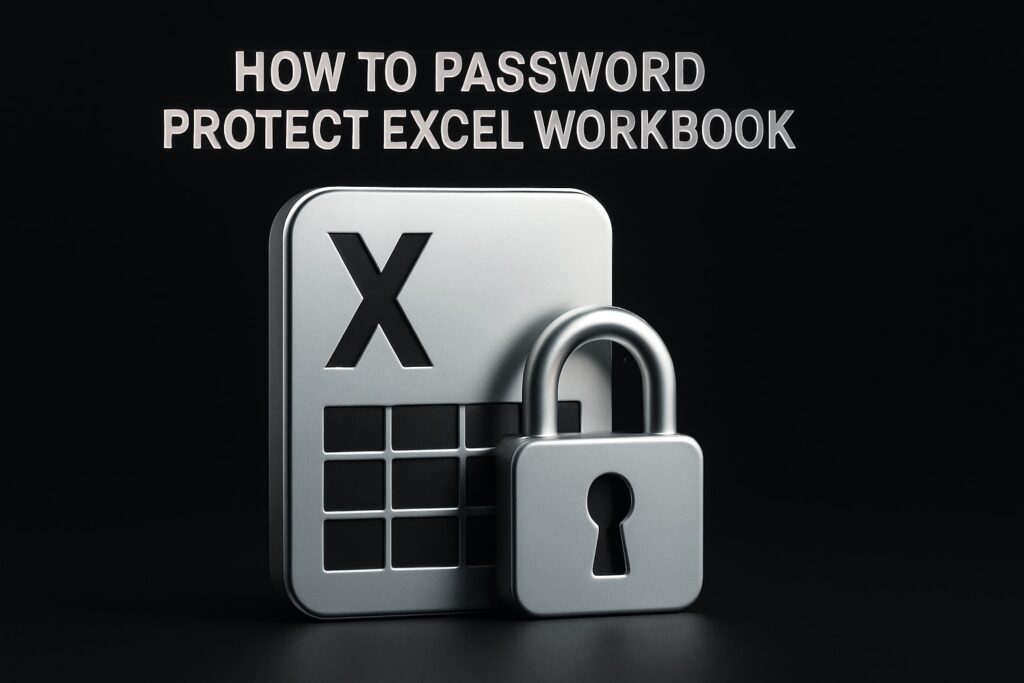Unlock the power of spreadsheets, even if you have no coding experience. Spreadsheet programming is now more accessible than ever, empowering you to solve real problems and automate tasks with just a few clicks.
This guide is designed for absolute beginners. You will learn the basics of spreadsheet logic, discover essential formulas, and see how to create your own interactive tools.
Ready to gain practical skills for today’s data-driven world? Dive in and start your journey toward mastering spreadsheet programming in 2025.
Understanding Spreadsheet Programming: Fundamentals and Concepts
Curious about how spreadsheet programming can transform your daily workflows? You do not need a computer science degree to tap into the power of modern spreadsheets. With just a bit of guidance, anyone can turn a simple grid into a dynamic, interactive tool for organizing and analyzing information.
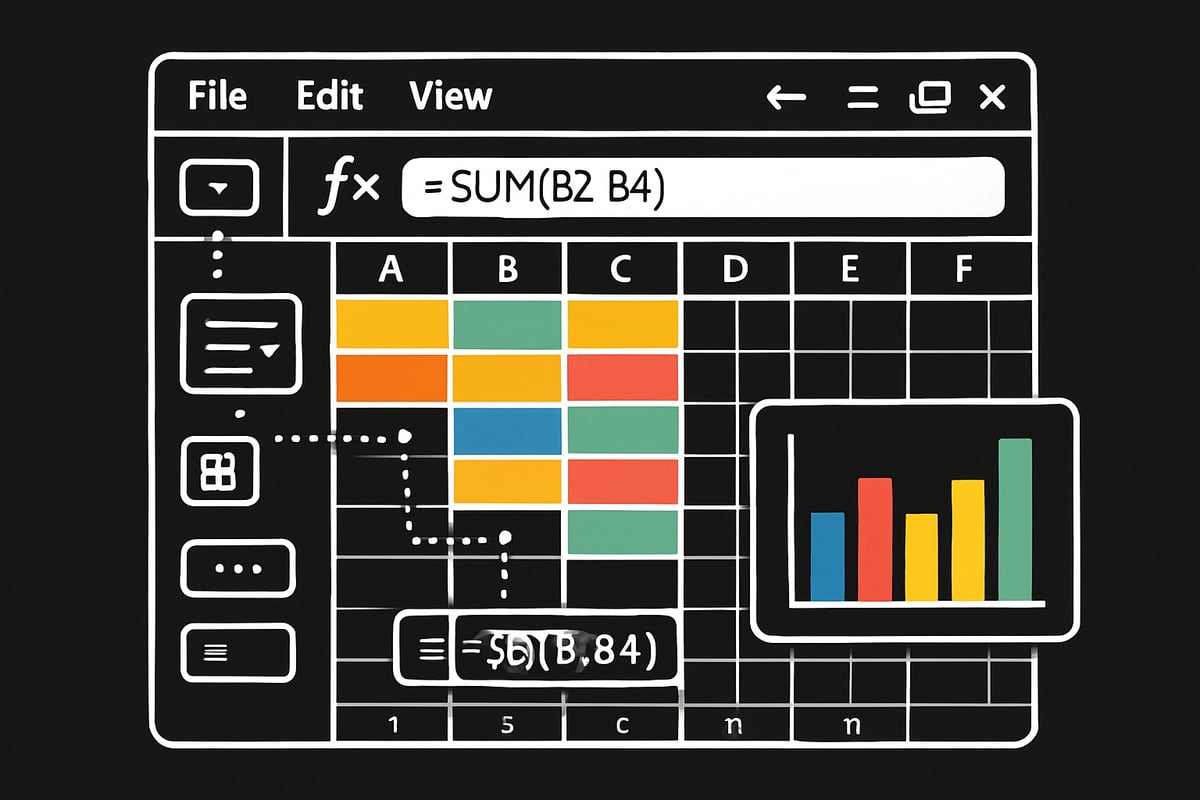
What is Spreadsheet Programming?
Spreadsheet programming is the art of turning standard spreadsheets into powerful, interactive solutions. Instead of just typing numbers or text into cells, you use logic, formulas, and automation to make your spreadsheet do the heavy lifting. This approach allows users to automate calculations, manage data, and even build mini applications.
What sets spreadsheet programming apart from manual spreadsheets? In a manual sheet, you might enter sales data and total it up yourself. With programming, you set up formulas that automatically calculate totals, averages, or even trigger alerts when certain conditions are met. This reduces errors and saves time.
Popular spreadsheet programming platforms include Microsoft Excel, Google Sheets, and LibreOffice Calc. Each offers unique features, but the core logic remains similar. For example, you might use Excel for business analytics or Google Sheets for collaborative projects.
Real-world uses are everywhere. Imagine a budget tracker that updates balances instantly, an inventory management sheet that flags low stock, or an automated report that compiles data for you each month. No wonder 81% of businesses rely on spreadsheets for critical operations, according to a 2023 Forrester report.
The demand for spreadsheet programming is only growing. The spreadsheet software market is expected to keep expanding as organizations lean on these tools for analysis and reporting. Key skills include understanding logic, mastering formulas, and learning basic automation techniques. Spreadsheet programming also plays a vital role in data analysis and business intelligence, bridging the gap between raw data and actionable insights.
Core Components of a Spreadsheet Program
To master spreadsheet programming, you need to understand its building blocks. Everything starts with cells, which are individual boxes where you input data. Cells can be grouped into ranges, and each can hold different data types: numbers, text, dates, or even formulas.
A core concept is the difference between formulas and functions. A formula is any equation you write in a cell (like =A1+B1), while a function is a built-in operation, such as SUM() or AVERAGE(). Functions help you perform complex calculations with just a few keystrokes, making spreadsheet programming faster and more reliable.
References are another essential element. Absolute references (like $A$1) always point to the same cell, while relative references (like A1) change when you copy them. Mixed references combine both. Mastering these is key for scalable spreadsheet programming.
Spreadsheets can have multiple sheets, structured tables, and named ranges for easy navigation. Named ranges let you refer to a group of cells with a simple name, improving clarity.
User interface elements add interactivity to your spreadsheet programming projects. You can use:
- Forms for structured data entry
- Buttons to trigger actions or macros
- Drop-downs for selecting options
- Checkboxes for status tracking
Here is a quick summary of core components:
| Component | Purpose | Example |
|---|---|---|
| Cell | Store data or formulas | B2, C5 |
| Range | Group of cells for calculations | A1:A10 |
| Data Type | Defines cell content (text, number, date) | 100, "Sales", 1/1/2025 |
| Formula | Custom calculation or logic | =A1+B1 |
| Function | Built-in operation for tasks | =SUM(A1:A5) |
| Reference | Points to cells (absolute/relative/mixed) | $A$1, B2 |
| Sheet | Separate tab for data organization | Sheet1, Sheet2 |
| Table | Structured data for analysis | SalesTable |
| Named Range | Custom name for a cell group | Expenses |
With these components, you can design spreadsheets that are not just static tables but living programs that react to your data and make your work more efficient. Spreadsheet programming opens up endless possibilities for anyone willing to learn the basics.
Essential Spreadsheet Functions and Formulas for Beginners
Mastering essential functions is the first big step in spreadsheet programming. These building blocks help you analyze, automate, and organize data without any coding experience. Let's break down the must-know formulas and how they power up your workflow.
Basic Formulas Every Beginner Should Know
When starting out with spreadsheet programming, basic formulas are your best friends. Functions like SUM, AVERAGE, COUNT, MIN, and MAX let you quickly crunch numbers and summarize data. For example, use =SUM(A1:A10) to total sales, or =AVERAGE(B2:B12) to find average test scores.
Here's a handy table to compare these fundamental functions:
| Function | Purpose | Example |
|---|---|---|
| SUM | Adds values | =SUM(A1:A5) |
| AVERAGE | Calculates mean | =AVERAGE(B1:B5) |
| COUNT | Counts entries | =COUNT(C1:C5) |
| MIN | Finds smallest | =MIN(D1:D5) |
| MAX | Finds largest | =MAX(E1:E5) |
Applying these in spreadsheet programming helps you automate tasks like tracking inventory or analyzing monthly expenses. Remember, syntax errors or typos can cause issues like #VALUE!, #REF!, or #DIV/0!. New users often run into these, so check out Fixing Excel formula errors for quick troubleshooting tips.
Keep formulas clean and double-check cell references. With practice, these basics will make spreadsheet programming second nature.
Introduction to Logical Functions
Logical functions are the secret sauce of spreadsheet programming. They help you make decisions based on your data, adding a layer of intelligence to your sheets. The IF statement is the classic example: =IF(A2 > 100, "Approved", "Denied") quickly sorts expenses or grades.
You can nest IF statements for more complex choices, or use new functions like IFS and SWITCH in Excel 365 for streamlined logic. Try combining AND, OR, and NOT for multi-condition checks. For instance:
=IF(AND(B2="Yes", C2>50), "Pass", "Review")
Imagine an automated expense approval tracker. Enter values, and spreadsheet programming instantly decides if an expense is within budget. Logical functions boost accuracy, reduce manual work, and make your spreadsheets interactive.
If you want to handle multiple rules, IFS is a great upgrade:
=IFS(A2<60, "Low", A2<80, "Medium", A2>=80, "High")
Practicing these patterns will give you confidence as you build more powerful spreadsheet programming solutions.
Lookup and Reference Functions
Lookup functions are essential for efficient spreadsheet programming, especially as your data grows. VLOOKUP, HLOOKUP, and XLOOKUP let you search for information across tables. For example, =VLOOKUP("ProductX", A2:C20, 3, FALSE) returns a price from a product list.
INDEX and MATCH offer even more flexibility. Use them for dynamic lookups:
=INDEX(C2:C20, MATCH("ProductY", A2:A20, 0))
This combination lets you change both the row and column references, making your spreadsheet programming more adaptable. Try referencing product codes, pulling customer info, or updating price lists automatically.
These functions minimize manual searching and keep your data connected. As you explore spreadsheet programming further, mastering lookups will save you hours and prevent errors.
Step-by-Step: Building Your First Spreadsheet Program
Creating your first spreadsheet program can feel overwhelming, but with the right steps, anyone can start building powerful tools. This section will guide you through the entire process, from planning to adding interactivity and automation. Whether you are new to spreadsheet programming or want to refine your approach, these steps will help you gain confidence and practical skills.
Planning Your Spreadsheet Program
Every spreadsheet programming journey begins with a clear plan. The first step is defining the problem you want to solve or automate. Are you tracking expenses, managing inventory, or building a schedule? Write down your goal in one sentence.
Next, outline the required inputs, processes, and outputs. For example, a personal budget manager needs income and expense entries (inputs), calculations for totals and differences (processes), and a summary table or chart (outputs).
Sketch the workflow using a simple flowchart or pseudo-code. This helps you visualize how data will move through your spreadsheet program. Ask yourself:
- What data do I need from users?
- What calculations or logic are required?
- How will the results be displayed?
Here is a basic example for a personal budget tracker:
| Step | Input | Process | Output |
|---|---|---|---|
| 1 | Monthly Income | Store value | Display in summary |
| 2 | Expenses | Sum all expenses | Show total expenses |
| 3 | Income – Expenses | Calculate balance | Show remaining funds |
Taking time to plan your spreadsheet programming project will save you hours of troubleshooting later. As you get comfortable, your plans can become more detailed and ambitious.
Setting Up the Spreadsheet Structure
Once you have a plan, it is time to set up your spreadsheet program’s structure. Start by organizing your data. Use separate sheets for different data types, such as raw data, calculations, and outputs. Tables and named ranges make your spreadsheet more readable and easier to manage.
Formatting is essential for clarity. Use bold headers, freeze panes, and color coding to make important sections stand out. Data validation ensures users enter data correctly, which reduces errors and boosts reliability.
Consider these tips for keeping your spreadsheet programming organized:
- Use consistent naming conventions for ranges and tables.
- Protect cells that contain formulas to prevent accidental edits.
- Apply conditional formatting to highlight important values (like negative balances or overdue tasks).
Keeping your data clean and consistent is a cornerstone of successful spreadsheet programming. Regularly review your structure to spot inconsistencies or areas for improvement.
Writing and Testing Formulas
Formulas are the engine behind any spreadsheet programming project. Start by entering basic formulas, such as =SUM(A2:A10) for totals or =AVERAGE(B2:B10) for averages. Copy formulas down columns to apply them to large data sets.
Understanding references is key. Use relative references (like A2) for formulas that will be copied, and absolute references (like $A$2) for fixed values. Mixed references (like $A2 or A$2) allow even more flexibility.
Common formula errors can trip up beginners:
#VALUE!appears when mixing text and numbers.#REF!means a reference is broken, often from deleted cells.#DIV/0!happens when dividing by zero.
When troubleshooting, use the formula auditing tools in your spreadsheet program. Trace precedents and dependents to see which cells impact a result. Testing formulas with sample data helps you catch mistakes early, making spreadsheet programming smoother and more reliable.
Adding Interactivity
Interactivity transforms your spreadsheet program from a static tool into a dynamic application. Start with drop-down menus using data validation. These let users select from a set of options, reducing input errors and improving usability. For a detailed walkthrough, visit this how to create drop-down lists guide.
Checkboxes and buttons are also powerful. You can add checkboxes to track task completion or buttons to trigger actions like clearing data or running macros. For example, an interactive to-do list could use checkboxes to mark finished tasks and automatically update progress with a formula.
Here is a quick example of a progress tracker formula:
=COUNTIF(B2:B10, TRUE) / COUNTA(B2:B10)
This formula calculates the percentage of completed tasks in a to-do list.
Adding interactivity not only makes spreadsheet programming more engaging but also creates a user-friendly experience for anyone using your spreadsheet.
Automating Repetitive Tasks
Automation is a game-changer in spreadsheet programming. If you find yourself repeating the same steps, consider using macros or scripts to handle the work for you.
In Excel, you can record a macro to automate tasks like formatting, calculations, or report generation. Just start recording, perform your steps, and stop recording. The macro can be replayed anytime.
Google Sheets offers Google Apps Script, which lets you write custom functions or automate processes. For beginners, start with simple scripts or use built-in tools like "Macro Recorder."
Example: Automate monthly report generation by recording a macro that updates data, refreshes charts, and formats output. This saves time and ensures consistency every month.
As you gain experience, you can explore more advanced automation options, such as connecting your spreadsheet program to other apps or using triggers to run scripts automatically.
Automation in spreadsheet programming helps you focus on insights and decisions, not repetitive tasks.
Best Practices for Spreadsheet Programming Success
Mastering spreadsheet programming requires more than just knowing formulas. Adopting best practices helps you create tools that are reliable, scalable, and easy to use. Whether you are managing personal finances or building business dashboards, following these guidelines will set you up for long-term success.
Designing for Usability and Scalability
A well-designed spreadsheet program is both user-friendly and adaptable. Start by keeping your layout simple and intuitive. Group related data together, use clear headings, and freeze important rows or columns for easy navigation.
Document your spreadsheet programming logic with comments and notes. This makes it easier for others (or your future self) to understand complex formulas and processes. Use built-in features to add explanations directly to cells or sheets.
Color coding enhances readability. Assign consistent colors to input fields, calculated cells, and warning areas. This visual distinction speeds up data entry and reduces mistakes. Take advantage of formatting tools to highlight key results or flag errors.
Version control is essential, especially as your spreadsheet programming projects grow. Regularly save backups and use version history features when available. This allows you to track changes, revert to earlier versions, and avoid accidental data loss.
For those ready to advance, explore Advanced Excel programming techniques to make your spreadsheets even more robust and efficient.
Error Prevention and Data Validation
Error prevention is a core part of successful spreadsheet programming. Set up input controls to restrict data entries. Use data validation rules to limit acceptable values, such as setting number ranges or creating drop-down lists for categories.
Protect critical cells and sheets to prevent accidental edits. Lock formulas and outputs while leaving input areas accessible. Most spreadsheet platforms offer easy ways to set permissions and sheet protection.
Leverage built-in error-checking tools to catch common issues early. These tools highlight broken formulas, inconsistent data, or potential circular references. Addressing these warnings quickly ensures your spreadsheet programming stays reliable.
Here is a quick checklist for error prevention:
- Use data validation for all user input cells
- Protect sheets containing critical logic
- Regularly review error alerts and warnings
- Test formulas with sample data before deploying
Applying these steps reduces manual errors and builds confidence in your spreadsheet programming results.
Maintaining and Updating Your Spreadsheet Program
Spreadsheet programming is not a one-time task. Regular maintenance ensures your tools remain effective as your needs change. Periodically review your formulas for accuracy and efficiency. Remove redundant calculations and update references as your datasets grow.
Keep your data current by updating tables and named ranges. If your spreadsheet program starts simple, consider evolving it into a full-featured dashboard. For example, a basic expense tracker can be expanded with charts, automated summaries, and interactive filters.
Document any changes you make, so you or your team can track improvements and debug issues later. Schedule routine checkups, especially for business-critical spreadsheets.
By staying proactive, you ensure your spreadsheet programming stays flexible and continues to deliver value as your projects evolve.
Troubleshooting and Getting Help: Common Challenges for Beginners
Are you hitting roadblocks as you explore spreadsheet programming? Don't worry, every beginner faces common challenges along the way. Let’s tackle the most frequent hurdles you might encounter and how to overcome them with confidence.
Typical Spreadsheet Programming Pitfalls
Even the most enthusiastic beginners can run into issues that slow progress. One of the most common pitfalls in spreadsheet programming is misusing references. Accidentally mixing up absolute and relative references can break formulas, causing unexpected results or errors.
Another tricky problem is the infamous circular reference. This happens when a formula refers back to its own cell, creating an endless calculation loop. Most spreadsheet software will alert you to this, but it can still be confusing to resolve. Large datasets bring their own headaches, from sluggish performance to freezing spreadsheets. To keep things running smoothly, try splitting data into manageable chunks or using built-in tools like filter views.
Compatibility between platforms is another area where spreadsheet programming can get tricky. Features or formulas that work in Excel may not transfer perfectly to Google Sheets or LibreOffice Calc. Always double-check functions and test your files before sharing them with others.
Learning Resources and Support Communities
When you hit a snag, there are plenty of resources ready to help you master spreadsheet programming. Start with official documentation and training from Microsoft and Google. These guides offer step-by-step instructions and troubleshooting tips.
Online forums, like Reddit and Stack Overflow, are filled with people eager to answer questions about spreadsheet programming. YouTube channels and online courses can also break down complex topics into bite-sized lessons. If you're interested in automating repetitive tasks or building more advanced solutions, platforms like Automated Excel spreadsheet solutions provide insights and support for taking your skills further.
Sometimes, joining a community or taking an interactive course can make all the difference in your learning journey. Don’t hesitate to ask questions or seek out video tutorials for visual examples.
Get Expert Spreadsheet Help from The Analytics Doctor
If you find yourself stuck or want to accelerate your spreadsheet programming skills, expert support is just a click away. The Analytics Doctor offers personalized Excel training, troubleshooting, and workflow optimization for all experience levels.
Their team provides one-on-one support, custom automation, and ongoing solutions tailored to your needs. Beginners and professionals alike have benefited from their quick, accurate help. Major organizations and solo entrepreneurs report increased efficiency and confidence after working with these experts.
When your own research hits a wall, reaching out for professional guidance can save time and unlock the full potential of spreadsheet programming.
The Future of Spreadsheet Programming: Trends and Emerging Tools
As we move into 2025, spreadsheet programming is rapidly evolving with cutting-edge technologies. The future promises smarter, more connected, and more automated spreadsheets. Whether you are just starting or looking to stay ahead, understanding these trends is essential for mastering spreadsheet programming.
The Rise of AI and Automation in Spreadsheets
AI is revolutionizing spreadsheet programming by making complex tasks easier for everyone. Tools like Excel Copilot and Google Sheets Smart Fill use machine learning to help users clean, analyze, and visualize data with just a few clicks.
These AI-powered features can suggest formulas, spot trends, and even automate repetitive processes. Imagine having your spreadsheet highlight outliers or generate charts automatically based on your data.
Integration is also a key trend. Spreadsheets can now connect seamlessly with business apps through APIs and third-party add-ons, allowing for real-time data updates and advanced workflows. To see how these innovations are changing the game, check out Excel's Recent Innovations for a deep dive into the latest features boosting spreadsheet programming.
Low-Code and No-Code Solutions
Low-code and no-code tools are making spreadsheet programming accessible to everyone, even those with no technical background. Drag-and-drop automation options within platforms like Google Sheets and Excel allow beginners to create workflows without writing a single line of code.
You can now build custom apps directly on top of spreadsheets. For example, Google AppSheet lets you turn your data into a mobile app, while Microsoft Power Automate helps automate processes such as approvals and notifications.
This shift empowers users to solve problems quickly and tailor solutions to their needs. For those comparing platforms, Spreadsheet Software with Reporting Features reviews robust tools that can enhance your spreadsheet programming journey.
Staying Up-to-Date in 2025 and Beyond
With technology changing fast, staying current is crucial for anyone interested in spreadsheet programming. Subscribe to newsletters, follow blogs, and join forums to keep up with new features and best practices.
Continuous learning helps you adapt to updates like enhanced AI tools or integration options. Experiment with beta features and participate in community challenges to sharpen your skills.
The evolution of spreadsheets is closely linked to the rise of big data. For a broader perspective, explore the Future of Spreadsheets in Big Data Era, which discusses how spreadsheet programming is adapting to handle larger datasets and more complex analysis.
No matter your experience level, staying curious and proactive will ensure you get the most out of spreadsheet programming as it continues to grow.