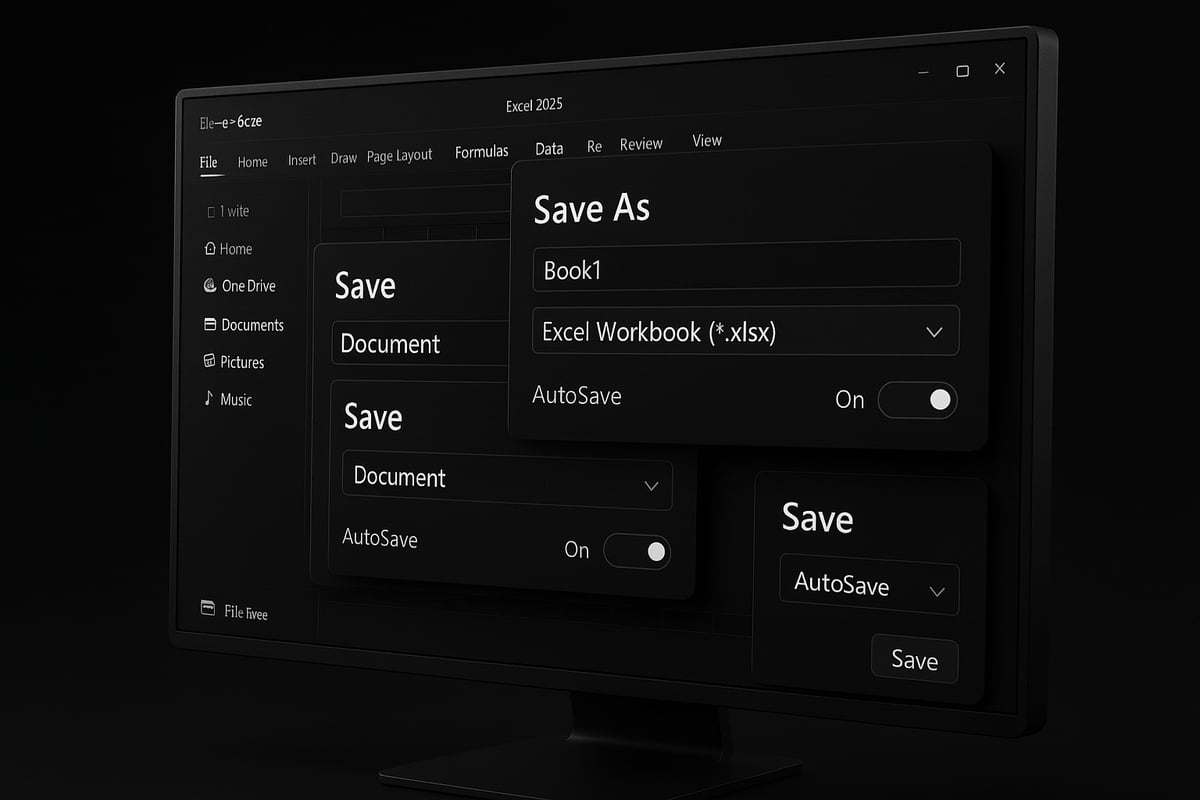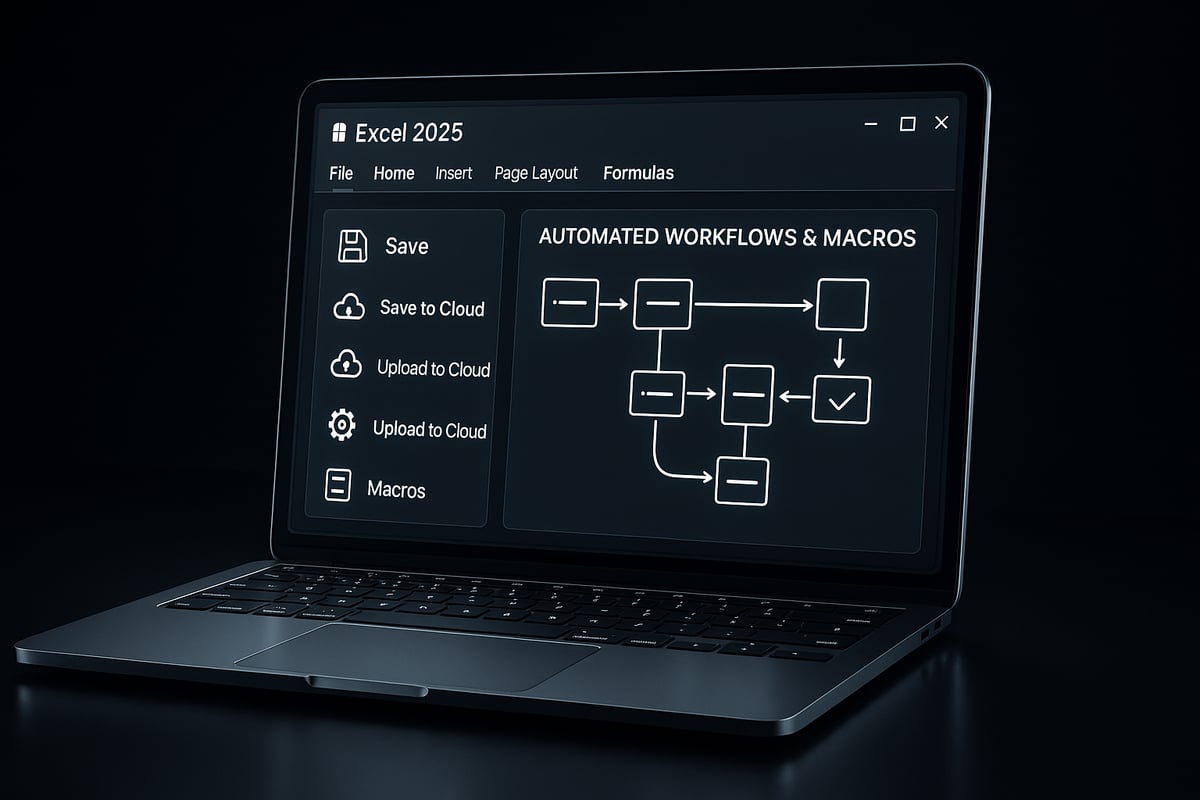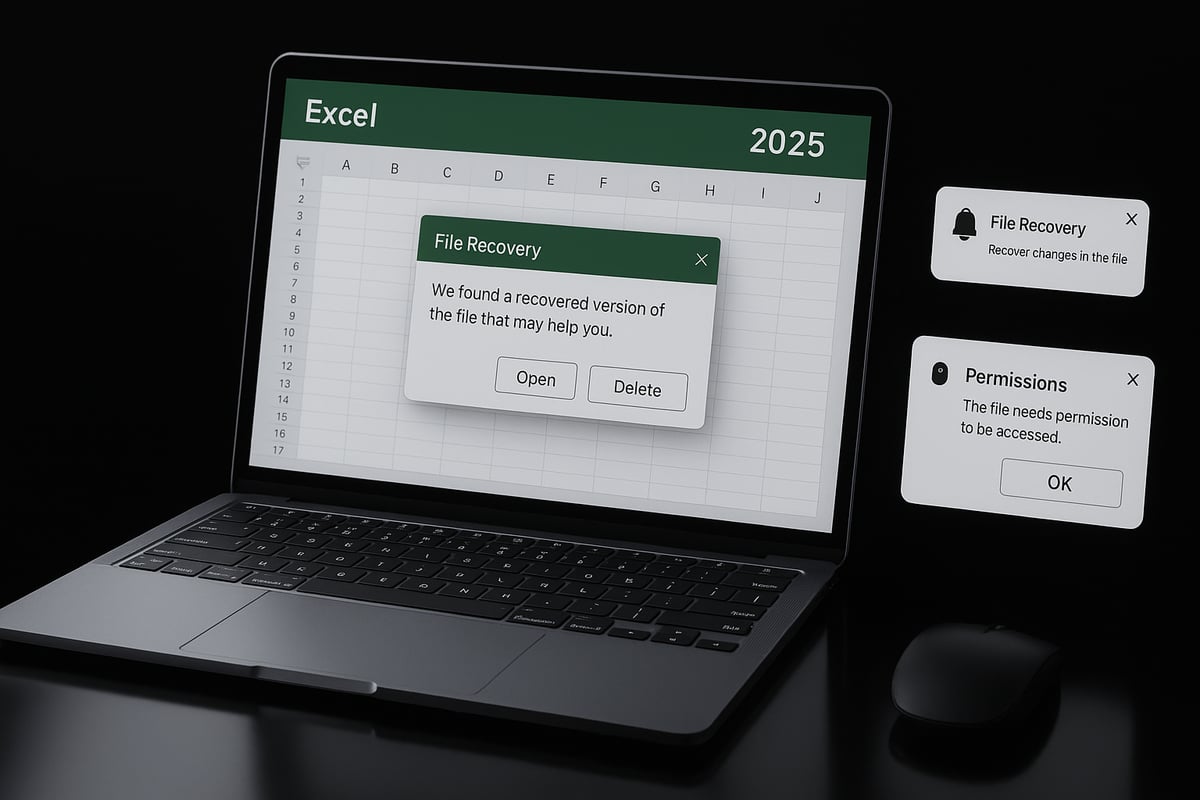Ever lost hours of work in Excel simply because you forgot to save excel at the right moment? In 2025, the stakes are higher—efficient file-saving is not only about avoiding disaster, it is central to maximizing your productivity, ensuring seamless collaboration, and protecting your data.
This ultimate guide will walk you through every essential step, from tried-and-true saving methods to advanced automation and cloud integration. You will also learn how to troubleshoot common issues and apply expert tips that keep your files secure and accessible.
Ready to transform the way you save excel files? Discover smarter habits, reduce risk, and gain peace of mind by mastering the strategies outlined here.
Understanding Excel File Types and Saving Options in 2025
Choosing the right way to save excel files is more critical than ever in 2025. With new features, more collaboration, and increased data complexity, understanding file types and saving options helps you keep your work accessible, secure, and efficient.
Excel 2025 supports several primary file formats, each with unique strengths. Here’s a quick comparison to guide your choice:
| Format | Description | Best Use Case | Macro Support | Size Efficiency |
|---|---|---|---|---|
| .xlsx | Standard workbook | Everyday spreadsheets | No | Good |
| .xlsm | Macro-enabled workbook | Automation, macros | Yes | Good |
| .xlsb | Binary workbook | Large datasets, speed | Yes | Excellent |
| .csv | Plain text, comma-separated | Data migration, import/export | No | Excellent |
| Portable document | Sharing, printing | N/A | Fixed | |
| .ods | OpenDocument spreadsheet | Open-source compatibility | Limited | Good |
Excel 2025 introduces enhanced compatibility for these formats, ensuring better integration with both legacy systems and modern cloud tools. For example, .xlsb files now load faster, and .xlsx supports larger data ranges. For details on the latest updates, see What’s New in Excel May 2025.
Where you save excel files is just as important as how you save them. Default save locations include your local drive, OneDrive, SharePoint, and Microsoft Teams. Each option offers different benefits:
- Local drive: Fast access, but limited backup and collaboration.
- OneDrive/SharePoint: Real-time collaboration, automatic backup, and version history.
- Teams: Centralized sharing for group projects, seamless integration with chat and meetings.
Cloud storage is now the norm, with over 70% of business users relying on it for their excel files. This trend supports better data recovery and teamwork.
Understanding the difference between Save, Save As, and Export is key. Use Save for quick updates, Save As to create new versions or change formats, and Export to convert data for sharing (like exporting a dashboard as .pdf for non-Excel users).
Performance also matters. Large datasets work best in .xlsb for speed and file size. For automation, always save excel workbooks as .xlsm to preserve macro functionality.
Security cannot be overlooked. Excel 2025 offers password protection, file encryption, and sensitivity labels to help safeguard sensitive data. Always enable these features when handling confidential information.
For example, when preparing a financial model with automation scripts, save excel as .xlsm. If you need to share a static report, export as .pdf for consistency across devices.
Knowing your format and saving strategy means fewer headaches, better collaboration, and peace of mind when working in Excel 2025.
Step-by-Step Guide: Saving Excel Files Efficiently
Saving your work in Excel 2025 is more than just clicking a button. Knowing the right steps and habits can protect your data, speed up your workflow, and keep you ready for collaboration. Let’s break down the essential methods to save excel files efficiently, whether you are starting a new project, updating a live report, or preparing for major changes.
Saving for the First Time: Naming, Location, and Format
When you save excel files for the first time, you set the foundation for data organization and future access. Start by clicking "File," then "Save As." This opens a dialog where you can name your file, choose a storage location, and select a file format.
Follow these steps for optimal results:
- Use descriptive, consistent file names, such as
ProjectName_Version_Date.xlsx. - Choose a storage location that fits your needs: local drive for quick access, OneDrive or SharePoint for collaboration.
- Select the appropriate format:
.xlsxfor most uses,.xlsmfor macros,.csvfor data migration, or.pdffor sharing reports.
Table: Save Options Overview
| Option | Best For | Notes |
|---|---|---|
| Save | Quick updates | Overwrites current file |
| Save As | New name/location | Creates a new file |
| Export | Different file types | PDF, CSV, image, etc. |
If you create recurring reports, consider starting with a template. You can find professionally designed Excel templates for reports to streamline your workflow and maintain consistency.
Remember to save excel files in a folder structure that matches your project or team conventions. This makes retrieval and sharing much easier.
Quick Saving and AutoSave for Ongoing Work
Saving regularly is essential to prevent data loss. Use the Save icon or the keyboard shortcuts: Ctrl+S on Windows or Cmd+S on Mac. Developing this habit ensures you never lose more than a few minutes of work if something goes wrong.
Excel 2025 makes it even easier with AutoSave. When your file is stored on OneDrive, SharePoint, or Teams, AutoSave automatically saves excel files every few seconds. To enable it, simply toggle the AutoSave switch in the top-left corner of the Excel window.
Benefits of AutoSave:
- Continuous backup without manual intervention
- Version history for file recovery
- Real-time collaboration with teammates
If you accidentally close Excel or experience a crash, use AutoRecover. Go to File > Info > Manage Workbook to find unsaved versions. This feature has reduced data loss incidents by 40 percent, according to Microsoft support data.
To make the most of these features:
- Always work from cloud-connected locations when possible
- Check AutoSave settings before starting critical work
- Regularly review version history for important files
These strategies help you save excel work effortlessly and minimize the risk of losing valuable data.
Creating Backups and Saving Copies
Before making major edits or sharing sensitive data, it is wise to create backups. Use the Save As function to save excel files with a new name or in a different folder. This creates a separate version, allowing you to revert if needed.
Best practices for backups:
- Use version numbers or dates in file names, such as
FinancialModel_v2_2025.xlsx - Store copies in a secure backup location, like an external drive or a dedicated folder on OneDrive
- Maintain a clear version history to track changes and support audits
When working with complex or sensitive spreadsheets, consider saving specific sheets or data ranges separately. Use the Move or Copy Sheet feature, or Export options, to create standalone files for sharing or analysis.
For example, before restructuring a financial model, save excel as a backup in a secure folder. This ensures you can always return to a previous state if something goes wrong.
By following these steps, you create a robust safety net and maintain control over your data. Consistent backup routines are a hallmark of professional spreadsheet management.
Advanced Techniques for Automation and Workflow Optimization
Automation is transforming how professionals save excel files in 2025. By leveraging built-in tools, scripting, and cloud integration, you can streamline repetitive tasks, minimize errors, and safeguard your data. Let’s explore how you can use automation to create efficient, reliable, and scalable save excel workflows.
Automating File Saving with Macros and VBA
Excel 2025’s macro capabilities let you automate the save excel process with precision. Macros, written in VBA, can be set to save excel files at regular intervals or in response to specific actions, such as completing a data entry or clicking a custom button.
A simple macro can automatically save excel files every few minutes, reducing the risk of data loss. Here’s an example:
Sub AutoSaveEveryFiveMinutes()
Application.OnTime Now + TimeValue("00:05:00"), "SaveWorkbook"
End Sub
Sub SaveWorkbook()
ThisWorkbook.Save
AutoSaveEveryFiveMinutes
End Sub
This code ensures your workbook is saved on a five-minute loop. For larger projects, advanced macros can save excel files to different locations or create timestamped backups for version control.
When using .xlsm (macro-enabled) files, always consider security. Only run macros from trusted sources, and inform collaborators before sharing macro-enabled workbooks. Macros can be powerful, but improper use may cause compatibility or security issues.
By automating the save excel routine with VBA, you create a safety net against accidental loss and improve team productivity.
Integrating with Power Automate and Cloud Workflows
Cloud-based workflows offer even more flexibility for those looking to save excel files automatically across platforms. Microsoft Power Automate lets you build flows that trigger on events, such as a file update, and perform actions like saving, backing up, or sharing files.
For example, you can create a flow that saves excel reports to OneDrive every Friday or moves completed files into a SharePoint folder for team review. With Power Automate, you can also combine multiple actions, such as exporting to PDF and emailing the file to stakeholders.
Integration with cloud services enables version history, scheduled backups, and real-time collaboration. This approach ensures your save excel process is not only automated but also fully integrated with your organization’s workflow.
To dive deeper into practical automation strategies, explore Automated Excel spreadsheet workflows for step-by-step guides and real-world examples.
By embracing these tools, you gain peace of mind and free up time for more valuable work.
Exporting and Sharing Data Efficiently
Efficient data sharing is a vital part of any save excel strategy. Excel 2025 makes it easy to export specific sheets, tables, or charts as separate files. Use the Export function to create PDFs for reports, CSVs for data migration, or images for presentations.
For recurring tasks, automate the export process so that, for example, a weekly dashboard is saved as PDF and sent to a shared folder automatically. This reduces manual steps and ensures consistency.
Automated exports not only save excel users time but also improve accuracy and accessibility for everyone involved.
Troubleshooting and Recovering Excel Files in 2025
Losing a file or struggling to save excel work can be stressful, especially with tight deadlines or critical data at stake. In 2025, Excel offers robust tools for troubleshooting and recovery, but understanding how to use them is essential. According to recent reports, 80% of unsaved file recoveries succeed using AutoRecover in Office 365, making preparation and quick action vital. Let’s explore how to prevent loss, fix issues, and restore your work with confidence.
Preventing and Fixing File Corruption
File corruption is a common challenge when you save excel files, especially after abrupt shutdowns or software conflicts. To avoid these issues, always close Excel properly and regularly check for updates or problematic add-ins.
Common causes of corruption include:
- Unexpected power loss or forced shutdown
- Add-in or macro conflicts
- Saving to unstable network drives
If you suspect corruption, use Excel’s Open and Repair tool. Simply go to File > Open, select your file, click the arrow beside Open, and choose “Open and Repair.” This feature attempts to recover as much data as possible, minimizing loss.
It’s also wise to create backups before major changes. Save excel files to both local and cloud locations, ensuring redundancy. For more in-depth solutions to saving errors and file recovery, explore these Excel troubleshooting tips.
Recovering Unsaved or Overwritten Files
Even with best practices, accidents happen and you might close Excel without saving. Thankfully, Excel 2025 provides multiple ways to retrieve your work.
To recover unsaved files:
- Go to
File > Info > Manage Workbook - Select “Recover Unsaved Workbooks”
- Choose the file you want to restore
For files stored on OneDrive or SharePoint, version history is invaluable. Right-click the file in your cloud storage and select “Version History” to access previous versions. This feature helps you restore data if you overwrite or accidentally delete important content.
Temporary and backup files can also be found in your system’s designated folders. When you save excel files regularly, you reduce the risk of permanent loss and make recovery much smoother.
Managing Permissions and Sharing Conflicts
Collaborating in Excel 2025 is seamless, but sharing conflicts can still arise. If you encounter locked files or cannot save excel work due to editing restrictions, first check the file’s permissions.
To resolve these issues:
- Ensure you have editing rights in SharePoint, OneDrive, or Teams
- Communicate with collaborators to avoid simultaneous conflicting edits
- Use “Check Out” features for exclusive editing when needed
Keep permissions organized and regularly review access settings to avoid unexpected save excel errors. Efficient collaboration relies on clear roles and prompt conflict resolution.
Best Practices for Saving Excel Files Securely and Efficiently
Losing important work in Excel is not just inconvenient, it can disrupt entire projects. In 2025, mastering how to save excel files efficiently is essential for productivity, security, and seamless collaboration. The following best practices will help you safeguard your data and streamline your workflow.
1. Develop a Habit of Frequent Saving and Backups
Building a consistent routine to save excel files is your first defense against data loss. Use keyboard shortcuts like Ctrl+S or Cmd+S after every significant change. Enable AutoSave for cloud-connected workbooks to ensure continuous protection, even if you forget to save manually.
Automatic backups further reduce risk. Schedule recurring backups to secondary drives or cloud storage. This redundancy is vital for recovering from hardware failure or accidental deletion.
2. Implement Version Control with Naming Conventions
Establishing a clear version control system helps you track changes and avoid confusion. Use structured naming conventions, such as ProjectName_Version_Date.xlsx, to identify the latest file and maintain a logical order. For example, a finance team might save excel workbooks as Budget_Q1_2025_v3.xlsx to track revisions.
Organize files into dedicated folders by project, year, or client. This structure simplifies retrieval and minimizes the risk of overwriting important versions. According to recent industry reports, businesses using structured version control reduce data confusion by 50%.
3. Leverage Cloud Integration and AutoSave
Cloud platforms like OneDrive, SharePoint, and Teams offer robust tools to save excel files securely and collaborate in real time. Saving to the cloud enables features like version history, AutoSave, and easy recovery of previous file states.
With Integrating Excel with Cloud Services, you can enhance data access, automate backups, and facilitate teamwork across locations. Cloud storage also protects your files from local device failures.
4. Prioritize Security: Passwords, Encryption, and Access Controls
Protect sensitive data by setting strong passwords on critical files. Use Excel’s built-in encryption to secure confidential information. Assign permissions carefully when sharing files, restricting edit access to only those who need it.
For highly sensitive workbooks, consider applying sensitivity labels or using secure folders within your organization’s cloud environment. These steps help ensure that only authorized users can view or modify your files.
5. Enable Collaboration without Compromising Data Integrity
Collaborating on shared workbooks is more efficient than ever, but it comes with risks. Always save excel files to a shared cloud location with version history enabled. This allows multiple users to edit simultaneously while tracking changes.
Use commenting and change tracking features to document edits. Establish clear protocols for file check-in and check-out when working on critical reports. This minimizes conflicting edits and accidental overwrites.
6. Archive Old Files and Maintain Organization
Regularly archiving outdated files keeps your storage organized and improves Excel’s performance. Move completed or obsolete workbooks to archive folders with clear dates and descriptions. This practice ensures that your active workspace remains clutter-free and easy to navigate.
If you manage complex datasets, consider Creating an Excel database for structured organization and efficient saving. Databases streamline retrieval and prevent duplication, especially for teams handling large volumes of data.
7. Use Templates and Standardized Procedures
Create and save excel templates for recurring reports or standardized tasks. Templates promote consistency and reduce setup time for new projects. Train your team to use official templates and follow company saving protocols.
Document saving procedures and provide regular training. This ensures all team members understand best practices and comply with security and organizational standards.
Summary Table: Secure and Efficient Excel Saving
| Practice | Benefit | Tool/Feature |
|---|---|---|
| Frequent Saving & AutoSave | Prevents data loss | Ctrl+S, AutoSave |
| Version Control & Naming | Reduces confusion, tracks changes | Structured naming, folders |
| Cloud Integration | Real-time backup and collaboration | OneDrive, SharePoint |
| Security Measures | Protects sensitive data | Passwords, encryption |
| Collaboration Protocols | Prevents overwrite, enables teamwork | Version history, comments |
| Archiving & Organization | Maintains performance, order | Archive folders, databases |
| Templates & Training | Ensures consistency, compliance | Excel templates |
By following these best practices to save excel files, you will minimize risks, boost productivity, and maintain data integrity throughout every project.