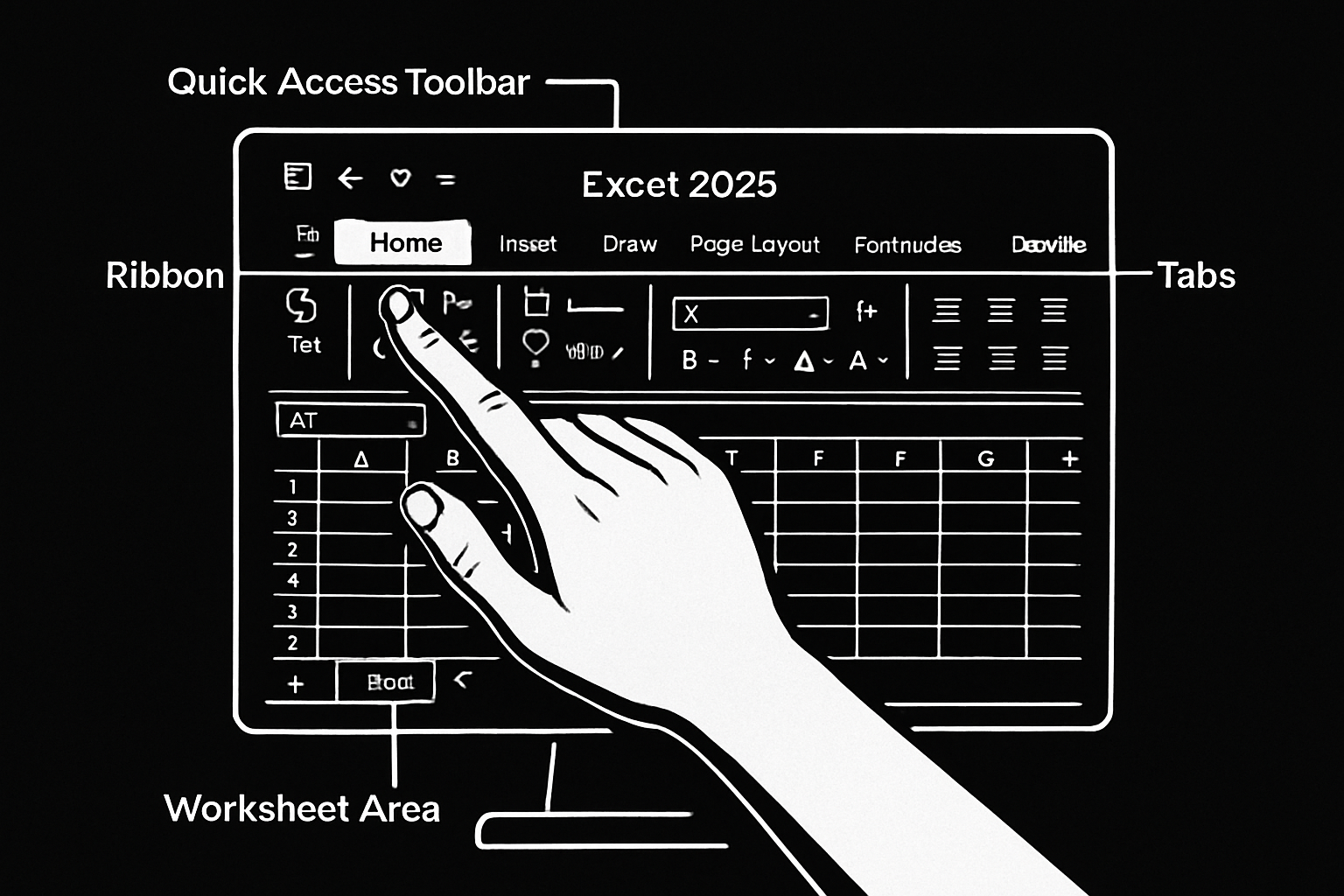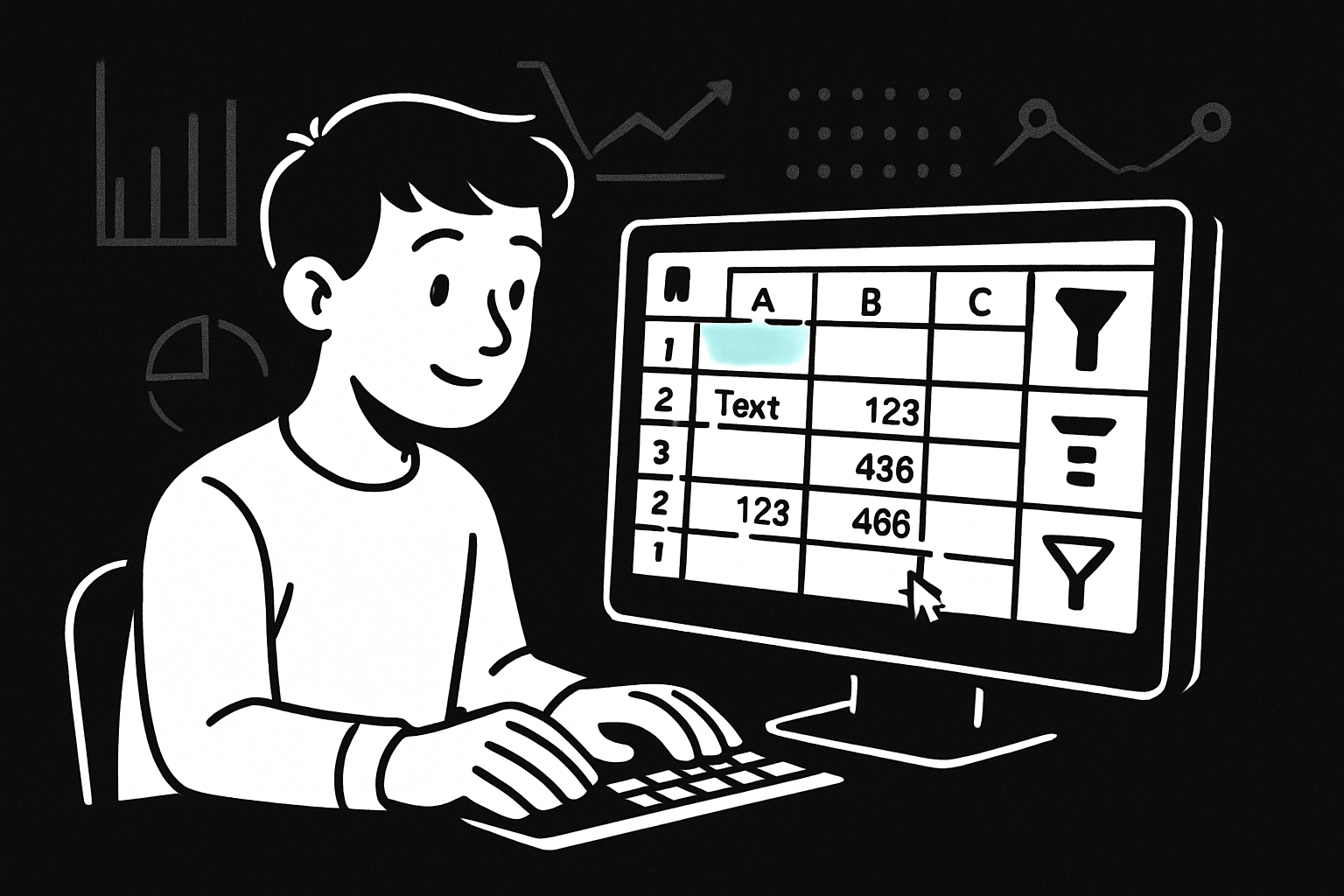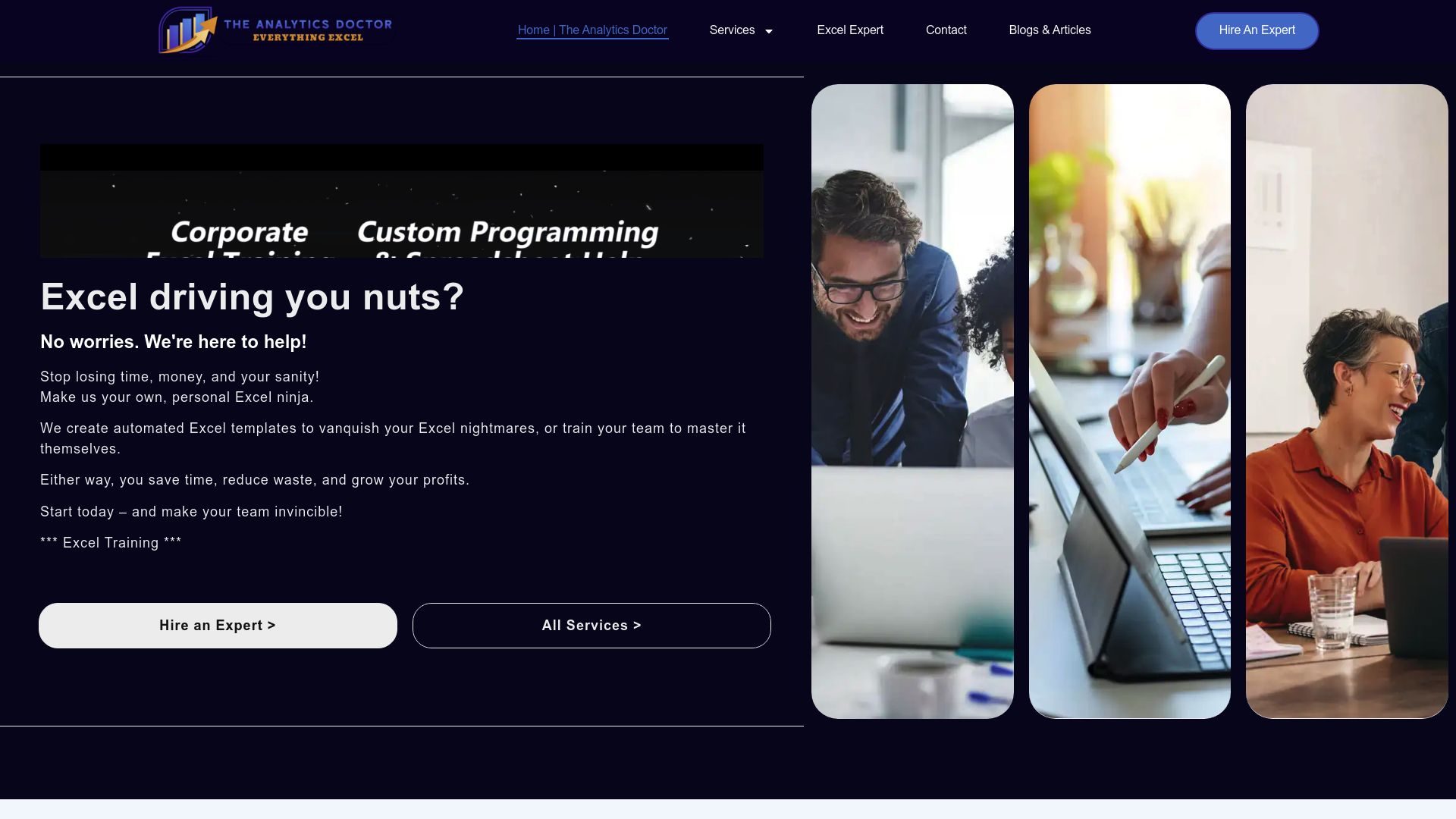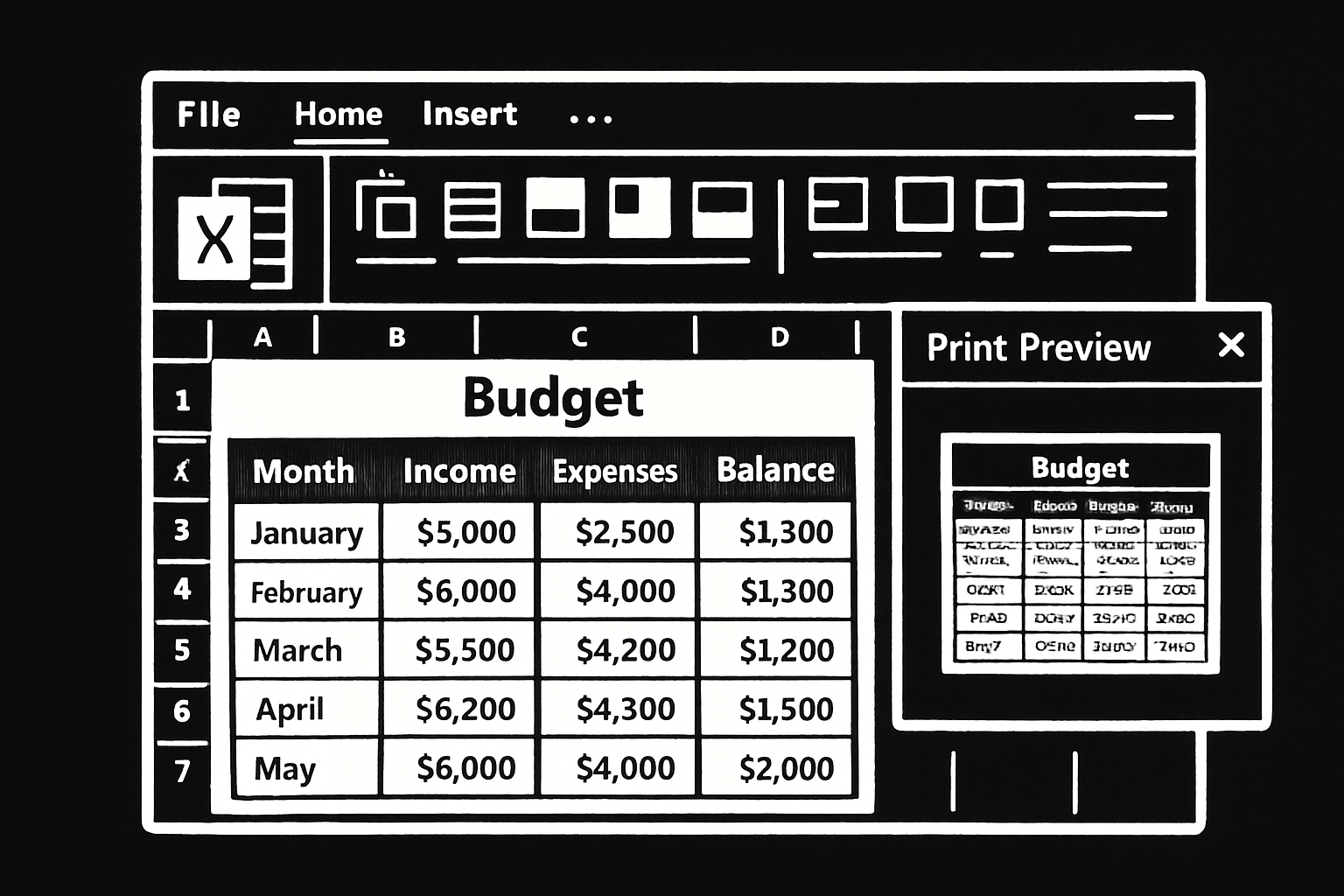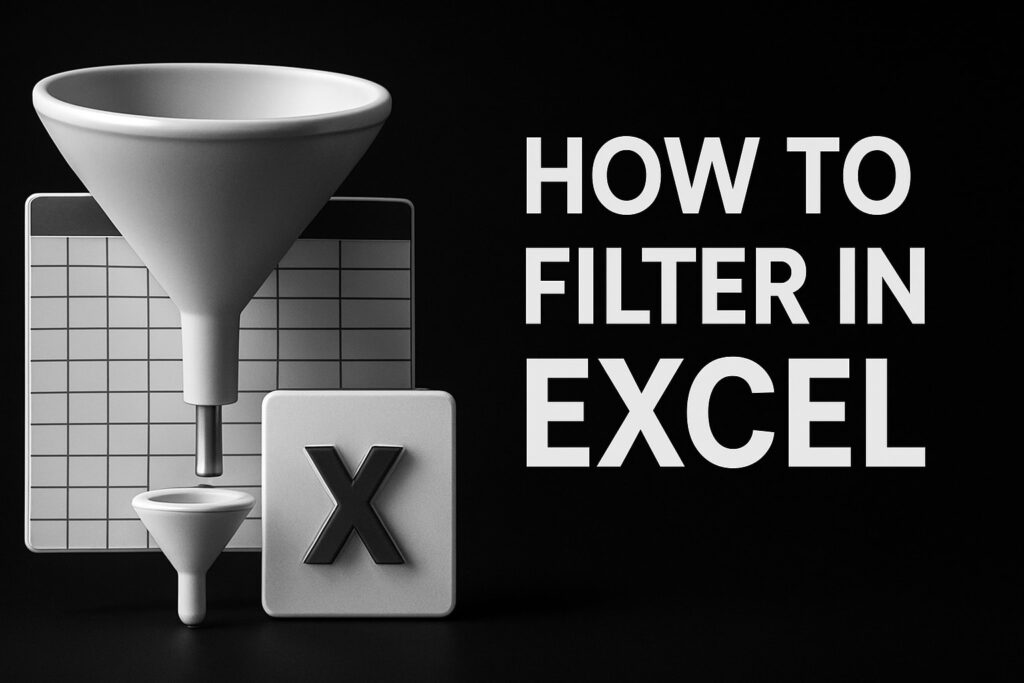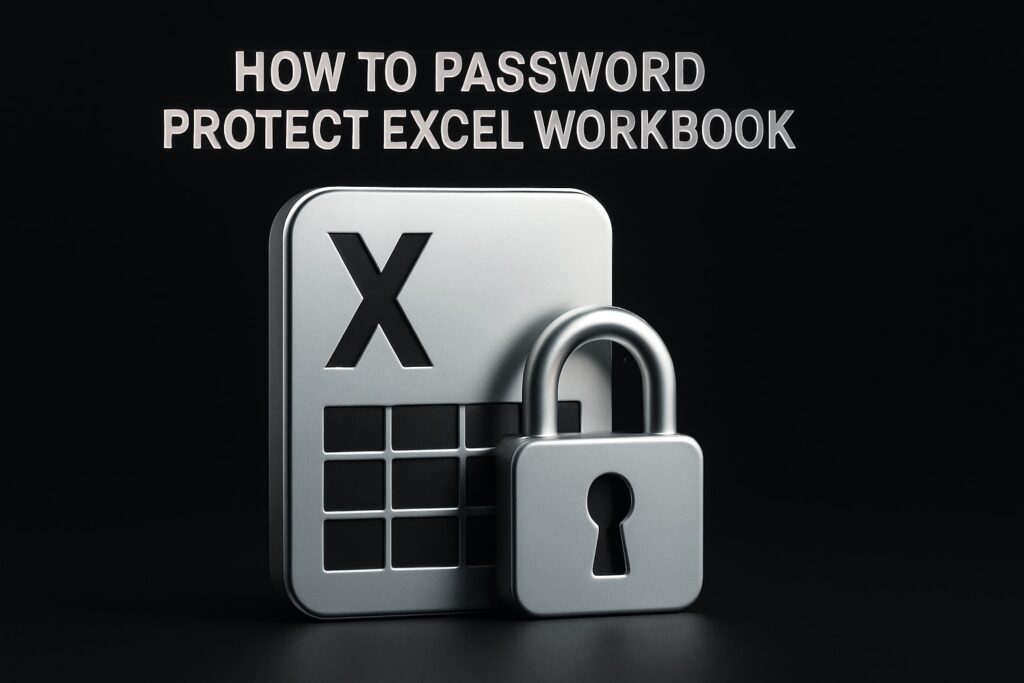Ready to unlock Excel’s potential in 2025? Whether you’re new to spreadsheets or just want to sharpen your skills, this guide is your starting point.
You’ll find step-by-step excel instruction that makes learning easy, practical, and stress-free. We’ll help you master the basics, navigate the interface, and perform essential tasks with confidence.
From setup and data entry to formulas, formatting, charts, and troubleshooting, every core skill is covered. Each section is designed to build your knowledge and boost your productivity.
See how Excel can make your work easier, faster, and smarter. Let’s get started on your journey to Excel mastery.
Getting Started with Excel: Interface and Navigation
Ready to dive into Excel but not sure where to begin? With the right excel instruction, even complete beginners can quickly feel at home navigating spreadsheets. Let’s walk through the essentials of the Excel interface and master the basics step by step.
Understanding the Excel Workspace
When you open Excel, you’re greeted by a window packed with tools. At the top, you’ll find the ribbon—a series of tabs like Home, Insert, and Data. Each tab reveals groups of commands, making it easy to find what you need.
Directly above your worksheet is the formula bar, where you can enter or edit formulas. The status bar sits at the bottom, offering quick stats like sum or average for selected cells. Along the bottom, sheet tabs let you switch between different pages (worksheets) within your file (workbook).
Curious where to start? Try locating the Home tab and hovering over the Quick Access Toolbar, which sits above the ribbon. This customizable strip lets you pin your favorite actions for faster access.
Mastering navigation isn’t just about speed—it’s about reducing frustration. With solid excel instruction, you’ll soon move through the workspace like a pro.
Customizing Your Excel Environment
Personalizing Excel can make your workflow smoother and more enjoyable. Begin by adjusting the ribbon to show only the tabs you use most, streamlining your workspace. The Quick Access Toolbar can be tailored with shortcuts to actions you use every day, such as Save or Undo.
Prefer a certain look? Set your default font and theme for every new workbook. Not only does this help with readability, but it also makes your files feel more professional.
Did you know you can customize keyboard shortcuts, too? Assigning shortcuts to frequent tasks saves time and reduces repetitive strain. According to Microsoft, more than 70% of users report a boost in productivity after personalizing their setup.
With the right excel instruction, you’ll quickly see how even small tweaks can lead to big gains in efficiency.
Basic Navigation Skills
Learning to move around Excel efficiently is a game-changer. Use your mouse to click between cells, or rely on your keyboard for even faster navigation. Arrow keys move you one cell at a time, while shortcuts like Ctrl+Arrow jump to the edge of data regions.
Selecting ranges is easy—click and drag, or use Shift+Arrow to highlight multiple cells. To navigate between worksheets, simply click the sheet tabs at the bottom or press Ctrl+Page Up/Page Down.
Want to jump to the end of your data instantly? Try Ctrl+End—a shortcut many beginners find invaluable. These navigation skills are the foundation of every great excel instruction experience.
Saving and Managing Workbooks
Once you’ve entered data, saving your work is crucial. Click File > Save As to name your file and choose a format. Excel supports several file types:
| Format | Extension | Best For |
|---|---|---|
| Excel Workbook | .xlsx | Standard use |
| Excel 97-2003 | .xls | Older compatibility |
| CSV | .csv | Data sharing |
Take advantage of version history to revisit previous versions if needed. AutoSave is a lifesaver—if you accidentally close Excel, you can recover unsaved workbooks easily.
With clear excel instruction, managing files becomes second nature. If you’d like to deepen your knowledge, check out this Excel training for beginners for step-by-step guidance.
Entering and Managing Data in Excel
Mastering data entry and management is the cornerstone of any solid excel instruction. Whether you’re inputting numbers or organizing large datasets, these skills lay the groundwork for everything you’ll accomplish in Excel. Let’s walk through the essentials, step by step.
Inputting Data Effectively
Getting started with excel instruction means learning how to enter data quickly and accurately. In Excel, you can type text, numbers, or dates directly into any cell. Just click a cell and start typing. Press Enter to move down or Tab to move right.
For repetitive data, AutoFill is your best friend. Enter "Monday" in one cell, click the fill handle (the small square at the cell’s bottom-right corner), and drag it down. Excel will automatically complete the sequence with the other days of the week.
Example:
A1: January
A2: February
Select both, drag the fill handle down to auto-complete the months.
This feature speeds up data entry and minimizes errors, making excel instruction more efficient for beginners.
Organizing and Editing Data
Once your data is in place, excel instruction teaches you how to keep it organized. Need to add more information? Right-click on a row or column header to insert or delete as needed. To move data, select the range, hover over the border, then drag to a new location.
Copying data is as simple as selecting cells and pressing Ctrl+C (copy) and Ctrl+V (paste). If you want to swap columns, just drag and drop. For bulk changes, Find & Replace (Ctrl+H) lets you quickly update values across your worksheet.
Quick Tips:
- Insert rows: Right-click row number, select "Insert."
- Delete columns: Right-click column letter, choose "Delete."
- Move data: Select, drag, and drop.
With these excel instruction basics, editing and organizing your data becomes second nature.
Sorting and Filtering Data
Sorting and filtering are essential parts of excel instruction for making sense of your data. To sort, highlight your data range, go to the Data tab, and choose Sort A to Z or Z to A. This works for text, numbers, or dates.
Filtering lets you focus on specific information. Click the filter icon in the Data tab, and dropdown arrows will appear in your headers. Use these to show only rows that meet certain criteria, such as sales from a particular region.
Example Table:
| Name | Region | Sales |
|---|---|---|
| Alice | West | 500 |
| Bob | East | 800 |
| Charlie | West | 600 |
Filter by "West" to see only Alice and Charlie.
With proper excel instruction, you’ll gain confidence in sorting and filtering any dataset.
Data Validation and Error Prevention
A key part of excel instruction is ensuring data accuracy. Data validation allows you to set rules for what can be entered in a cell. For example, restrict entries to whole numbers or specific dates.
Drop-down lists are especially useful for consistent inputs. They let users select from predefined options, reducing errors by up to 40% (Microsoft support). Interested in mastering this skill? Check out this How to create drop-down lists guide for step-by-step instructions.
Example:
- Select cells
- Go to Data > Data Validation
- Choose "List" and enter your allowed values
This excel instruction ensures your data stays clean, accurate, and reliable.
Managing Large Data Sets
When working with big spreadsheets, excel instruction helps you navigate smoothly. Freezing panes keeps headers visible as you scroll. Just select the row below your headers, go to View > Freeze Panes, and your titles stay put.
Splitting the window lets you view different parts of your sheet side by side. This is handy when comparing distant data points. Use View > Split to divide your screen as needed.
Example:
- Freeze Row 1 to keep column headers visible
- Split window to compare Q1 and Q4 sales
With these excel instruction tips, managing large datasets becomes far less overwhelming.
Essential Excel Formulas and Functions
Unlocking the full potential of Excel starts with understanding formulas and functions. Whether you’re following an excel instruction guide or exploring on your own, mastering these basics will help you automate calculations and streamline your workflow.
Introduction to Formulas
Formulas are the backbone of every excel instruction, letting you perform calculations, analyze data, and automate tasks. A formula always starts with an equals sign (=), followed by cell references, numbers, and operators.
Understanding cell references is vital. Relative references (like A1) change when copied, while absolute references ($A$1) stay fixed. For example, to add cells A1 and B1, type =A1+B1.
Mastering the basics of formulas is your first step toward using excel instruction to solve real-world data problems efficiently.
Commonly Used Functions for Beginners
Excel instruction often starts with the most useful built-in functions. These save time and reduce manual errors. The essential ones include:
| Function | Purpose | Example |
|---|---|---|
| SUM | Adds values | =SUM(A1:A5) |
| AVERAGE | Finds the mean | =AVERAGE(B1:B5) |
| COUNT | Counts entries | =COUNT(C1:C10) |
| MIN/MAX | Finds lowest/highest | =MIN(D1:D8) |
For instance, to total sales in column A, use =SUM(A2:A100). With these excel instruction basics, you’ll quickly handle everyday calculations.
Working with Text Functions
When you need to clean or organize text data, excel instruction introduces text functions. These help you extract, combine, or measure text in cells.
CONCATmerges cells:=CONCAT(A2, " ", B2)LEFTandRIGHTpull characters from the start or end:=LEFT(C2,5)MIDextracts text from the middle:=MID(D2,2,3)LENcounts characters:=LEN(E2)
For example, if you have full names in column A, =LEFT(A2, FIND(" ",A2)-1) extracts the first name. These excel instruction tools make handling text data a breeze.
Logical Functions and Conditional Calculations
Logical functions let you build “if this, then that” rules into your spreadsheets. Excel instruction for beginners often highlights:
IF:=IF(A2>70,"Pass","Fail")AND:=AND(A2>70,B2<90)OR:=OR(C2="Yes",D2="Yes")
Suppose you’re building a grading system. =IF(B2>=60,"Pass","Retake") assigns results based on scores. With excel instruction, you can create dynamic sheets that adapt to your data.
Date and Time Functions
Excel instruction wouldn’t be complete without date and time tools. These functions simplify tracking deadlines or calculating durations.
TODAY()returns the current date.NOW()gives the current date and time.DATEDIF(start,end,"d")calculates days between dates.
For example, to find how many days remain until a project deadline in cell B2, use =B2-TODAY(). With these excel instruction techniques, managing schedules and timelines becomes second nature.
Troubleshooting Formula Errors
Even with careful excel instruction, errors happen. Common ones include #VALUE!, #REF!, and #DIV/0!. To troubleshoot:
- Use the “Trace Error” tool in the Formulas tab.
- Check for typos or missing references.
- Compare your formula’s logic to expected results.
If you’re stuck, Fixing Excel formula errors offers step-by-step help. With practice and excel instruction, you’ll quickly debug and resolve formula mistakes.
Excel Training and Support with The Analytics Doctor
If you need more hands-on excel instruction, The Analytics Doctor can help. Their personalized training covers everything from mastering formulas to fixing errors and optimizing your workflow.
You’ll get custom workshops, ongoing support, and tailored solutions—perfect for building confidence with excel instruction, no matter your experience level.
Trusted by organizations worldwide, The Analytics Doctor ensures you get the most out of your Excel journey.
Formatting and Presenting Data
Formatting and presenting data is a key part of any excel instruction. When your spreadsheets look organized and professional, your work is easier to interpret and more persuasive. Let’s break down the essentials, from basic formatting to making your final worksheet presentation shine.
Cell Formatting Basics
Mastering cell formatting is one of the first steps in any excel instruction. You can adjust fonts, sizes, and colors to make data stand out. For example, to format a budget table, select your cells, then use the Home tab to bold totals, change the font color for negative numbers, and align text for clarity.
Number formats are equally important. Choose currency for expenses, percentages for growth, and date formats for schedules. A well-formatted table not only looks better but also helps prevent misreading data. Remember, clean formatting supports accurate analysis and quick decision-making.
Using Styles and Themes
Styles and themes are powerful tools in excel instruction. Built-in styles like “Good,” “Bad,” and “Neutral” provide instant visual cues. You can apply these to highlight important results or flag issues. To keep your workbook consistent, select a theme that matches your brand colors or presentation style.
Customizing themes is simple: go to the Page Layout tab, pick a color palette, and tweak fonts as needed. This ensures every sheet in your workbook feels cohesive. For quick formatting, use cell styles to apply multiple changes—like font, color, and border—at once, saving valuable time.
Conditional Formatting for Insights
Conditional formatting transforms your data into actionable insights, making it a vital part of excel instruction. With just a few clicks, you can highlight cells based on their values or set rules to automatically color-code information. For instance, you might use a green fill for sales above target and red for those below.
Data bars, color scales, and icon sets add another layer of visualization. These tools help you spot trends, outliers, or top performers at a glance. Want to quickly identify the top 10% of your sales team? Apply a conditional formatting rule and let Excel do the highlighting for you.
Organizing Data with Tables
Turning a data range into an Excel Table is a best practice in excel instruction. Tables make sorting, filtering, and analyzing data much easier. To create a table, select your range and press Ctrl+T. Instantly, you unlock features like automatic filtering, structured references, and built-in styles.
Tables also allow you to add a Total Row for quick summaries. You can use dropdowns to sort or filter columns, which keeps your data organized as it grows. Plus, formatting is applied automatically, giving your worksheet a polished, professional appearance without extra effort.
Printing and Page Layout Tips
Printing can be a headache, but with the right excel instruction, your worksheets will always look great on paper. Start by setting the print area and adjusting page breaks. Use Print Preview to check that nothing is cut off before you print.
Adjust margins, orientation, and scaling to fit your data onto one page if needed. Add headers and footers for context, like page numbers or company names. By planning your layout, you avoid last-minute surprises and ensure your reports are clear, readable, and ready to share with others.
Creating Professional-Looking Worksheets
A professional worksheet showcases your excel instruction skills. Add headers, footers, and your company logo for a branded touch. Freeze panes to keep titles visible while scrolling, and hide gridlines for a cleaner look. Well-designed reports are far more likely to impress stakeholders and get your message across.
Excel’s new features for 2025, like checkboxes and dynamic formatting tools, make it even easier to elevate your presentation—learn more about these in the Best New Excel Features for 2025. By combining classic techniques with modern updates, your worksheets will stand out in any setting.
Visualizing Data with Charts and Graphics
Unlocking the full potential of your data means going beyond numbers and tables. With the right excel instruction, visualizing data can turn raw figures into compelling stories, making trends and insights instantly understandable. In this section, you'll learn how to use Excel's charting and graphic tools to bring your data to life, no matter your experience level.
Choosing the Right Chart Type
One of the first steps in excel instruction for visualization is selecting the chart that best fits your data story. Excel offers a variety of chart types, each suited for different scenarios:
- Column and Bar Charts: Great for comparing values across categories.
- Line Charts: Ideal for showing trends over time.
- Pie Charts: Useful for illustrating proportions and market shares.
- Scatter Plots: Best for visualizing relationships between variables.
For instance, if you want to display how sales are distributed by region, a pie chart makes it easy to see which area leads. If you're eager to dive deeper, the Excel dashboard creation guide offers step-by-step advice for combining charts into interactive dashboards.
Creating and Customizing Charts
After choosing a chart type, the next part of excel instruction is building and refining your chart. Start by selecting your data range, then navigate to the Insert tab and pick your desired chart. Excel will instantly generate a visual based on your selection.
You can personalize your chart by editing the title, adjusting axis labels, and moving the legend. For example, transforming a basic sales trend into a clear, reader-friendly chart is as simple as double-clicking the title and typing your own. Customization ensures your chart communicates exactly what you need.
Enhancing Charts with Design Tools
Excel instruction doesn't stop at basic charts. With built-in design tools, you can add polish and clarity to your visuals. Try applying different chart styles and color schemes to match your brand or highlight key data.
Features like data labels and annotations make your charts more informative. For instance, you can call out a record-breaking month with a text box or use color to emphasize top-performing segments. Experimenting with these options helps your audience quickly grasp the message behind your data.
Using Sparklines for Quick Insights
When you need to show trends in a compact space, sparklines are the perfect excel instruction solution. Sparklines are tiny charts that fit inside a single cell, providing an at-a-glance view of patterns.
Types of sparklines include:
- Line: Shows upward or downward trends.
- Column: Compares values across time.
- Win/Loss: Tracks positive and negative changes.
For example, you can add line sparklines to a row of monthly sales data to quickly spot growth or decline, all without cluttering your worksheet.
Inserting Images and Shapes
Professional excel instruction also covers how to enhance your reports with images, icons, and shapes. Adding your company logo, arrows, or callout boxes can make your worksheet look polished and help guide readers' attention.
To insert a shape, go to the Insert tab, choose Shapes, and drag it onto your sheet. Layering and aligning graphics ensures your visuals are both attractive and easy to interpret. For more on Excel's latest visualization features, check out what's new in Excel as of January 2025.
Troubleshooting and Excel Best Practices
Mastering Excel means more than just entering numbers and formulas. It’s about building confidence, preventing common errors, and adopting best practices as you grow your excel instruction skills. Let’s explore the essential troubleshooting steps and habits every beginner should know.
Common Beginner Mistakes and How to Avoid Them
Everyone makes mistakes when learning excel instruction, but knowing what to watch for can save hours of frustration. Here are some frequent errors:
- Accidentally overwriting important data.
- Deleting rows or columns unintentionally.
- Forgetting to use the Undo (Ctrl+Z) function.
- Neglecting to save work frequently.
If you delete something by mistake, immediately press Ctrl+Z to undo. Always double-check before making bulk changes. Save your file often, and consider enabling AutoSave to minimize data loss. These simple habits make your excel instruction much smoother.
Protecting Your Data
Protecting your work is a crucial part of excel instruction. Excel offers several tools to keep your data secure:
- Use worksheet protection to prevent accidental edits.
- Lock important formula cells before sharing files.
- Set passwords for sensitive workbooks.
To lock cells, select them, right-click, choose “Format Cells,” and check “Locked” under the Protection tab. Then enable sheet protection from the Review tab. This ensures only authorized changes are made, keeping your excel instruction results safe.
Optimizing Workbook Performance
A slow or bloated workbook can make excel instruction frustrating. Speed things up by:
- Removing unused rows and columns.
- Clearing unnecessary formatting.
- Using efficient formulas instead of volatile ones.
For large data sets, avoid array formulas when possible, and break complex calculations into smaller steps. Optimized workbooks not only open faster but are easier to troubleshoot. Always keep your excel instruction files lean for better performance.
Keeping Data Organized
Good organization is the backbone of effective excel instruction. Try these strategies:
- Give sheets and named ranges clear, descriptive names.
- Use comments or notes to explain complex calculations.
- Create a “ReadMe” sheet for large workbooks to document structure.
Here’s a quick table to summarize organization tips:
| Tip | Benefit |
|---|---|
| Clear sheet names | Easy navigation |
| Comments/notes | Better understanding |
| ReadMe sheet | Quick project overview |
Staying organized will make your excel instruction process smoother and easier to maintain.
Staying Up-to-Date with Excel Features (2025)
Excel is always evolving, and keeping up is vital for effective excel instruction. Explore new tools, such as AI-powered features and smart suggestions, which can boost productivity.
Microsoft’s Copilot AI is a standout addition, offering real-time help and advanced automation. However, it’s important to understand its capabilities and current limitations, as detailed in Microsoft Excel's Copilot AI Features. For a hands-on look at other updates, check out 25 Excel Updates You Need to Try Now. Staying current ensures your excel instruction is always efficient and relevant.
Resources for Continued Learning
Excel instruction is a journey, and there’s always more to learn. Tap into these resources:
- Microsoft’s official Excel Tech Community.
- YouTube channels dedicated to Excel tips.
- Forums and online courses for troubleshooting help.
Engage with communities, ask questions, and share your progress. By seeking out new information and support, you’ll keep your excel instruction skills sharp and stay motivated.