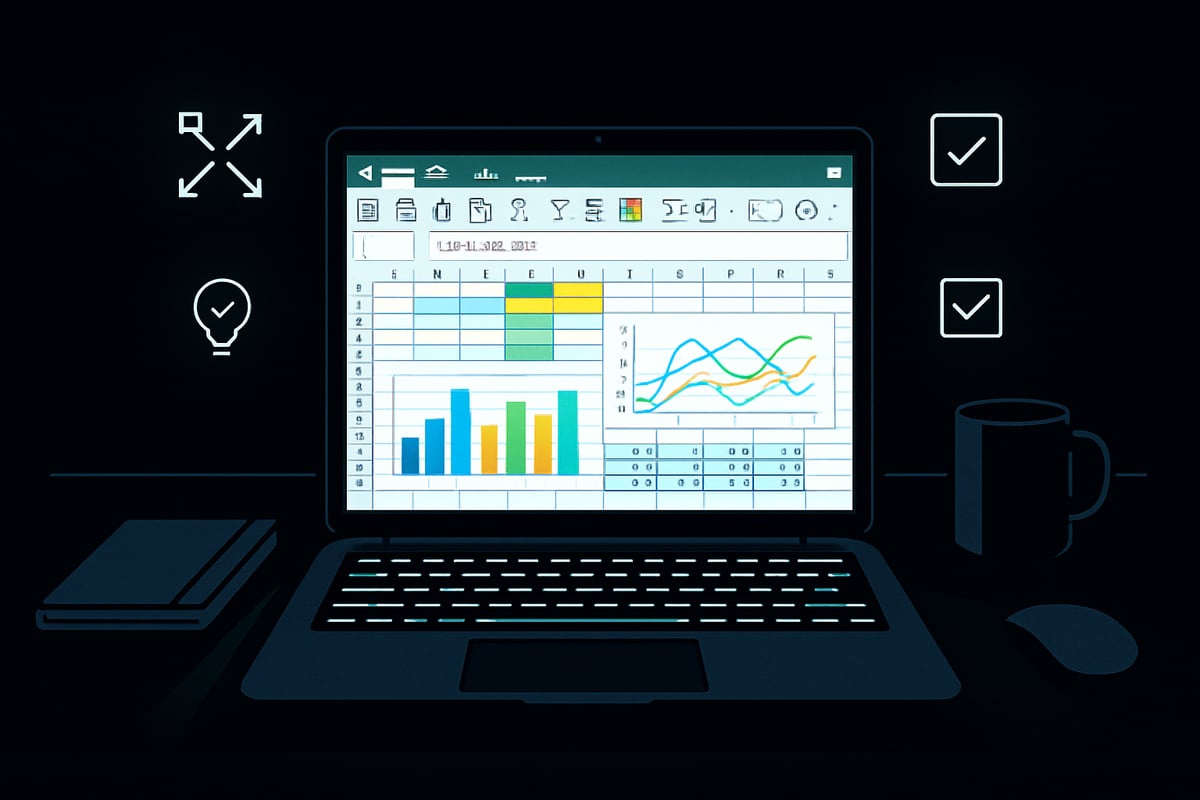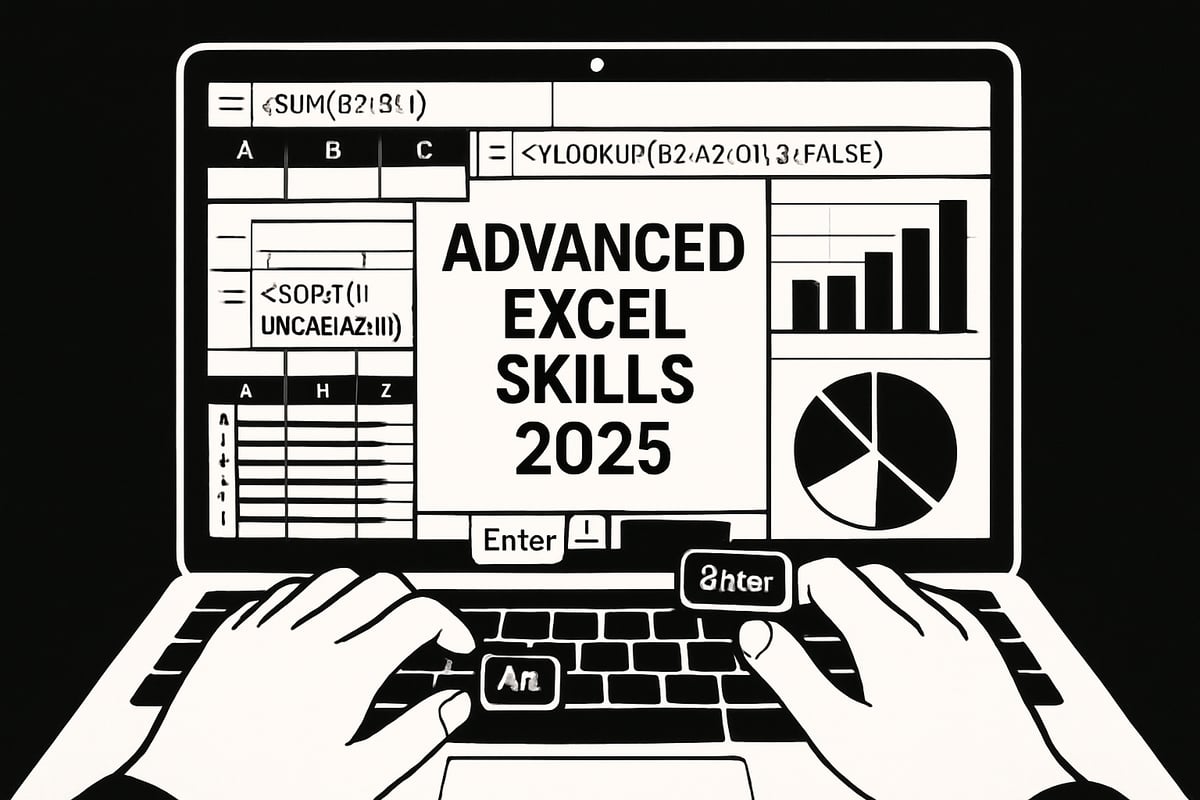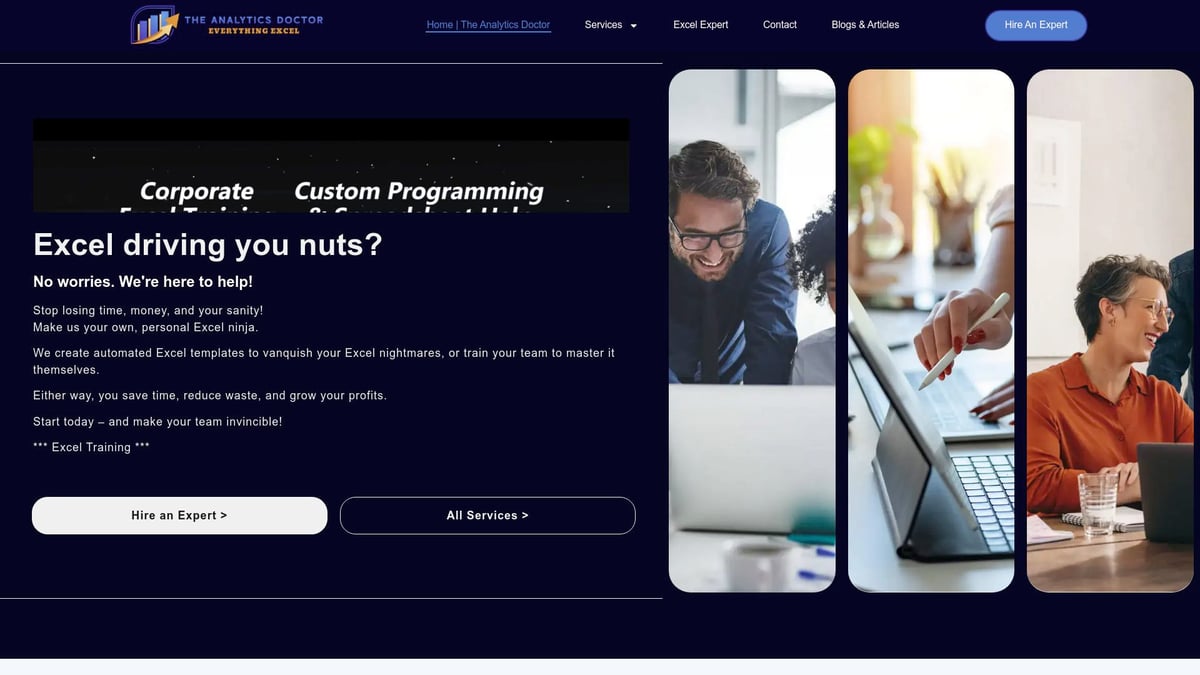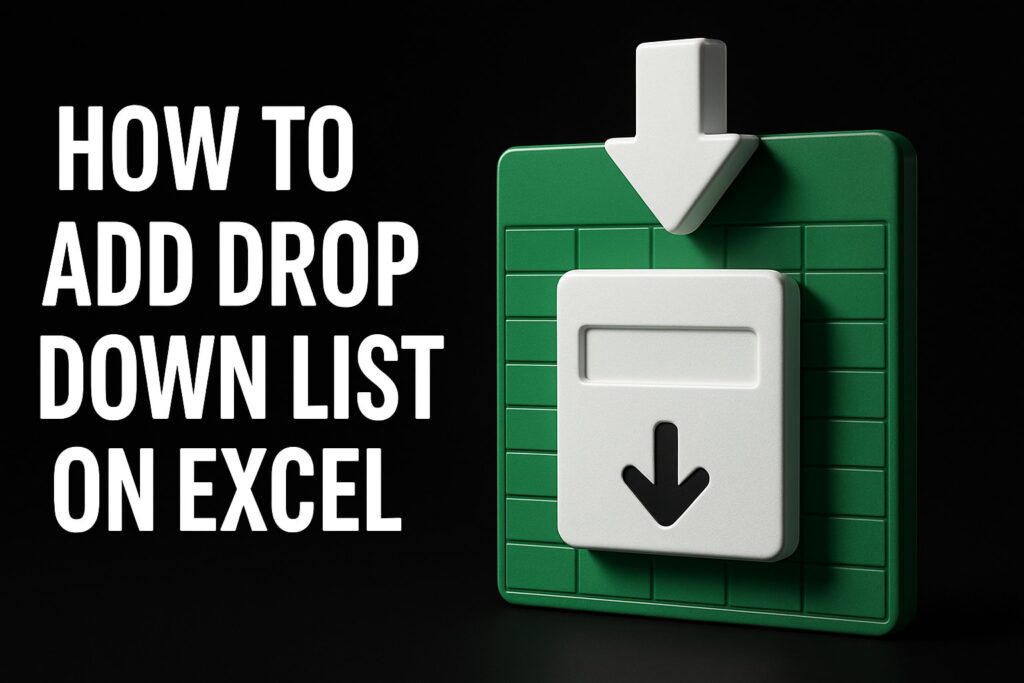The demand for excel and advanced excel skills is exploding as businesses race to make smarter, data-driven decisions in 2025. Excel has evolved far beyond basic spreadsheets, now serving as a powerhouse for analysis, automation, and business intelligence. Mastering these skills not only sharpens your competitive edge but also boosts productivity and career growth. This guide walks you step by step through everything you need to know—from core skills and advanced formulas to data analysis, automation, real-world applications, and future trends.
Core Excel Skills Every Professional Needs in 2025
Mastering the essentials of excel and advanced excel is no longer optional in 2025. Every professional, regardless of their industry, relies on spreadsheets for everything from tracking goals to making critical business decisions. Understanding these core skills forms the foundation for further growth in excel and advanced excel, setting you up for efficiency and accuracy in your daily work.
Navigating Excel: The Basics Every User Must Know
Getting comfortable with the Excel interface is the first step toward mastery. Learn to navigate ribbons, tabs, and workbooks quickly. Use features like AutoFill for rapid data entry, and master copy-paste shortcuts to move data seamlessly. Formatting cells—adjusting fonts, colors, and borders—makes your data easier to read and present.
Productivity Boost: Keyboard Shortcuts and Hacks
Efficiency is everything in excel and advanced excel. Keyboard shortcuts, such as Ctrl + C to copy, Ctrl + Z to undo, and Ctrl + Arrow Keys to jump around data, save hours every week. Try the Quick Access Toolbar for one-click access to your favorite commands. These small hacks add up, letting you focus on analysis rather than repetitive tasks.
Organizing Data: Tables, Ranges, and Named Ranges
Keeping your data organized is crucial. Convert raw data into Excel tables (Ctrl + T) to unlock features like automatic filtering and structured references. Use named ranges for clarity, so formulas are easier to read and maintain. Well-organized data is the backbone of excel and advanced excel workflows.
| Feature | Benefit |
|---|---|
| Tables | Easy sorting, filtering, formatting |
| Named Ranges | Simple, readable formulas |
| Structured Data | Reliable analysis |
Basic Formulas: The Building Blocks
Every professional should master formulas like SUM, AVERAGE, COUNT, and the versatile IF statement. These are the building blocks of excel and advanced excel. For example:
=SUM(B2:B10)
=IF(C2>1000, "High", "Low")
These functions help you perform calculations, analyze trends, and make decisions faster.
Data Validation and Error Checking
Data integrity matters. Use data validation to restrict what users can enter, reducing mistakes. For instance, set a cell to accept only numbers or dates. The Error Checking tool highlights inconsistencies and formula errors, which is essential for reliable results in excel and advanced excel projects.
Conditional Formatting: Visual Insights at a Glance
Highlight important trends and outliers instantly with conditional formatting. Color-code high and low values, flag duplicates, or create data bars for quick visual analysis. This feature turns raw numbers into actionable insights, making excel and advanced excel indispensable for fast-paced business environments.
Printing, Page Layout, and Sharing Workbooks
Professionals need to present their work clearly. Learn to adjust page layout, set print areas, and preview before printing to ensure your reports look polished. Sharing workbooks securely, whether via email or cloud platforms, is a core part of excel and advanced excel in collaborative settings.
Real-World Example: Entry-Level Analyst’s Daily Workflow
Imagine an entry-level analyst tasked with weekly sales reporting. Using the skills above, they organize data in tables, apply formulas for totals, use conditional formatting to spot trends, and validate entries for accuracy. By mastering these core excel and advanced excel skills, they deliver error-free, visually appealing reports—faster and with less stress. Interested in taking your skills further? Many professionals enhance their expertise through Excel Coaching Classes designed for every level.
Advanced Excel Functions and Formulas for Power Users
Mastering excel and advanced excel functions is the key to unlocking powerful data analysis and automation. These advanced tools help you move beyond basic spreadsheets, letting you handle complex business scenarios with confidence.
Whether you’re building financial models, cleaning up raw data, or creating interactive dashboards, mastering these formulas sets you apart in today’s data-driven world.
Mastering Logical and Lookup Functions
Logical functions are the backbone of decision-making in excel and advanced excel. The classic IF statement, along with newer additions like IFS and SWITCH, let you build logic into your spreadsheets. Nesting these functions opens the door to sophisticated, multi-layered calculations.
Lookup functions are equally crucial. While VLOOKUP and HLOOKUP have been around for years, XLOOKUP and INDEX–MATCH are now industry standards, especially in financial modeling. These functions enable dynamic data retrieval across large datasets.
Here’s a quick function comparison:
| Function | Best Use Case | Notes |
|---|---|---|
| IF | Simple logic | Great for binary choices |
| IFS | Multiple conditions | Cleaner than nested IFs |
| SWITCH | Many possible outcomes | Simplifies complex logic |
| VLOOKUP | Vertical data lookups | Limited to left-to-right |
| XLOOKUP | Flexible lookups | Replaces VLOOKUP/HLOOKUP |
| INDEX-MATCH | Complex, dynamic retrieval | More powerful, flexible |
Imagine a sales analyst automating monthly reports: Instead of manual updates, they use XLOOKUP to pull in sales figures from different sheets. Troubleshooting lookup errors, like #N/A, is also an important part of working with excel and advanced excel. For a deeper dive, explore Advanced Skills in Excel for practical examples.
Leveraging Math, Statistical, and Text Functions
Advanced math and statistical functions in excel and advanced excel help you analyze data with precision. SUMIFS, COUNTIFS, and AVERAGEIFS allow you to perform calculations based on multiple criteria, making them essential for KPI tracking and business analytics.
Text functions are equally powerful for data cleaning and transformation. Use TEXT, CONCAT, LEFT, RIGHT, MID, and TEXTJOIN to reformat, merge, or extract data from messy lists. For example, preparing a mailing list from raw export data is much easier with these tools.
Statistical functions like MEDIAN, MODE, STDEV.P, and STDEV.S help you summarize trends and measure variability in your data. Over 80% of business analysts rely on multi-criteria functions for accurate performance tracking.
Here’s a sample formula for extracting first names from a list:
=LEFT(A2,SEARCH(" ",A2)-1)
This formula is a simple way to clean up your data in excel and advanced excel, saving time and ensuring accuracy.
Array Formulas and Dynamic Arrays
Array formulas have long been a secret weapon in excel and advanced excel. With the introduction of dynamic arrays, they’re more accessible and powerful than ever. Functions like FILTER, SORT, and UNIQUE let you create live, interactive reports with ease.
Dynamic arrays automatically spill results into neighboring cells, eliminating the need for manual formula copying. This innovation simplifies complex calculations, reduces errors, and enhances your reporting capabilities.
Let’s walk through a step-by-step example: Suppose you want to create a dashboard that lists unique sales reps and their total sales, updating automatically as new data is added. With dynamic arrays, you can use:
=UNIQUE(A2:A100)
and then
=SUMIF(B2:B100, D2, C2:C100)
to summarize sales for each rep.
Dynamic arrays truly are a game-changer for excel and advanced excel, allowing you to focus on insights rather than formula management.
Data Analysis, Visualization, and Business Intelligence in Excel
Data analysis is at the heart of excel and advanced excel. In 2025, businesses expect professionals to not only collect data but also transform it into actionable insights. Mastering these skills unlocks the full power of excel and advanced excel, allowing you to tackle complex problems with confidence.
Data Tools: Sorting, Filtering, and Data Cleaning
The ability to efficiently sort, filter, and clean data sets excel and advanced excel users apart from the crowd. Start with advanced filters, which allow you to extract meaningful subsets based on multiple criteria. Custom sort options help you organize your data in ways that reveal trends and outliers quickly.
Data cleaning is another cornerstone of excel and advanced excel. Use the Remove Duplicates tool to eliminate redundant entries, ensuring your analysis is accurate. Text to Columns is invaluable for splitting combined data, such as separating first and last names or parsing addresses. Flash Fill recognizes patterns and automatically fills in data, saving countless hours on repetitive tasks.
Consider a marketing analyst preparing a large contact list. By leveraging these tools, they can quickly clean up inconsistent entries and structure the data for campaign segmentation. Clean data is essential for accurate analysis and reporting in excel and advanced excel.
- Use advanced filters to extract targeted records.
- Apply custom sorts to highlight key metrics.
- Employ data cleaning tools for error-free datasets.
Clean, organized data sets the foundation for every advanced analysis you perform in excel and advanced excel.
PivotTables, PivotCharts, and Slicers
PivotTables are a game-changer for anyone serious about excel and advanced excel. These powerful tools let you dynamically summarize large datasets, making it easy to spot patterns, compare results, or drill down into specifics. Creating and customizing PivotTables is straightforward—simply drag and drop fields to build instant summaries.
PivotCharts add a visual layer, turning numbers into compelling stories. With just a few clicks, you can create charts that update automatically as your data changes. Slicers and timelines introduce interactivity, allowing users to filter data visually and explore different angles in real time.
Financial analysts, for example, often rely on PivotTables for quarterly reviews. They can quickly pivot between product lines, regions, or time periods to uncover trends that drive business decisions. Want to take your skills further? Check out this guide on how to create PivotTables for step-by-step instructions.
- Build PivotTables for instant data summaries.
- Use PivotCharts for dynamic visual analysis.
- Add slicers to enable interactive data exploration.
With excel and advanced excel, mastering PivotTables and related tools transforms raw data into clear, actionable insights.
Advanced Charting and Visualization Techniques
To truly excel in excel and advanced excel, you must move beyond basic bar and line charts. Advanced visualization techniques help you present complex information in ways that are both engaging and easy to interpret. Combo charts, for instance, allow you to display multiple data series with different chart types in a single view, ideal for highlighting relationships.
Sparklines are miniature charts embedded in cells, perfect for revealing trends without taking up much space. Conditional charts use formatting rules to draw attention to key data points, like highlighting sales drops or surges. Building dynamic dashboards that update in real time provides decision-makers with an up-to-the-minute snapshot of performance.
A sales manager might use these techniques to present quarterly results to executives, combining sparklines, combo charts, and conditional formatting for a comprehensive overview. When you master these visualization skills in excel and advanced excel, you become a trusted storyteller who can guide strategic choices.
- Use combo charts for multi-faceted data stories.
- Add sparklines to show trends at a glance.
- Apply conditional formatting to spotlight important changes.
Clear, impactful visuals are essential for making your data stand out in excel and advanced excel.
Automation and Productivity: Macros, VBA, and Power Query
Automation is transforming how professionals use excel and advanced excel in the workplace. With repetitive tasks eating up valuable hours, mastering automation tools is now a must-have skill for anyone aiming to work smarter, not harder. Whether you're looking to streamline processes, reduce manual errors, or unlock new productivity levels, automation in excel and advanced excel is the key to future-proofing your workflow.
Introduction to Macros and VBA
Macros are one of the simplest ways to automate tasks in excel and advanced excel. With just a few clicks, you can record a series of actions, such as formatting cells, generating reports, or copying data, and replay them anytime. This means less time spent on repetitive chores and more time for analysis.
For those ready to go deeper, Visual Basic for Applications (VBA) unlocks even more power. With VBA, you can write custom scripts to automate complex tasks, create user forms, or build entirely new Excel functionalities. For example, imagine automating your invoice generation process: a single click can create, format, and send invoices, eliminating tedious manual steps.
The benefits are clear. By integrating macros and VBA into your daily routine, you not only increase efficiency but also minimize the risk of human error. As businesses demand more from their data, proficiency in automation through excel and advanced excel becomes a significant career advantage.
Power Query for Data Transformation
Power Query is a game-changer for anyone working with large datasets in excel and advanced excel. It enables you to connect, transform, and load data from multiple sources, including databases, cloud services, and flat files. With Power Query, you can clean messy data, merge tables, and automate data refreshes, all without manual intervention.
Picture consolidating monthly financial data from different departments. Instead of copying and pasting, you set up a Power Query workflow that pulls data from each team, applies consistent transformations, and delivers a ready-to-analyze report. This not only saves hours but ensures data accuracy across the board.
For those eager to elevate their skills in excel and advanced excel, enrolling in an Advanced Excel Training Course can provide hands-on experience with Power Query, automation, and more. As organizations handle increasingly complex data, mastering these tools is essential for efficiency and competitiveness.
Integrating Excel with Other Tools and Platforms
Modern workflows often require excel and advanced excel to connect seamlessly with other business systems. Excel now integrates with databases, cloud platforms like Power BI and SharePoint, and even CRM tools. This connectivity allows for real-time data sharing, automated reporting, and streamlined collaboration across teams.
Imagine syncing sales data from Excel directly with your CRM, ensuring everyone works from the latest figures. By automating these connections, professionals can focus on insights rather than data wrangling, making excel and advanced excel an indispensable part of any digital toolkit.
Real-World Applications and Case Studies
Every industry is harnessing the power of excel and advanced excel to solve unique business challenges. From finance to marketing and project management, these skills are essential for transforming raw data into actionable insights. Let’s explore how professionals apply excel and advanced excel in real scenarios, and where to turn for expert help.
Financial Modeling and Forecasting
In finance, excel and advanced excel are indispensable for building robust financial models and forecasting outcomes. Investment banking analysts rely on features like dynamic arrays, scenario analysis, and advanced formulas to create discounted cash flow (DCF) models. These models help estimate company valuations and project future cash flows.
AI-powered tools are pushing the boundaries of what’s possible in forecasting. For example, with the latest Excel AI Features in 2025, analysts can automate trend analysis, outlier detection, and even generate predictive insights based on historical data. This seamless integration of AI with excel and advanced excel streamlines complex calculations and enhances accuracy.
| Feature | Benefit | Application |
|---|---|---|
| Dynamic Arrays | Live updating of model outputs | Scenario analysis |
| Forecast Sheet | Automated trend and seasonality modeling | Revenue projections |
| AI-powered Insights | Predictive analytics and anomaly alerts | Budget planning |
Excel and advanced excel mastery is now considered a core requirement for financial modeling certifications, and professionals who leverage these tools gain a significant competitive edge.
Data Analysis for Marketing and Operations
Marketing and operations teams use excel and advanced excel to make sense of large datasets, segment customers, and optimize campaigns. For example, a marketing manager might utilize PivotTables and advanced charting to analyze campaign ROI, compare audience segments, and visualize performance trends.
Advanced text and statistical functions help clean customer data, unify mailing lists, and track key performance indicators. Operations professionals depend on multi-criteria formulas to monitor supply chains, detect bottlenecks, and forecast inventory needs.
Here’s a sample code block for segmenting customers using IF and VLOOKUP:
=IF(VLOOKUP(CustomerID,SegmentTable,2,FALSE)="Premium","Targeted Offer","General Campaign")
With excel and advanced excel, teams can quickly transform raw data into strategic decisions that drive growth and efficiency.
Project Management and Reporting
Project managers find excel and advanced excel invaluable for tracking timelines, managing resources, and reporting progress. Creating Gantt charts, milestone trackers, and dynamic dashboards is straightforward with built-in templates and visualization tools.
Key project management tasks made easier with excel and advanced excel:
- Building interactive Gantt charts for scheduling
- Monitoring resource allocation with conditional formatting
- Generating automated status reports for stakeholders
By leveraging these capabilities, project teams ensure transparency, accountability, and on-time delivery.
Expert Excel Help and Training: The Analytics Doctor
For professionals and organizations aiming to master excel and advanced excel, The Analytics Doctor offers tailored training, custom automation, and ongoing support. Their team provides hands-on instruction, troubleshooting, and advanced data analysis solutions for all skill levels.
Whether you need to streamline complex reporting, automate manual tasks, or unlock advanced features, The Analytics Doctor is trusted by leading corporations and agencies to deliver practical, real-world results. Investing in expert guidance ensures you get the most out of excel and advanced excel, no matter your industry.
Future Trends: Excel in 2025 and Beyond
Excel and advanced Excel are set to transform the way professionals work in 2025. As technology advances, mastering these tools will be even more critical for anyone looking to stay ahead in a data-driven world.
AI and Machine Learning Integration
The future of excel and advanced excel is deeply intertwined with artificial intelligence and machine learning. Excel is no longer limited to manual formulas and basic reporting. Modern versions now feature AI-powered tools that analyze trends, suggest formulas, and even clean up messy data automatically.
Take, for example, natural language queries and the Ideas feature. Users can simply ask questions in plain English, and Excel responds with instant insights or visualizations. AI-based data types allow users to pull in rich, structured information from the web, making excel and advanced excel invaluable for research, forecasting, and business intelligence.
A practical scenario: Let’s say you need to forecast sales for the upcoming quarter. With AI integration, Excel can analyze past data, detect patterns, and generate predictions—saving hours of manual analysis. For a detailed look at what's possible, check out the best Excel AI tools in 2025, which showcase features like intelligent data cleaning and predictive analytics.
Here are some top AI features in Excel:
- Automated trend analysis
- Natural language queries
- Smart data types
- Intelligent data cleaning
These innovations make excel and advanced excel more accessible, powerful, and user-friendly than ever before.
Collaboration and Cloud-Based Excel
Collaboration is at the heart of excel and advanced excel in 2025. With Microsoft 365, users can now work together on the same workbook in real time, whether they're across the hall or across the globe. Features like version control and cloud storage ensure that data is always up-to-date and secure.
Imagine a distributed team preparing a financial report. Multiple analysts can simultaneously update figures, add comments, and review changes—no more emailing files back and forth. This seamless workflow not only speeds up projects but also reduces errors and confusion.
Recent updates have also introduced advanced sharing permissions and integration with other platforms. For more on these enhancements, explore the Microsoft Excel May 2025 Updates, which detail improvements in data management and real-time collaboration.
Here's a quick comparison of traditional vs. cloud-based collaboration:
| Feature | Traditional Excel | Cloud-Based Excel |
|---|---|---|
| Real-Time Editing | No | Yes |
| Version History | Limited | Robust |
| Multi-User Access | Difficult | Seamless |
| Security | File-based | Cloud encryption |
Cloud-based excel and advanced excel are redefining teamwork, making data-driven decisions faster and more effective.
Preparing for New Excel Certifications and Career Opportunities
With the evolution of excel and advanced excel, new certifications and career paths are emerging. The demand for professionals skilled in advanced analytics, automation, and business intelligence is higher than ever.
Leading certifications like Data Analysis in Excel, FMVA®, and BIDA® are designed to validate expertise in areas such as financial modeling, data visualization, and automation. These credentials are recognized by employers across industries, opening doors to roles in finance, marketing, and operations.
The job market is evolving quickly. Companies are actively seeking candidates who can leverage excel and advanced excel for strategic decision-making and process automation. Platforms like CFI and Udemy report a surge in enrollments for Excel-related courses, highlighting the growing need for these skills.
To stay competitive, continuous learning is essential. Here are some steps to future-proof your career:
- Pursue recognized Excel certifications
- Stay updated on new features and trends
- Practice real-world projects in your field
By investing in excel and advanced excel mastery, you position yourself at the forefront of tomorrow’s workplace.